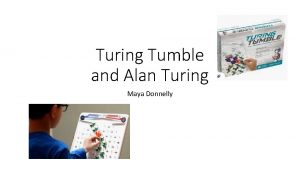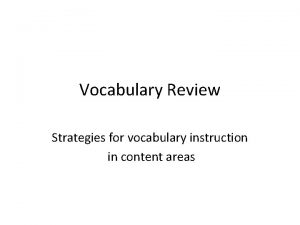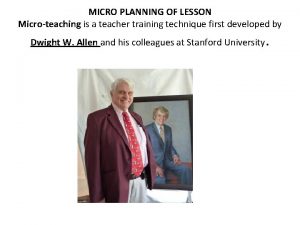LETS DANCE EDUCATOR GUIDE Workshop Overview Lets Dance
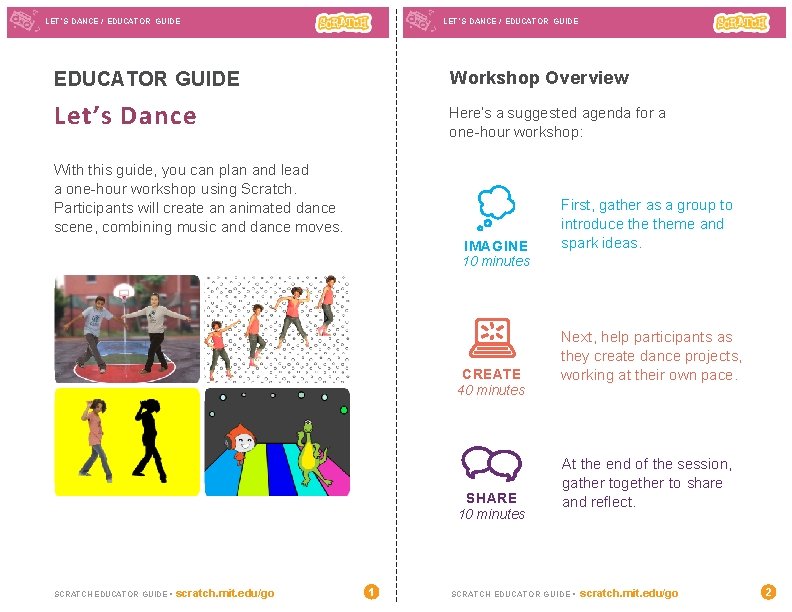

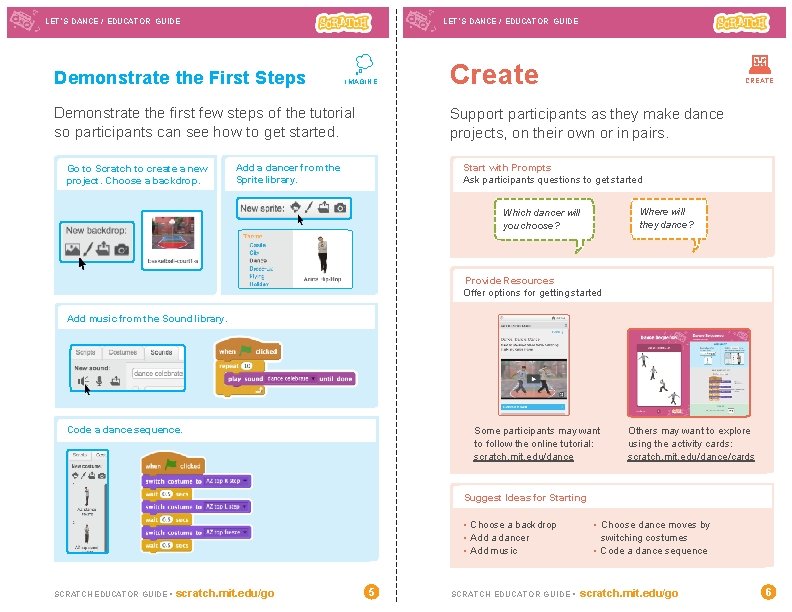
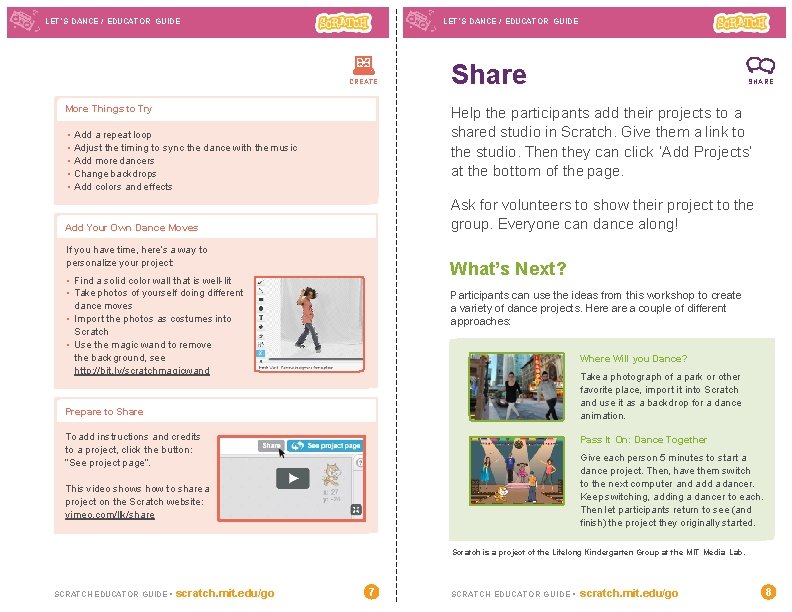
- Slides: 4
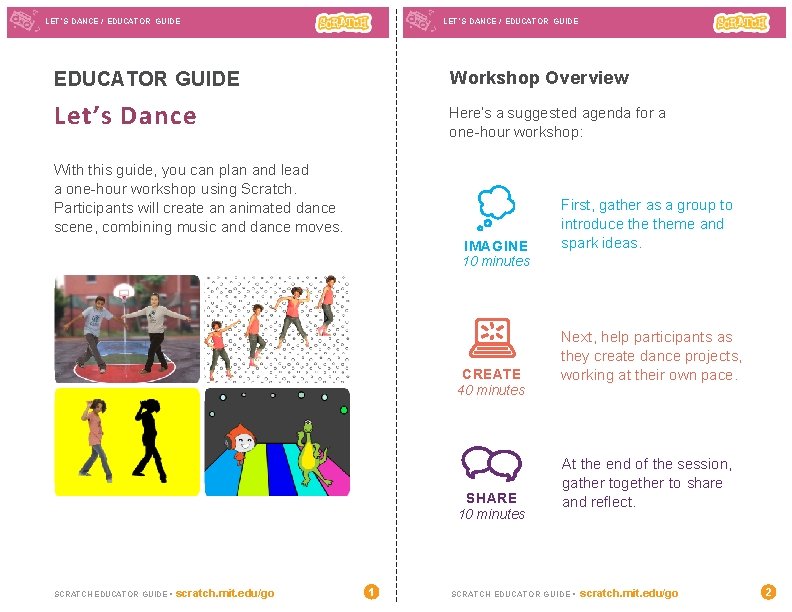
LET’S DANCE / EDUCATOR GUIDE Workshop Overview Let’s Dance Here’s a suggested agenda for a one-hour workshop: With this guide, you can plan and lead a one-hour workshop using Scratch. Participants will create an animated dance scene, combining music and dance moves. IMAGINE 10 minutes CREATE 40 minutes SHARE 10 minutes SCRATCH EDUCATOR GUIDE • scratch. mit. edu/go 1 First, gather as a group to introduce theme and spark ideas. Next, help participants as they create dance projects, working at their own pace. At the end of the session, gather together to share and reflect. SCRATCH EDUCATOR GUIDE • scratch. mit. edu/go 2

LET’S DANCE / EDUCATOR GUIDE Imagine Get Ready for the Workshop IMAGINE Begin by gathering the participants to introduce theme and spark ideas for projects. Use this checklist to prepare for the workshop. Preview the Tutorial The Let’s Dance tutorial shows participants how to create their own projects. Preview the tutorial before your workshop and try the first few steps: scratch. mit. edu/dance Warm-up Activity: Share a Dance Move Put on music with a beat, and bring the group together in a circle. Do a dance move while you say your first name to the beat of the music. Then ask the group to copy what you did. Go around the circle taking turns, with each person saying their name and doing a move for others to repeat. Print the Activity Cards Print a few sets of Let’s Dance cards to have available for participants during the workshop. scratch. mit. edu/dance/cards Spark Ideas and Inspiration Show the introductory video for the Let’s Dance tutorial. The video shows a variety of projects for ideas and inspiration. Make sure participants have Scratch accounts Participants can sign up for their own Scratch accounts at scratch. mit. edu, or you can set up student accounts if you have a Teacher Account. To request a Teacher Account, go to: scratch. mit. edu/educators Set up a studio for project sharing on Scratch Set up a studio so participants will be able to add their projects. Go to your My Stuff page, then click the + New Studio button. Type in a name for the studio (such as ‘Our Dance Projects’). View at scratch. mit. edu/dance or vimeo. com/llk/dance Check sound on computers or laptops Check to make sure that the sound output is working on the computers or laptops. SCRATCH EDUCATOR GUIDE • scratch. mit. edu/go 3 SCRATCH EDUCATOR GUIDE • scratch. mit. edu/go 4
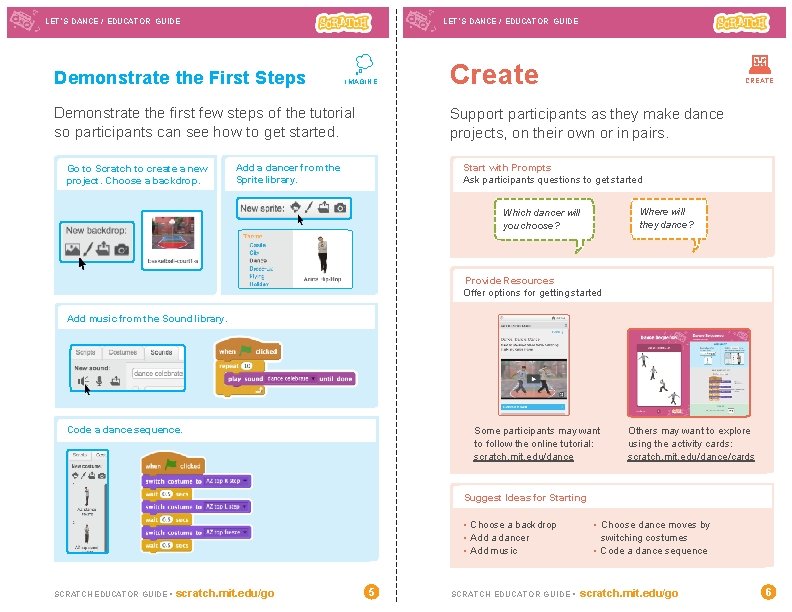
LET’S DANCE / EDUCATOR GUIDE Demonstrate the First Steps IMAGINE Demonstrate the first few steps of the tutorial so participants can see how to get started. Go to Scratch to create a new project. Choose a backdrop. Create CREATE Support participants as they make dance projects, on their own or in pairs. Start with Prompts Ask participants questions to get started Add a dancer from the Sprite library. Where will they dance? Which dancer will you choose? Provide Resources Offer options for getting started Add music from the Sound library. Code a dance sequence. Some participants may want to follow the online tutorial: scratch. mit. edu/dance Others may want to explore using the activity cards: scratch. mit. edu/dance/cards Suggest Ideas for Starting • Choose a backdrop • Add a dancer • Add music SCRATCH EDUCATOR GUIDE • scratch. mit. edu/go 5 SCRATCH EDUCATOR GUIDE • • Choose dance moves by switching costumes • Code a dance sequence scratch. mit. edu/go 6
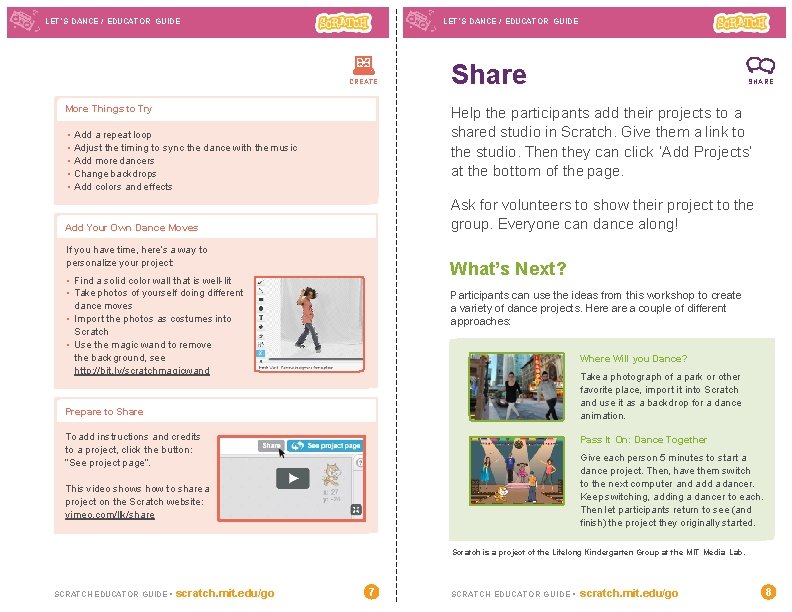
LET’S DANCE / EDUCATOR GUIDE CREATE More Things to Try Share SHARE Help the participants add their projects to a shared studio in Scratch. Give them a link to the studio. Then they can click ‘Add Projects’ at the bottom of the page. • Add a repeat loop • Adjust the timing to sync the dance with the music • Add more dancers • Change backdrops • Add colors and effects Ask for volunteers to show their project to the group. Everyone can dance along! Add Your Own Dance Moves If you have time, here’s a way to personalize your project: What’s Next? • Find a solid color wall that is well-lit • Take photos of yourself doing different dance moves • Import the photos as costumes into Scratch • Use the magic wand to remove the background, see http: //bit. ly/scratchmagicwand Participants can use the ideas from this workshop to create a variety of dance projects. Here a couple of different approaches: Where Will you Dance? Take a photograph of a park or other favorite place, import it into Scratch and use it as a backdrop for a dance animation. Prepare to Share To add instructions and credits to a project, click the button: “See project page”. Pass It On: Dance Together Give each person 5 minutes to start a dance project. Then, have them switch to the next computer and add a dancer. Keep switching, adding a dancer to each. Then let participants return to see (and finish) the project they originally started. This video shows how to share a project on the Scratch website: vimeo. com/llk/share Scratch is a project of the Lifelong Kindergarten Group at the MIT Media Lab. SCRATCH EDUCATOR GUIDE • scratch. mit. edu/go 7 SCRATCH EDUCATOR GUIDE • scratch. mit. edu/go 8