Lesson 5 Basic Troubleshooting Techniques Computer performance Care
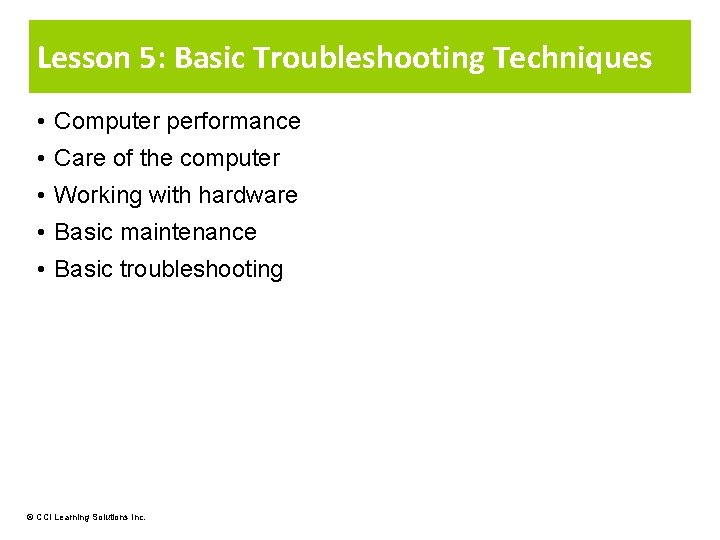
Lesson 5: Basic Troubleshooting Techniques • Computer performance • Care of the computer • Working with hardware • Basic maintenance • Basic troubleshooting © CCI Learning Solutions Inc.

Increasing the Computer’s Performance • System resources too low to process work, especially RAM • Hard drive does not have enough room to install new programs or save files • Not enough space on hard drive for operating system to handle multiple programs • File is quite large and will not open or close quickly due to speed of microprocessor • Document takes long time to display on screen • Component of operating system, software program, or data file generating system errors but still trying to work in background • Hardware component or software program recently added and causing slowdowns or conflicts with other system components © CCI Learning Solutions Inc. 2

Taking Care of the Computer • Use surge suppressor or UPS to protect from power surges, brownouts, or general fluctuations • Avoid connecting too many electrical devices • Avoid connecting electrical equipment that draw large quantities of power on same electrical circuit • When in another country with different voltage system, use converter that adapts electrical system and voltage • Always turn computer off during stormy weather • Position computer in location to prevent theft • Purchase security cables to lock computer to fixed apparatus © CCI Learning Solutions Inc. 3

Taking Care of the Computer • File server should be in locked room with special entry access • Do not store near heat source or cold environment • Avoid liquids near computing device • Refrain from eating or drinking around keyboard • Ensure there are no magnetic items near computer • Turn computer off before you move it • Notebook carrying case should be durable and padded • Be careful when carrying notebook • Be careful where you place any portable device © CCI Learning Solutions Inc. 4

Taking Care of the Computer • Keep cables clear of walkways • Clean computer or printer of dust or paper particles • Use technical support specialist to help or perform changes • Always make backups of data • Always ensure antivirus program is up to date and scan computer regularly © CCI Learning Solutions Inc. 5

Working with Hardware • If you cannot open any files from hard drive, could be problem with hard drive • If you cannot read files from media, check disk for scratches or dirt • If you cannot print, check printer connected and on − Check cable connections − Check printer exists and is active • If connections active but printer does not print, check for error messages © CCI Learning Solutions Inc.

Working with Hardware • If you cannot log on the network, check you are using correct logon ID and password − Ensure network connection is active − If wireless connection, ensure you are connected to correct network − Check cables connected and all other network hardware working correctly • Age of computer can also be source of problems • Newly installed hardware device may not work for number of reasons © CCI Learning Solutions Inc.

Performing Hardware Maintenance • Clean keyboard or mouse occasionally • Computer Life Cycle − May be able to replace items easily − May be able to upgrade items such as video cards, ergonomic keyboards • If printing smeared or is missing content, may need to clean printer − Use care when removing paper jams and check all areas that need clearing • Consider how to manage files on hard drives © CCI Learning Solutions Inc. 8

Performing Hardware Maintenance • Delete temporary files − Generated when you install programs, use attachments, visit Web sites, or register/subscribe on Web site • Consider doing defragmentation occasionally − Reorganizes file contents − Speeds retrieval of files • Ask for help from specialist when unsure how to proceed with changes − Work with specialist to learn how to make changes safely and effectively © CCI Learning Solutions Inc. 9

Performing Basic Troubleshooting 1 Collecting Information − Write information down for reference − Keep notes about frequency of each message and what you were doing when message appeared 2 Analyzing the Information − Analyze information for any patterns or common themes 3 Attempting Basic Solutions − Try simple troubleshooting 4 Finding Help − Seek help and advice from technical support specialist 5 Communicating the Problem Accurately − Be accurate and concise when communicating problem © CCI Learning Solutions Inc. 10

Performing Basic Troubleshooting 6 Analyzing and Selecting the Proper Action − Provide as much detail so specialist can provide list of options 7 Implementing the Solution − Follow solution provided to resolve problem 8 Confirming the Problem is Fixed − Try to duplicate problem to see if error occurs again 9 Documenting and Communicating the Incident − Document incident to use for future reference and share document with others 10 Avoiding Similar Problems in the Future − Documenting issue can help prevent similar problems in future © CCI Learning Solutions Inc. 11
- Slides: 11