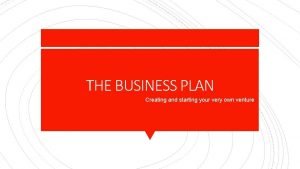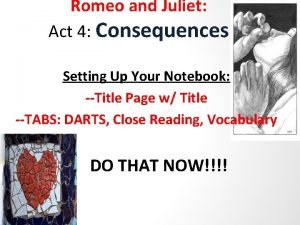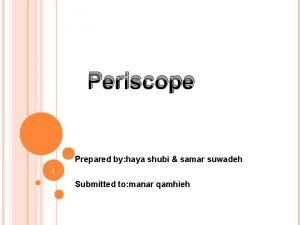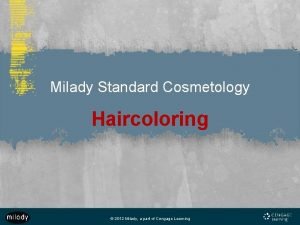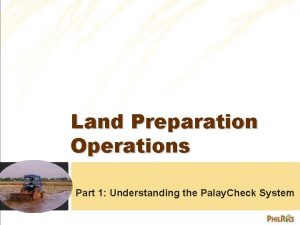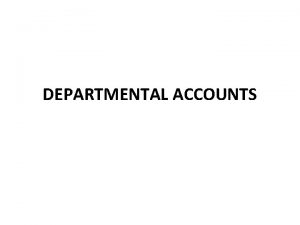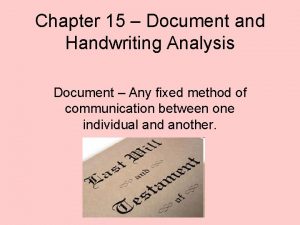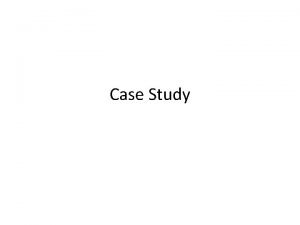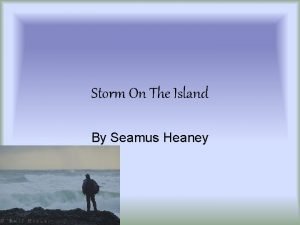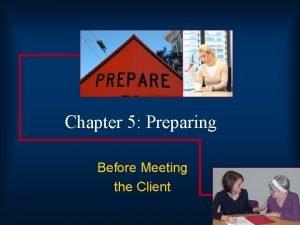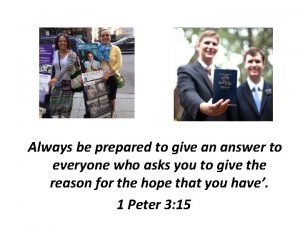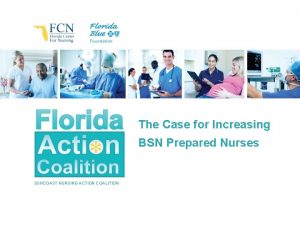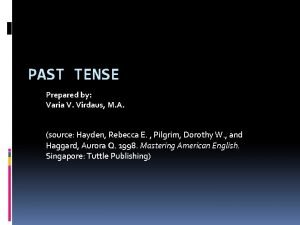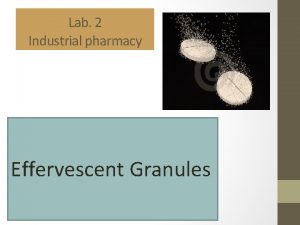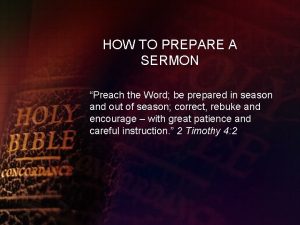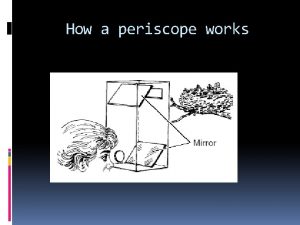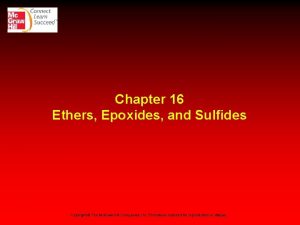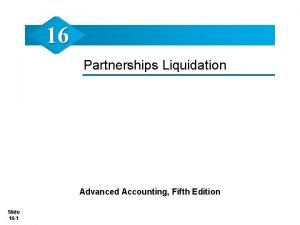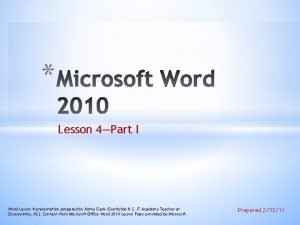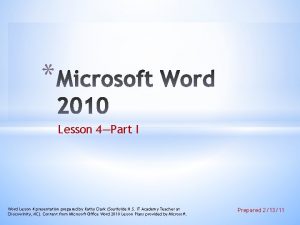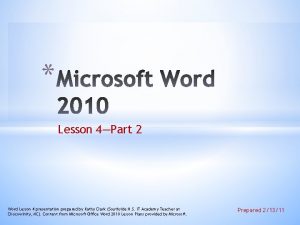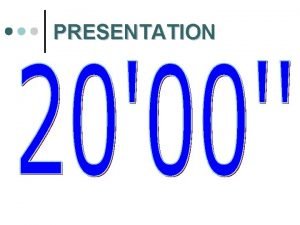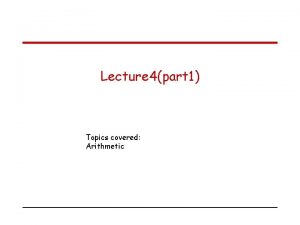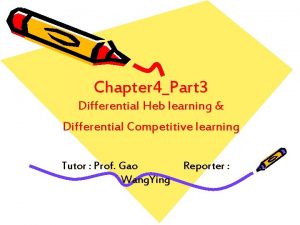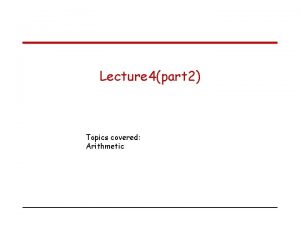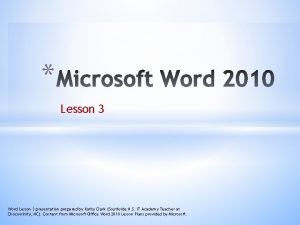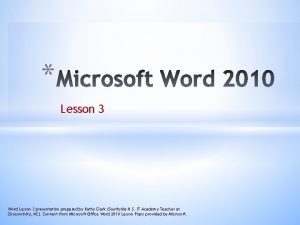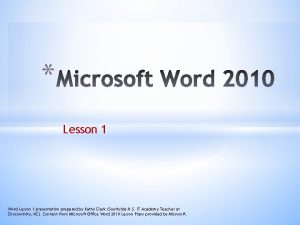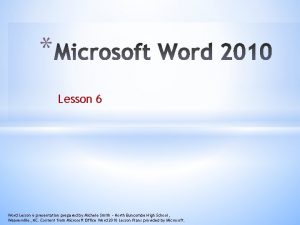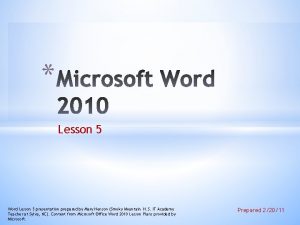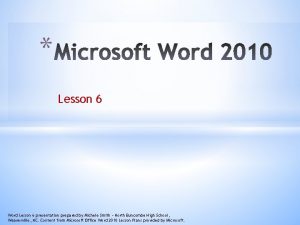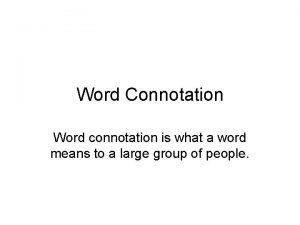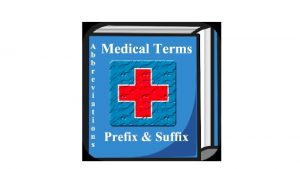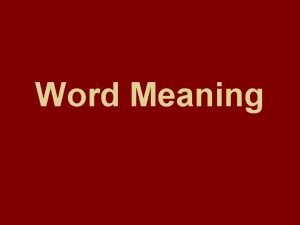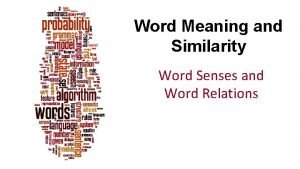Lesson 4Part I Word Lesson 4 presentation prepared
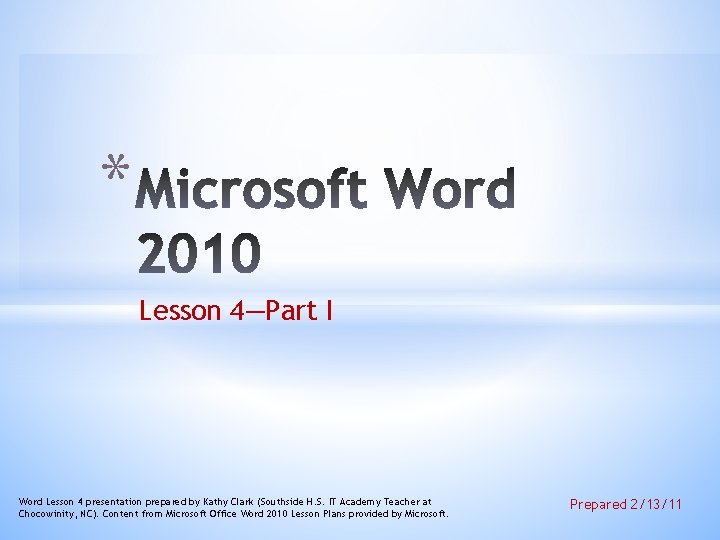
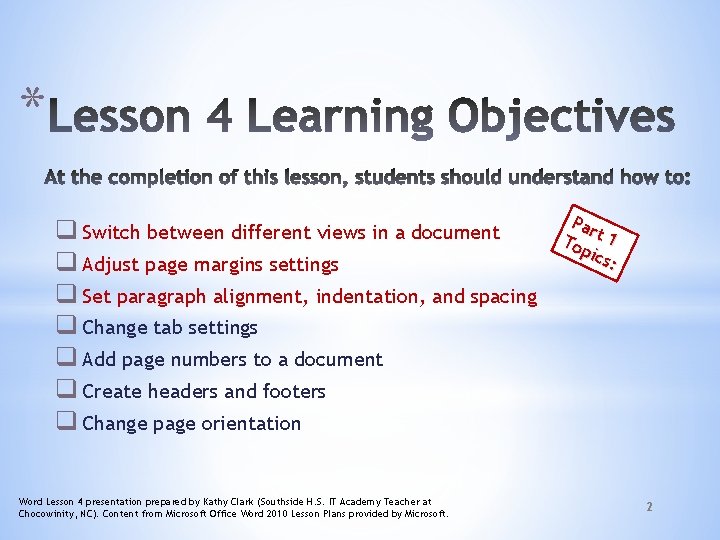
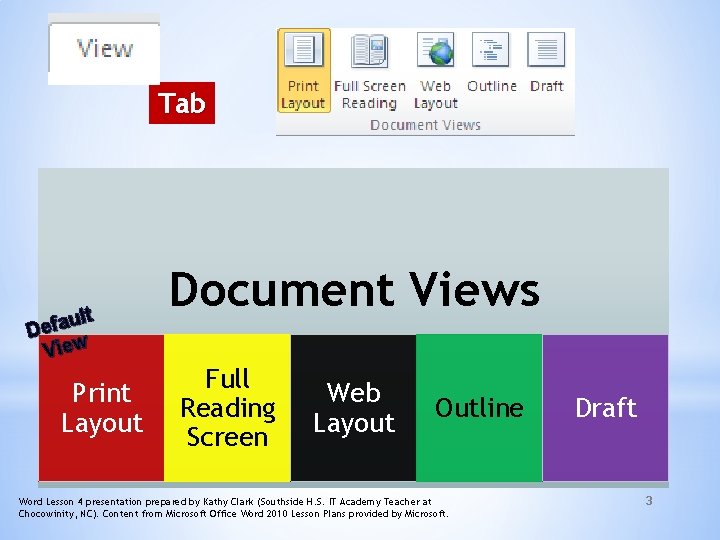
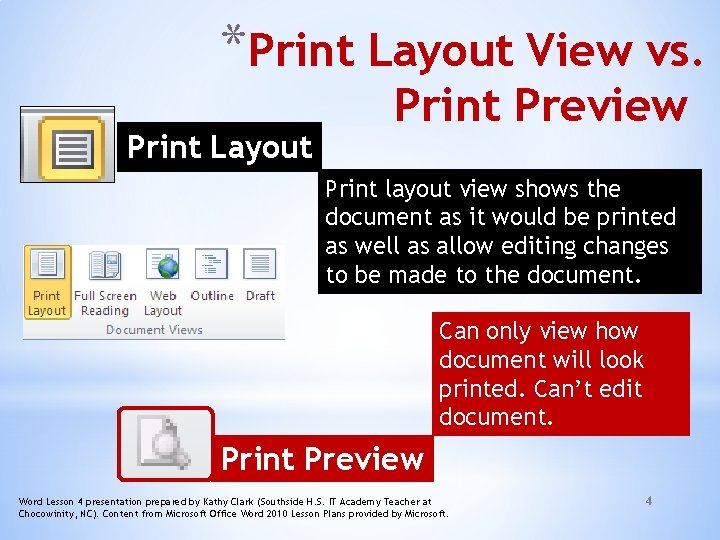
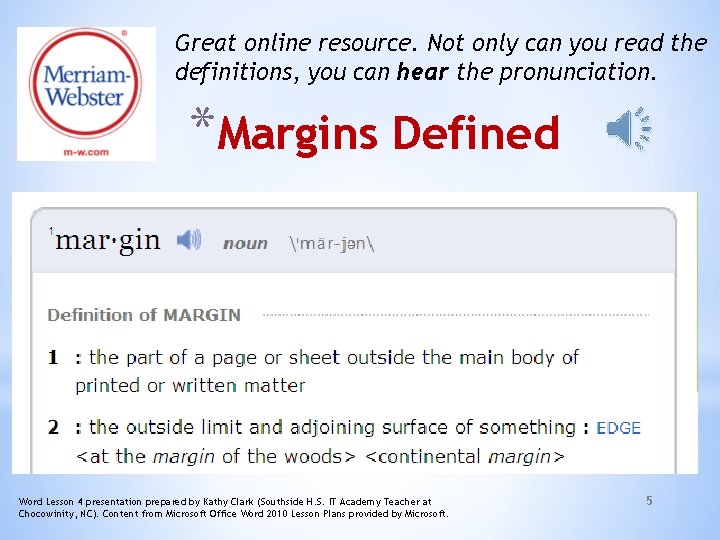
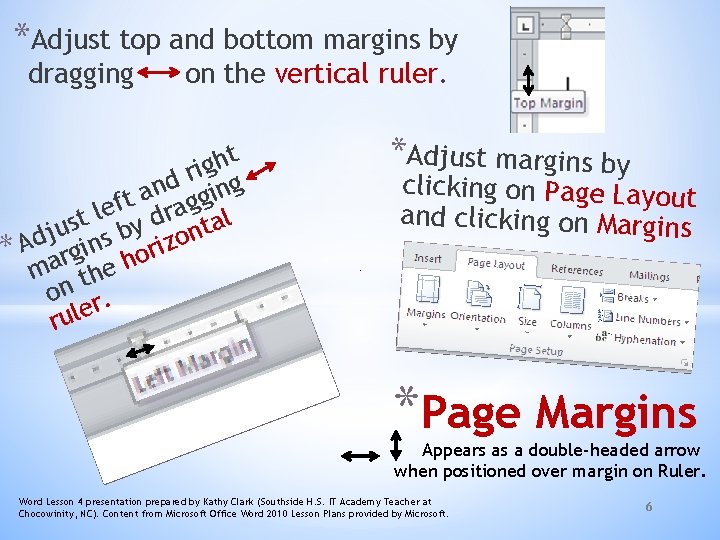
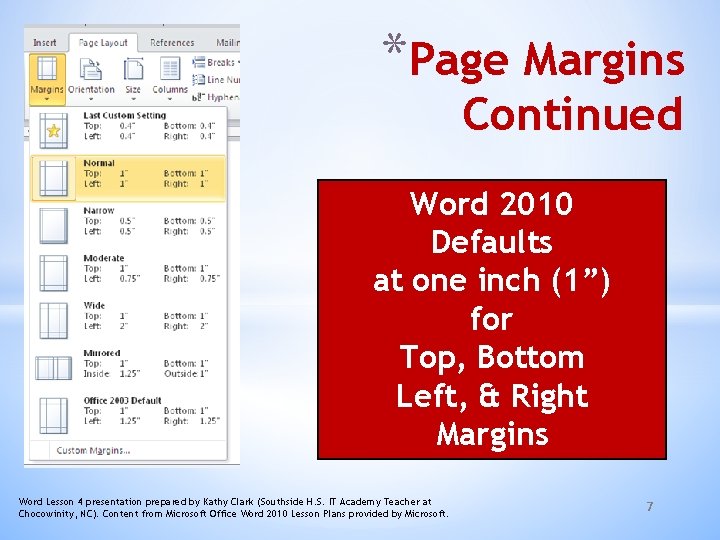
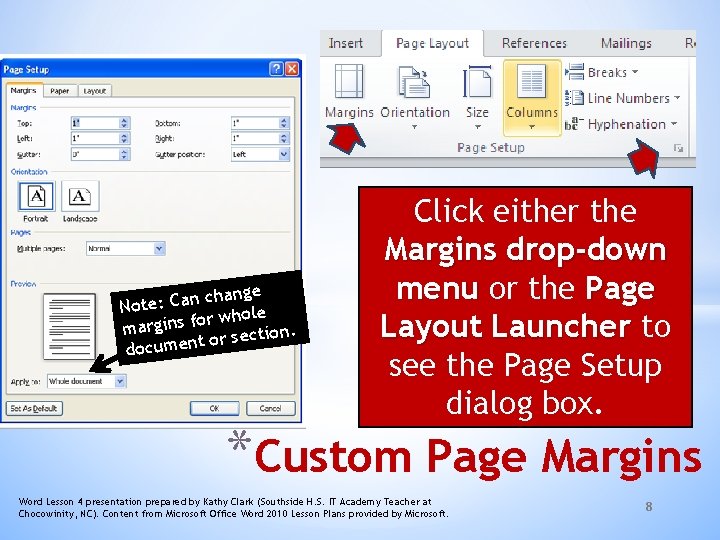
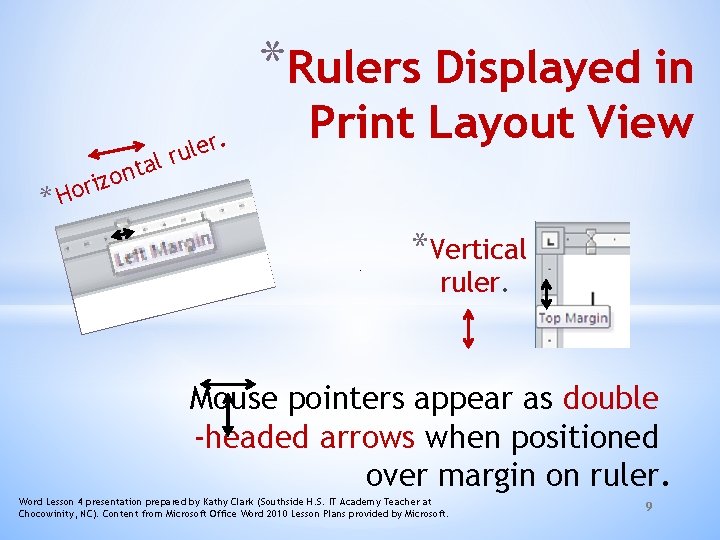
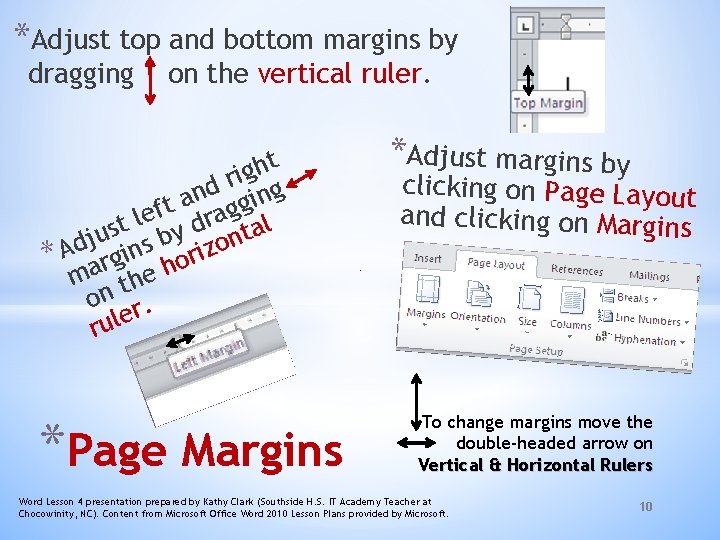
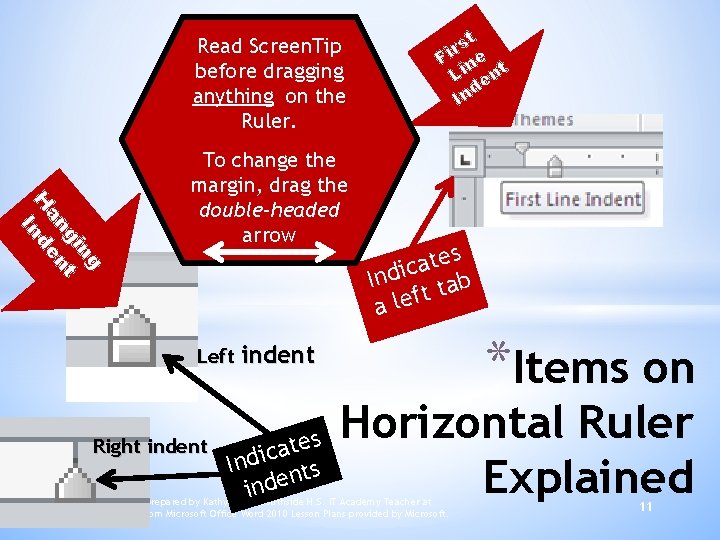
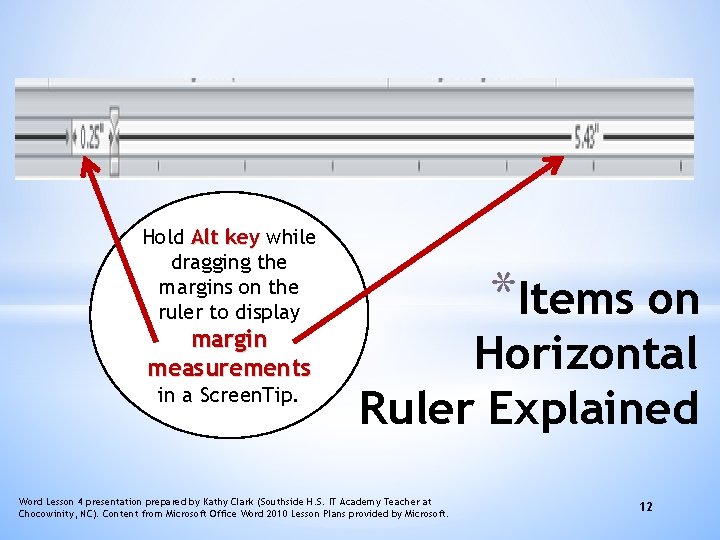
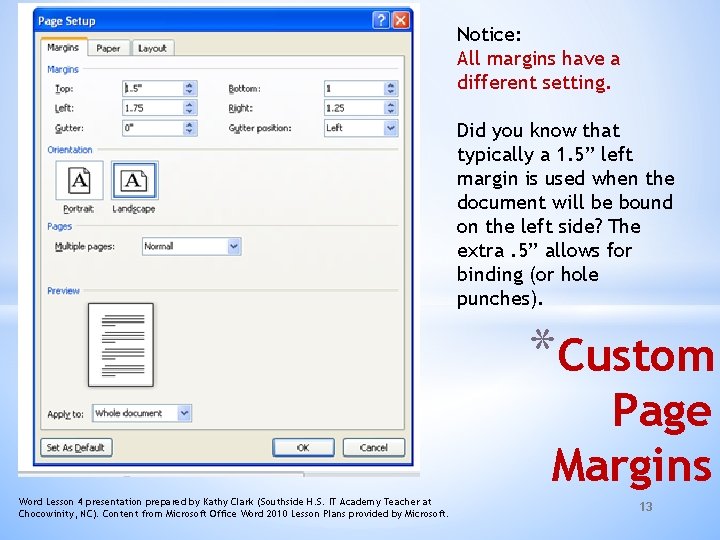
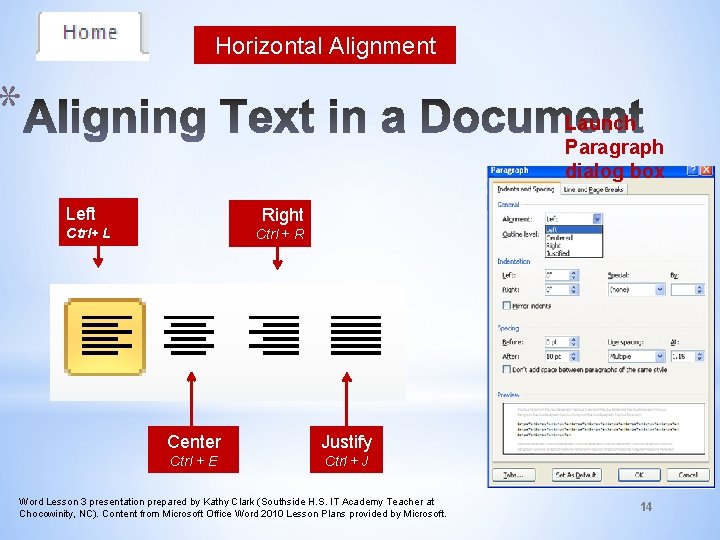
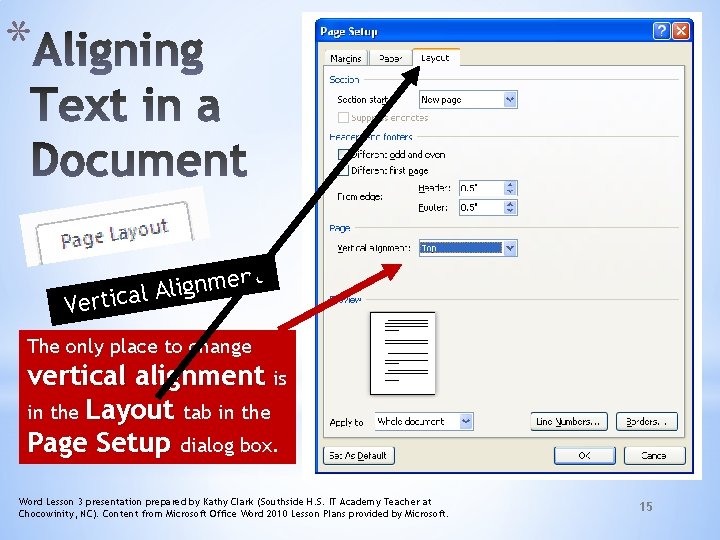
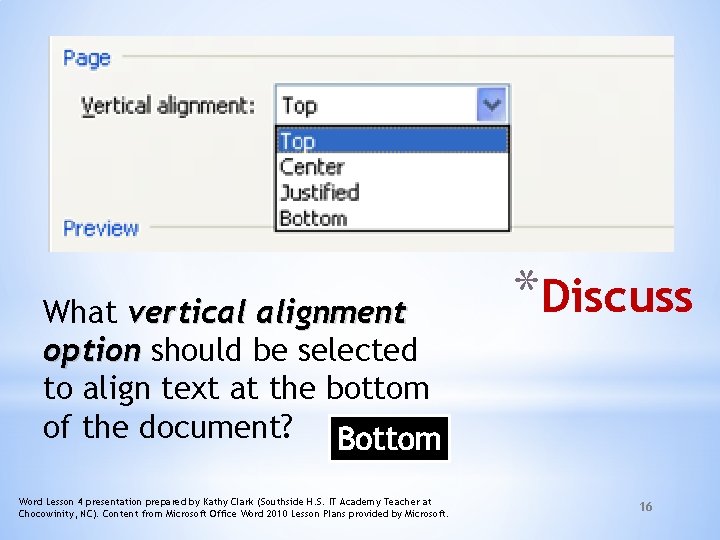
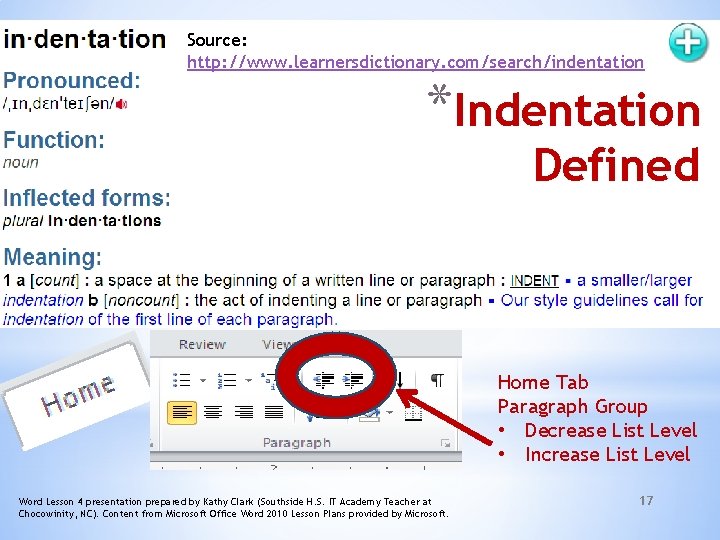
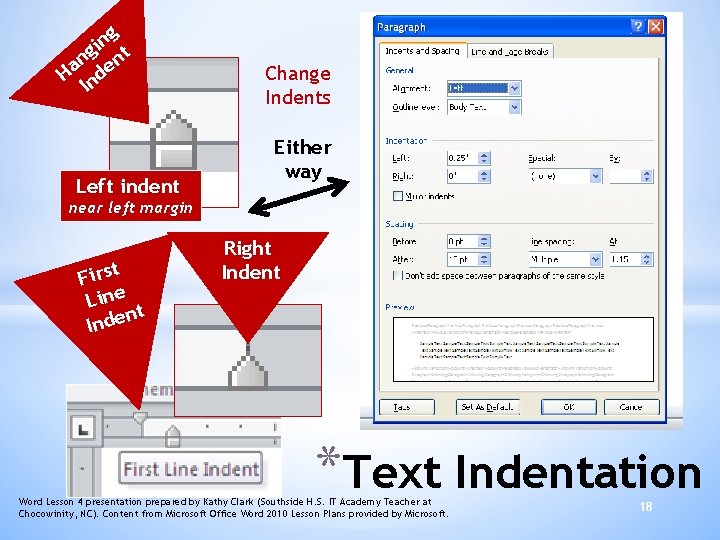
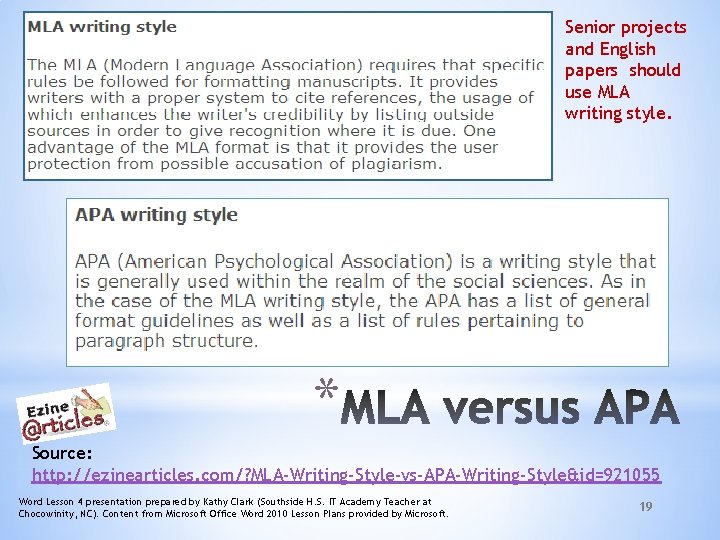
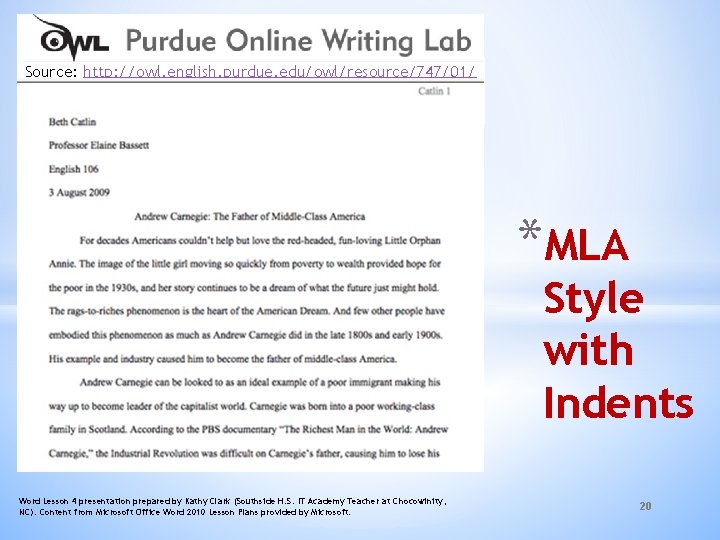
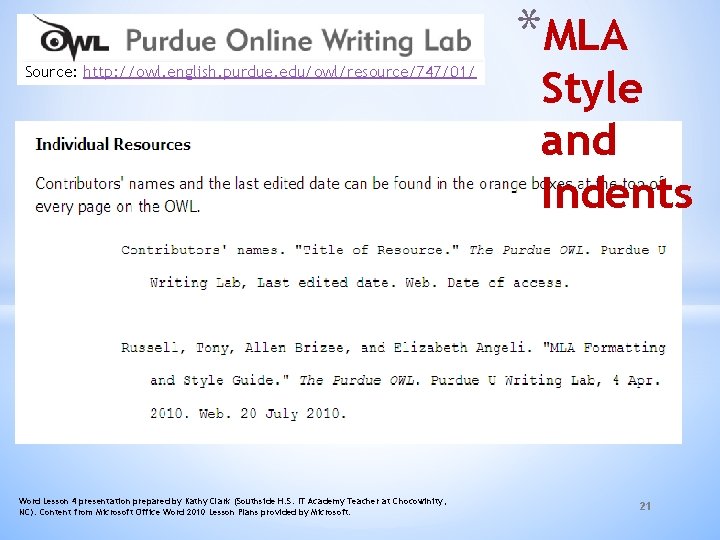
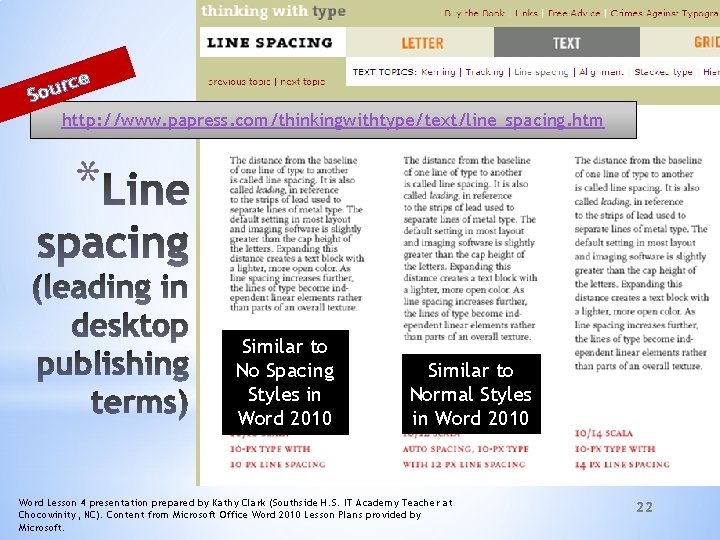
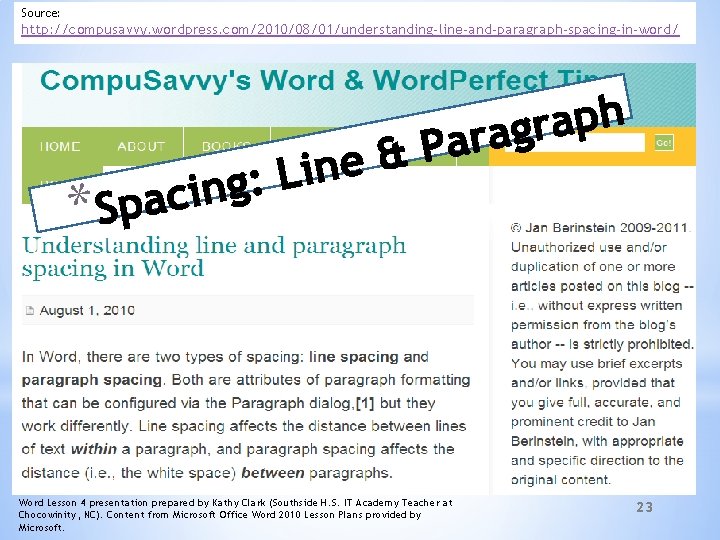
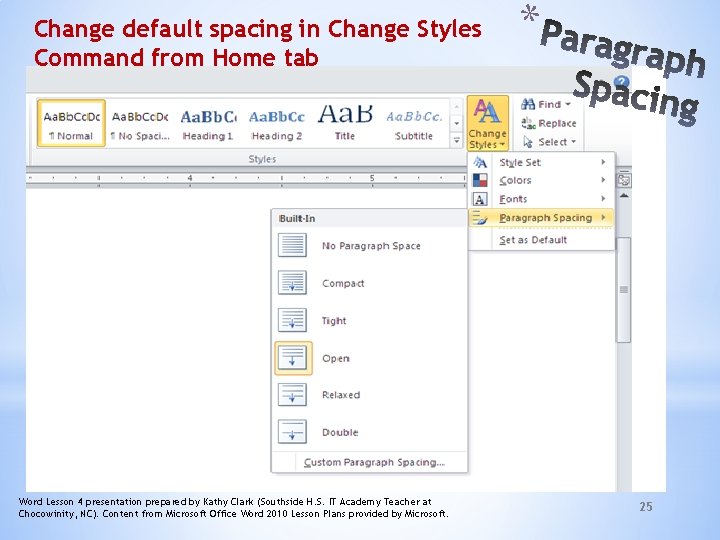
- Slides: 24
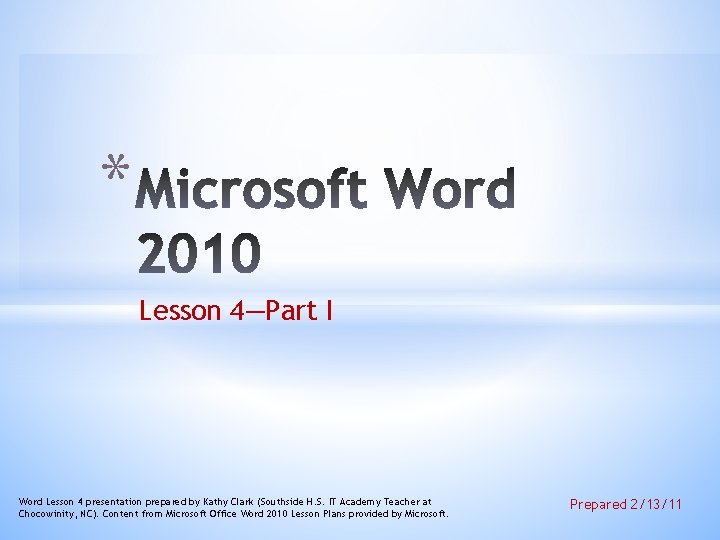
* Lesson 4—Part I Word Lesson 4 presentation prepared by Kathy Clark (Southside H. S. IT Academy Teacher at Chocowinity, NC). Content from Microsoft Office Word 2010 Lesson Plans provided by Microsoft. Prepared 2/13/11
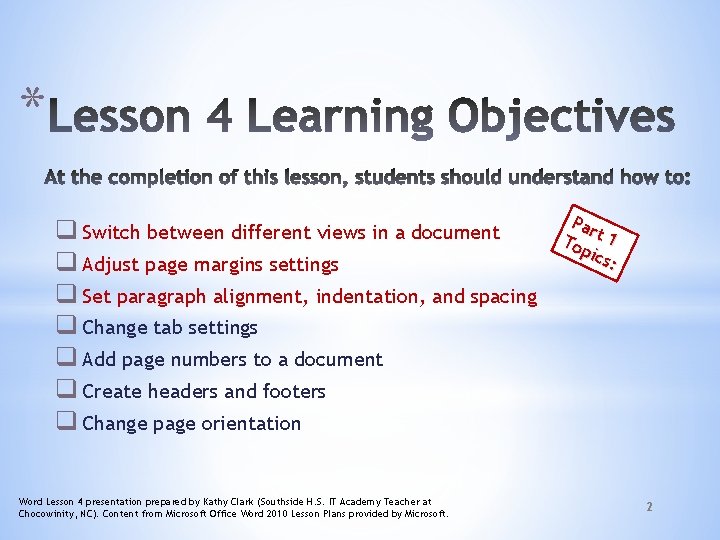
* q Switch between different views in a document q Adjust page margins settings q Set paragraph alignment, indentation, and spacing q Change tab settings q Add page numbers to a document q Create headers and footers q Change page orientation Word Lesson 4 presentation prepared by Kathy Clark (Southside H. S. IT Academy Teacher at Chocowinity, NC). Content from Microsoft Office Word 2010 Lesson Plans provided by Microsoft. Par Top t 1 ics : 2
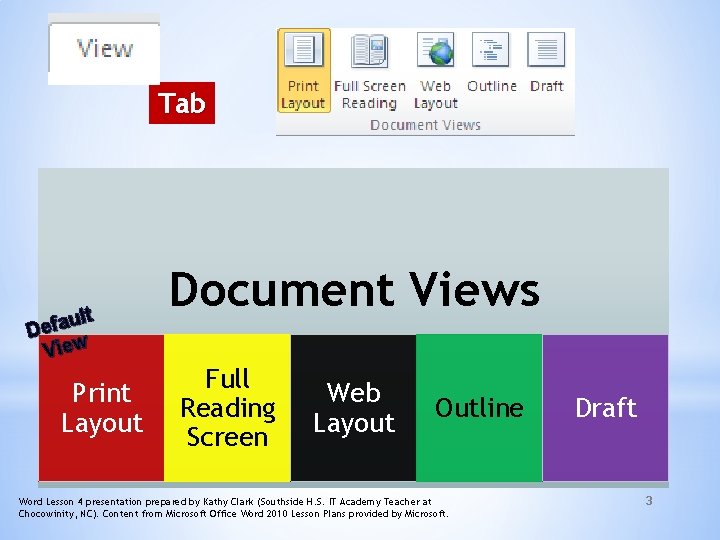
Tab ult a f e D View Print Layout Document Views Full Reading Screen Web Layout Outline Word Lesson 4 presentation prepared by Kathy Clark (Southside H. S. IT Academy Teacher at Chocowinity, NC). Content from Microsoft Office Word 2010 Lesson Plans provided by Microsoft. Draft 3
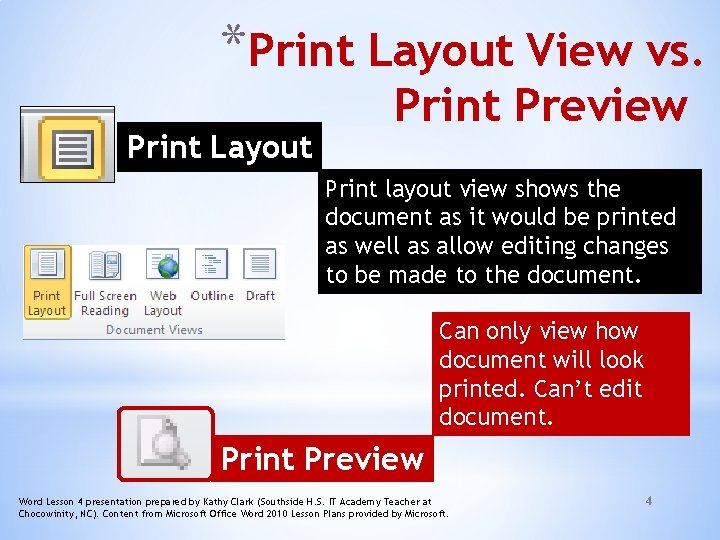
*Print Layout View vs. Print Layout Print Preview Print layout view shows the document as it would be printed as well as allow editing changes to be made to the document. Can only view how document will look printed. Can’t edit document. Print Preview Word Lesson 4 presentation prepared by Kathy Clark (Southside H. S. IT Academy Teacher at Chocowinity, NC). Content from Microsoft Office Word 2010 Lesson Plans provided by Microsoft. 4
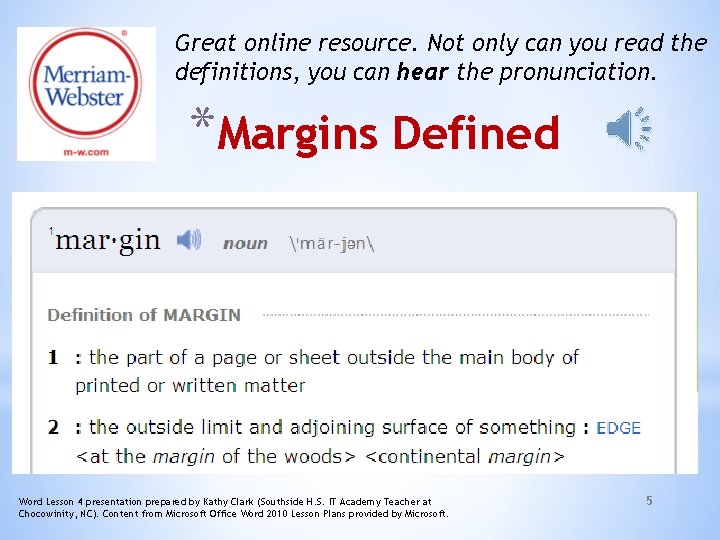
Great online resource. Not only can you read the definitions, you can hear the pronunciation. *Margins Defined Word Lesson 4 presentation prepared by Kathy Clark (Southside H. S. IT Academy Teacher at Chocowinity, NC). Content from Microsoft Office Word 2010 Lesson Plans provided by Microsoft. 5
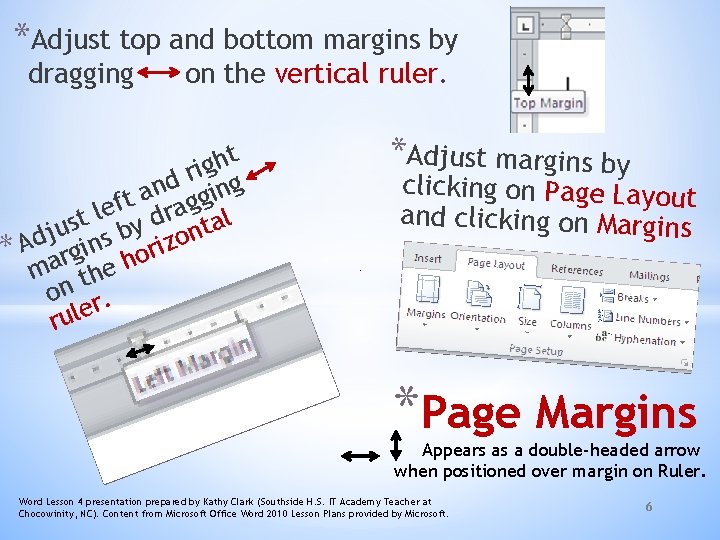
*Adjust top and bottom margins by dragging on the vertical ruler. t h g i r g d n gin a t g f a e l r l d t s a y t u j ns b zon d A * argi hori m the on r. rule *Adjust margins by clicking on Page Layout and clicking on Margins *Page Margins Appears as a double-headed arrow when positioned over margin on Ruler. Word Lesson 4 presentation prepared by Kathy Clark (Southside H. S. IT Academy Teacher at Chocowinity, NC). Content from Microsoft Office Word 2010 Lesson Plans provided by Microsoft. 6
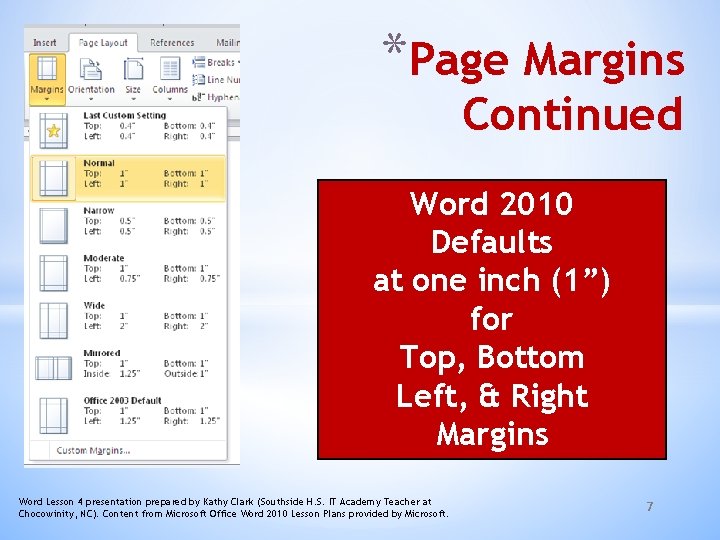
*Page Margins Continued Word 2010 Defaults at one inch (1”) for Top, Bottom Left, & Right Margins Word Lesson 4 presentation prepared by Kathy Clark (Southside H. S. IT Academy Teacher at Chocowinity, NC). Content from Microsoft Office Word 2010 Lesson Plans provided by Microsoft. 7
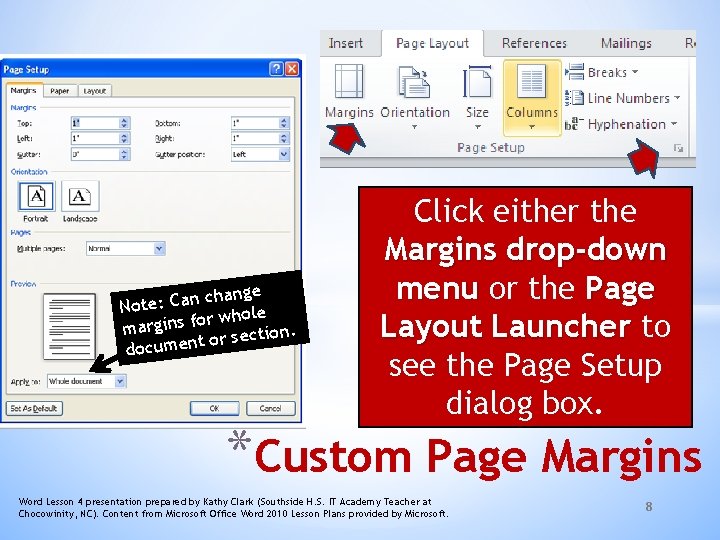
change n a C : e t o N whole r o f s n i g r ma section. r o t n e m docu Click either the Margins drop-down menu or the Page Layout Launcher to see the Page Setup dialog box. *Custom Page Margins Word Lesson 4 presentation prepared by Kathy Clark (Southside H. S. IT Academy Teacher at Chocowinity, NC). Content from Microsoft Office Word 2010 Lesson Plans provided by Microsoft. 8
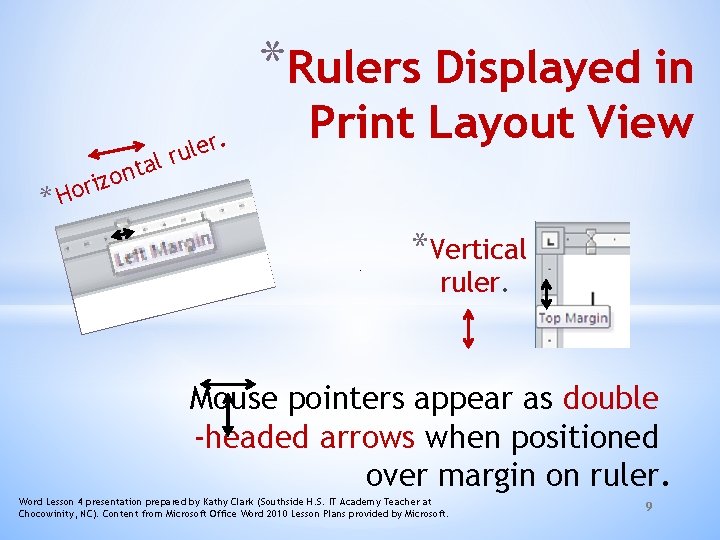
*Rulers Displayed in r l a t on . r e l u iz r o *H Print Layout View *Vertical ruler. Mouse pointers appear as double -headed arrows when positioned over margin on ruler. Word Lesson 4 presentation prepared by Kathy Clark (Southside H. S. IT Academy Teacher at Chocowinity, NC). Content from Microsoft Office Word 2010 Lesson Plans provided by Microsoft. 9
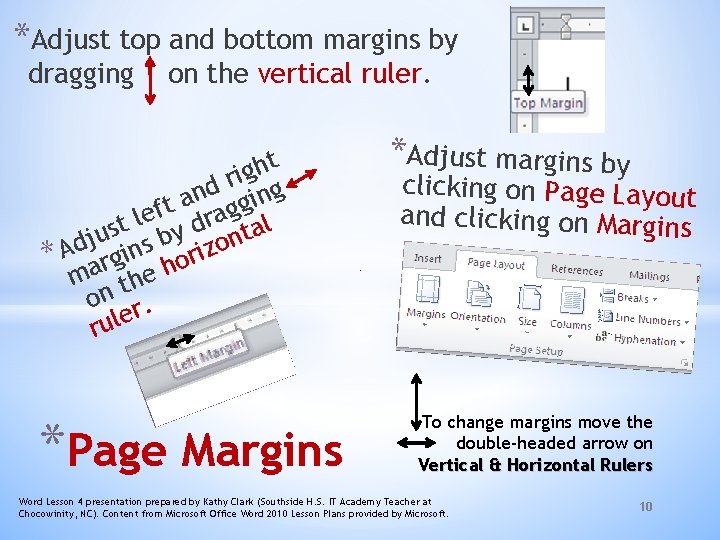
*Adjust top and bottom margins by dragging on the vertical ruler. t h g ri g d n gin a t g f a e l r st by d ntal u j *Ad argins horizo m the on r. rule *Page Margins *Adjust margins by clicking on Page Layout and clicking on Margins To change margins move the double-headed arrow on Vertical & Horizontal Rulers Word Lesson 4 presentation prepared by Kathy Clark (Southside H. S. IT Academy Teacher at Chocowinity, NC). Content from Microsoft Office Word 2010 Lesson Plans provided by Microsoft. 10
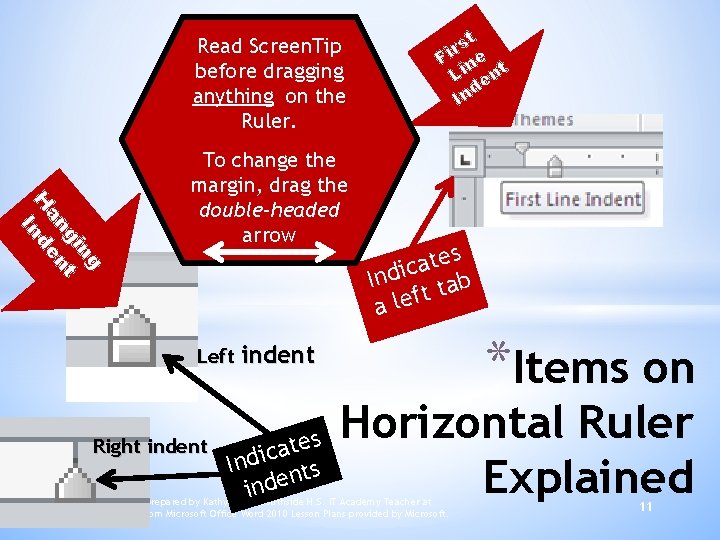
t rs i F ne t Li en d In Read Screen. Tip before dragging anything on the Ruler. ng gi t an en H nd I To change the margin, drag the double-headed arrow Left s e t a Indic tab t a lef indent *Items on Horizontal Ruler Explained s e Right indent t a Indic nts de n i Word Lesson 4 presentation prepared by Kathy Clark (Southside H. S. IT Academy Teacher at Chocowinity, NC). Content from Microsoft Office Word 2010 Lesson Plans provided by Microsoft. 11
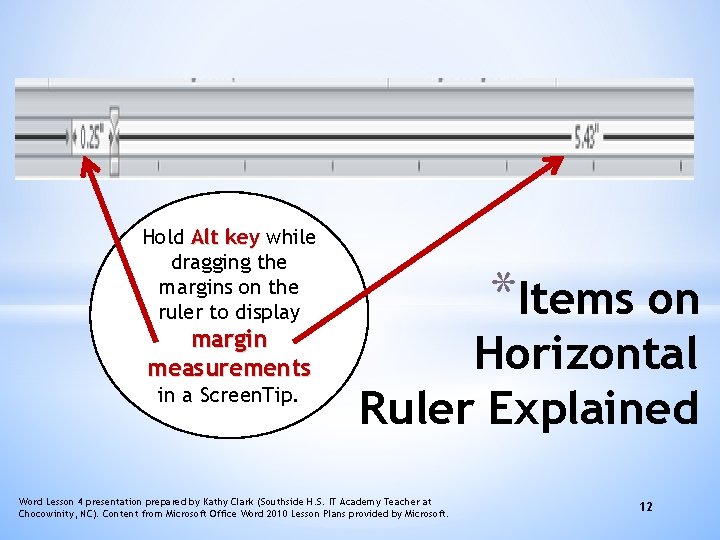
Hold Alt key while dragging the margins on the ruler to display margin measurements in a Screen. Tip. *Items on Horizontal Ruler Explained Word Lesson 4 presentation prepared by Kathy Clark (Southside H. S. IT Academy Teacher at Chocowinity, NC). Content from Microsoft Office Word 2010 Lesson Plans provided by Microsoft. 12
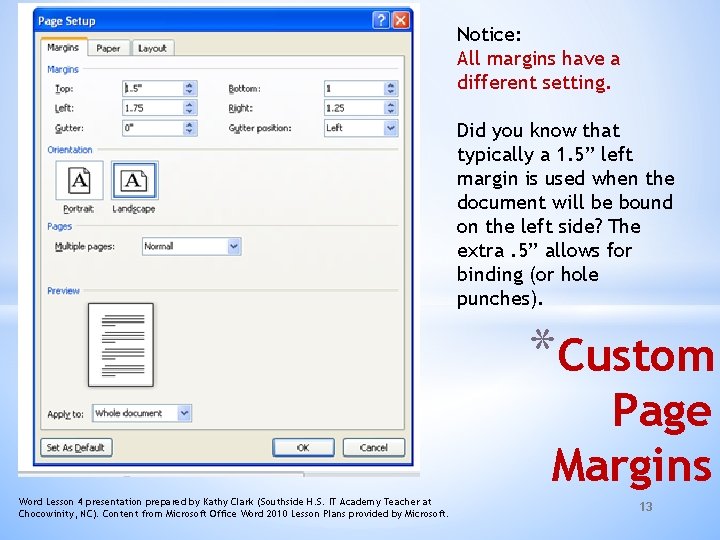
Notice: All margins have a different setting. Did you know that typically a 1. 5” left margin is used when the document will be bound on the left side? The extra. 5” allows for binding (or hole punches). *Custom Page Margins Word Lesson 4 presentation prepared by Kathy Clark (Southside H. S. IT Academy Teacher at Chocowinity, NC). Content from Microsoft Office Word 2010 Lesson Plans provided by Microsoft. 13
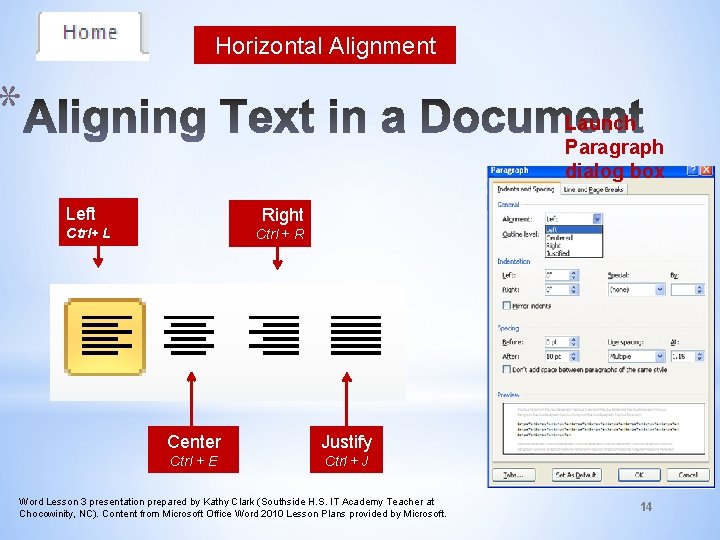
Horizontal Alignment * Launch Paragraph dialog box Left Right Ctrl+ L Ctrl + R Center Justify Ctrl + E Ctrl + J Word Lesson 3 presentation prepared by Kathy Clark (Southside H. S. IT Academy Teacher at Chocowinity, NC). Content from Microsoft Office Word 2010 Lesson Plans provided by Microsoft. 14
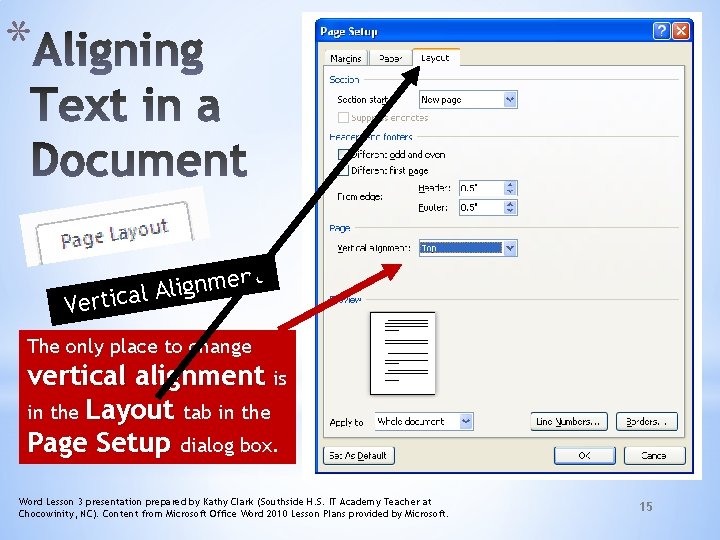
* t n e m n g i l Al a c i t r e V The only place to change vertical alignment is in the Layout tab in the Page Setup dialog box. Word Lesson 3 presentation prepared by Kathy Clark (Southside H. S. IT Academy Teacher at Chocowinity, NC). Content from Microsoft Office Word 2010 Lesson Plans provided by Microsoft. 15
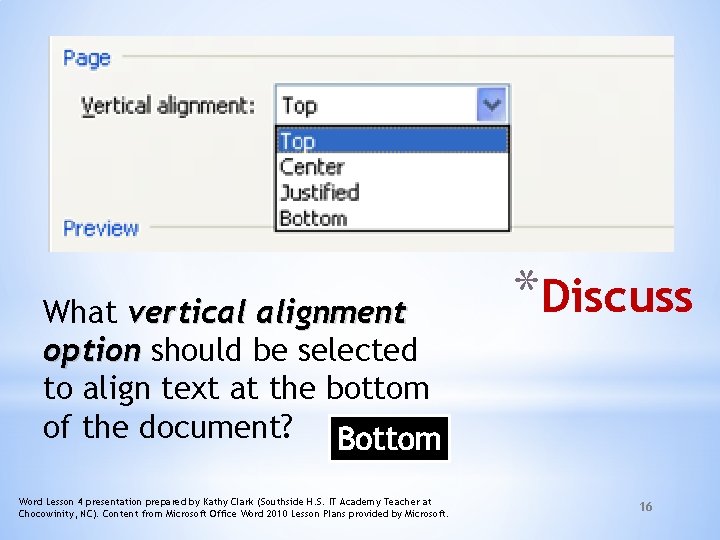
What vertical alignment option should be selected to align text at the bottom of the document? Bottom Word Lesson 4 presentation prepared by Kathy Clark (Southside H. S. IT Academy Teacher at Chocowinity, NC). Content from Microsoft Office Word 2010 Lesson Plans provided by Microsoft. *Discuss 16
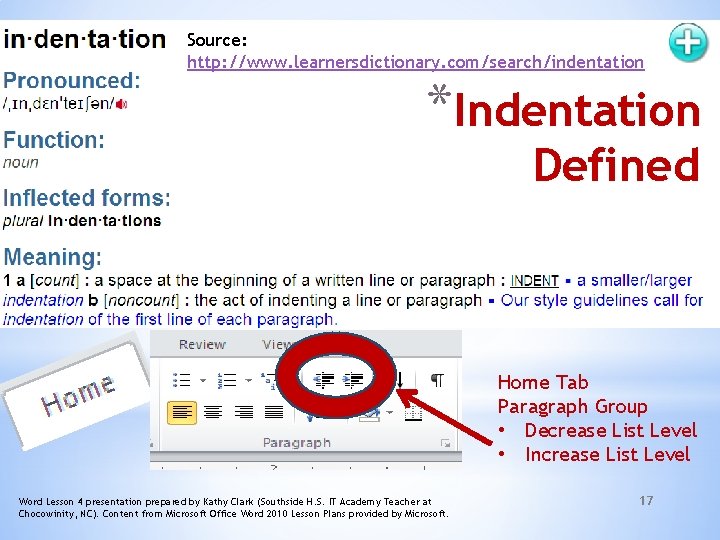
Source: http: //www. learnersdictionary. com/search/indentation *Indentation Defined Indentations Word Lesson 4 presentation prepared by Kathy Clark (Southside H. S. IT Academy Teacher at Chocowinity, NC). Content from Microsoft Office Word 2010 Lesson Plans provided by Microsoft. Home Tab Paragraph Group • Decrease List Level • Increase List Level 17
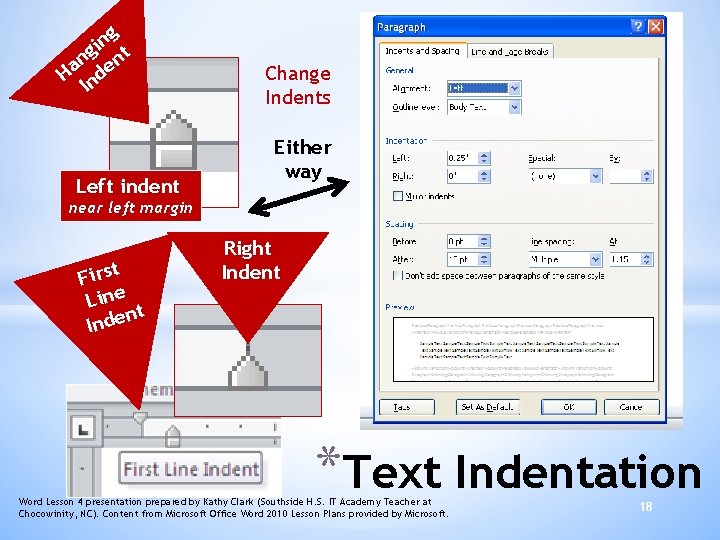
ng i g nt n Ha nde I Left indent Change Indents Either way near left margin First Line t n Inde Right Indent *Text Indentation Word Lesson 4 presentation prepared by Kathy Clark (Southside H. S. IT Academy Teacher at Chocowinity, NC). Content from Microsoft Office Word 2010 Lesson Plans provided by Microsoft. 18
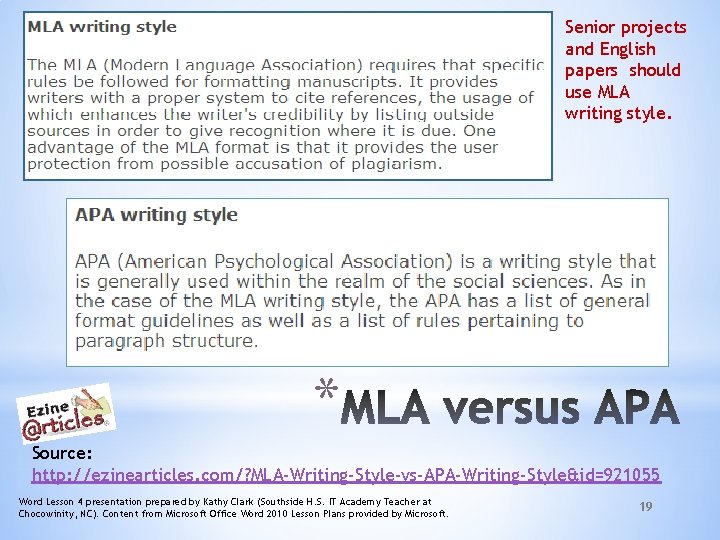
Senior projects and English papers should use MLA writing style. * Source: http: //ezinearticles. com/? MLA-Writing-Style-vs-APA-Writing-Style&id=921055 Word Lesson 4 presentation prepared by Kathy Clark (Southside H. S. IT Academy Teacher at Chocowinity, NC). Content from Microsoft Office Word 2010 Lesson Plans provided by Microsoft. 19
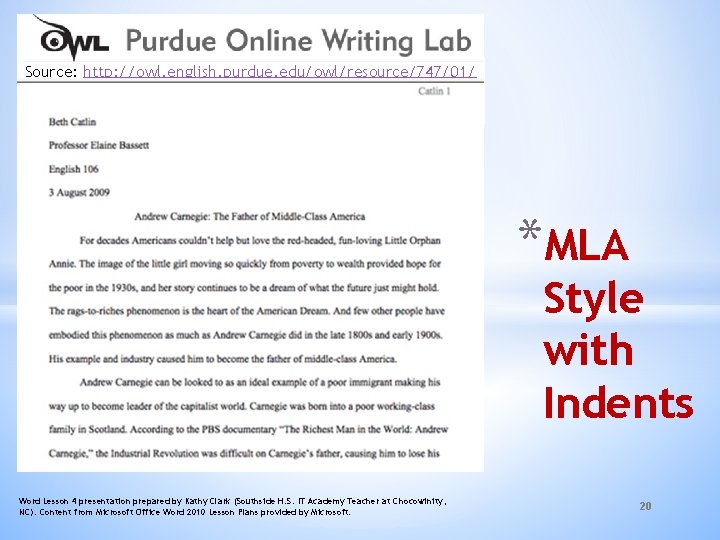
Source: http: //owl. english. purdue. edu/owl/resource/747/01/ *MLA Style with Indents Word Lesson 4 presentation prepared by Kathy Clark (Southside H. S. IT Academy Teacher at Chocowinity, NC). Content from Microsoft Office Word 2010 Lesson Plans provided by Microsoft. 20
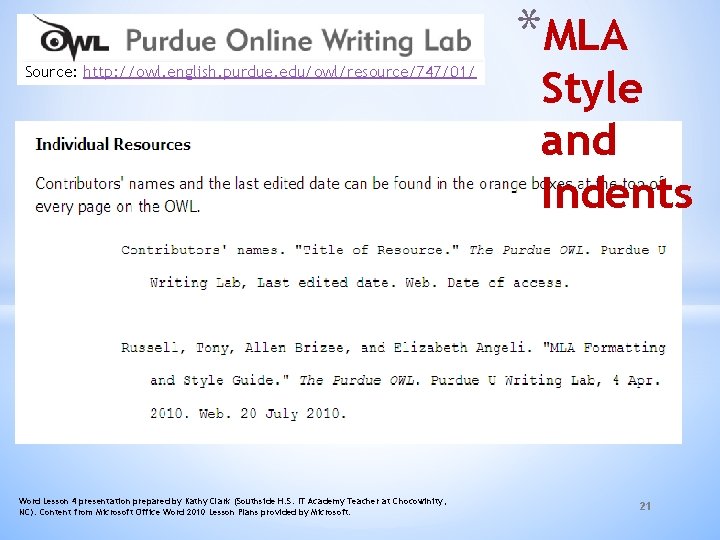
Source: http: //owl. english. purdue. edu/owl/resource/747/01/ Word Lesson 4 presentation prepared by Kathy Clark (Southside H. S. IT Academy Teacher at Chocowinity, NC). Content from Microsoft Office Word 2010 Lesson Plans provided by Microsoft. *MLA Style and Indents 21
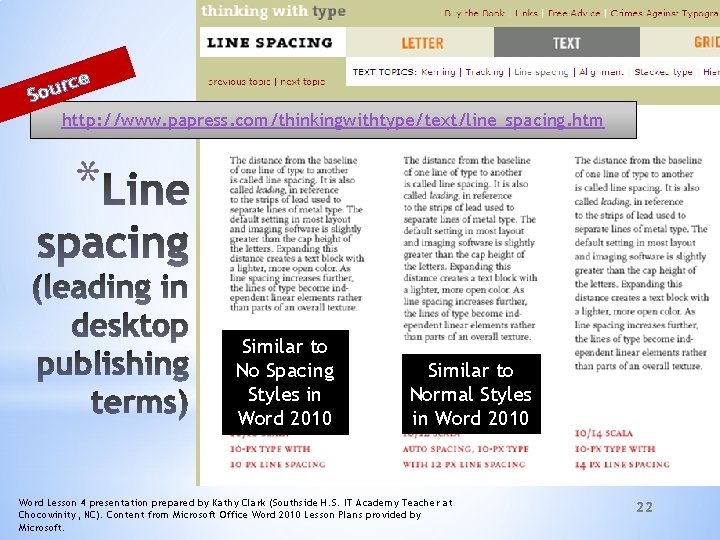
r Sou ce http: //www. papress. com/thinkingwithtype/text/line_spacing. htm * Similar to No Spacing Styles in Word 2010 Similar to Normal Styles in Word 2010 Word Lesson 4 presentation prepared by Kathy Clark (Southside H. S. IT Academy Teacher at Chocowinity, NC). Content from Microsoft Office Word 2010 Lesson Plans provided by Microsoft. 22
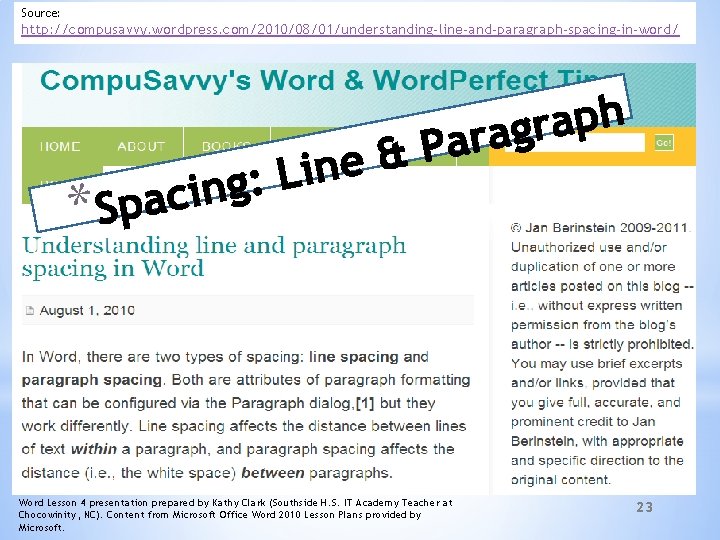
Source: http: //compusavvy. wordpress. com/2010/08/01/understanding-line-and-paragraph-spacing-in-word/ * Word Lesson 4 presentation prepared by Kathy Clark (Southside H. S. IT Academy Teacher at Chocowinity, NC). Content from Microsoft Office Word 2010 Lesson Plans provided by Microsoft. 23
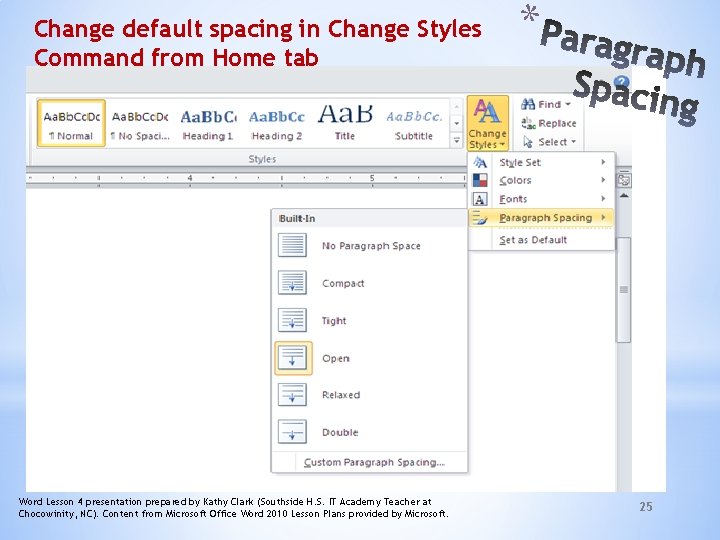
Change default spacing in Change Styles Command from Home tab Word Lesson 4 presentation prepared by Kathy Clark (Southside H. S. IT Academy Teacher at Chocowinity, NC). Content from Microsoft Office Word 2010 Lesson Plans provided by Microsoft. * 25
 The business plan should be prepared by
The business plan should be prepared by After a node has prepared an lsp it must be disseminated to
After a node has prepared an lsp it must be disseminated to Act 4 questions romeo and juliet
Act 4 questions romeo and juliet Haya shulman
Haya shulman Temporary hair color milady
Temporary hair color milady Differentiate wetland and dryland preparation
Differentiate wetland and dryland preparation Departmental accounting example
Departmental accounting example The business of making and serving prepared food and drink.
The business of making and serving prepared food and drink. Backhand writing
Backhand writing Gayne corporation's contribution margin ratio
Gayne corporation's contribution margin ratio Pokmijnuhbygvtfcrdxeszwaq
Pokmijnuhbygvtfcrdxeszwaq Storm on the island poem analysis
Storm on the island poem analysis The monophasic liquid dosage form is dash solution
The monophasic liquid dosage form is dash solution Preparatory reviewing social work
Preparatory reviewing social work Always be prepared to give an answer
Always be prepared to give an answer Always be prepared to give an answer
Always be prepared to give an answer Incisal rest rpd
Incisal rest rpd Benefits of bsn-prepared nurses
Benefits of bsn-prepared nurses Past tense chart
Past tense chart Effervescent granules definition
Effervescent granules definition Types of sermons
Types of sermons How periscope work
How periscope work In williamson’s synthesis, ethoxyethane is prepared by-
In williamson’s synthesis, ethoxyethane is prepared by- Cash distribution plan
Cash distribution plan Be prepared to share the hope
Be prepared to share the hope