Lesson 23 Getting Started with Access Essentials Computer
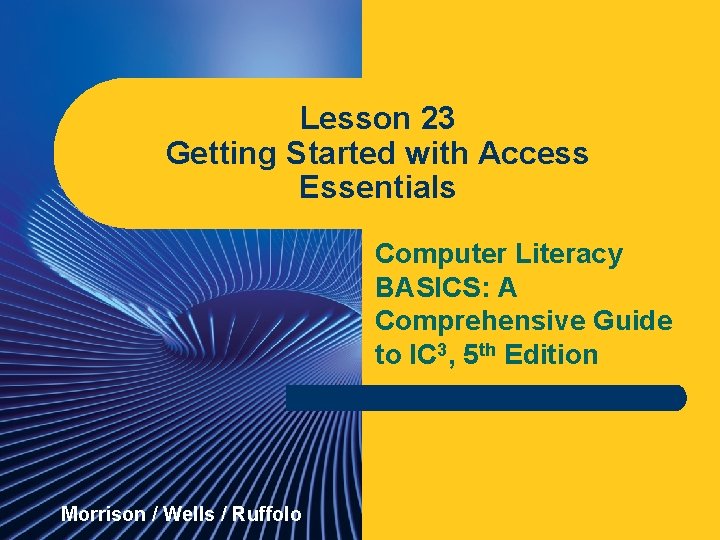
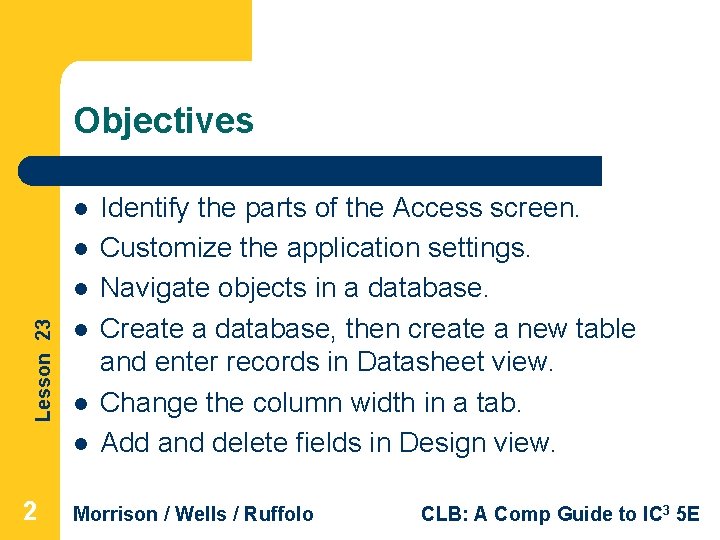
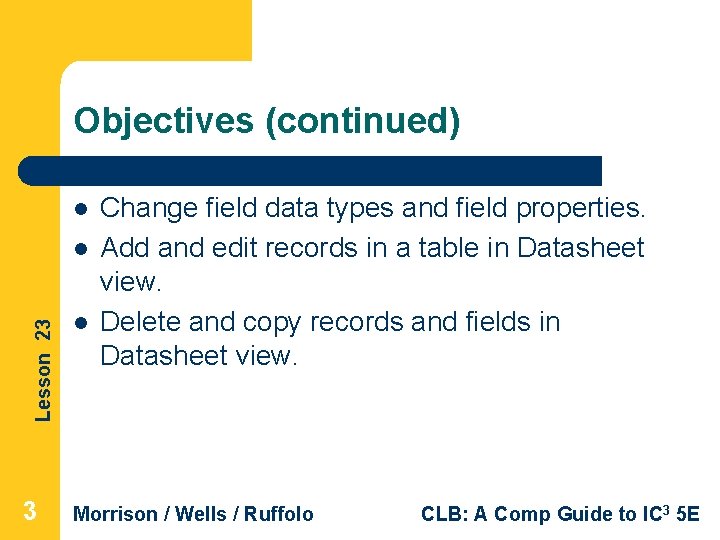
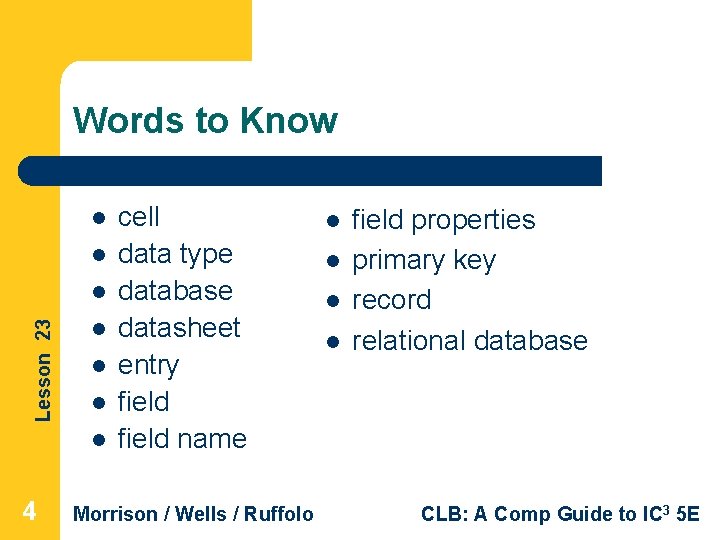
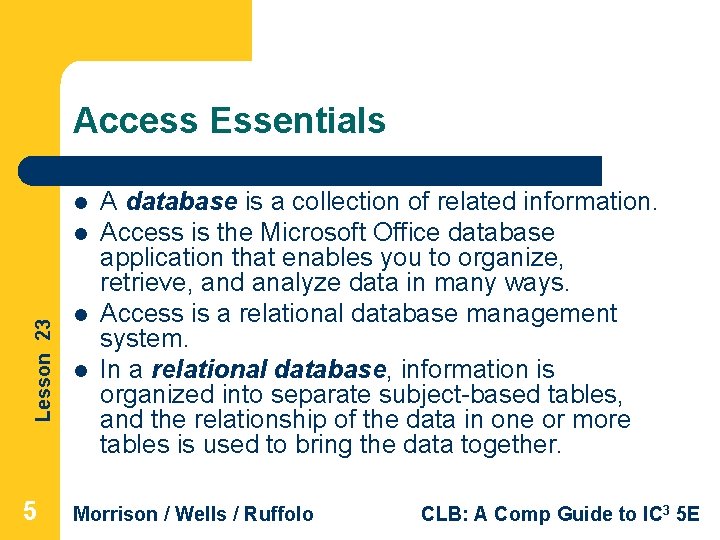
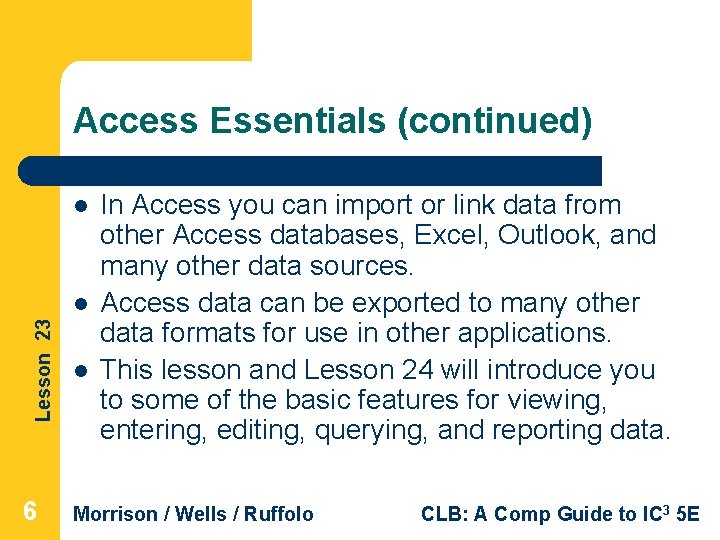
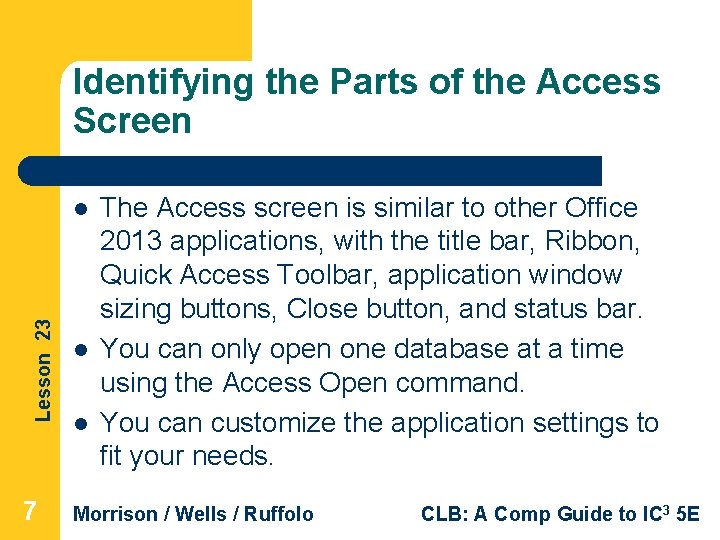
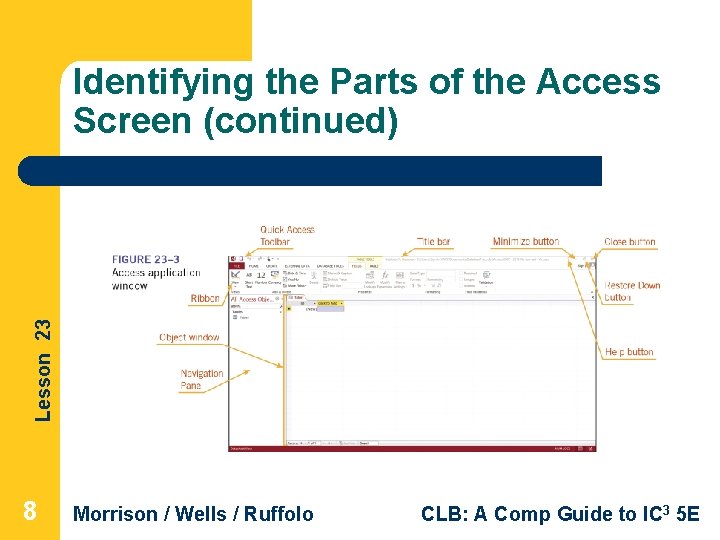
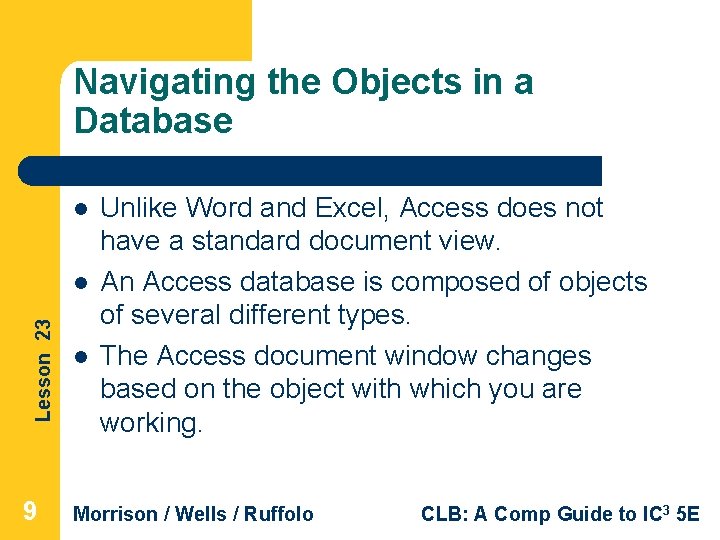
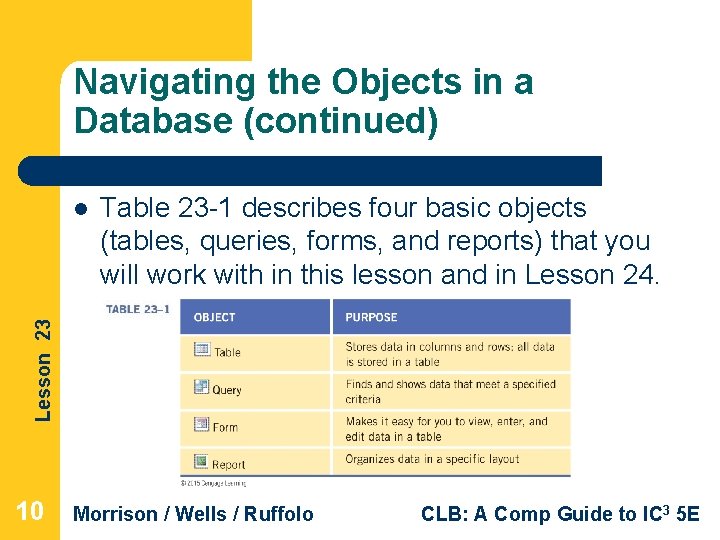
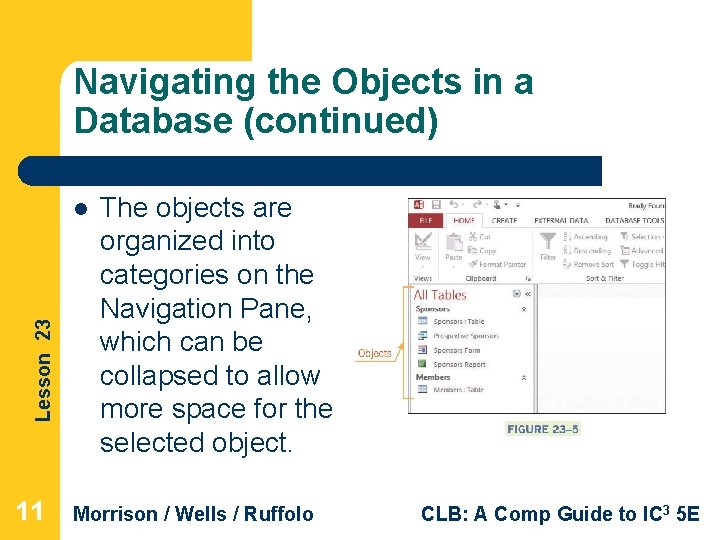
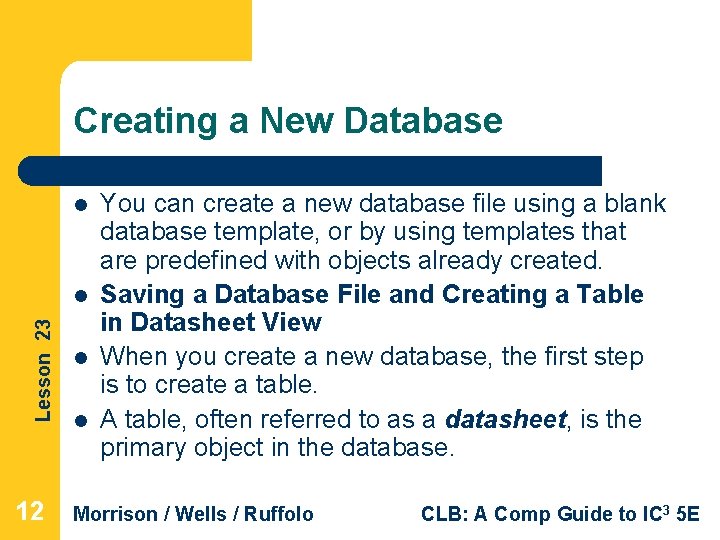
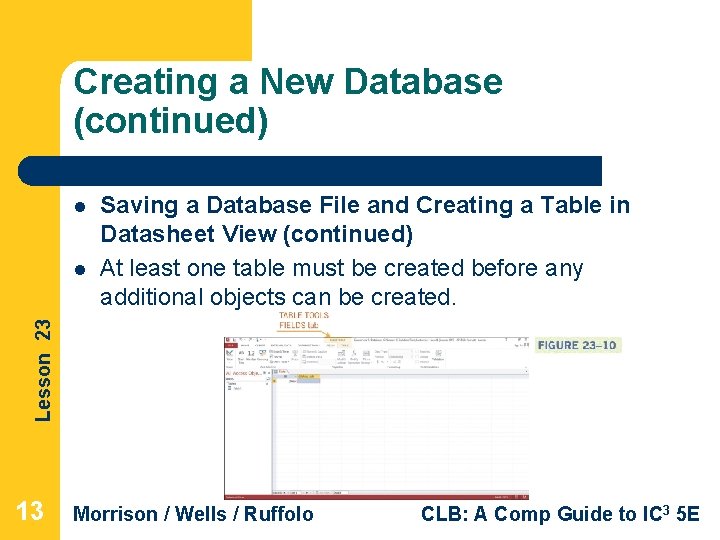
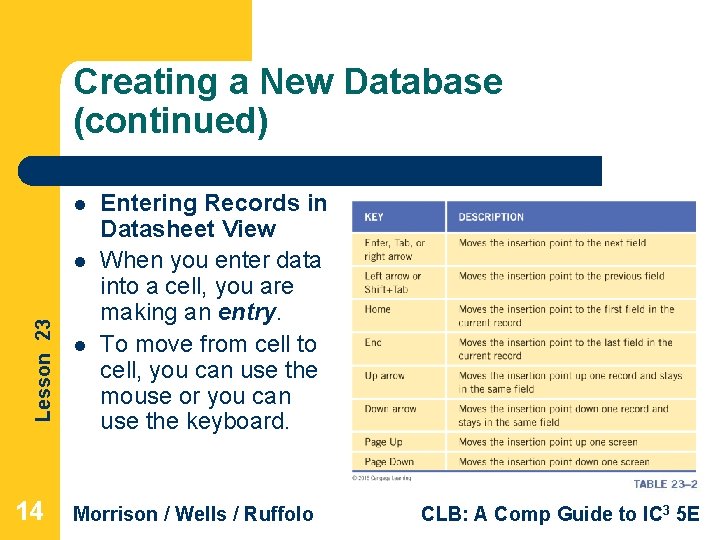
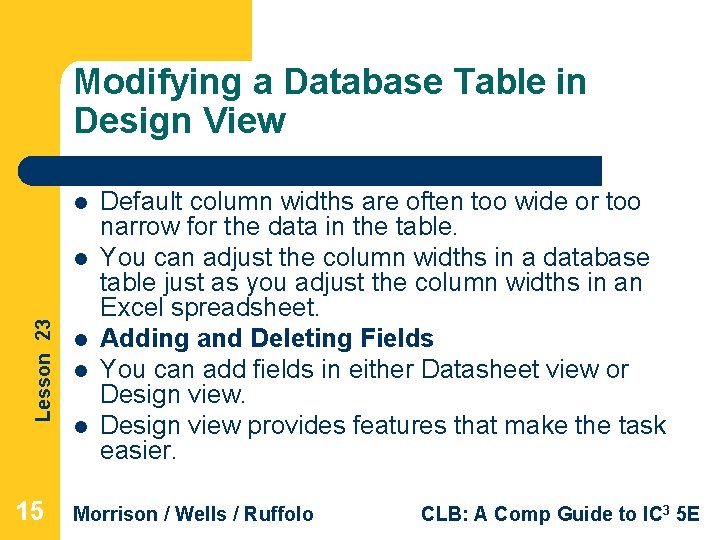
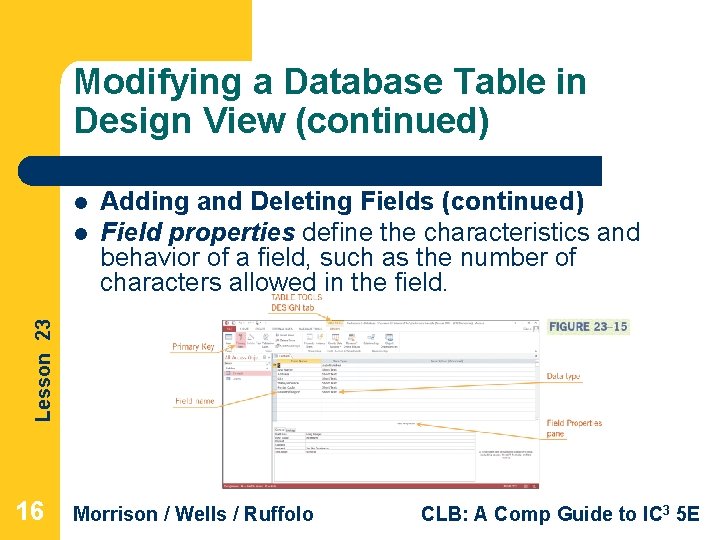
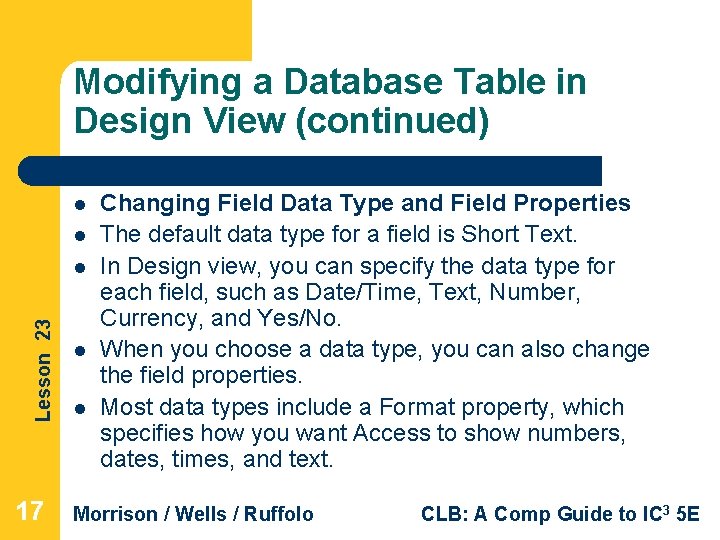
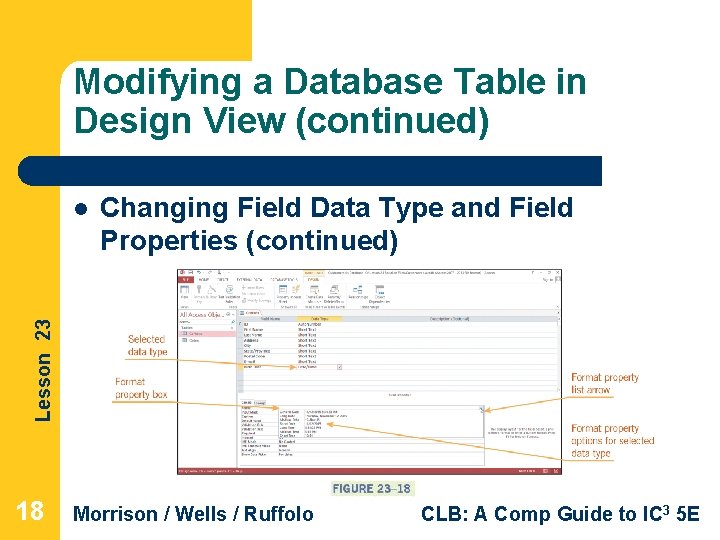
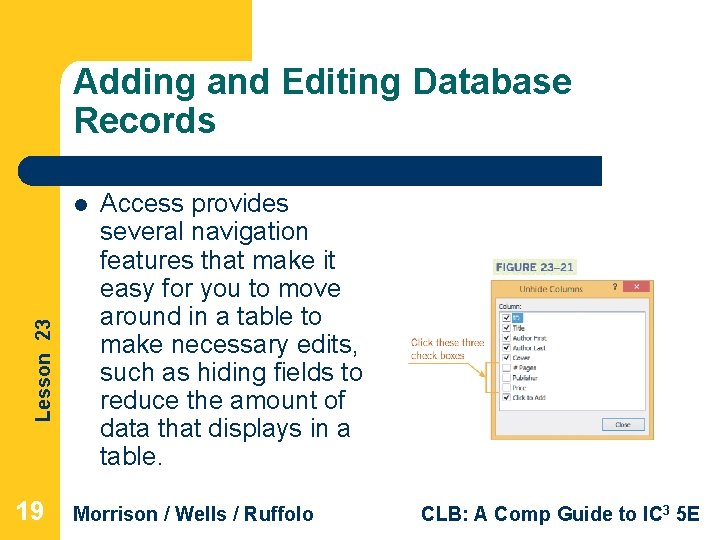
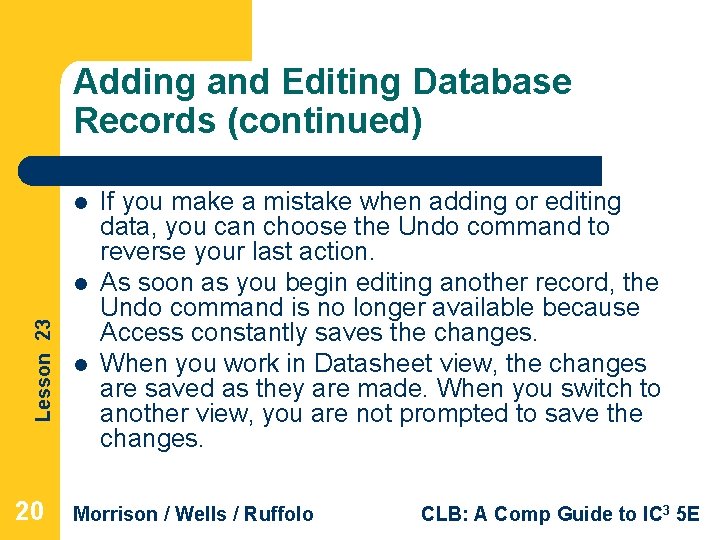
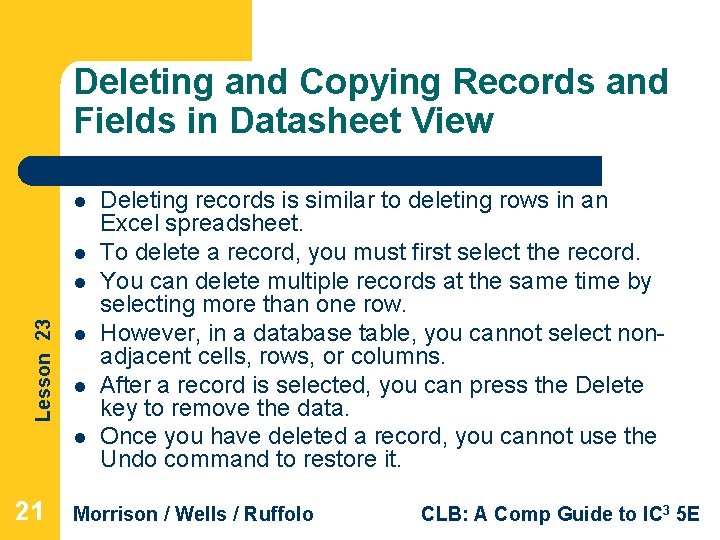
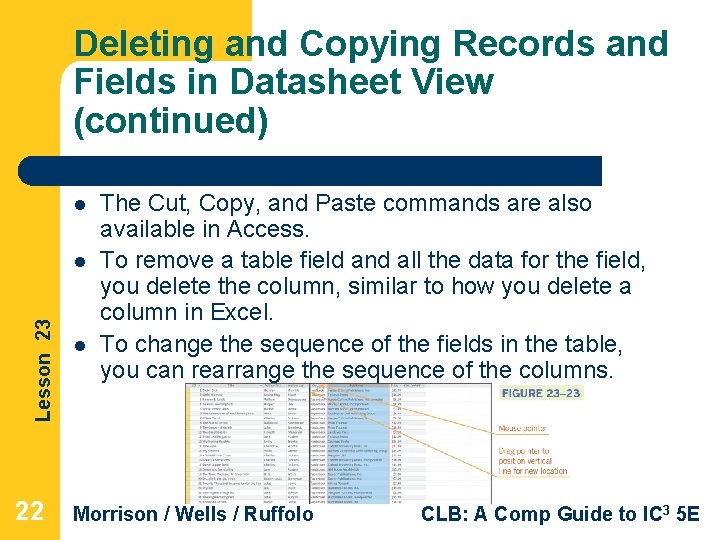
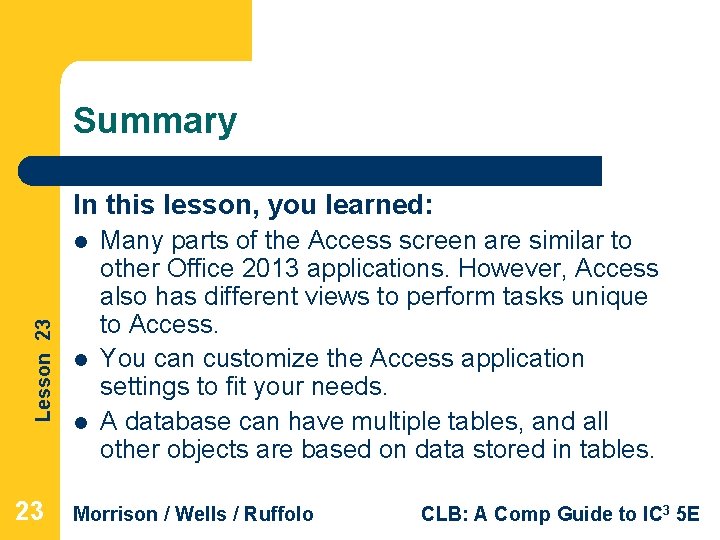
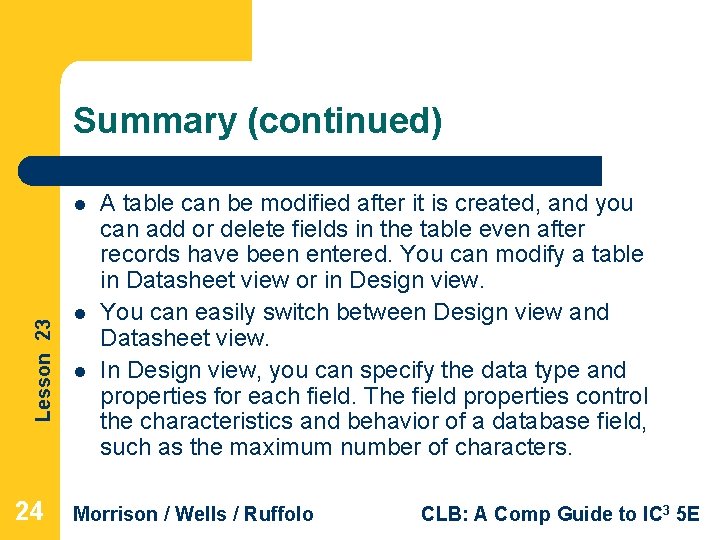
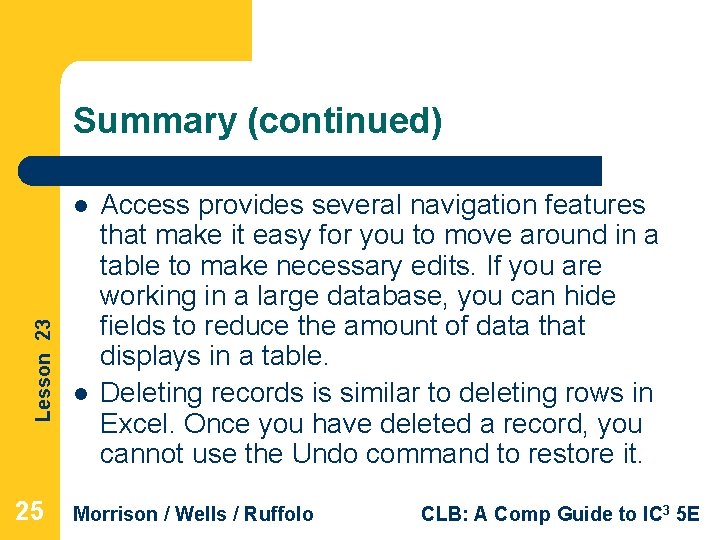
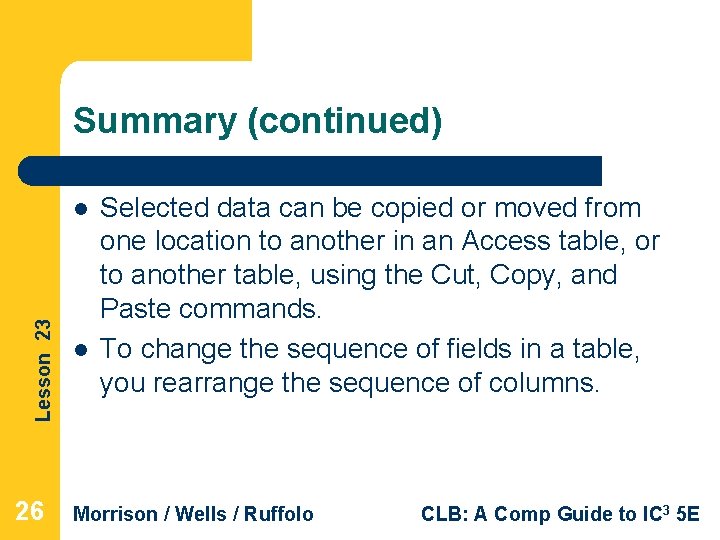
- Slides: 26
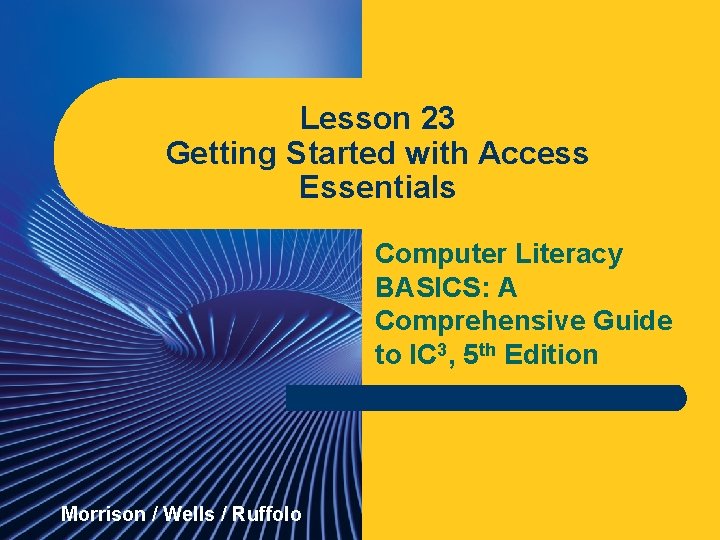
Lesson 23 Getting Started with Access Essentials Computer Literacy BASICS: A Comprehensive Guide to IC 3, 5 th Edition Morrison / Wells / Ruffolo
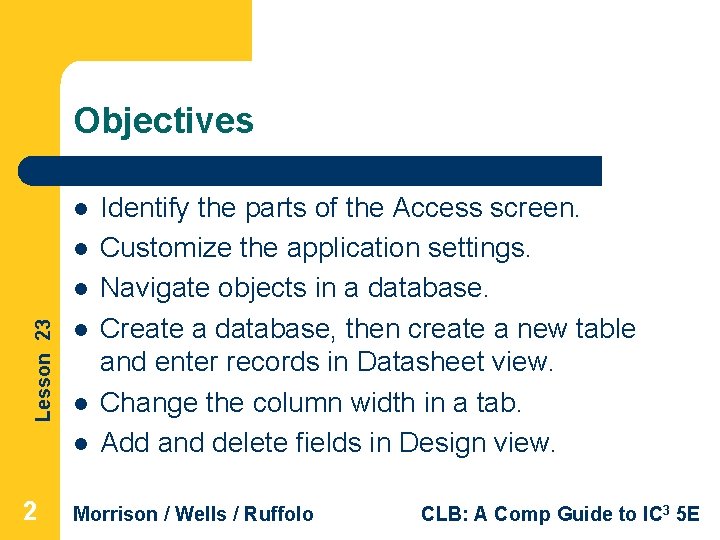
Objectives l l Lesson 23 l l 2 Identify the parts of the Access screen. Customize the application settings. Navigate objects in a database. Create a database, then create a new table and enter records in Datasheet view. Change the column width in a tab. Add and delete fields in Design view. Morrison / Wells / Ruffolo CLB: A Comp Guide to IC 3 5 E
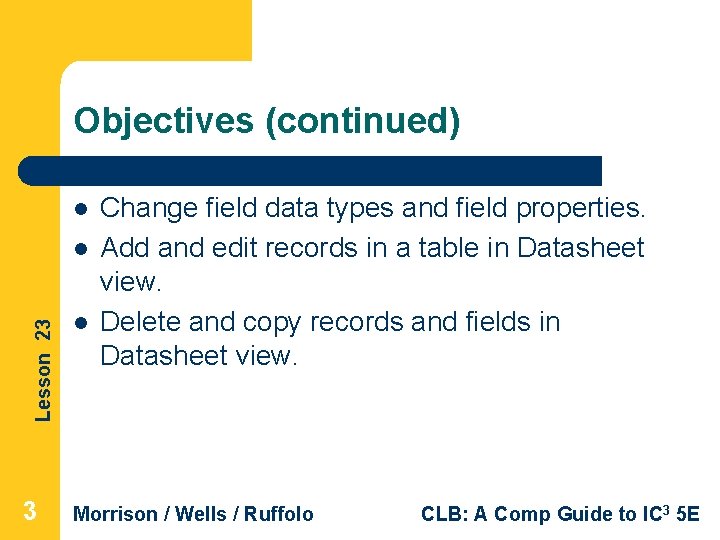
Objectives (continued) l Lesson 23 l Change field data types and field properties. Add and edit records in a table in Datasheet view. Delete and copy records and fields in Datasheet view. Morrison / Wells / Ruffolo CLB: A Comp Guide to IC 3 5 E
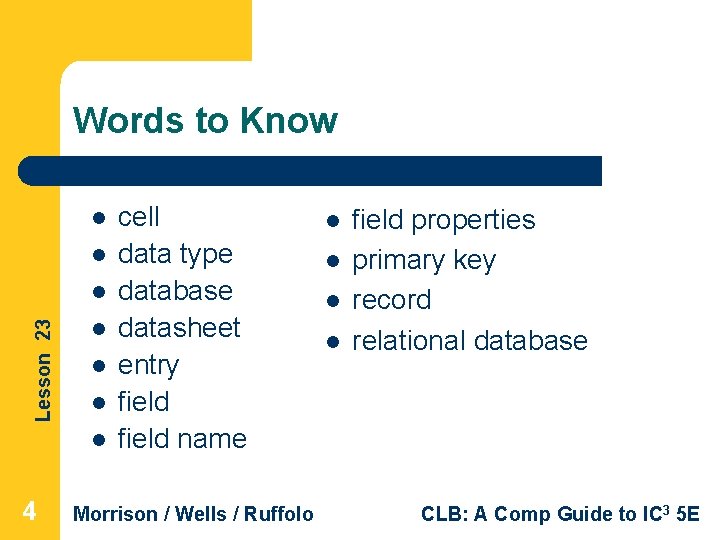
Words to Know l l Lesson 23 l l l 4 cell data type database datasheet entry field name Morrison / Wells / Ruffolo l l field properties primary key record relational database CLB: A Comp Guide to IC 3 5 E
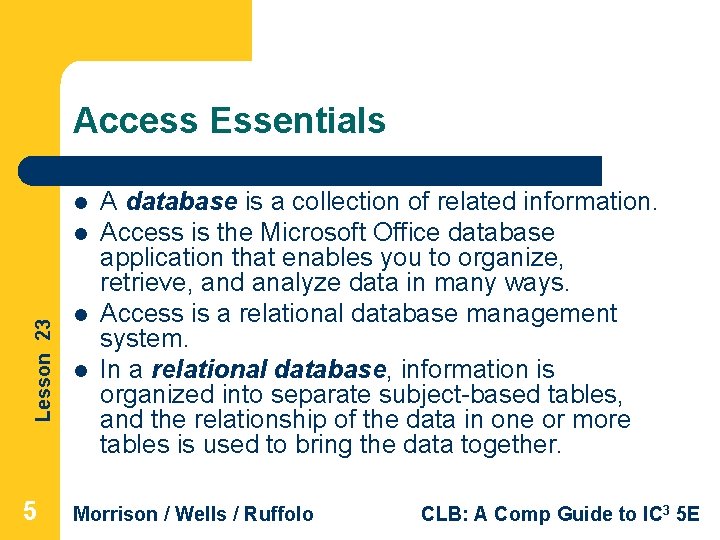
Access Essentials l Lesson 23 l 5 l l A database is a collection of related information. Access is the Microsoft Office database application that enables you to organize, retrieve, and analyze data in many ways. Access is a relational database management system. In a relational database, information is organized into separate subject-based tables, and the relationship of the data in one or more tables is used to bring the data together. Morrison / Wells / Ruffolo CLB: A Comp Guide to IC 3 5 E
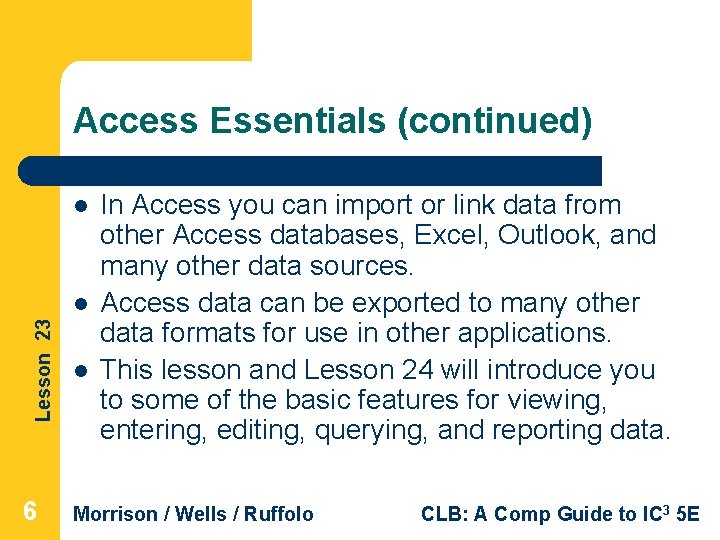
Access Essentials (continued) l Lesson 23 l 6 l In Access you can import or link data from other Access databases, Excel, Outlook, and many other data sources. Access data can be exported to many other data formats for use in other applications. This lesson and Lesson 24 will introduce you to some of the basic features for viewing, entering, editing, querying, and reporting data. Morrison / Wells / Ruffolo CLB: A Comp Guide to IC 3 5 E
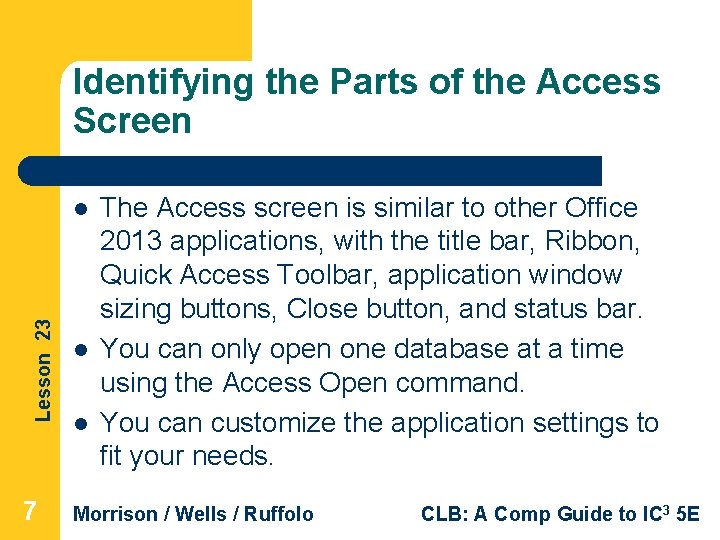
Identifying the Parts of the Access Screen Lesson 23 l 7 l l The Access screen is similar to other Office 2013 applications, with the title bar, Ribbon, Quick Access Toolbar, application window sizing buttons, Close button, and status bar. You can only open one database at a time using the Access Open command. You can customize the application settings to fit your needs. Morrison / Wells / Ruffolo CLB: A Comp Guide to IC 3 5 E
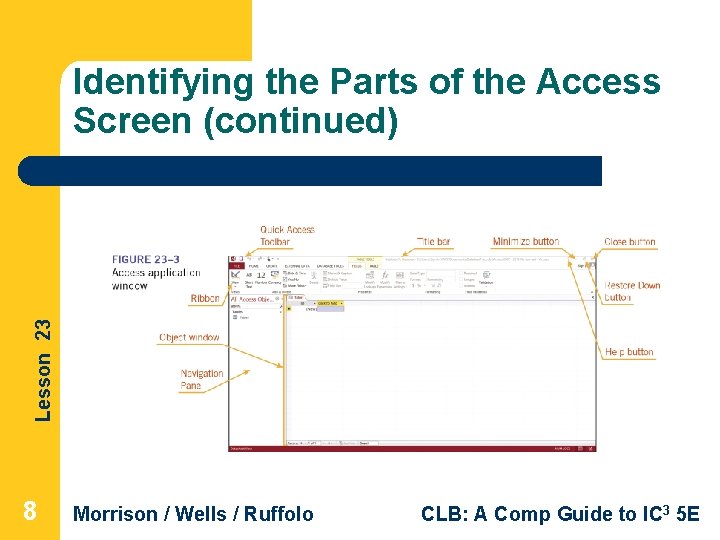
Lesson 23 Identifying the Parts of the Access Screen (continued) 8 Morrison / Wells / Ruffolo CLB: A Comp Guide to IC 3 5 E
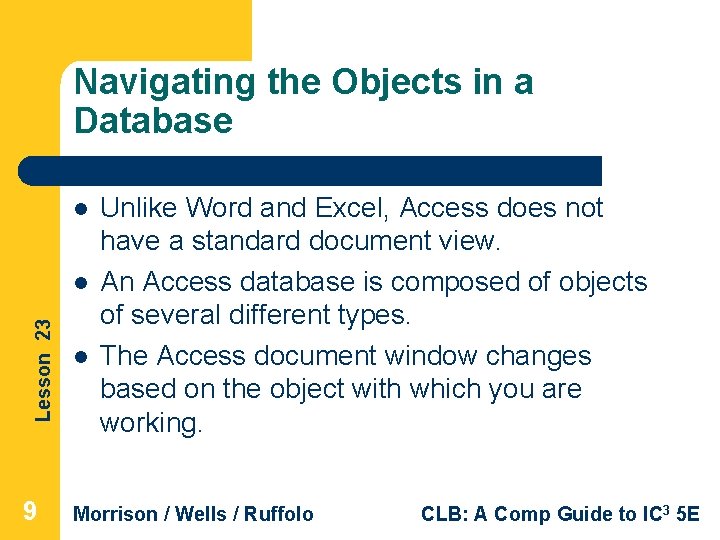
Navigating the Objects in a Database l Lesson 23 l 9 l Unlike Word and Excel, Access does not have a standard document view. An Access database is composed of objects of several different types. The Access document window changes based on the object with which you are working. Morrison / Wells / Ruffolo CLB: A Comp Guide to IC 3 5 E
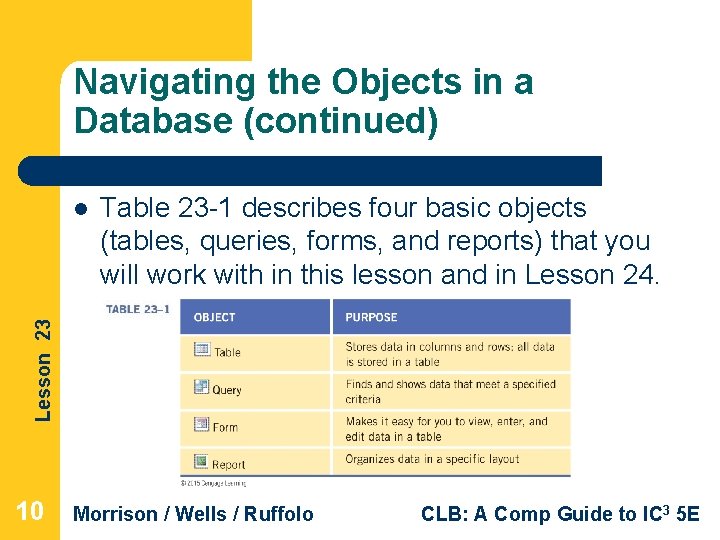
Navigating the Objects in a Database (continued) Table 23 -1 describes four basic objects (tables, queries, forms, and reports) that you will work with in this lesson and in Lesson 24. Lesson 23 l 10 Morrison / Wells / Ruffolo CLB: A Comp Guide to IC 3 5 E
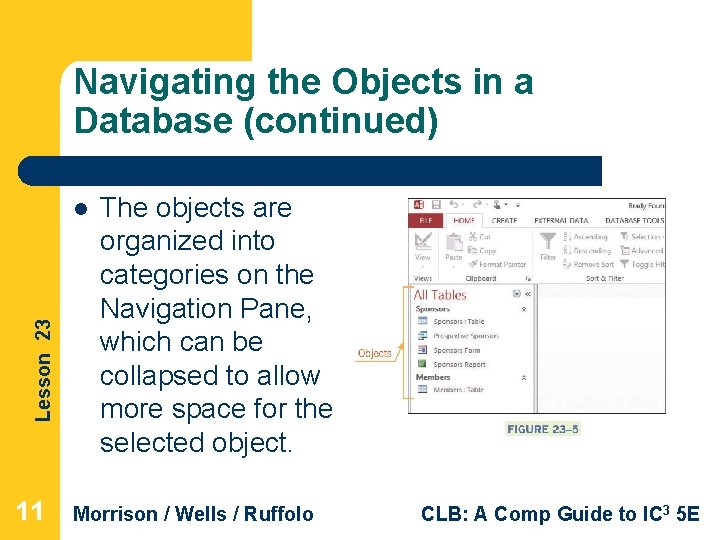
Navigating the Objects in a Database (continued) Lesson 23 l 11 The objects are organized into categories on the Navigation Pane, which can be collapsed to allow more space for the selected object. Morrison / Wells / Ruffolo CLB: A Comp Guide to IC 3 5 E
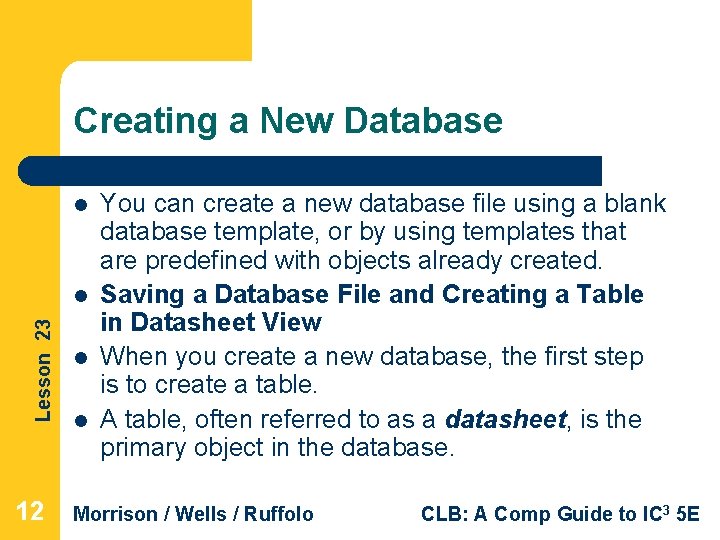
Creating a New Database l Lesson 23 l 12 l l You can create a new database file using a blank database template, or by using templates that are predefined with objects already created. Saving a Database File and Creating a Table in Datasheet View When you create a new database, the first step is to create a table. A table, often referred to as a datasheet, is the primary object in the database. Morrison / Wells / Ruffolo CLB: A Comp Guide to IC 3 5 E
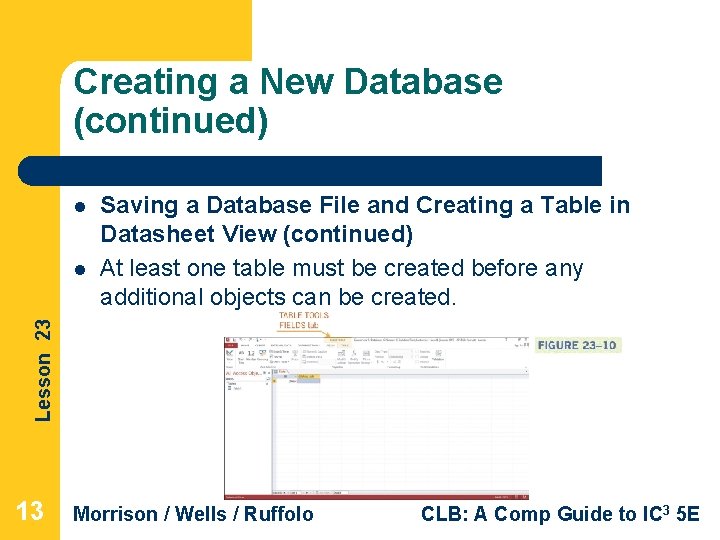
Creating a New Database (continued) l Lesson 23 l Saving a Database File and Creating a Table in Datasheet View (continued) At least one table must be created before any additional objects can be created. 13 Morrison / Wells / Ruffolo CLB: A Comp Guide to IC 3 5 E
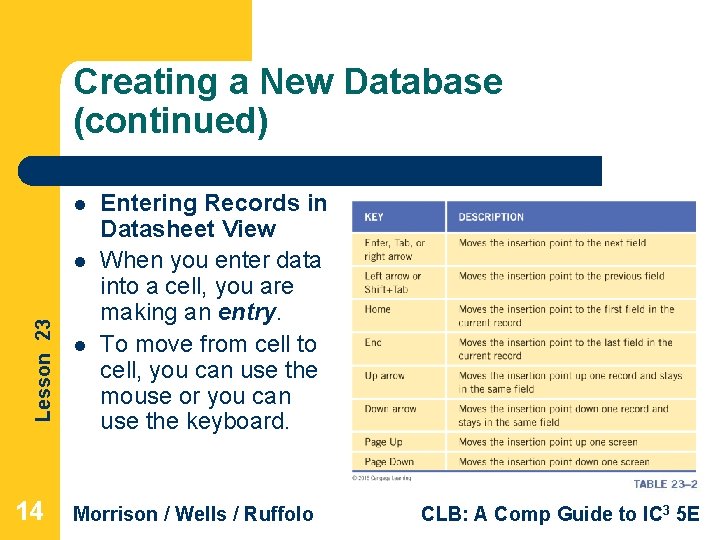
Creating a New Database (continued) l Lesson 23 l 14 l Entering Records in Datasheet View When you enter data into a cell, you are making an entry. To move from cell to cell, you can use the mouse or you can use the keyboard. Morrison / Wells / Ruffolo CLB: A Comp Guide to IC 3 5 E
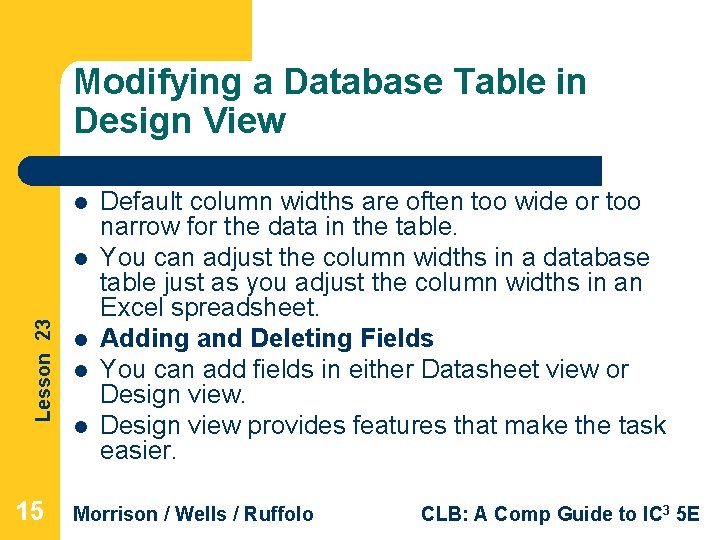
Modifying a Database Table in Design View l Lesson 23 l 15 l l l Default column widths are often too wide or too narrow for the data in the table. You can adjust the column widths in a database table just as you adjust the column widths in an Excel spreadsheet. Adding and Deleting Fields You can add fields in either Datasheet view or Design view provides features that make the task easier. Morrison / Wells / Ruffolo CLB: A Comp Guide to IC 3 5 E
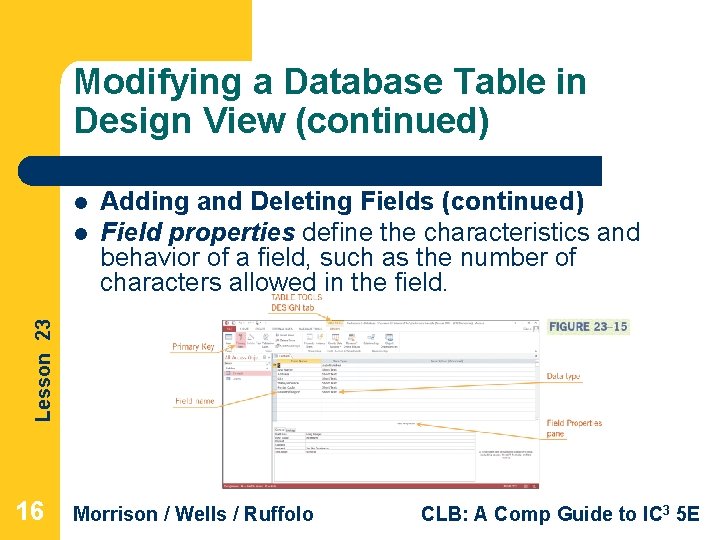
Modifying a Database Table in Design View (continued) l Lesson 23 l Adding and Deleting Fields (continued) Field properties define the characteristics and behavior of a field, such as the number of characters allowed in the field. 16 Morrison / Wells / Ruffolo CLB: A Comp Guide to IC 3 5 E
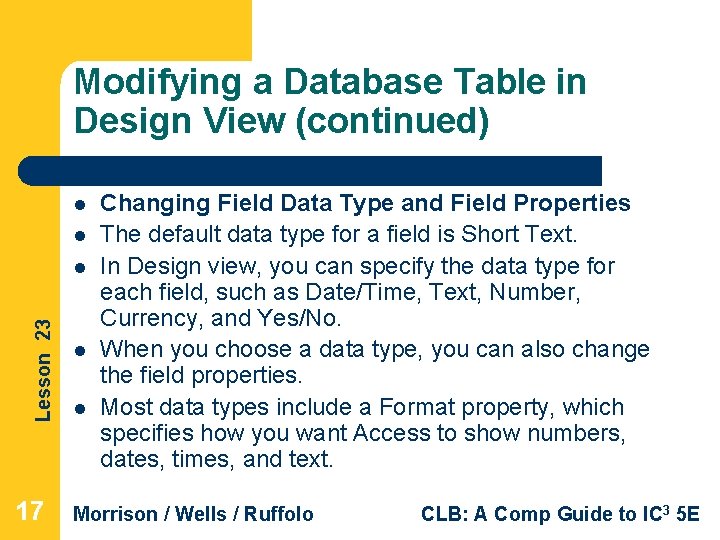
Modifying a Database Table in Design View (continued) l l Lesson 23 l 17 l l Changing Field Data Type and Field Properties The default data type for a field is Short Text. In Design view, you can specify the data type for each field, such as Date/Time, Text, Number, Currency, and Yes/No. When you choose a data type, you can also change the field properties. Most data types include a Format property, which specifies how you want Access to show numbers, dates, times, and text. Morrison / Wells / Ruffolo CLB: A Comp Guide to IC 3 5 E
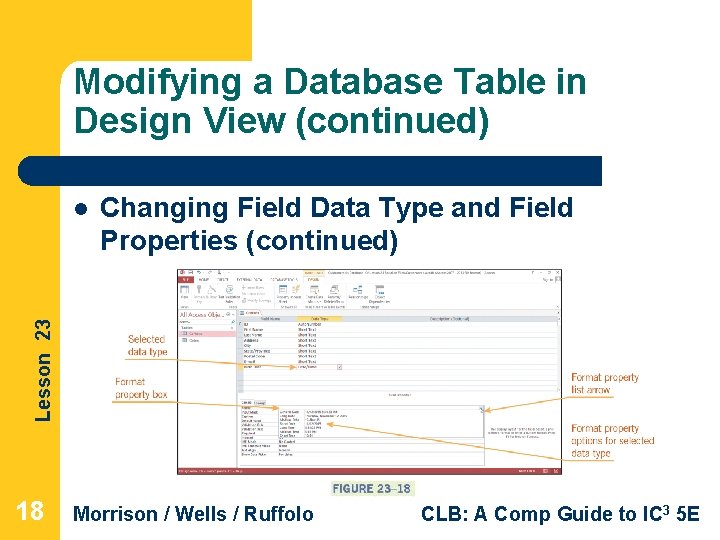
Modifying a Database Table in Design View (continued) Changing Field Data Type and Field Properties (continued) Lesson 23 l 18 Morrison / Wells / Ruffolo CLB: A Comp Guide to IC 3 5 E
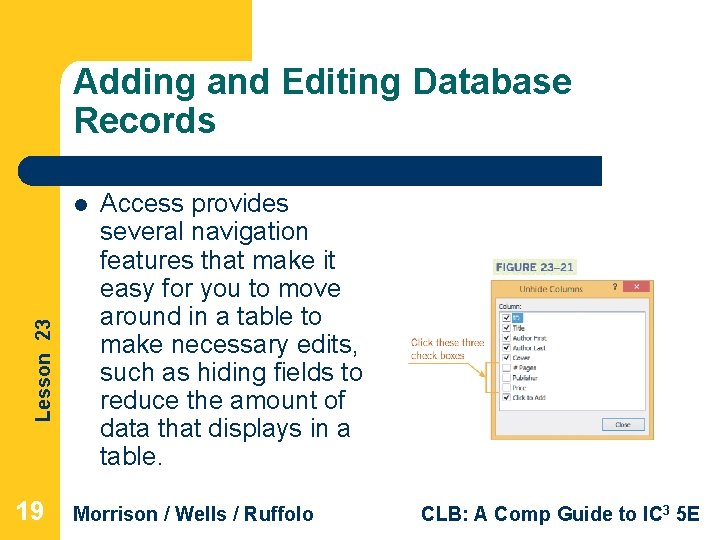
Adding and Editing Database Records Lesson 23 l 19 Access provides several navigation features that make it easy for you to move around in a table to make necessary edits, such as hiding fields to reduce the amount of data that displays in a table. Morrison / Wells / Ruffolo CLB: A Comp Guide to IC 3 5 E
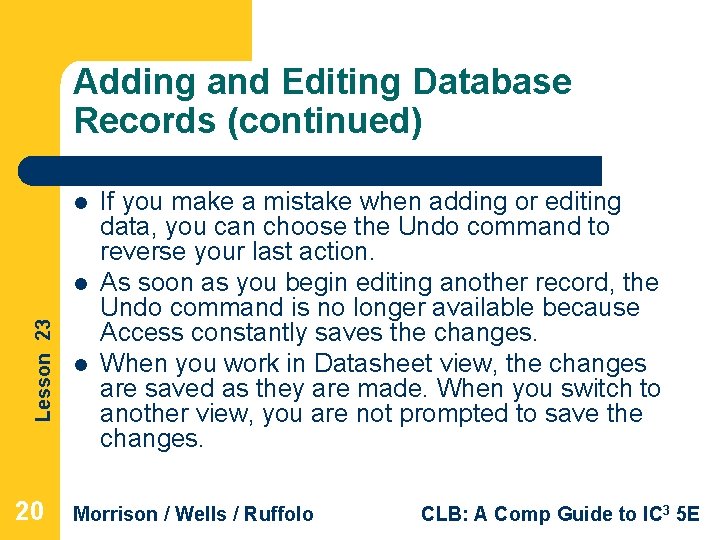
Adding and Editing Database Records (continued) l Lesson 23 l 20 l If you make a mistake when adding or editing data, you can choose the Undo command to reverse your last action. As soon as you begin editing another record, the Undo command is no longer available because Access constantly saves the changes. When you work in Datasheet view, the changes are saved as they are made. When you switch to another view, you are not prompted to save the changes. Morrison / Wells / Ruffolo CLB: A Comp Guide to IC 3 5 E
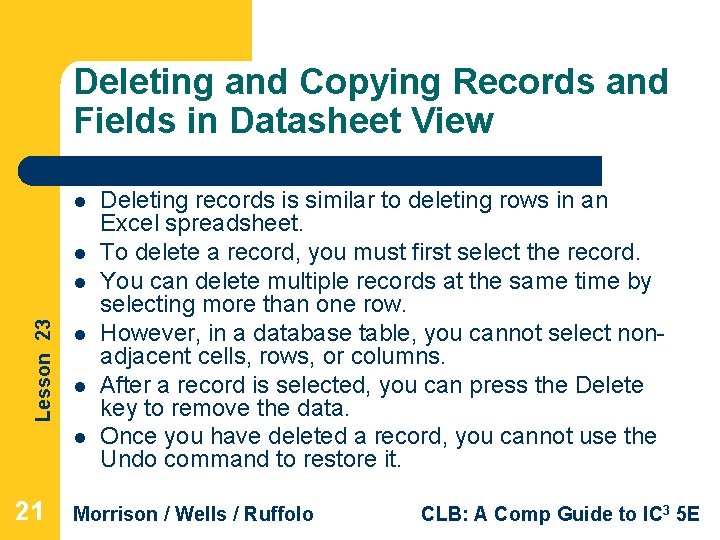
Deleting and Copying Records and Fields in Datasheet View l l Lesson 23 l l 21 Deleting records is similar to deleting rows in an Excel spreadsheet. To delete a record, you must first select the record. You can delete multiple records at the same time by selecting more than one row. However, in a database table, you cannot select nonadjacent cells, rows, or columns. After a record is selected, you can press the Delete key to remove the data. Once you have deleted a record, you cannot use the Undo command to restore it. Morrison / Wells / Ruffolo CLB: A Comp Guide to IC 3 5 E
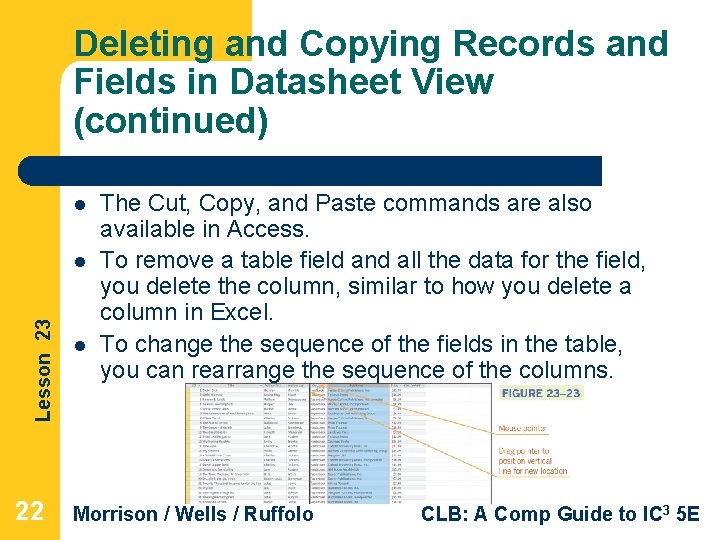
Deleting and Copying Records and Fields in Datasheet View (continued) l Lesson 23 l 22 l The Cut, Copy, and Paste commands are also available in Access. To remove a table field and all the data for the field, you delete the column, similar to how you delete a column in Excel. To change the sequence of the fields in the table, you can rearrange the sequence of the columns. Morrison / Wells / Ruffolo CLB: A Comp Guide to IC 3 5 E
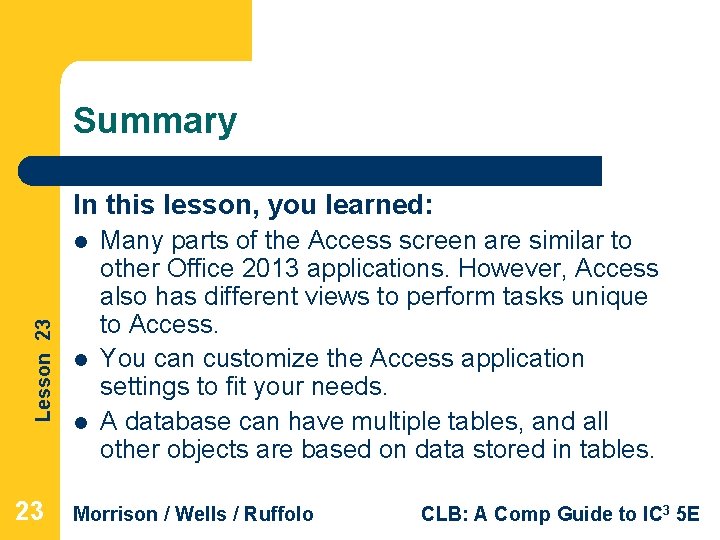
Summary In this lesson, you learned: Lesson 23 l l Many parts of the Access screen are similar to other Office 2013 applications. However, Access also has different views to perform tasks unique to Access. You can customize the Access application settings to fit your needs. A database can have multiple tables, and all other objects are based on data stored in tables. Morrison / Wells / Ruffolo CLB: A Comp Guide to IC 3 5 E
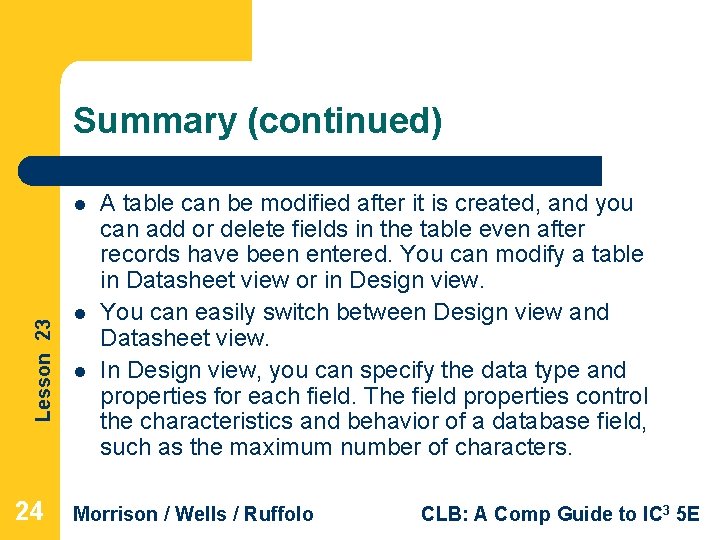
Summary (continued) Lesson 23 l 24 l l A table can be modified after it is created, and you can add or delete fields in the table even after records have been entered. You can modify a table in Datasheet view or in Design view. You can easily switch between Design view and Datasheet view. In Design view, you can specify the data type and properties for each field. The field properties control the characteristics and behavior of a database field, such as the maximum number of characters. Morrison / Wells / Ruffolo CLB: A Comp Guide to IC 3 5 E
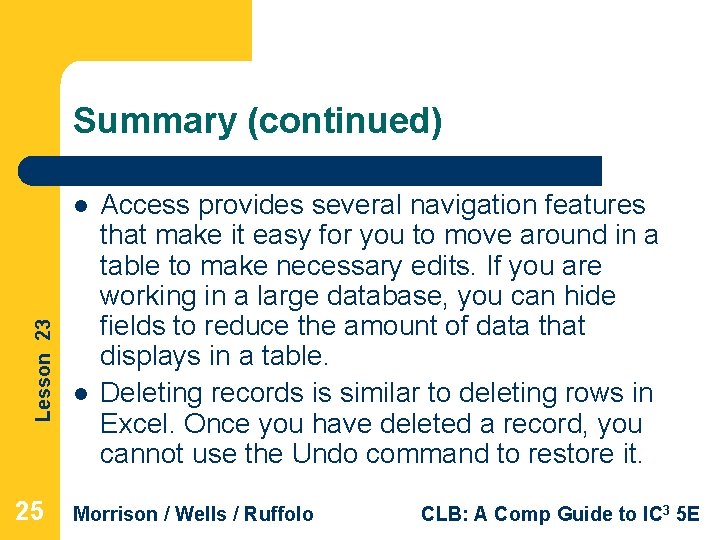
Summary (continued) Lesson 23 l 25 l Access provides several navigation features that make it easy for you to move around in a table to make necessary edits. If you are working in a large database, you can hide fields to reduce the amount of data that displays in a table. Deleting records is similar to deleting rows in Excel. Once you have deleted a record, you cannot use the Undo command to restore it. Morrison / Wells / Ruffolo CLB: A Comp Guide to IC 3 5 E
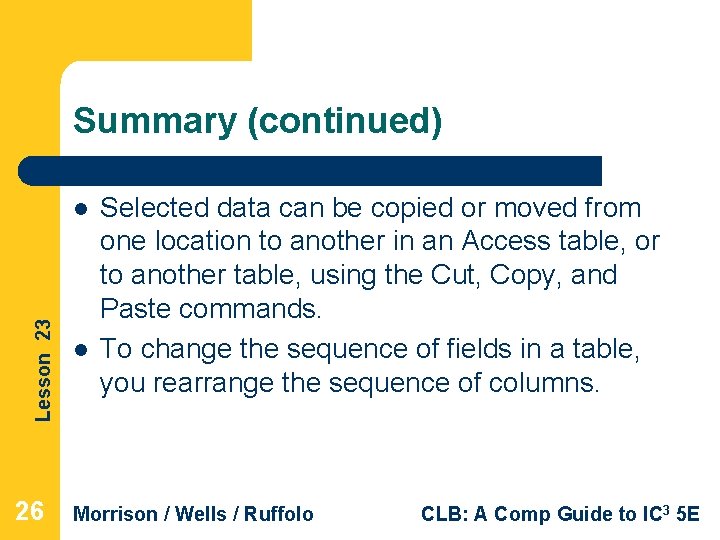
Summary (continued) Lesson 23 l 26 l Selected data can be copied or moved from one location to another in an Access table, or to another table, using the Cut, Copy, and Paste commands. To change the sequence of fields in a table, you rearrange the sequence of columns. Morrison / Wells / Ruffolo CLB: A Comp Guide to IC 3 5 E