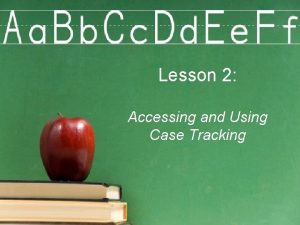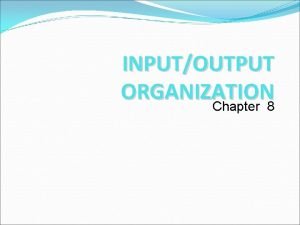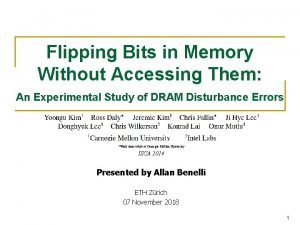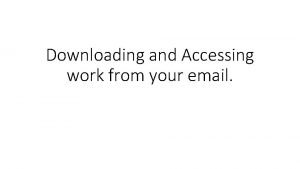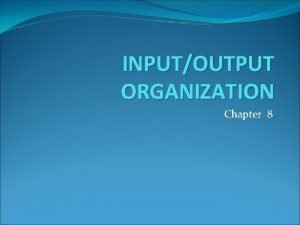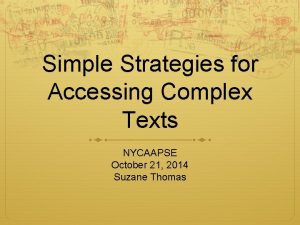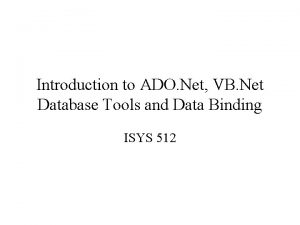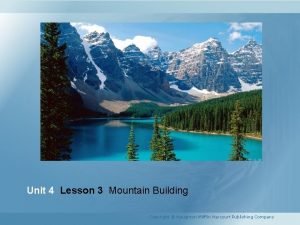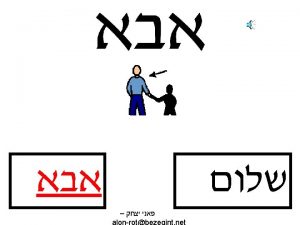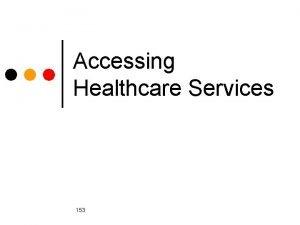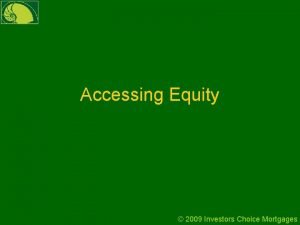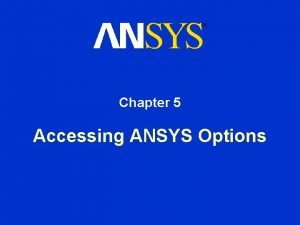Lesson 2 What is Surgi Net Accessing Surgi
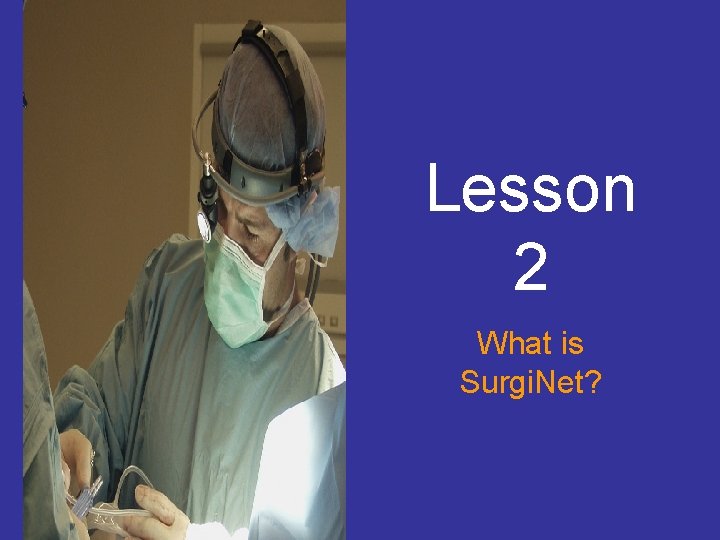
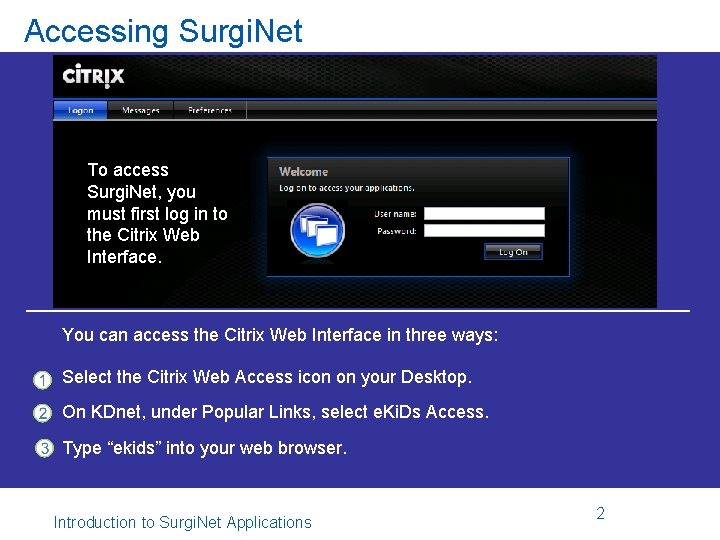
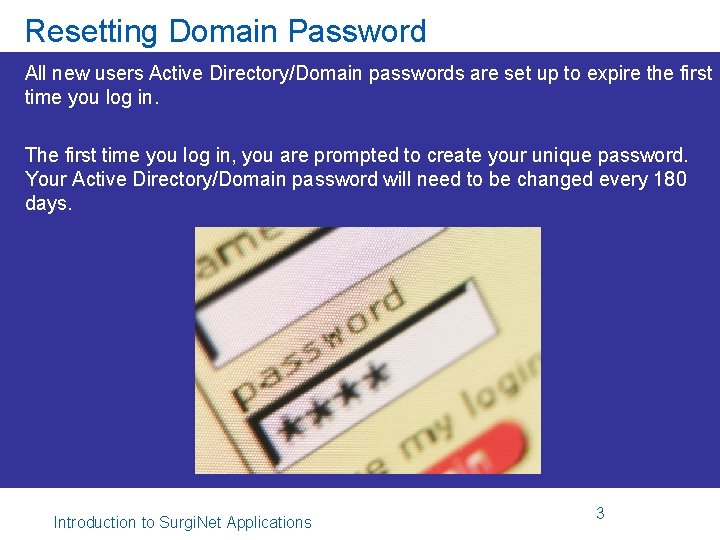
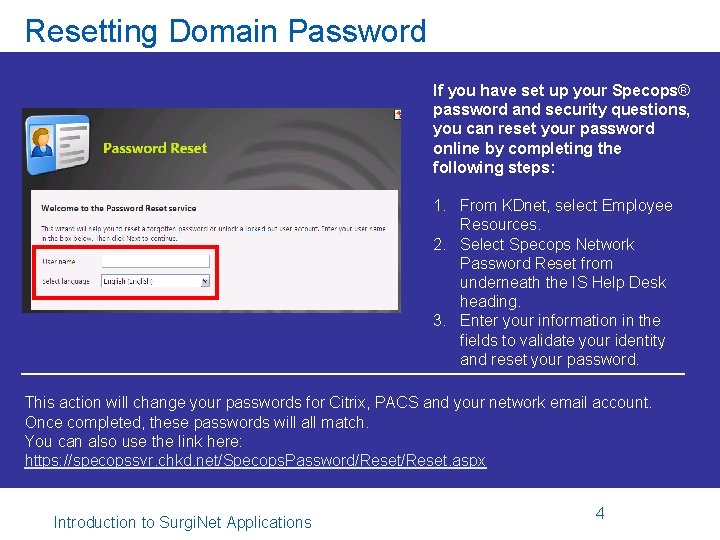

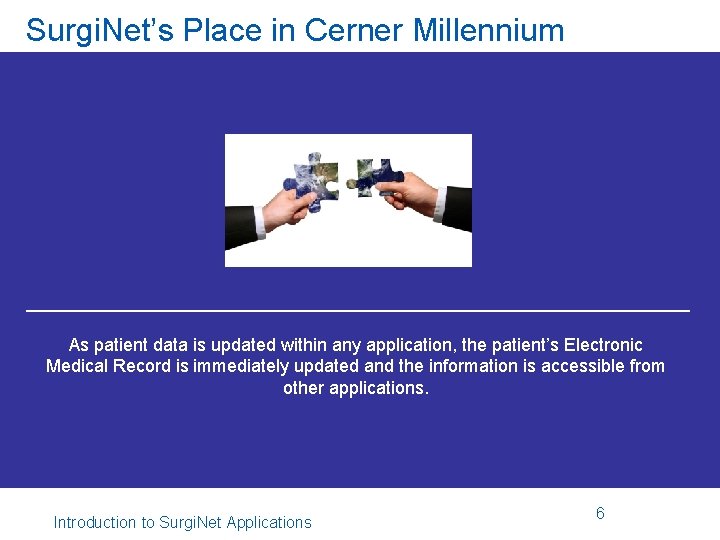
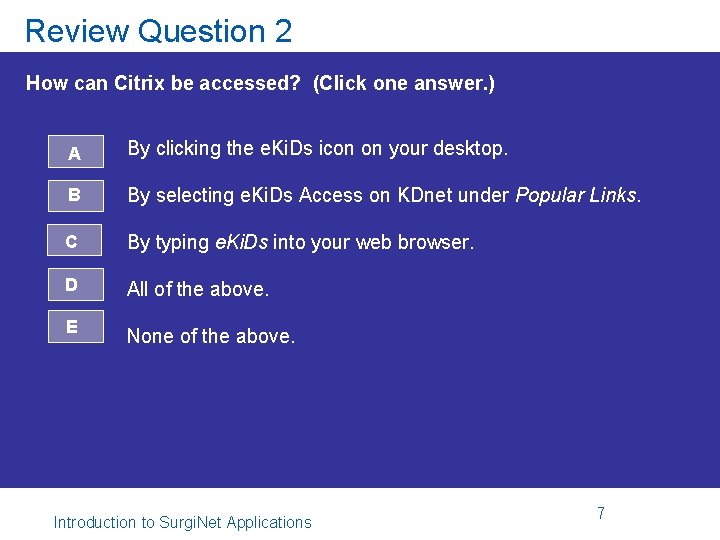
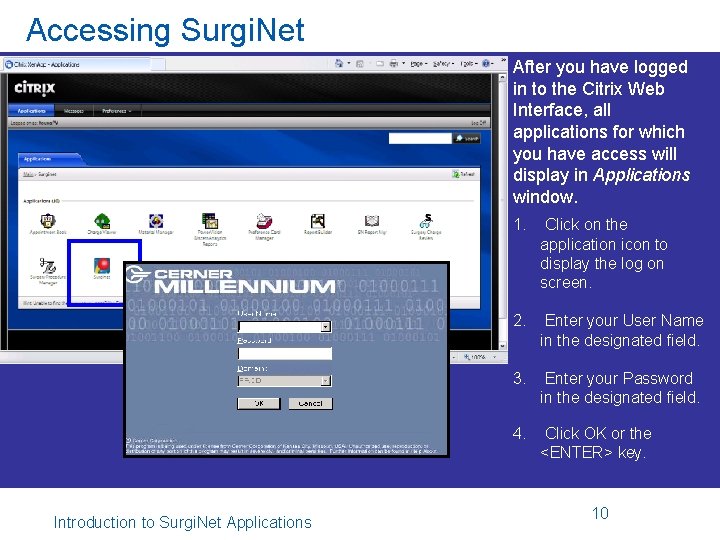
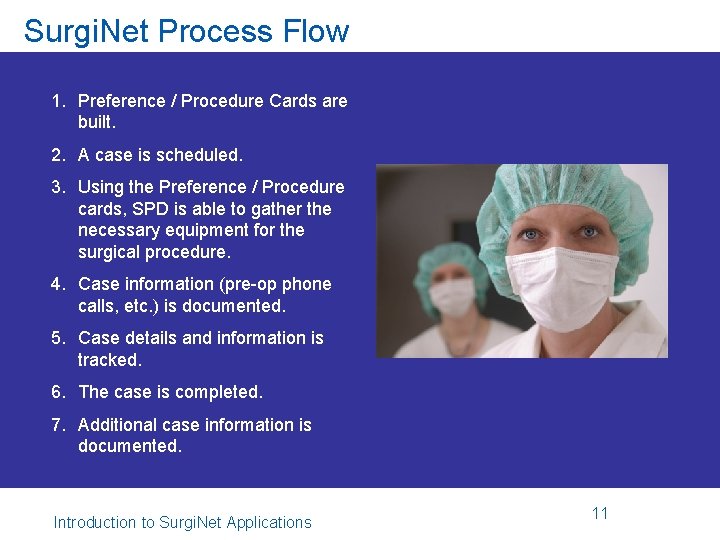
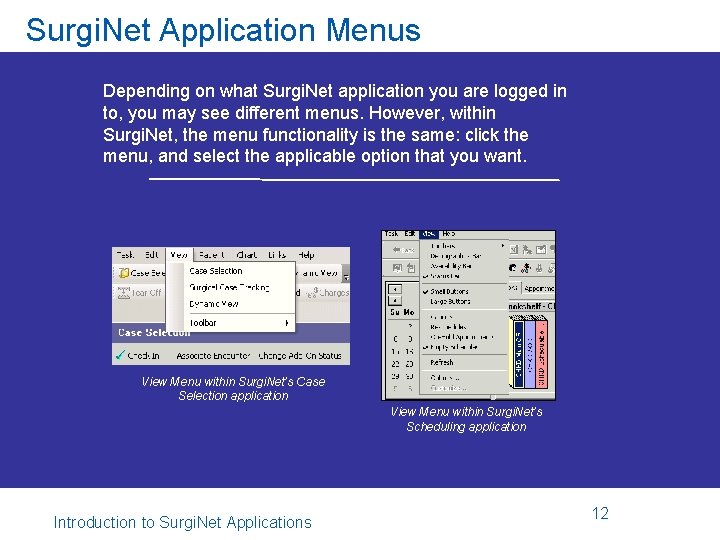
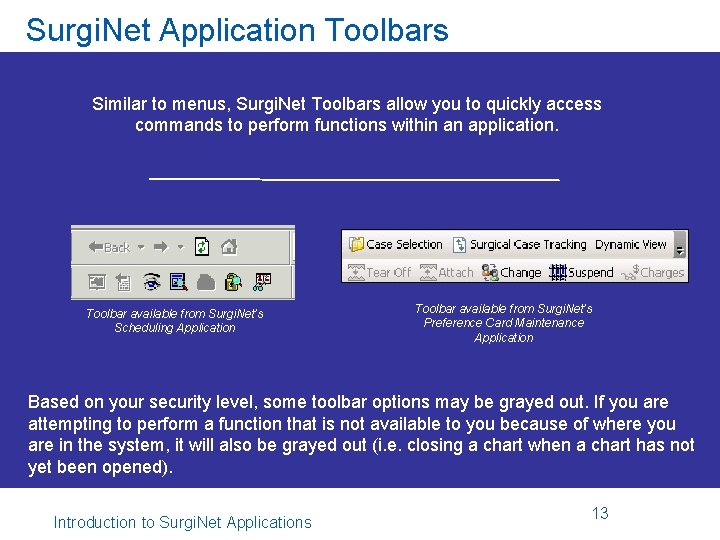
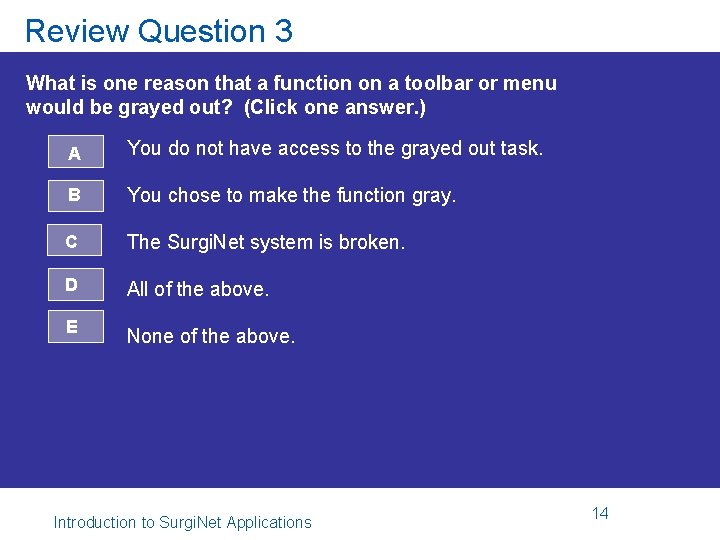
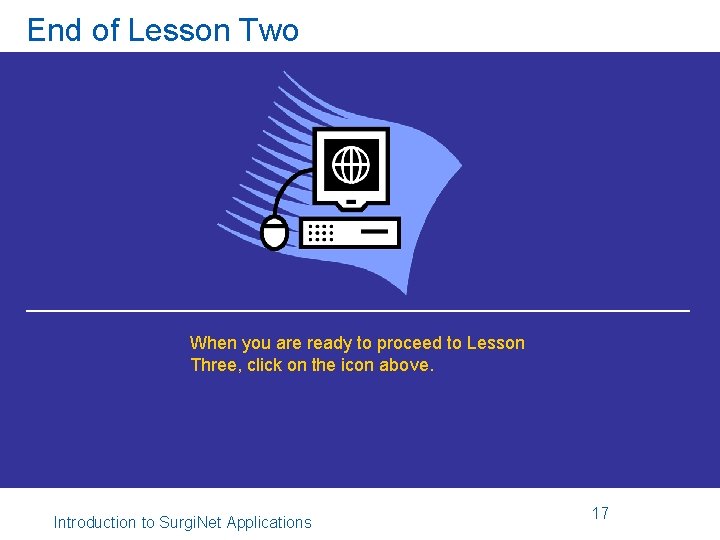
- Slides: 13
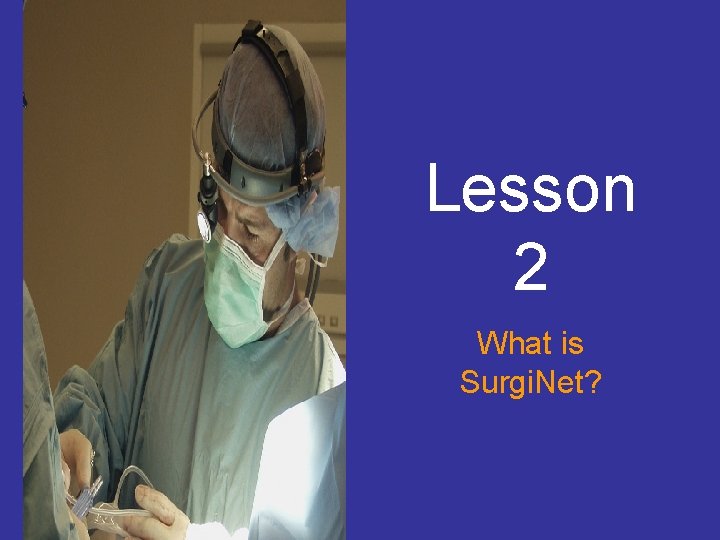
Lesson 2 What is Surgi. Net?
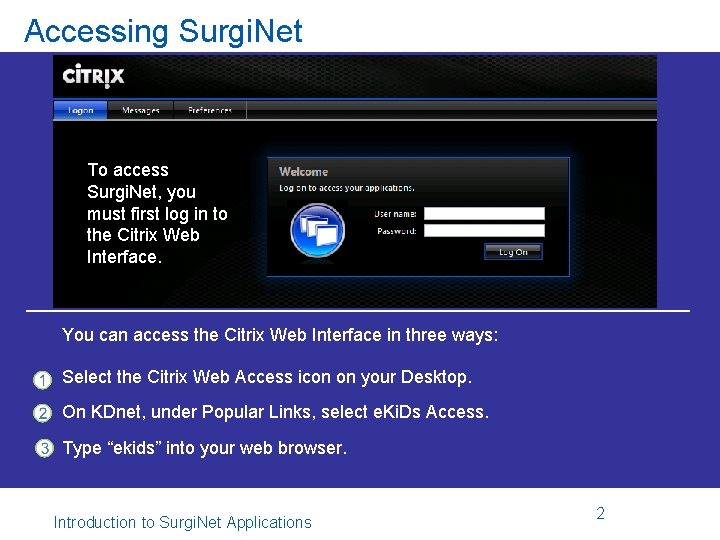
Accessing Surgi. Net To access Surgi. Net, you must first log in to the Citrix Web Interface. You can access the Citrix Web Interface in three ways: Select the Citrix Web Access icon on your Desktop. On KDnet, under Popular Links, select e. Ki. Ds Access. Type “ekids” into your web browser. Introduction to Surgi. Net Applications 2
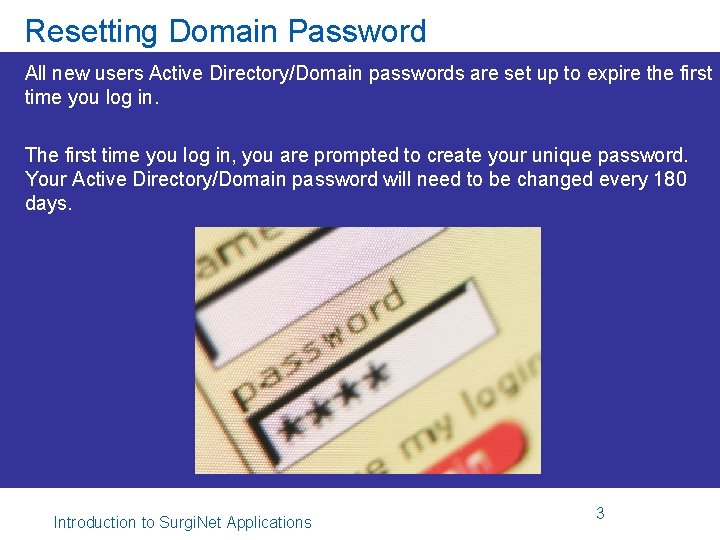
Resetting Domain Password All new users Active Directory/Domain passwords are set up to expire the first time you log in. The first time you log in, you are prompted to create your unique password. Your Active Directory/Domain password will need to be changed every 180 days. Introduction to Surgi. Net Applications 3
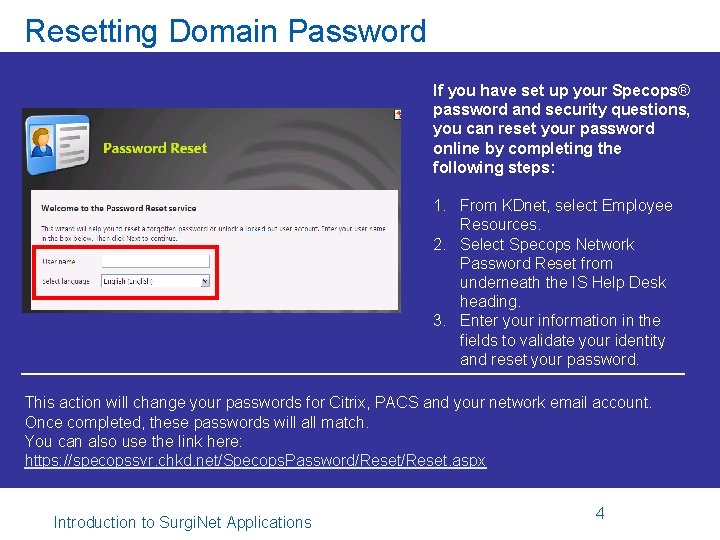
Resetting Domain Password If you have set up your Specops® password and security questions, you can reset your password online by completing the following steps: 1. From KDnet, select Employee Resources. 2. Select Specops Network Password Reset from underneath the IS Help Desk heading. 3. Enter your information in the fields to validate your identity and reset your password. This action will change your passwords for Citrix, PACS and your network email account. Once completed, these passwords will all match. You can also use the link here: https: //specopssvr. chkd. net/Specops. Password/Reset. aspx Introduction to Surgi. Net Applications 4

Surgi. Net’s Place in Cerner Millennium Within Cerner Millennium, there are modules that interface (communicate) with one another. Surgi. Net is a module of Cerner Millennium, designed specifically for surgical (OR) usage. Each module may contain applications (ex. Surgi. Net contains applications for Case Tracking, Intra. Op Documentation). Introduction to Surgi. Net Applications 5
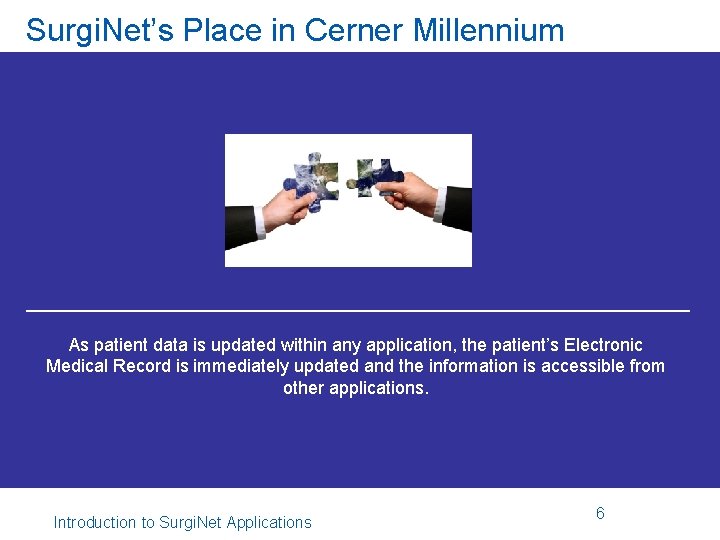
Surgi. Net’s Place in Cerner Millennium As patient data is updated within any application, the patient’s Electronic Medical Record is immediately updated and the information is accessible from other applications. Introduction to Surgi. Net Applications 6
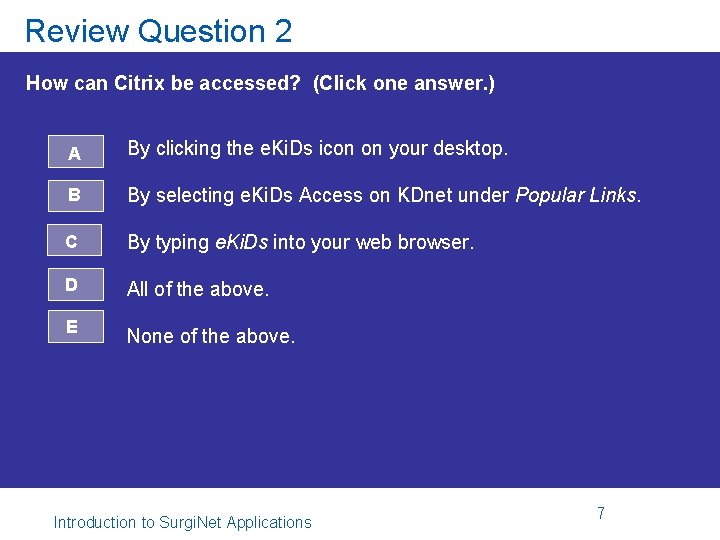
Review Question 2 How can Citrix be accessed? (Click one answer. ) A By clicking the e. Ki. Ds icon on your desktop. B By selecting e. Ki. Ds Access on KDnet under Popular Links. C By typing e. Ki. Ds into your web browser. D All of the above. E None of the above. Introduction to Surgi. Net Applications 7
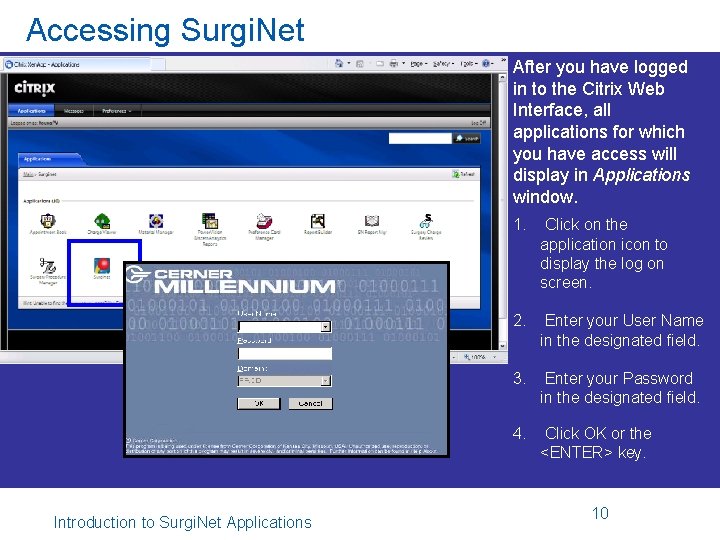
Accessing Surgi. Net After you have logged in to the Citrix Web Interface, all applications for which you have access will display in Applications window. 1. Click on the application icon to display the log on screen. 2. Enter your User Name in the designated field. 3. Enter your Password in the designated field. 4. Click OK or the <ENTER> key. Introduction to Surgi. Net Applications 10
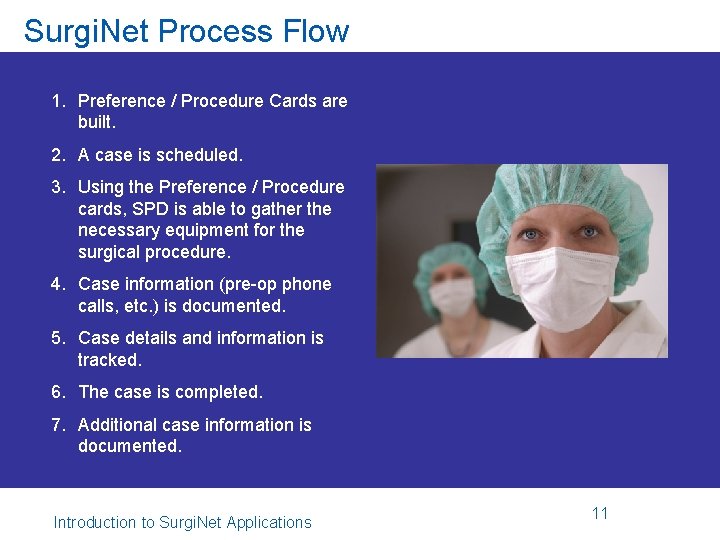
Surgi. Net Process Flow 1. Preference / Procedure Cards are built. 2. A case is scheduled. 3. Using the Preference / Procedure cards, SPD is able to gather the necessary equipment for the surgical procedure. 4. Case information (pre-op phone calls, etc. ) is documented. 5. Case details and information is tracked. 6. The case is completed. 7. Additional case information is documented. Introduction to Surgi. Net Applications 11
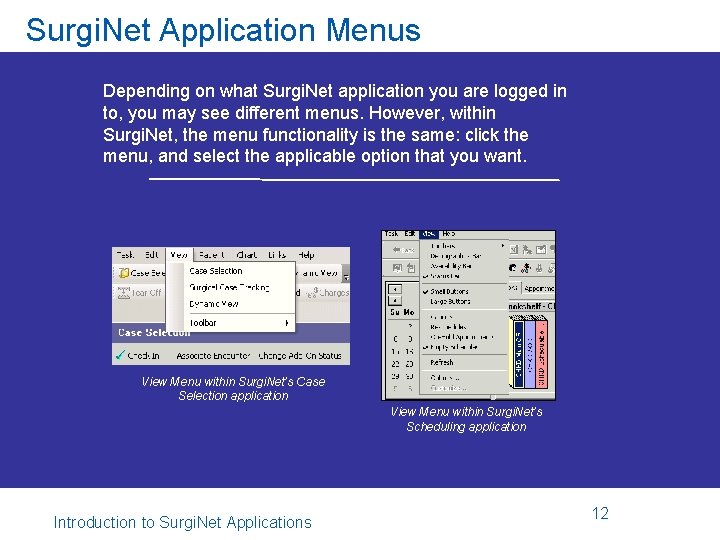
Surgi. Net Application Menus Depending on what Surgi. Net application you are logged in to, you may see different menus. However, within Surgi. Net, the menu functionality is the same: click the menu, and select the applicable option that you want. View Menu within Surgi. Net’s Case Selection application View Menu within Surgi. Net’s Scheduling application Introduction to Surgi. Net Applications 12
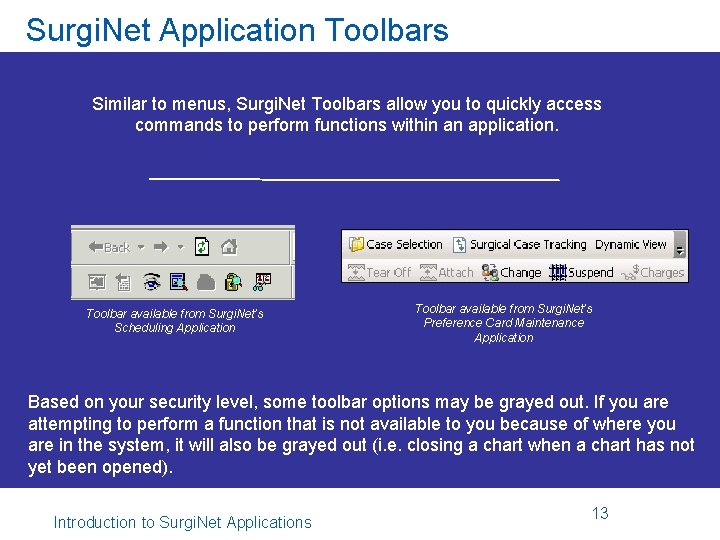
Surgi. Net Application Toolbars Similar to menus, Surgi. Net Toolbars allow you to quickly access commands to perform functions within an application. Toolbar available from Surgi. Net’s Scheduling Application Toolbar available from Surgi. Net’s Preference Card Maintenance Application Based on your security level, some toolbar options may be grayed out. If you are attempting to perform a function that is not available to you because of where you are in the system, it will also be grayed out (i. e. closing a chart when a chart has not yet been opened). Introduction to Surgi. Net Applications 13
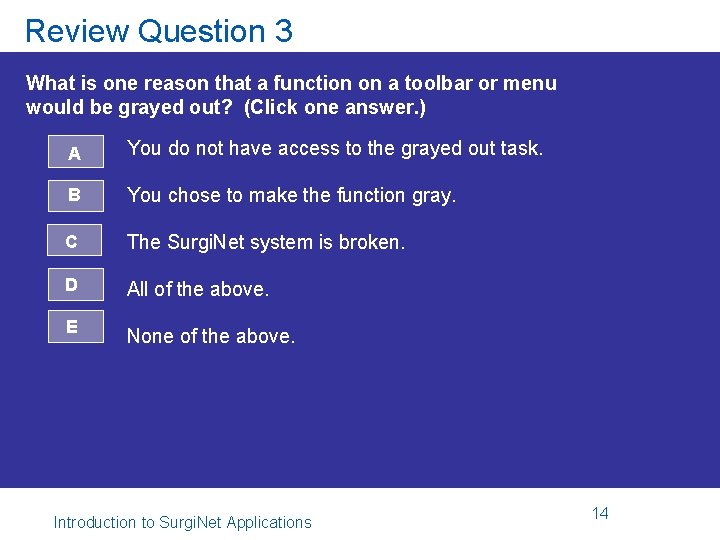
Review Question 3 What is one reason that a function on a toolbar or menu would be grayed out? (Click one answer. ) A You do not have access to the grayed out task. B You chose to make the function gray. C The Surgi. Net system is broken. D All of the above. E None of the above. Introduction to Surgi. Net Applications 14
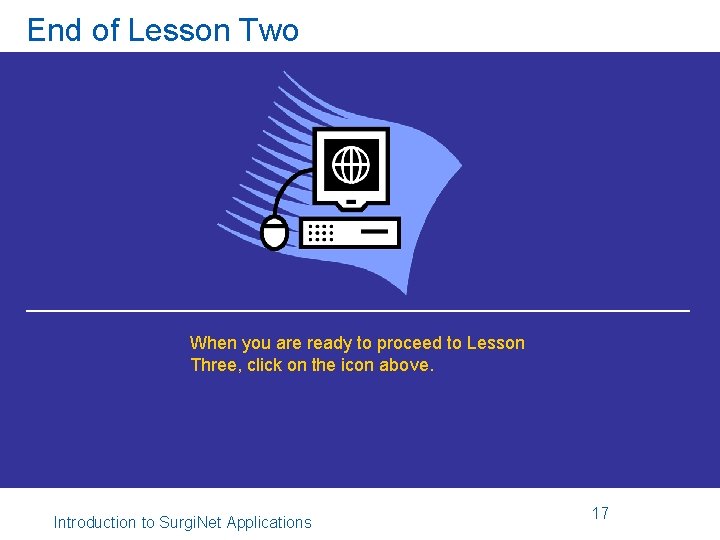
End of Lesson Two When you are ready to proceed to Lesson Three, click on the icon above. Introduction to Surgi. Net Applications 17
 Surgi net
Surgi net Surgi flow
Surgi flow Accessing i/o devices
Accessing i/o devices Accessing io devices in computer organization
Accessing io devices in computer organization Accessing mainframe data from java
Accessing mainframe data from java Flipping bits in memory without accessing them
Flipping bits in memory without accessing them Stateless vs stateful server
Stateless vs stateful server Dawnlodaimg and accessing
Dawnlodaimg and accessing Accessing input output devices
Accessing input output devices Nycaapse
Nycaapse Achmed lach net ich krieg mein tach net
Achmed lach net ich krieg mein tach net Ado.net vb.net
Ado.net vb.net Lesson outline lesson 3 describing circuits answers
Lesson outline lesson 3 describing circuits answers Kind of fault
Kind of fault