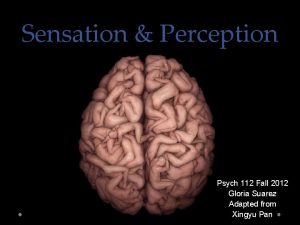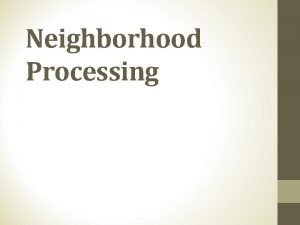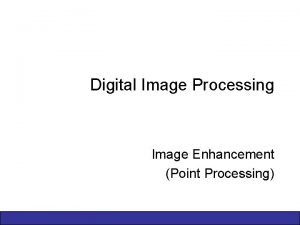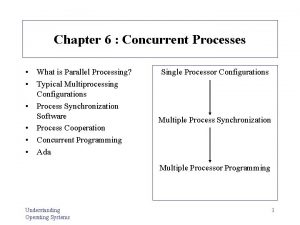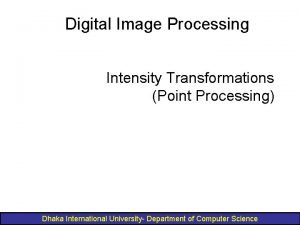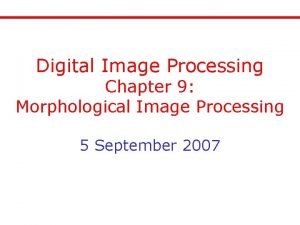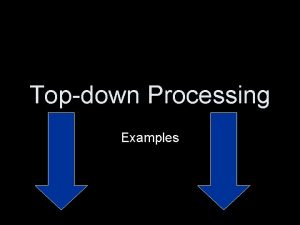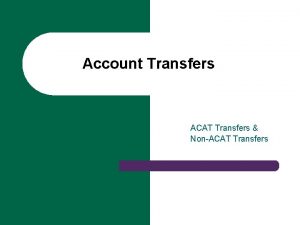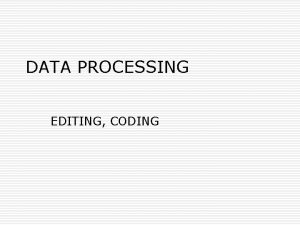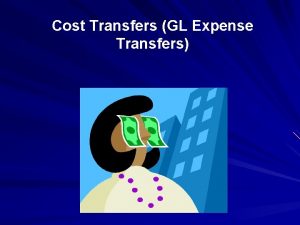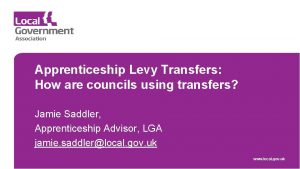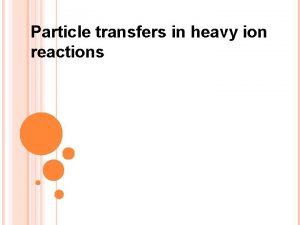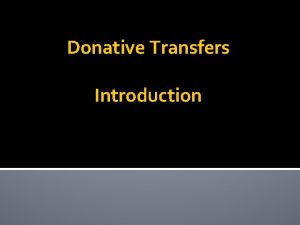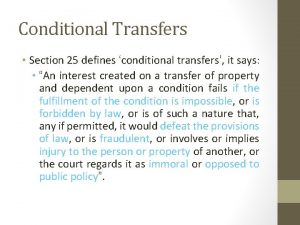Lesson 15 Cache Transfers Processing Cache to Cache
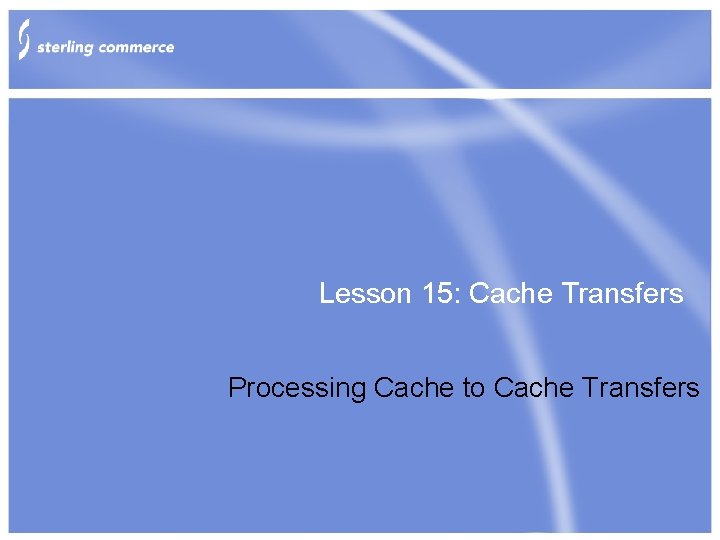
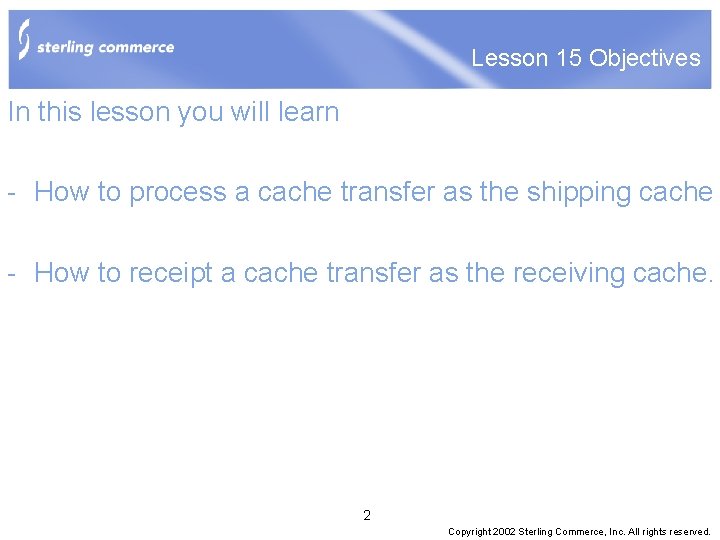
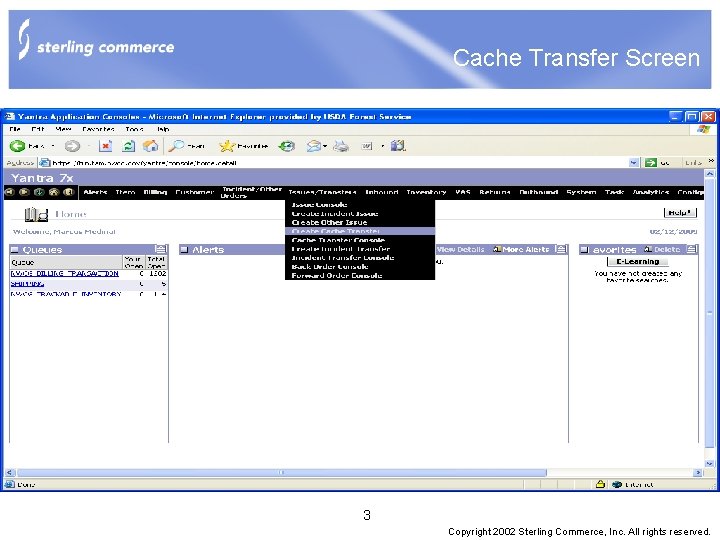
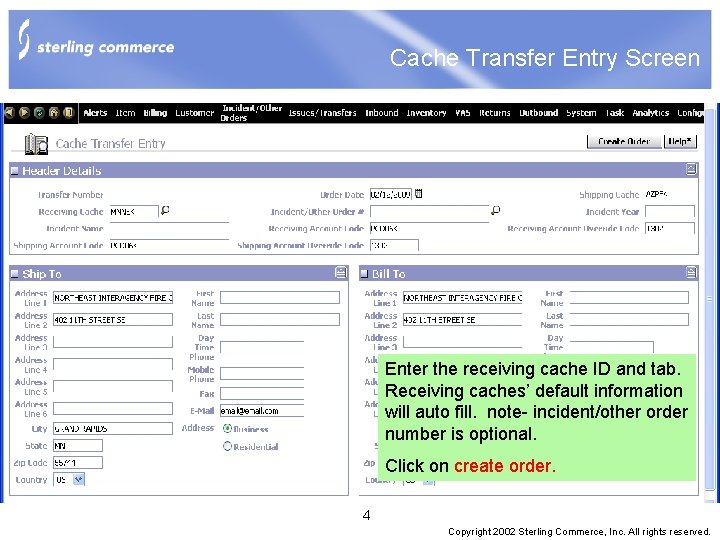
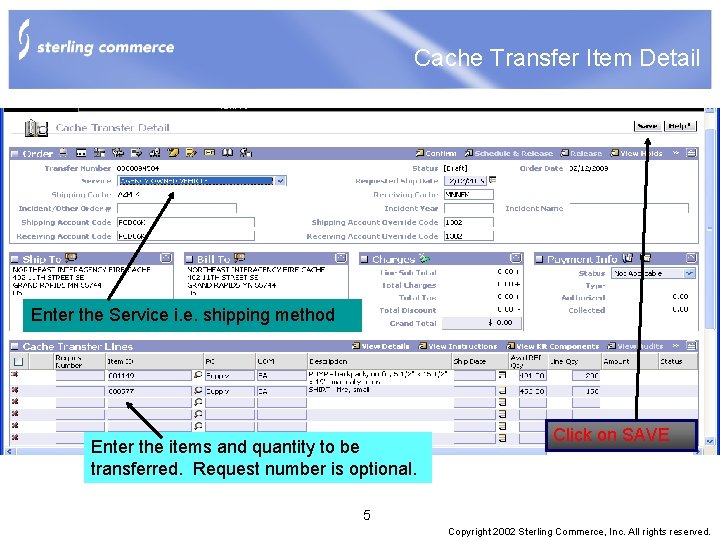
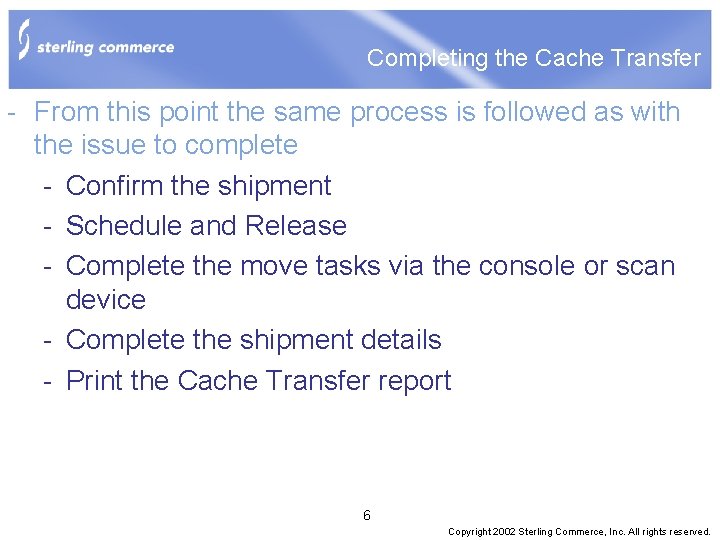
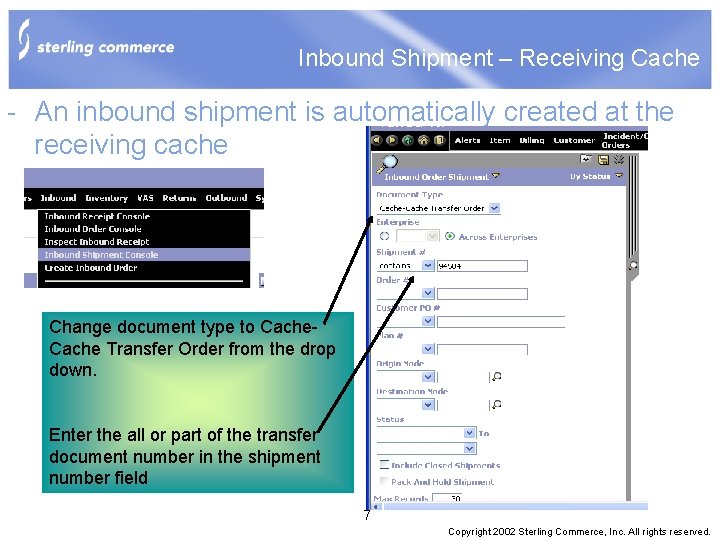
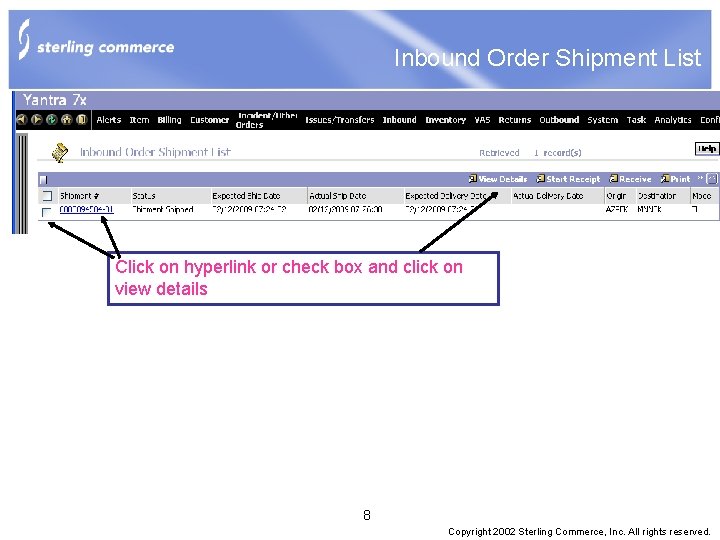
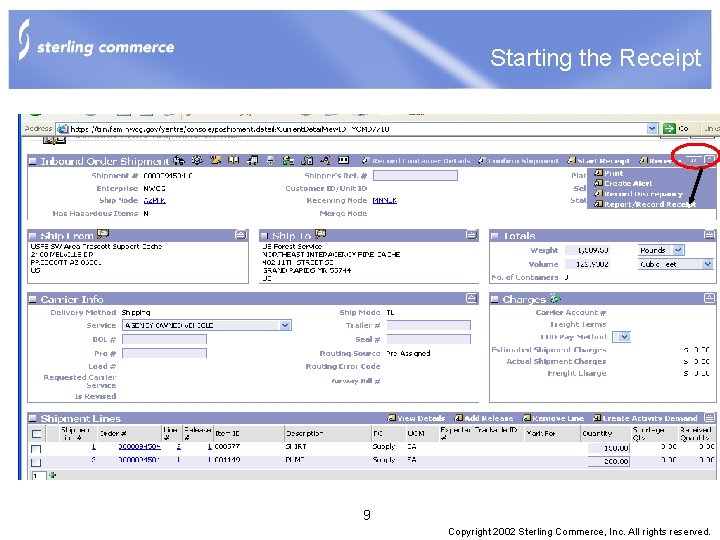
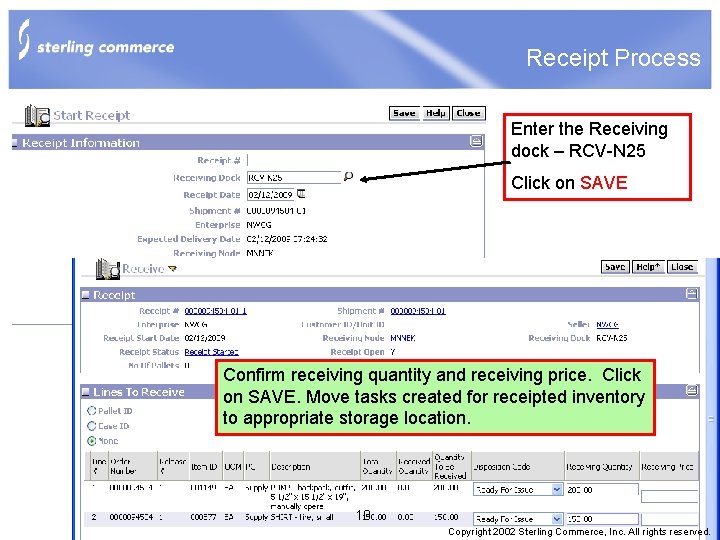
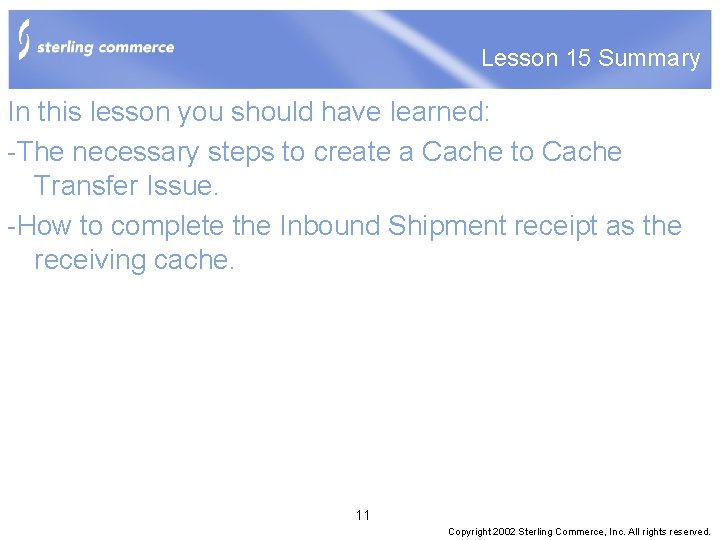
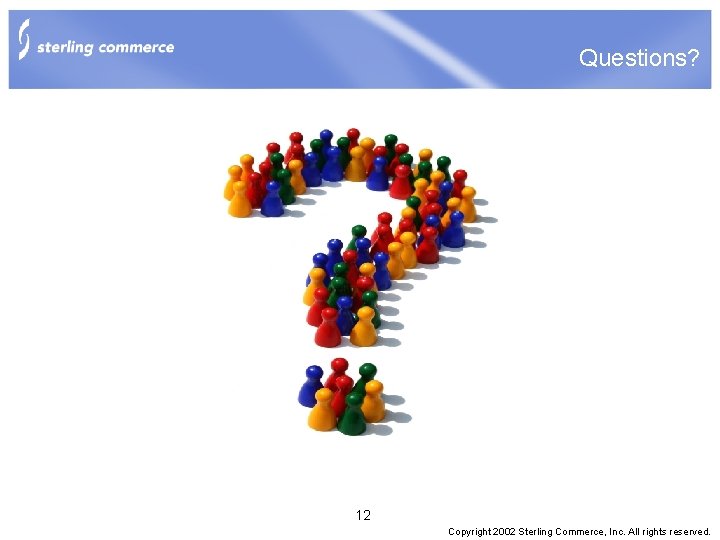
- Slides: 12
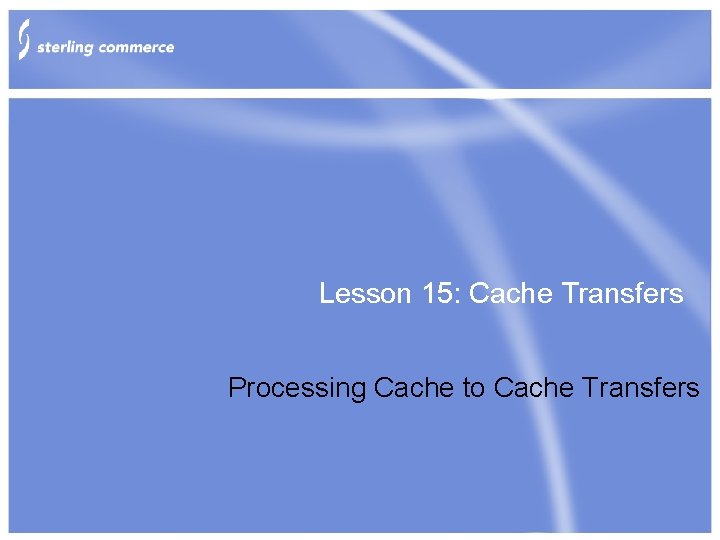
Lesson 15: Cache Transfers Processing Cache to Cache Transfers
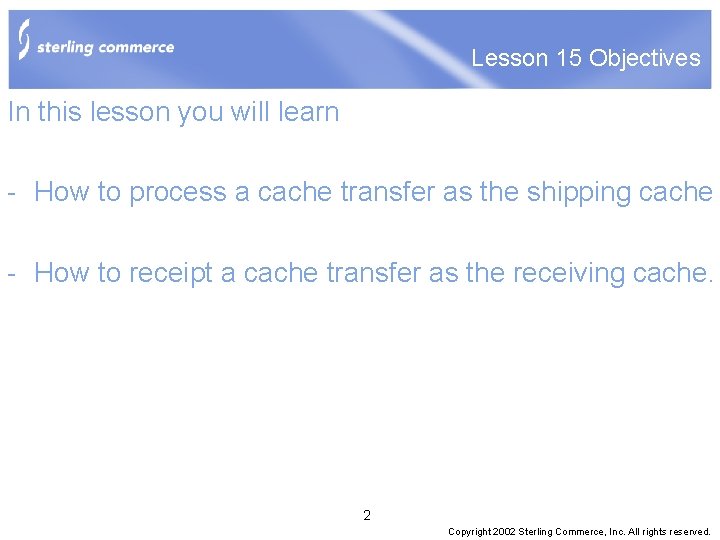
Lesson 15 Objectives In this lesson you will learn - How to process a cache transfer as the shipping cache - How to receipt a cache transfer as the receiving cache. 2 Copyright 2002 Sterling Commerce, Inc. All rights reserved.
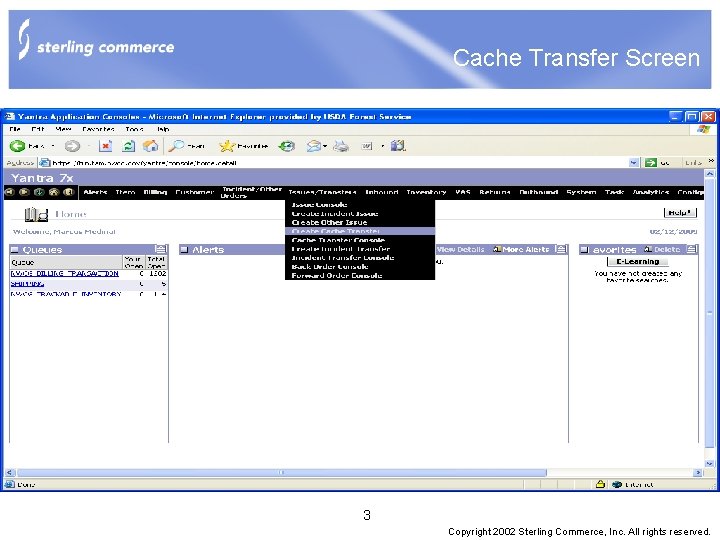
Cache Transfer Screen 3 Copyright 2002 Sterling Commerce, Inc. All rights reserved.
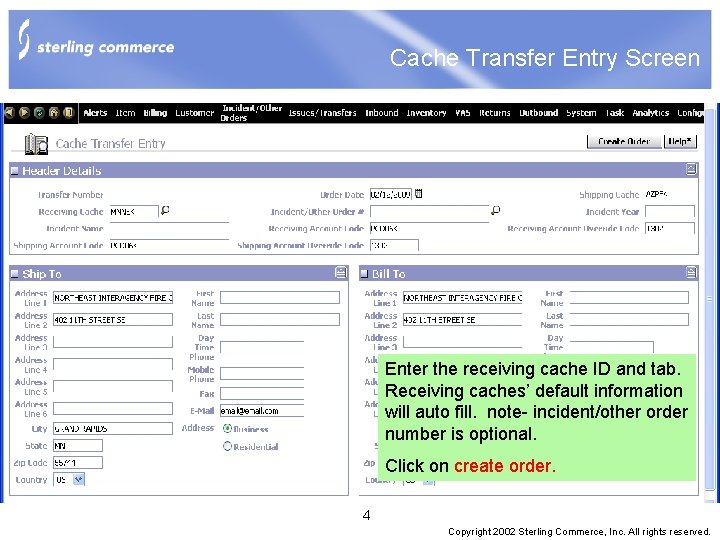
Cache Transfer Entry Screen Enter the receiving cache ID and tab. Receiving caches’ default information will auto fill. note- incident/other order number is optional. Click on create order. 4 Copyright 2002 Sterling Commerce, Inc. All rights reserved.
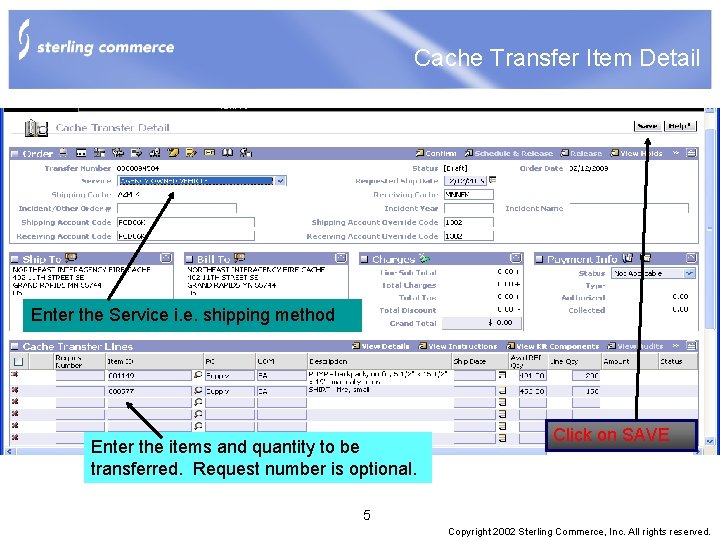
Cache Transfer Item Detail Enter the Service i. e. shipping method Enter the items and quantity to be transferred. Request number is optional. Click on SAVE 5 Copyright 2002 Sterling Commerce, Inc. All rights reserved.
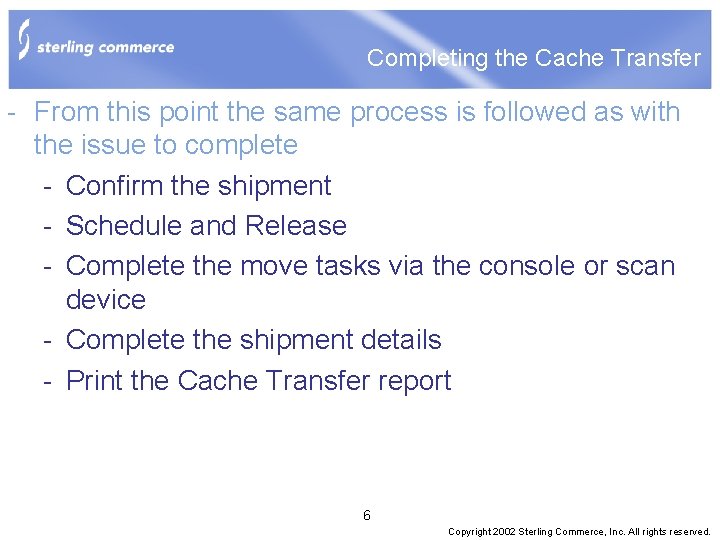
Completing the Cache Transfer - From this point the same process is followed as with the issue to complete - Confirm the shipment - Schedule and Release - Complete the move tasks via the console or scan device - Complete the shipment details - Print the Cache Transfer report 6 Copyright 2002 Sterling Commerce, Inc. All rights reserved.
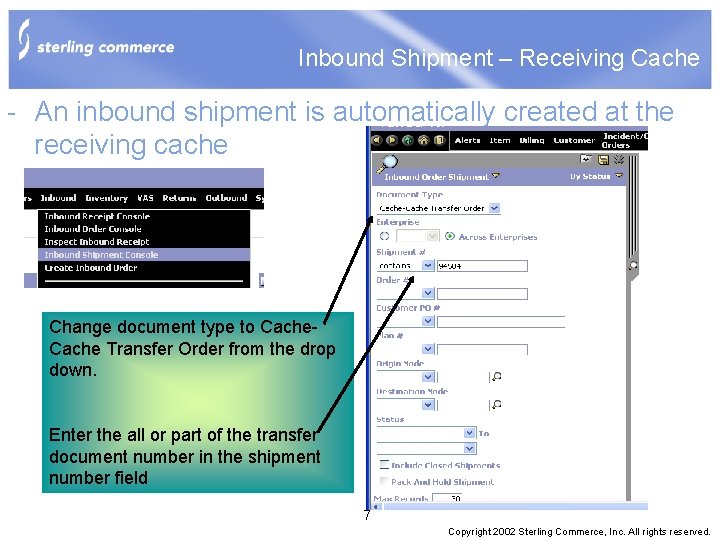
Inbound Shipment – Receiving Cache - An inbound shipment is automatically created at the receiving cache Change document type to Cache Transfer Order from the drop down. Enter the all or part of the transfer document number in the shipment number field 7 Copyright 2002 Sterling Commerce, Inc. All rights reserved.
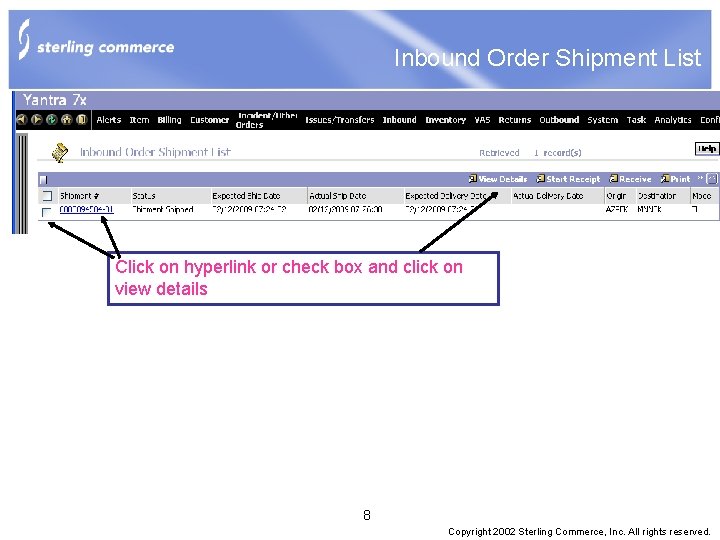
Inbound Order Shipment List Click on hyperlink or check box and click on view details 8 Copyright 2002 Sterling Commerce, Inc. All rights reserved.
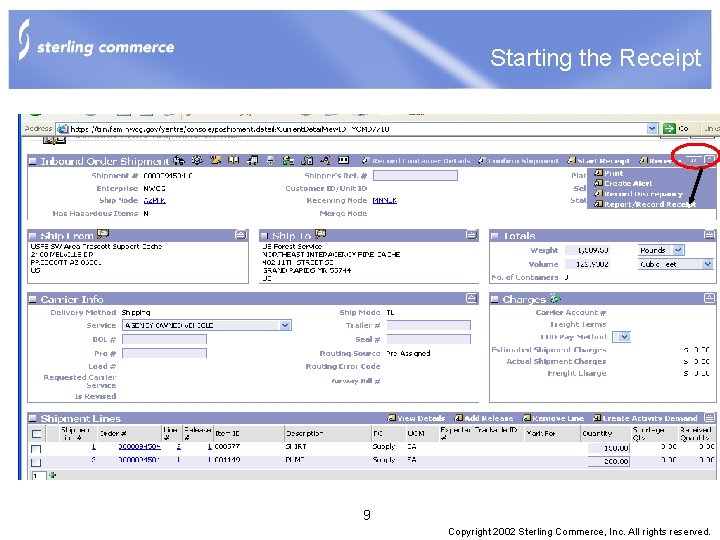
Starting the Receipt 9 Copyright 2002 Sterling Commerce, Inc. All rights reserved.
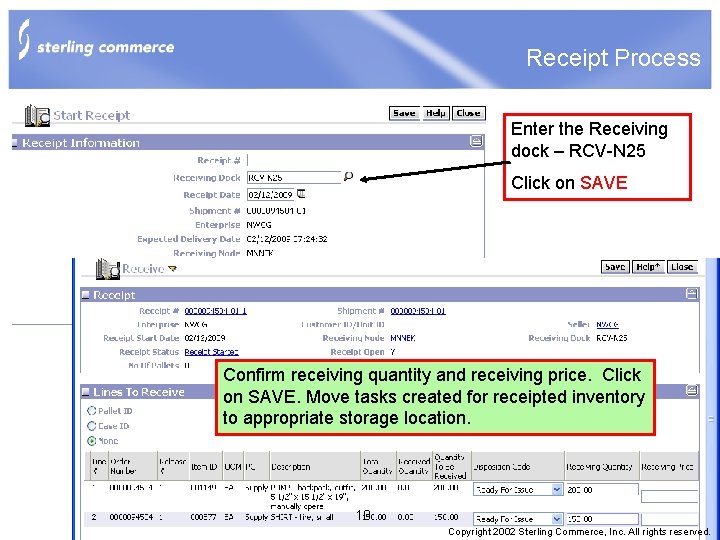
Receipt Process Enter the Receiving dock – RCV-N 25 Click on SAVE Confirm receiving quantity and receiving price. Click on SAVE. Move tasks created for receipted inventory to appropriate storage location. 10 Copyright 2002 Sterling Commerce, Inc. All rights reserved.
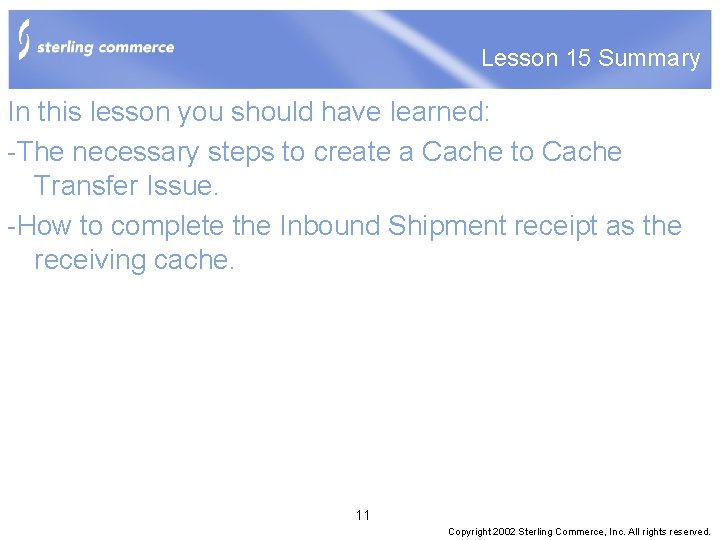
Lesson 15 Summary In this lesson you should have learned: -The necessary steps to create a Cache to Cache Transfer Issue. -How to complete the Inbound Shipment receipt as the receiving cache. 11 Copyright 2002 Sterling Commerce, Inc. All rights reserved.
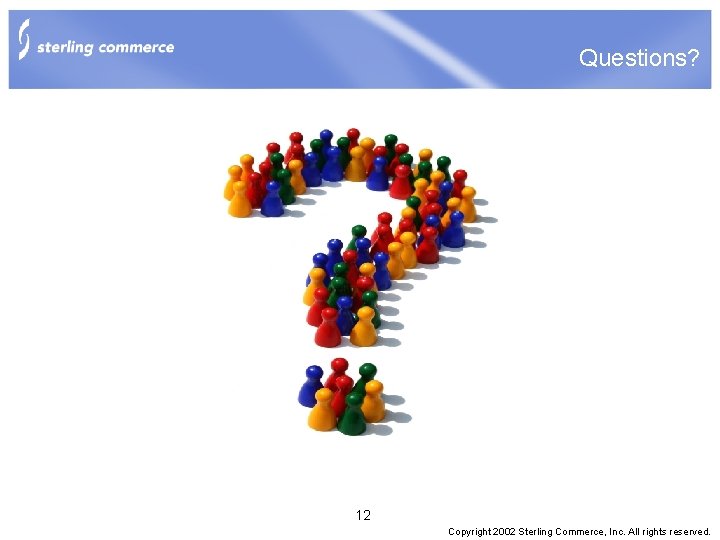
Questions? 12 Copyright 2002 Sterling Commerce, Inc. All rights reserved.
 Top-down processing
Top-down processing Gloria suarez
Gloria suarez Bottom-up processing examples
Bottom-up processing examples Neighborhood processing
Neighborhood processing Primary and secondary food processing
Primary and secondary food processing Image enhancement point processing techniques
Image enhancement point processing techniques Histogram processing in digital image processing
Histogram processing in digital image processing Parallel processing vs concurrent processing
Parallel processing vs concurrent processing Nonlinear image processing
Nonlinear image processing What is point processing in digital image processing
What is point processing in digital image processing Morphological
Morphological Bottom down processing
Bottom down processing What is interactive processing
What is interactive processing