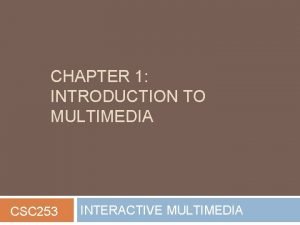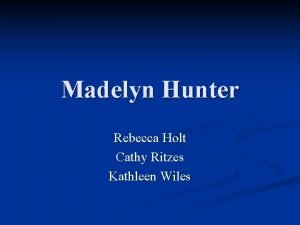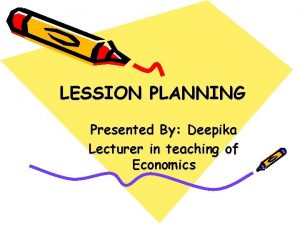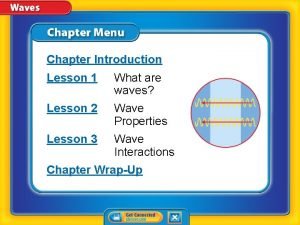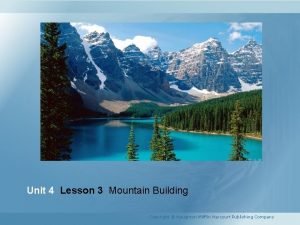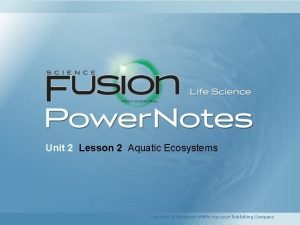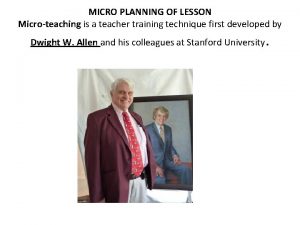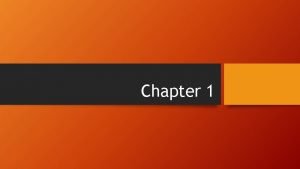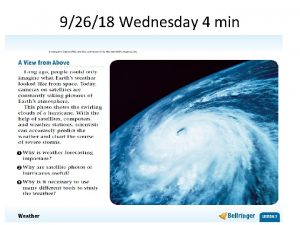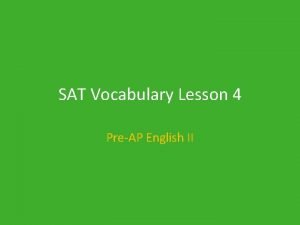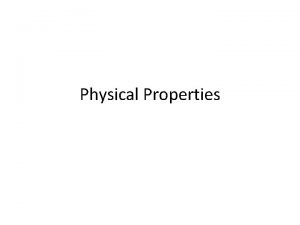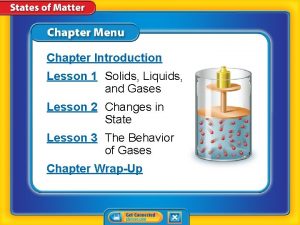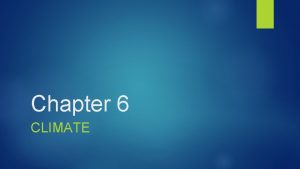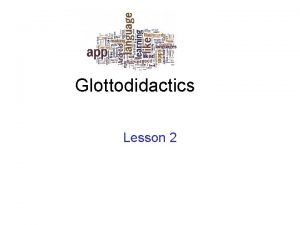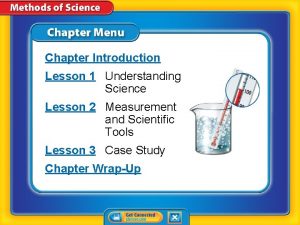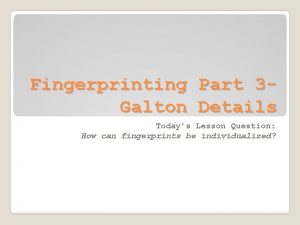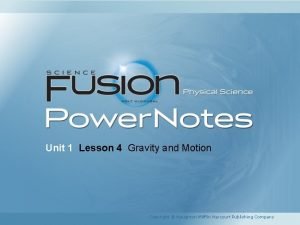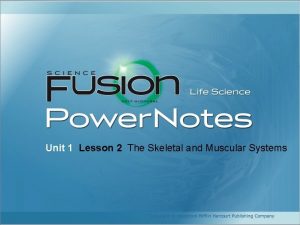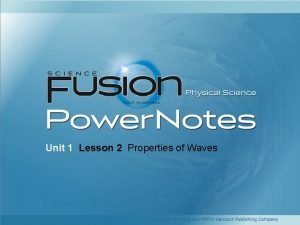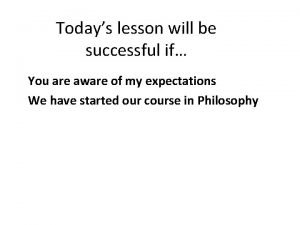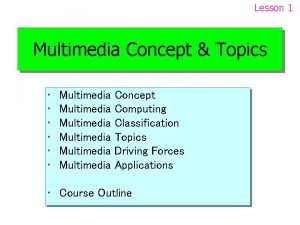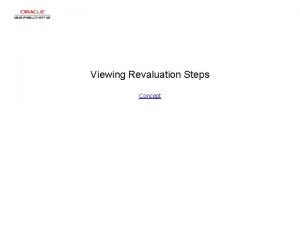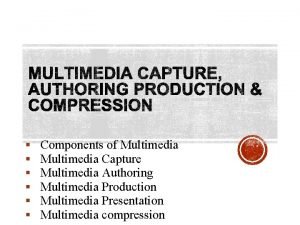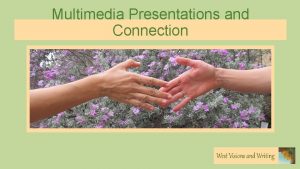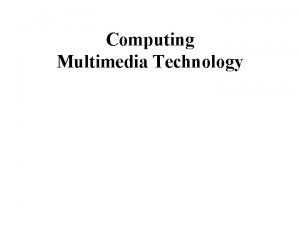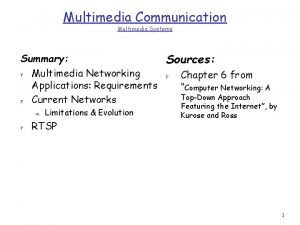Lesson 13 Concept of Multimedia Steps in Multimedia


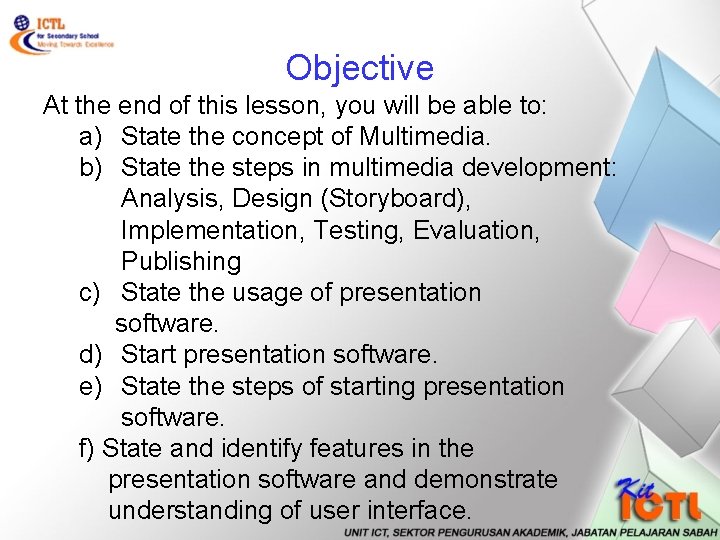
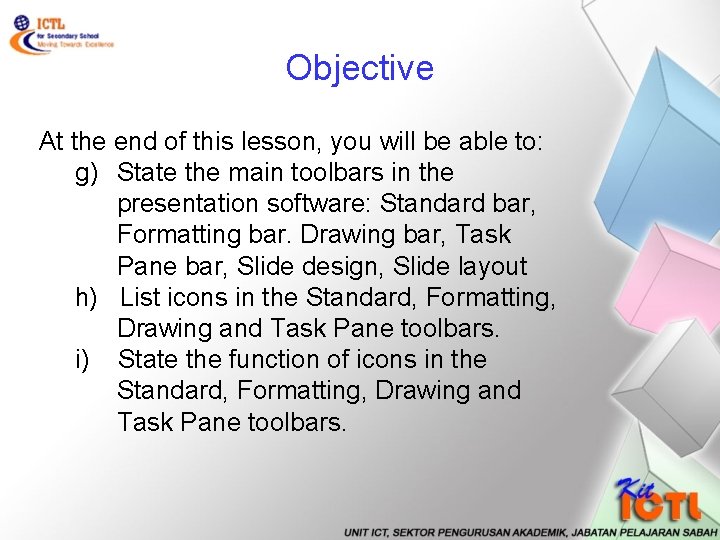
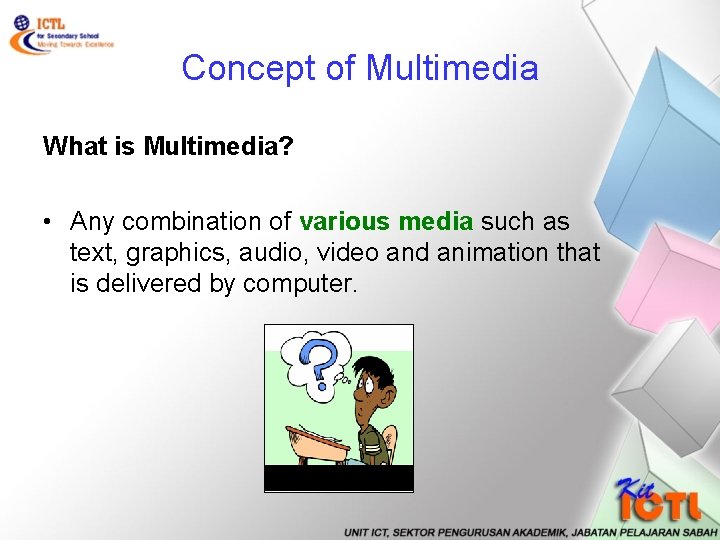






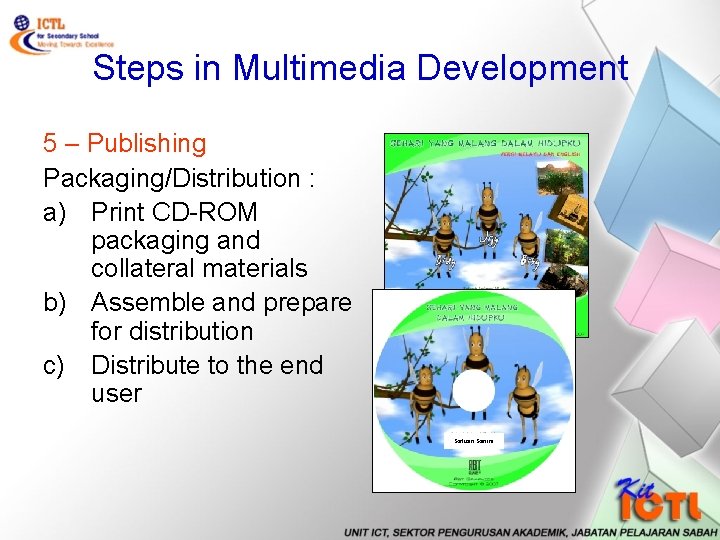





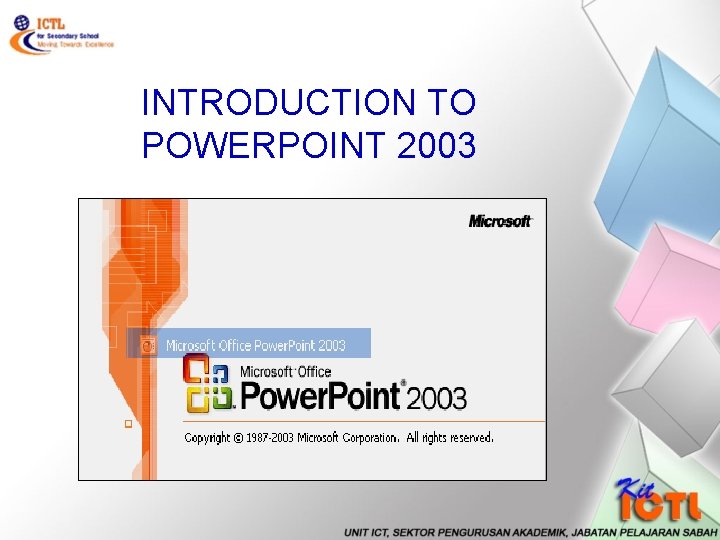
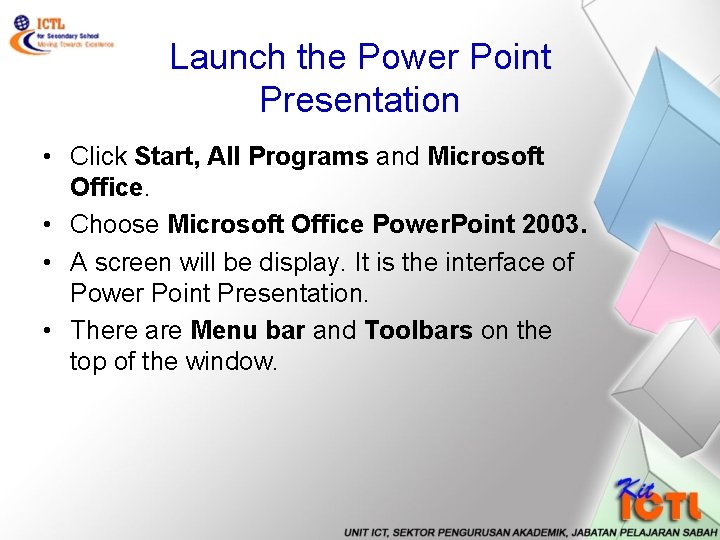
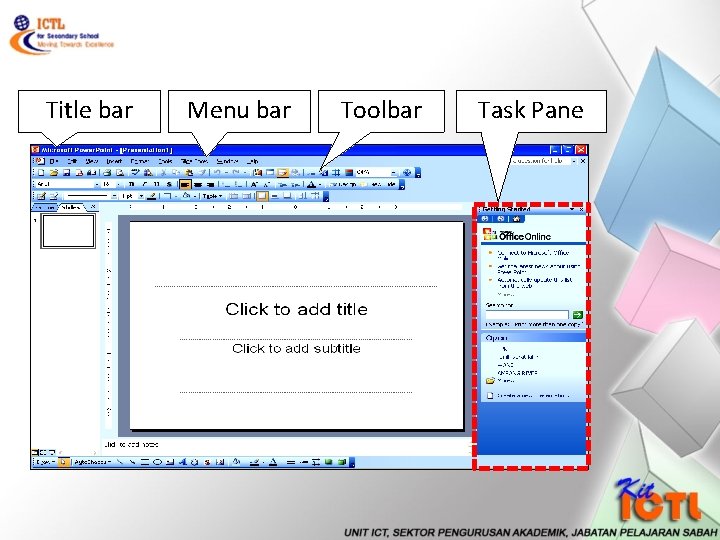

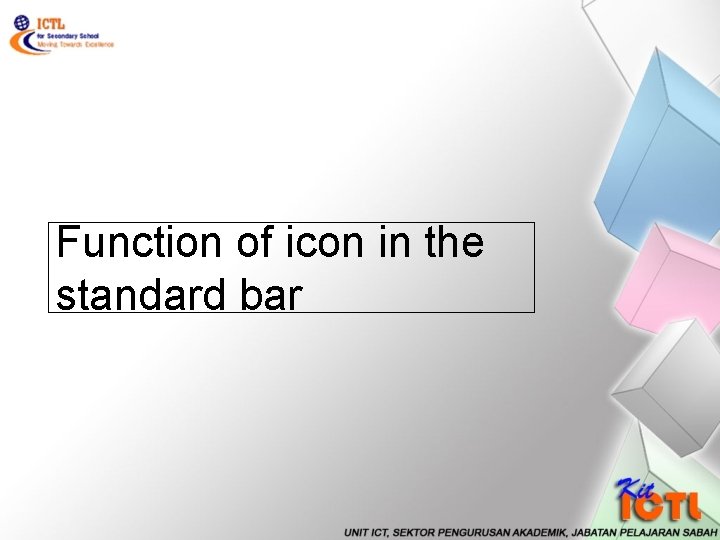

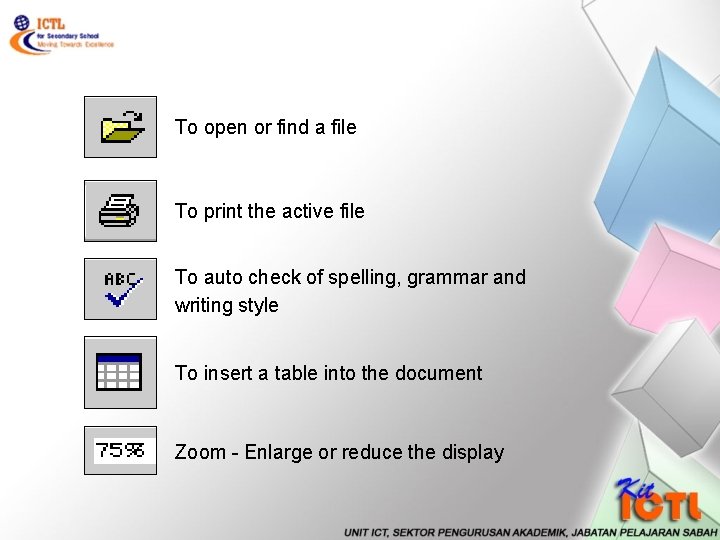

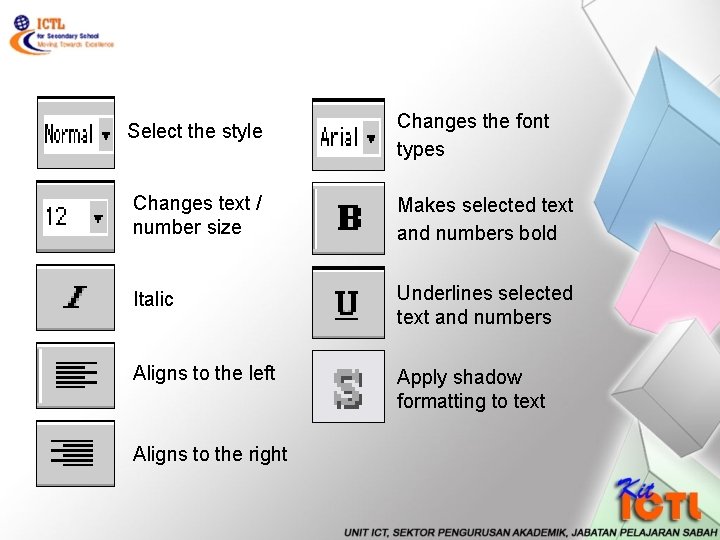
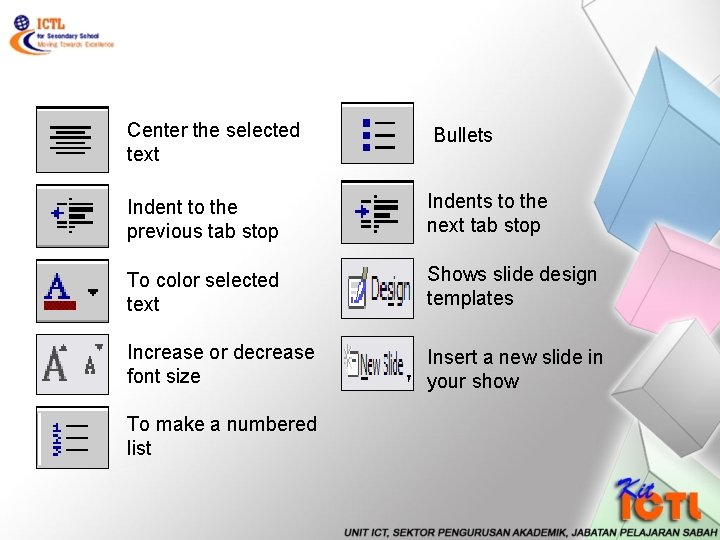
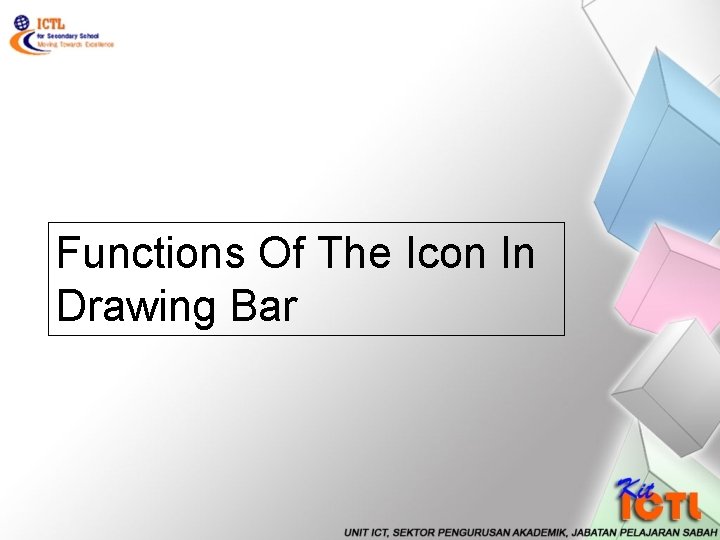
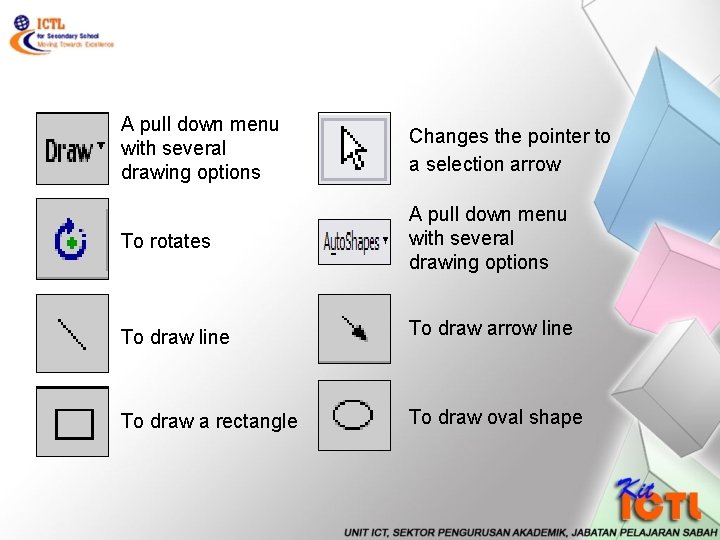
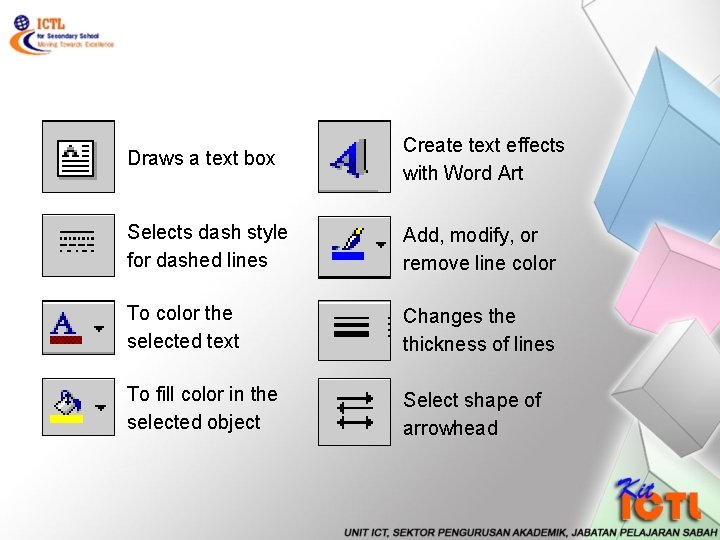
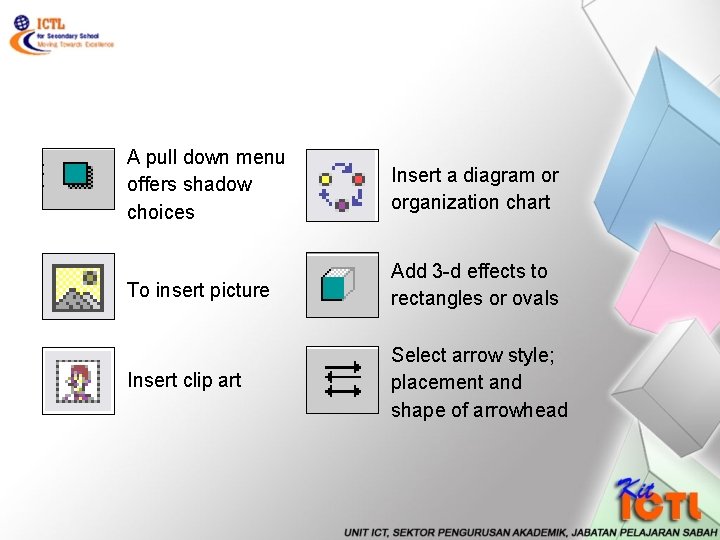

- Slides: 32

Lesson 13 Concept of Multimedia Steps in Multimedia Development Introduction to Presentation Software Starting Presentation Software

Presentation Software : : Concept of Multimedia : : Steps in Multimedia Development : : Introduction to Presentation Software : : Starting Presentation Software
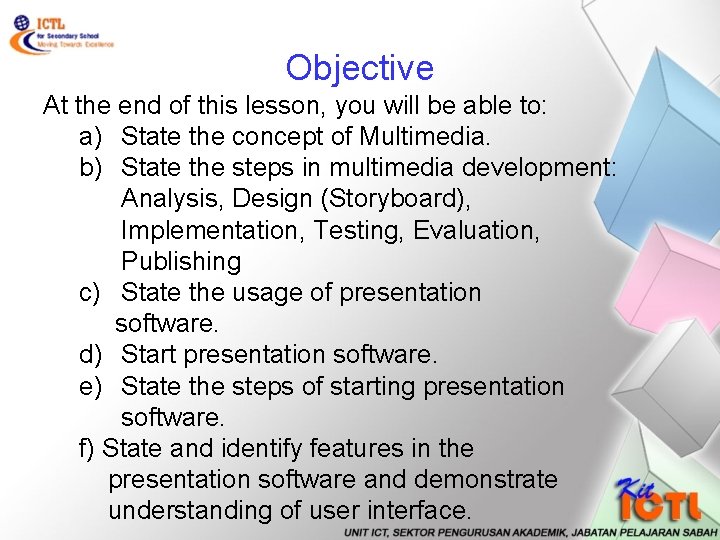
Objective At the end of this lesson, you will be able to: a) State the concept of Multimedia. b) State the steps in multimedia development: Analysis, Design (Storyboard), Implementation, Testing, Evaluation, Publishing c) State the usage of presentation software. d) Start presentation software. e) State the steps of starting presentation software. f) State and identify features in the presentation software and demonstrate understanding of user interface.
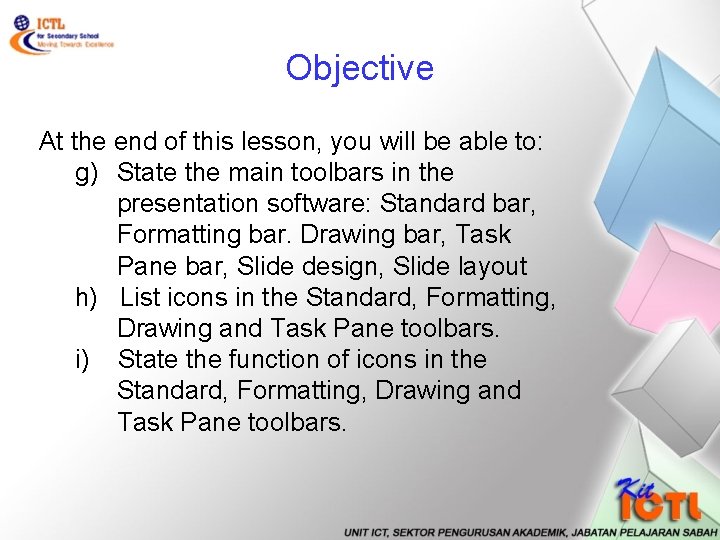
Objective At the end of this lesson, you will be able to: g) State the main toolbars in the presentation software: Standard bar, Formatting bar. Drawing bar, Task Pane bar, Slide design, Slide layout h) List icons in the Standard, Formatting, Drawing and Task Pane toolbars. i) State the function of icons in the Standard, Formatting, Drawing and Task Pane toolbars.
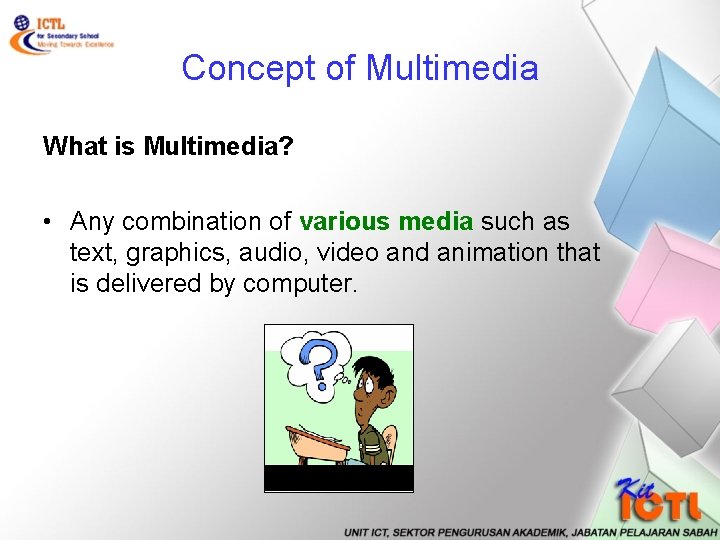
Concept of Multimedia What is Multimedia? • Any combination of various media such as text, graphics, audio, video and animation that is delivered by computer.

Concept of Multimedia Graphic Text Abcd e Multimedia Elements Audio Video Animation

Steps in Multimedia Development Analysis Design 1 Implemen- 2 tation 3 Testing and evaluation 4 Publishing 5

Steps in Multimedia Development 1 – Analysis Determine: a) Project goals b) User c) Project requirements a) Market position

Steps in Multimedia Development 2 – Design a) Sketch storyboard : Graphic outline of project interface and brief description of the content. b) Budget and schedule: Details of cost and work timeline.

Steps in Multimedia Development 3 – Implementation a) Developing the product as being planned in design phases by using multimedia software.

Steps in Multimedia Development 4 – Testing and Evaluation a) Aims for user content review and functional testing. b) To ensure the product being developed work as expected.
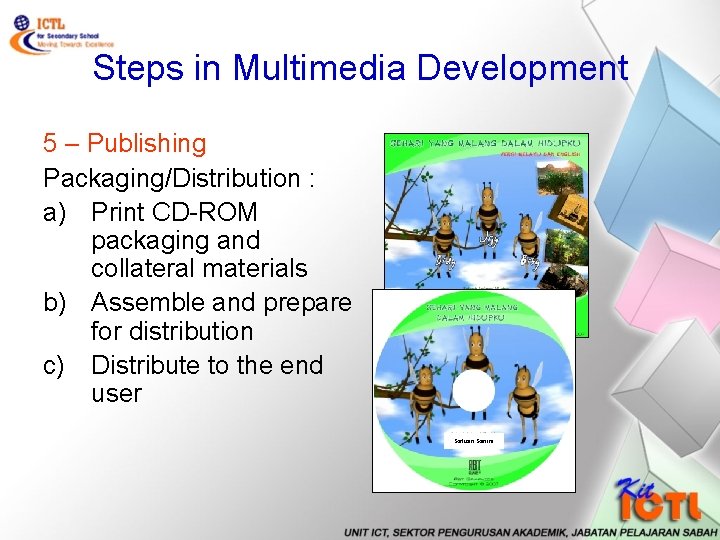
Steps in Multimedia Development 5 – Publishing Packaging/Distribution : a) Print CD-ROM packaging and collateral materials b) Assemble and prepare for distribution c) Distribute to the end user Safuan Sanini

Types of Presentation software • Power. Point q. Microsoft Office • Apple Keynote qlatest Mac OS X • Corel Presentation q Word. Perfect Office suite

Types of Presentation software • Lotus Freelance Graphics q. For Windows and OS/2 • Open. Office/Neo. Office/ Star. Office Impress q. Windows, Mac OS X, Linux, or Sun Solaris • Lotus Symphony Presentations q. Windows and Mac

Types of Presentation software • Soft. Maker. Presentations q. Windows CE &Pocket PC • Ability Presentations q Windows • Go. Be Productive q Windows

Types of Presentation software • Thinkfree Show q. Windows, Mac OS & Unix-like • Kpresenter q Unix-like • Prologue Sunday. Plus q Mac and Windows

Usage Of Presentation Software • Help structure your presentation • Outline the main points you wish to make • Help in showing visual information such as graphs, tablets, and charts • Display images • Present bulleted lists to highlight key points • Display graphics, sound, and video clips
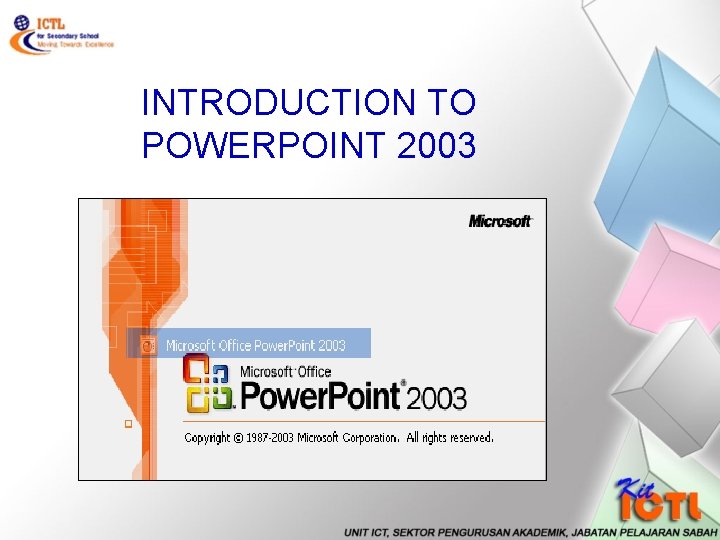
INTRODUCTION TO POWERPOINT 2003
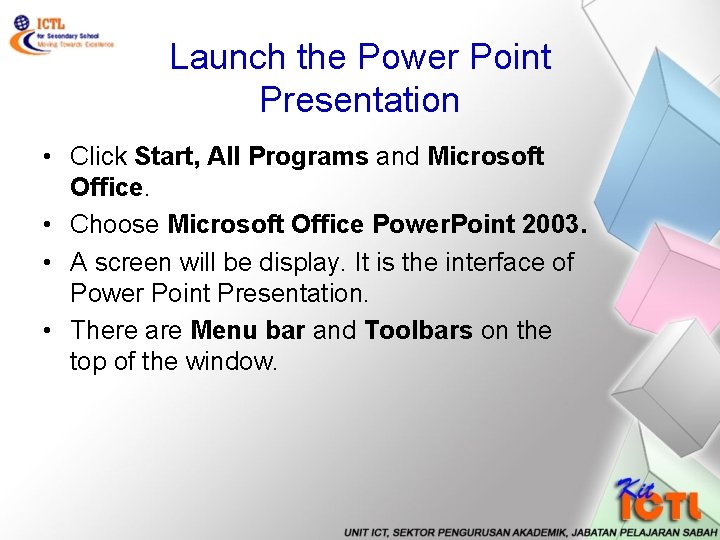
Launch the Power Point Presentation • Click Start, All Programs and Microsoft Office. • Choose Microsoft Office Power. Point 2003. • A screen will be display. It is the interface of Power Point Presentation. • There are Menu bar and Toolbars on the top of the window.
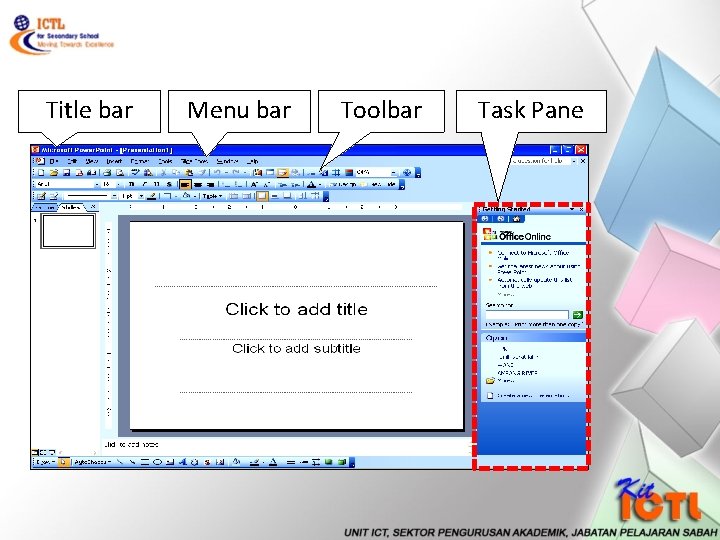
Title bar Menu bar Toolbar Task Pane

MENU BAR STANDARD BAR FORMATTING BAR DRAWING BAR
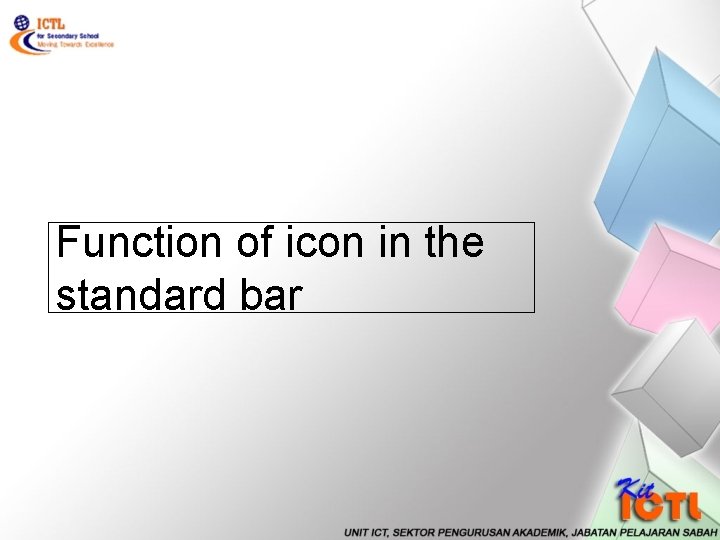
Function of icon in the standard bar

To create new blank document To copy selected item To paste To save file Print preview To cut or remove selection Undo - Reverses the last command Redo - Reverses the action of Undo
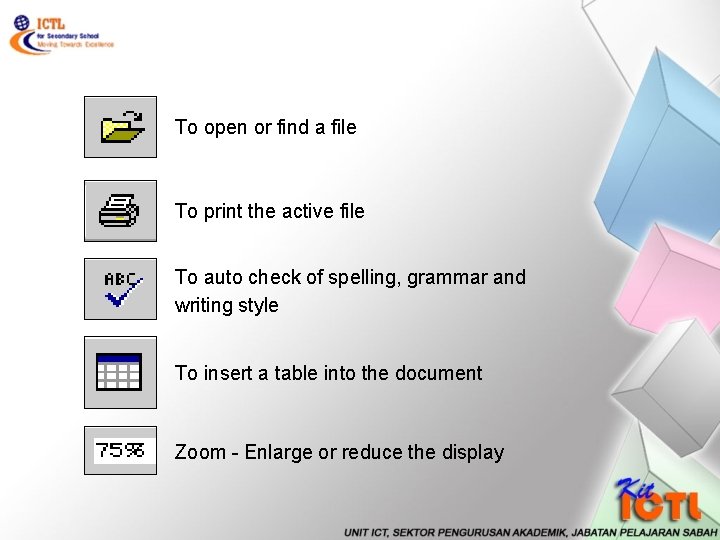
To open or find a file To print the active file To auto check of spelling, grammar and writing style To insert a table into the document Zoom - Enlarge or reduce the display

Function of icon in the formatting bar
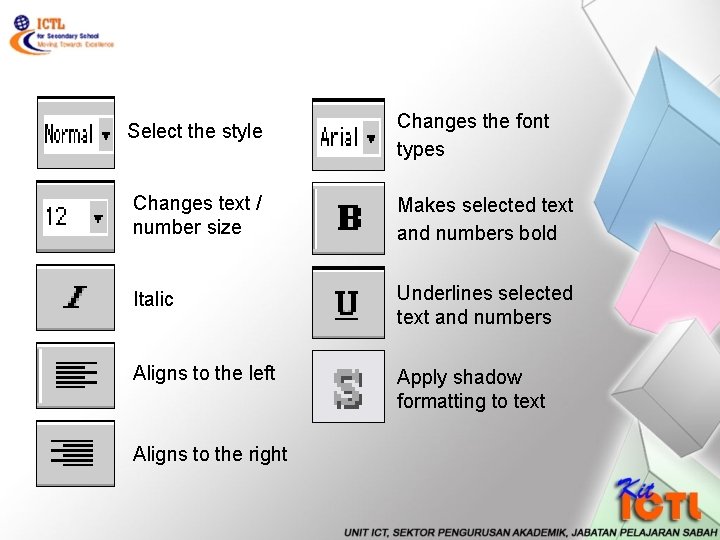
Select the style Changes the font types Changes text / number size Makes selected text and numbers bold Italic Underlines selected text and numbers Aligns to the left Apply shadow formatting to text Aligns to the right
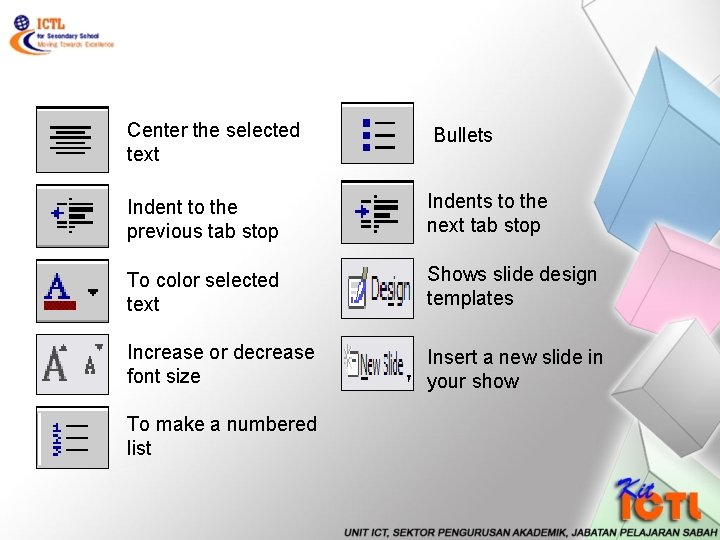
Center the selected text Bullets Indent to the previous tab stop Indents to the next tab stop To color selected text Shows slide design templates Increase or decrease font size Insert a new slide in your show To make a numbered list
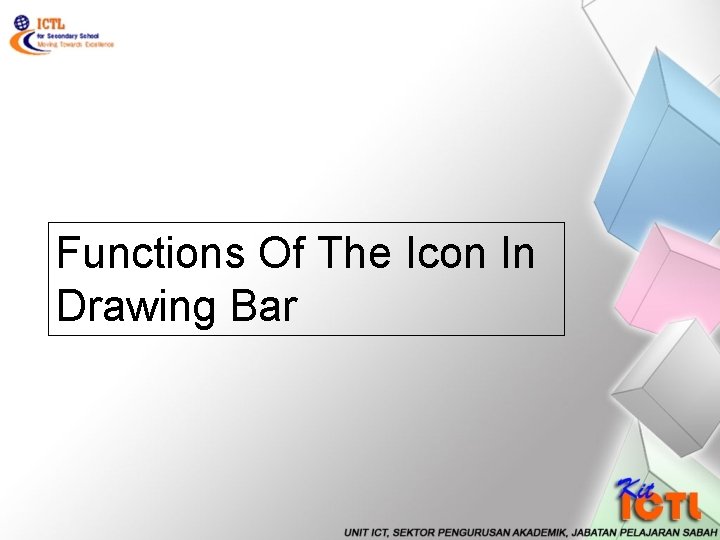
Functions Of The Icon In Drawing Bar
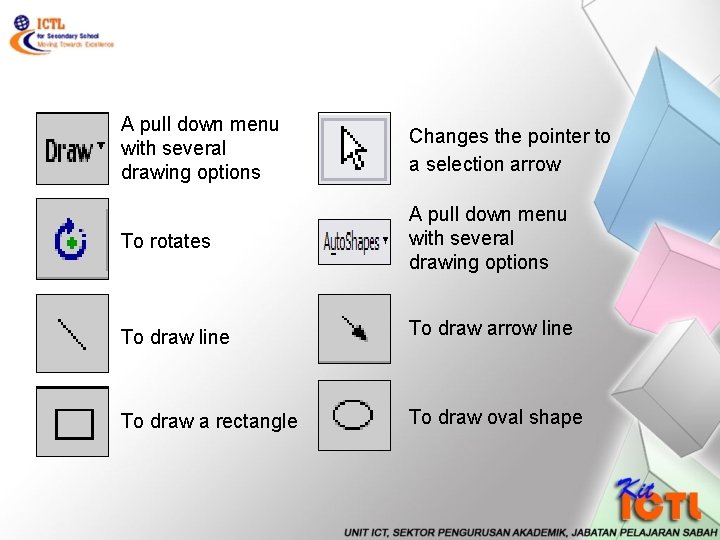
A pull down menu with several drawing options Changes the pointer to a selection arrow To rotates A pull down menu with several drawing options To draw line To draw arrow line To draw a rectangle To draw oval shape
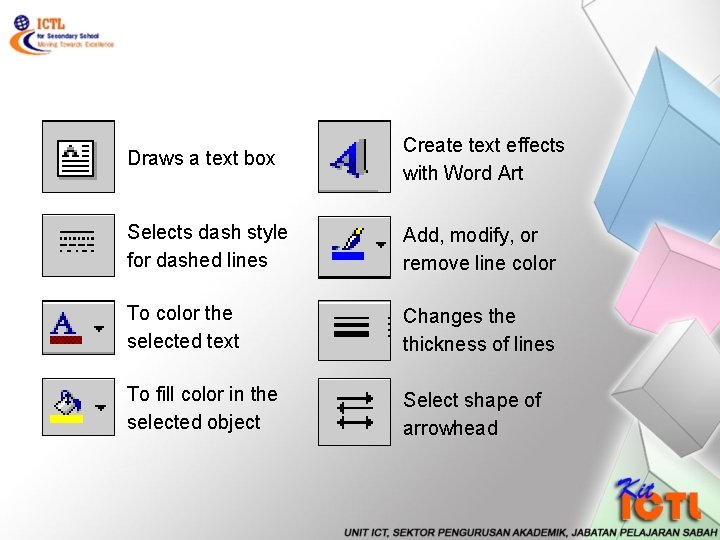
Draws a text box Create text effects with Word Art Selects dash style for dashed lines Add, modify, or remove line color To color the selected text Changes the thickness of lines To fill color in the selected object Select shape of arrowhead
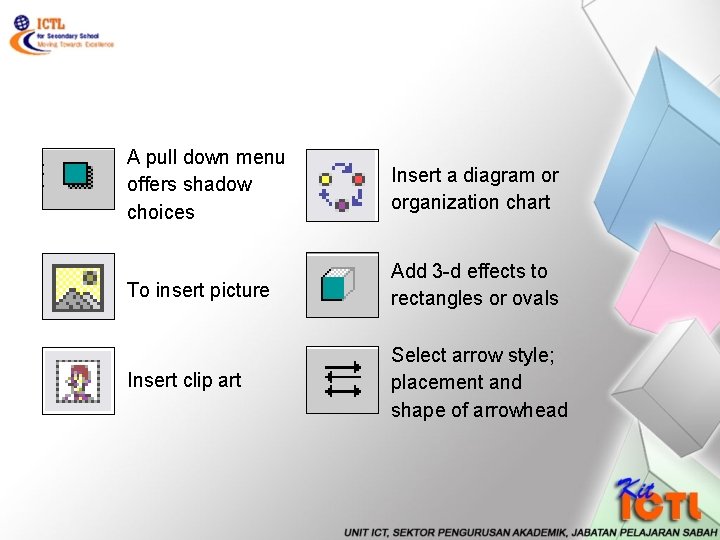
A pull down menu offers shadow choices Insert a diagram or organization chart To insert picture Add 3 -d effects to rectangles or ovals Insert clip art Select arrow style; placement and shape of arrowhead

Click ‘Format’ on the Menu bar. You will see the Slide Design, Slide Layout and background as shown above
 Axial movement arm
Axial movement arm Different stages of multimedia project
Different stages of multimedia project Multimedia becomes interactive multimedia when
Multimedia becomes interactive multimedia when Nonlinear multimedia
Nonlinear multimedia Csc253
Csc253 Esa multimedia.esa.int./multimedia/virtual-tour-iss
Esa multimedia.esa.int./multimedia/virtual-tour-iss Multimedia and ict
Multimedia and ict Real self (who you actually are)
Real self (who you actually are) Perbedaan pemasaran dan penjualan
Perbedaan pemasaran dan penjualan Madelyn hunter
Madelyn hunter Rcem approach of lesson planning
Rcem approach of lesson planning Key concept builder lesson 1 what are waves answer key
Key concept builder lesson 1 what are waves answer key Lesson outline lesson 3 describing circuits answers
Lesson outline lesson 3 describing circuits answers Mountain building
Mountain building Lesson outline lesson 2 aquatic ecosystems answer key
Lesson outline lesson 2 aquatic ecosystems answer key Micro lesson meaning
Micro lesson meaning L 101 lesson 2
L 101 lesson 2 What i learnt from a gift of chappals
What i learnt from a gift of chappals Overall state of well being or total health
Overall state of well being or total health Weather forecast lesson 3 outline answers
Weather forecast lesson 3 outline answers Sat vocabulary lesson and practice lesson 4
Sat vocabulary lesson and practice lesson 4 Lesson outline lesson 2 - physical properties answer key
Lesson outline lesson 2 - physical properties answer key Lesson 1 thermal energy and the behavior of matter
Lesson 1 thermal energy and the behavior of matter Lesson outline climates of earth
Lesson outline climates of earth Lesson outline case study lesson 3
Lesson outline case study lesson 3 Lesson 2 measurement and scientific tools
Lesson 2 measurement and scientific tools Today lesson or today's lesson
Today lesson or today's lesson Lesson 1 land biomes answer key
Lesson 1 land biomes answer key Lesson 4 gravity and motion lesson review
Lesson 4 gravity and motion lesson review Lesson 2 muscle storyboard
Lesson 2 muscle storyboard Wave properties lesson 2
Wave properties lesson 2 Today's lesson or today lesson
Today's lesson or today lesson 1 important lesson that is worth sharing about this lesson
1 important lesson that is worth sharing about this lesson