Lesson 1 Notes CHAPTER 6 Modifying Cell Styles
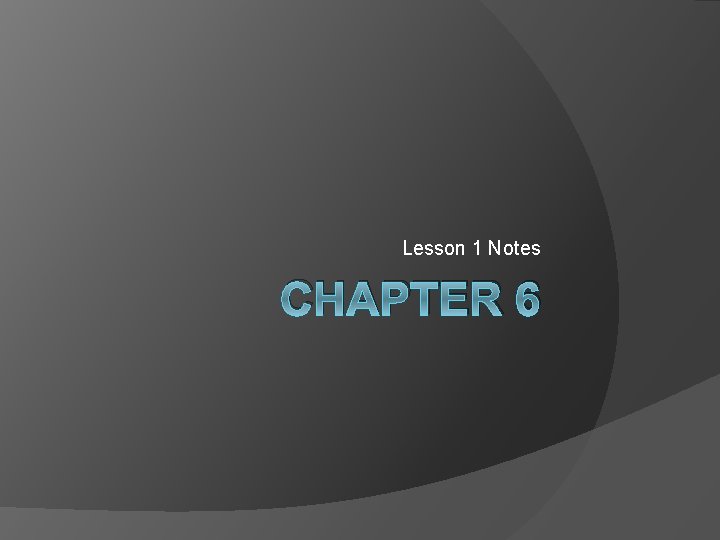
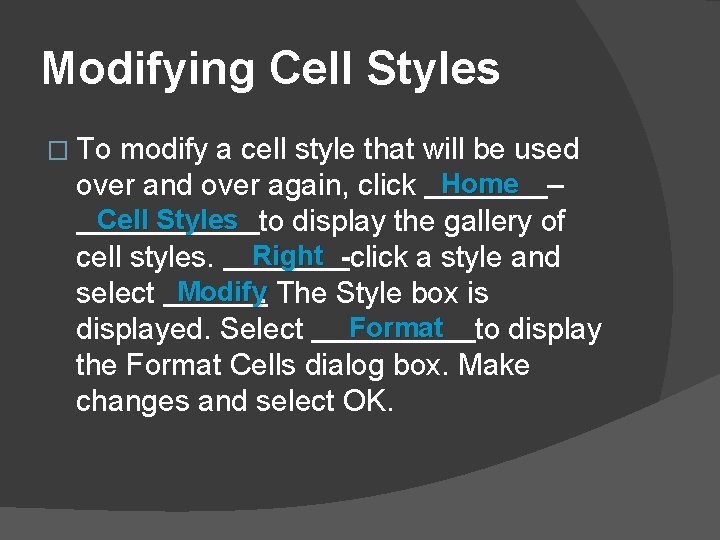
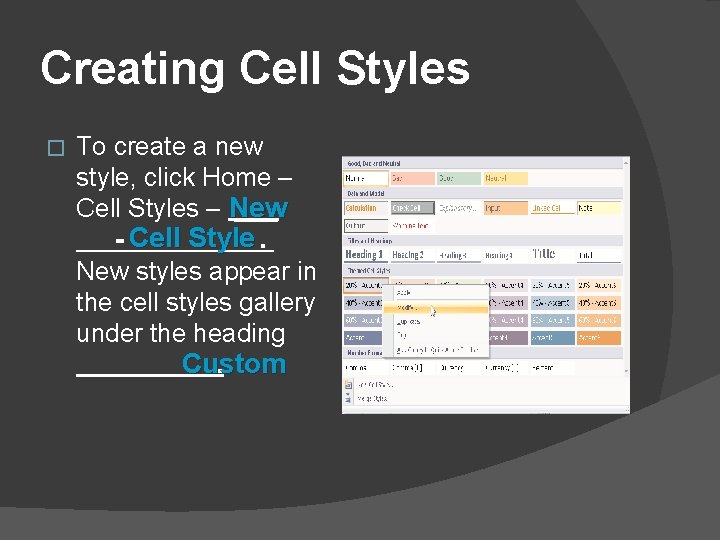
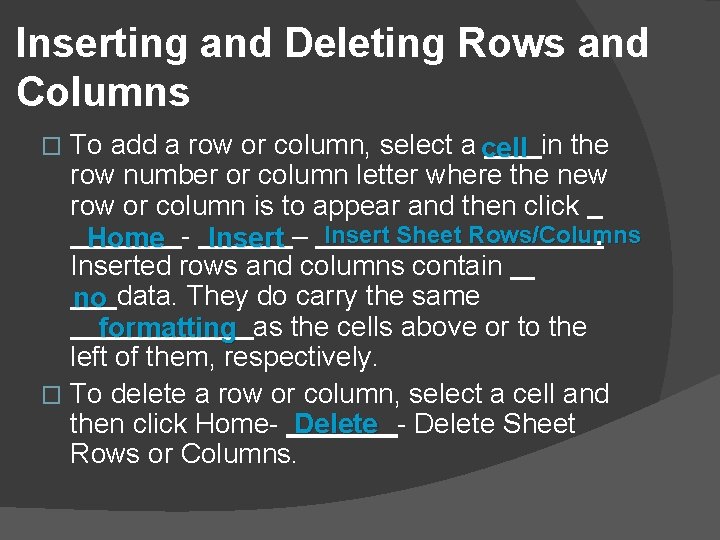
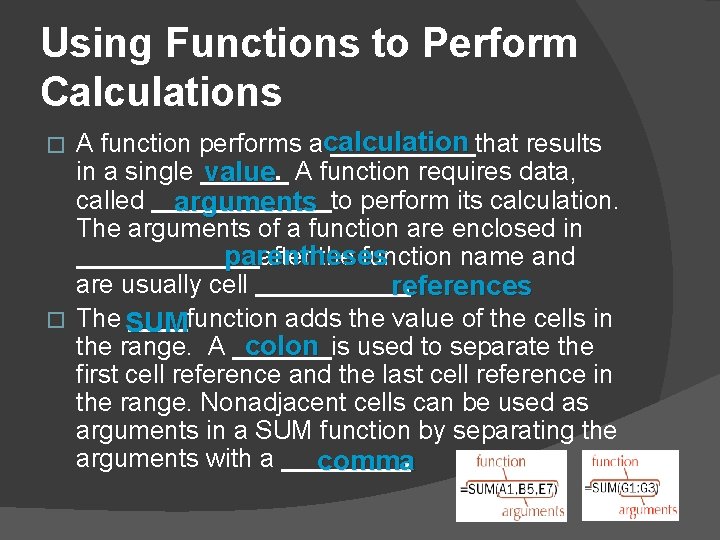
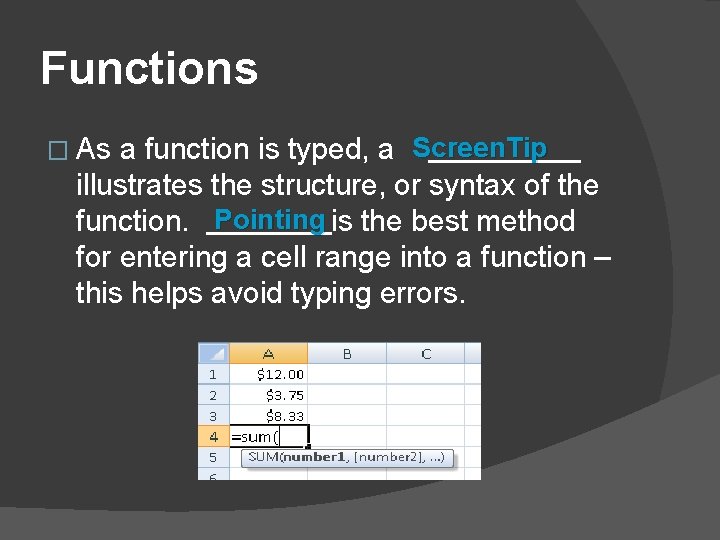
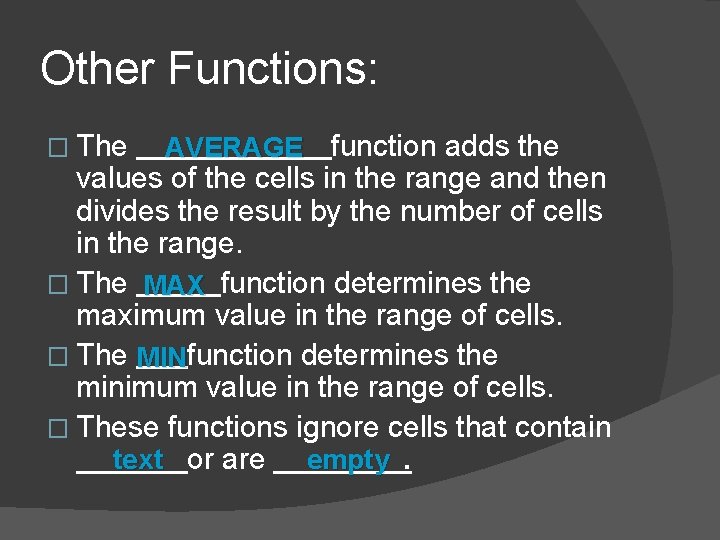
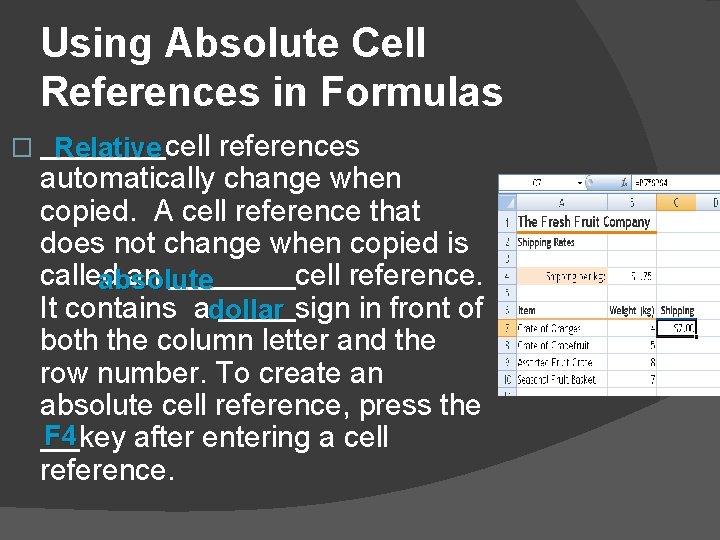
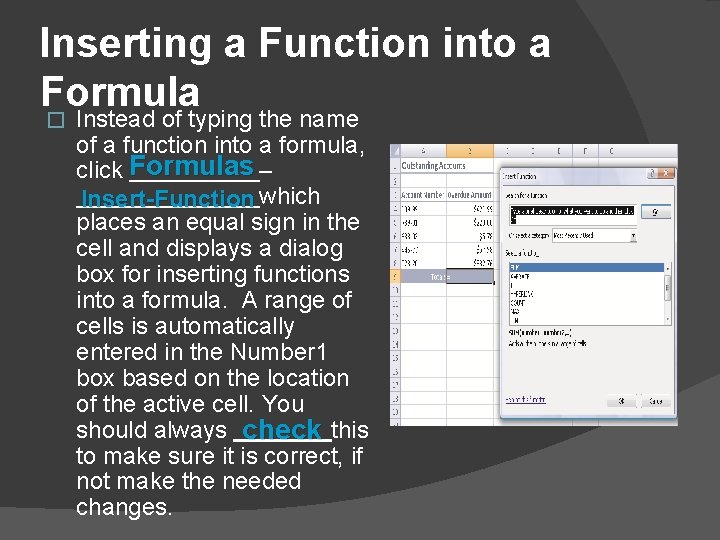
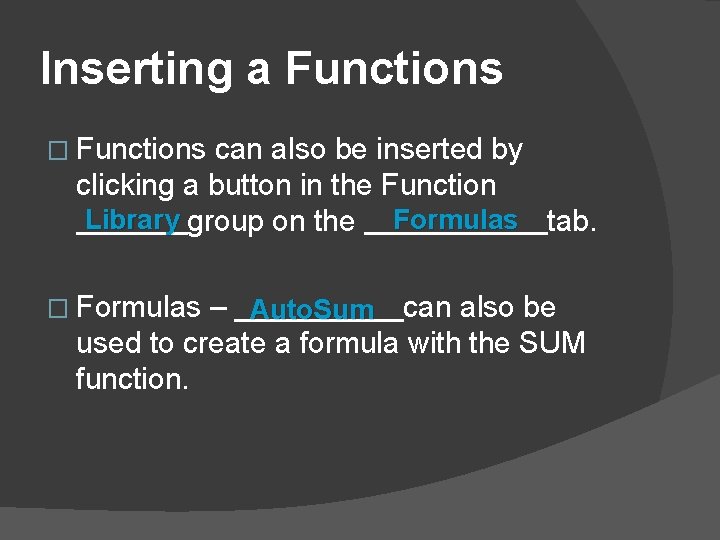
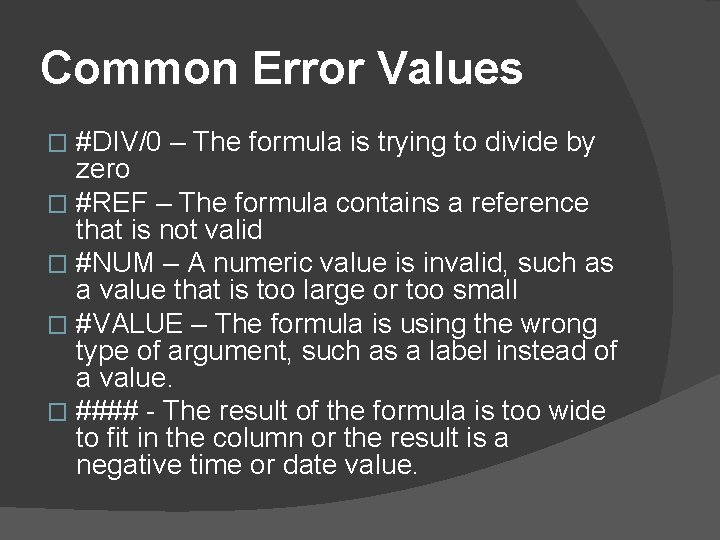
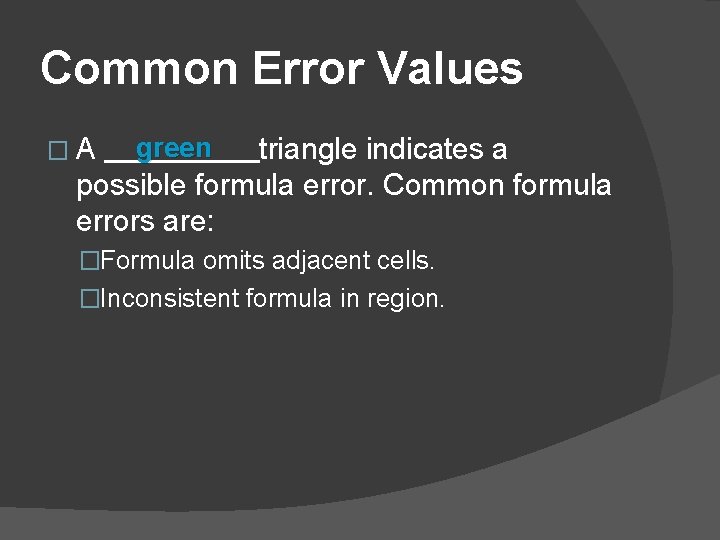
- Slides: 12
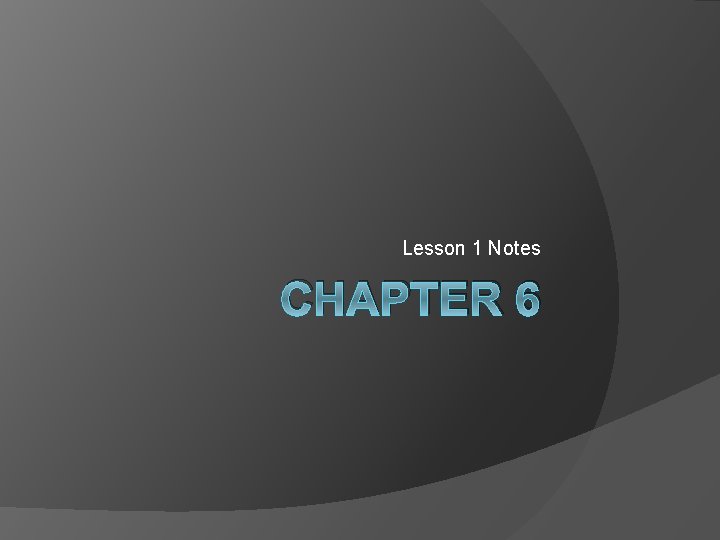
Lesson 1 Notes CHAPTER 6
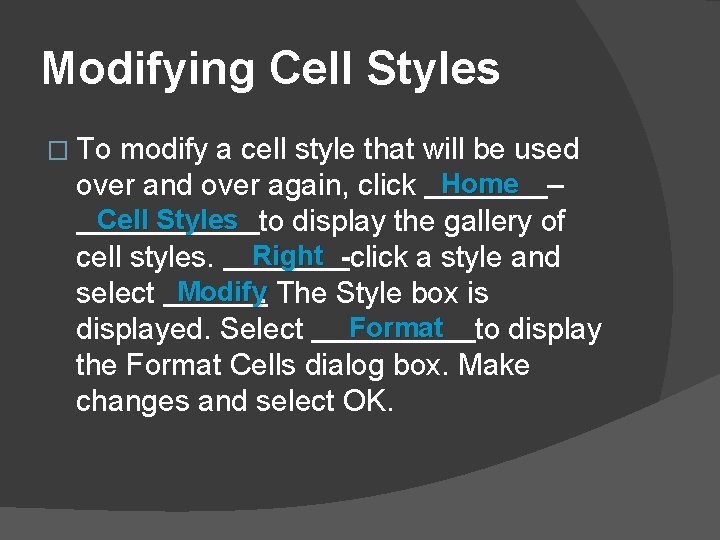
Modifying Cell Styles � To modify a cell style that will be used over and over again, click Home – Cell Styles to display the gallery of cell styles. Right -click a style and select Modify. The Style box is Format to displayed. Select the Format Cells dialog box. Make changes and select OK.
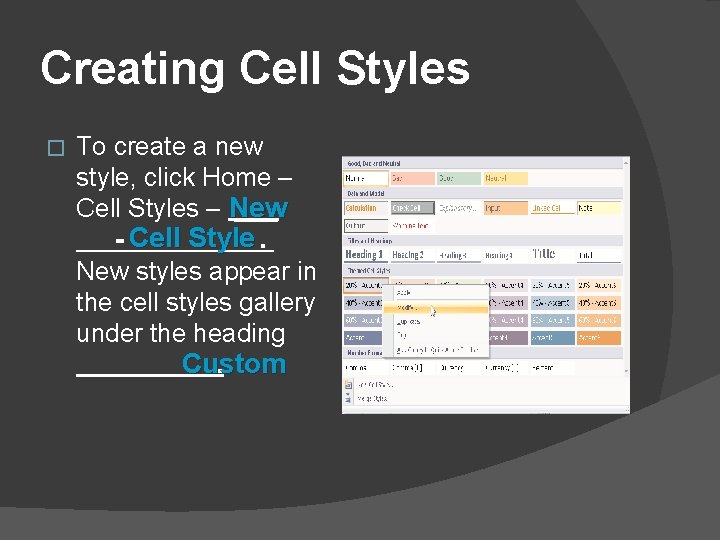
Creating Cell Styles � To create a new style, click Home – Cell Styles – New ___ - Cell Style. New styles appear in the cell styles gallery under the heading Custom.
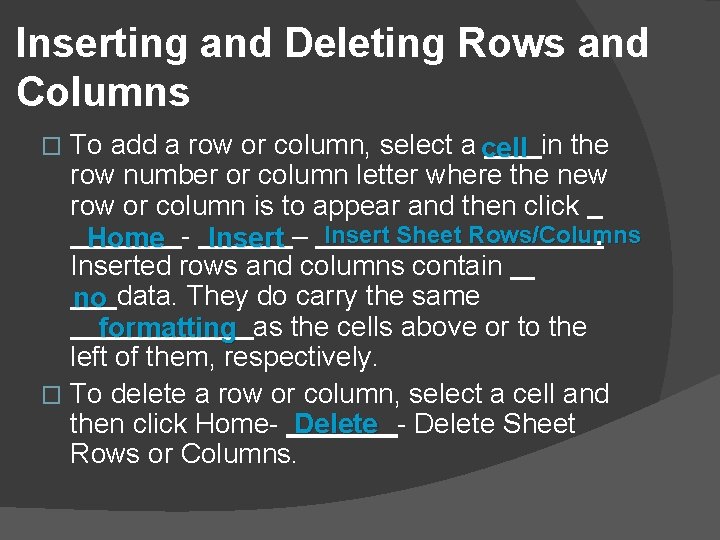
Inserting and Deleting Rows and Columns To add a row or column, select a cell in the row number or column letter where the new row or column is to appear and then click. Home - Insert – Insert Sheet Rows/Columns Inserted rows and columns contain no data. They do carry the same formatting as the cells above or to the left of them, respectively. � To delete a row or column, select a cell and then click Home- Delete Sheet Rows or Columns. �
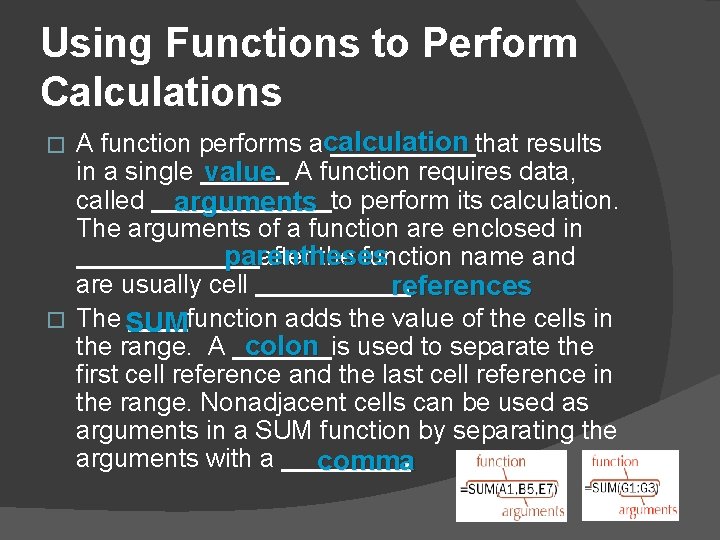
Using Functions to Perform Calculations A function performs acalculation that results in a single value. A function requires data, called arguments to perform its calculation. The arguments of a function are enclosed in after the function name and parentheses are usually cell. references � The SUMfunction adds the value of the cells in the range. A colon is used to separate the first cell reference and the last cell reference in the range. Nonadjacent cells can be used as arguments in a SUM function by separating the arguments with a comma. �
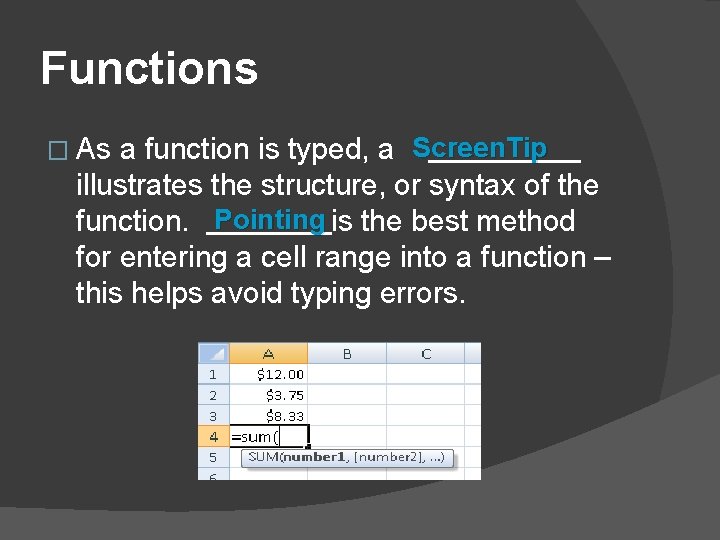
Functions a function is typed, a Screen. Tip illustrates the structure, or syntax of the function. Pointing is the best method for entering a cell range into a function – this helps avoid typing errors. � As
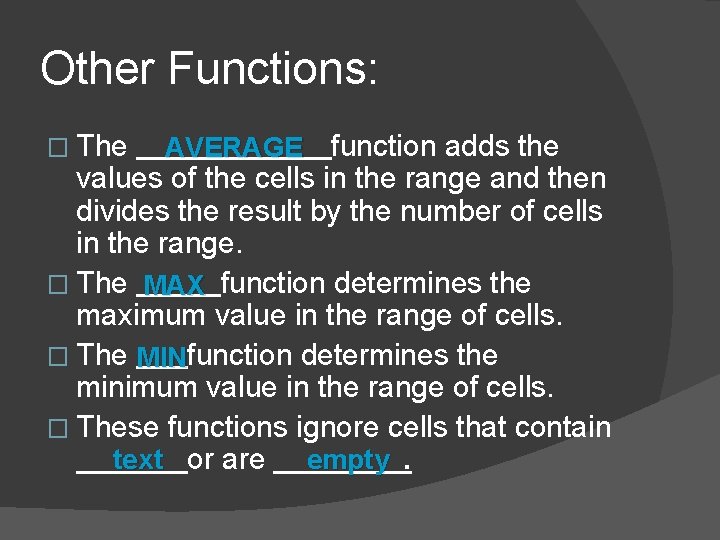
Other Functions: � The AVERAGE function adds the values of the cells in the range and then divides the result by the number of cells in the range. � The MAX function determines the maximum value in the range of cells. � The MINfunction determines the minimum value in the range of cells. � These functions ignore cells that contain text or are empty.
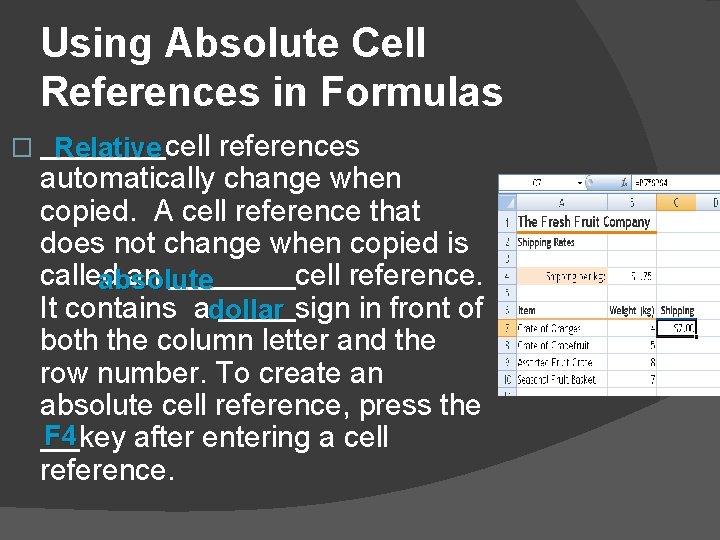
Using Absolute Cell References in Formulas � Relative cell references automatically change when copied. A cell reference that does not change when copied is called an cell reference. absolute It contains adollar sign in front of both the column letter and the row number. To create an absolute cell reference, press the F 4 key after entering a cell reference.
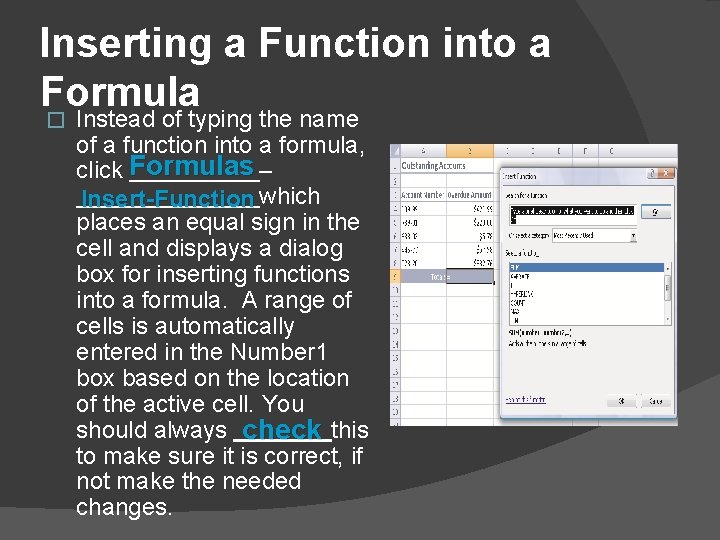
Inserting a Function into a Formula � Instead of typing the name of a function into a formula, click Formulas – Insert-Function which places an equal sign in the cell and displays a dialog box for inserting functions into a formula. A range of cells is automatically entered in the Number 1 box based on the location of the active cell. You should always check this to make sure it is correct, if not make the needed changes.
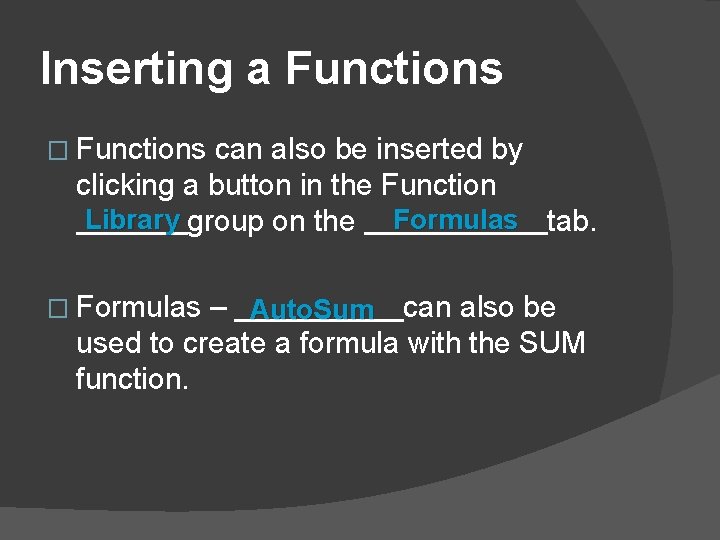
Inserting a Functions � Functions can also be inserted by clicking a button in the Function Library group on the Formulas tab. � Formulas – Auto. Sum can also be used to create a formula with the SUM function.
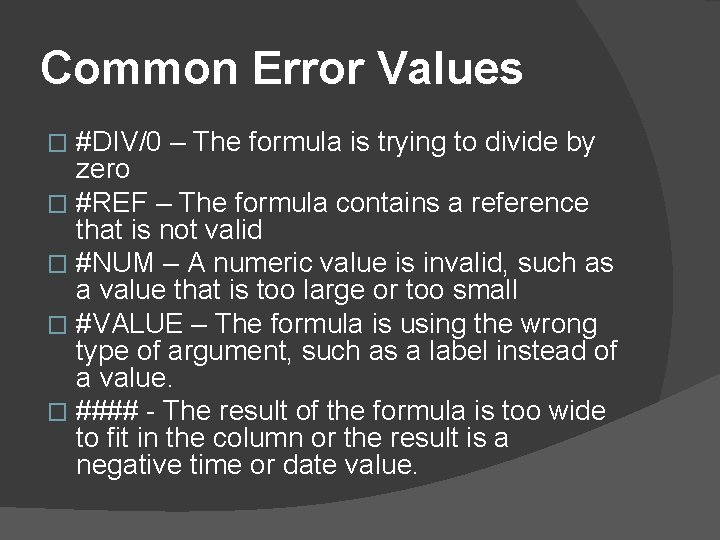
Common Error Values #DIV/0 – The formula is trying to divide by zero � #REF – The formula contains a reference that is not valid � #NUM – A numeric value is invalid, such as a value that is too large or too small � #VALUE – The formula is using the wrong type of argument, such as a label instead of a value. � #### - The result of the formula is too wide to fit in the column or the result is a negative time or date value. �
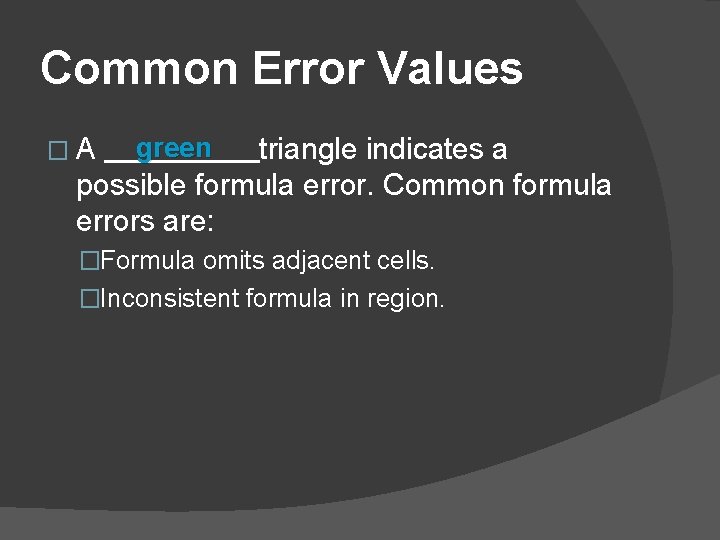
Common Error Values �A green triangle indicates a possible formula error. Common formula errors are: �Formula omits adjacent cells. �Inconsistent formula in region.