Lesson 1 Introduction 1 Web PCMS Fleet Training
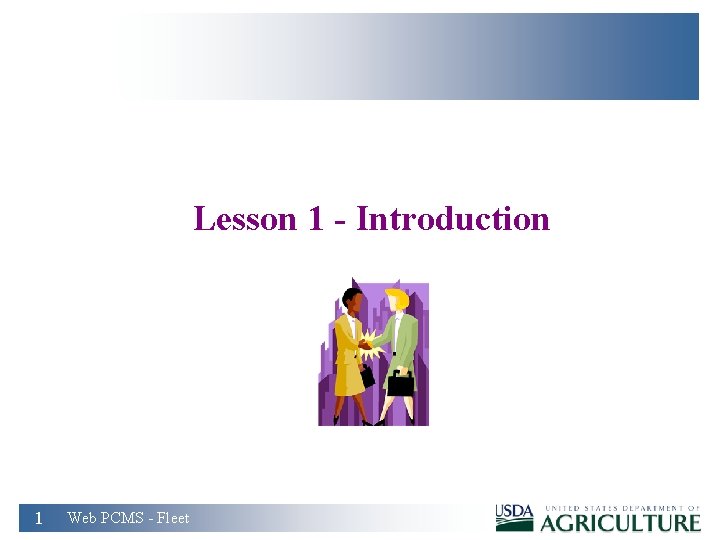
Lesson 1 - Introduction 1 Web PCMS - Fleet
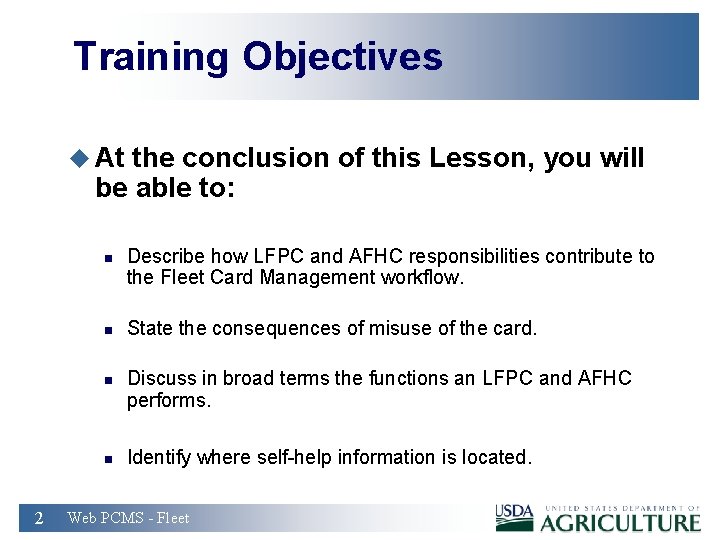
Training Objectives u At the conclusion of this Lesson, you will be able to: n n 2 Describe how LFPC and AFHC responsibilities contribute to the Fleet Card Management workflow. State the consequences of misuse of the card. Discuss in broad terms the functions an LFPC and AFHC performs. Identify where self-help information is located. Web PCMS - Fleet
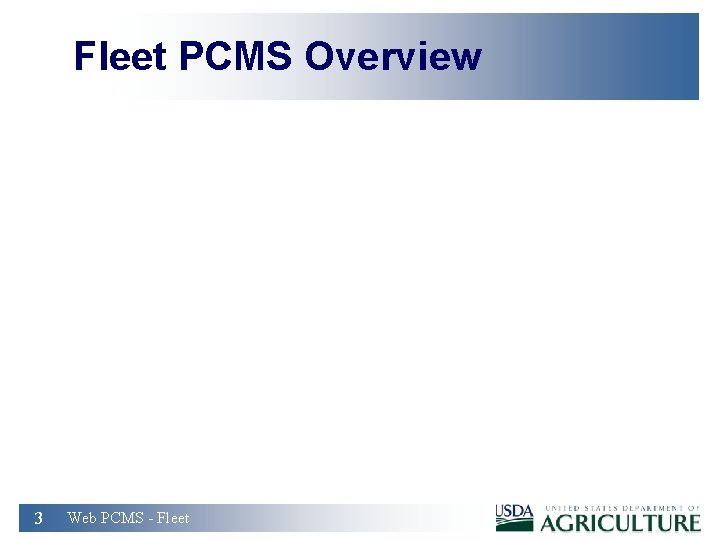
Fleet PCMS Overview 3 Web PCMS - Fleet
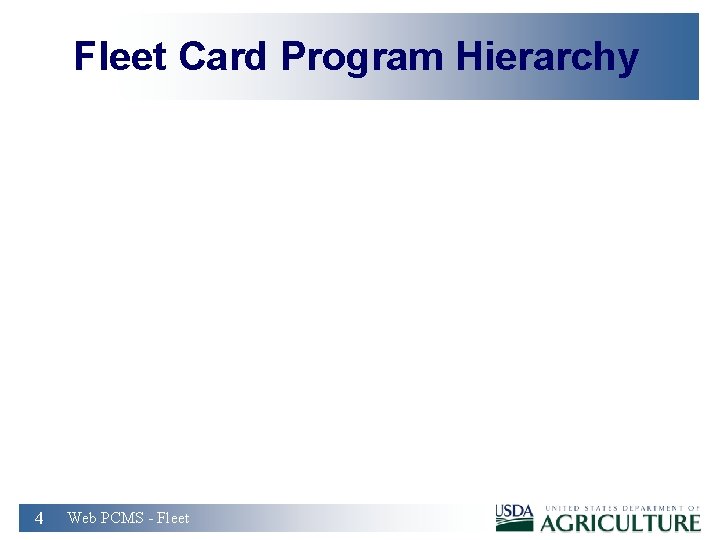
Fleet Card Program Hierarchy 4 Web PCMS - Fleet
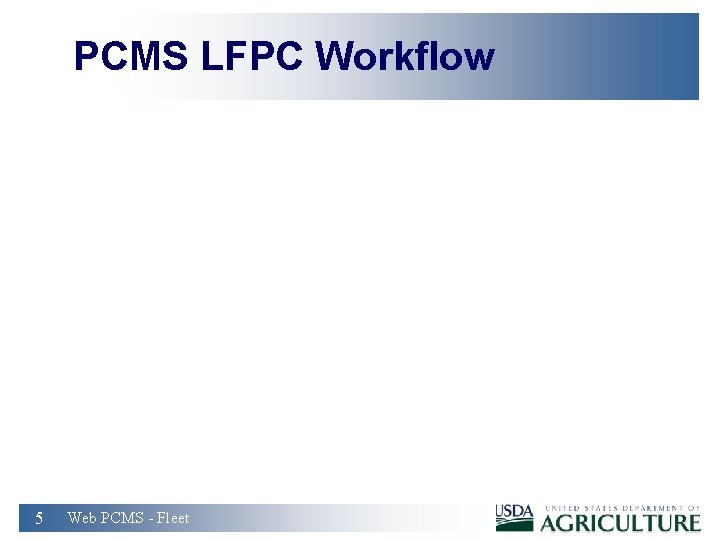
PCMS LFPC Workflow 5 Web PCMS - Fleet
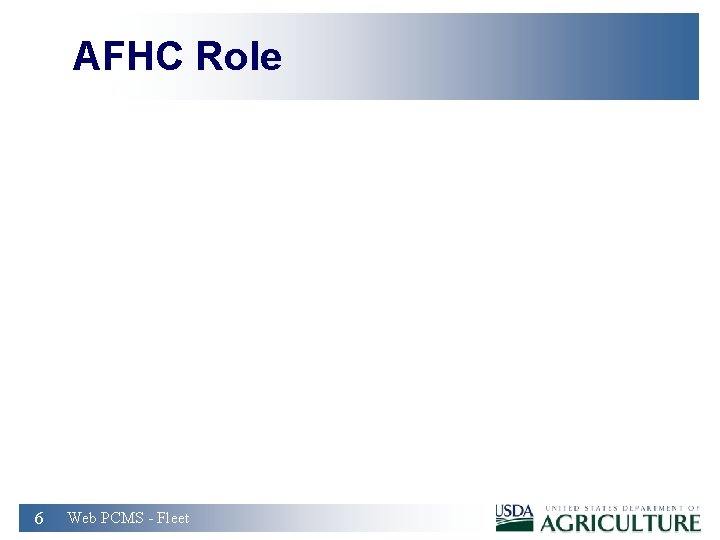
AFHC Role 6 Web PCMS - Fleet
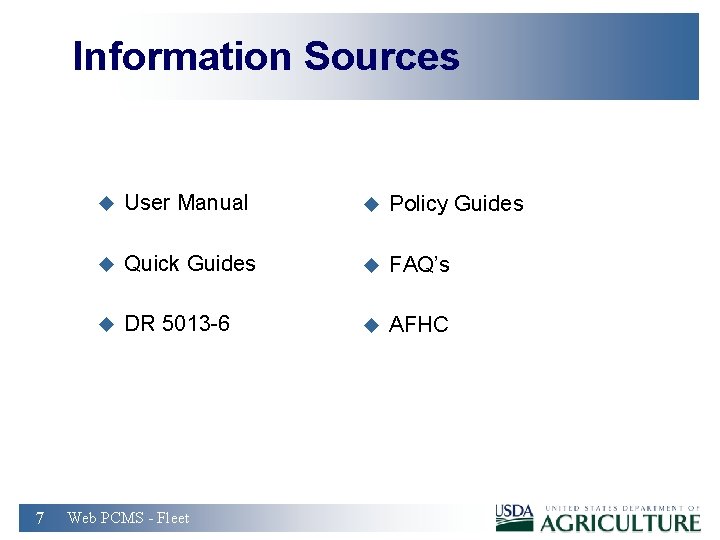
Information Sources 7 u User Manual u Policy Guides u Quick Guides u FAQ’s u DR 5013 -6 u AFHC Web PCMS - Fleet
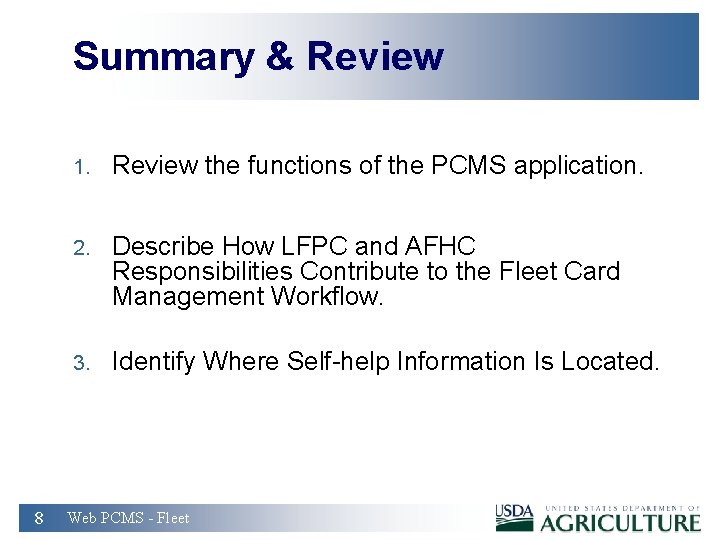
Summary & Review 8 1. Review the functions of the PCMS application. 2. Describe How LFPC and AFHC Responsibilities Contribute to the Fleet Card Management Workflow. 3. Identify Where Self-help Information Is Located. Web PCMS - Fleet

Lesson 2: Accessing and Navigating Web PCMS - Fleet 9 Web PCMS - Fleet
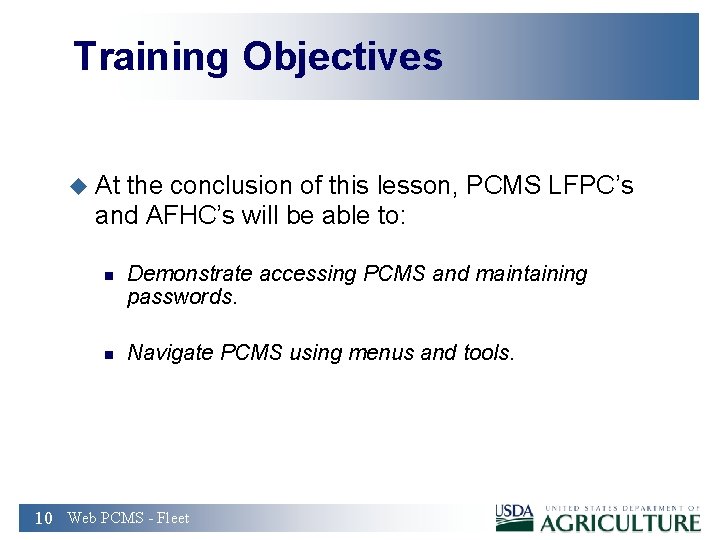
Training Objectives u At the conclusion of this lesson, PCMS LFPC’s and AFHC’s will be able to: n n Demonstrate accessing PCMS and maintaining passwords. Navigate PCMS using menus and tools. 10 Web PCMS - Fleet
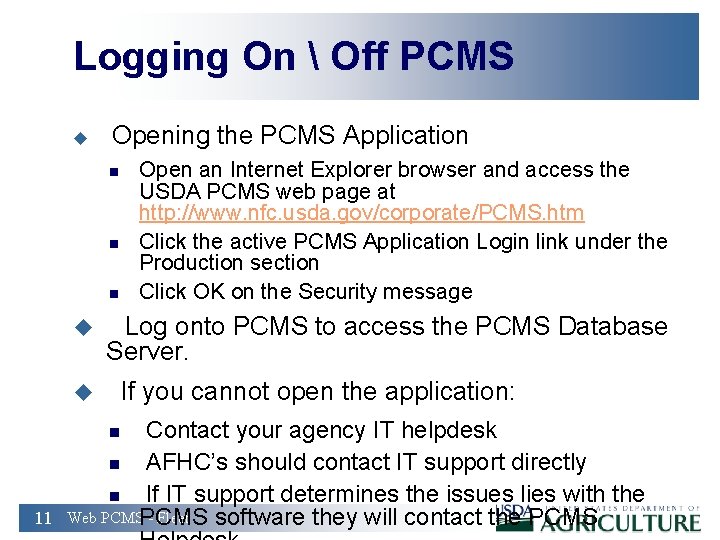
Logging On Off PCMS u Opening the PCMS Application n u Log onto PCMS to access the PCMS Database Server. u If you cannot open the application: n Contact your agency IT helpdesk AFHC’s should contact IT support directly n If IT support determines the issues lies with the Web PCMS software they will contact the PCMS - Fleet n 11 Open an Internet Explorer browser and access the USDA PCMS web page at http: //www. nfc. usda. gov/corporate/PCMS. htm Click the active PCMS Application Login link under the Production section Click OK on the Security message
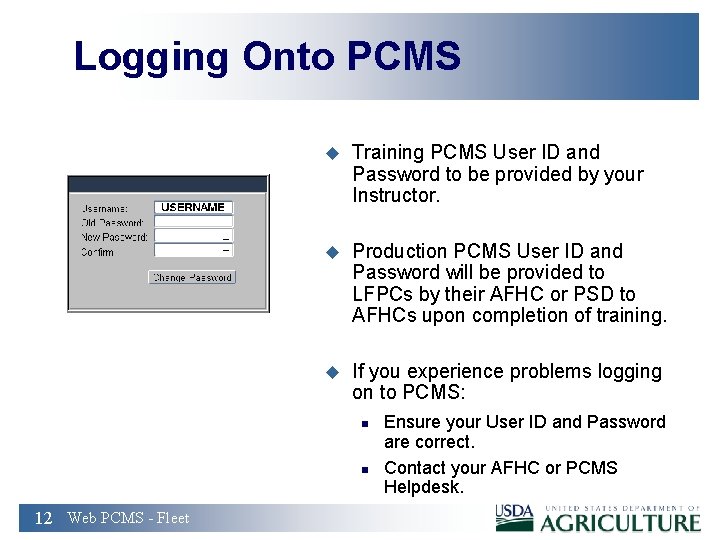
Logging Onto PCMS u Training PCMS User ID and Password to be provided by your Instructor. u Production PCMS User ID and Password will be provided to LFPCs by their AFHC or PSD to AFHCs upon completion of training. u If you experience problems logging on to PCMS: n n 12 Web PCMS - Fleet Ensure your User ID and Password are correct. Contact your AFHC or PCMS Helpdesk.
![Logging Off PCMS u To exit PCMS, from the Main Window, press [Exit PCMS]. Logging Off PCMS u To exit PCMS, from the Main Window, press [Exit PCMS].](http://slidetodoc.com/presentation_image/52861efc61488e215d608cb6fa732168/image-13.jpg)
Logging Off PCMS u To exit PCMS, from the Main Window, press [Exit PCMS]. - OR - u Click the ‘X’ in the top right hand corner of Internet Explorer browser. 13 Web PCMS - Fleet
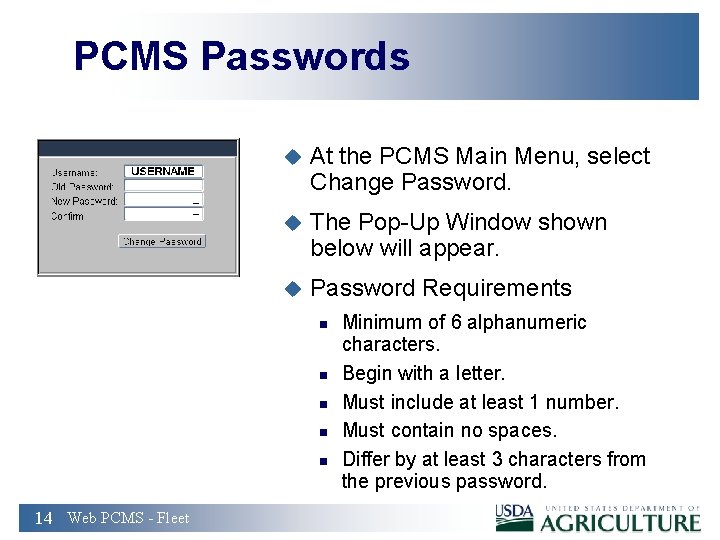
PCMS Passwords u At the PCMS Main Menu, select Change Password. u The Pop-Up Window shown below will appear. u Password Requirements n n n 14 Web PCMS - Fleet Minimum of 6 alphanumeric characters. Begin with a letter. Must include at least 1 number. Must contain no spaces. Differ by at least 3 characters from the previous password.
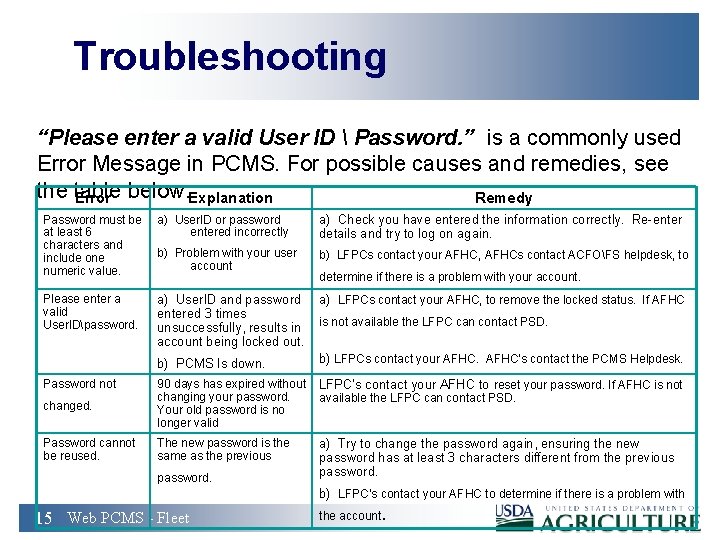
Troubleshooting “Please enter a valid User ID Password. ” is a commonly used Error Message in PCMS. For possible causes and remedies, see the table below: Error Explanation Remedy Password must be at least 6 characters and include one numeric value. a) User. ID or password entered incorrectly a) Check you have entered the information correctly. Re-enter details and try to log on again. b) Problem with your user account b) LFPCs contact your AFHC, AFHCs contact ACFOFS helpdesk, to Please enter a valid User. IDpassword. a) User. ID and password entered 3 times unsuccessfully, results in account being locked out. a) LFPCs contact your AFHC, to remove the locked status. If AFHC b) PCMS Is down. b) LFPCs contact your AFHC’s contact the PCMS Helpdesk. determine if there is a problem with your account. is not available the LFPC can contact PSD. changed. 90 days has expired without LFPC’s contact your AFHC to reset your password. If AFHC is not changing your password. available the LFPC can contact PSD. Your old password is no longer valid Password cannot be reused. The new password is the same as the previous Password not password. 15 Web PCMS - Fleet a) Try to change the password again, ensuring the new password has at least 3 characters different from the previous password. b) LFPC’s contact your AFHC to determine if there is a problem with . the account
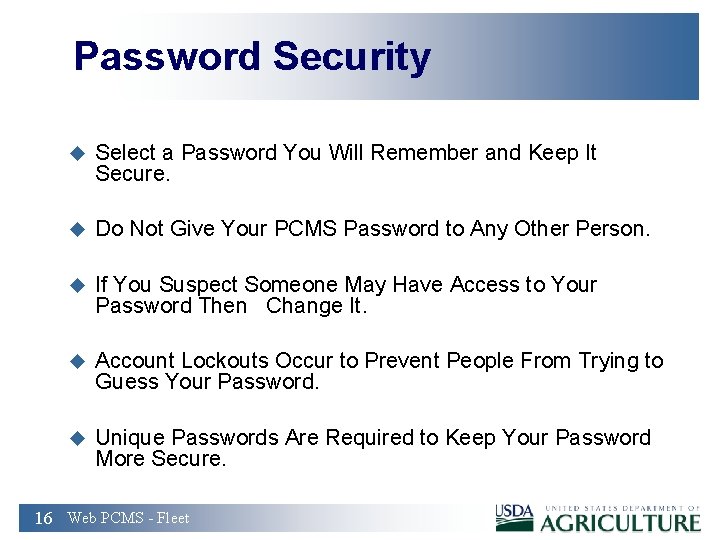
Password Security u Select a Password You Will Remember and Keep It Secure. u Do Not Give Your PCMS Password to Any Other Person. u If You Suspect Someone May Have Access to Your Password Then Change It. u Account Lockouts Occur to Prevent People From Trying to Guess Your Password. u Unique Passwords Are Required to Keep Your Password More Secure. 16 Web PCMS - Fleet
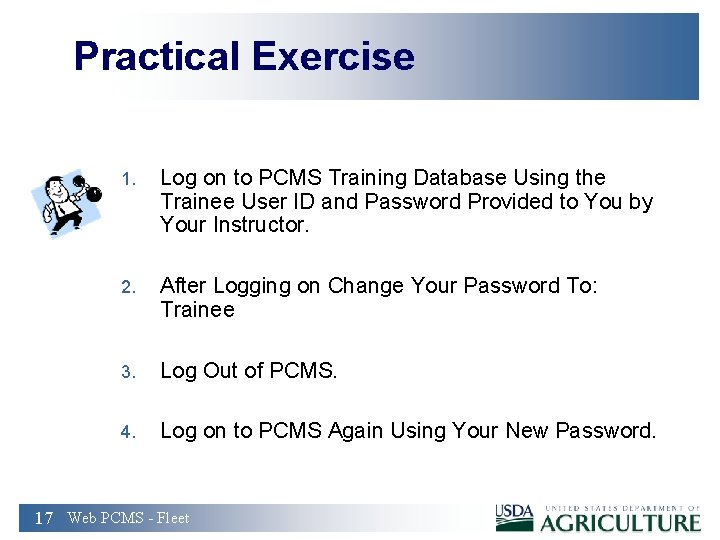
Practical Exercise 1. Log on to PCMS Training Database Using the Trainee User ID and Password Provided to You by Your Instructor. 2. After Logging on Change Your Password To: Trainee 3. Log Out of PCMS. 4. Log on to PCMS Again Using Your New Password. 17 Web PCMS - Fleet
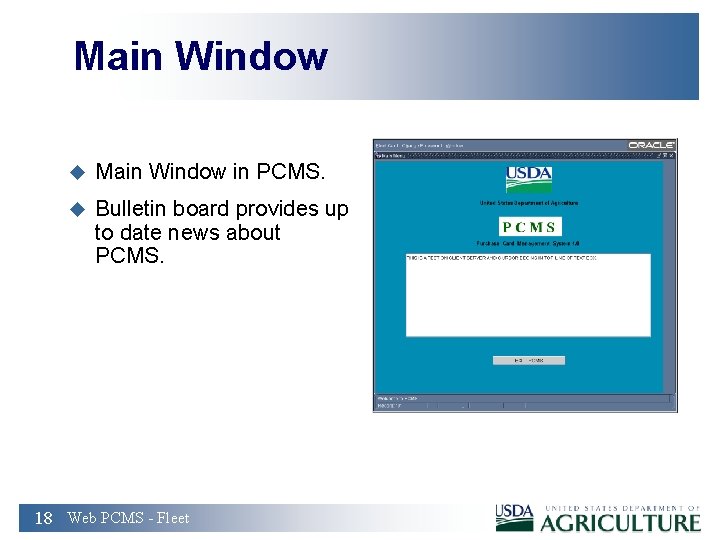
Main Window u Main Window in PCMS. u Bulletin board provides up to date news about PCMS. 18 Web PCMS - Fleet
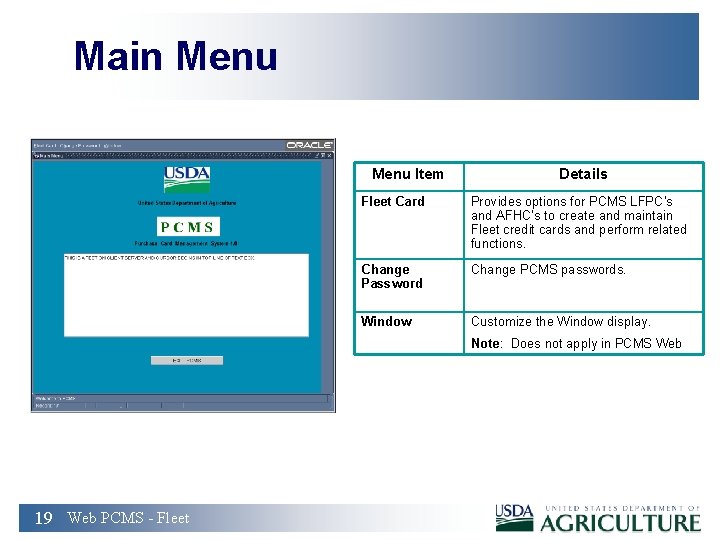
Main Menu Item Details Fleet Card Provides options for PCMS LFPC’s and AFHC’s to create and maintain Fleet credit cards and perform related functions. Change Password Change PCMS passwords. Window Customize the Window display. Note: Does not apply in PCMS Web 19 Web PCMS - Fleet
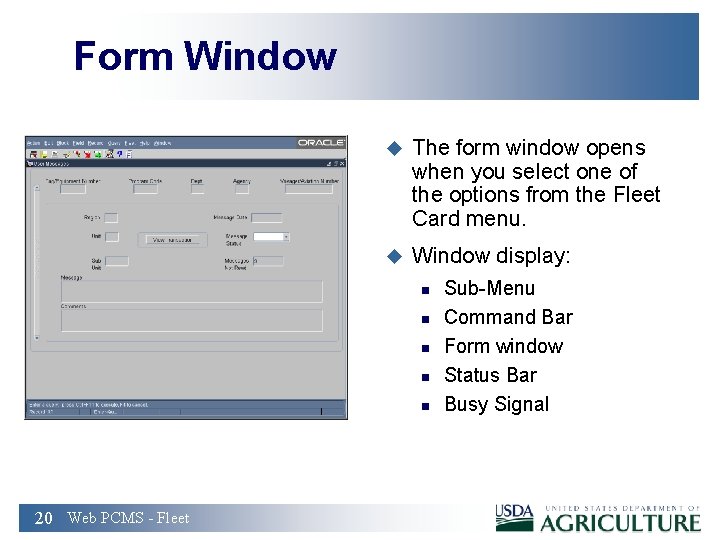
Form Window u The form window opens when you select one of the options from the Fleet Card menu. u Window display: n n n 20 Web PCMS - Fleet Sub-Menu Command Bar Form window Status Bar Busy Signal
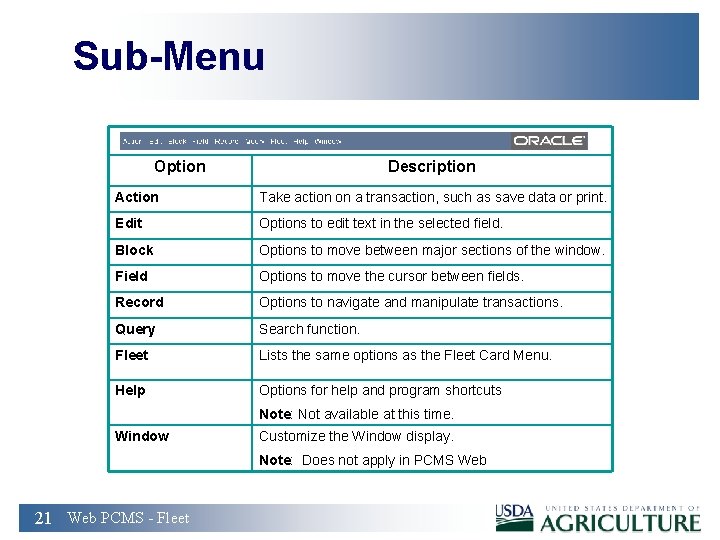
Sub-Menu Option Description Action Take action on a transaction, such as save data or print. Edit Options to edit text in the selected field. Block Options to move between major sections of the window. Field Options to move the cursor between fields. Record Options to navigate and manipulate transactions. Query Search function. Fleet Lists the same options as the Fleet Card Menu. Help Options for help and program shortcuts Note: Not available at this time. Window Customize the Window display. Note: Does not apply in PCMS Web 21 Web PCMS - Fleet
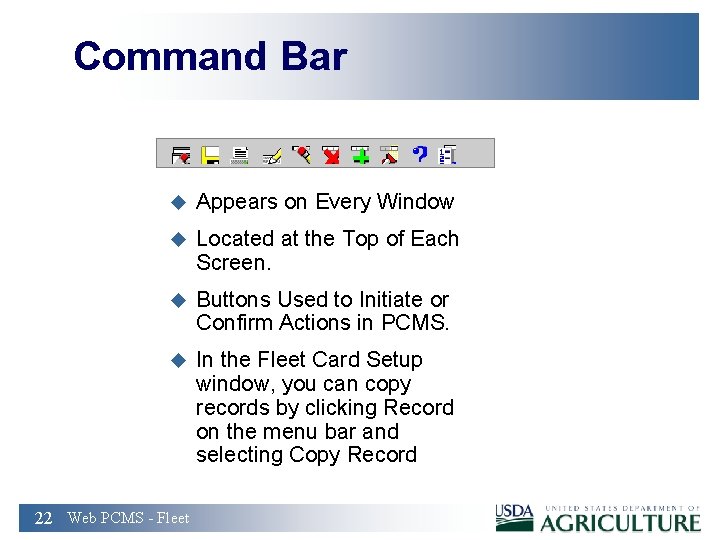
Command Bar u Appears on Every Window u Located at the Top of Each Screen. u Buttons Used to Initiate or Confirm Actions in PCMS. u In the Fleet Card Setup window, you can copy records by clicking Record on the menu bar and selecting Copy Record 22 Web PCMS - Fleet
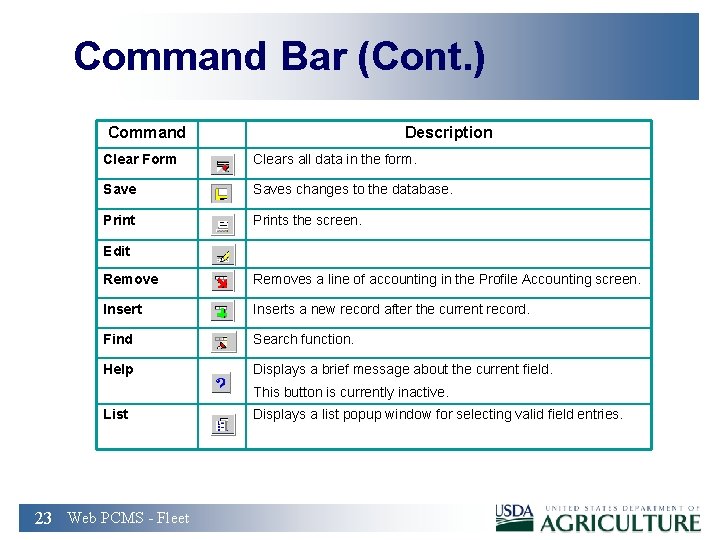
Command Bar (Cont. ) Command Description Clear Form Clears all data in the form. Saves changes to the database. Prints the screen. Edit Removes a line of accounting in the Profile Accounting screen. Inserts a new record after the current record. Find Search function. Help Displays a brief message about the current field. This button is currently inactive. List 23 Web PCMS - Fleet Displays a list popup window for selecting valid field entries.
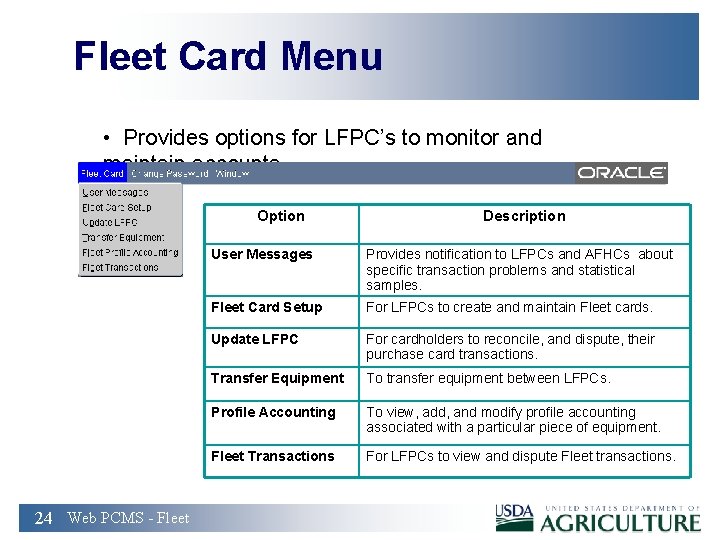
Fleet Card Menu • Provides options for LFPC’s to monitor and maintain accounts. Option 24 Web PCMS - Fleet Description User Messages Provides notification to LFPCs and AFHCs about specific transaction problems and statistical samples. Fleet Card Setup For LFPCs to create and maintain Fleet cards. Update LFPC For cardholders to reconcile, and dispute, their purchase card transactions. Transfer Equipment To transfer equipment between LFPCs. Profile Accounting To view, add, and modify profile accounting associated with a particular piece of equipment. Fleet Transactions For LFPCs to view and dispute Fleet transactions.
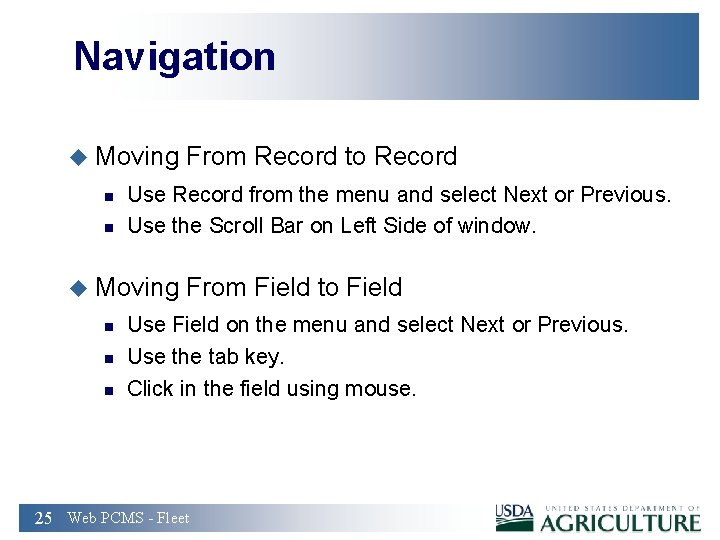
Navigation u Moving From Record to Record n n Use Record from the menu and select Next or Previous. Use the Scroll Bar on Left Side of window. u Moving From Field to Field n n n Use Field on the menu and select Next or Previous. Use the tab key. Click in the field using mouse. 25 Web PCMS - Fleet
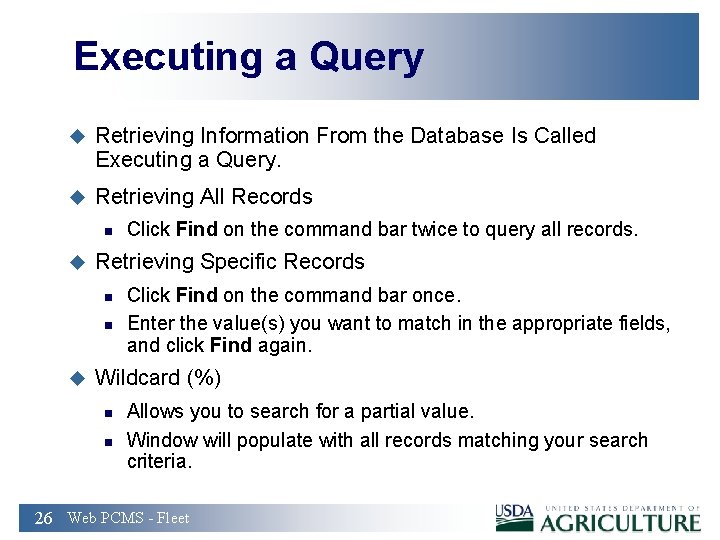
Executing a Query u Retrieving Information From the Database Is Called Executing a Query. u Retrieving All Records n u Retrieving Specific Records n n u Click Find on the command bar twice to query all records. Click Find on the command bar once. Enter the value(s) you want to match in the appropriate fields, and click Find again. Wildcard (%) n n Allows you to search for a partial value. Window will populate with all records matching your search criteria. 26 Web PCMS - Fleet
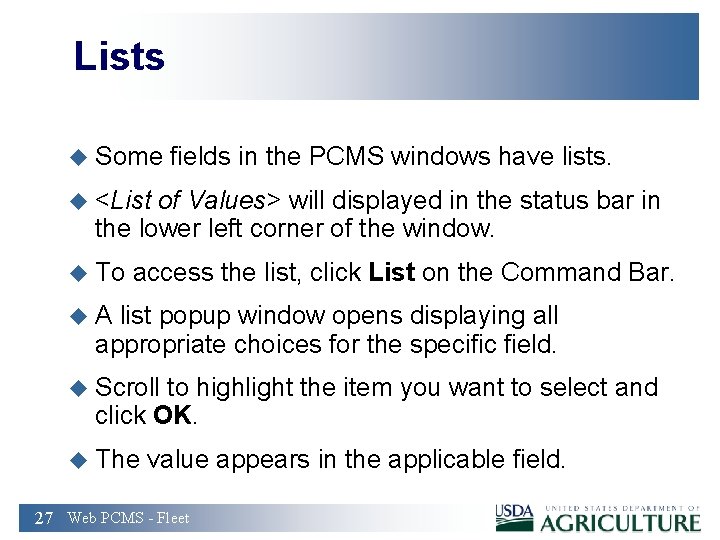
Lists u Some fields in the PCMS windows have lists. u <List of Values> will displayed in the status bar in the lower left corner of the window. u To access the list, click List on the Command Bar. u A list popup window opens displaying all appropriate choices for the specific field. u Scroll to highlight the item you want to select and click OK. u The value appears in the applicable field. 27 Web PCMS - Fleet
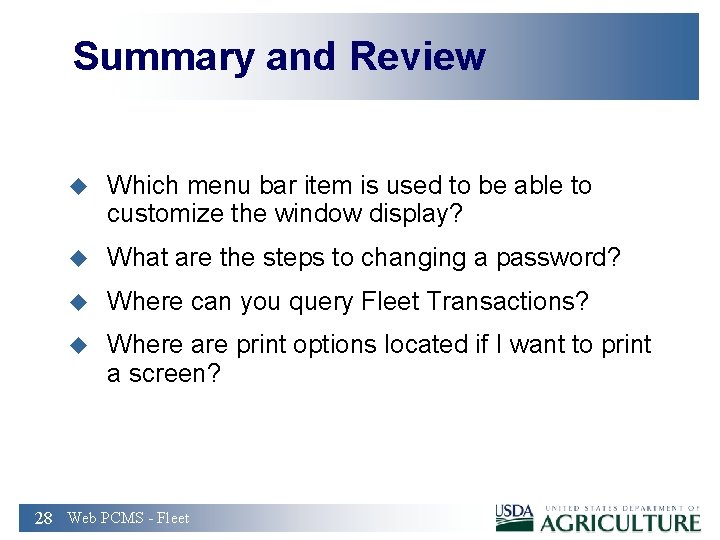
Summary and Review u Which menu bar item is used to be able to customize the window display? u What are the steps to changing a password? u Where can you query Fleet Transactions? u Where are print options located if I want to print a screen? 28 Web PCMS - Fleet
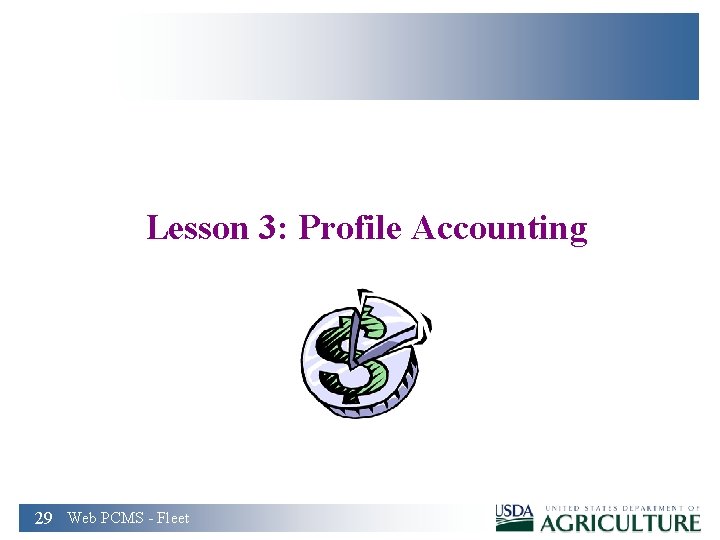
Lesson 3: Profile Accounting 29 Web PCMS - Fleet
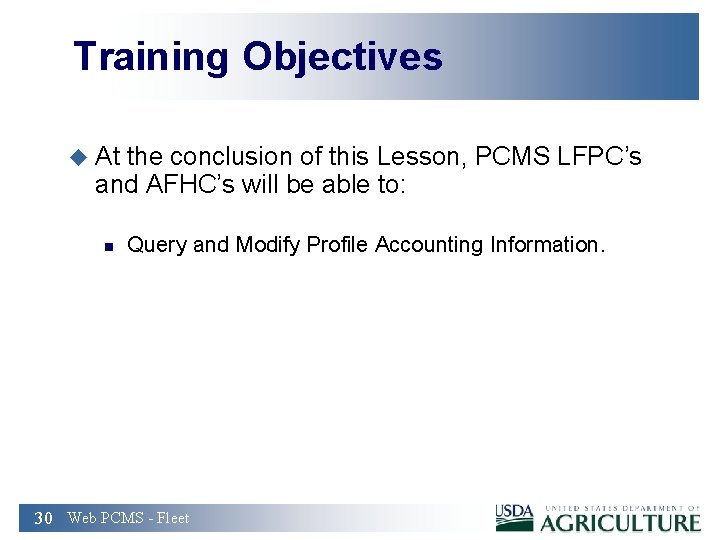
Training Objectives u At the conclusion of this Lesson, PCMS LFPC’s and AFHC’s will be able to: n Query and Modify Profile Accounting Information. 30 Web PCMS - Fleet
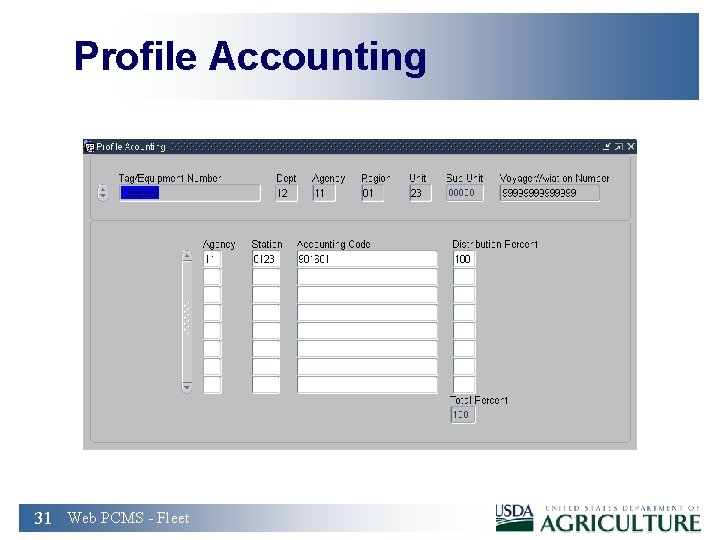
Profile Accounting 31 Web PCMS - Fleet
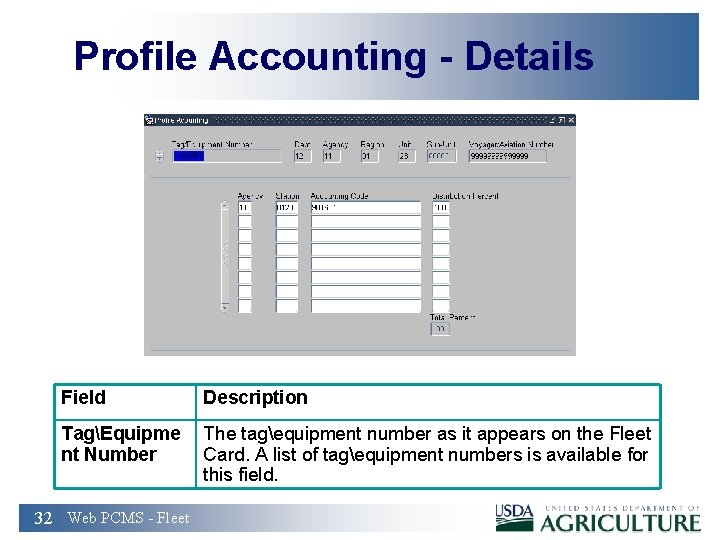
Profile Accounting - Details Field Description TagEquipme nt Number The tagequipment number as it appears on the Fleet Card. A list of tagequipment numbers is available for this field. 32 Web PCMS - Fleet
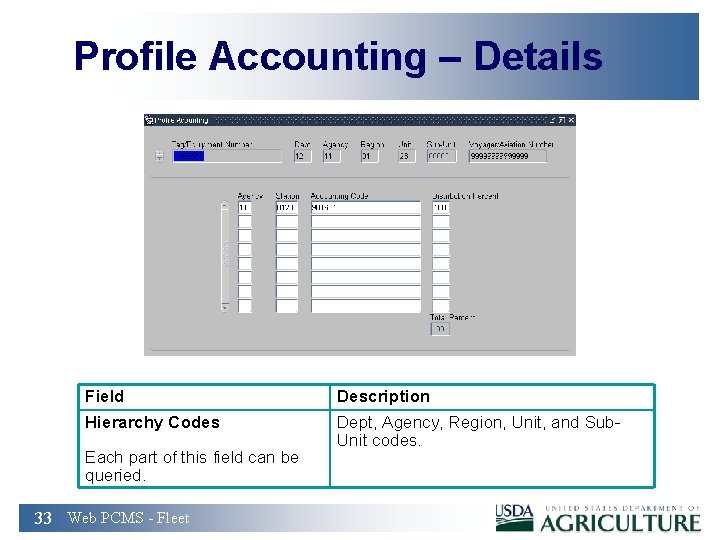
Profile Accounting – Details Field Description Hierarchy Codes Dept, Agency, Region, Unit, and Sub. Unit codes. Each part of this field can be queried. 33 Web PCMS - Fleet

Profile Accounting - Details Field Description VoyagerAviation Number The Fleet Card VoyagerAviation account number. 34 Web PCMS - Fleet
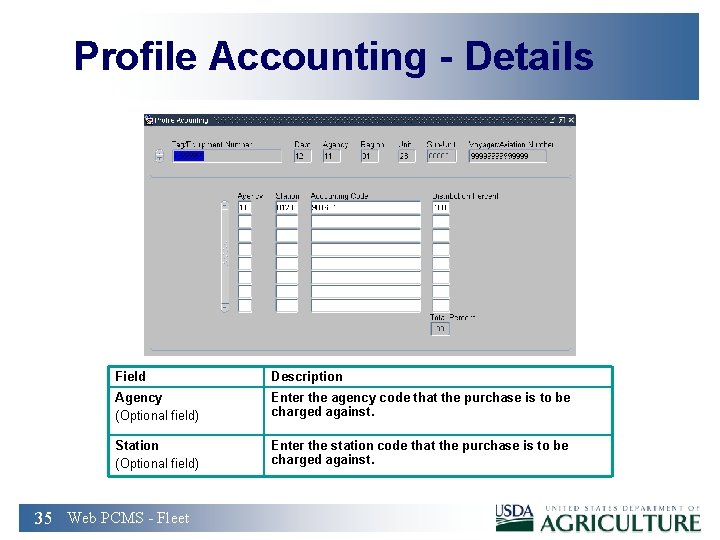
Profile Accounting - Details Field Description Agency (Optional field) Enter the agency code that the purchase is to be charged against. Station (Optional field) 35 Web PCMS - Fleet Enter the station code that the purchase is to be charged against.
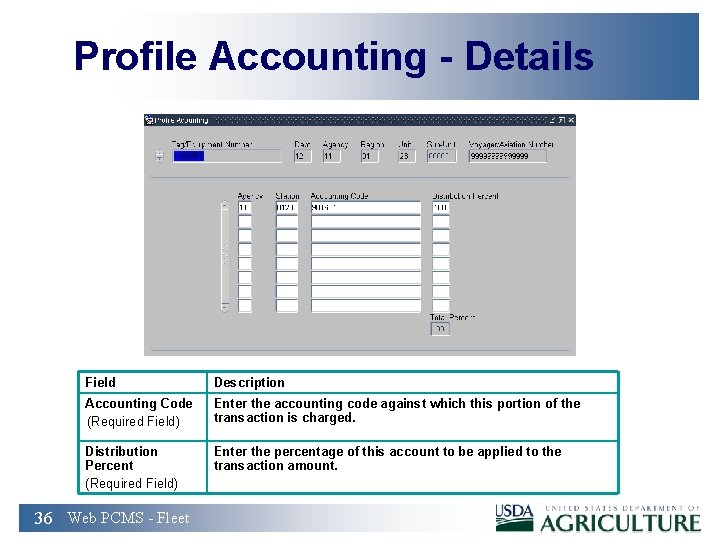
Profile Accounting - Details Field Description Accounting Code (Required Field) Enter the accounting code against which this portion of the transaction is charged. Distribution Percent (Required Field) Enter the percentage of this account to be applied to the transaction amount. 36 Web PCMS - Fleet
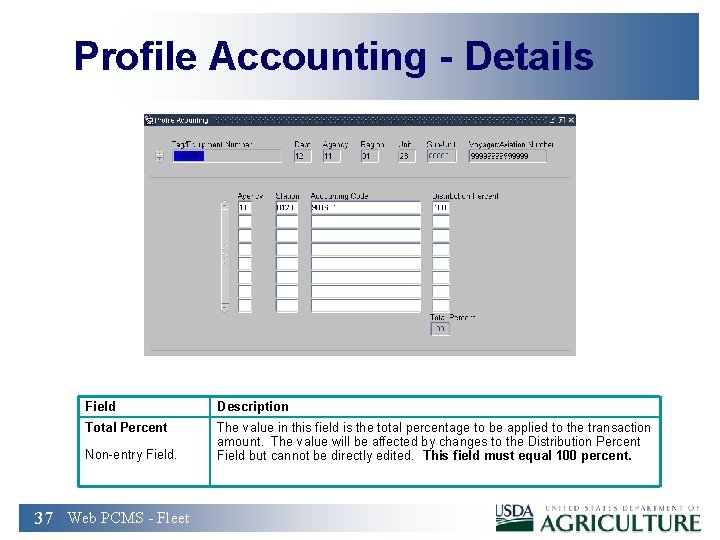
Profile Accounting - Details Field Description Total Percent The value in this field is the total percentage to be applied to the transaction amount. The value will be affected by changes to the Distribution Percent Field but cannot be directly edited. This field must equal 100 percent. Non-entry Field. 37 Web PCMS - Fleet
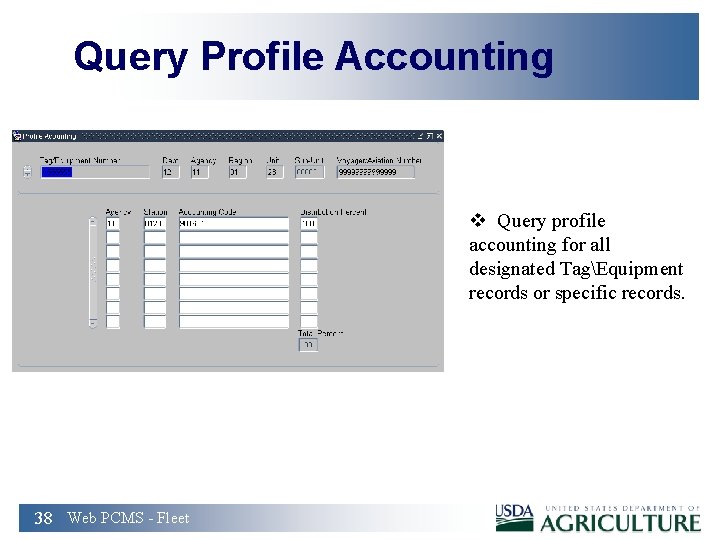
Query Profile Accounting v Query profile accounting for all designated TagEquipment records or specific records. 38 Web PCMS - Fleet
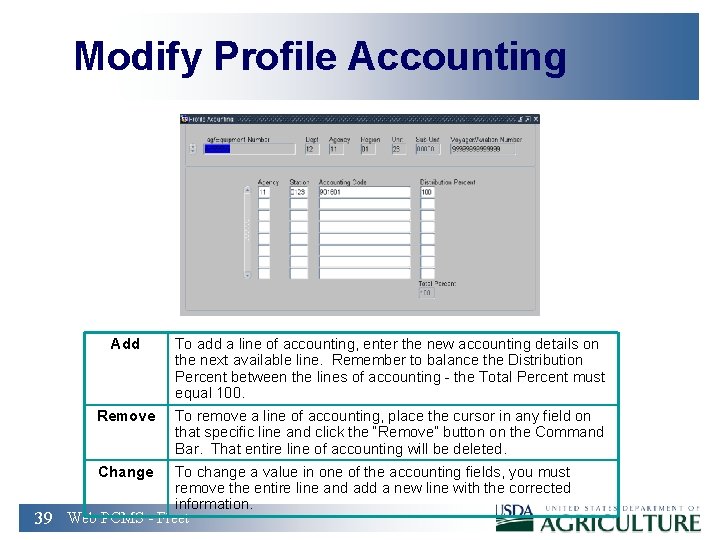
Modify Profile Accounting Add To add a line of accounting, enter the new accounting details on the next available line. Remember to balance the Distribution Percent between the lines of accounting - the Total Percent must equal 100. Remove To remove a line of accounting, place the cursor in any field on that specific line and click the “Remove” button on the Command Bar. That entire line of accounting will be deleted. Change To change a value in one of the accounting fields, you must remove the entire line and add a new line with the corrected information. 39 Web PCMS - Fleet
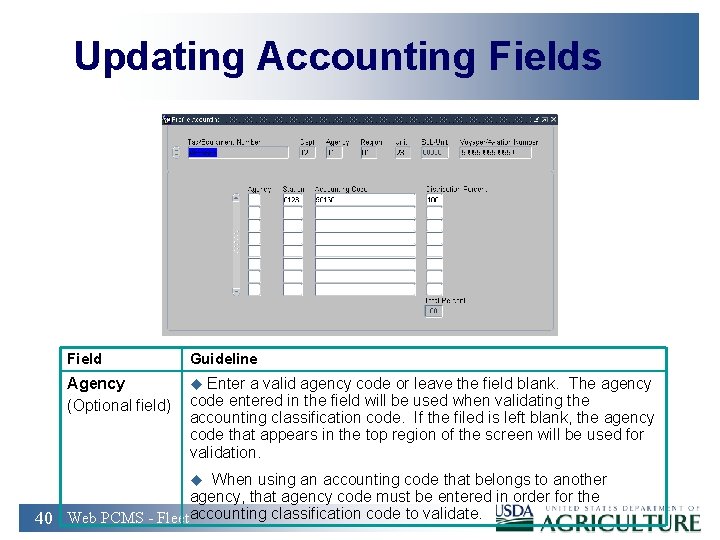
Updating Accounting Fields Field Guideline Agency (Optional field) u Enter a valid agency code or leave the field blank. The agency code entered in the field will be used when validating the accounting classification code. If the filed is left blank, the agency code that appears in the top region of the screen will be used for validation. u When using an accounting code that belongs to another agency, that agency code must be entered in order for the 40 Web PCMS - Fleetaccounting classification code to validate.
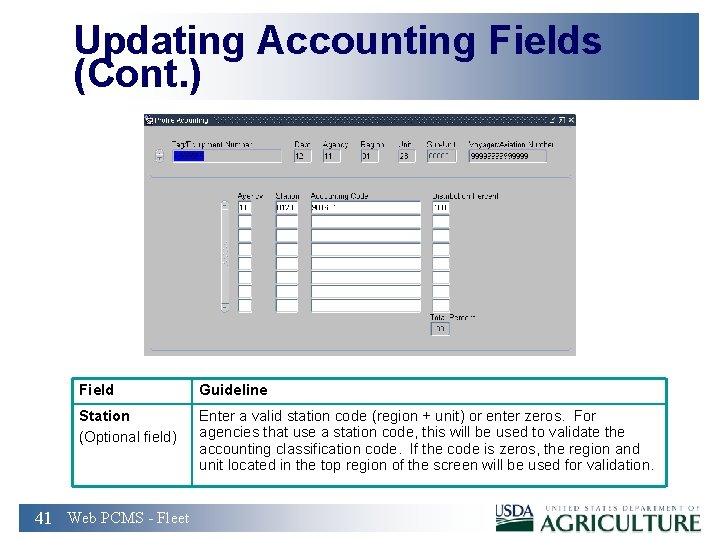
Updating Accounting Fields (Cont. ) Field Guideline Station (Optional field) Enter a valid station code (region + unit) or enter zeros. For agencies that use a station code, this will be used to validate the accounting classification code. If the code is zeros, the region and unit located in the top region of the screen will be used for validation. 41 Web PCMS - Fleet
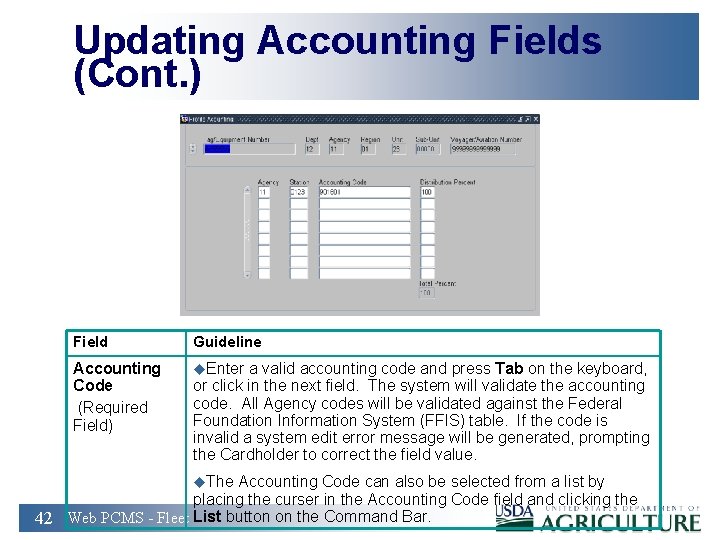
Updating Accounting Fields (Cont. ) Field Guideline Accounting Code (Required Field) u. Enter a valid accounting code and press Tab on the keyboard, or click in the next field. The system will validate the accounting code. All Agency codes will be validated against the Federal Foundation Information System (FFIS) table. If the code is invalid a system edit error message will be generated, prompting the Cardholder to correct the field value. u. The Accounting Code can also be selected from a list by placing the curser in the Accounting Code field and clicking the 42 Web PCMS - Fleet List button on the Command Bar.
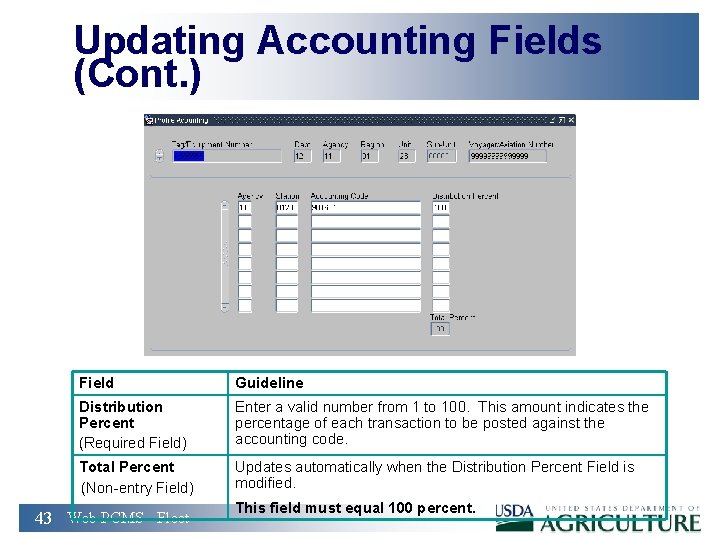
Updating Accounting Fields (Cont. ) Field Guideline Distribution Percent (Required Field) Enter a valid number from 1 to 100. This amount indicates the percentage of each transaction to be posted against the accounting code. Total Percent (Non-entry Field) Updates automatically when the Distribution Percent Field is modified. 43 Web PCMS - Fleet This field must equal 100 percent.
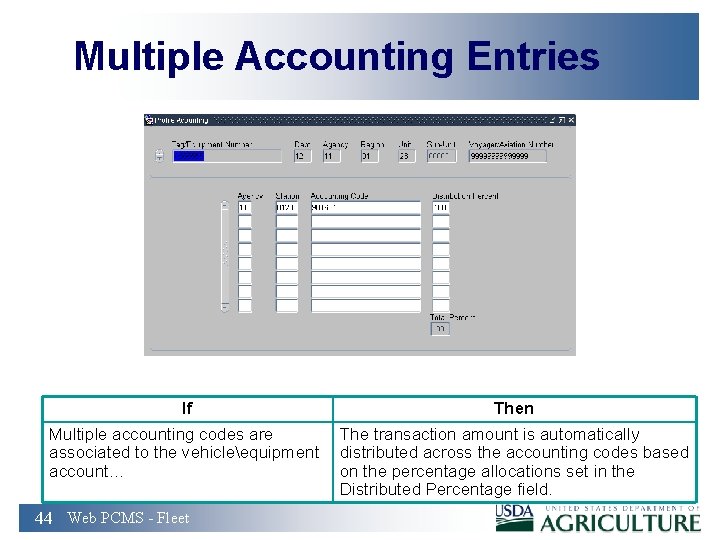
Multiple Accounting Entries If Then Multiple accounting codes are The transaction amount is automatically associated to the vehicleequipment distributed across the accounting codes based account… on the percentage allocations set in the Distributed Percentage field. 44 Web PCMS - Fleet
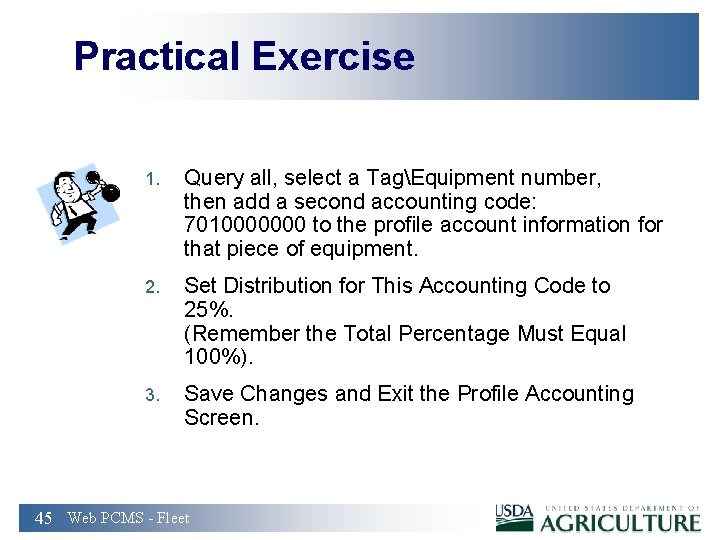
Practical Exercise 1. Query all, select a TagEquipment number, then add a second accounting code: 7010000000 to the profile account information for that piece of equipment. 2. Set Distribution for This Accounting Code to 25%. (Remember the Total Percentage Must Equal 100%). 3. Save Changes and Exit the Profile Accounting Screen. 45 Web PCMS - Fleet
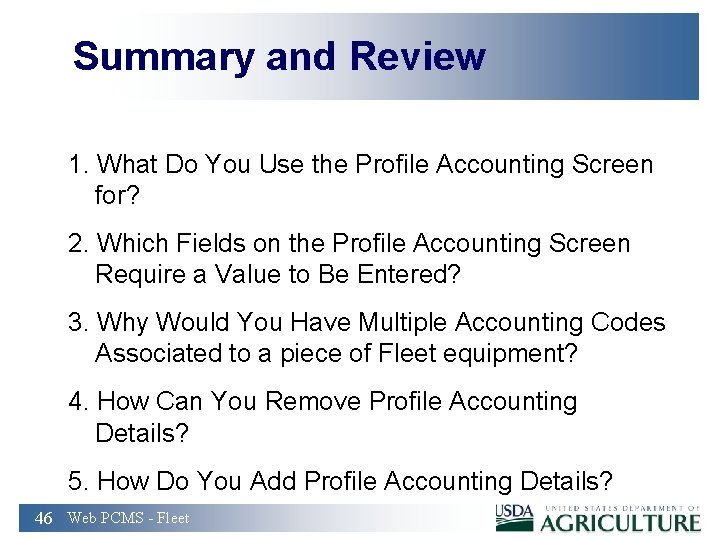
Summary and Review 1. What Do You Use the Profile Accounting Screen for? 2. Which Fields on the Profile Accounting Screen Require a Value to Be Entered? 3. Why Would You Have Multiple Accounting Codes Associated to a piece of Fleet equipment? 4. How Can You Remove Profile Accounting Details? 5. How Do You Add Profile Accounting Details? 46 Web PCMS - Fleet
- Slides: 46