Lesson 1 Exploring Access 2013 Learning Objectives After
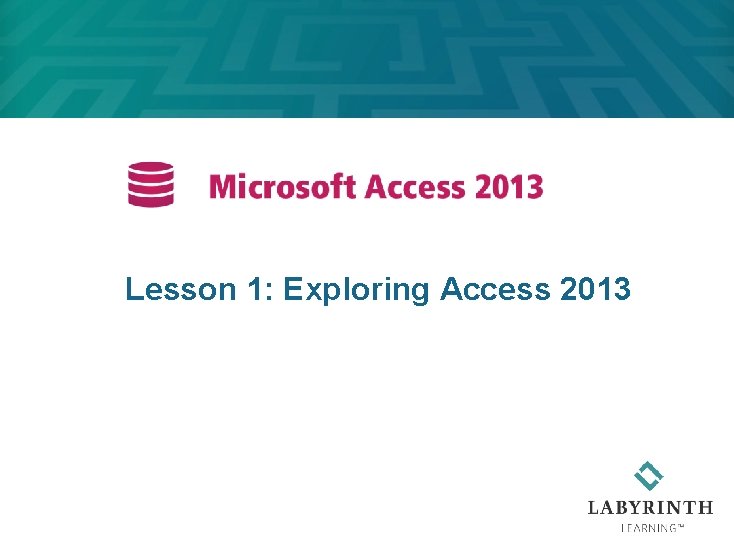
Lesson 1: Exploring Access 2013
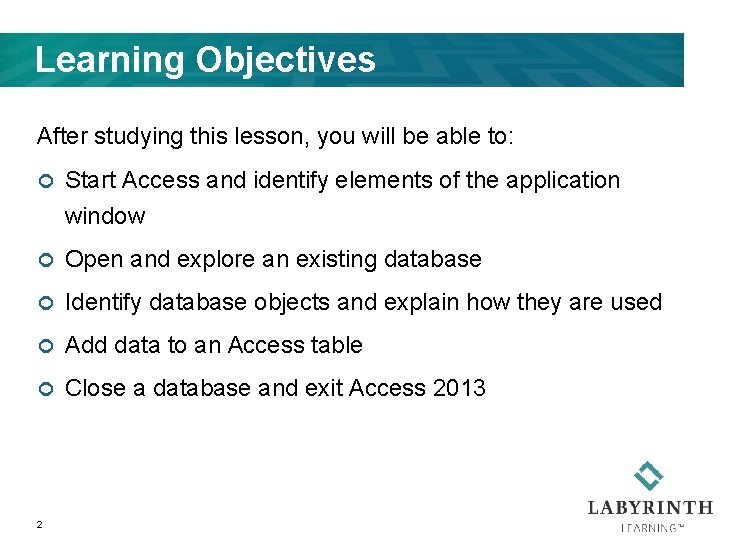
Learning Objectives After studying this lesson, you will be able to: ¢ Start Access and identify elements of the application window ¢ Open and explore an existing database ¢ Identify database objects and explain how they are used ¢ Add data to an Access table ¢ Close a database and exit Access 2013 2
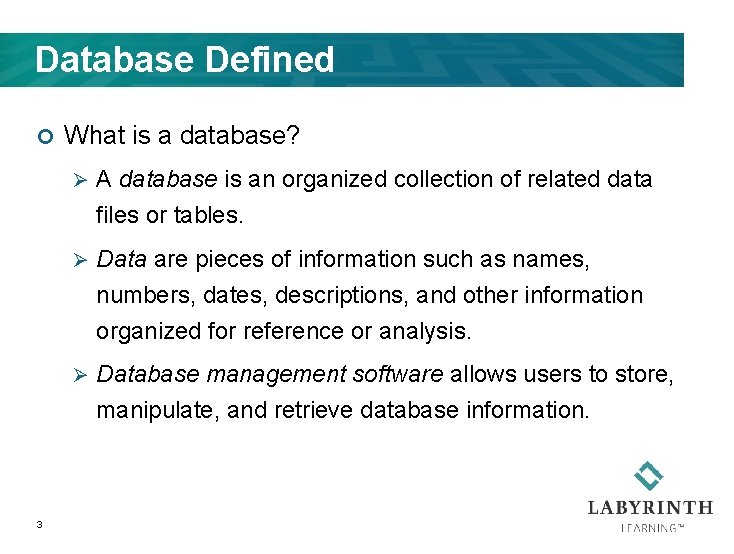
Database Defined ¢ 3 What is a database? Ø A database is an organized collection of related data files or tables. Ø Data are pieces of information such as names, numbers, dates, descriptions, and other information organized for reference or analysis. Ø Database management software allows users to store, manipulate, and retrieve database information.
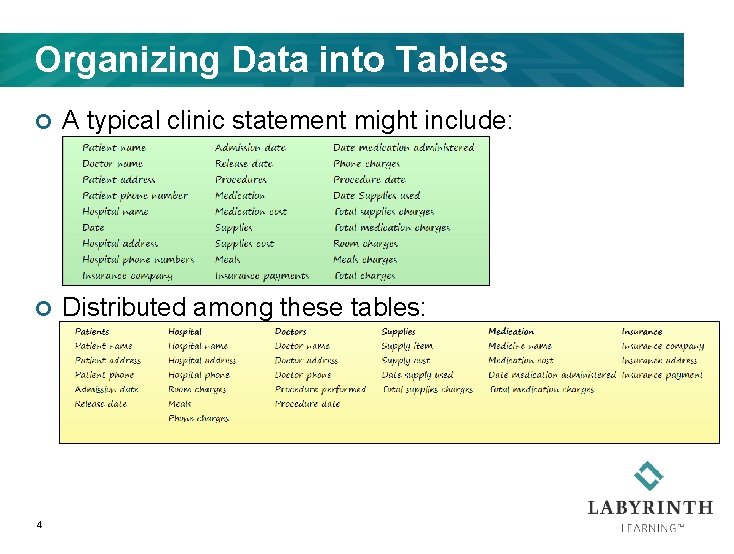
Organizing Data into Tables ¢ A typical clinic statement might include: ¢ Distributed among these tables: 4
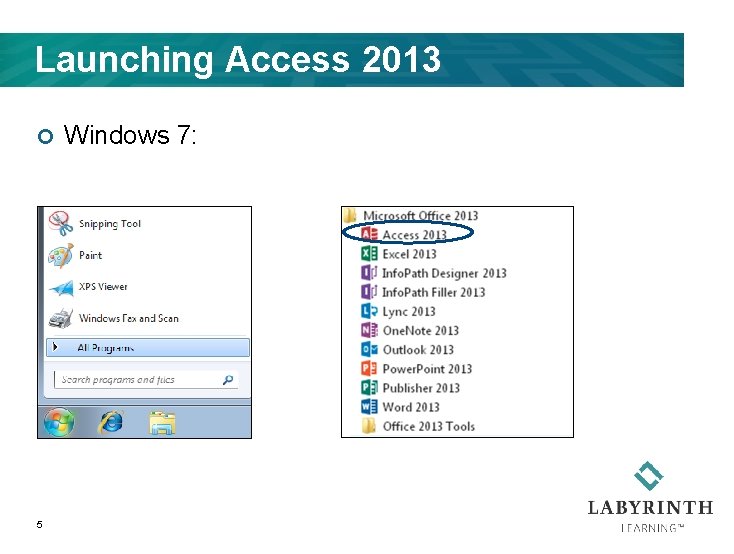
Launching Access 2013 ¢ 5 Windows 7:
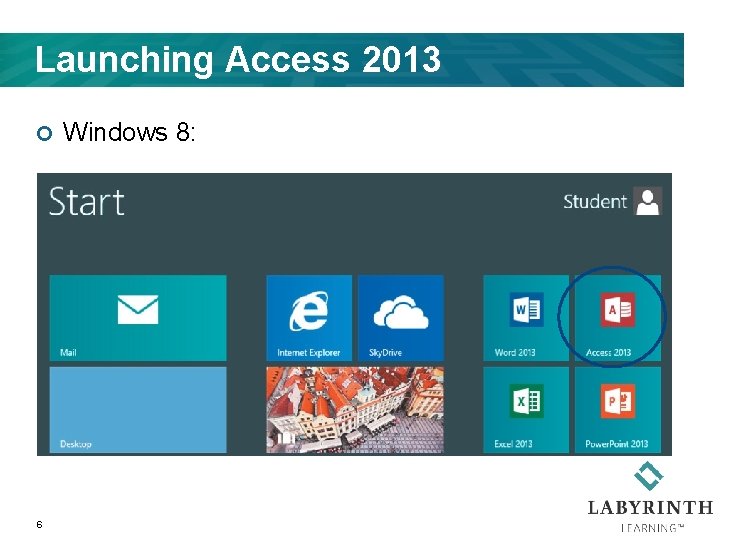
Launching Access 2013 ¢ 6 Windows 8:
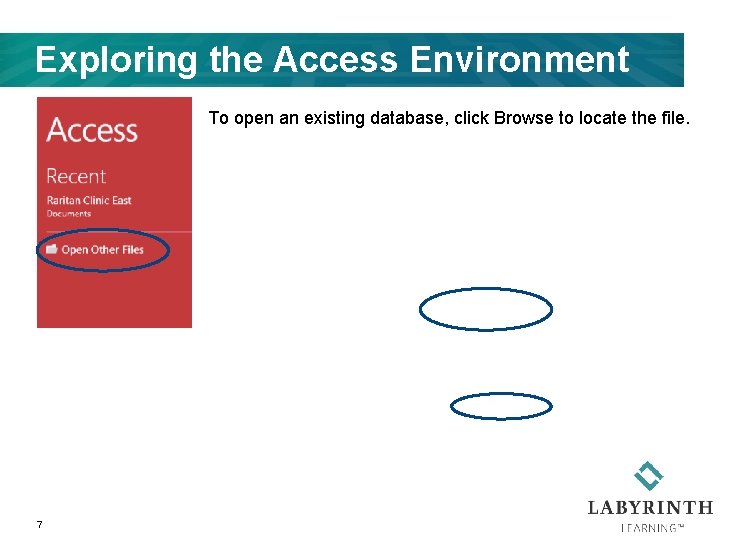
Exploring the Access Environment To open an existing database, click Browse to locate the file. 7
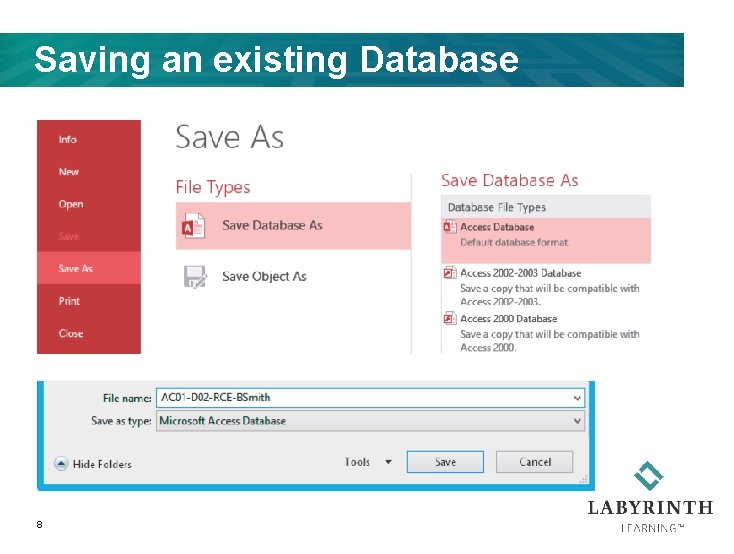
Saving an existing Database 8
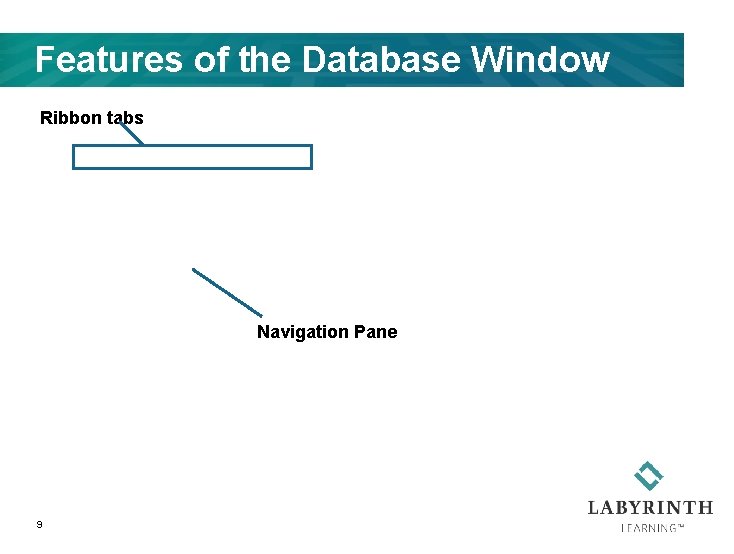
Features of the Database Window Ribbon tabs Navigation Pane 9
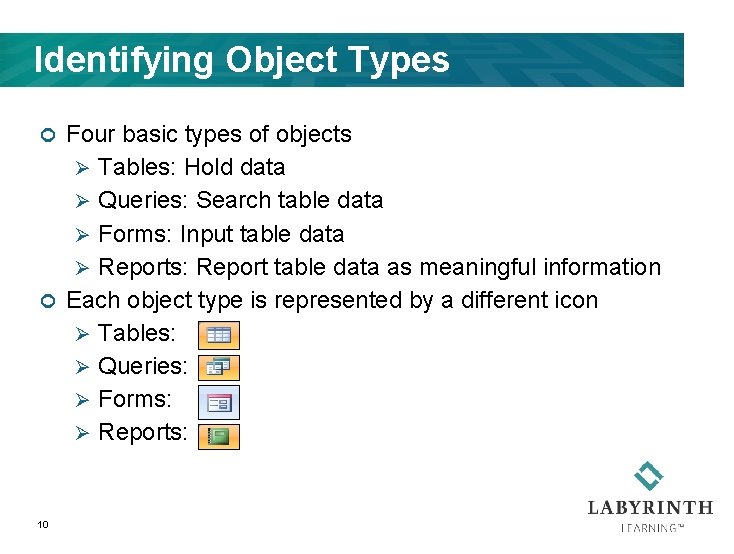
Identifying Object Types Four basic types of objects Ø Tables: Hold data Ø Queries: Search table data Ø Forms: Input table data Ø Reports: Report table data as meaningful information ¢ Each object type is represented by a different icon Ø Tables: Ø Queries: Ø Forms: Ø Reports: ¢ 10
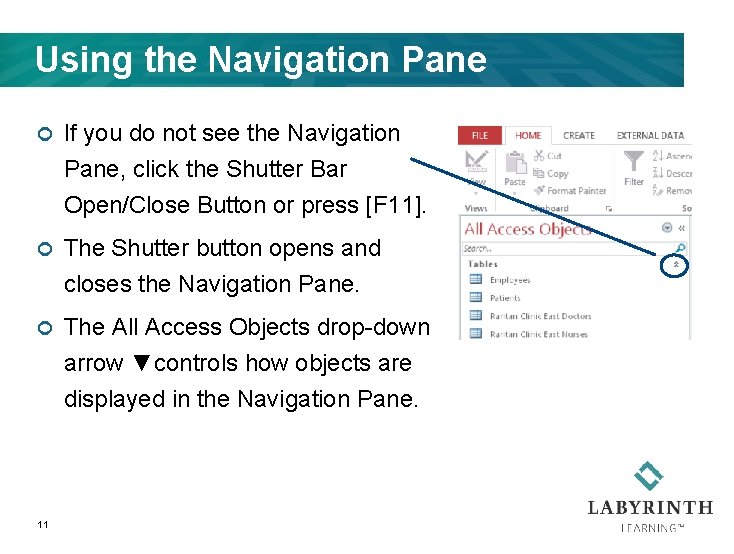
Using the Navigation Pane ¢ If you do not see the Navigation Pane, click the Shutter Bar Open/Close Button or press [F 11]. ¢ The Shutter button opens and closes the Navigation Pane. ¢ The All Access Objects drop-down arrow ▼controls how objects are displayed in the Navigation Pane. 11
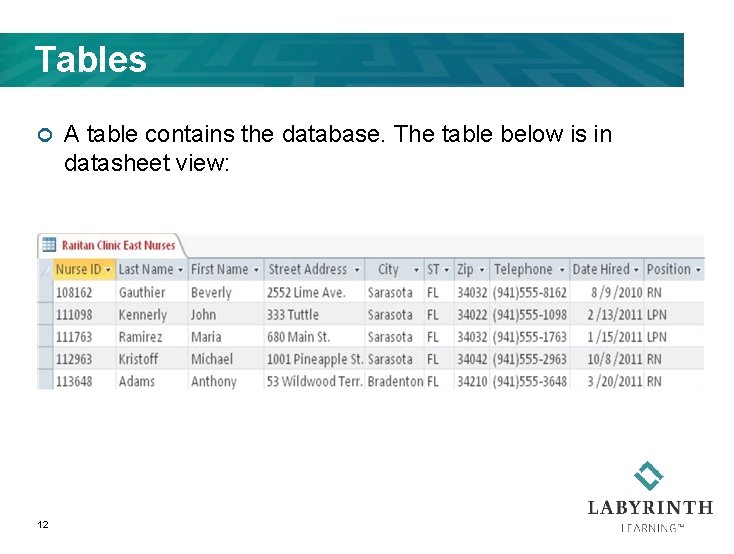
Tables ¢ 12 A table contains the database. The table below is in datasheet view:
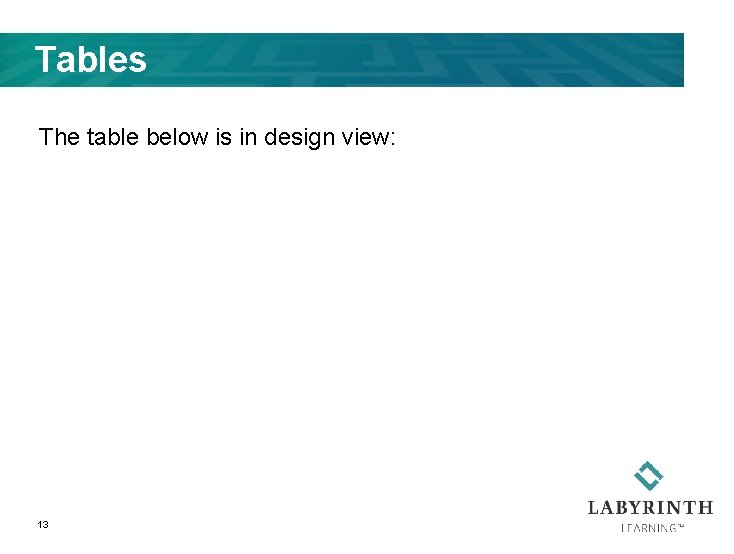
Tables The table below is in design view: 13
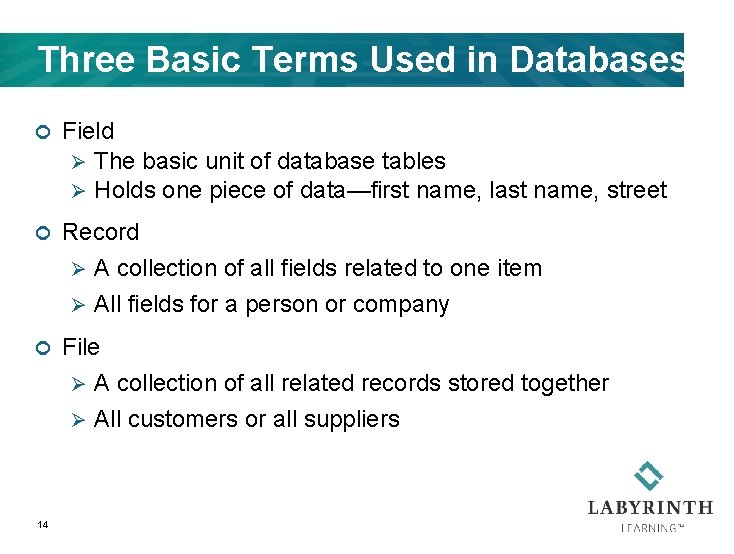
Three Basic Terms Used in Databases ¢ Field Ø The basic unit of database tables Ø Holds one piece of data—first name, last name, street ¢ Record Ø A collection of all fields related to one item Ø All fields for a person or company ¢ File Ø A collection of all related records stored together Ø All customers or all suppliers 14
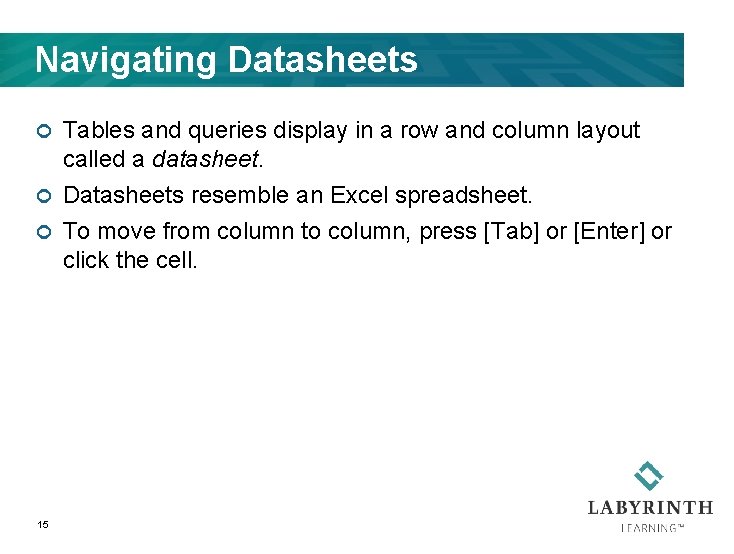
Navigating Datasheets Tables and queries display in a row and column layout called a datasheet. ¢ Datasheets resemble an Excel spreadsheet. ¢ To move from column to column, press [Tab] or [Enter] or click the cell. ¢ 15

Entering Data into a Table Datasheet The new row is identified with an asterisk. Press [Tab] or [Enter] to move to the next column. Click the New Record button. 16
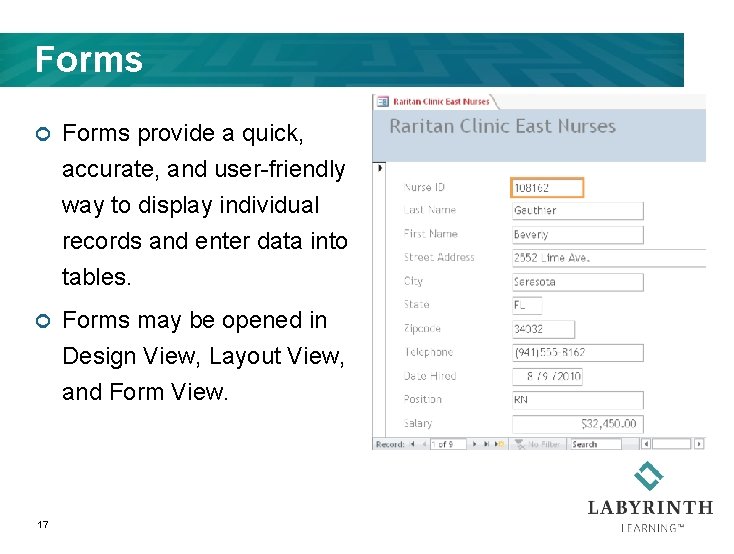
Forms ¢ Forms provide a quick, accurate, and user-friendly way to display individual records and enter data into tables. ¢ Forms may be opened in Design View, Layout View, and Form View. 17
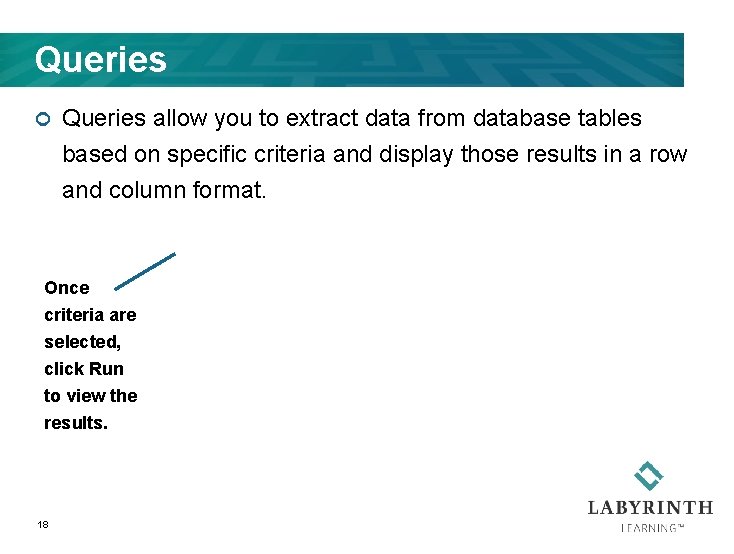
Queries ¢ Queries allow you to extract data from database tables based on specific criteria and display those results in a row and column format. Once criteria are selected, click Run to view the results. 18
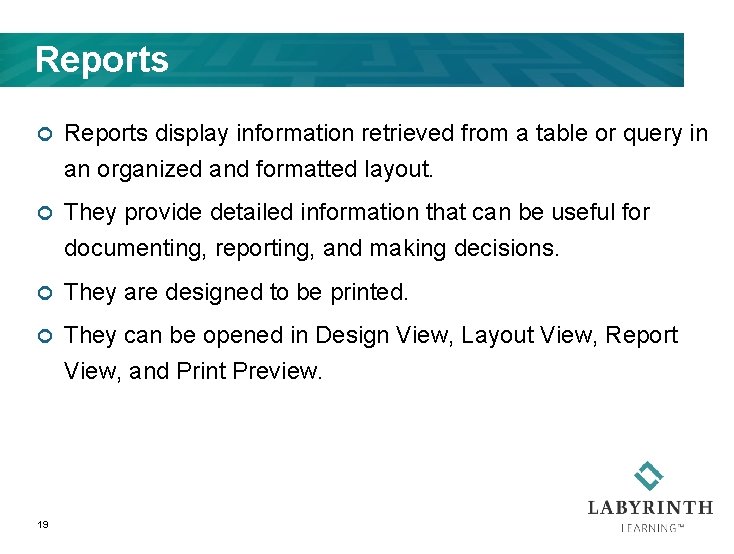
Reports ¢ Reports display information retrieved from a table or query in an organized and formatted layout. ¢ They provide detailed information that can be useful for documenting, reporting, and making decisions. ¢ They are designed to be printed. ¢ They can be opened in Design View, Layout View, Report View, and Print Preview. 19
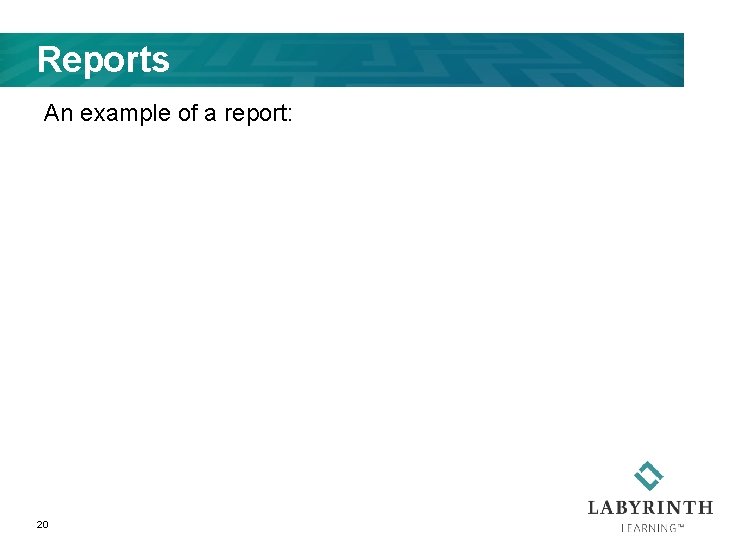
Reports An example of a report: 20
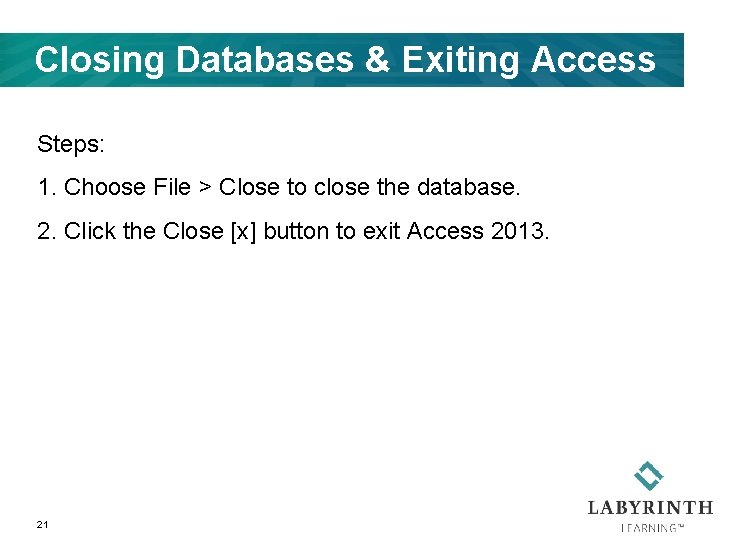
Closing Databases & Exiting Access Steps: 1. Choose File > Close to close the database. 2. Click the Close [x] button to exit Access 2013. 21

Lesson 1: Exploring Access 2013
- Slides: 22