Lesson 1 Browsing Web Pages Return to the
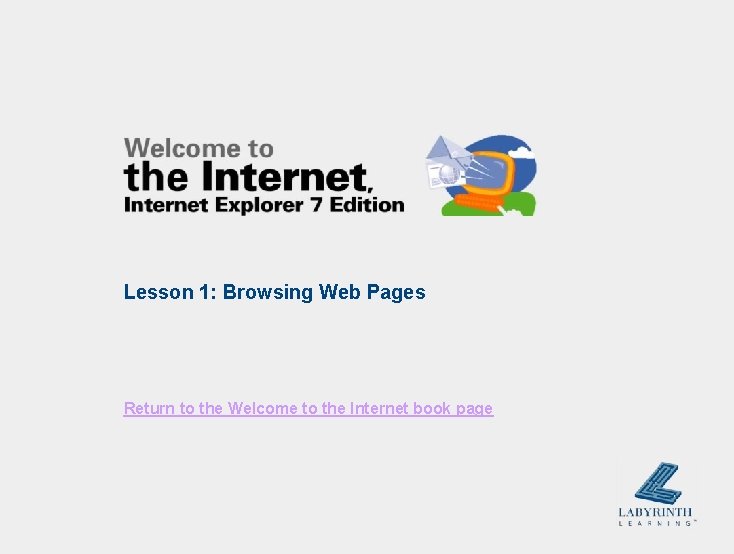
Lesson 1: Browsing Web Pages Return to the Welcome to the Internet book page
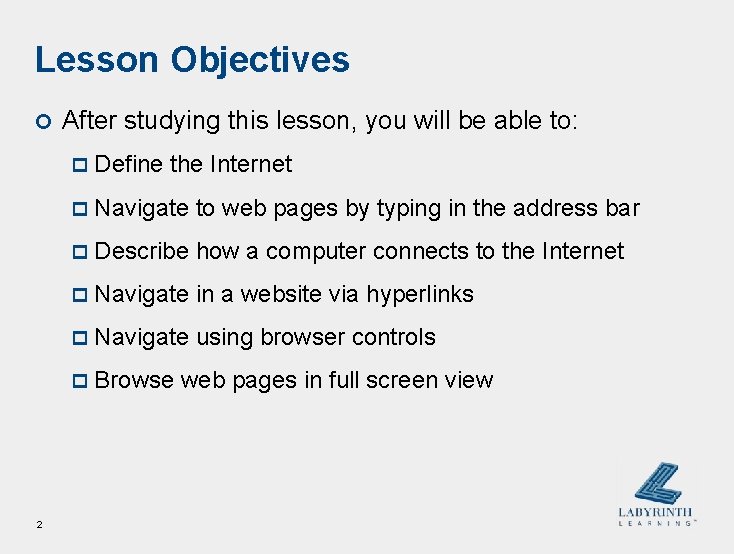
Lesson Objectives ¢ After studying this lesson, you will be able to: p Define the Internet p Navigate to web pages by typing in the address bar p Describe how a computer connects to the Internet p Navigate in a website via hyperlinks p Navigate using browser controls p Browse 2 web pages in full screen view
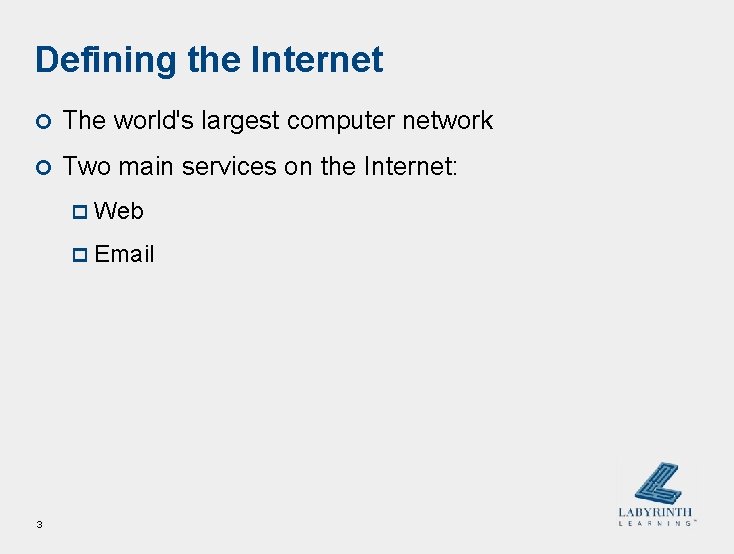
Defining the Internet ¢ The world's largest computer network ¢ Two main services on the Internet: p Web p Email 3
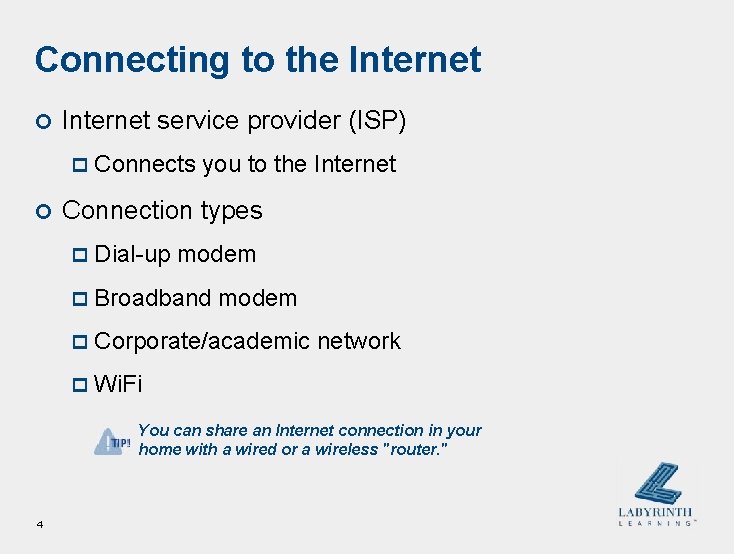
Connecting to the Internet ¢ Internet service provider (ISP) p Connects ¢ you to the Internet Connection types p Dial-up modem p Broadband modem p Corporate/academic network p Wi. Fi You can share an Internet connection in your home with a wired or a wireless "router. " 4
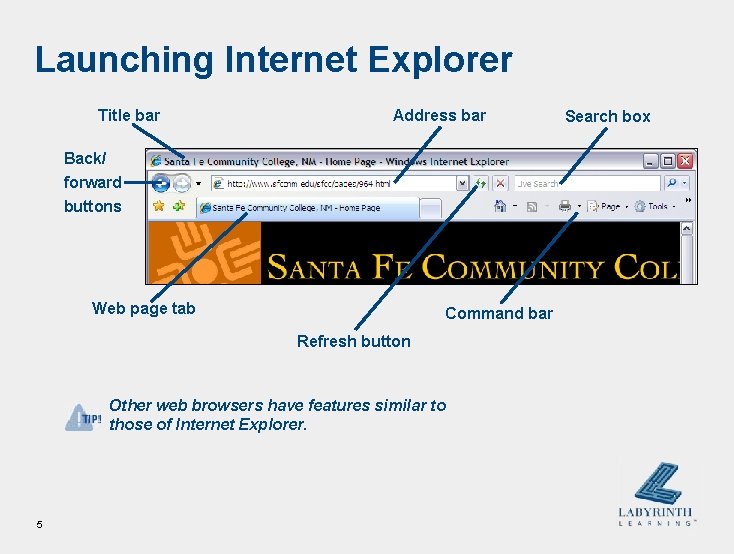
Launching Internet Explorer Title bar Address bar Back/ forward buttons Web page tab Command bar Refresh button Other web browsers have features similar to those of Internet Explorer. 5 Search box
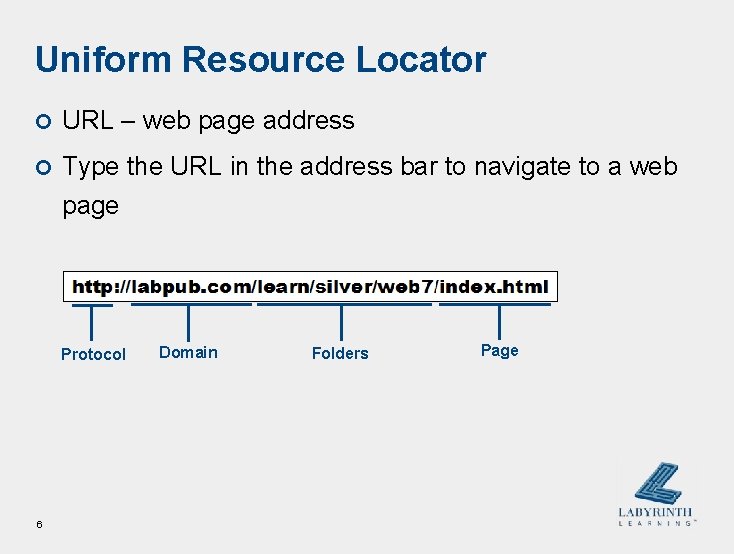
Uniform Resource Locator ¢ URL – web page address ¢ Type the URL in the address bar to navigate to a web page Protocol 6 Domain Folders Page
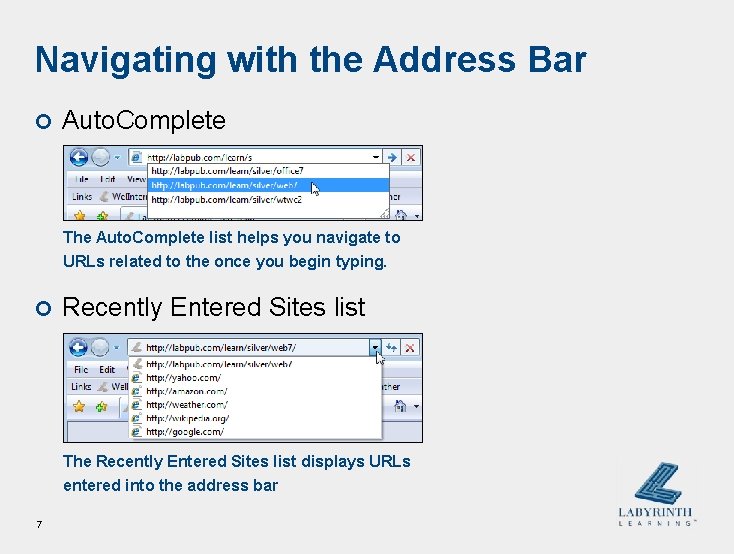
Navigating with the Address Bar ¢ Auto. Complete The Auto. Complete list helps you navigate to URLs related to the once you begin typing. ¢ Recently Entered Sites list The Recently Entered Sites list displays URLs entered into the address bar 7
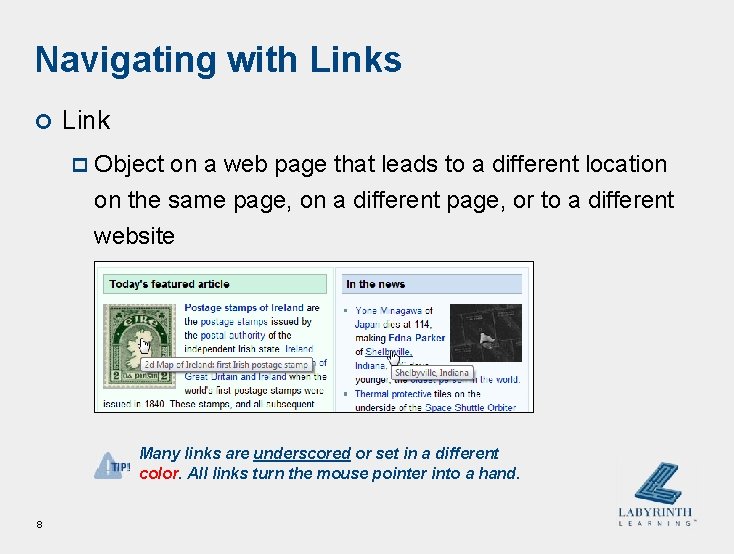
Navigating with Links ¢ Link p Object on a web page that leads to a different location on the same page, on a different page, or to a different website Many links are underscored or set in a different color. All links turn the mouse pointer into a hand. 8
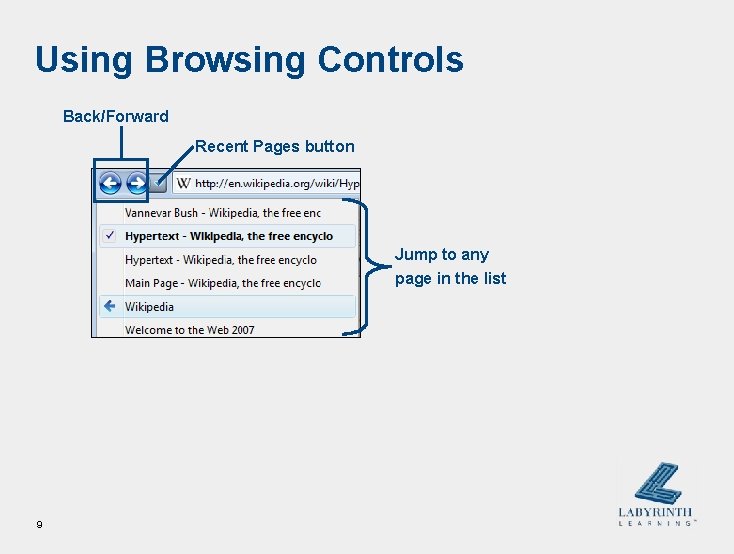
Using Browsing Controls Back/Forward Recent Pages button Jump to any page in the list 9
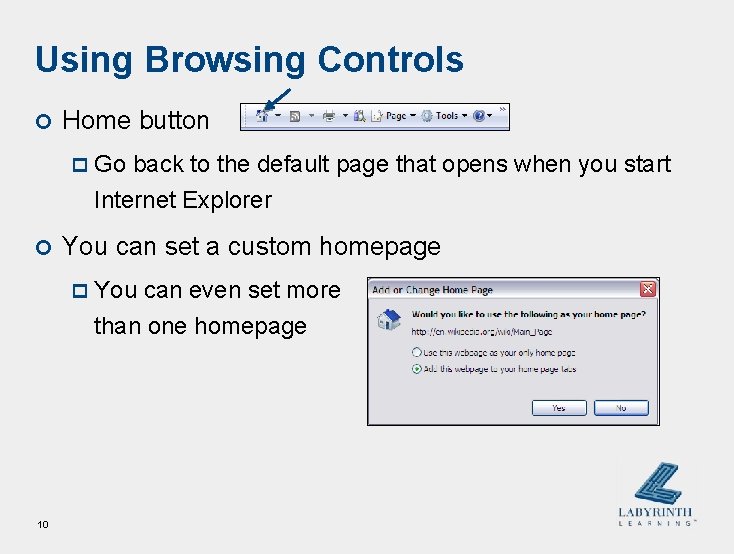
Using Browsing Controls ¢ Home button p Go back to the default page that opens when you start Internet Explorer ¢ You can set a custom homepage p You can even set more than one homepage 10
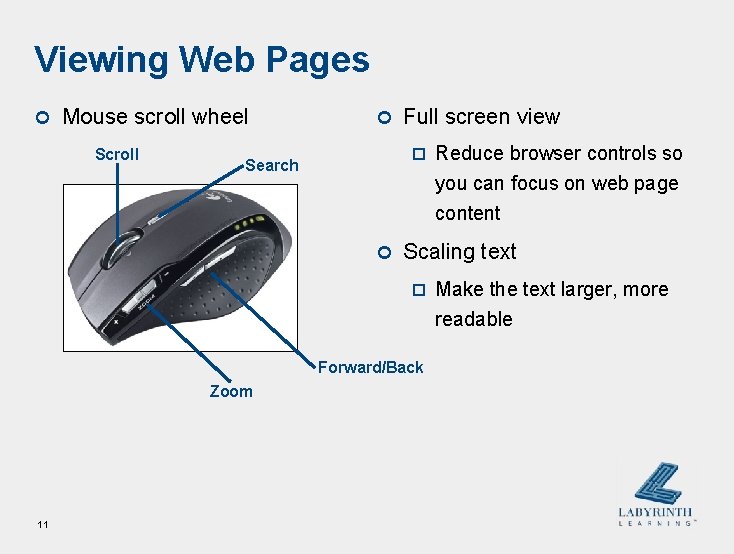
Viewing Web Pages ¢ Mouse scroll wheel Scroll ¢ Full screen view p Search ¢ Scaling text p Forward/Back Zoom 11 Reduce browser controls so you can focus on web page content Make the text larger, more readable
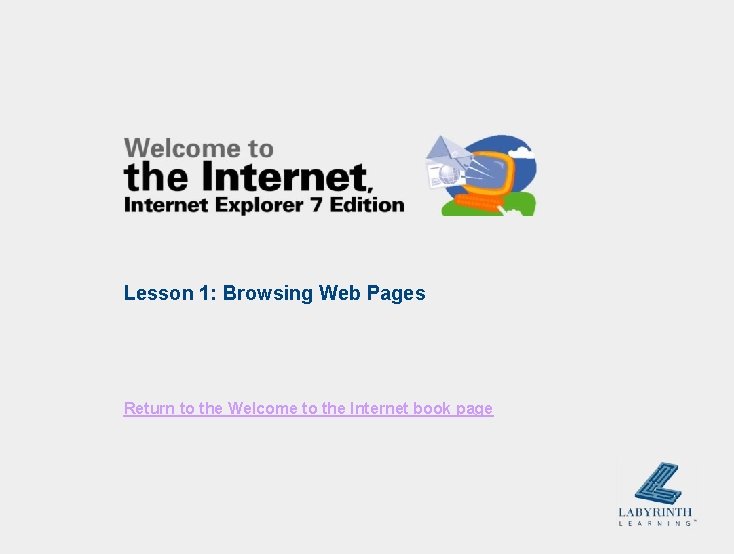
Lesson 1: Browsing Web Pages Return to the Welcome to the Internet book page
- Slides: 12