Lesson 02 Creating Database At the end of
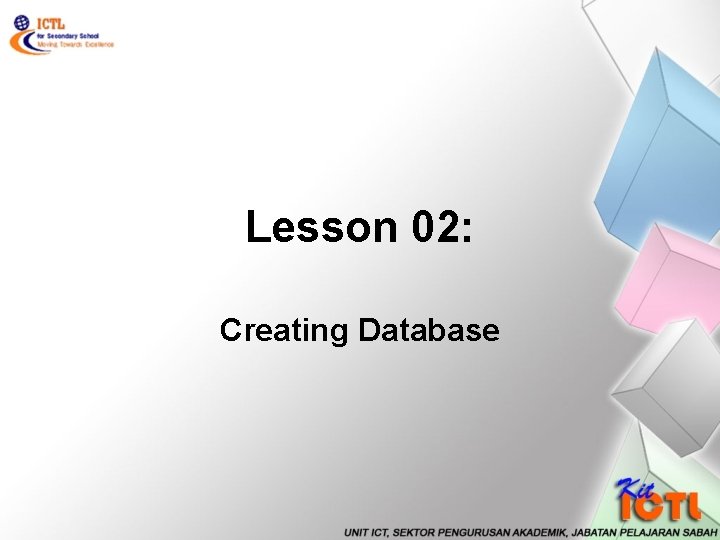
Lesson 02: Creating Database
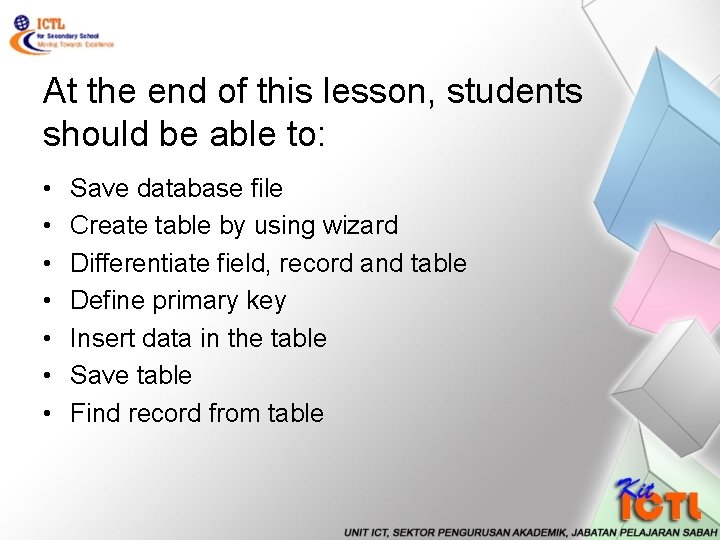
At the end of this lesson, students should be able to: • • Save database file Create table by using wizard Differentiate field, record and table Define primary key Insert data in the table Save table Find record from table
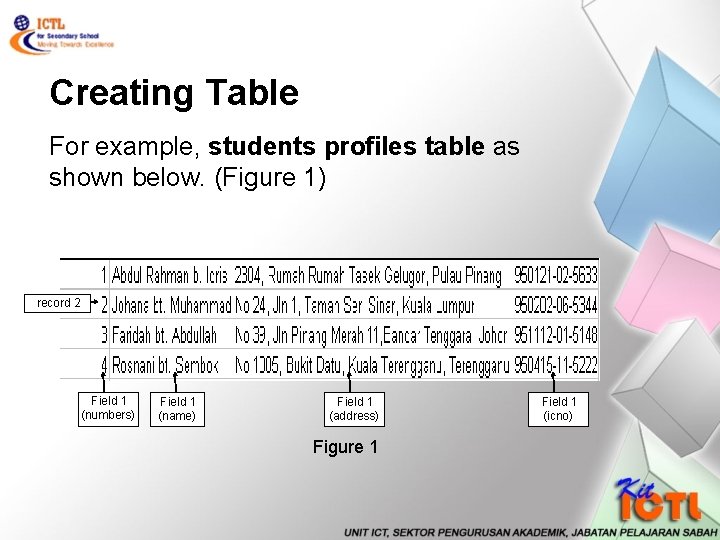
Creating Table For example, students profiles table as shown below. (Figure 1) record 2 Field 1 (numbers) Field 1 (name) Field 1 (address) Figure 1 Field 1 (icno)
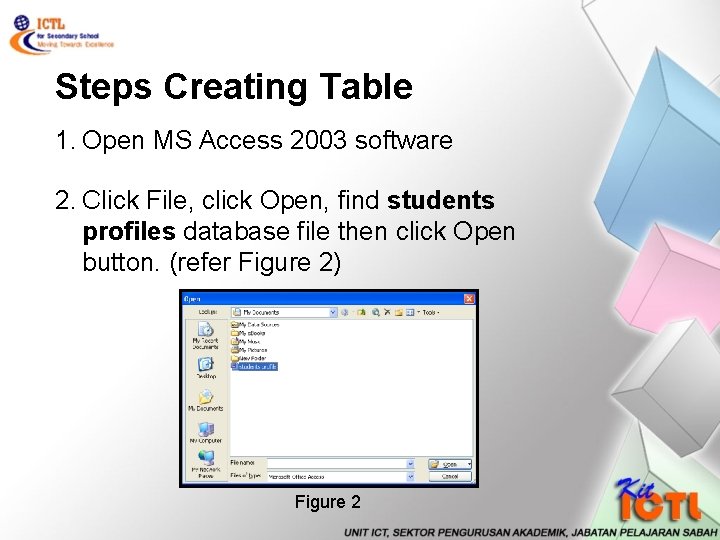
Steps Creating Table 1. Open MS Access 2003 software 2. Click File, click Open, find students profiles database file then click Open button. (refer Figure 2) Figure 2
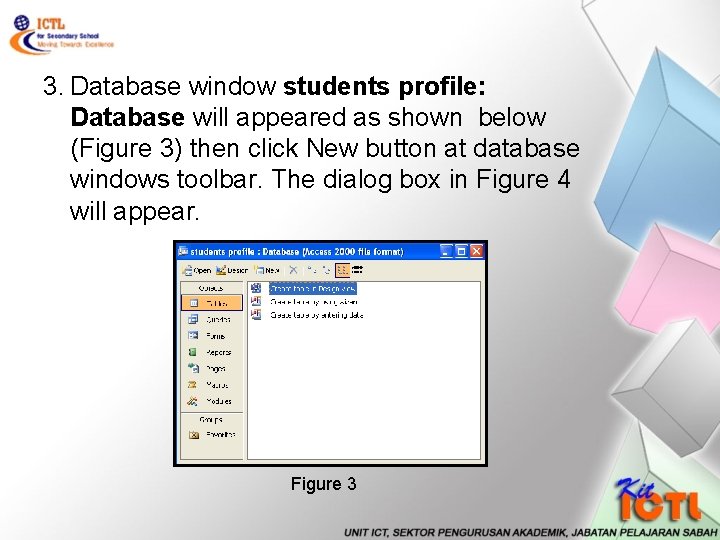
3. Database window students profile: Database will appeared as shown below (Figure 3) then click New button at database windows toolbar. The dialog box in Figure 4 will appear. Figure 3
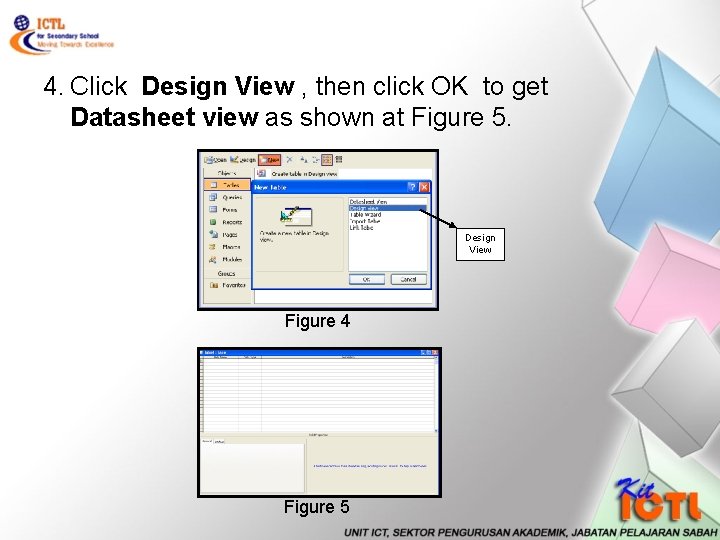
4. Click Design View , then click OK to get Datasheet view as shown at Figure 5. Design View Figure 4 Figure 5
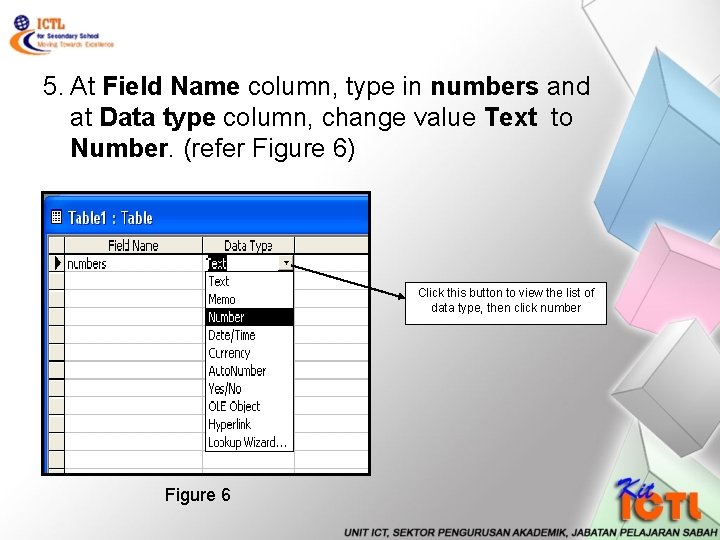
5. At Field Name column, type in numbers and at Data type column, change value Text to Number. (refer Figure 6) Click this button to view the list of data type, then click number Figure 6
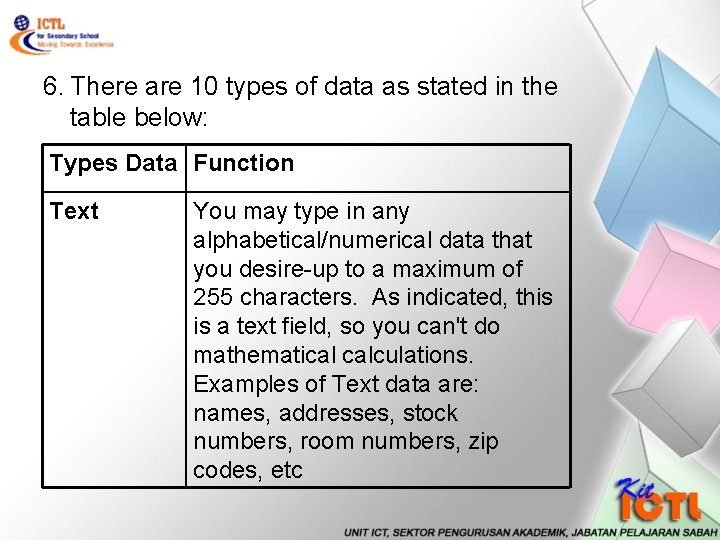
6. There are 10 types of data as stated in the table below: Types Data Function Text You may type in any alphabetical/numerical data that you desire-up to a maximum of 255 characters. As indicated, this is a text field, so you can't do mathematical calculations. Examples of Text data are: names, addresses, stock numbers, room numbers, zip codes, etc
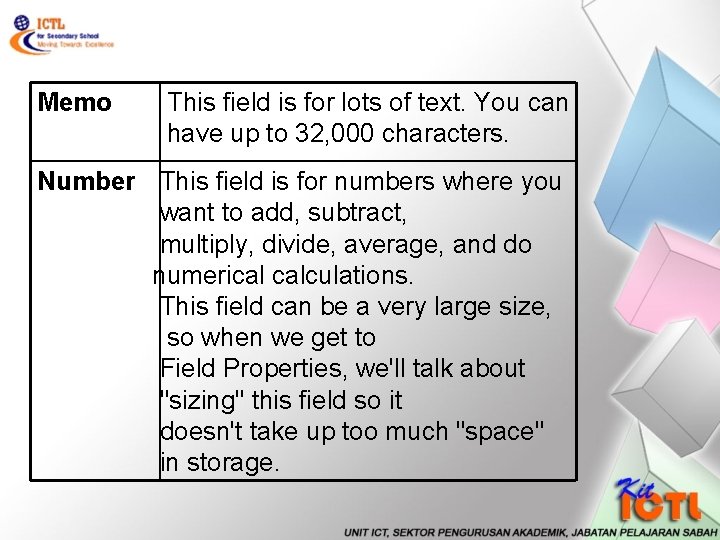
Memo This field is for lots of text. You can have up to 32, 000 characters. Number This field is for numbers where you want to add, subtract, multiply, divide, average, and do numerical calculations. This field can be a very large size, so when we get to Field Properties, we'll talk about "sizing" this field so it doesn't take up too much "space" in storage.
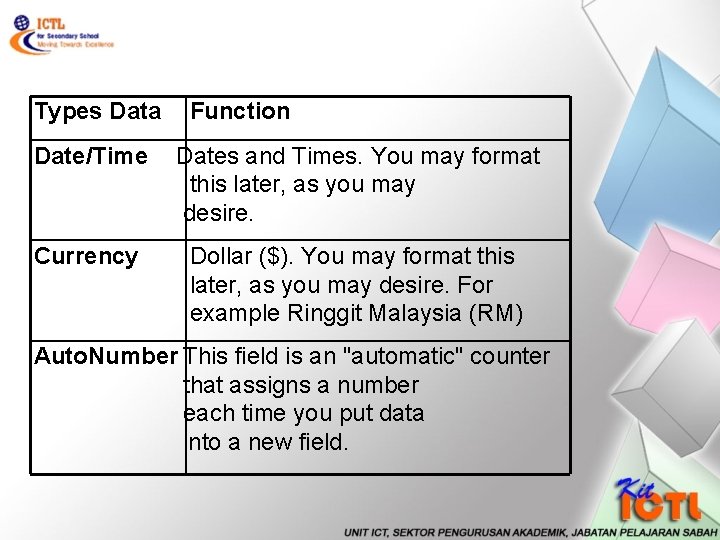
Types Data Function Date/Time Dates and Times. You may format this later, as you may desire. Currency Dollar ($). You may format this later, as you may desire. For example Ringgit Malaysia (RM) Auto. Number This field is an "automatic" counter that assigns a number each time you put data into a new field.
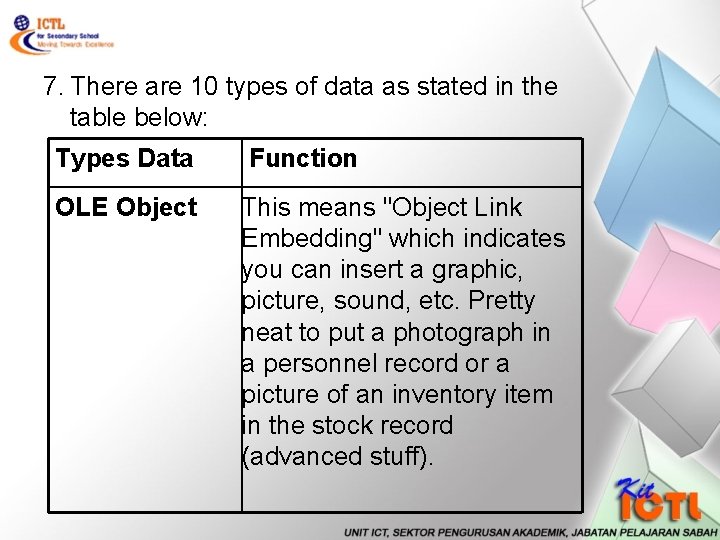
7. There are 10 types of data as stated in the table below: Types Data Function OLE Object This means "Object Link Embedding" which indicates you can insert a graphic, picture, sound, etc. Pretty neat to put a photograph in a personnel record or a picture of an inventory item in the stock record (advanced stuff).
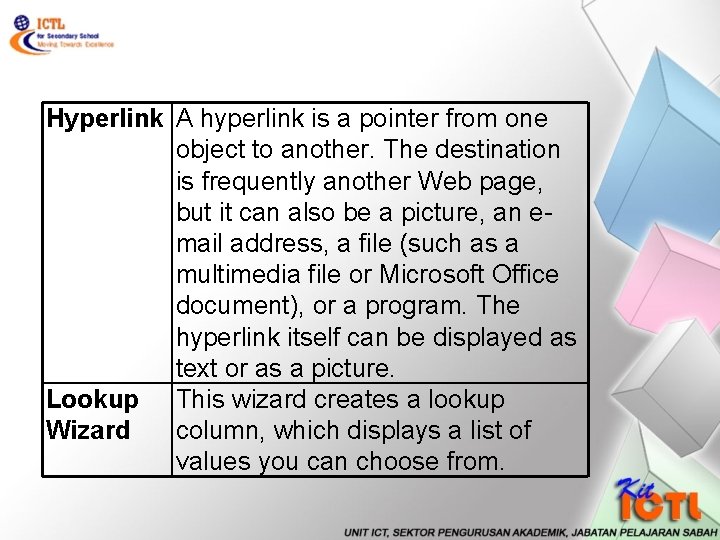
Hyperlink A hyperlink is a pointer from one object to another. The destination is frequently another Web page, but it can also be a picture, an email address, a file (such as a multimedia file or Microsoft Office document), or a program. The hyperlink itself can be displayed as text or as a picture. Lookup This wizard creates a lookup Wizard column, which displays a list of values you can choose from.
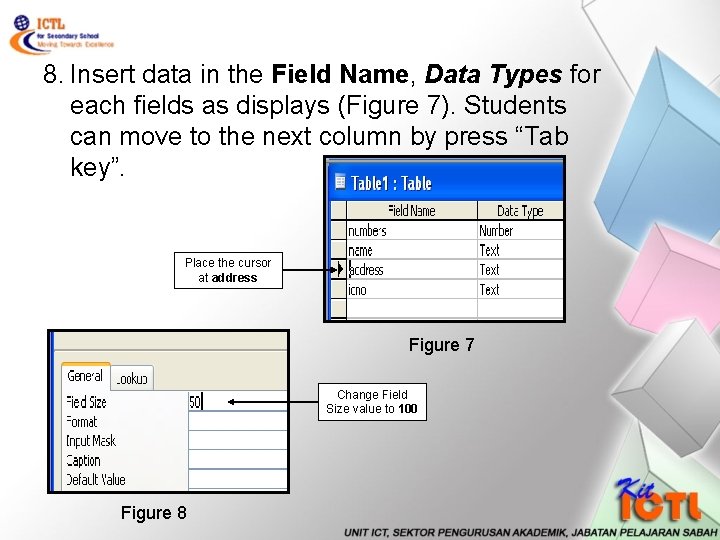
8. Insert data in the Field Name, Data Types for each fields as displays (Figure 7). Students can move to the next column by press “Tab key”. Place the cursor at address Figure 7 Change Field Size value to 100 Figure 8
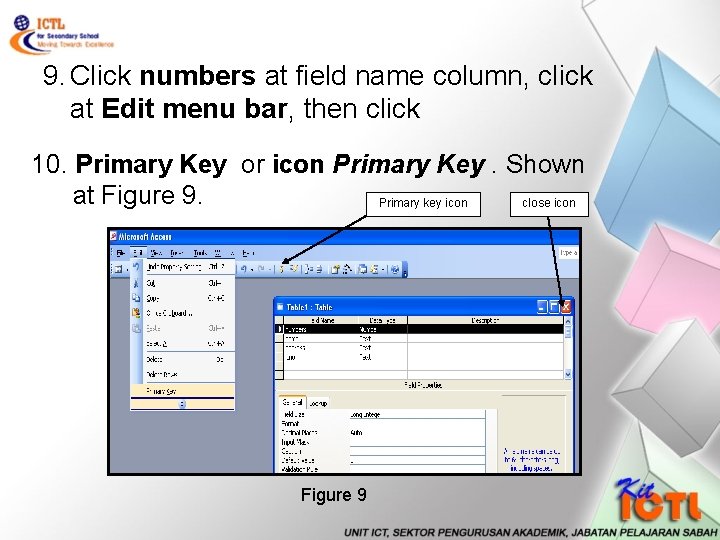
9. Click numbers at field name column, click at Edit menu bar, then click 10. Primary Key or icon Primary Key. Shown at Figure 9. Primary key icon close icon Figure 9

11. Click Close icon as shown at figure 8 to close the creating table session. Then dialog box in figure 9 displayed. Figure 10 12. Click Yes. Dialog box Save As in figure 10 displayed Key in table name here Figure 11
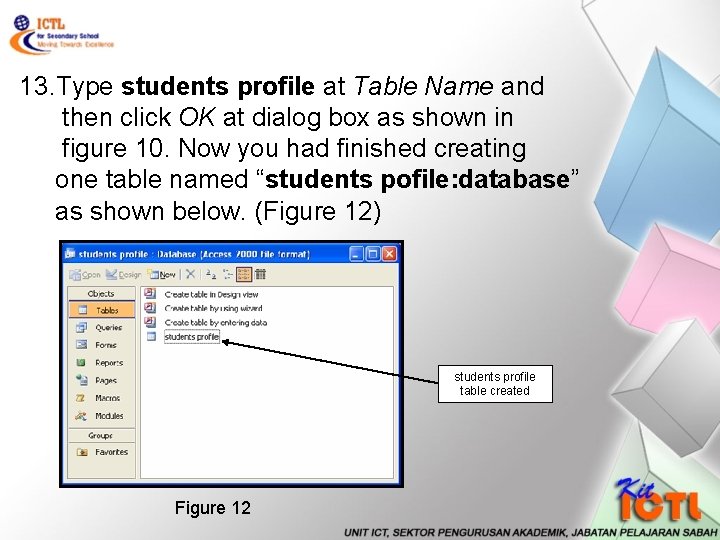
13. Type students profile at Table Name and then click OK at dialog box as shown in figure 10. Now you had finished creating one table named “students pofile: database” as shown below. (Figure 12) students profile table created Figure 12
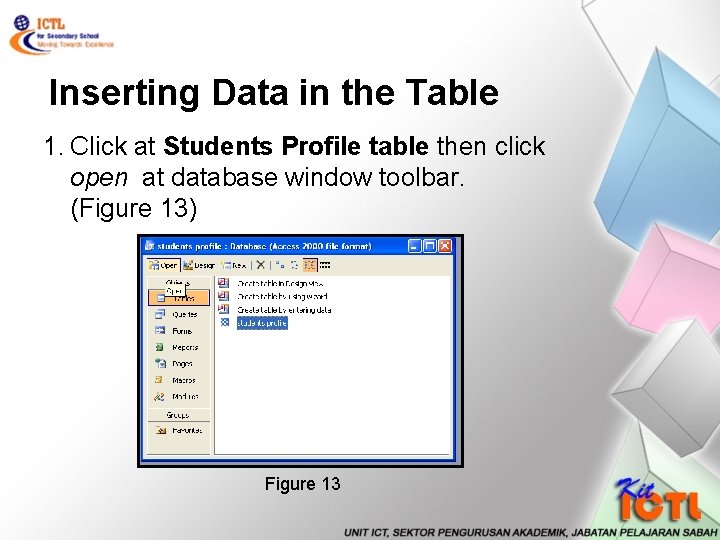
Inserting Data in the Table 1. Click at Students Profile table then click open at database window toolbar. (Figure 13) Figure 13
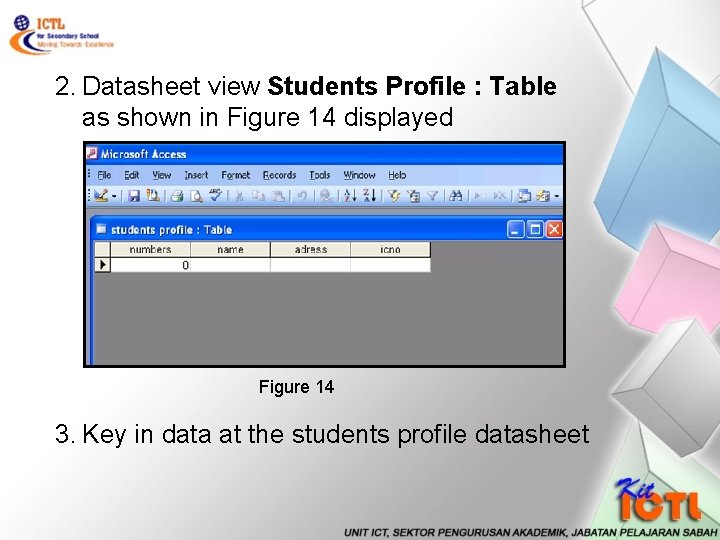
2. Datasheet view Students Profile : Table as shown in Figure 14 displayed Figure 14 3. Key in data at the students profile datasheet
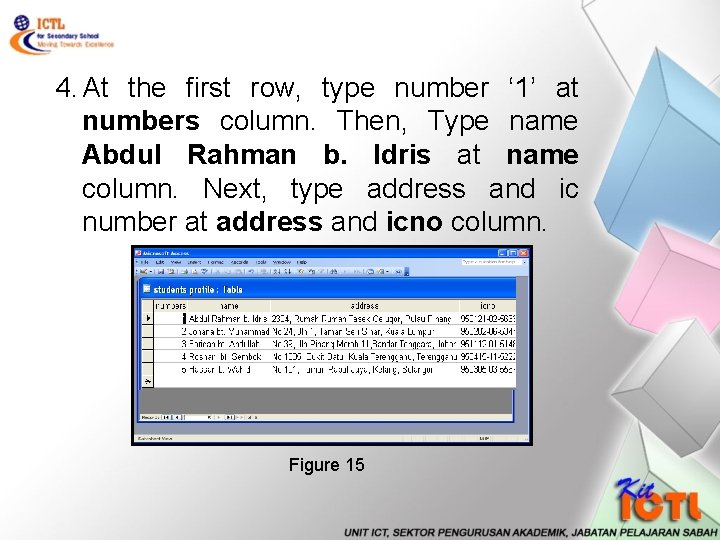
4. At the first row, type number ‘ 1’ at numbers column. Then, Type name Abdul Rahman b. Idris at name column. Next, type address and ic number at address and icno column. Figure 15
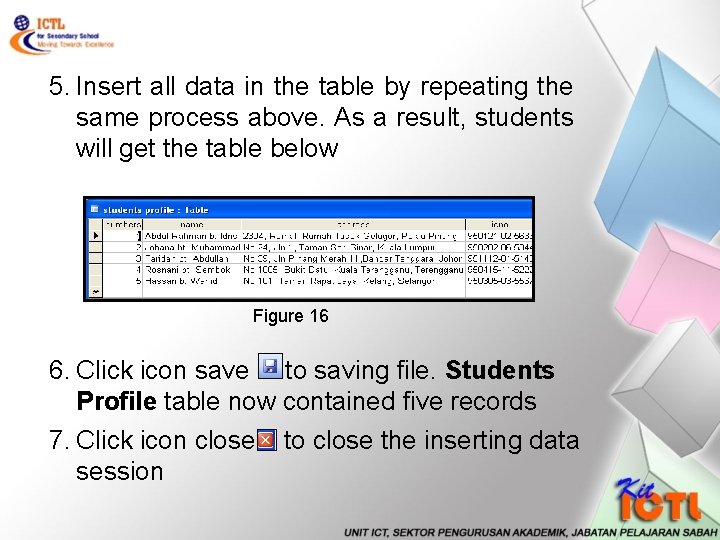
5. Insert all data in the table by repeating the same process above. As a result, students will get the table below Figure 16 6. Click icon save to saving file. Students Profile table now contained five records 7. Click icon close to close the inserting data session
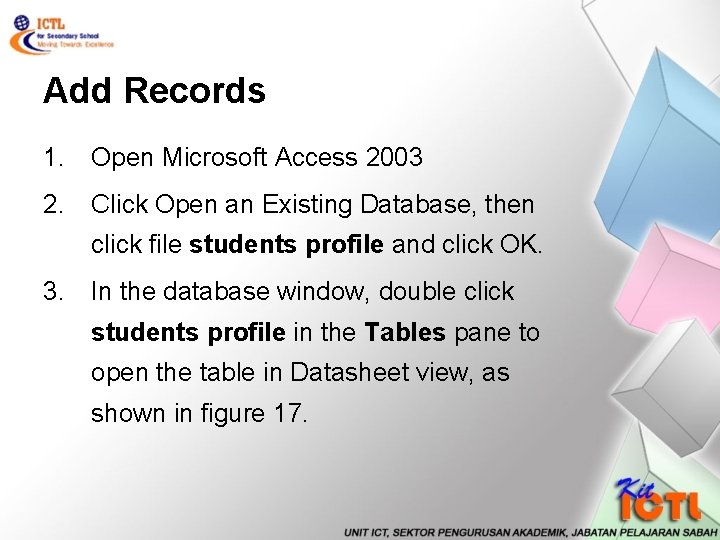
Add Records 1. Open Microsoft Access 2003 2. Click Open an Existing Database, then click file students profile and click OK. 3. In the database window, double click students profile in the Tables pane to open the table in Datasheet view, as shown in figure 17.
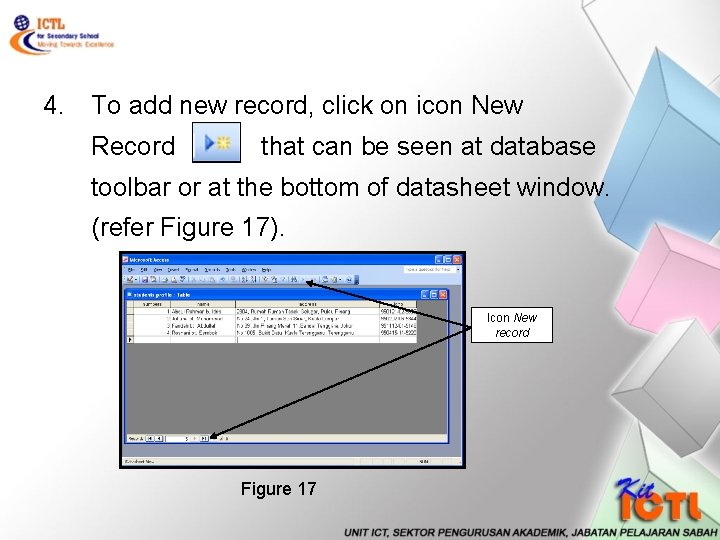
4. To add new record, click on icon New Record that can be seen at database toolbar or at the bottom of datasheet window. (refer Figure 17). Icon New record Figure 17
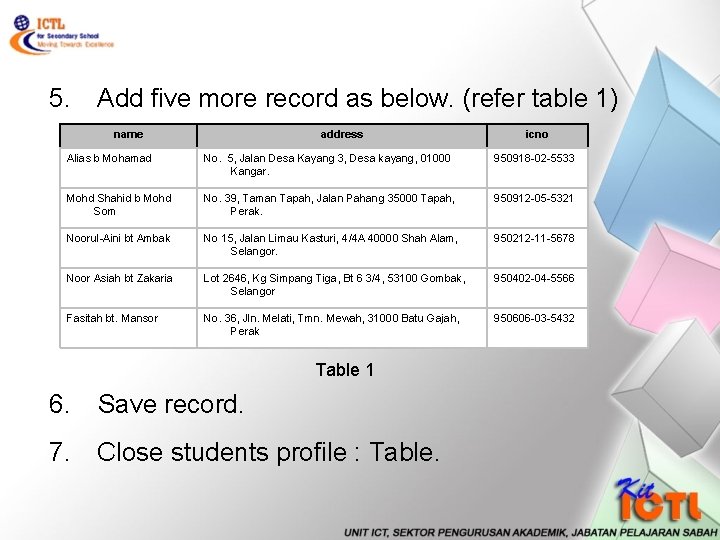
5. Add five more record as below. (refer table 1) name address icno Alias b Mohamad No. 5, Jalan Desa Kayang 3, Desa kayang, 01000 Kangar. 950918 -02 -5533 Mohd Shahid b Mohd Som No. 39, Taman Tapah, Jalan Pahang 35000 Tapah, Perak. 950912 -05 -5321 Noorul-Aini bt Ambak No 15, Jalan Limau Kasturi, 4/4 A 40000 Shah Alam, Selangor. 950212 -11 -5678 Noor Asiah bt Zakaria Lot 2646, Kg Simpang Tiga, Bt 6 3/4, 53100 Gombak, Selangor 950402 -04 -5566 Fasitah bt. Mansor No. 36, Jln. Melati, Tmn. Mewah, 31000 Batu Gajah, Perak 950606 -03 -5432 Table 1 6. Save record. 7. Close students profile : Table.
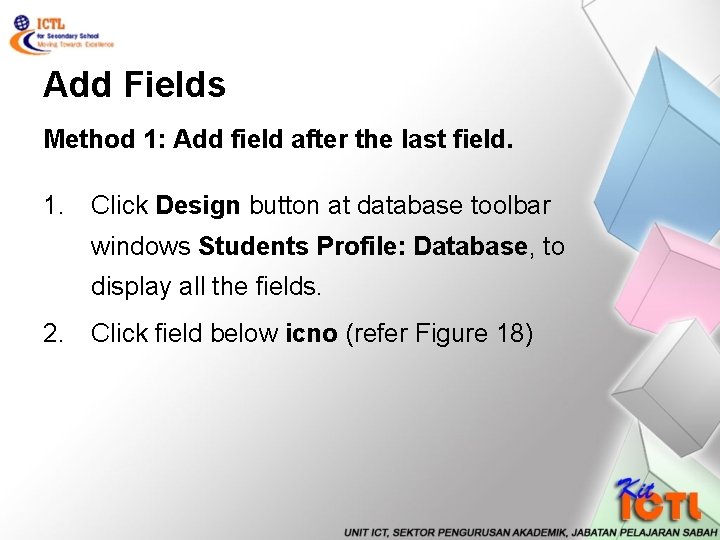
Add Fields Method 1: Add field after the last field. 1. Click Design button at database toolbar windows Students Profile: Database, to display all the fields. 2. Click field below icno (refer Figure 18)
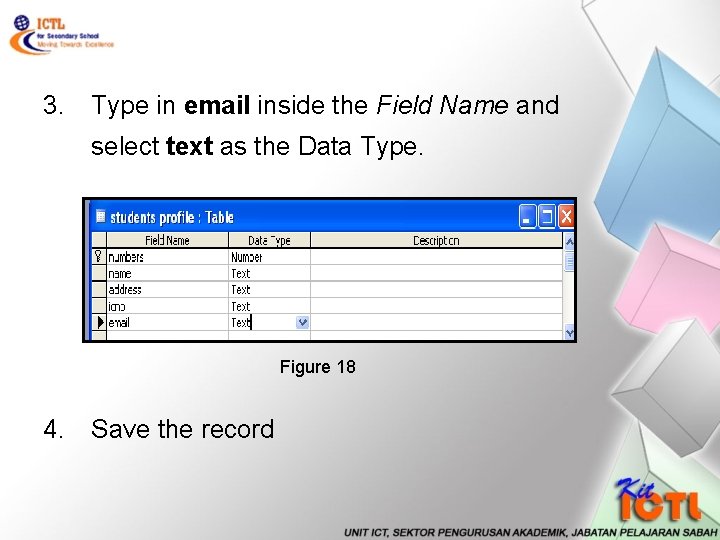
3. Type in email inside the Field Name and select text as the Data Type. Figure 18 4. Save the record
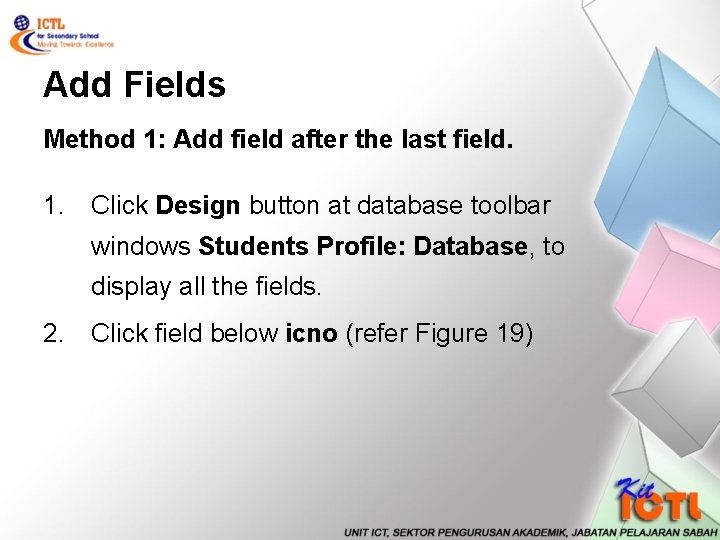
Add Fields Method 1: Add field after the last field. 1. Click Design button at database toolbar windows Students Profile: Database, to display all the fields. 2. Click field below icno (refer Figure 19)
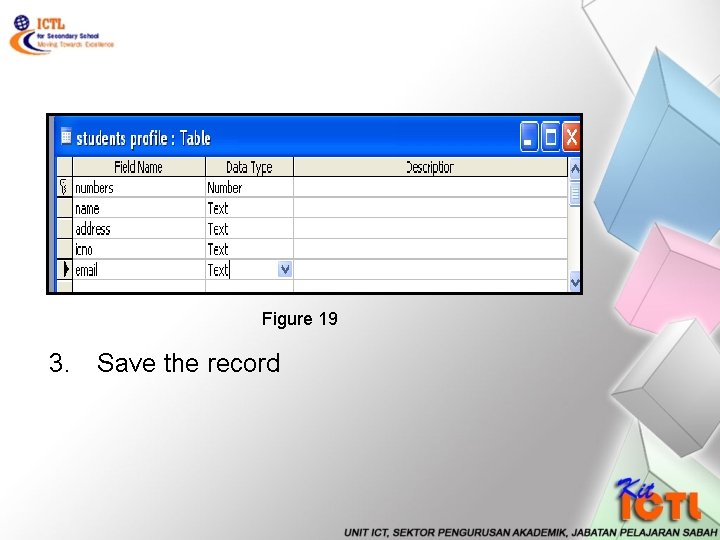
Figure 19 3. Save the record
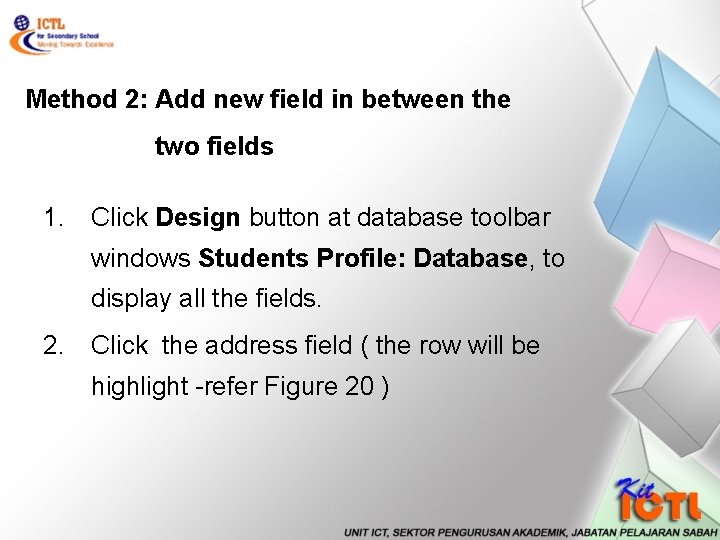
Method 2: Add new field in between the two fields 1. Click Design button at database toolbar windows Students Profile: Database, to display all the fields. 2. Click the address field ( the row will be highlight -refer Figure 20 )
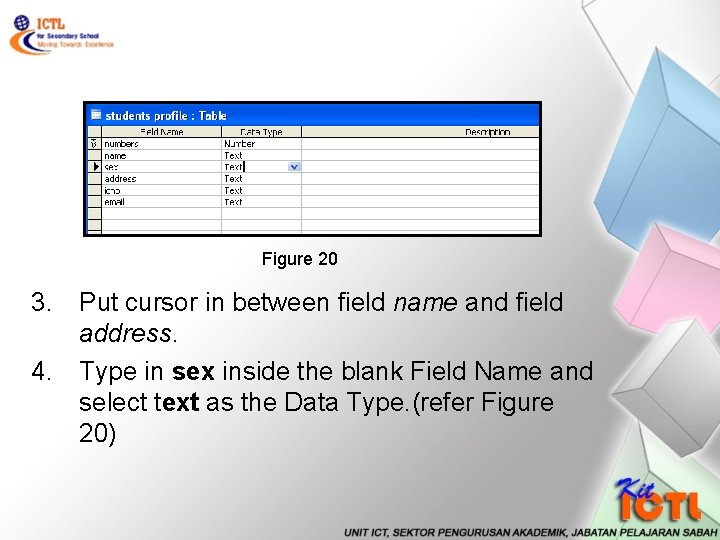
Figure 20 3. Put cursor in between field name and field address. 4. Type in sex inside the blank Field Name and select text as the Data Type. (refer Figure 20)
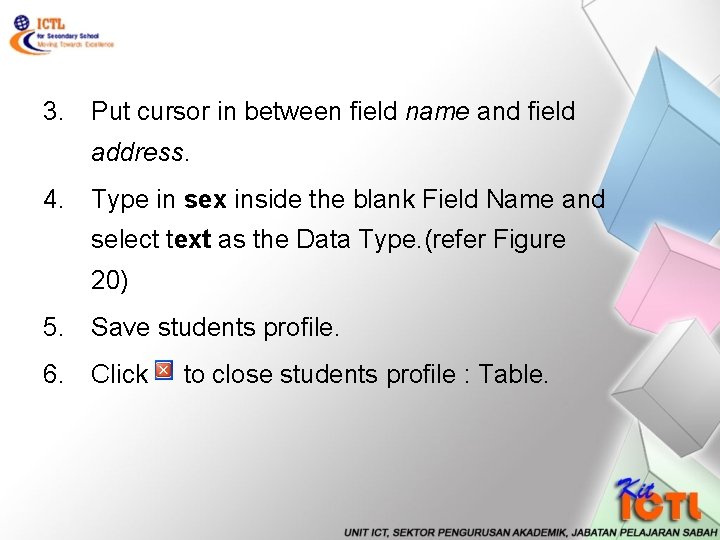
3. Put cursor in between field name and field address. 4. Type in sex inside the blank Field Name and select text as the Data Type. (refer Figure 20) 5. Save students profile. 6. Click to close students profile : Table.
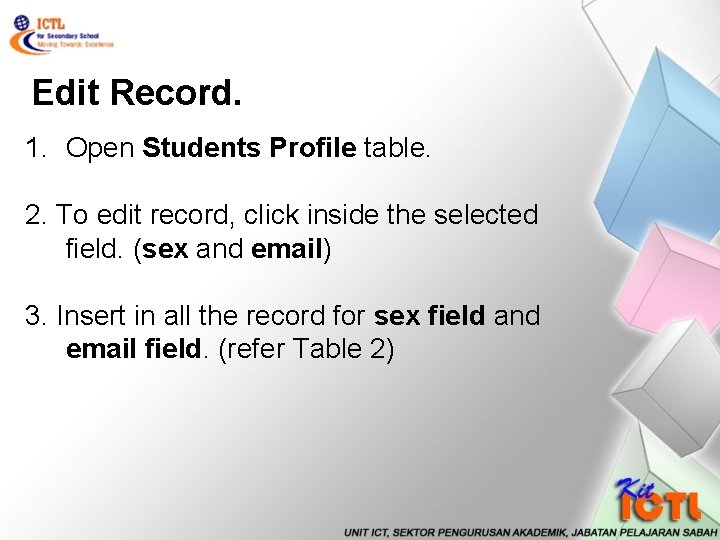
Edit Record. 1. Open Students Profile table. 2. To edit record, click inside the selected field. (sex and email) 3. Insert in all the record for sex field and email field. (refer Table 2)
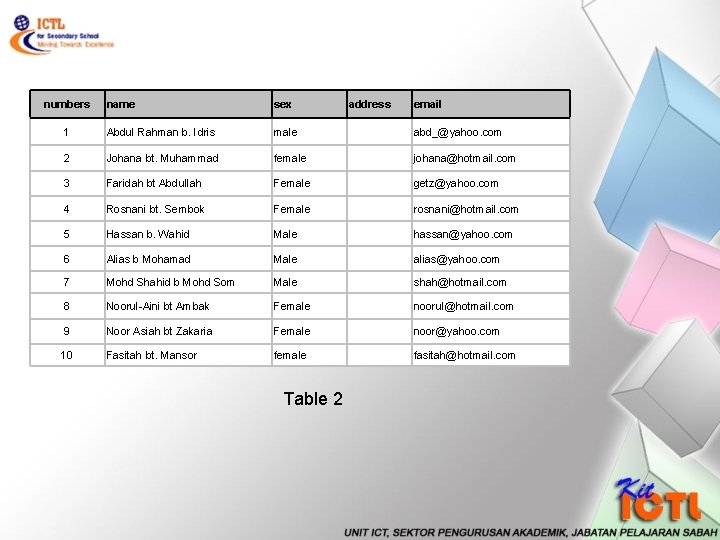
numbers name sex 1 Abdul Rahman b. Idris male abd_@yahoo. com 2 Johana bt. Muhammad female johana@hotmail. com 3 Faridah bt Abdullah Female getz@yahoo. com 4 Rosnani bt. Sembok Female rosnani@hotmail. com 5 Hassan b. Wahid Male hassan@yahoo. com 6 Alias b Mohamad Male alias@yahoo. com 7 Mohd Shahid b Mohd Som Male shah@hotmail. com 8 Noorul-Aini bt Ambak Female noorul@hotmail. com 9 Noor Asiah bt Zakaria Female noor@yahoo. com 10 Fasitah bt. Mansor female fasitah@hotmail. com Table 2 address email
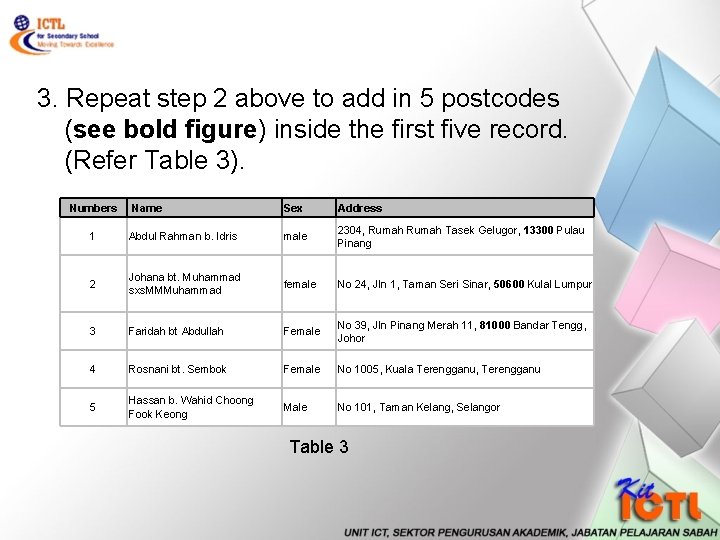
3. Repeat step 2 above to add in 5 postcodes (see bold figure) inside the first five record. (Refer Table 3). Numbers Name Sex Address 1 Abdul Rahman b. Idris male 2304, Rumah Tasek Gelugor, 13300 Pulau Pinang 2 Johana bt. Muhammad sxs. MMMuhammad female No 24, Jln 1, Taman Seri Sinar, 50600 Kulal Lumpur 3 Faridah bt Abdullah Female No 39, Jln Pinang Merah 11, 81000 Bandar Tengg, Johor 4 Rosnani bt. Sembok Female No 1005, Kuala Terengganu, Terengganu 5 Hassan b. Wahid Choong Fook Keong Male No 101, Taman Kelang, Selangor Table 3
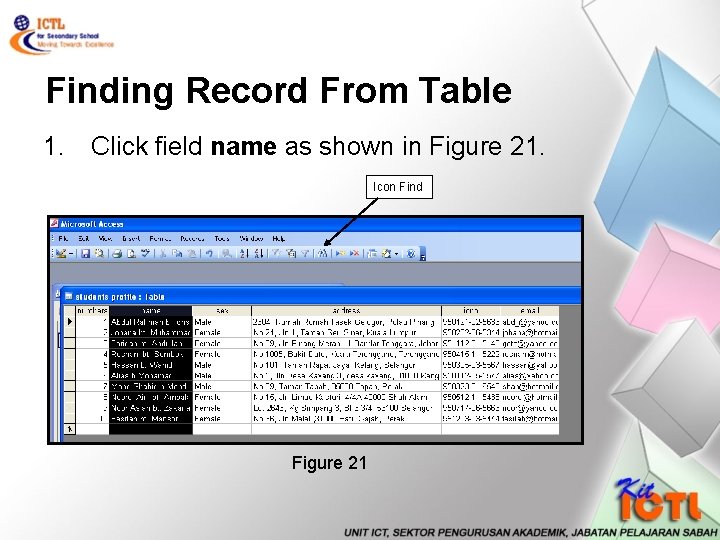
Finding Record From Table 1. Click field name as shown in Figure 21. Icon Find Figure 21
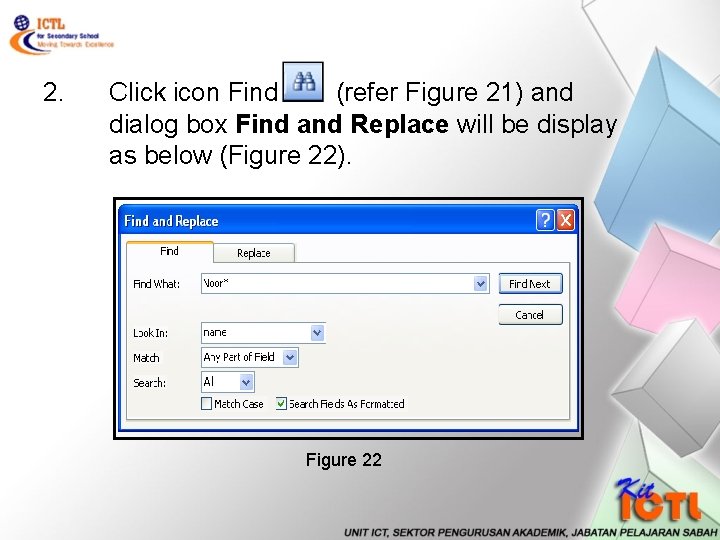
2. Click icon Find (refer Figure 21) and dialog box Find and Replace will be display as below (Figure 22). Figure 22
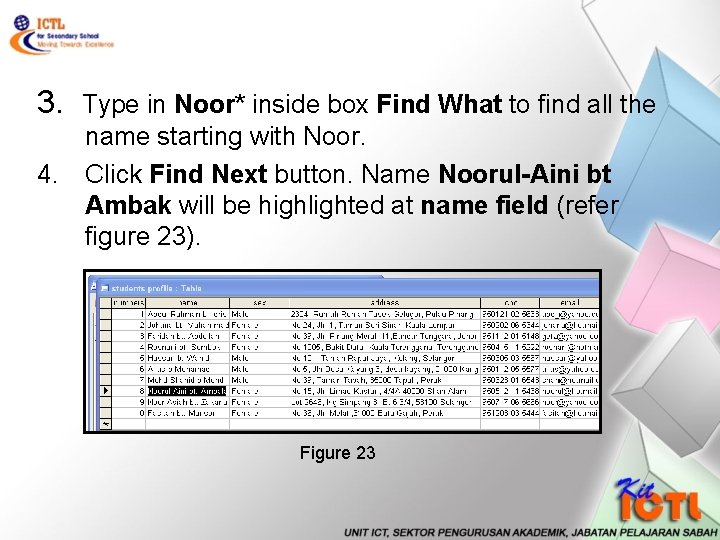
3. Type in Noor* inside box Find What to find all the name starting with Noor. 4. Click Find Next button. Name Noorul-Aini bt Ambak will be highlighted at name field (refer figure 23). Figure 23
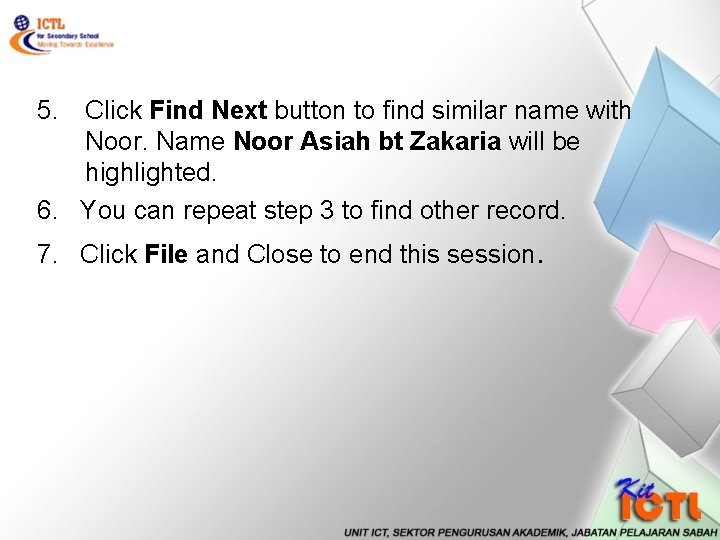
5. Click Find Next button to find similar name with Noor. Name Noor Asiah bt Zakaria will be highlighted. 6. You can repeat step 3 to find other record. 7. Click File and Close to end this session.
- Slides: 37