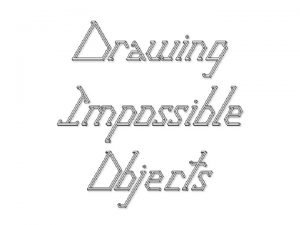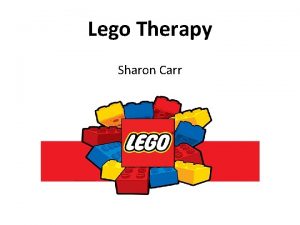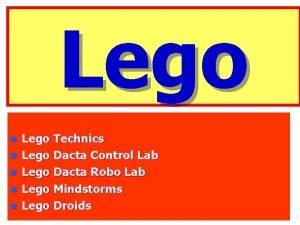LEGO Education Mindstorms EV 3 Computercontrol center The


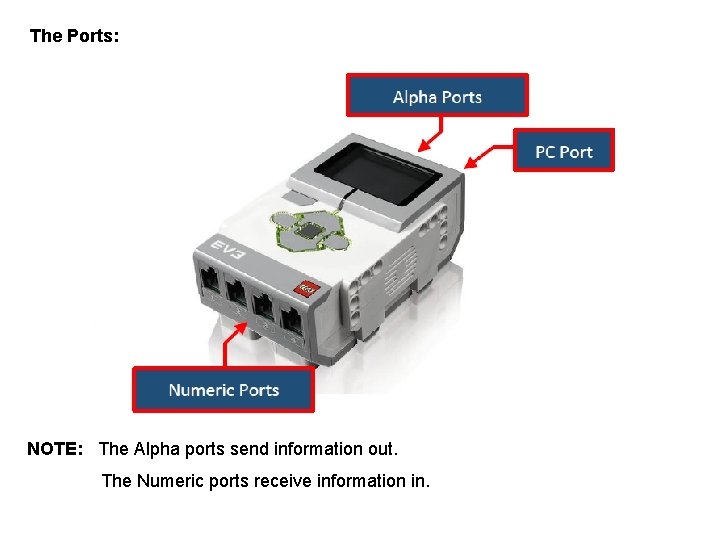
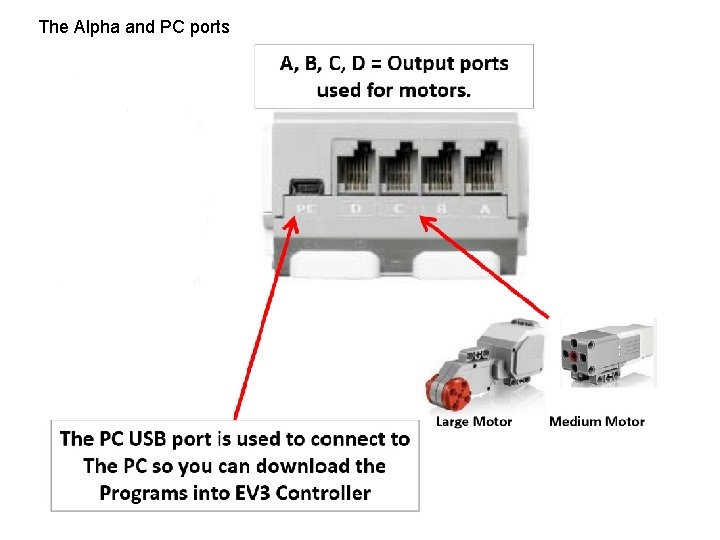

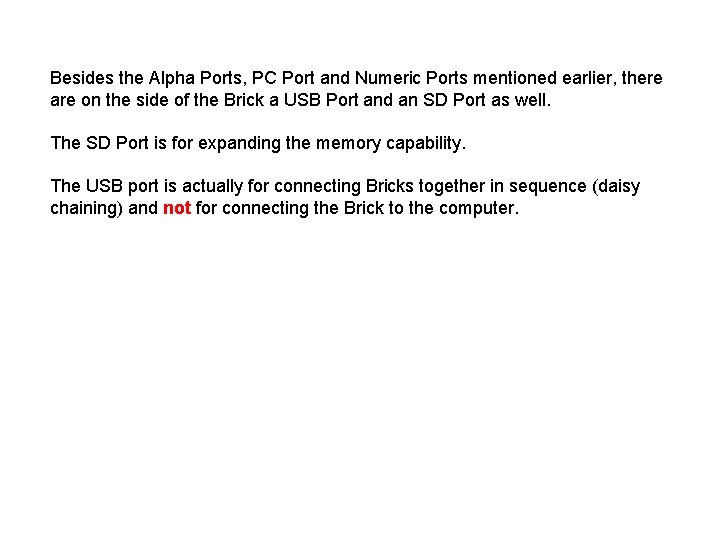
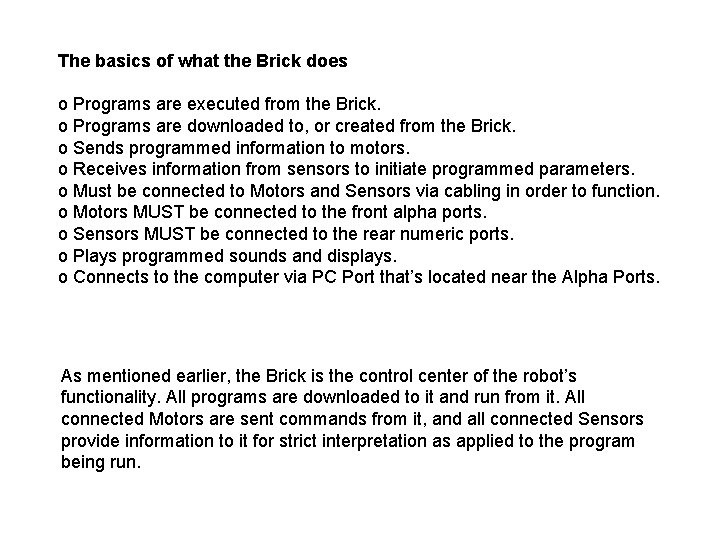
![The Buttons: [B]ack Cancels Action, Aborts Running Program (important to remember), Navigates to previous The Buttons: [B]ack Cancels Action, Aborts Running Program (important to remember), Navigates to previous](https://slidetodoc.com/presentation_image_h2/d1ad2785d62fc4e9a02fc118071c0adc/image-8.jpg)
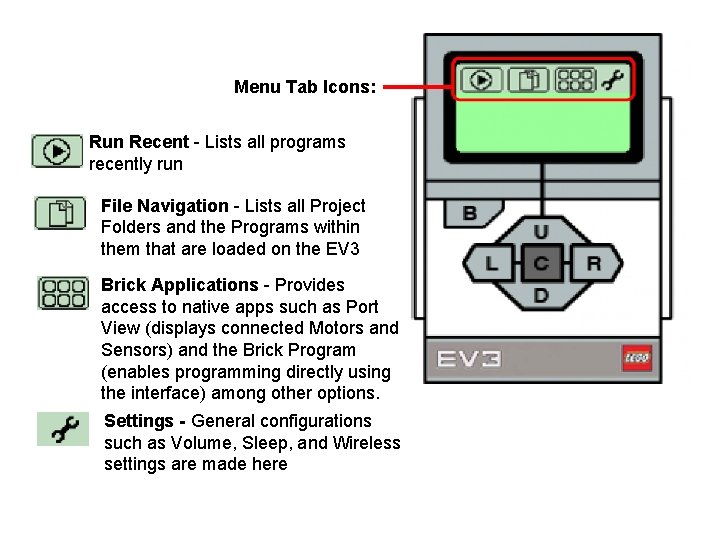
![Switching ON and OFF the Brick: Switching ON the Brick Press the [C]enter button Switching ON and OFF the Brick: Switching ON the Brick Press the [C]enter button](https://slidetodoc.com/presentation_image_h2/d1ad2785d62fc4e9a02fc118071c0adc/image-10.jpg)
- Slides: 10

LEGO Education - Mindstorms EV 3 - Computer/control center – The Brick

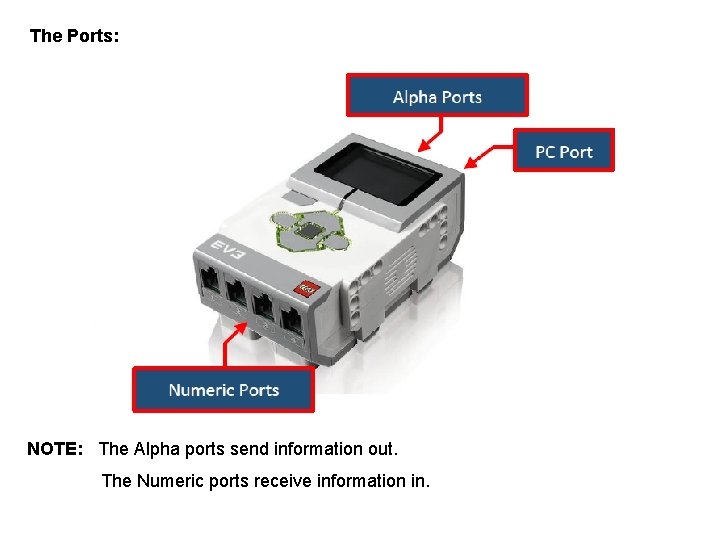
The Ports: NOTE: The Alpha ports send information out. The Numeric ports receive information in.
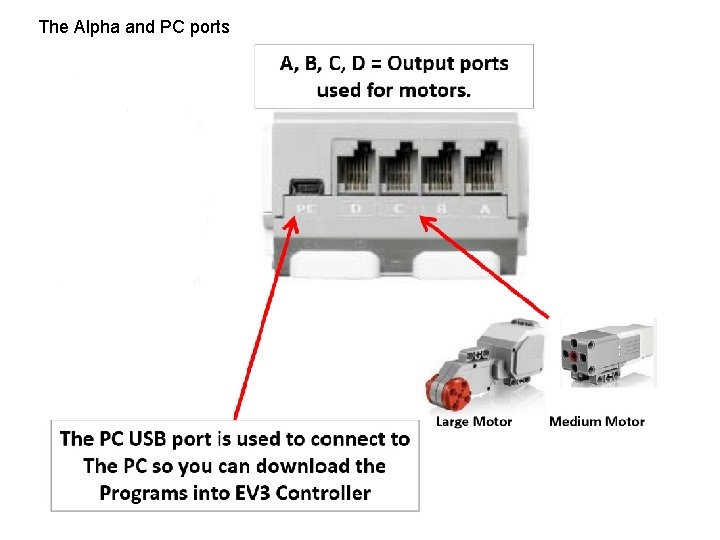
The Alpha and PC ports

The Numeric ports
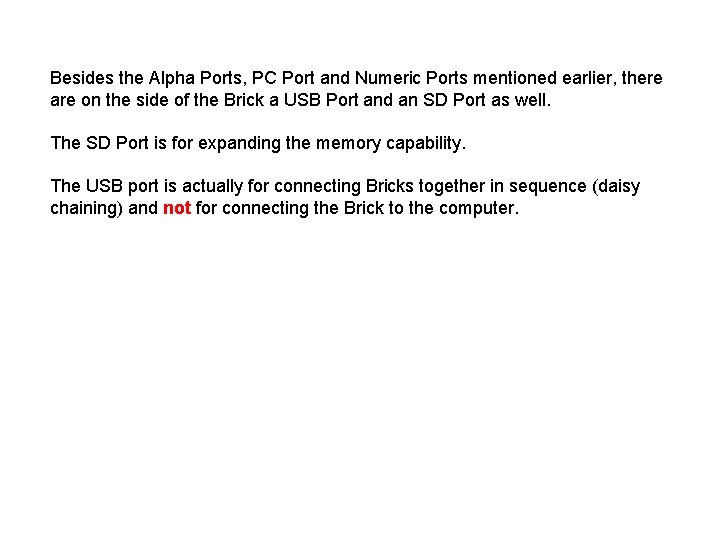
Besides the Alpha Ports, PC Port and Numeric Ports mentioned earlier, there are on the side of the Brick a USB Port and an SD Port as well. The SD Port is for expanding the memory capability. The USB port is actually for connecting Bricks together in sequence (daisy chaining) and not for connecting the Brick to the computer.
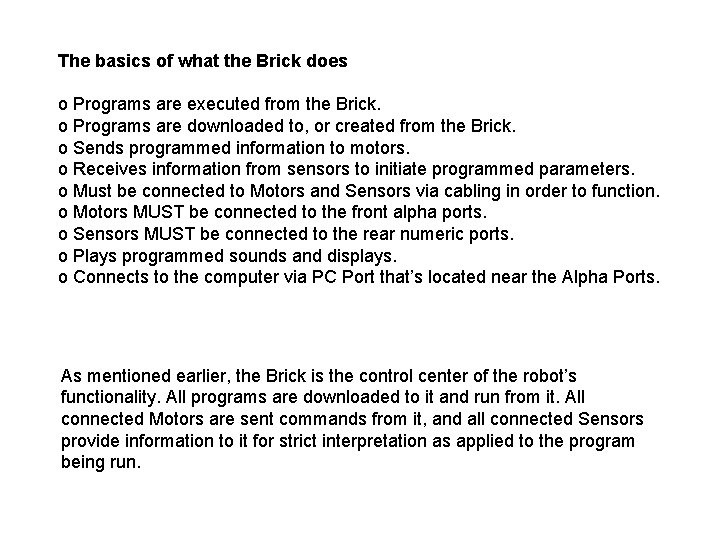
The basics of what the Brick does o Programs are executed from the Brick. o Programs are downloaded to, or created from the Brick. o Sends programmed information to motors. o Receives information from sensors to initiate programmed parameters. o Must be connected to Motors and Sensors via cabling in order to function. o Motors MUST be connected to the front alpha ports. o Sensors MUST be connected to the rear numeric ports. o Plays programmed sounds and displays. o Connects to the computer via PC Port that’s located near the Alpha Ports. As mentioned earlier, the Brick is the control center of the robot’s functionality. All programs are downloaded to it and run from it. All connected Motors are sent commands from it, and all connected Sensors provide information to it for strict interpretation as applied to the program being run.
![The Buttons Back Cancels Action Aborts Running Program important to remember Navigates to previous The Buttons: [B]ack Cancels Action, Aborts Running Program (important to remember), Navigates to previous](https://slidetodoc.com/presentation_image_h2/d1ad2785d62fc4e9a02fc118071c0adc/image-8.jpg)
The Buttons: [B]ack Cancels Action, Aborts Running Program (important to remember), Navigates to previous screens and Shut Down screen. [C]enter Turns the Brick On, Selects highlighted option [U]p Navigates Up a list [D]own Navigates Down a list [L]eft Navigates Left across the Menu Tabs [R]ight Navigates Right across the Menu Tabs
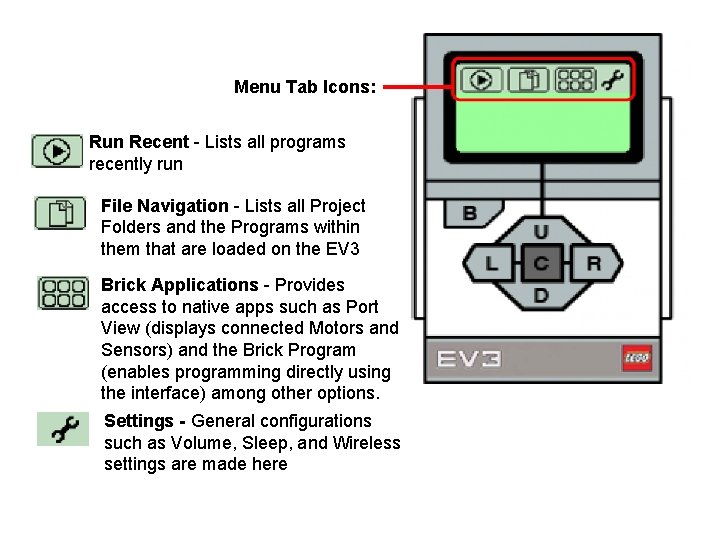
Menu Tab Icons: Run Recent - Lists all programs recently run File Navigation - Lists all Project Folders and the Programs within them that are loaded on the EV 3 Brick Applications - Provides access to native apps such as Port View (displays connected Motors and Sensors) and the Brick Program (enables programming directly using the interface) among other options. Settings - General configurations such as Volume, Sleep, and Wireless settings are made here
![Switching ON and OFF the Brick Switching ON the Brick Press the Center button Switching ON and OFF the Brick: Switching ON the Brick Press the [C]enter button](https://slidetodoc.com/presentation_image_h2/d1ad2785d62fc4e9a02fc118071c0adc/image-10.jpg)
Switching ON and OFF the Brick: Switching ON the Brick Press the [C]enter button until a red light comes on Changes to green when ready for use Switching OFF the Brick Press the [B]ack button until you see the Shut Off screen o Tab [R]ight to highlight the check mark o Press the [C]enter button to initiate shut down o The light will turn red, then off when fully shut down