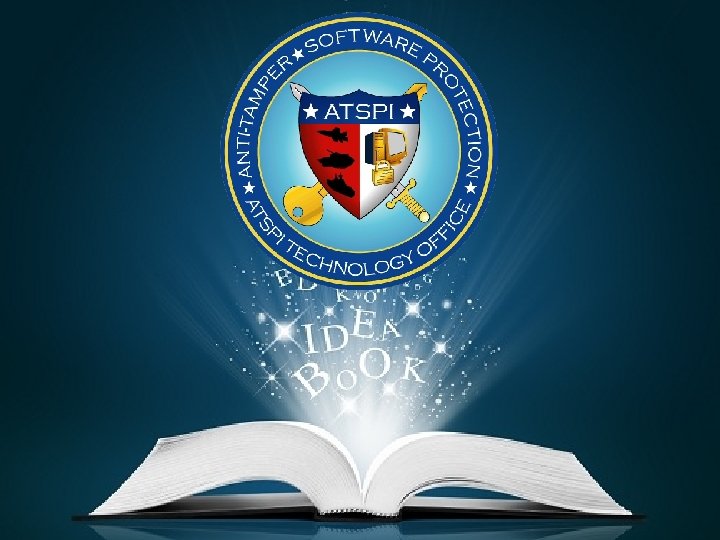Left click to advance ENCRYPTION WIZARD MARS COMSEC


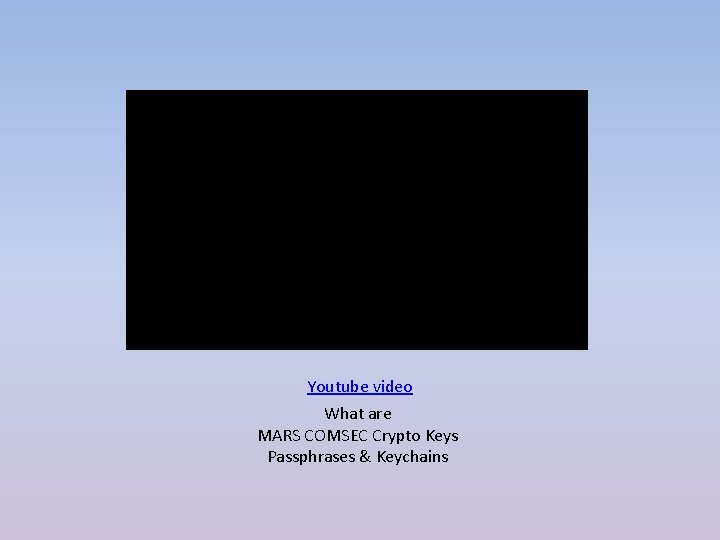

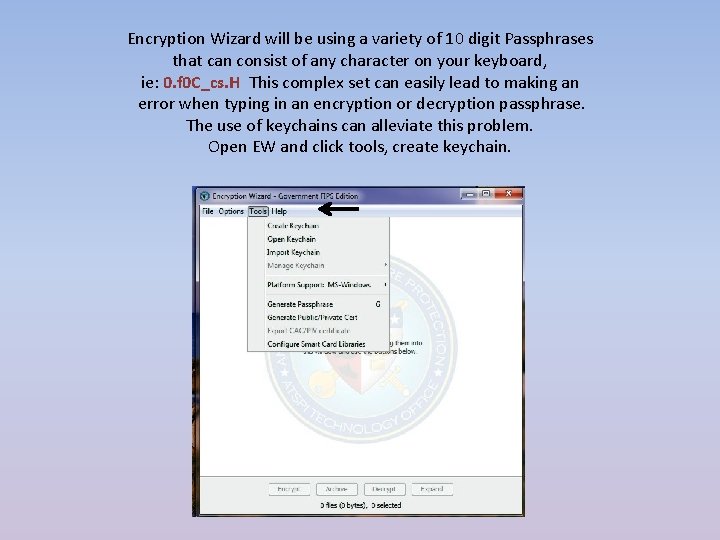
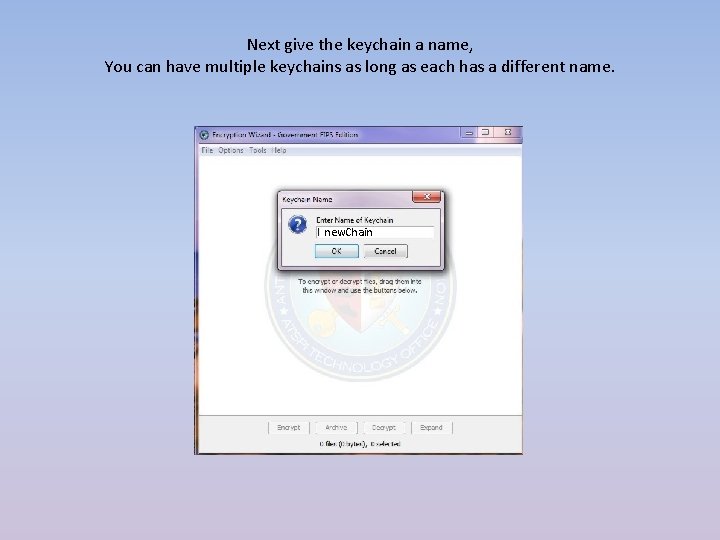
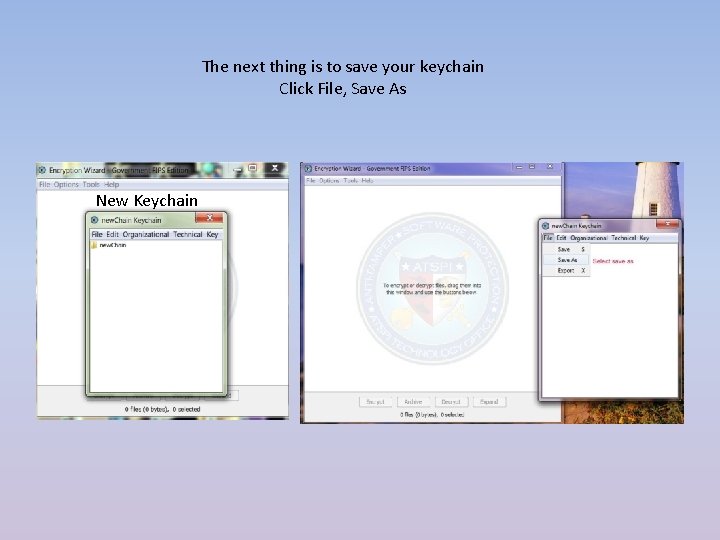
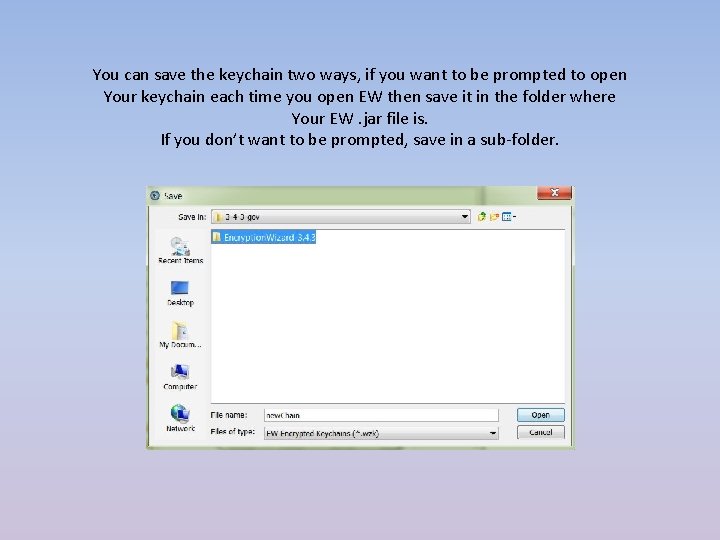
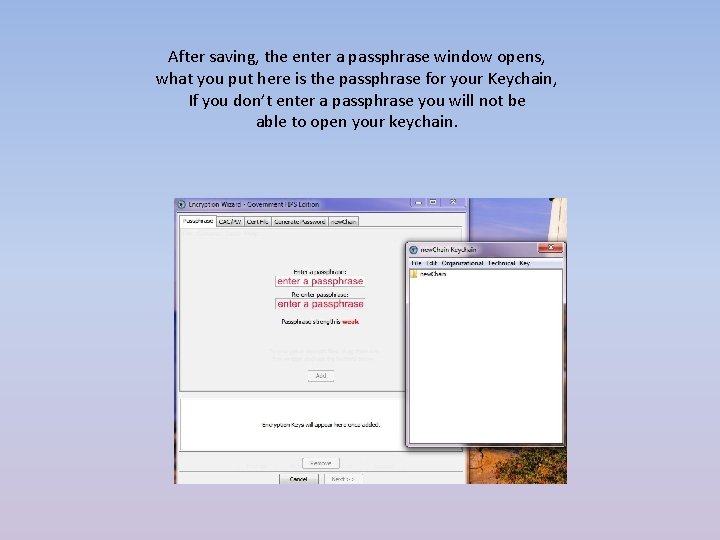
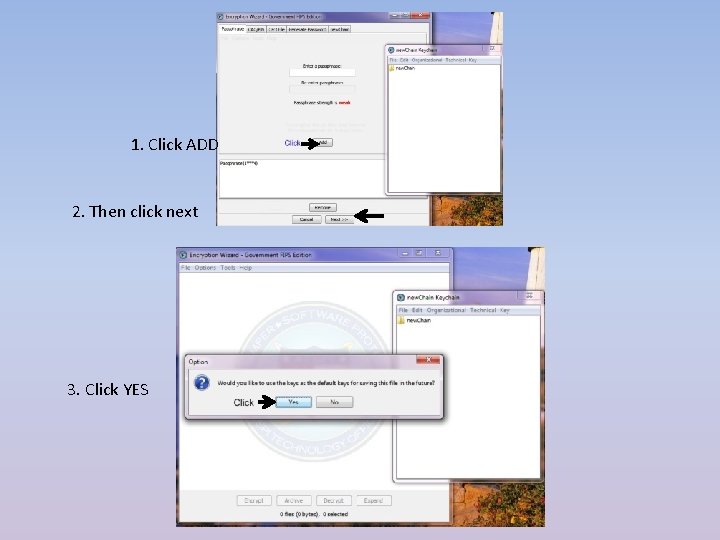
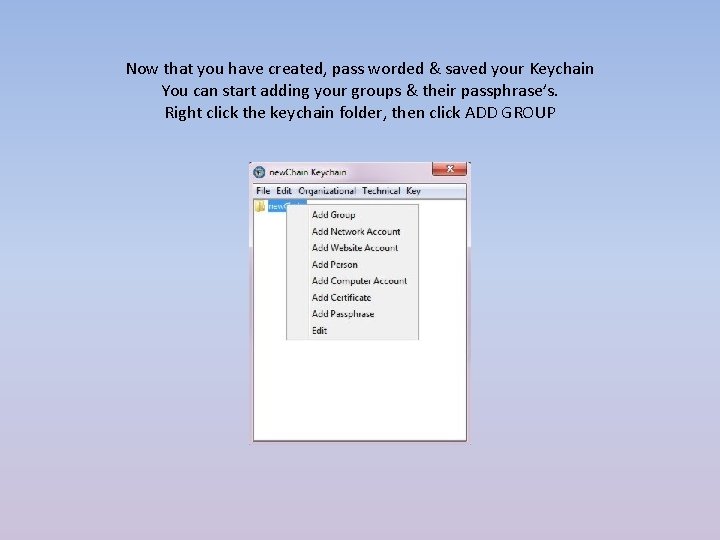
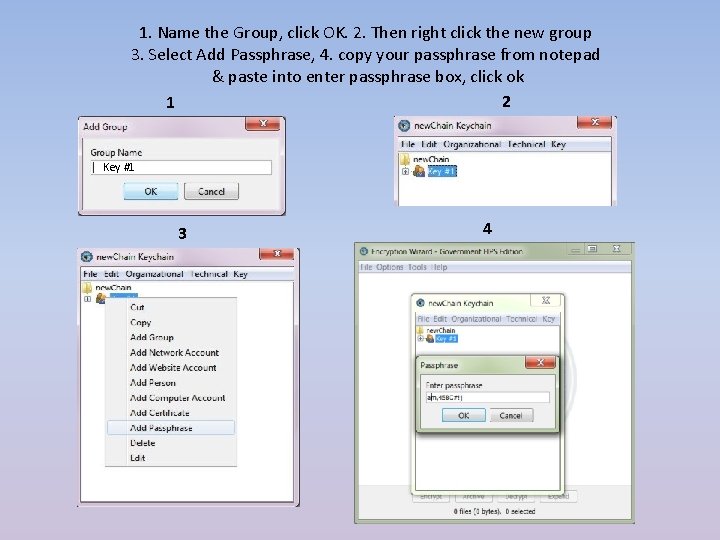
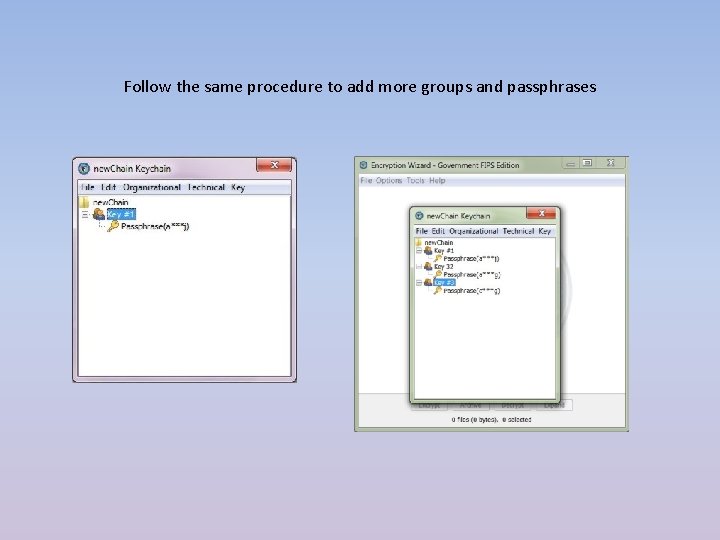
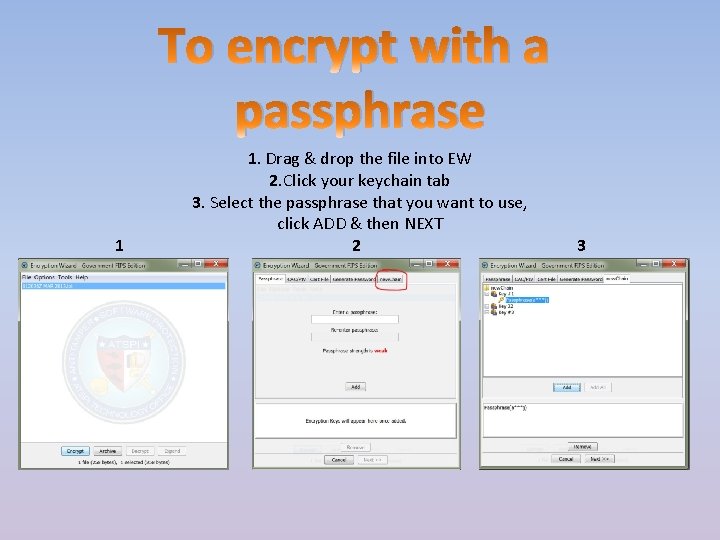

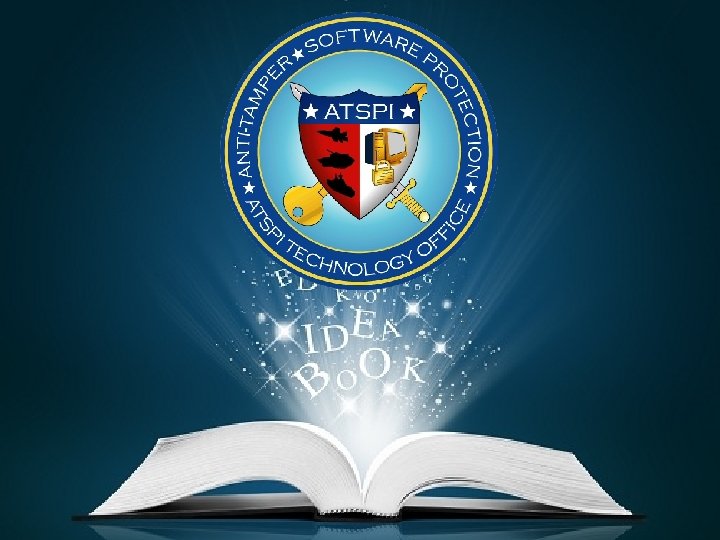
- Slides: 16

Left click to advance

ENCRYPTION WIZARD MARS COMSEC Crypto Keys & KEYCHAINS By AFA 4 II With videos By NNN 0 ASC
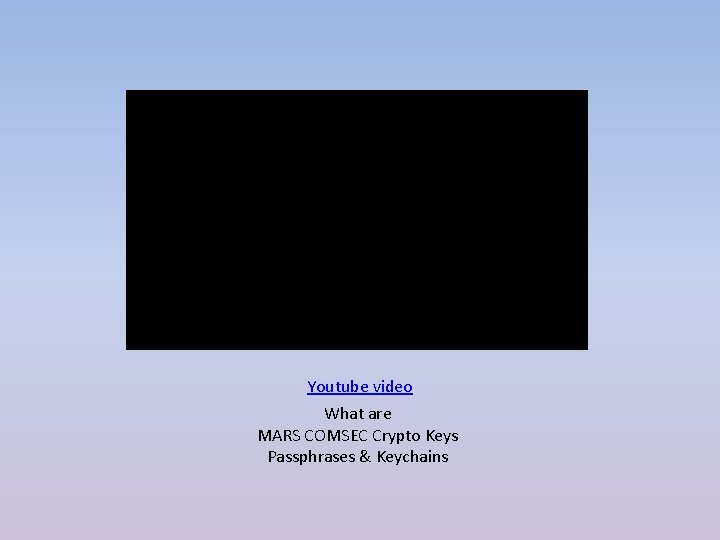
Youtube video What are MARS COMSEC Crypto Keys Passphrases & Keychains

“KEYCHAINS” What are they? Do I need one? How do I make A Keychain?
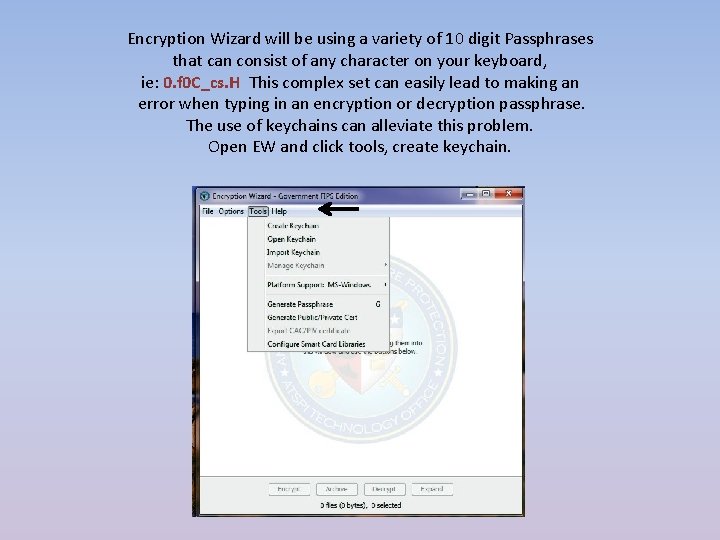
Encryption Wizard will be using a variety of 10 digit Passphrases that can consist of any character on your keyboard, ie: 0. f 0 C_cs. H This complex set can easily lead to making an error when typing in an encryption or decryption passphrase. The use of keychains can alleviate this problem. Open EW and click tools, create keychain.
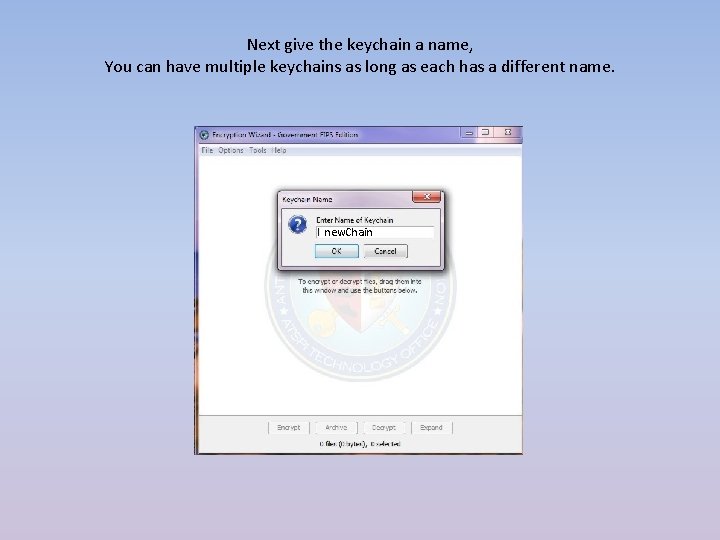
Next give the keychain a name, You can have multiple keychains as long as each has a different name. new. Chain
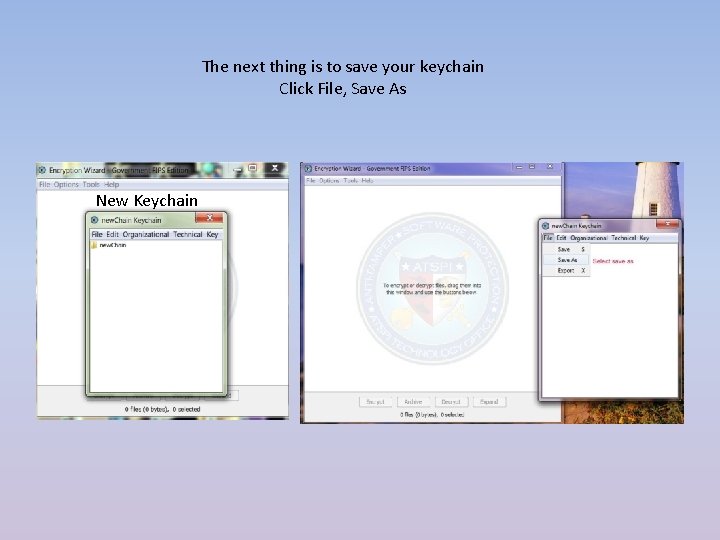
The next thing is to save your keychain Click File, Save As New Keychain
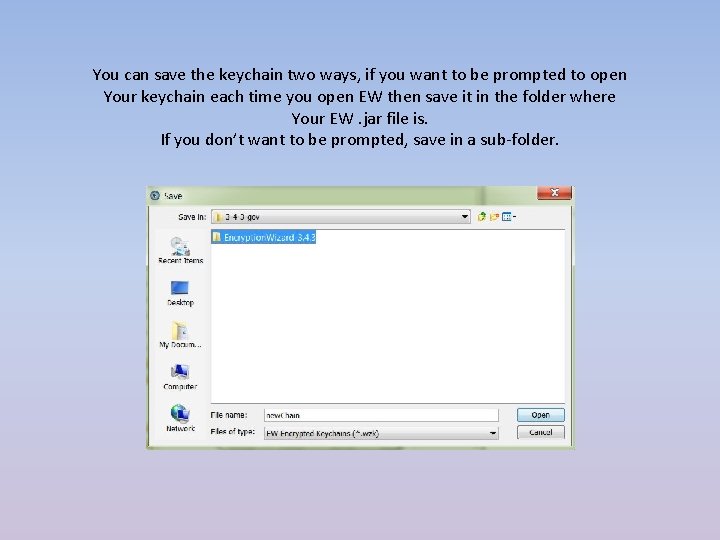
You can save the keychain two ways, if you want to be prompted to open Your keychain each time you open EW then save it in the folder where Your EW. jar file is. If you don’t want to be prompted, save in a sub-folder.
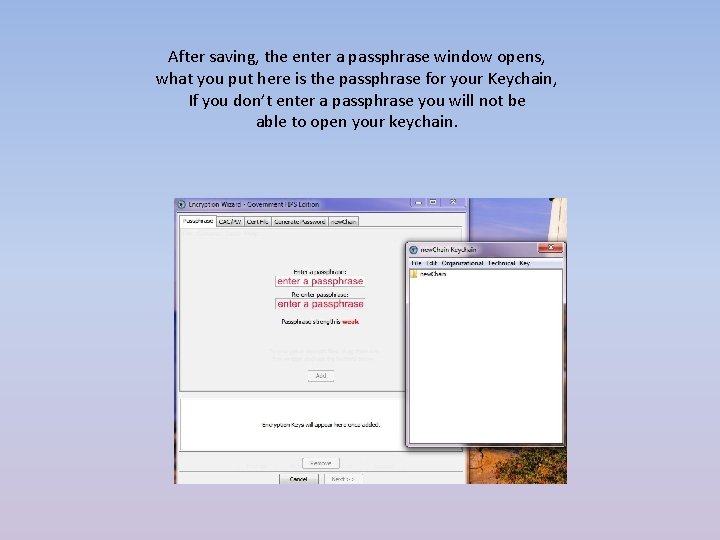
After saving, the enter a passphrase window opens, what you put here is the passphrase for your Keychain, If you don’t enter a passphrase you will not be able to open your keychain.
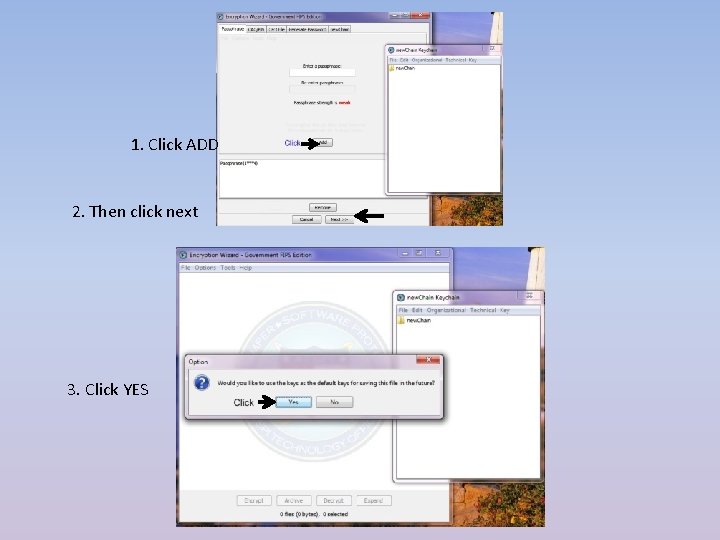
1. Click ADD 2. Then click next 3. Click YES
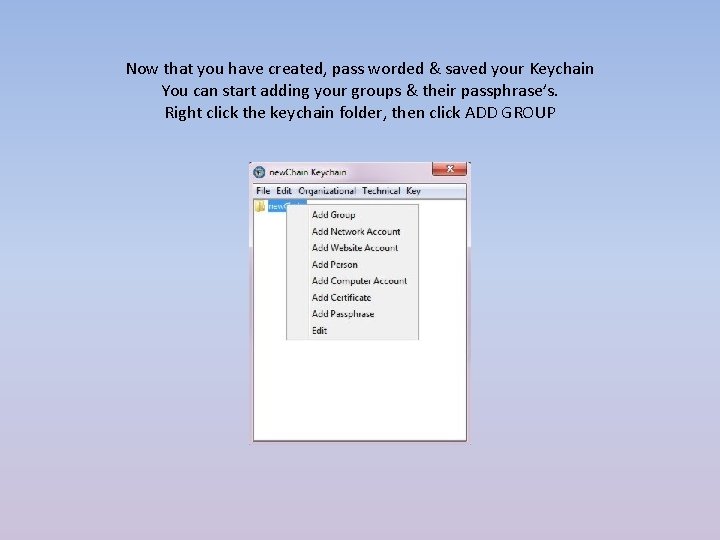
Now that you have created, pass worded & saved your Keychain You can start adding your groups & their passphrase’s. Right click the keychain folder, then click ADD GROUP
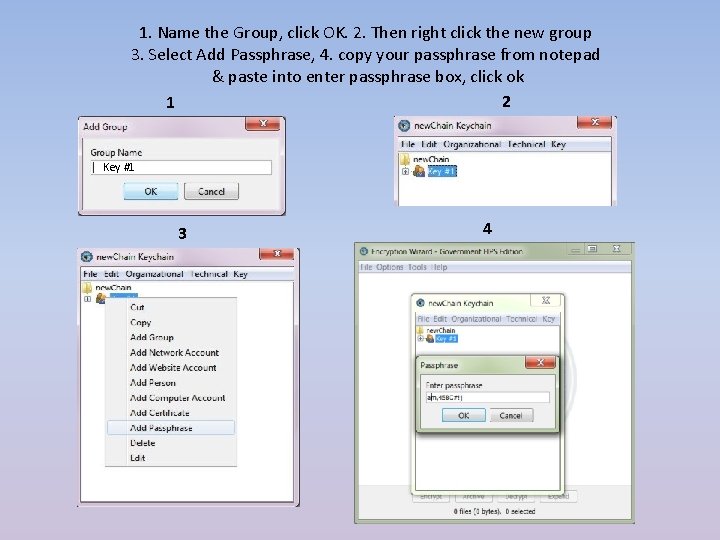
1. Name the Group, click OK. 2. Then right click the new group 3. Select Add Passphrase, 4. copy your passphrase from notepad & paste into enter passphrase box, click ok 2 1 Key #1 3 4
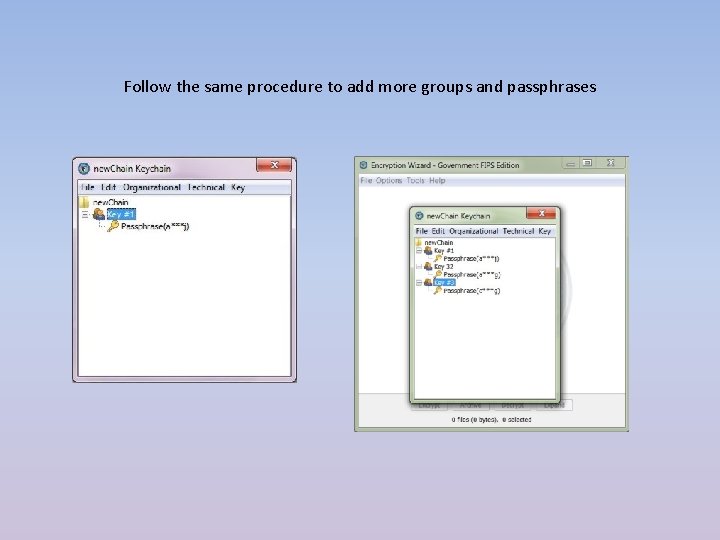
Follow the same procedure to add more groups and passphrases
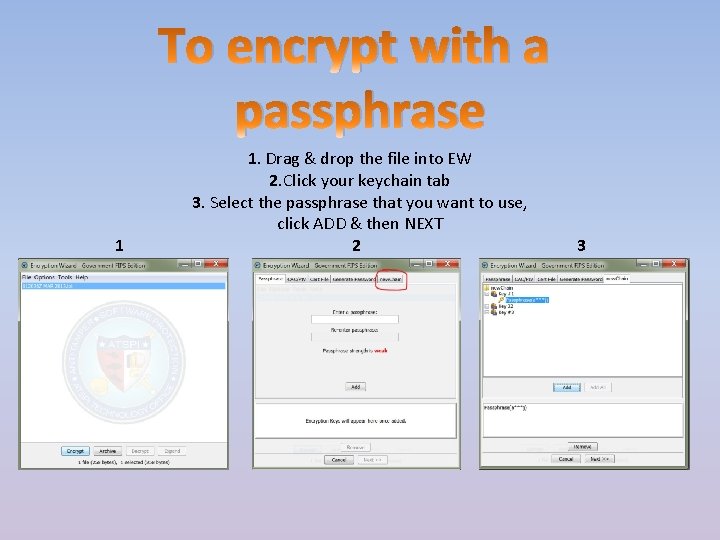
To encrypt with a passphrase 1 1. Drag & drop the file into EW 2. Click your keychain tab 3. Select the passphrase that you want to use, click ADD & then NEXT 2 3

4. You can either keep or delete the original file, suggest keep 5. You now have an encrypted file To Decrypt just reverse the order. No more hand typing passphrases 4 5