Lecture Set 2 Part B Configuring Visual Studio
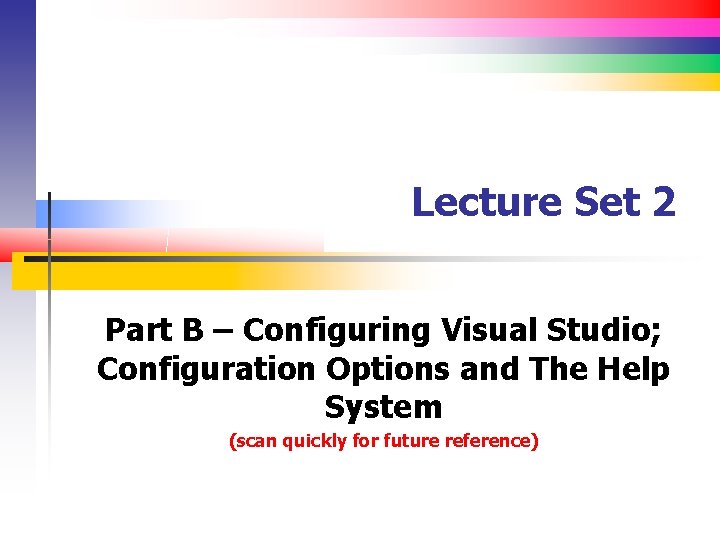
Lecture Set 2 Part B – Configuring Visual Studio; Configuration Options and The Help System (scan quickly for future reference)
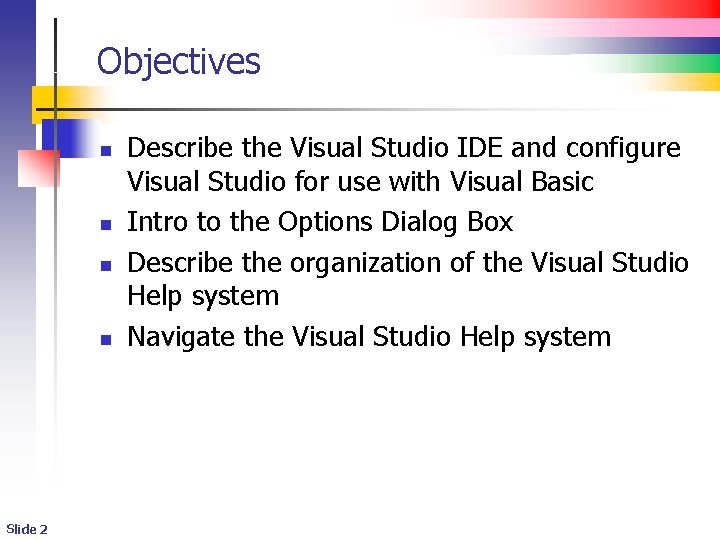
Objectives n n Slide 2 Describe the Visual Studio IDE and configure Visual Studio for use with Visual Basic Intro to the Options Dialog Box Describe the organization of the Visual Studio Help system Navigate the Visual Studio Help system
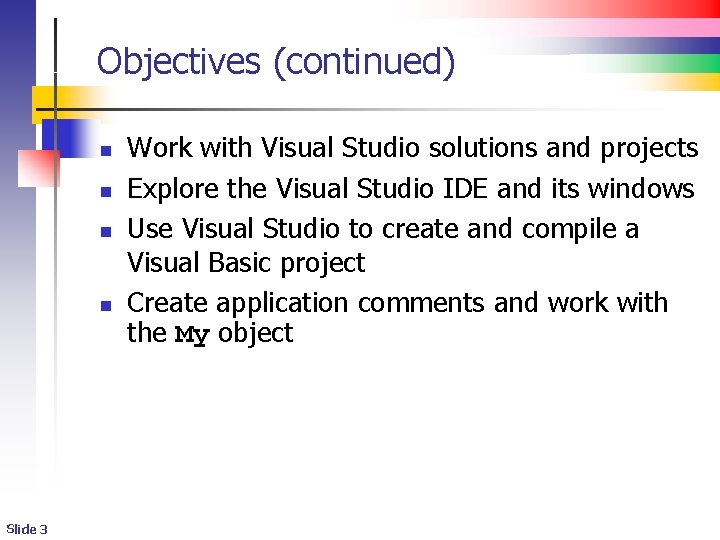
Objectives (continued) n n Slide 3 Work with Visual Studio solutions and projects Explore the Visual Studio IDE and its windows Use Visual Studio to create and compile a Visual Basic project Create application comments and work with the My object
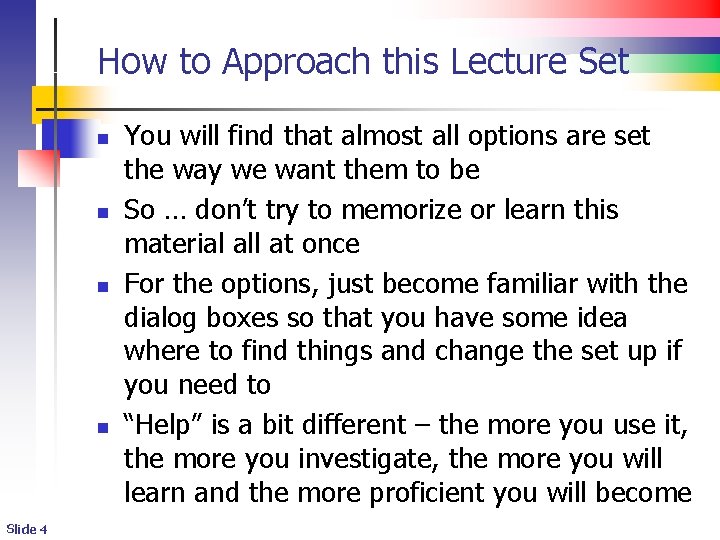
How to Approach this Lecture Set n n Slide 4 You will find that almost all options are set the way we want them to be So … don’t try to memorize or learn this material all at once For the options, just become familiar with the dialog boxes so that you have some idea where to find things and change the set up if you need to “Help” is a bit different – the more you use it, the more you investigate, the more you will learn and the more proficient you will become
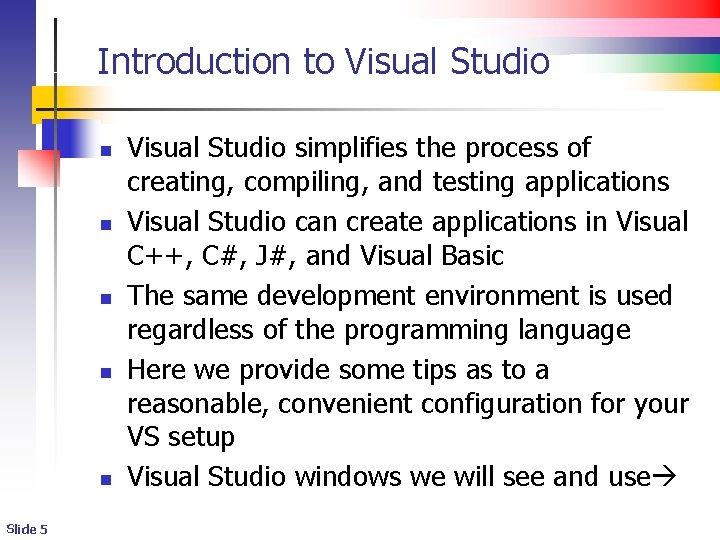
Introduction to Visual Studio n n n Slide 5 Visual Studio simplifies the process of creating, compiling, and testing applications Visual Studio can create applications in Visual C++, C#, J#, and Visual Basic The same development environment is used regardless of the programming language Here we provide some tips as to a reasonable, convenient configuration for your VS setup Visual Studio windows we will see and use
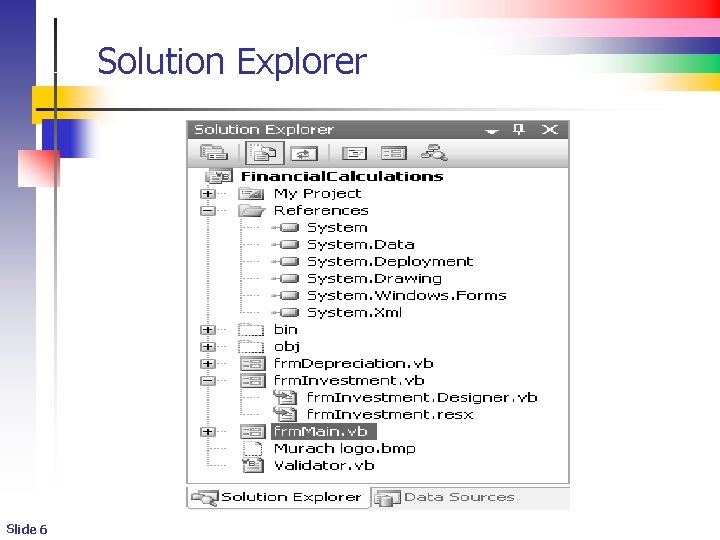
Solution Explorer Slide 6
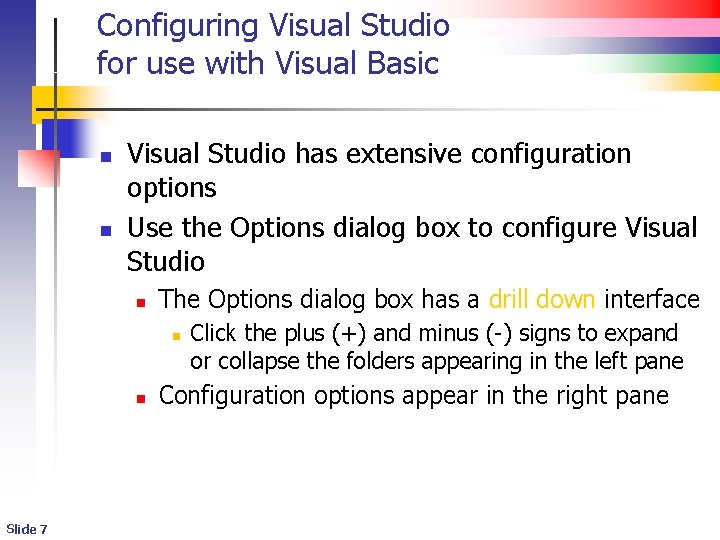
Configuring Visual Studio for use with Visual Basic n n Visual Studio has extensive configuration options Use the Options dialog box to configure Visual Studio n The Options dialog box has a drill down interface n n Slide 7 Click the plus (+) and minus (-) signs to expand or collapse the folders appearing in the left pane Configuration options appear in the right pane
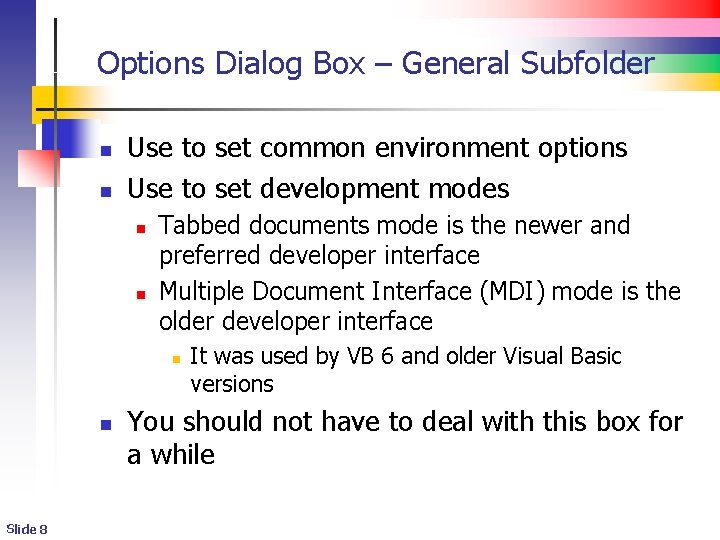
Options Dialog Box – General Subfolder n n Use to set common environment options Use to set development modes n n Tabbed documents mode is the newer and preferred developer interface Multiple Document Interface (MDI) mode is the older developer interface n n Slide 8 It was used by VB 6 and older Visual Basic versions You should not have to deal with this box for a while
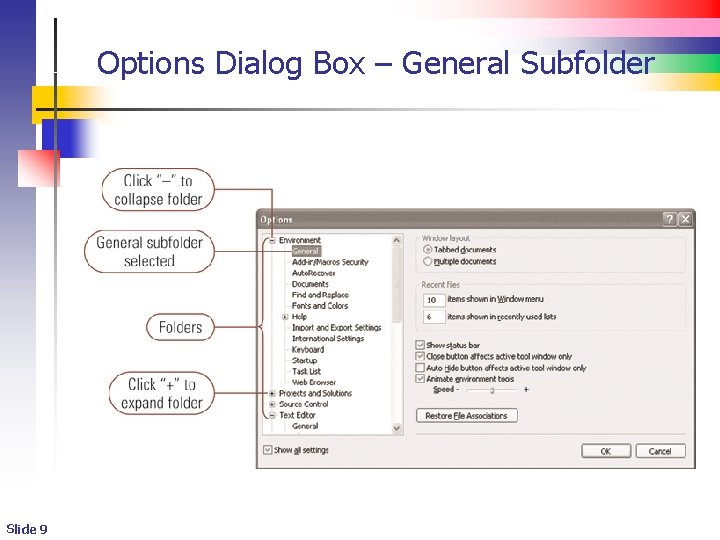
Options Dialog Box – General Subfolder Slide 9
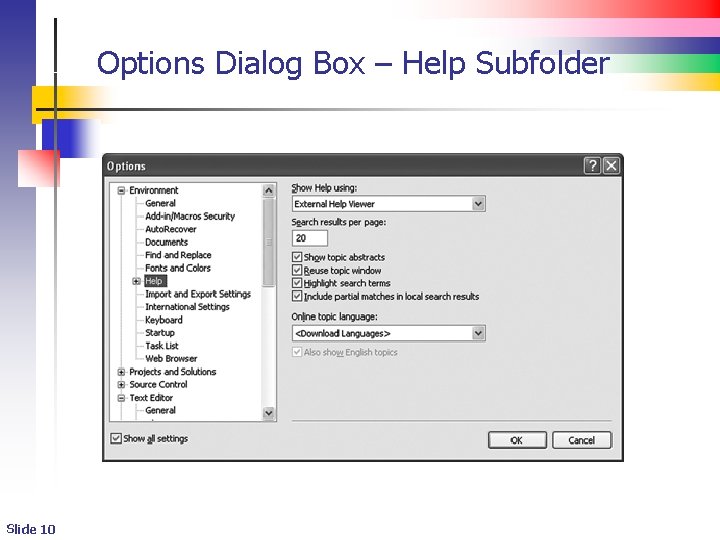
Options Dialog Box – Help Subfolder Slide 10
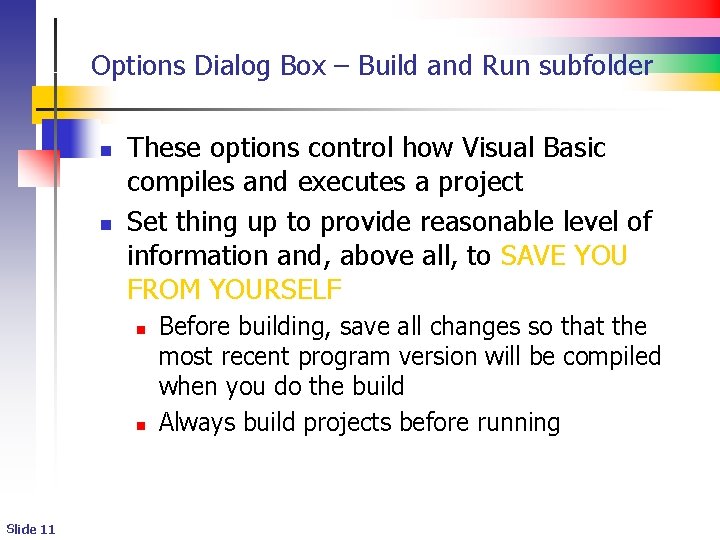
Options Dialog Box – Build and Run subfolder n n These options control how Visual Basic compiles and executes a project Set thing up to provide reasonable level of information and, above all, to SAVE YOU FROM YOURSELF n n Slide 11 Before building, save all changes so that the most recent program version will be compiled when you do the build Always build projects before running
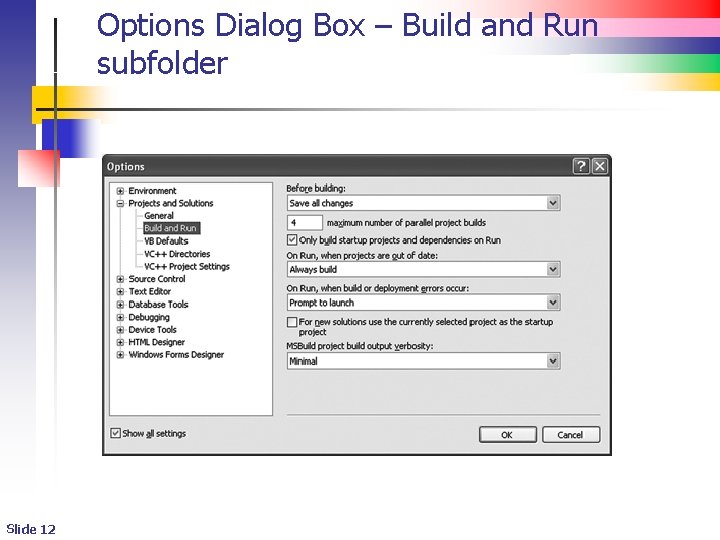
Options Dialog Box – Build and Run subfolder Slide 12
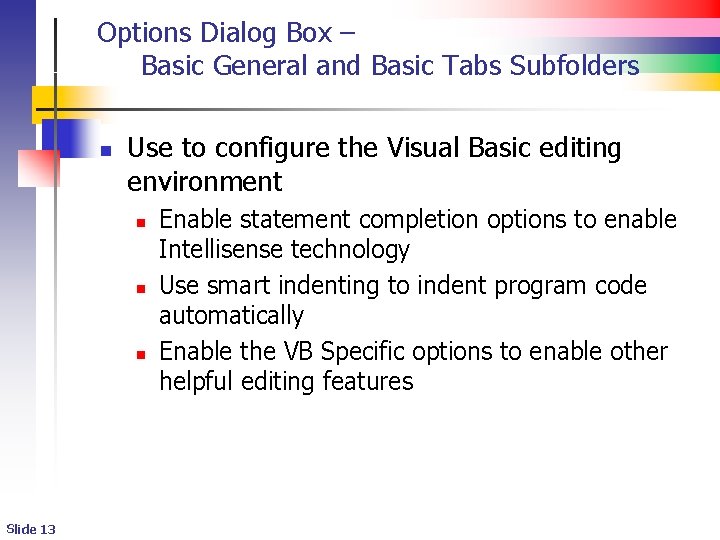
Options Dialog Box – Basic General and Basic Tabs Subfolders n Use to configure the Visual Basic editing environment n n n Slide 13 Enable statement completion options to enable Intellisense technology Use smart indenting to indent program code automatically Enable the VB Specific options to enable other helpful editing features
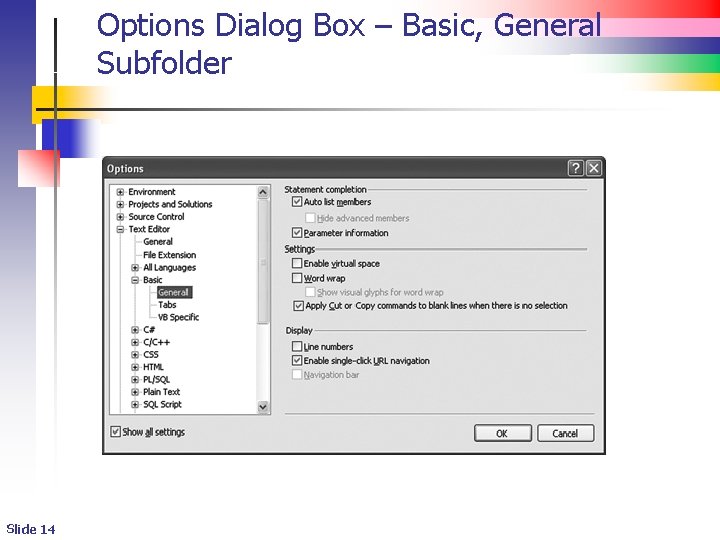
Options Dialog Box – Basic, General Subfolder Slide 14
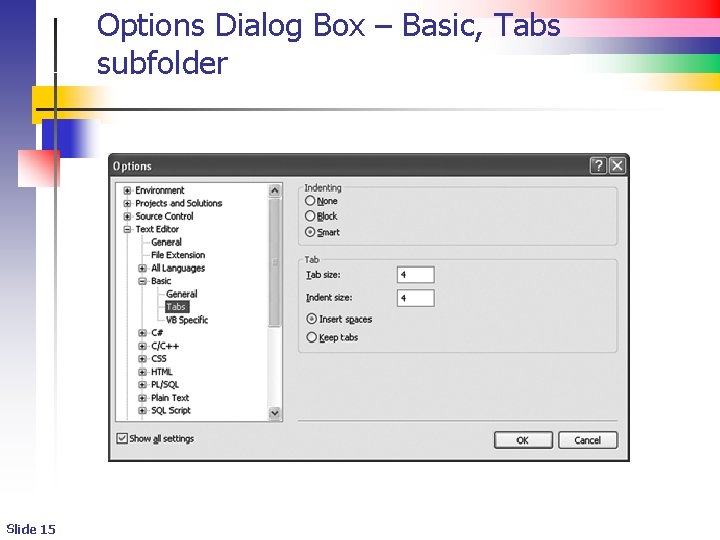
Options Dialog Box – Basic, Tabs subfolder Slide 15
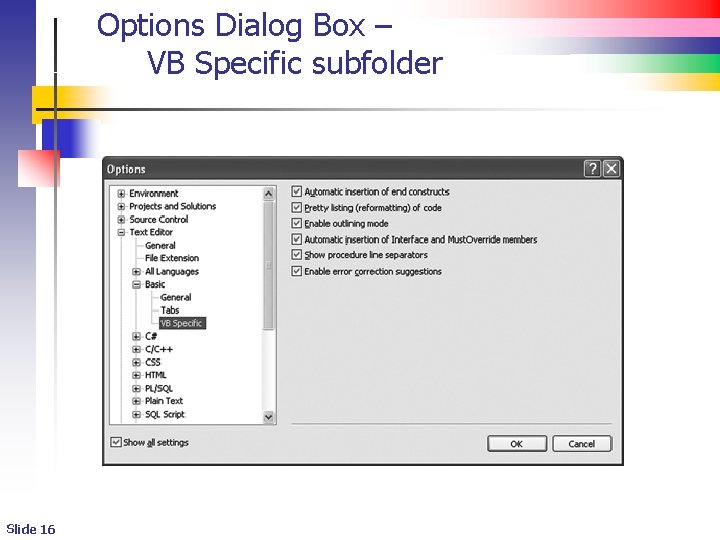
Options Dialog Box – VB Specific subfolder Slide 16
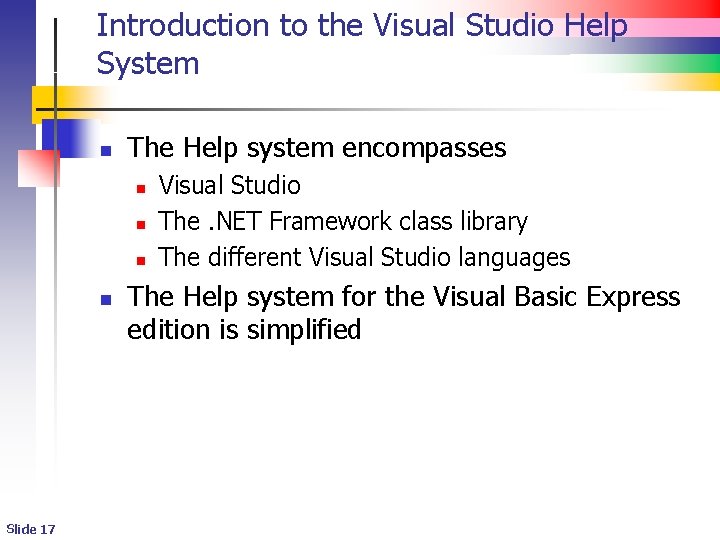
Introduction to the Visual Studio Help System n The Help system encompasses n n Slide 17 Visual Studio The. NET Framework class library The different Visual Studio languages The Help system for the Visual Basic Express edition is simplified
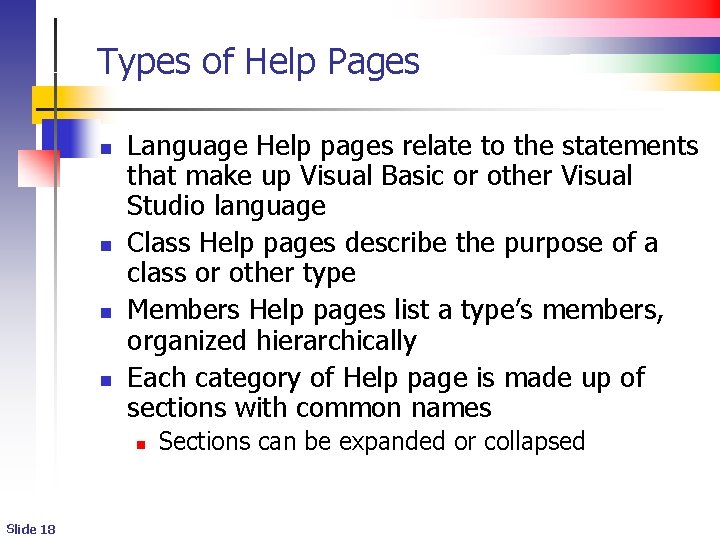
Types of Help Pages n n Language Help pages relate to the statements that make up Visual Basic or other Visual Studio language Class Help pages describe the purpose of a class or other type Members Help pages list a type’s members, organized hierarchically Each category of Help page is made up of sections with common names n Slide 18 Sections can be expanded or collapsed
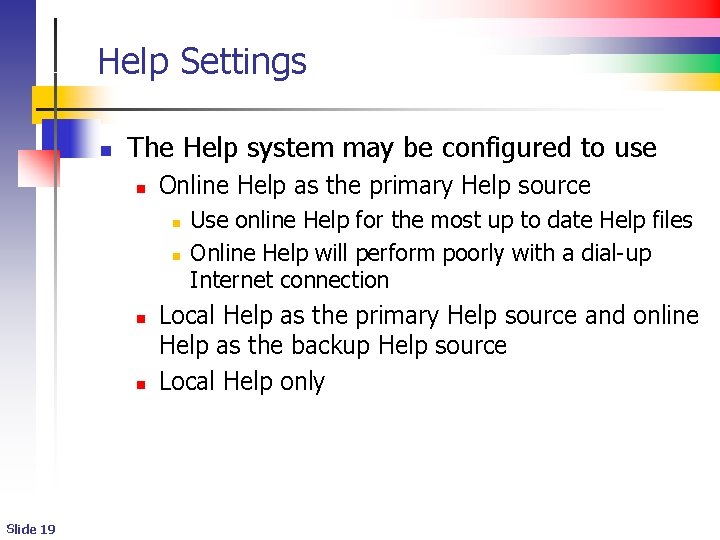
Help Settings n The Help system may be configured to use n Online Help as the primary Help source n n Slide 19 Use online Help for the most up to date Help files Online Help will perform poorly with a dial-up Internet connection Local Help as the primary Help source and online Help as the backup Help source Local Help only
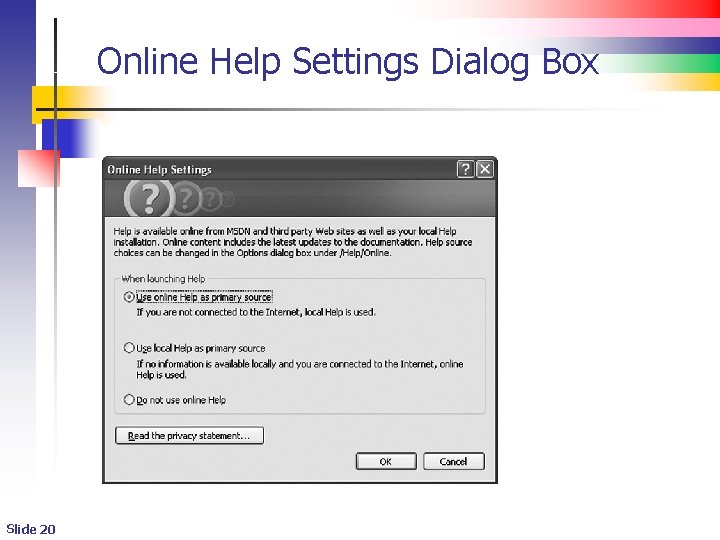
Online Help Settings Dialog Box Slide 20
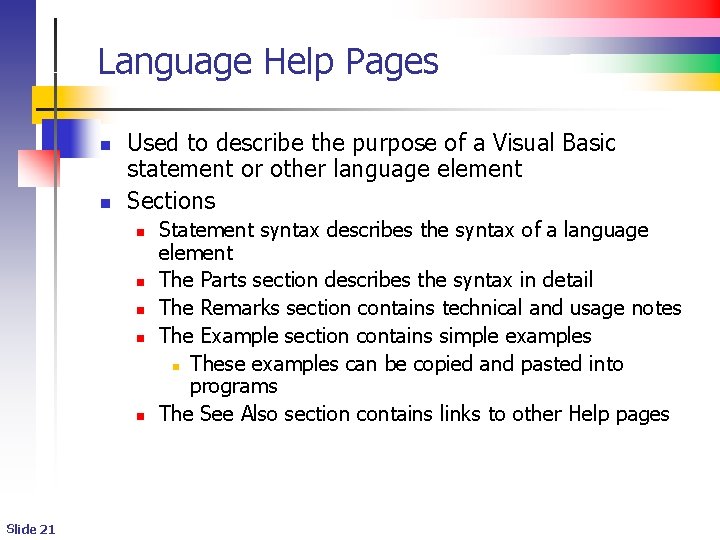
Language Help Pages n n Used to describe the purpose of a Visual Basic statement or other language element Sections n n n Slide 21 Statement syntax describes the syntax of a language element The Parts section describes the syntax in detail The Remarks section contains technical and usage notes The Example section contains simple examples n These examples can be copied and pasted into programs The See Also section contains links to other Help pages
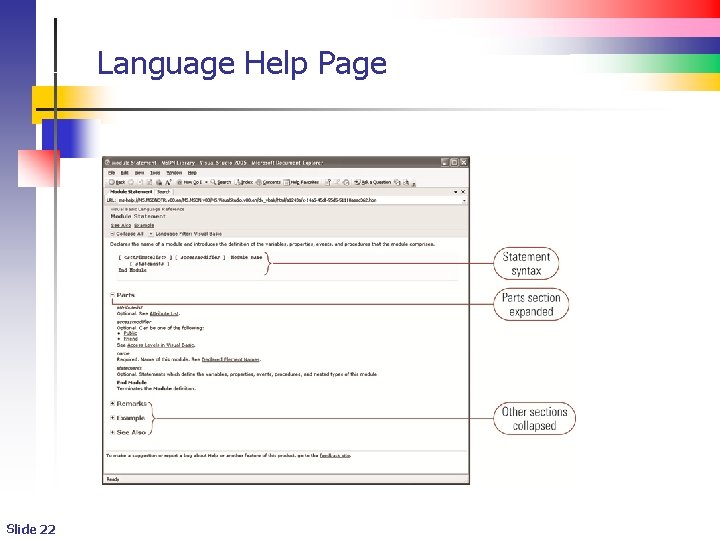
Language Help Page Slide 22
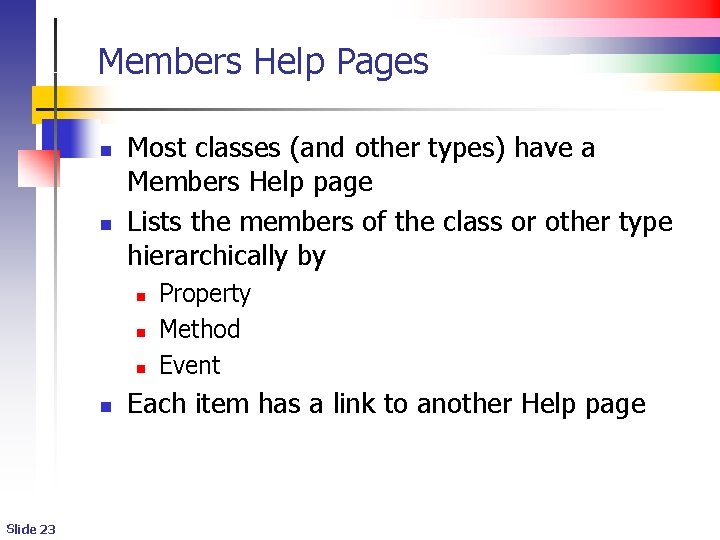
Members Help Pages n n Most classes (and other types) have a Members Help page Lists the members of the class or other type hierarchically by n n Slide 23 Property Method Event Each item has a link to another Help page
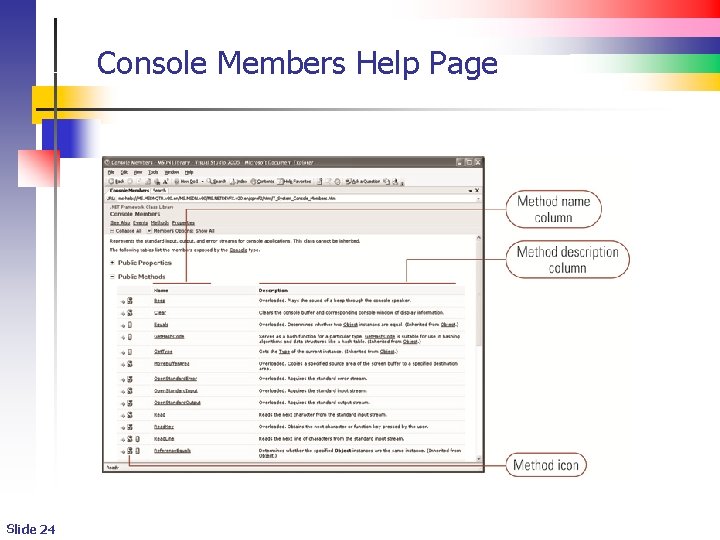
Console Members Help Page Slide 24
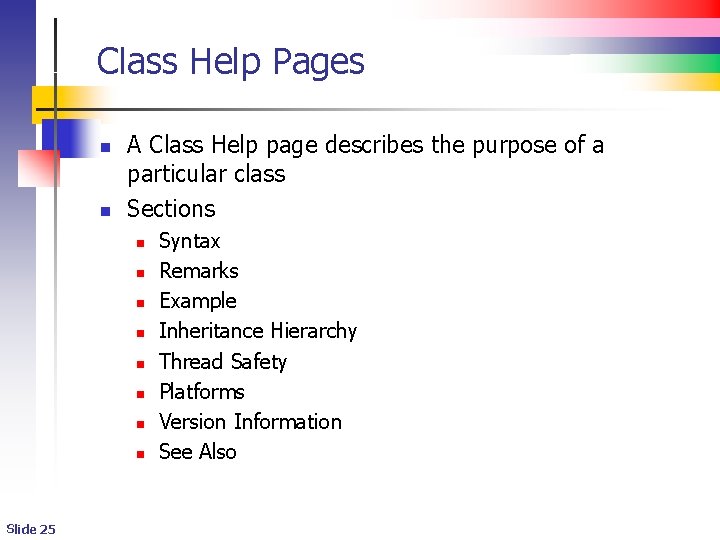
Class Help Pages n n A Class Help page describes the purpose of a particular class Sections n n n n Slide 25 Syntax Remarks Example Inheritance Hierarchy Thread Safety Platforms Version Information See Also
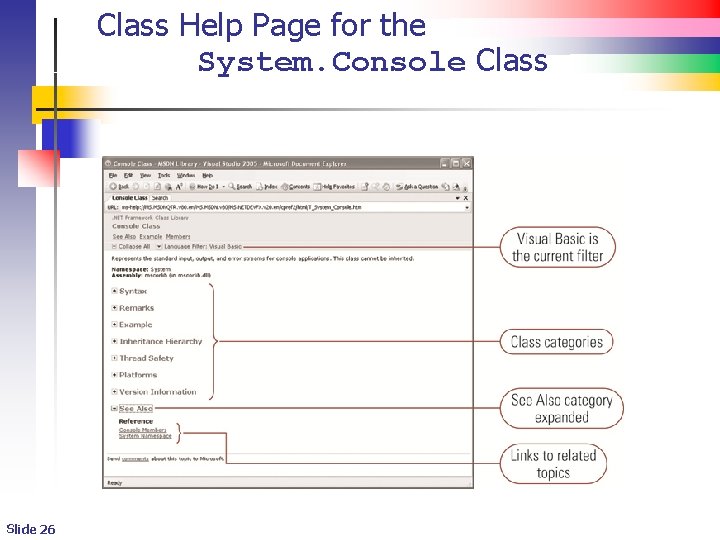
Class Help Page for the System. Console Class Slide 26
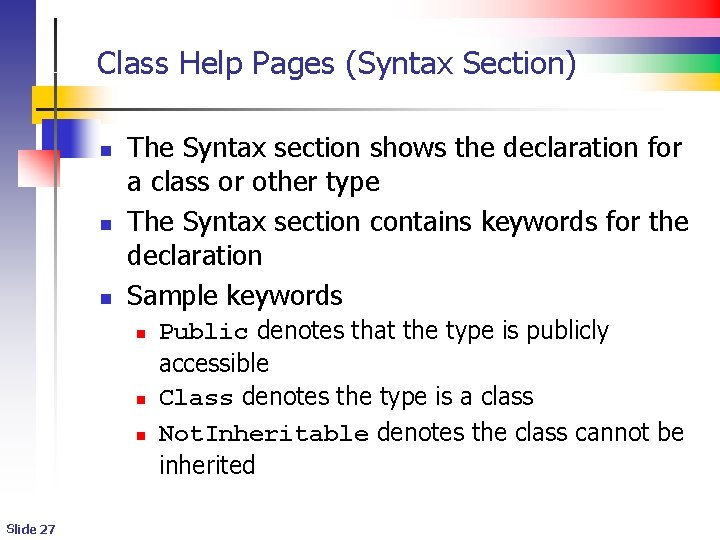
Class Help Pages (Syntax Section) n n n The Syntax section shows the declaration for a class or other type The Syntax section contains keywords for the declaration Sample keywords n n n Slide 27 Public denotes that the type is publicly accessible Class denotes the type is a class Not. Inheritable denotes the class cannot be inherited
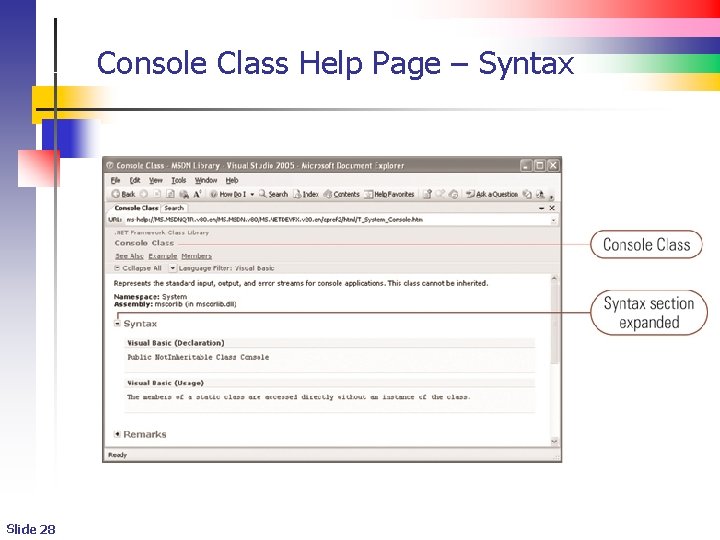
Console Class Help Page – Syntax Slide 28
- Slides: 28