Lecture 8 Graphics Part I Intro to Java
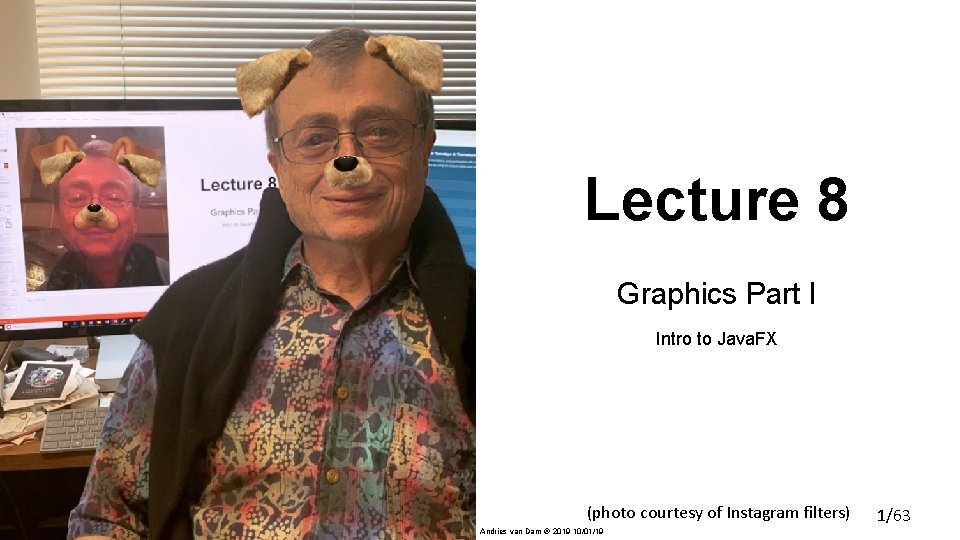
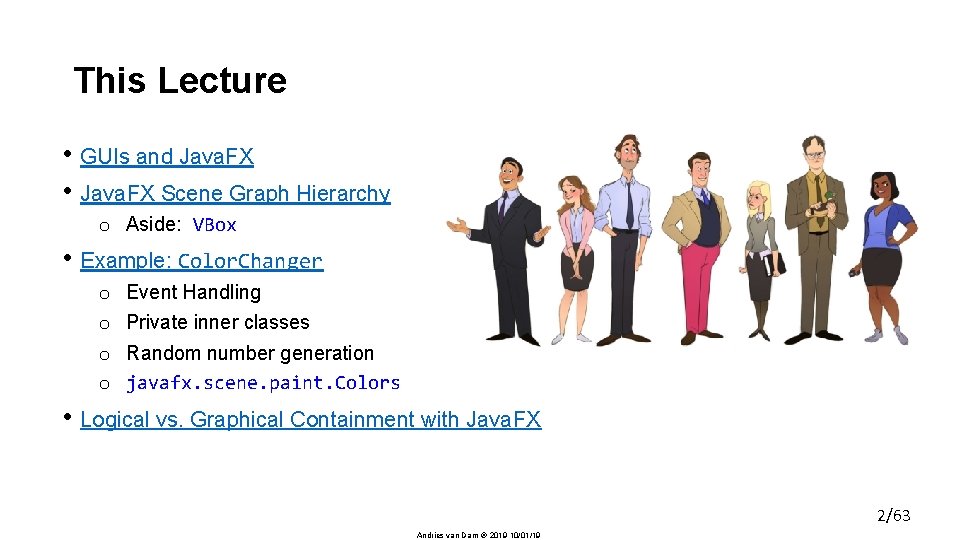
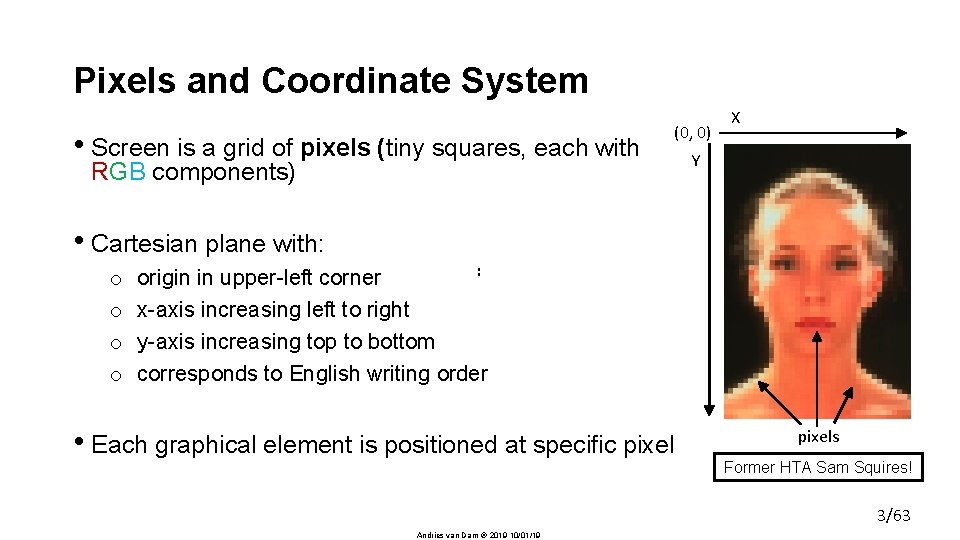
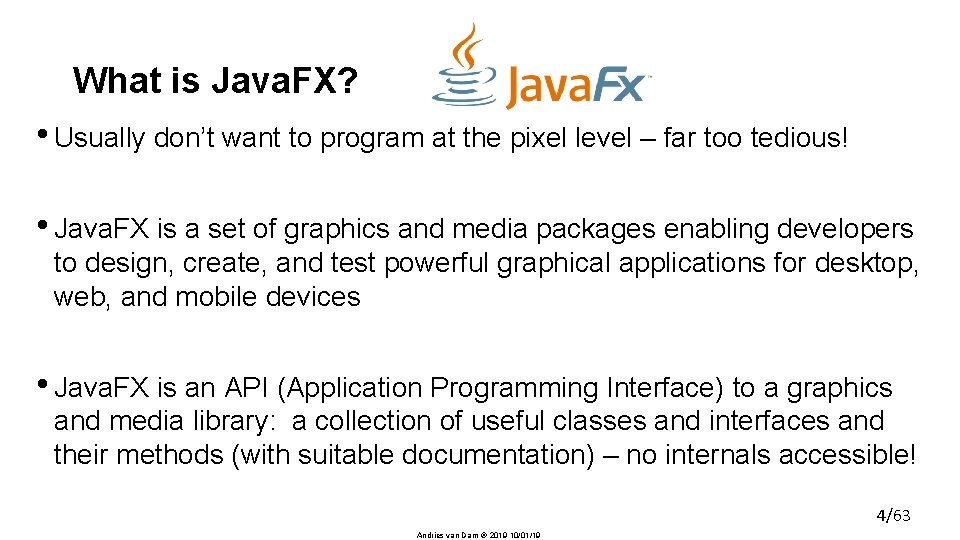
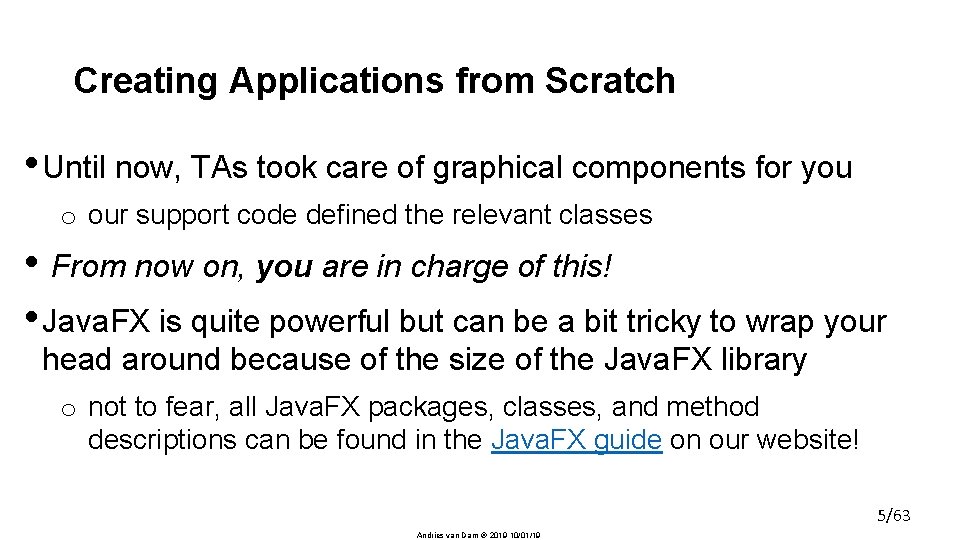
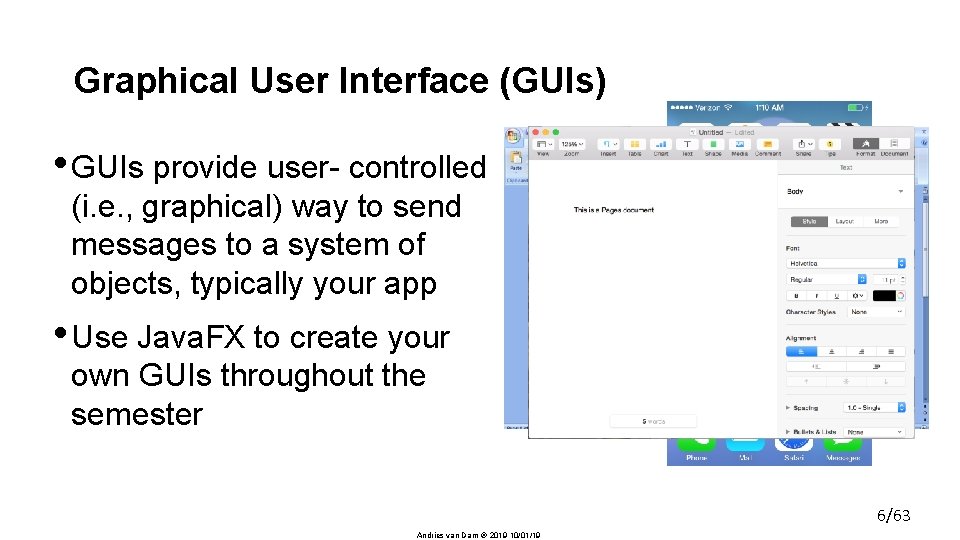
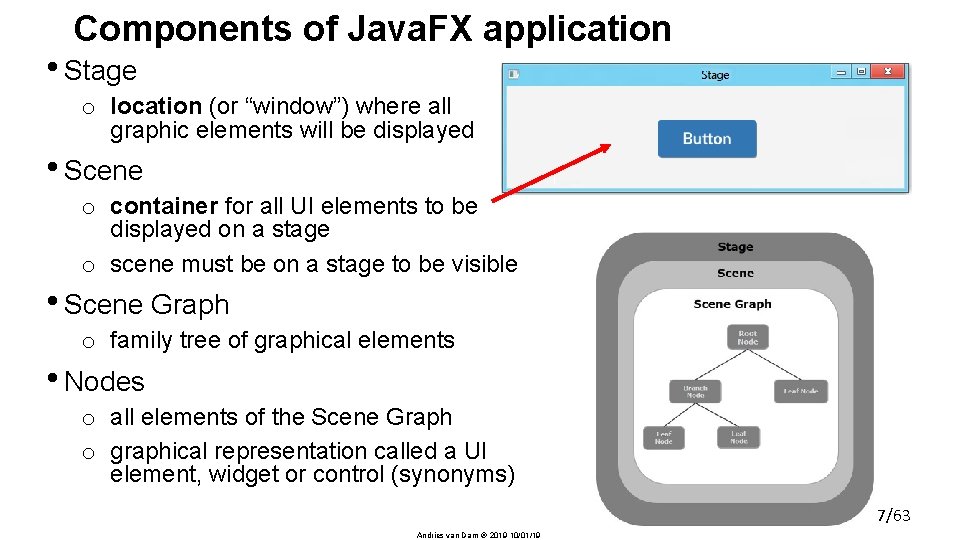
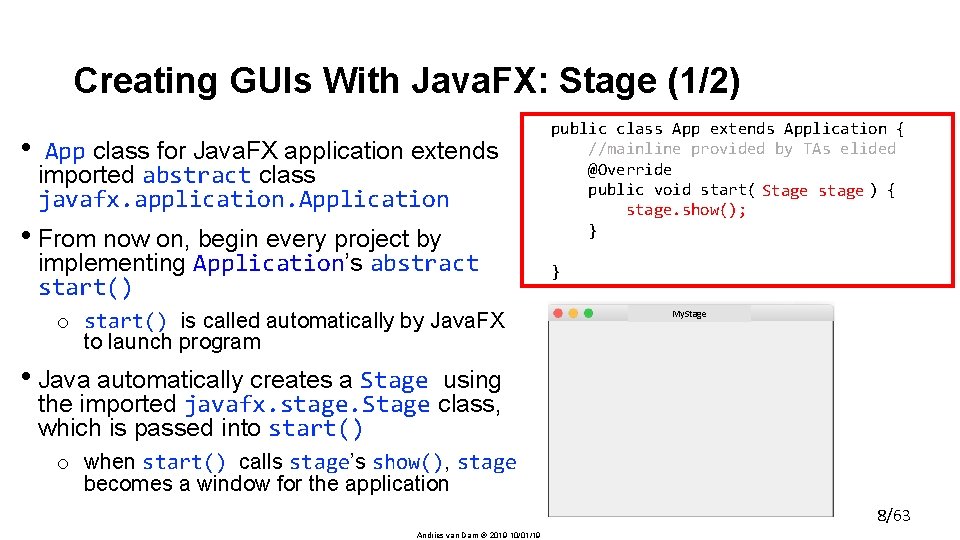
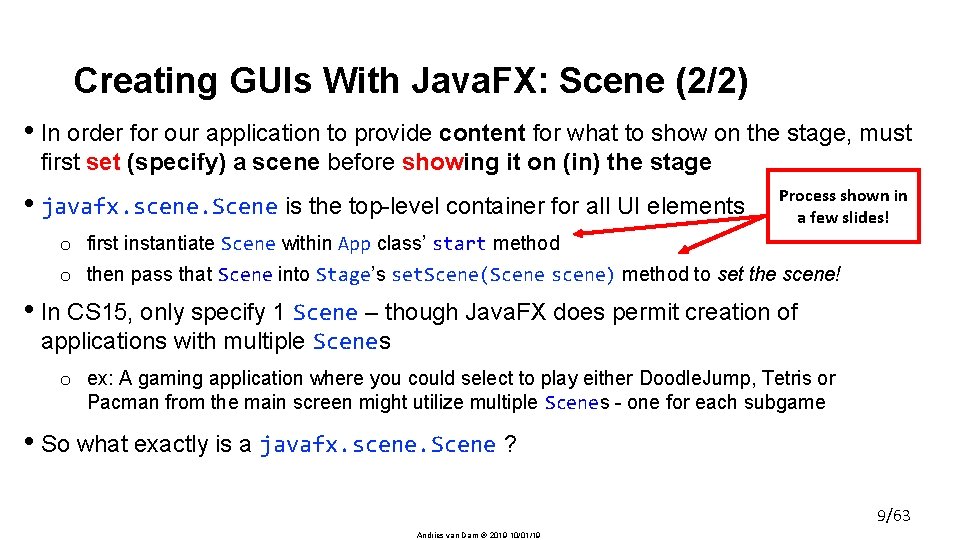
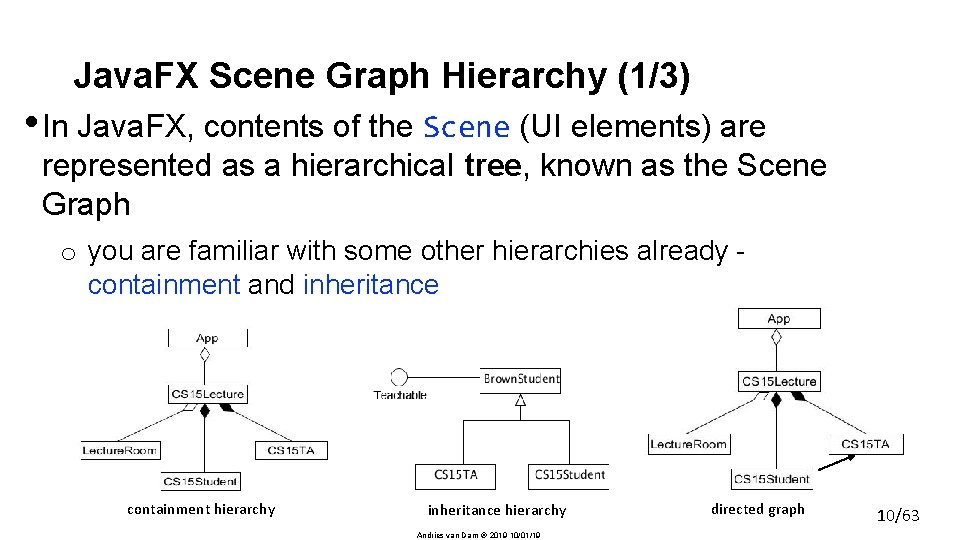
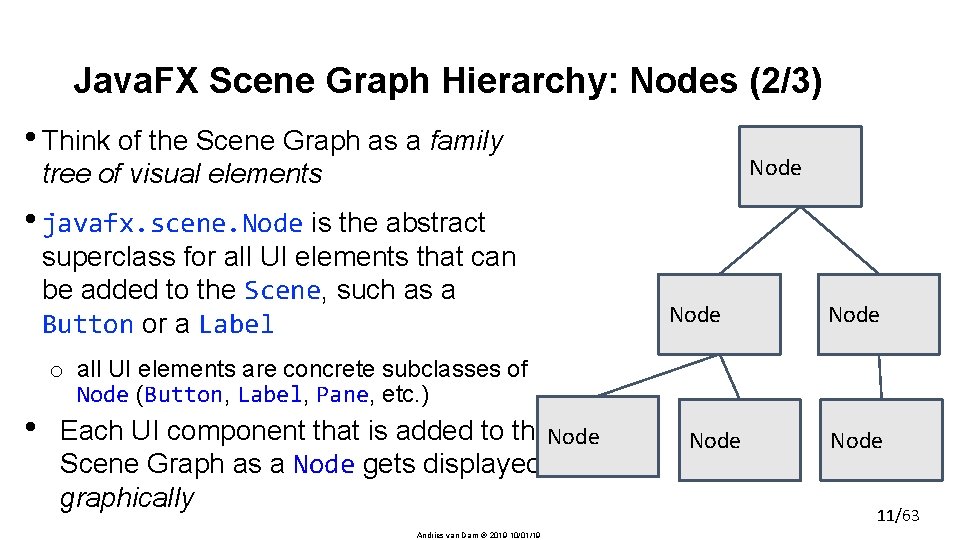
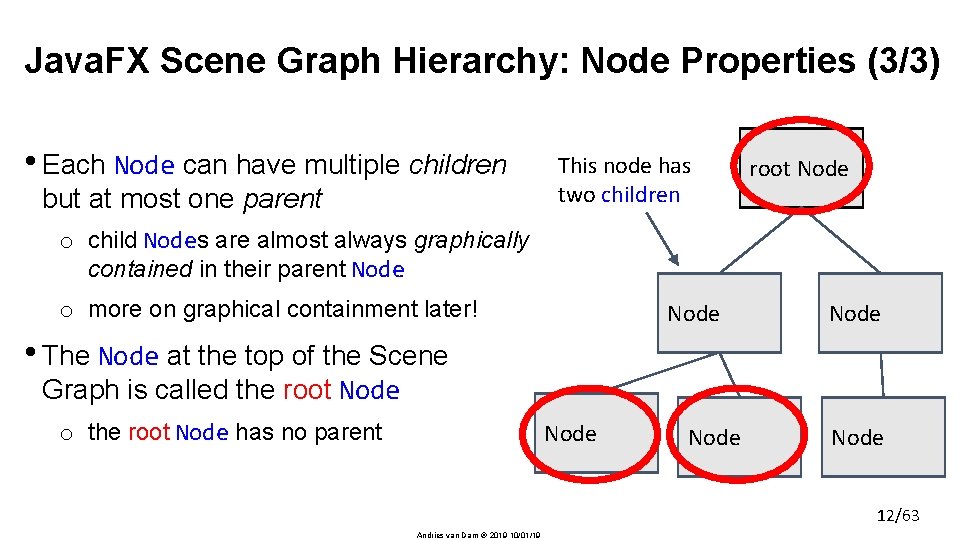
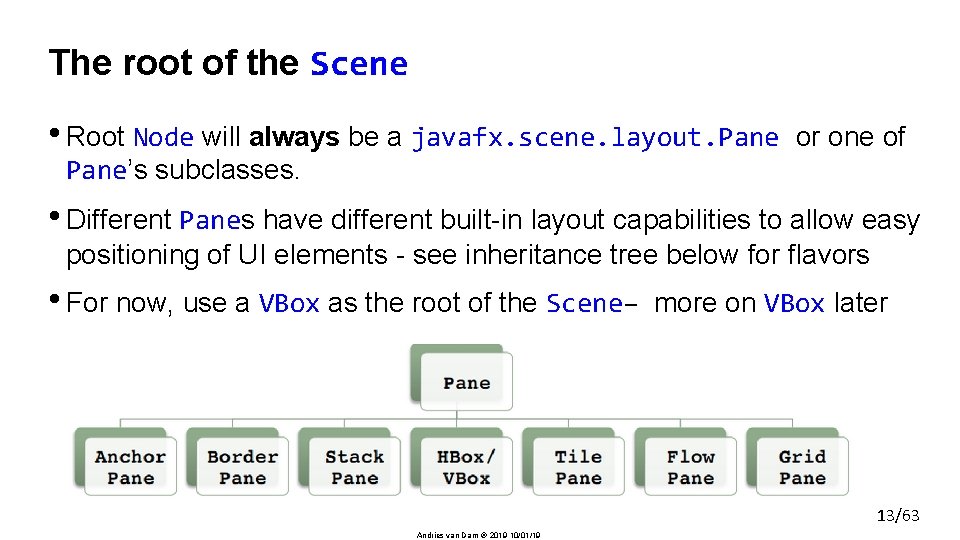
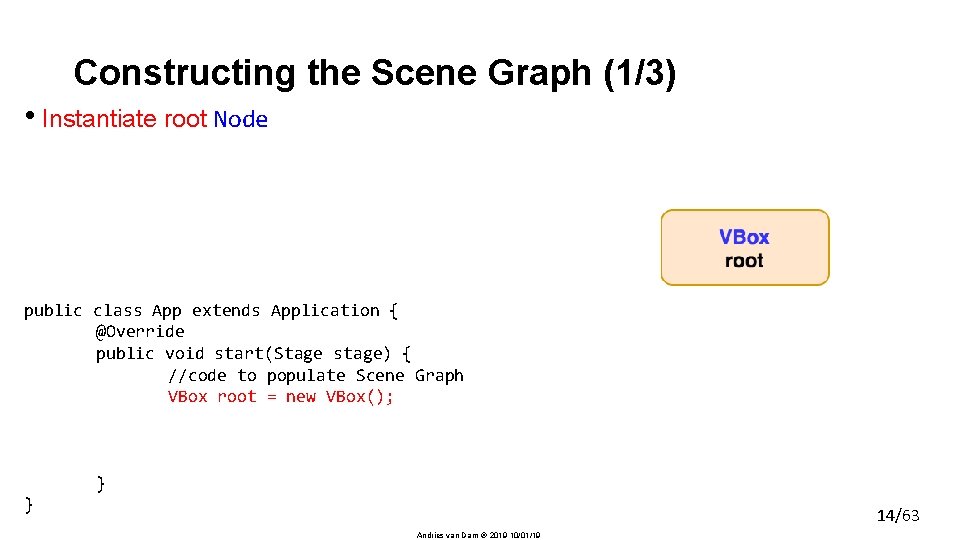
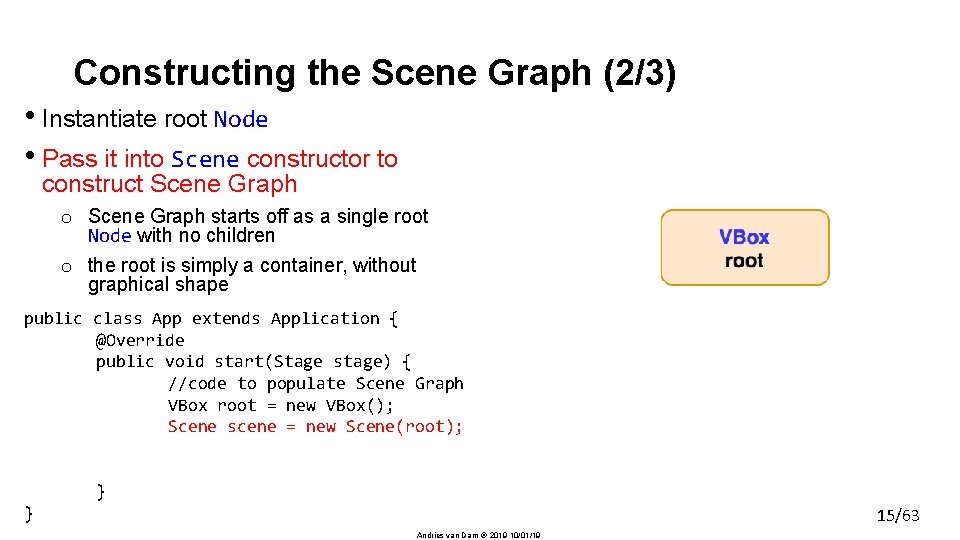
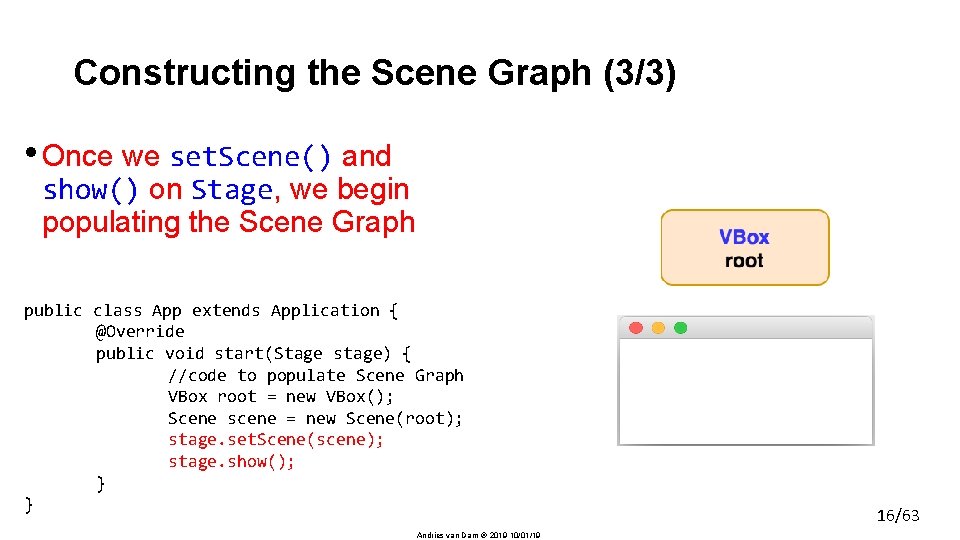
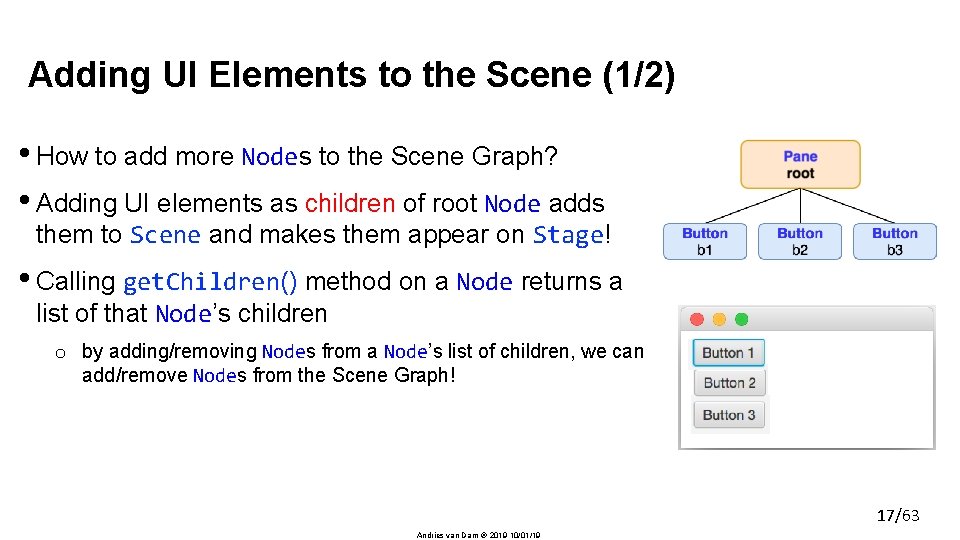
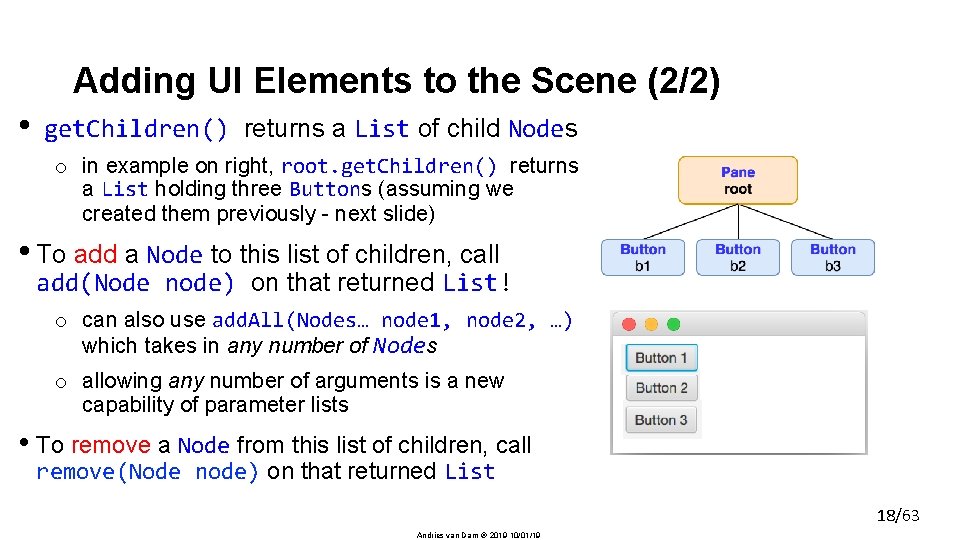
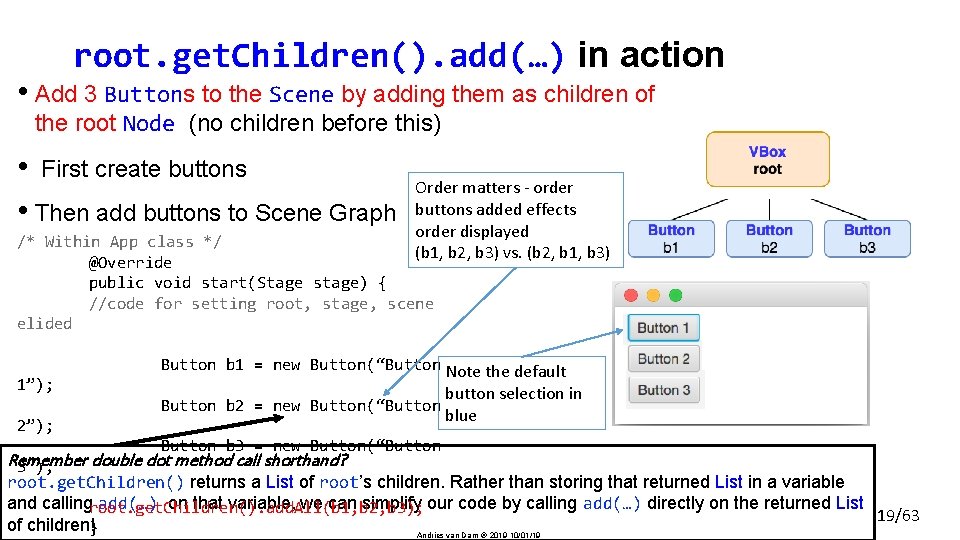
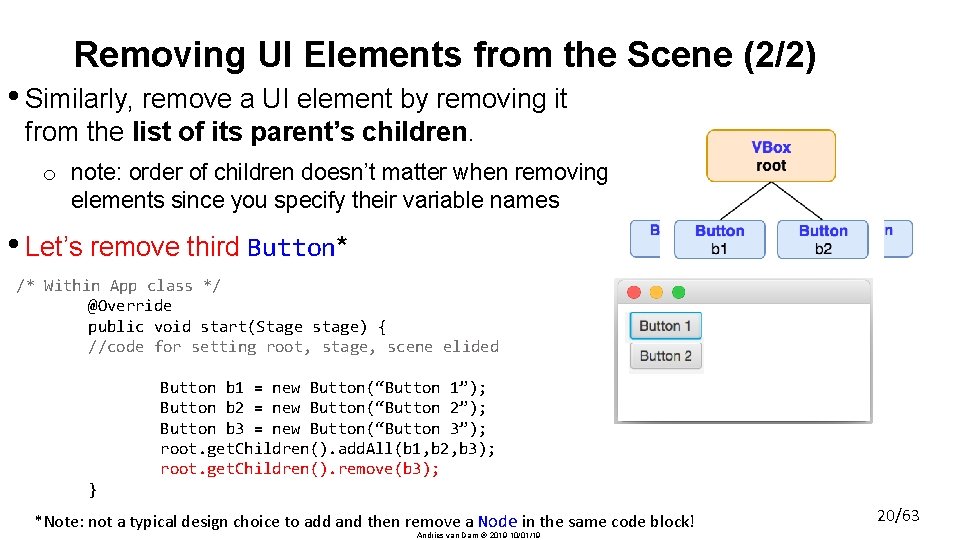
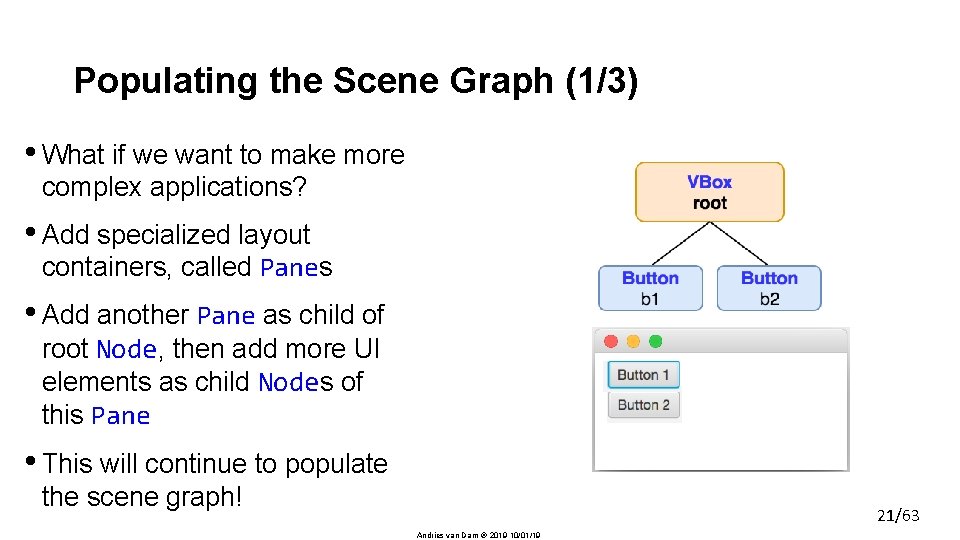
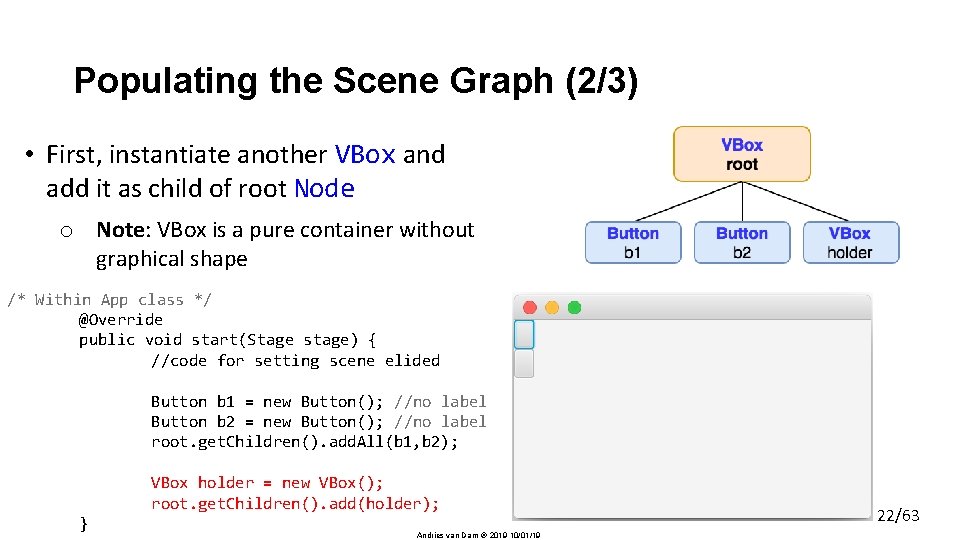
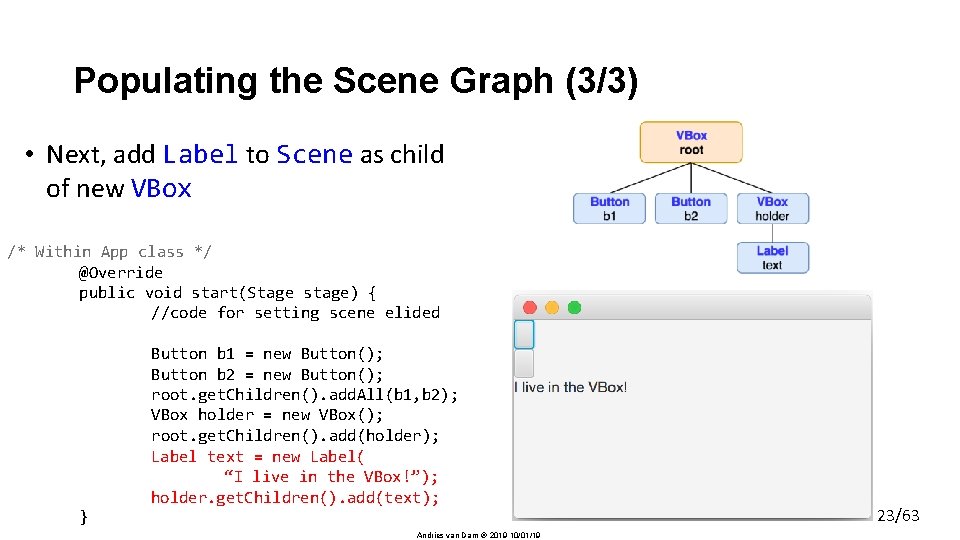
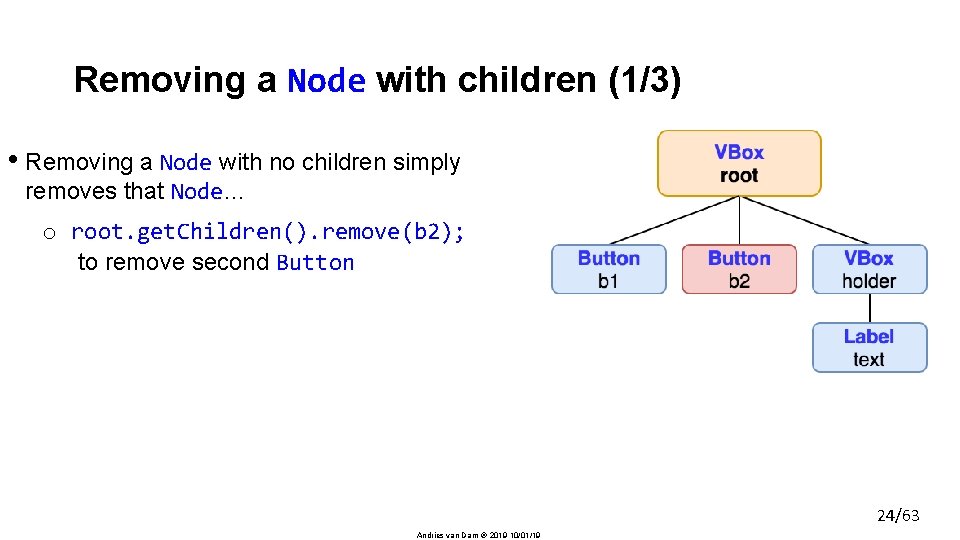
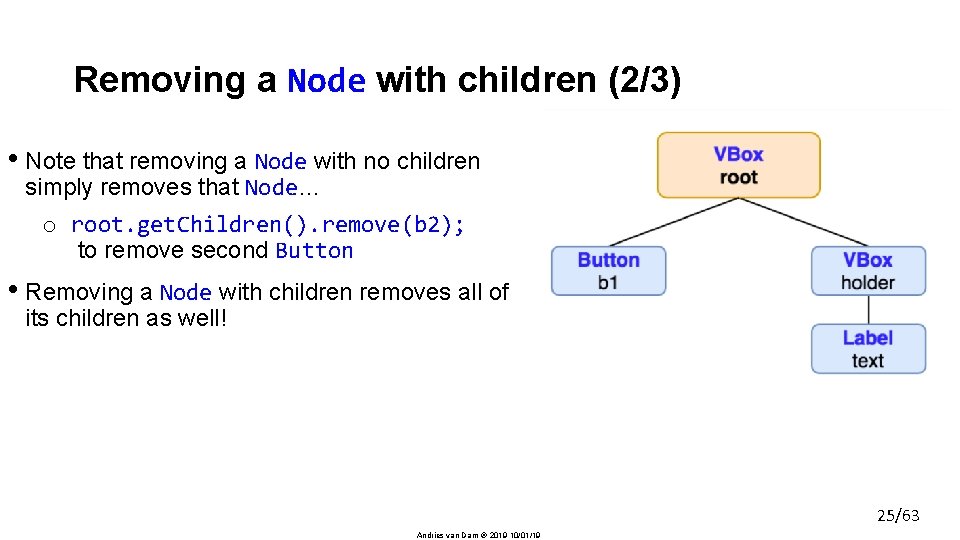
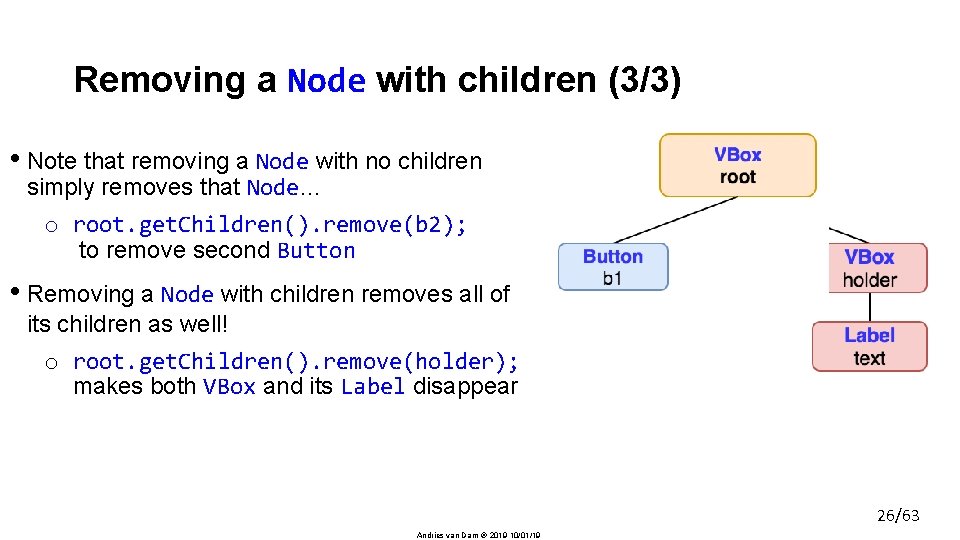
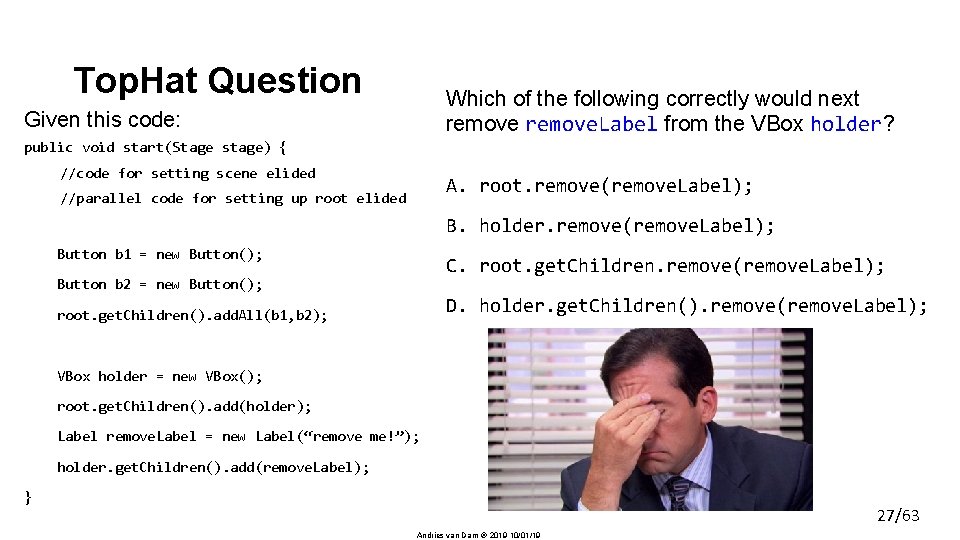
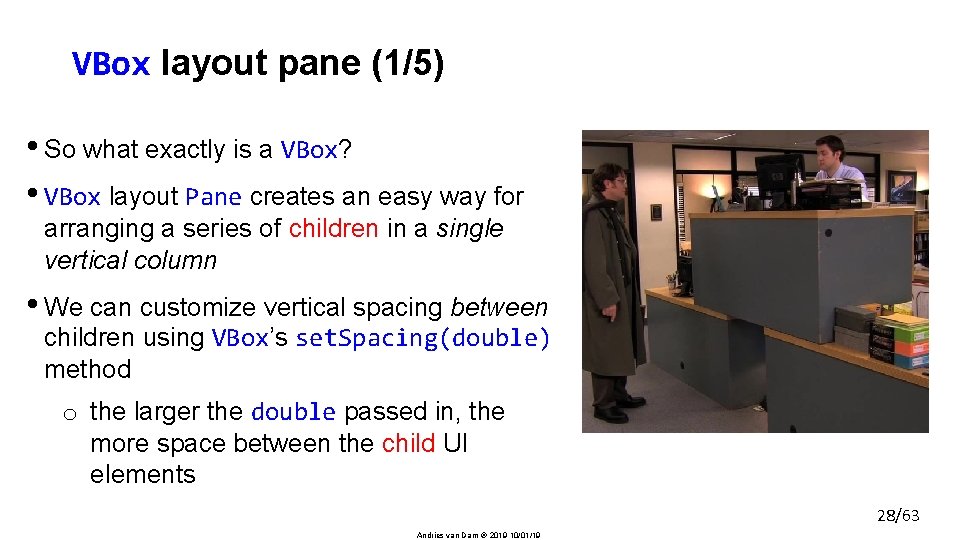
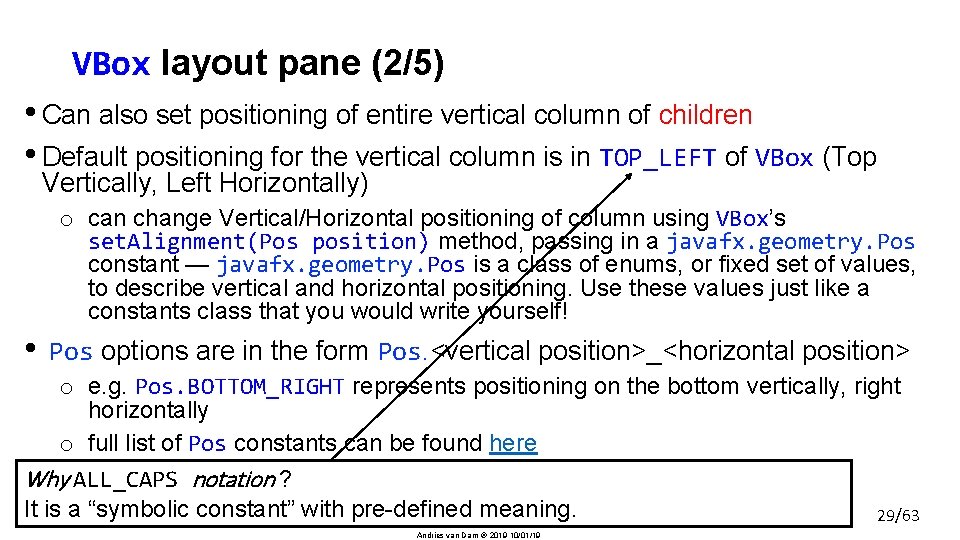
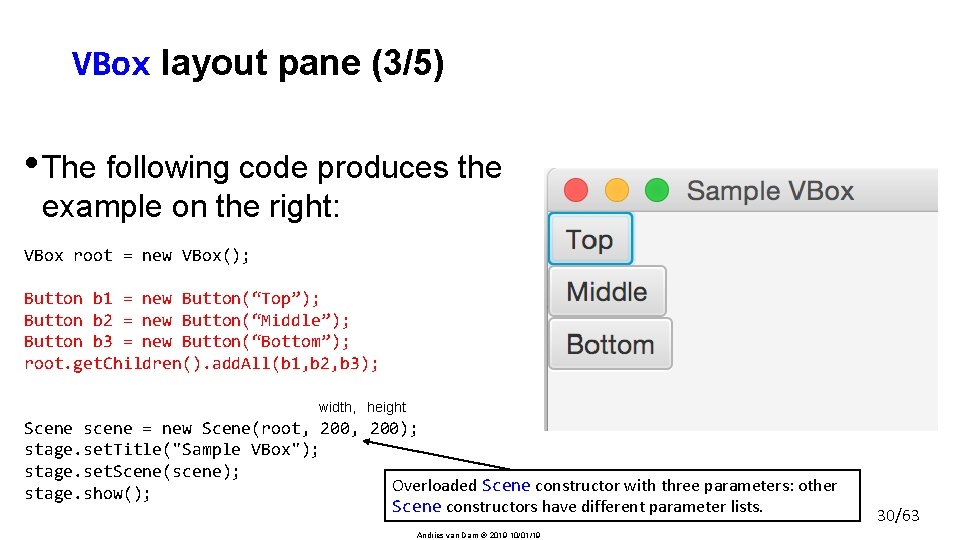
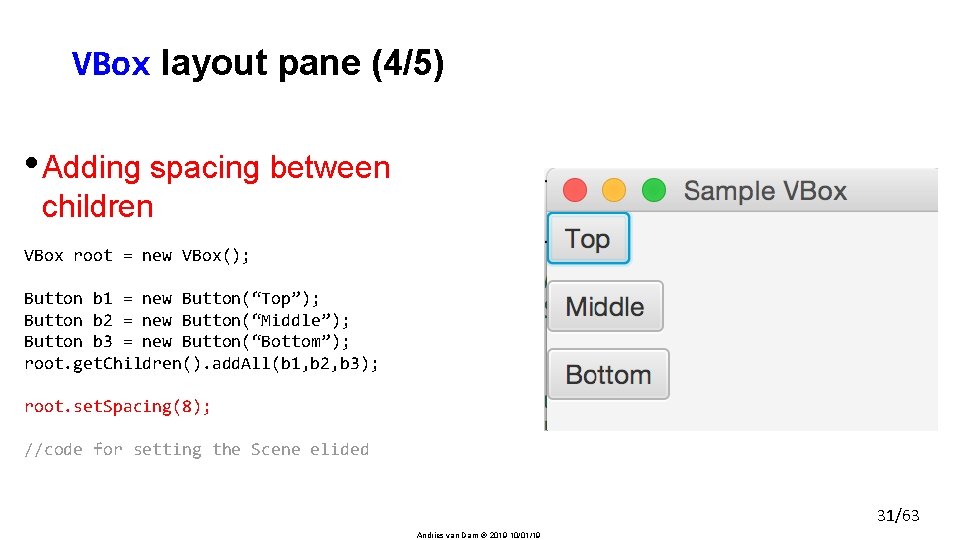
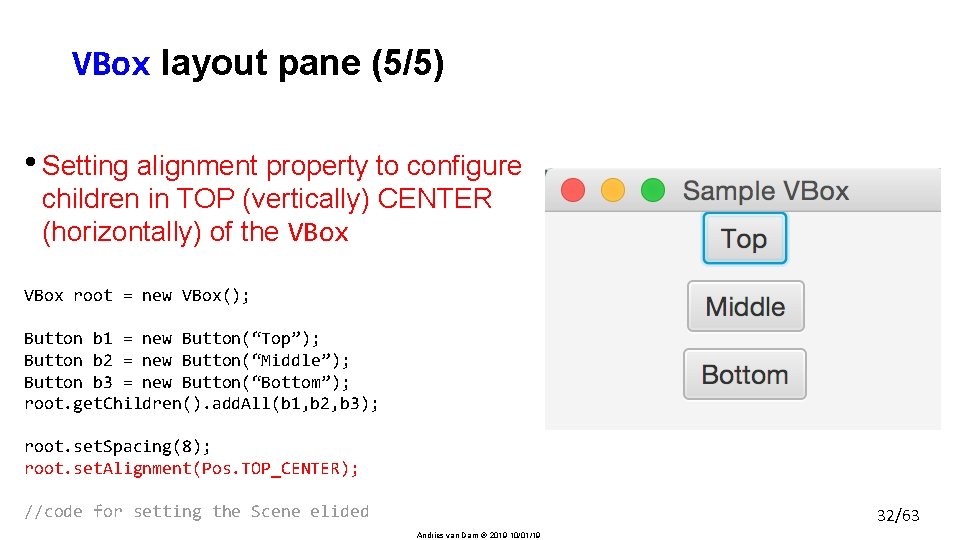
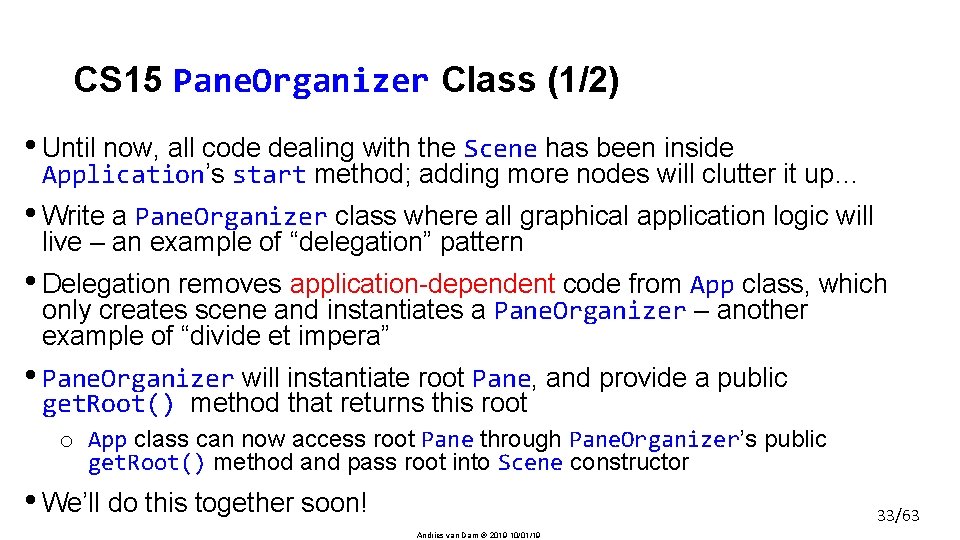
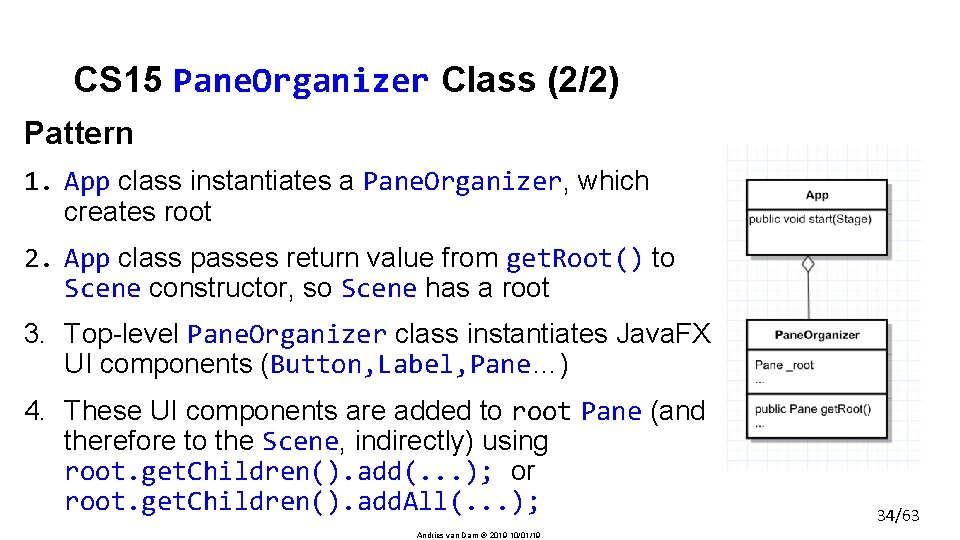
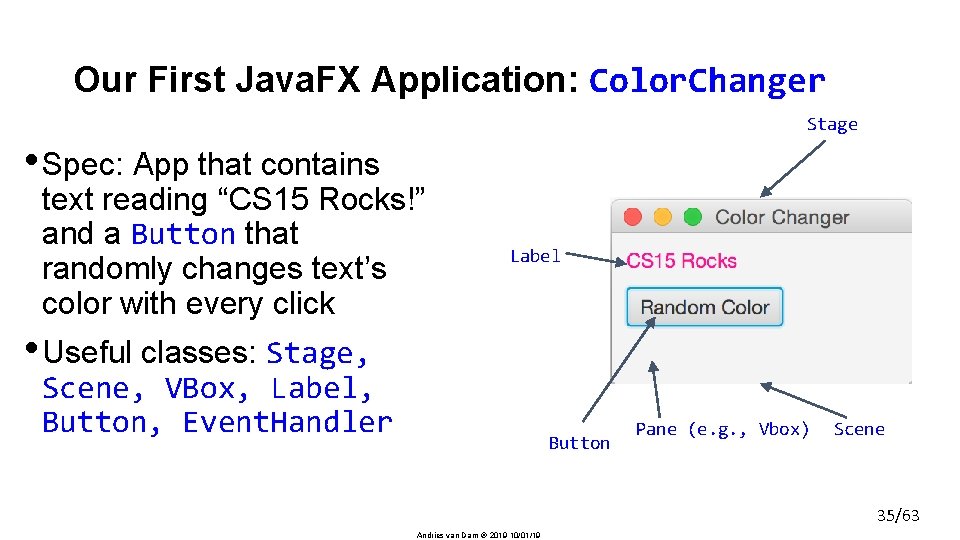
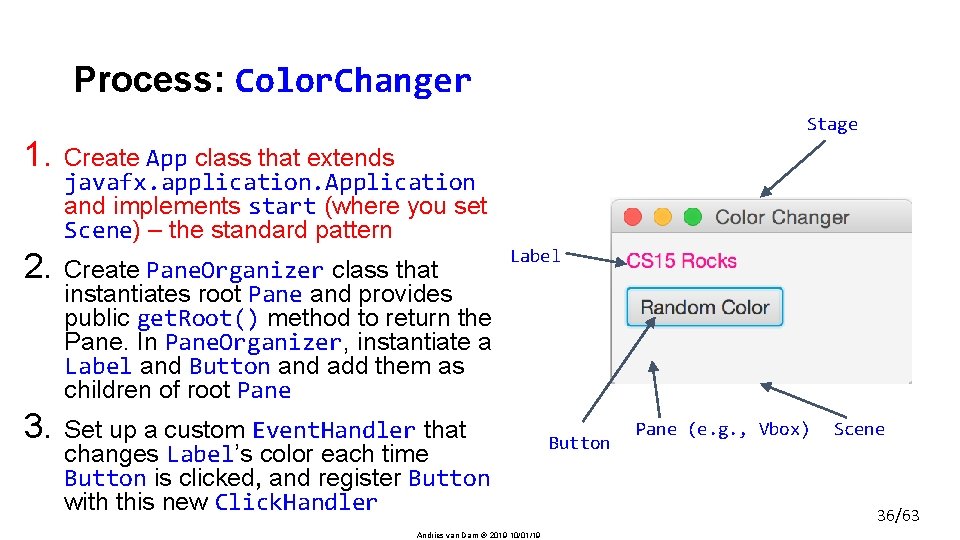
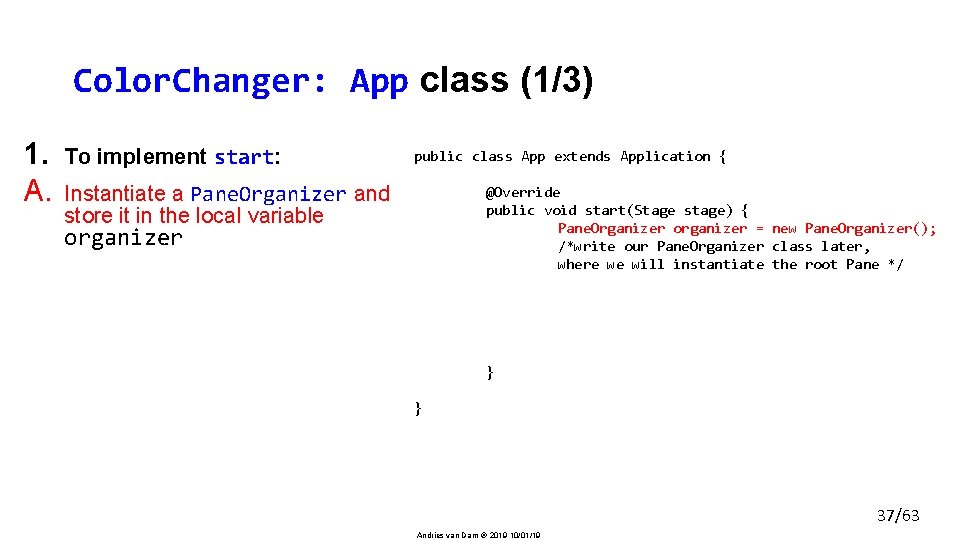
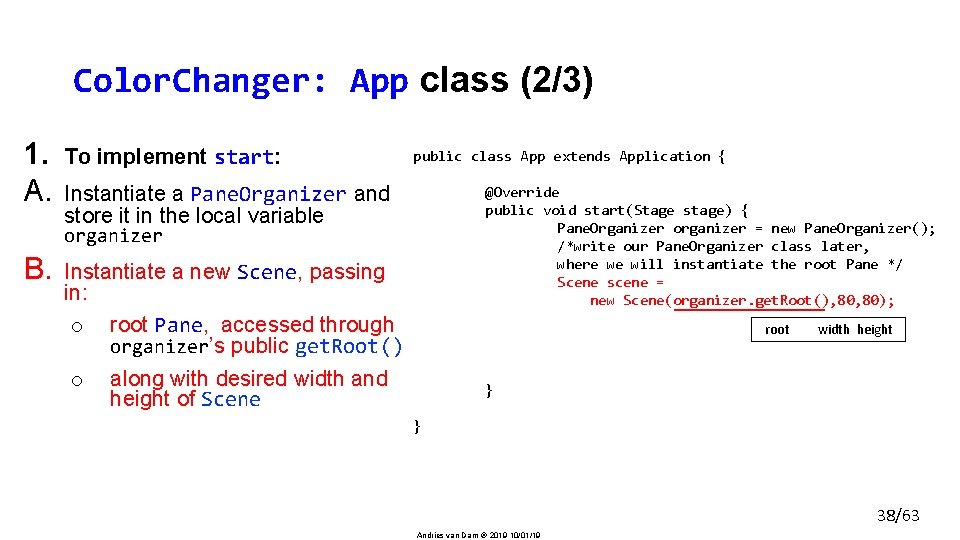


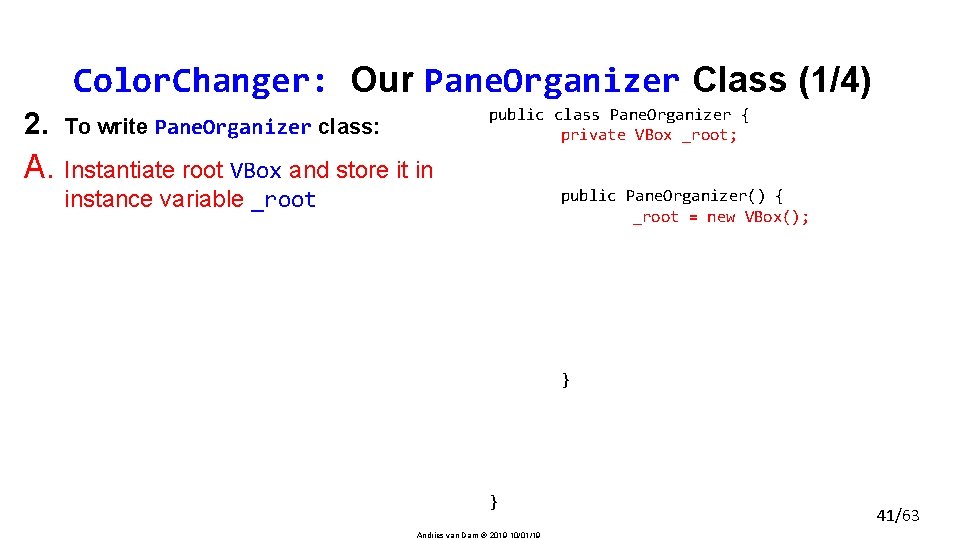
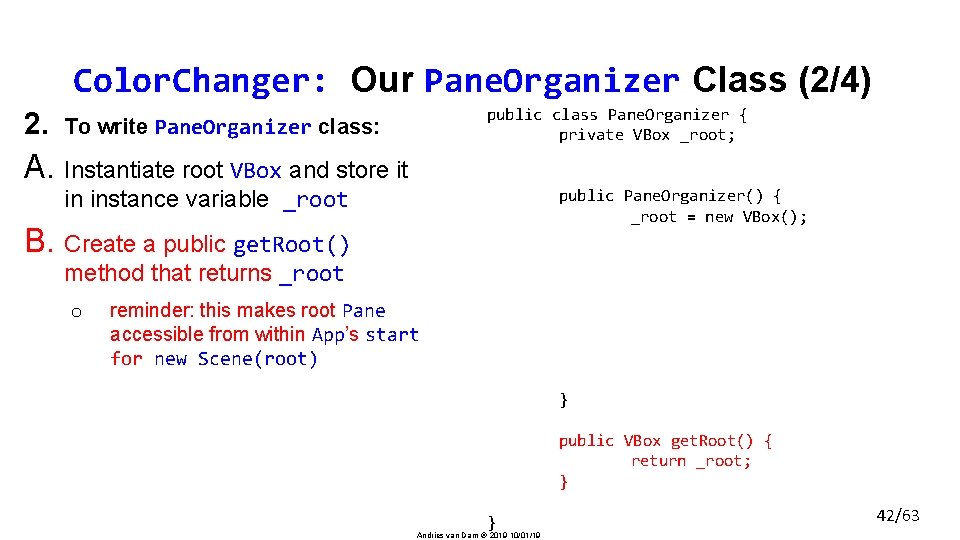
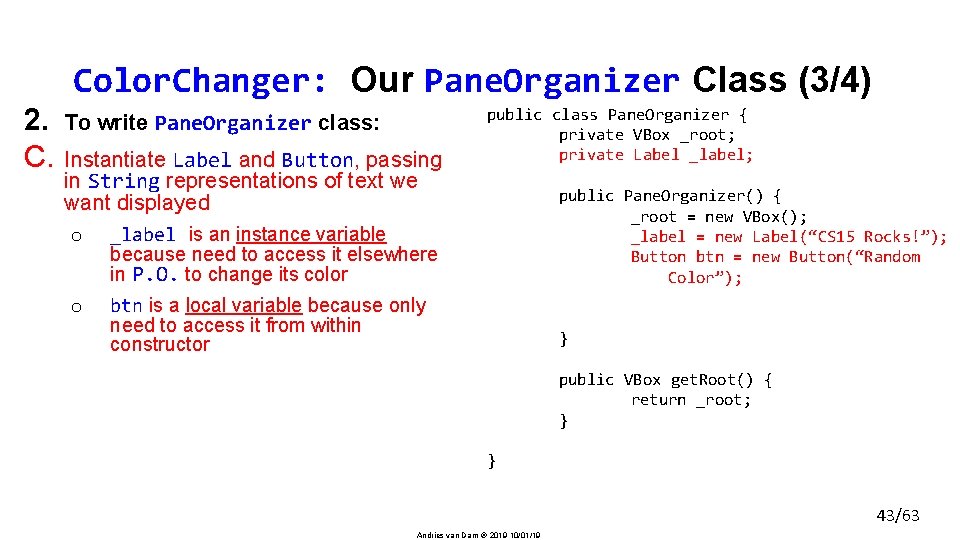
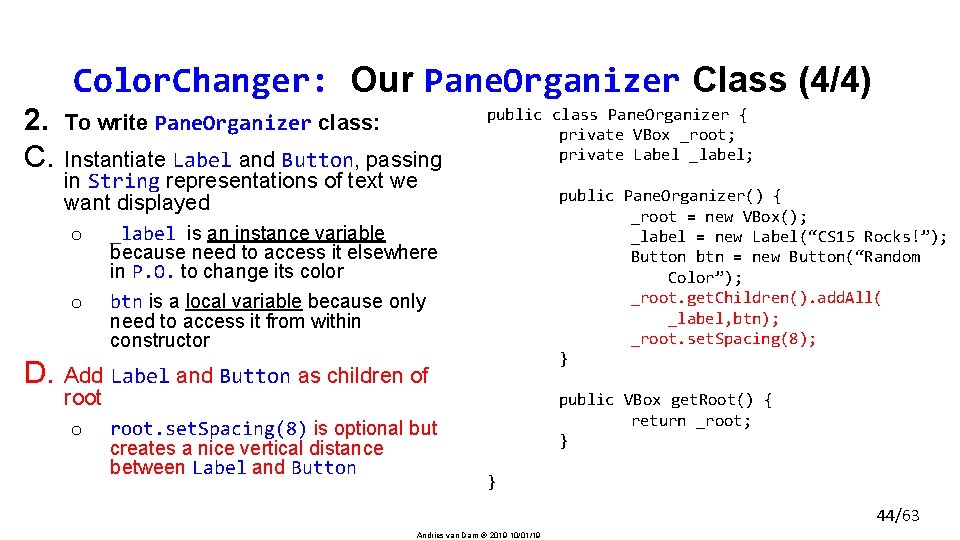
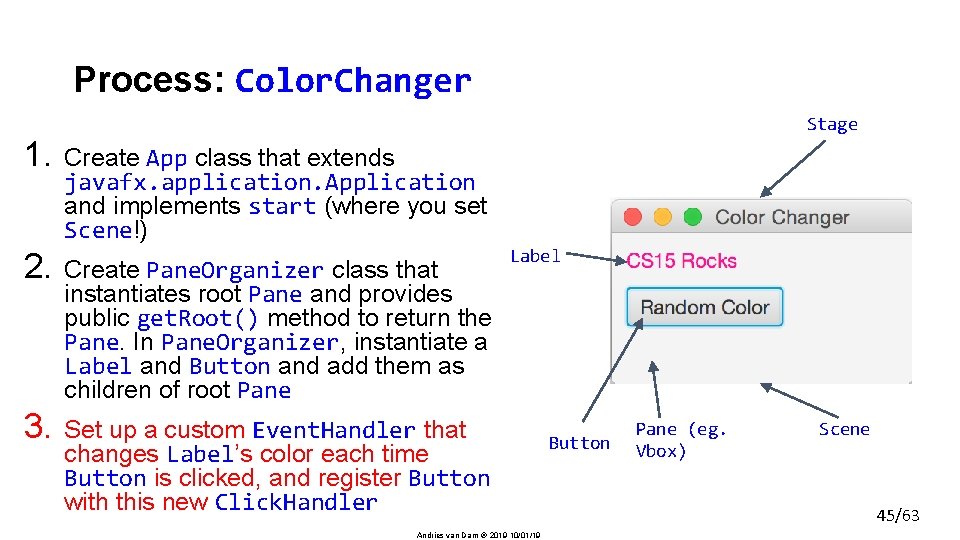
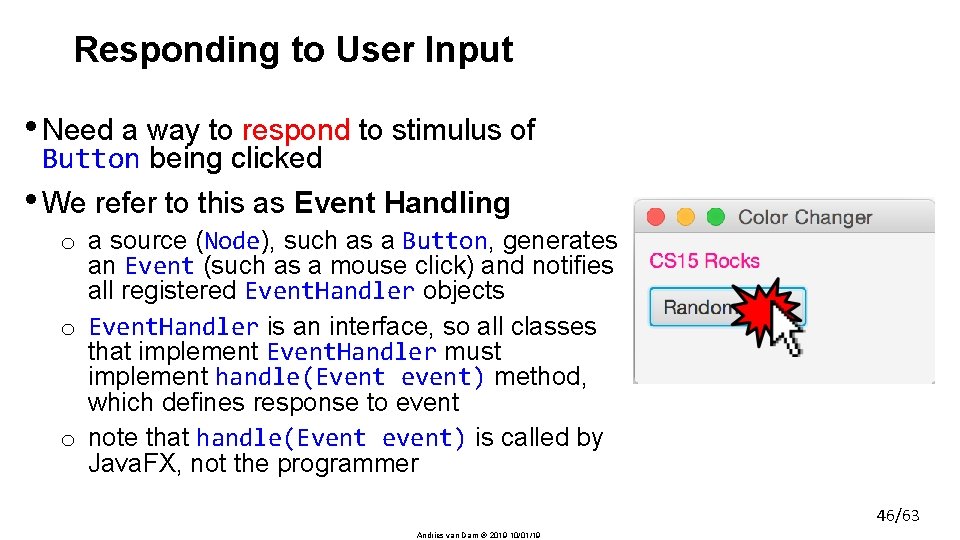
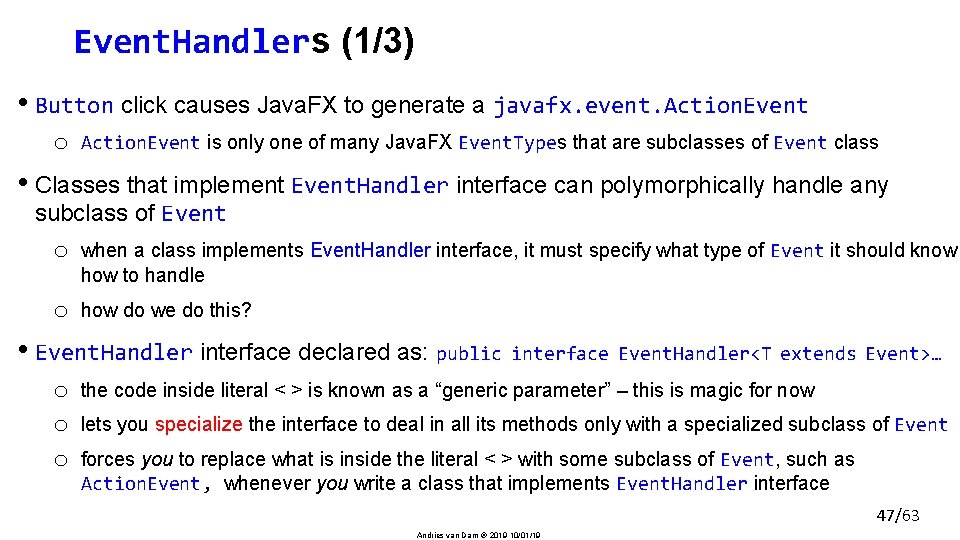
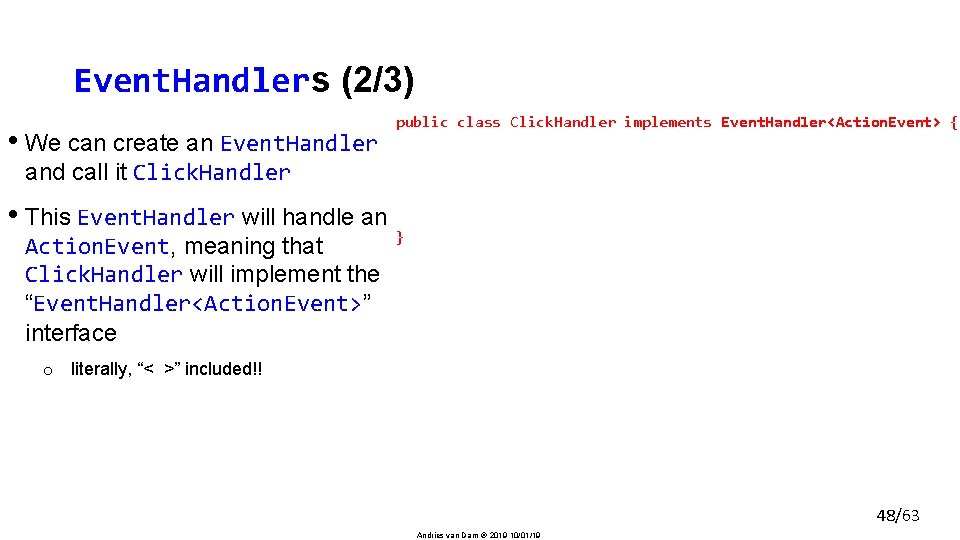
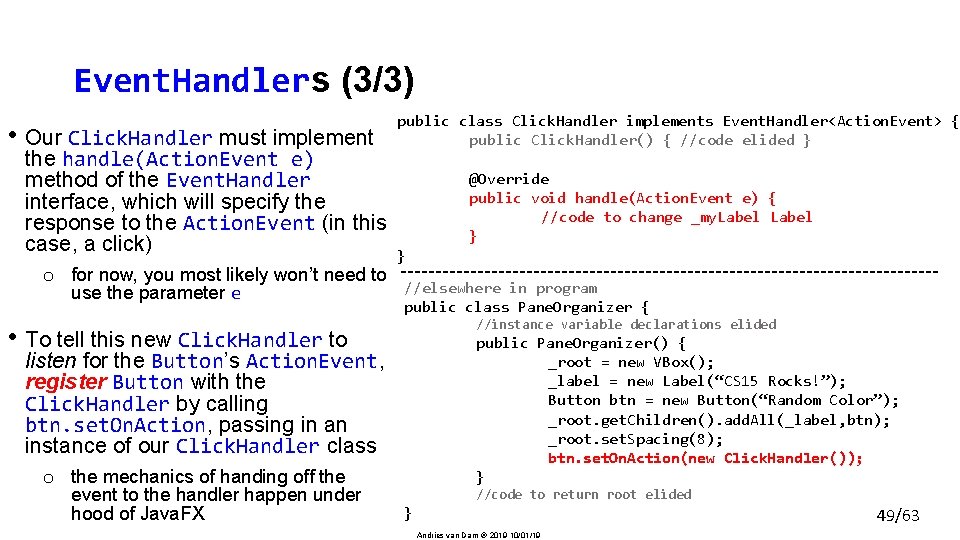
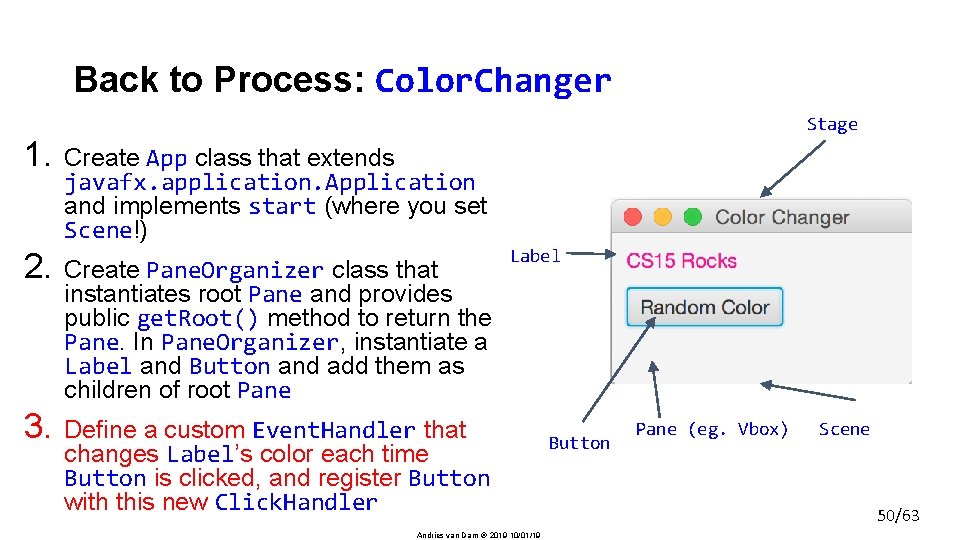
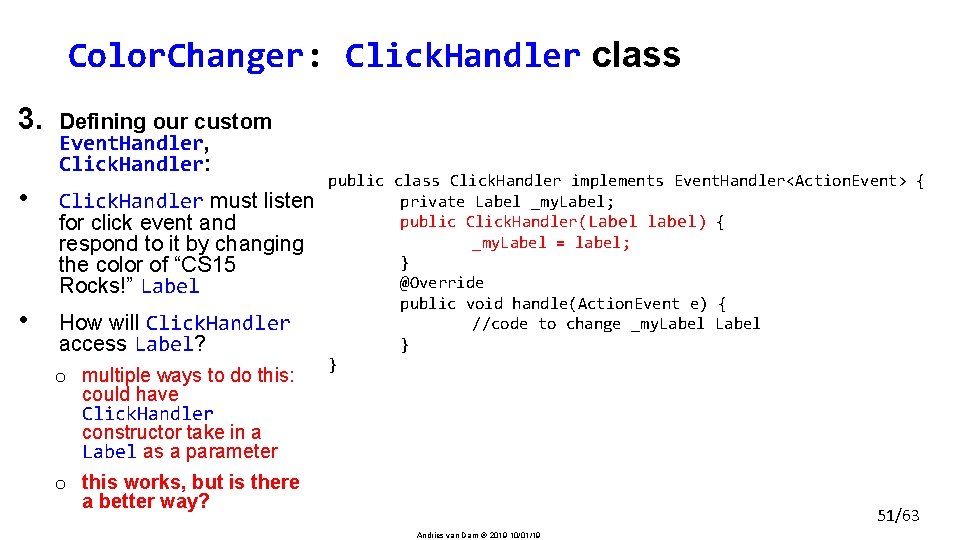
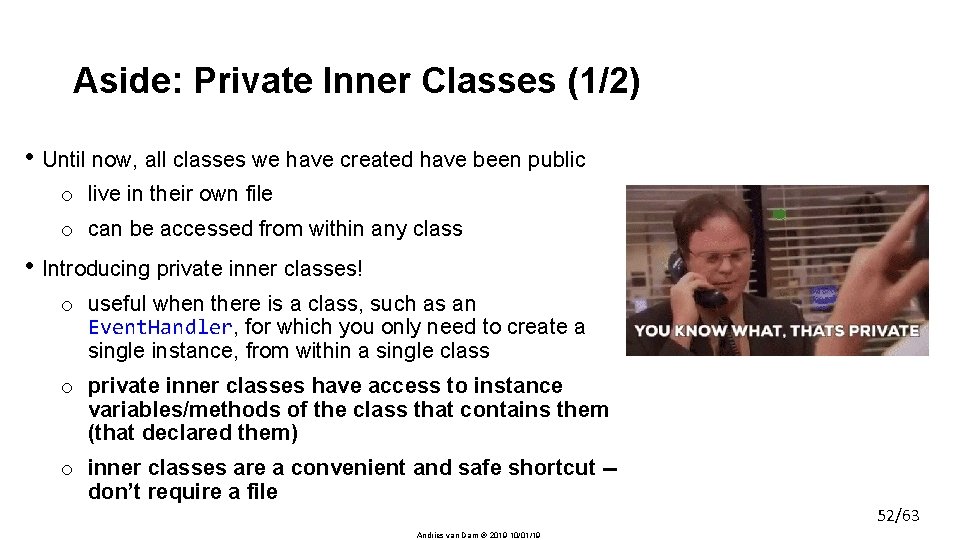
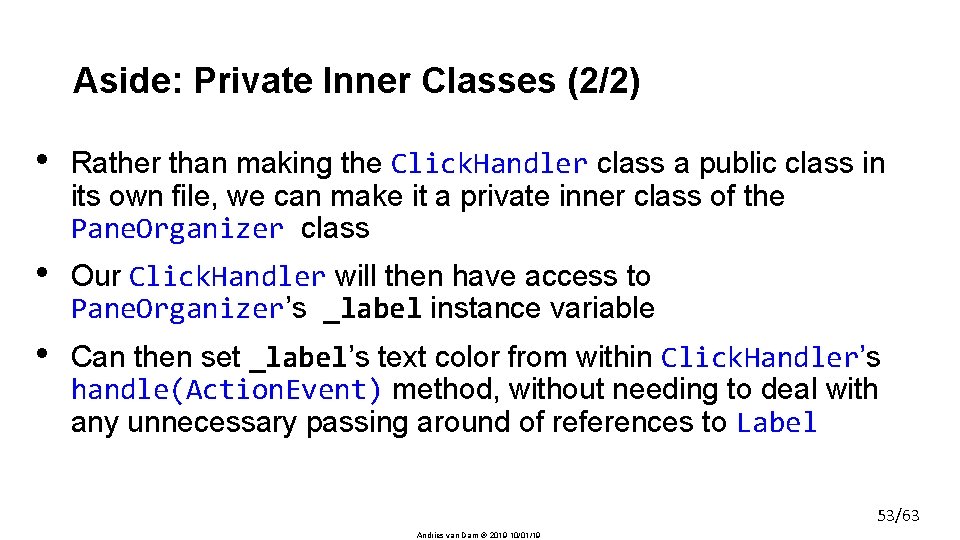
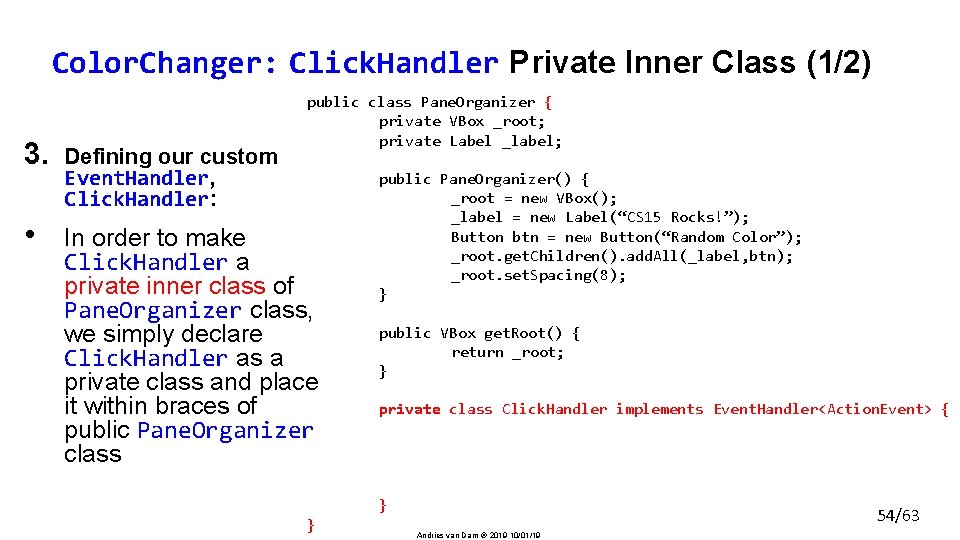
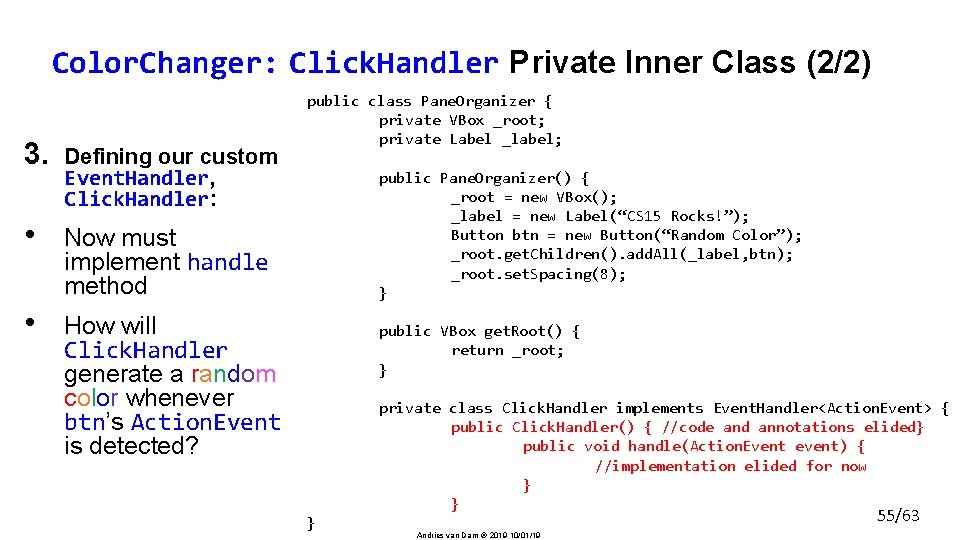
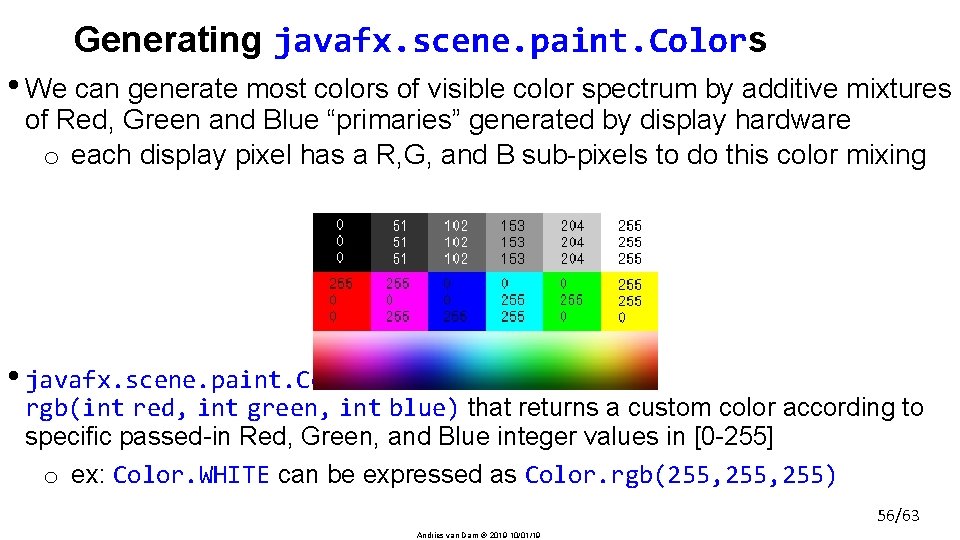
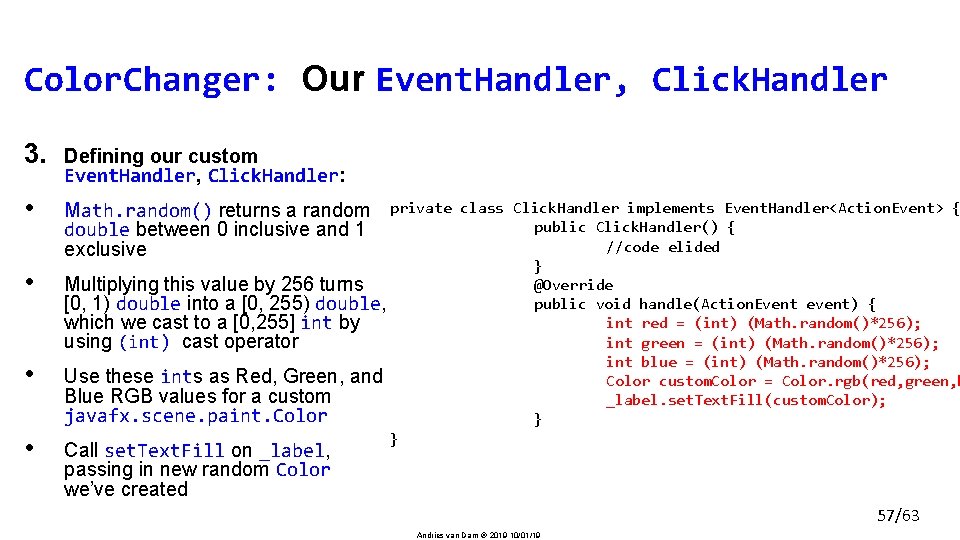
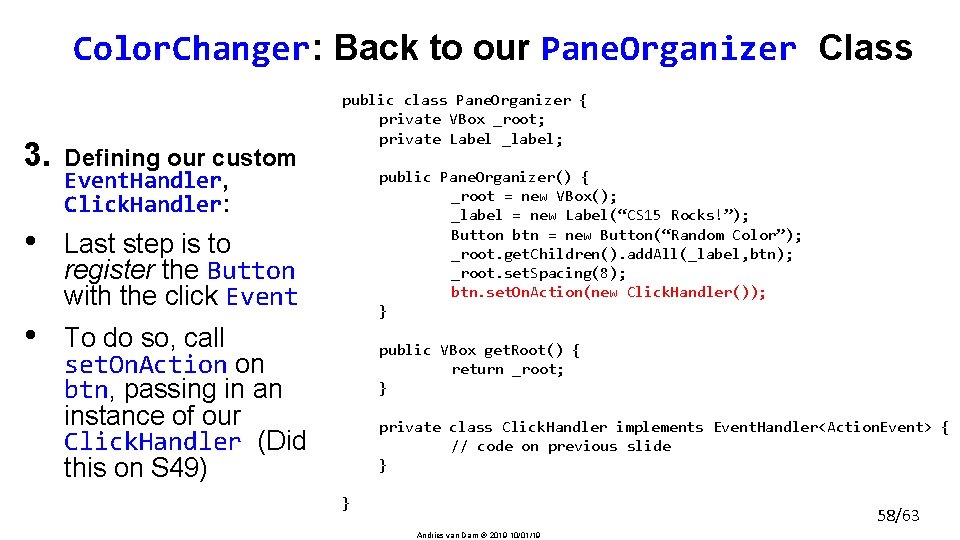
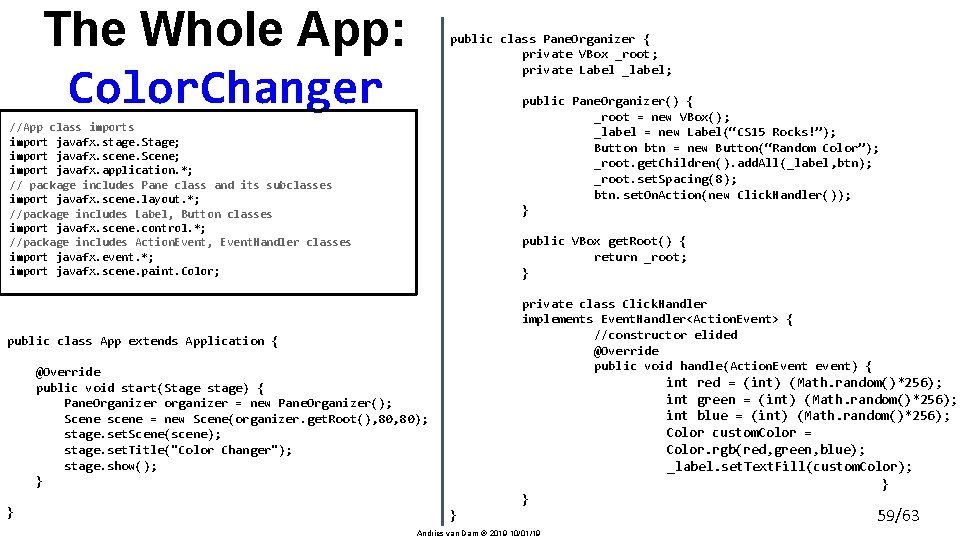
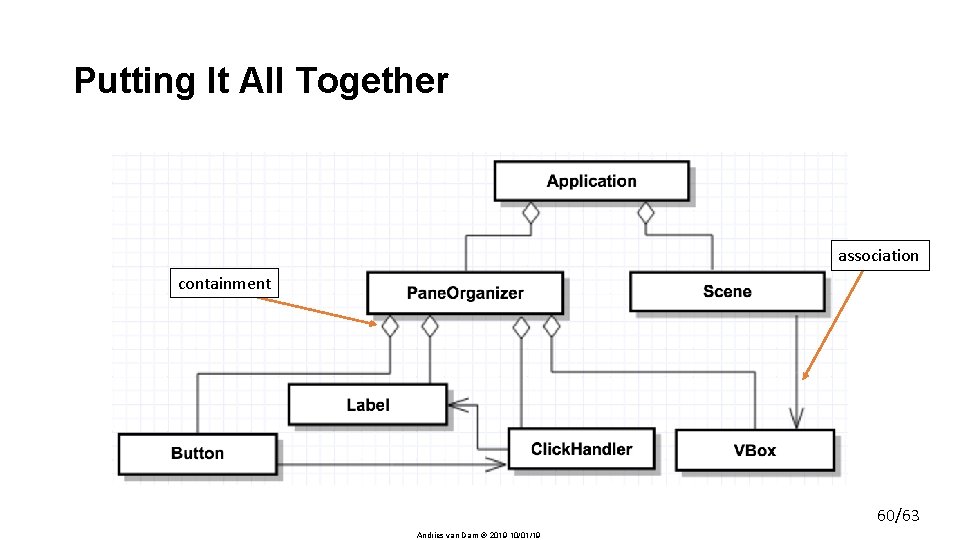
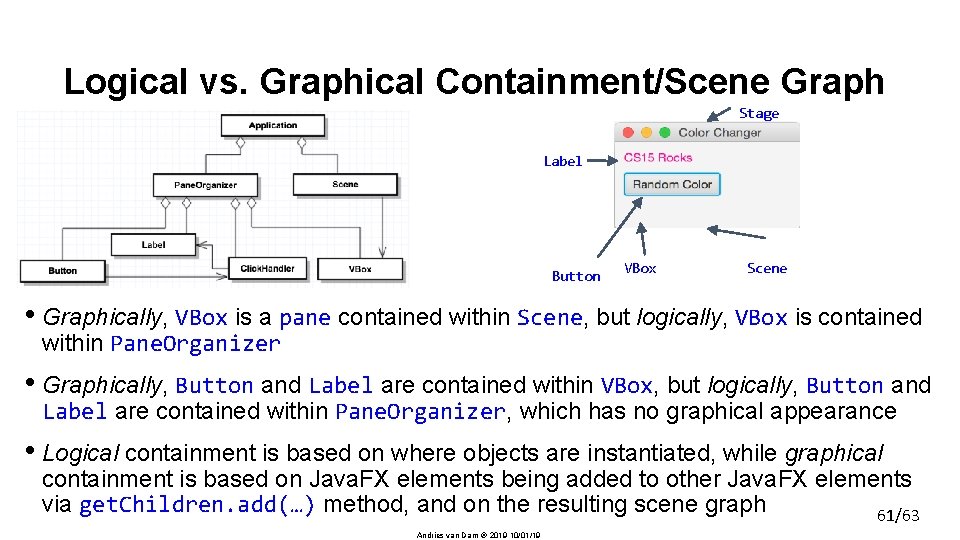
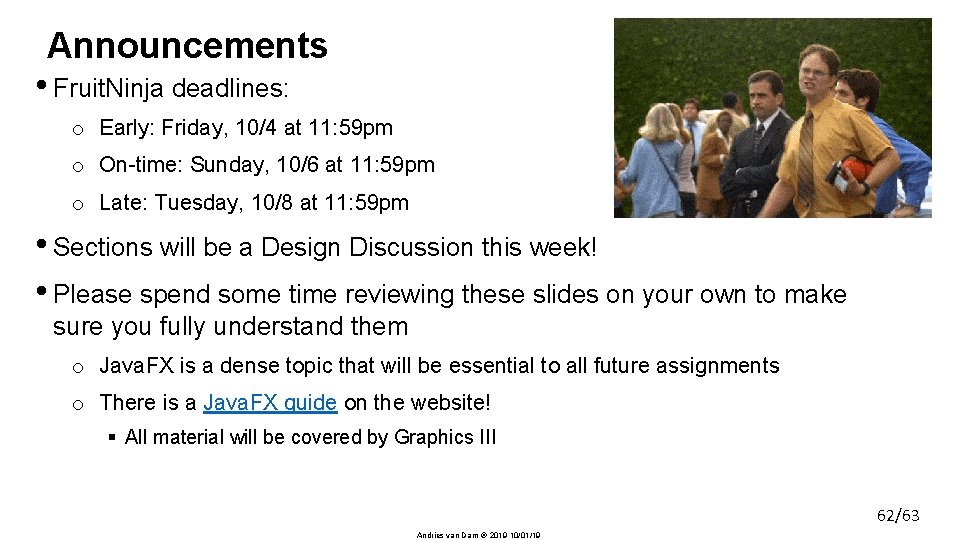
- Slides: 62
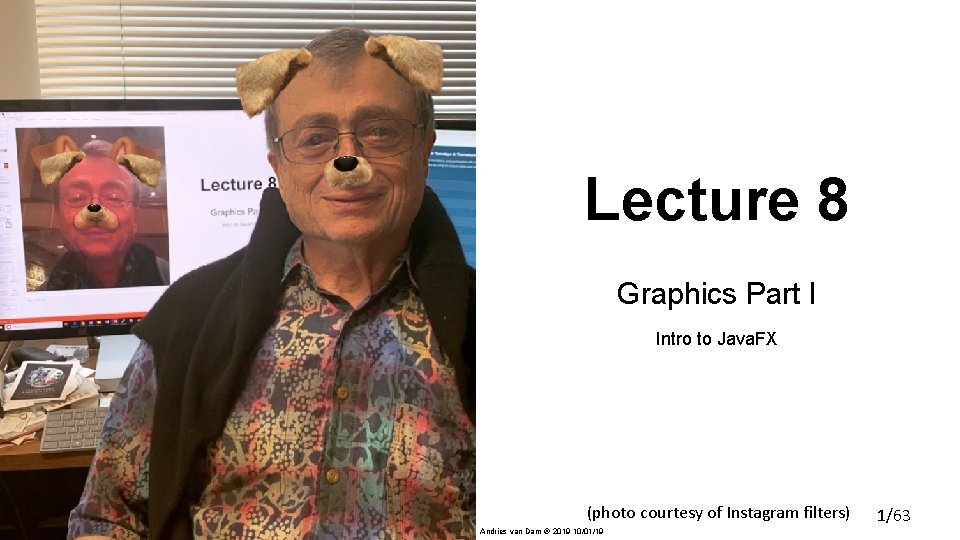
Lecture 8 Graphics Part I Intro to Java. FX (photo courtesy of Instagram filters) Andries van Dam 2019 10/01/19 1/63
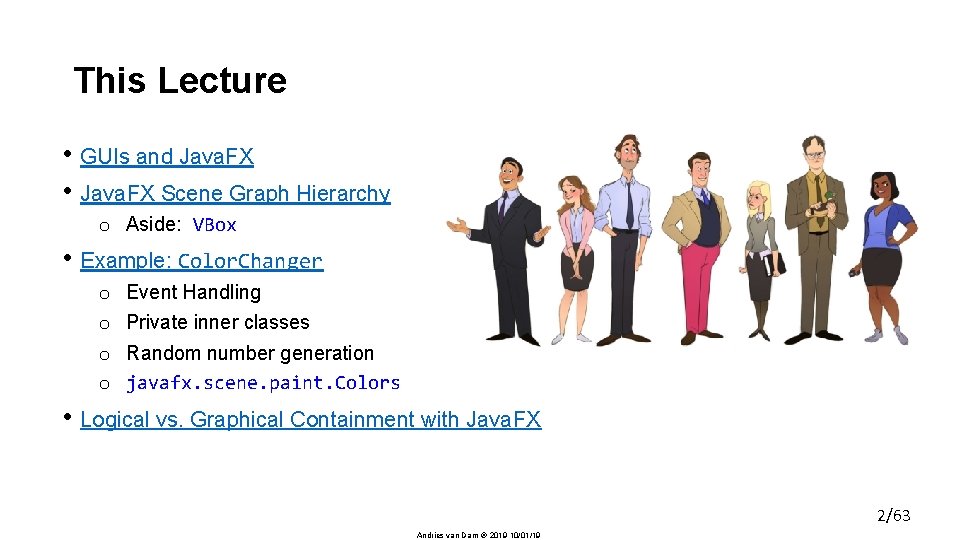
This Lecture • GUIs and Java. FX • Java. FX Scene Graph Hierarchy o Aside: VBox • Example: Color. Changer o o Event Handling Private inner classes Random number generation javafx. scene. paint. Colors • Logical vs. Graphical Containment with Java. FX 2/63 Andries van Dam 2019 10/01/19
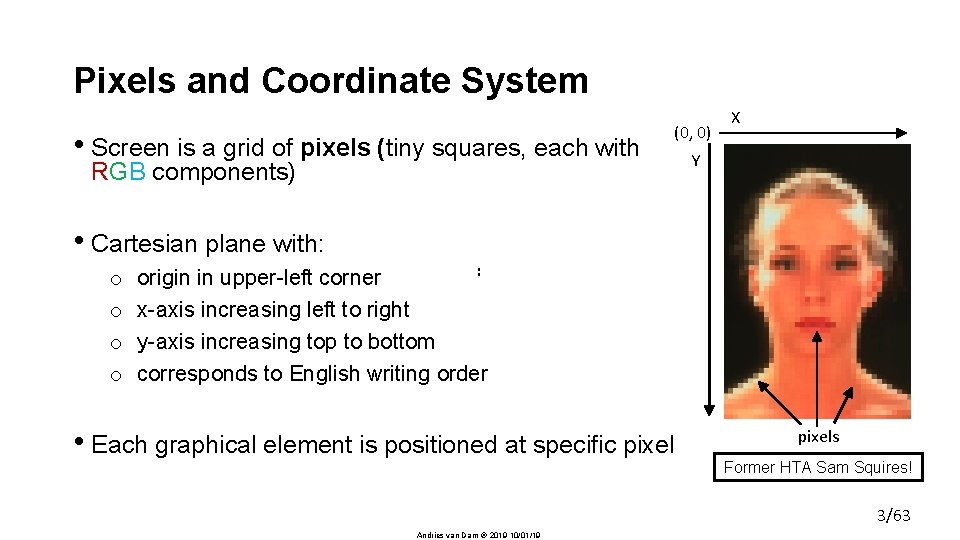
Pixels and Coordinate System • Screen is a grid of pixels (tiny squares, each with (0, 0) RGB components) X Y • Cartesian plane with: o o : origin in upper-left corner x-axis increasing left to right y-axis increasing top to bottom corresponds to English writing order • Each graphical element is positioned at specific pixels Former HTA Sam Squires! 3/63 Andries van Dam 2019 10/01/19
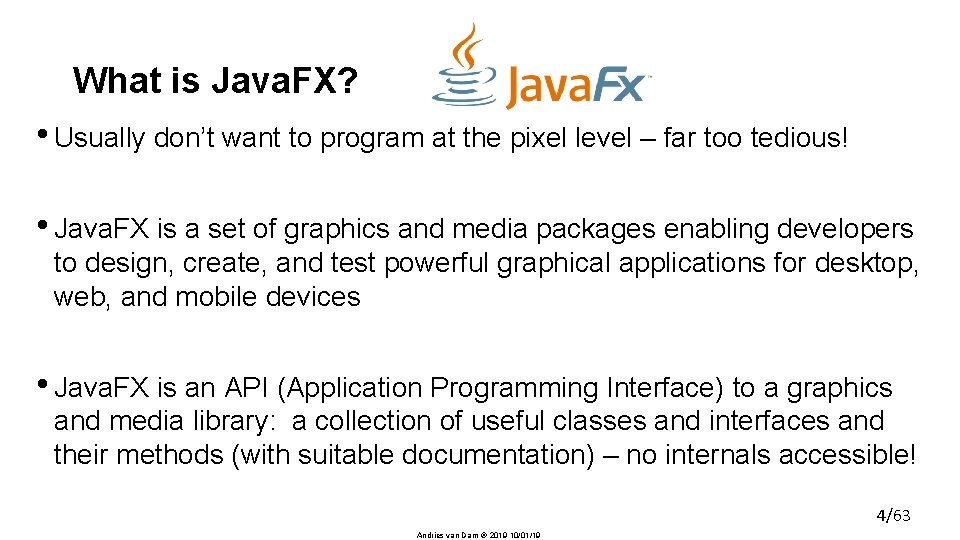
What is Java. FX? • Usually don’t want to program at the pixel level – far too tedious! • Java. FX is a set of graphics and media packages enabling developers to design, create, and test powerful graphical applications for desktop, web, and mobile devices • Java. FX is an API (Application Programming Interface) to a graphics and media library: a collection of useful classes and interfaces and their methods (with suitable documentation) – no internals accessible! 4/63 Andries van Dam 2019 10/01/19
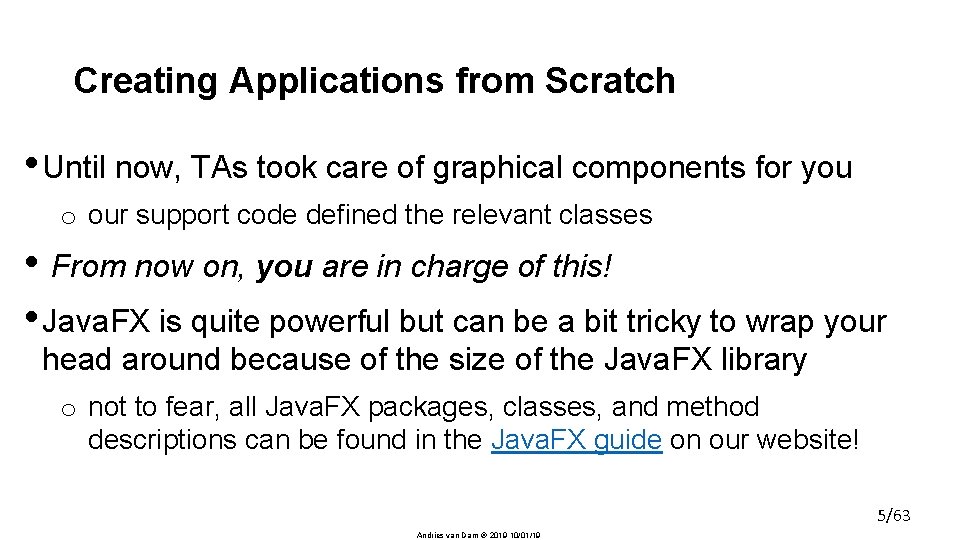
Creating Applications from Scratch • Until now, TAs took care of graphical components for you o our support code defined the relevant classes • From now on, you are in charge of this! • Java. FX is quite powerful but can be a bit tricky to wrap your head around because of the size of the Java. FX library o not to fear, all Java. FX packages, classes, and method descriptions can be found in the Java. FX guide on our website! 5/63 Andries van Dam 2019 10/01/19
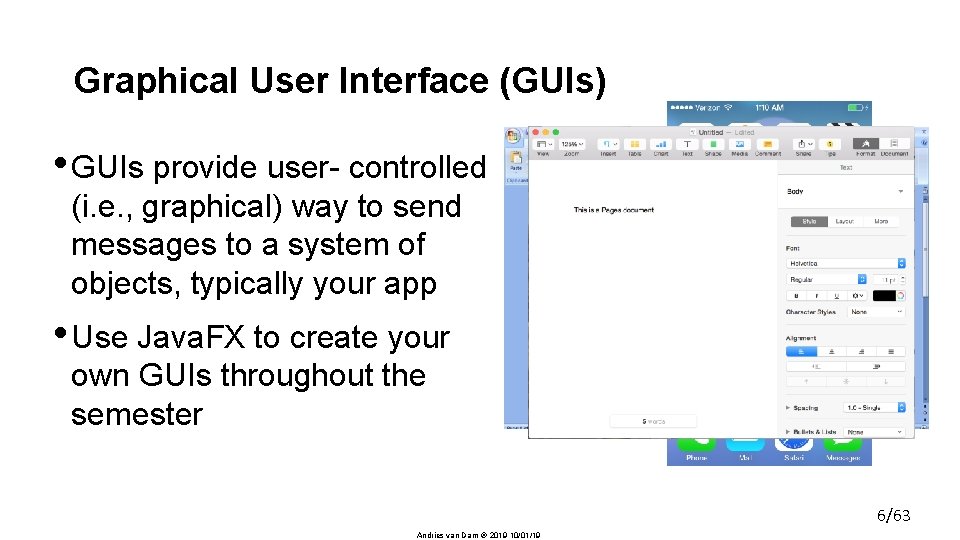
Graphical User Interface (GUIs) • GUIs provide user- controlled (i. e. , graphical) way to send messages to a system of objects, typically your app • Use Java. FX to create your own GUIs throughout the semester 6/63 Andries van Dam 2019 10/01/19
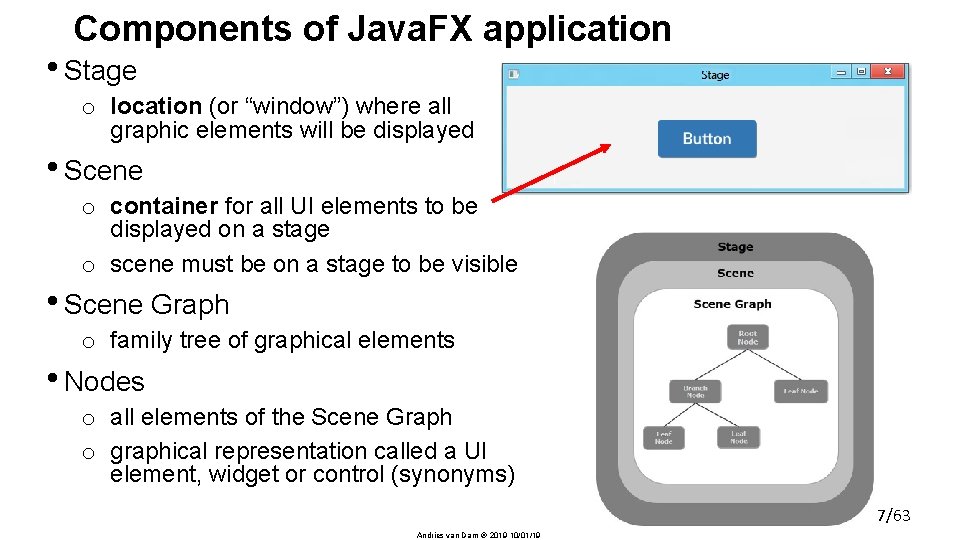
Components of Java. FX application • Stage o location (or “window”) where all graphic elements will be displayed • Scene o container for all UI elements to be displayed on a stage o scene must be on a stage to be visible • Scene Graph o family tree of graphical elements • Nodes o all elements of the Scene Graph o graphical representation called a UI element, widget or control (synonyms) 7/63 Andries van Dam 2019 10/01/19
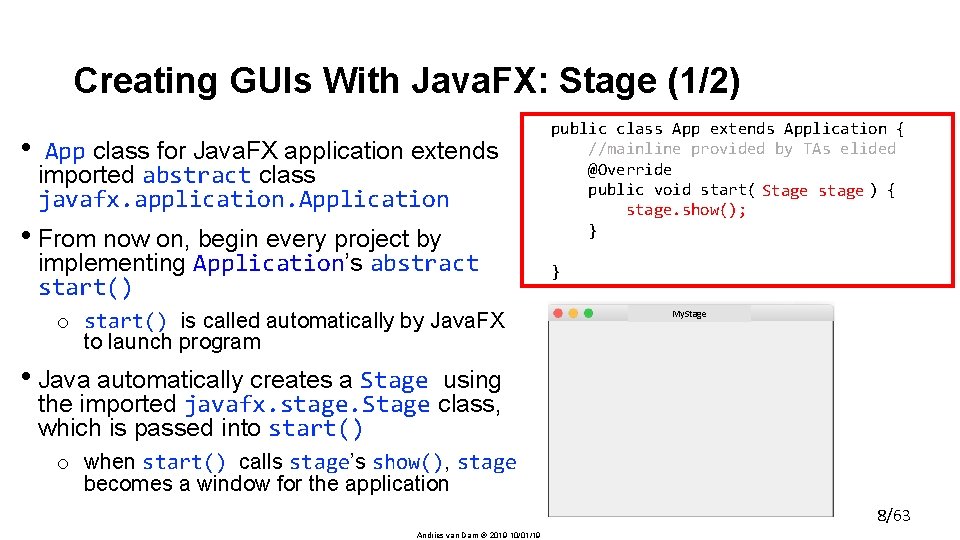
Creating GUIs With Java. FX: Stage (1/2) • App class for Java. FX application extends imported abstract class javafx. application. Application • From now on, begin every project by implementing Application’s abstract start() o start() is called automatically by Java. FX to launch program public class App extends Application { //mainline provided by TAs elided @Override public void start( ) { Stage stage stage. show(); } } My. Stage • Java automatically creates a Stage using the imported javafx. stage. Stage class, which is passed into start() o when start() calls stage’s show(), stage becomes a window for the application 8/63 Andries van Dam 2019 10/01/19
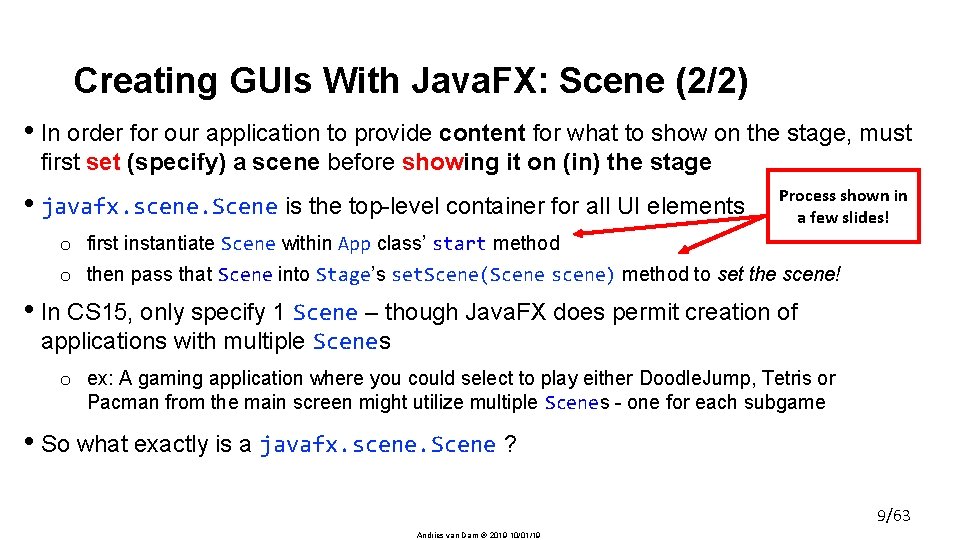
Creating GUIs With Java. FX: Scene (2/2) • In order for our application to provide content for what to show on the stage, must first set (specify) a scene before showing it on (in) the stage • javafx. scene. Scene is the top-level container for all UI elements Process shown in a few slides! o first instantiate Scene within App class’ start method o then pass that Scene into Stage’s set. Scene(Scene scene) method to set the scene! • In CS 15, only specify 1 Scene – though Java. FX does permit creation of applications with multiple Scenes o ex: A gaming application where you could select to play either Doodle. Jump, Tetris or Pacman from the main screen might utilize multiple Scenes - one for each subgame • So what exactly is a javafx. scene. Scene ? 9/63 Andries van Dam 2019 10/01/19
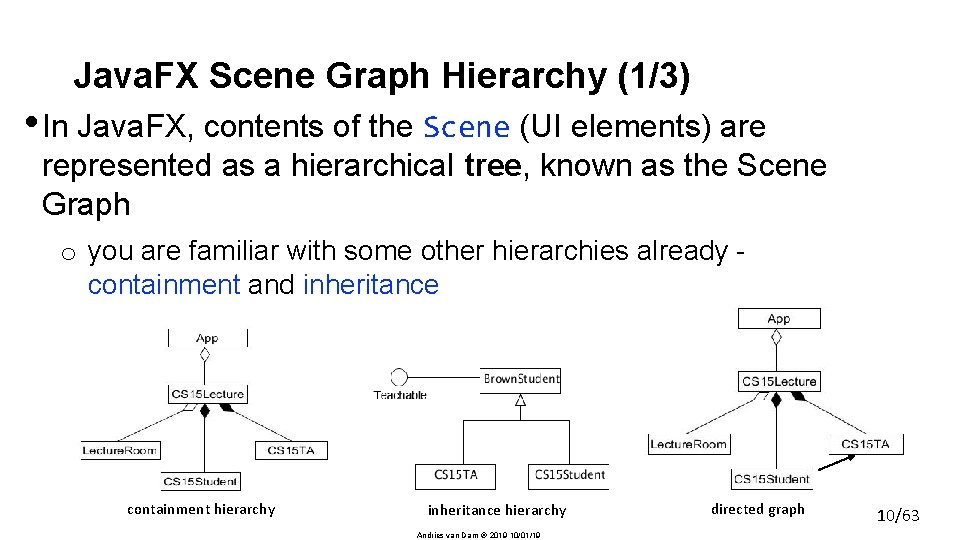
Java. FX Scene Graph Hierarchy (1/3) • In Java. FX, contents of the Scene (UI elements) are represented as a hierarchical tree, known as the Scene Graph o you are familiar with some other hierarchies already containment and inheritance containment hierarchy inheritance hierarchy Andries van Dam 2019 10/01/19 directed graph 10/63
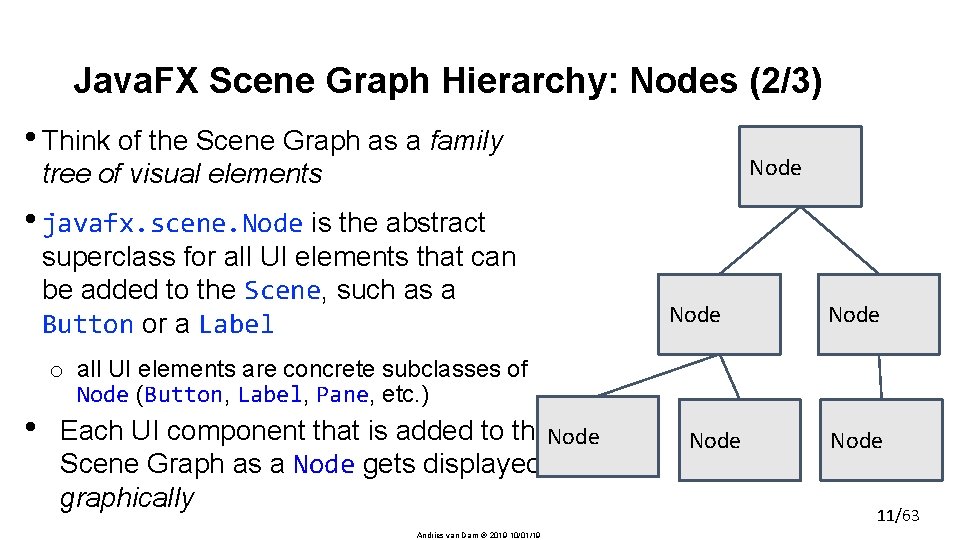
Java. FX Scene Graph Hierarchy: Nodes (2/3) • Think of the Scene Graph as a family Node tree of visual elements • javafx. scene. Node is the abstract superclass for all UI elements that can be added to the Scene, such as a Button or a Label • Node o all UI elements are concrete subclasses of Node (Button, Label, Pane, etc. ) Each UI component that is added to the. Node Scene Graph as a Node gets displayed graphically Andries van Dam 2019 10/01/19 Node 11/63
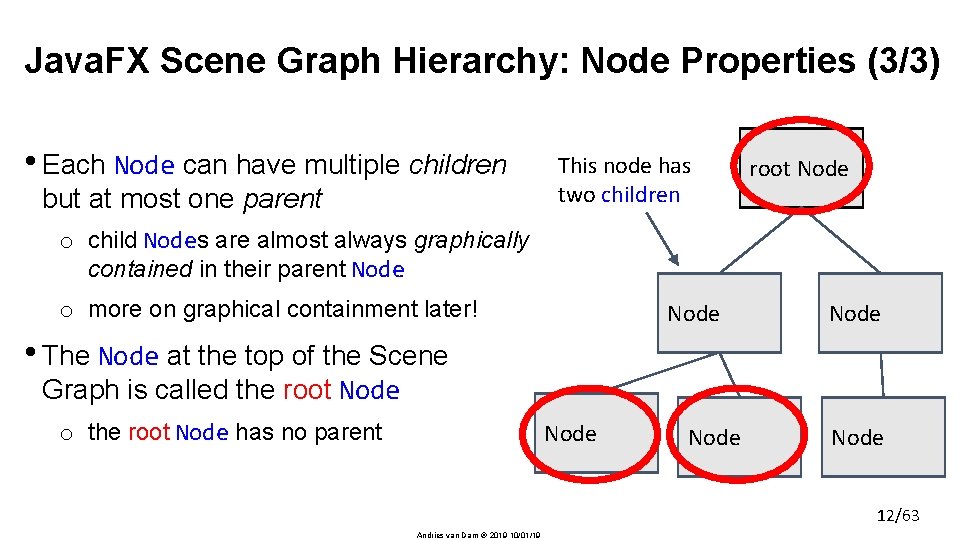
Java. FX Scene Graph Hierarchy: Node Properties (3/3) • Each Node can have multiple children but at most one parent This node has two children root Node o child Nodes are almost always graphically contained in their parent Node o more on graphical containment later! Node • The Node at the top of the Scene Graph is called the root Node o the root Node has no parent Node 12/63 Andries van Dam 2019 10/01/19
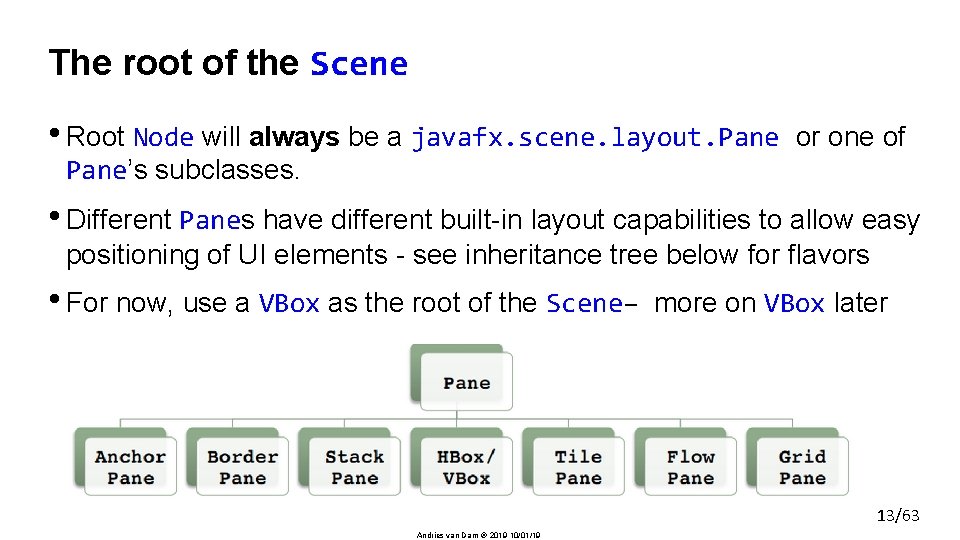
The root of the Scene • Root Node will always be a javafx. scene. layout. Pane or one of Pane’s subclasses. • Different Panes have different built-in layout capabilities to allow easy positioning of UI elements - see inheritance tree below for flavors • For now, use a VBox as the root of the Scene– more on VBox later 13/63 Andries van Dam 2019 10/01/19
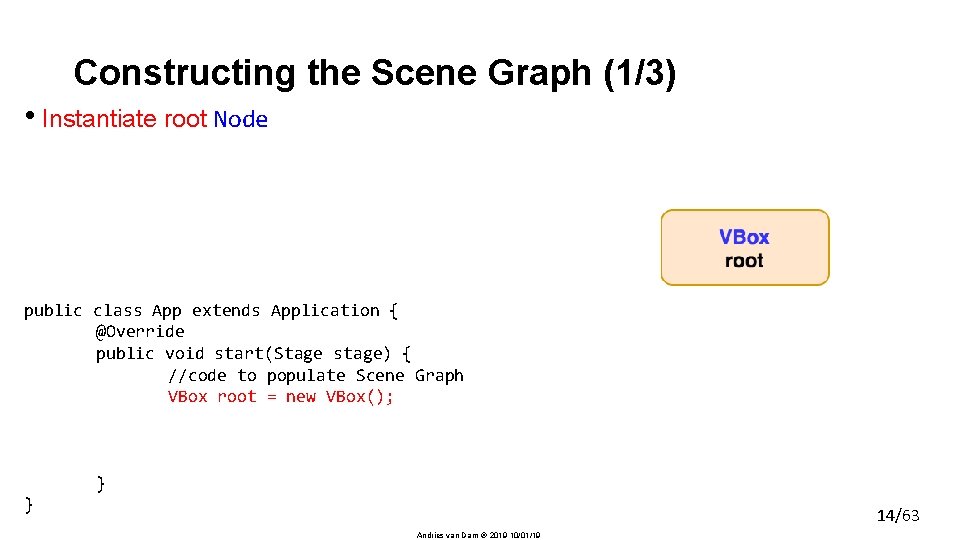
Constructing the Scene Graph (1/3) • Instantiate root Node public class App extends Application { @Override public void start(Stage stage) { //code to populate Scene Graph VBox root = new VBox(); Scene scene = new Scene(root); stage. set. Scene(scene); stage. show(); } } Andries van Dam 2019 10/01/19 14/63
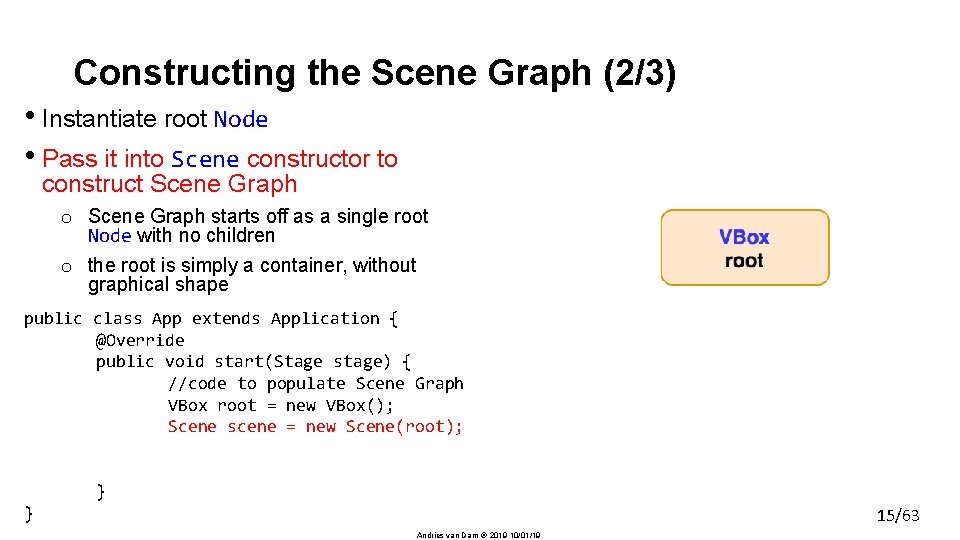
Constructing the Scene Graph (2/3) • Instantiate root Node • Pass it into Scene constructor to construct Scene Graph o Scene Graph starts off as a single root Node with no children o the root is simply a container, without graphical shape public class App extends Application { @Override /*within top-level pp class*/ public void start(Stage stage) { public void start (Stage stage) { //code to populate Scene Graph VBox root = new VBox(); Scene scene = new Scene(root); stage. set. Scene(scene); } stage. show(); } } Andries van Dam 2019 10/01/19 15/63
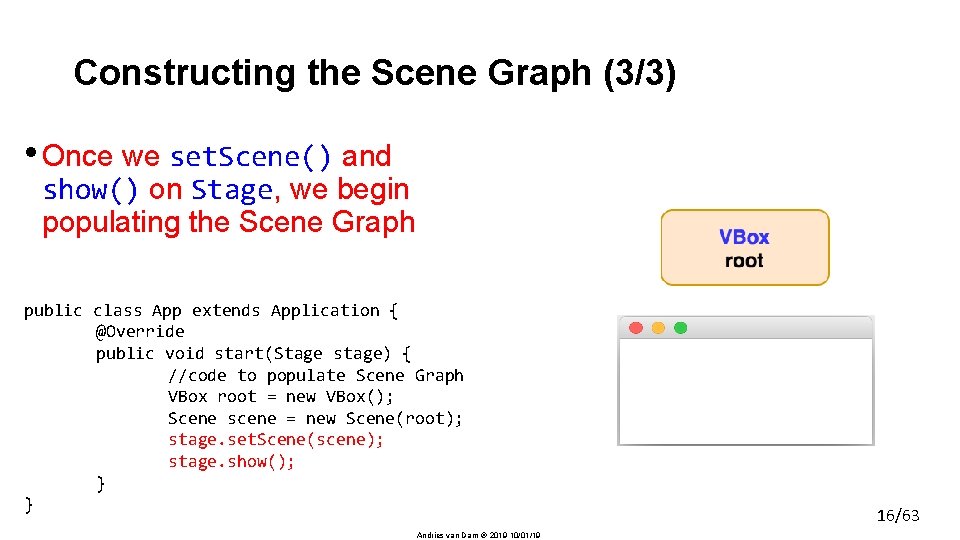
Constructing the Scene Graph (3/3) • Once we set. Scene() and show() on Stage, we begin populating the Scene Graph public class App extends Application { @Override public void start(Stage stage) { //code to populate Scene Graph VBox root = new VBox(); Scene scene = new Scene(root); stage. set. Scene(scene); stage. show(); } } Andries van Dam 2019 10/01/19 16/63
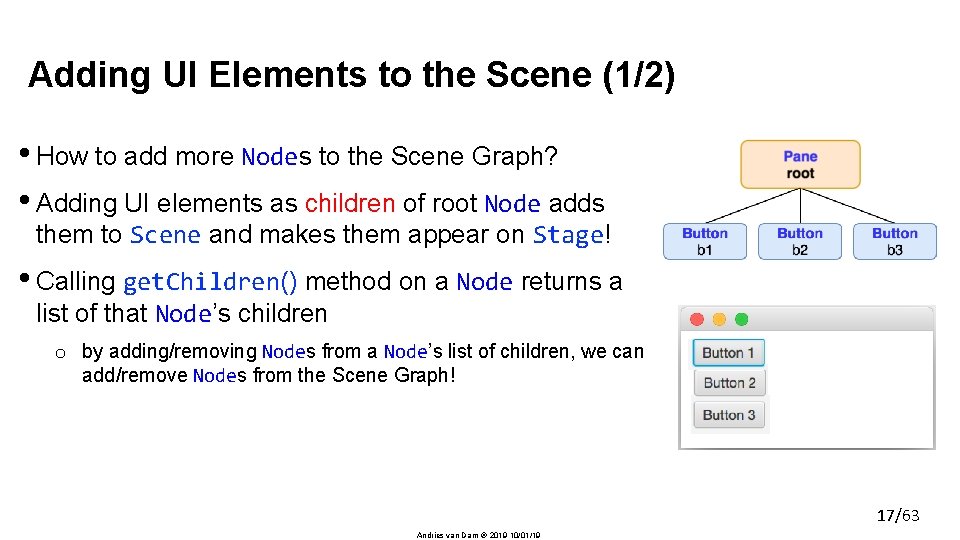
Adding UI Elements to the Scene (1/2) • How to add more Nodes to the Scene Graph? • Adding UI elements as children of root Node adds them to Scene and makes them appear on Stage! • Calling get. Children() method on a Node returns a list of that Node’s children o by adding/removing Nodes from a Node’s list of children, we can add/remove Nodes from the Scene Graph! 17/63 Andries van Dam 2019 10/01/19
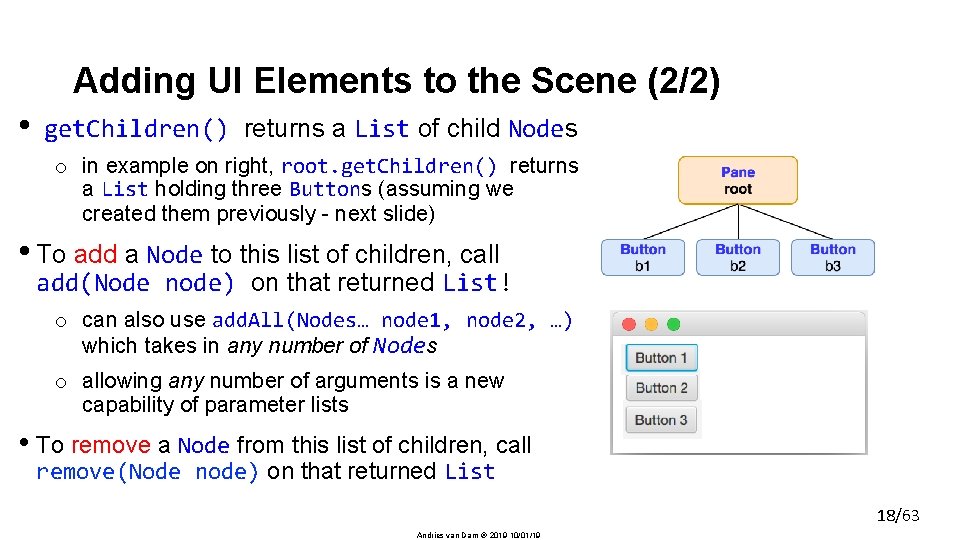
Adding UI Elements to the Scene (2/2) • get. Children() returns a List of child Nodes o in example on right, root. get. Children() returns a List holding three Buttons (assuming we created them previously - next slide) • To add a Node to this list of children, call add(Node node) on that returned List! o can also use add. All(Nodes… node 1, node 2, …) which takes in any number of Nodes o allowing any number of arguments is a new capability of parameter lists • To remove a Node from this list of children, call remove(Node node) on that returned List 18/63 Andries van Dam 2019 10/01/19
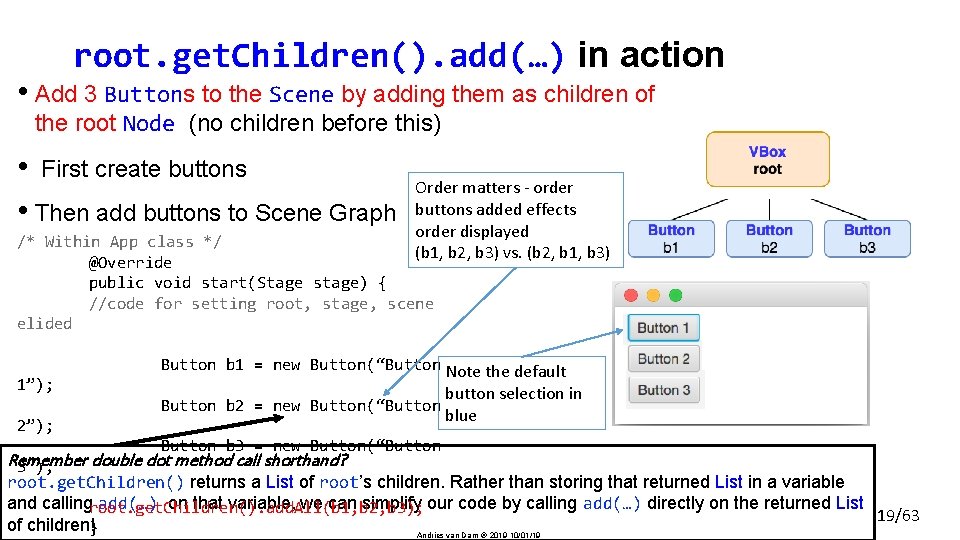
root. get. Children(). add(…) in action • Add 3 Buttons to the Scene by adding them as children of the root Node (no children before this) • First create buttons • Then add buttons to Scene Graph Order matters - order buttons added effects order displayed (b 1, b 2, b 3) vs. (b 2, b 1, b 3) /* Within App class */ @Override public void start(Stage stage) { //code for setting root, stage, scene elided 1”); Button b 1 = new Button(“Button Note the default button selection in blue Button b 2 = new Button(“Button 2”); Button b 3 = new Button(“Button Remember double dot method call shorthand? 3”); root. get. Children() returns a List of root’s children. Rather than storing that returned List in a variable and callingroot. get. Children(). add. All(b 1, b 2, b 3); add(…) on that variable, we can simplify our code by calling add(…) directly on the returned List 19/63 of children!} Andries van Dam 2019 10/01/19
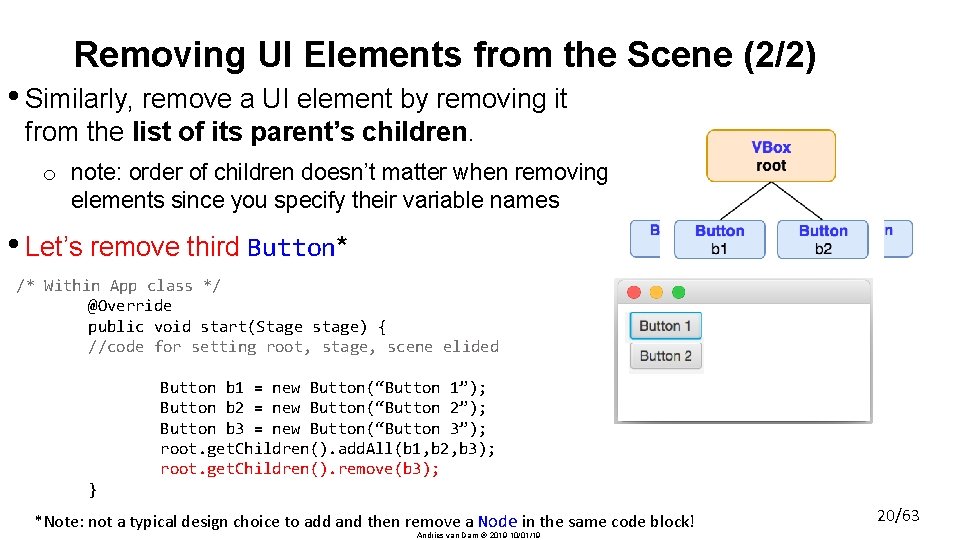
Removing UI Elements from the Scene (2/2) • Similarly, remove a UI element by removing it from the list of its parent’s children. o note: order of children doesn’t matter when removing elements since you specify their variable names • Let’s remove third Button* /* Within App class */ @Override public void start(Stage stage) { //code for setting root, stage, scene elided Button b 1 = new Button(“Button 1”); Button b 2 = new Button(“Button 2”); Button b 3 = new Button(“Button 3”); root. get. Children(). add. All(b 1, b 2, b 3); root. get. Children(). remove(b 3); } *Note: not a typical design choice to add and then remove a Node in the same code block! Andries van Dam 2019 10/01/19 20/63
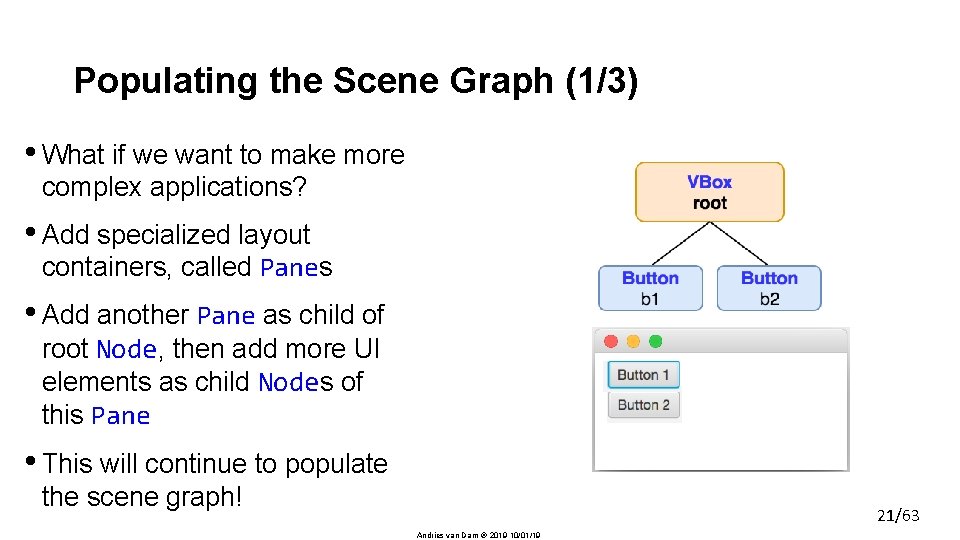
Populating the Scene Graph (1/3) • What if we want to make more complex applications? • Add specialized layout containers, called Panes • Add another Pane as child of root Node, then add more UI elements as child Nodes of this Pane • This will continue to populate the scene graph! 21/63 Andries van Dam 2019 10/01/19
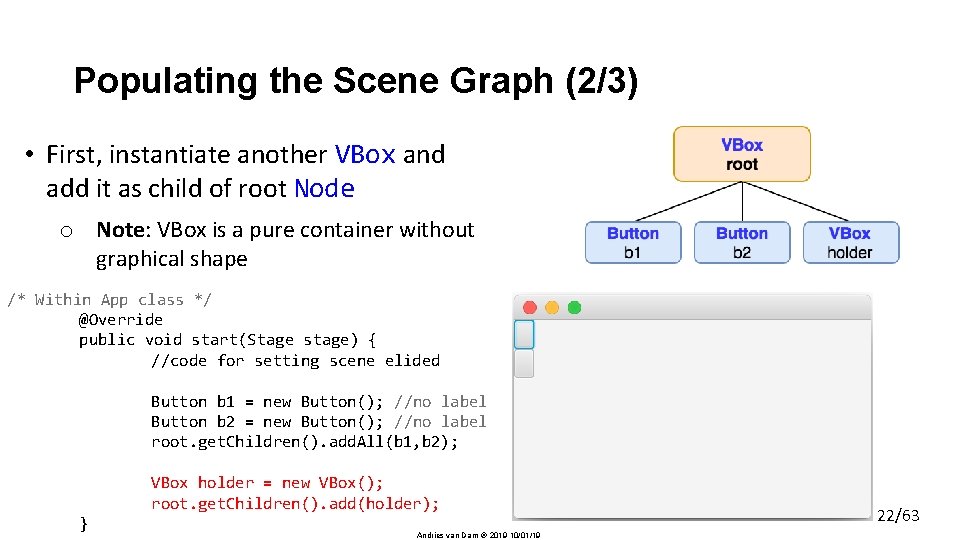
Populating the Scene Graph (2/3) • First, instantiate another VBox and add it as child of root Node o Note: VBox is a pure container without graphical shape /* Within App class */ @Override public void start(Stage stage) { //code for setting scene elided Button b 1 = new Button(); //no label Button b 2 = new Button(); //no label root. get. Children(). add. All(b 1, b 2); VBox holder = new VBox(); root. get. Children(). add(holder); } Andries van Dam 2019 10/01/19 22/63
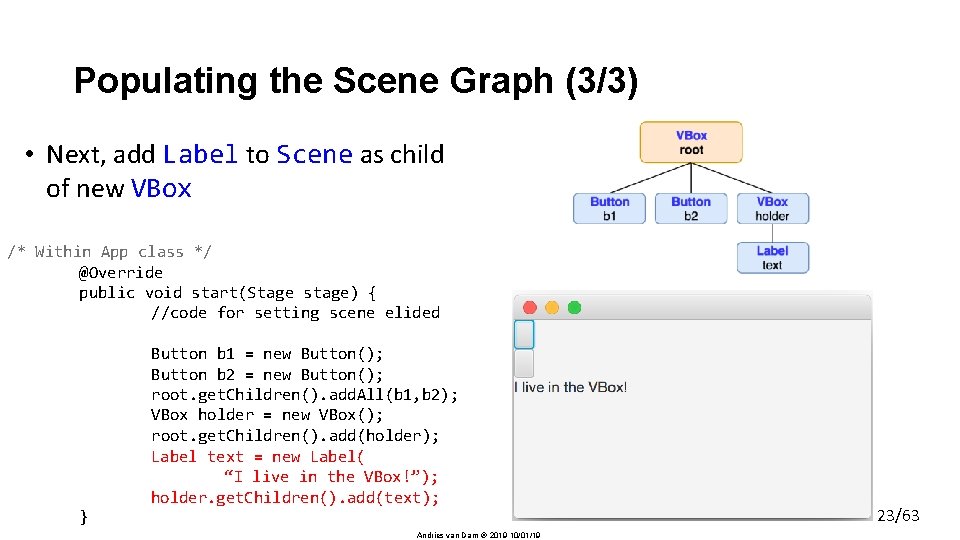
Populating the Scene Graph (3/3) • Next, add Label to Scene as child of new VBox /* Within App class */ @Override public void start(Stage stage) { //code for setting scene elided } Button b 1 = new Button(); Button b 2 = new Button(); root. get. Children(). add. All(b 1, b 2); VBox holder = new VBox(); root. get. Children(). add(holder); Label text = new Label( “I live in the VBox!”); holder. get. Children(). add(text); Andries van Dam 2019 10/01/19 23/63
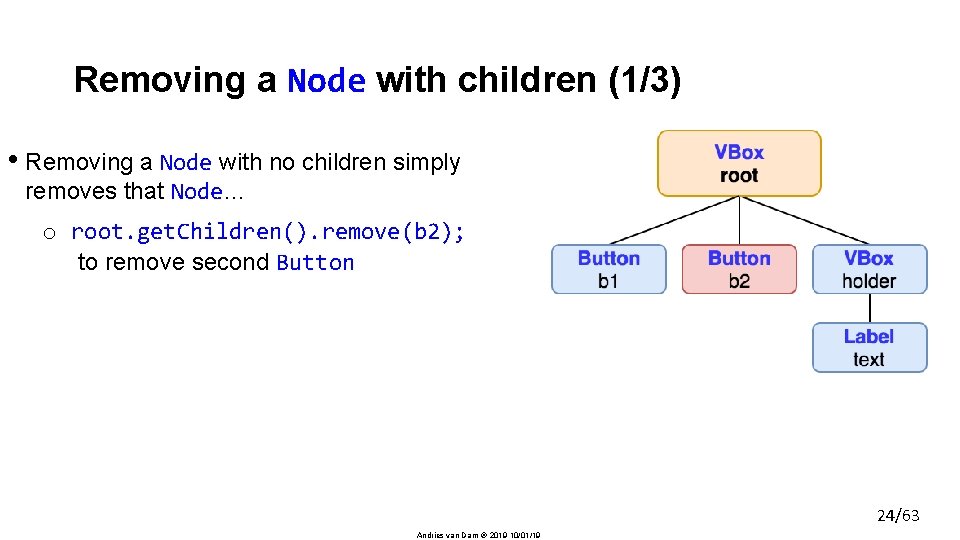
Removing a Node with children (1/3) • Removing a Node with no children simply removes that Node… o root. get. Children(). remove(b 2); to remove second Button 24/63 Andries van Dam 2019 10/01/19
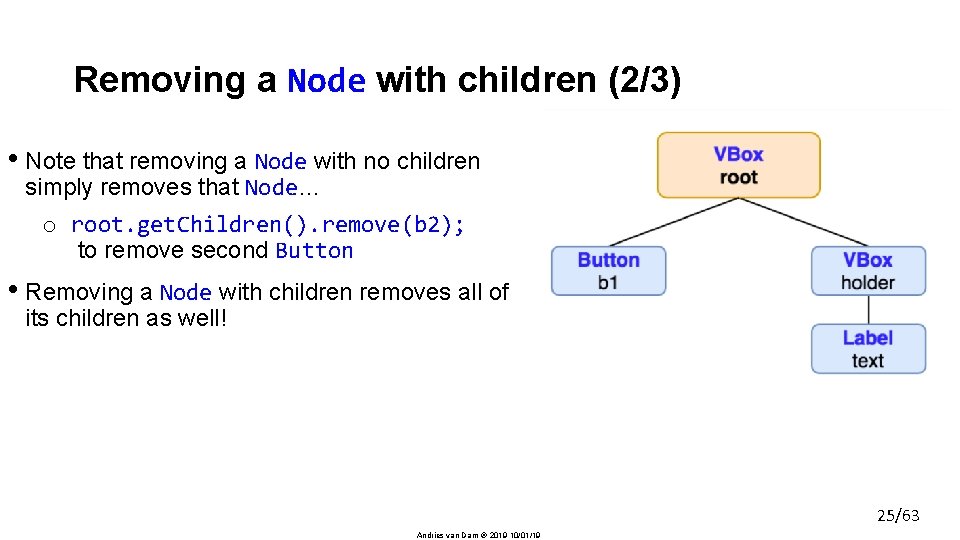
Removing a Node with children (2/3) • Note that removing a Node with no children simply removes that Node… o root. get. Children(). remove(b 2); to remove second Button • Removing a Node with children removes all of its children as well! o root. get. Children(). remove(ho lder); makes both VBox and Label disappear 25/63 Andries van Dam 2019 10/01/19
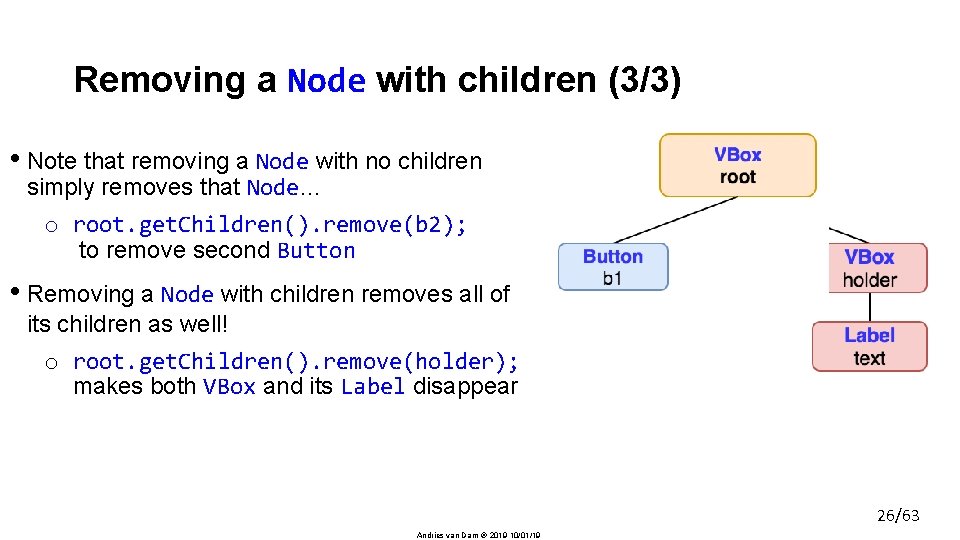
Removing a Node with children (3/3) • Note that removing a Node with no children simply removes that Node… o root. get. Children(). remove(b 2); to remove second Button • Removing a Node with children removes all of its children as well! o root. get. Children(). remove(holder); makes both VBox and its Label disappear 26/63 Andries van Dam 2019 10/01/19
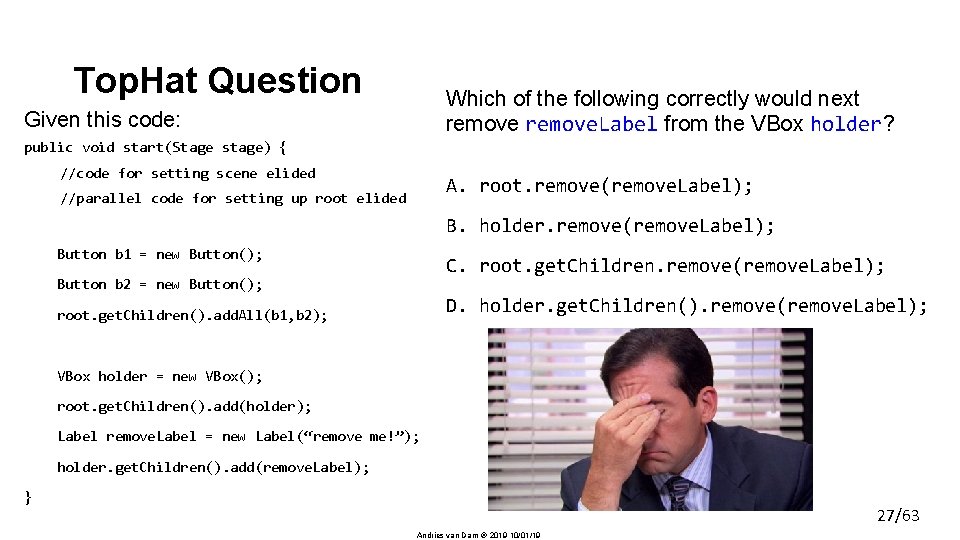
Top. Hat Question Which of the following correctly would next remove. Label from the VBox holder? Given this code: public void start(Stage stage) { //code for setting scene elided //parallel code for setting up root elided A. root. remove(remove. Label); B. holder. remove(remove. Label); Button b 1 = new Button(); C. root. get. Children. remove(remove. Label); Button b 2 = new Button(); D. holder. get. Children(). remove(remove. Label); root. get. Children(). add. All(b 1, b 2); VBox holder = new VBox(); root. get. Children(). add(holder); Label remove. Label = new Label(“remove me!”); holder. get. Children(). add(remove. Label); } 27/63 Andries van Dam 2019 10/01/19
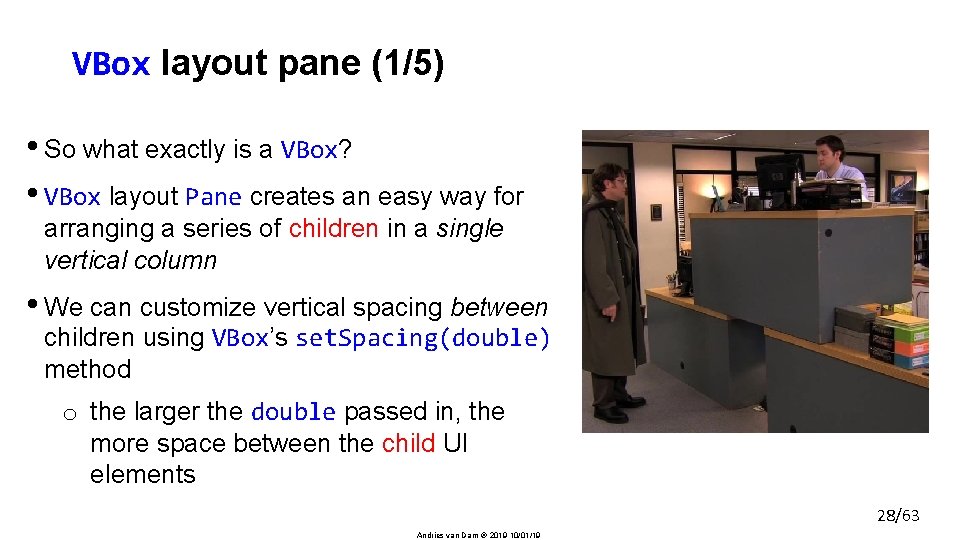
VBox layout pane (1/5) • So what exactly is a VBox? • VBox layout Pane creates an easy way for arranging a series of children in a single vertical column • We can customize vertical spacing between children using VBox’s set. Spacing(double) method o the larger the double passed in, the more space between the child UI elements 28/63 Andries van Dam 2019 10/01/19
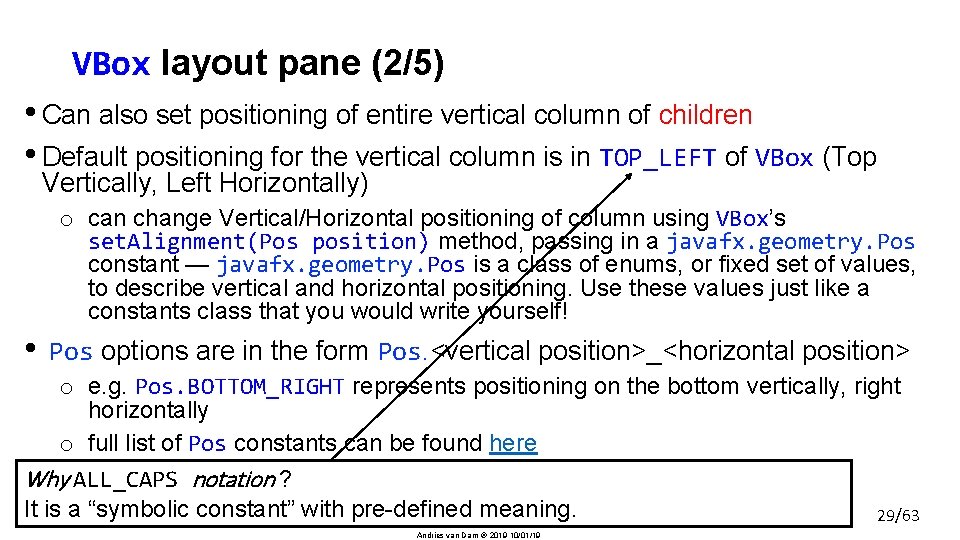
VBox layout pane (2/5) • Can also set positioning of entire vertical column of children • Default positioning for the vertical column is in TOP_LEFT of VBox (Top Vertically, Left Horizontally) o can change Vertical/Horizontal positioning of column using VBox’s set. Alignment(Pos position) method, passing in a javafx. geometry. Pos constant — javafx. geometry. Pos is a class of enums, or fixed set of values, to describe vertical and horizontal positioning. Use these values just like a constants class that you would write yourself! • Pos options are in the form Pos. <vertical position>_<horizontal position> o e. g. Pos. BOTTOM_RIGHT represents positioning on the bottom vertically, right horizontally o full list of Pos constants can be found here Why ALL_CAPS notation ? It is a “symbolic constant” with pre-defined meaning. 29/63 Andries van Dam 2019 10/01/19
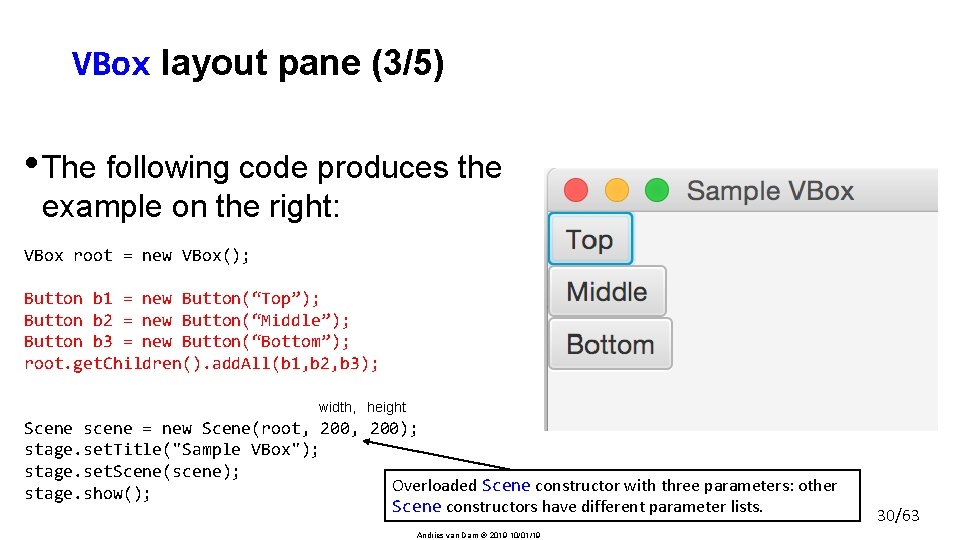
VBox layout pane (3/5) • The following code produces the example on the right: VBox root = new VBox(); Button b 1 = new Button(“Top”); Button b 2 = new Button(“Middle”); Button b 3 = new Button(“Bottom”); root. get. Children(). add. All(b 1, b 2, b 3); width, height Scene scene = new Scene(root, 200); stage. set. Title("Sample VBox"); stage. set. Scene(scene); Overloaded Scene constructor with three parameters: other stage. show(); Scene constructors have different parameter lists. Andries van Dam 2019 10/01/19 30/63
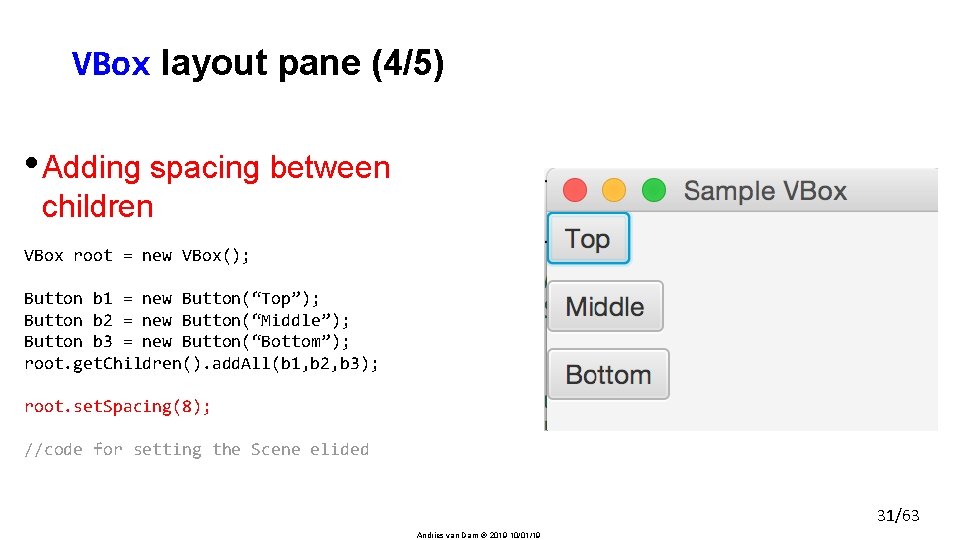
VBox layout pane (4/5) • Adding spacing between children VBox root = new VBox(); Button b 1 = new Button(“Top”); Button b 2 = new Button(“Middle”); Button b 3 = new Button(“Bottom”); root. get. Children(). add. All(b 1, b 2, b 3); root. set. Spacing(8); //code for setting the Scene elided 31/63 Andries van Dam 2019 10/01/19
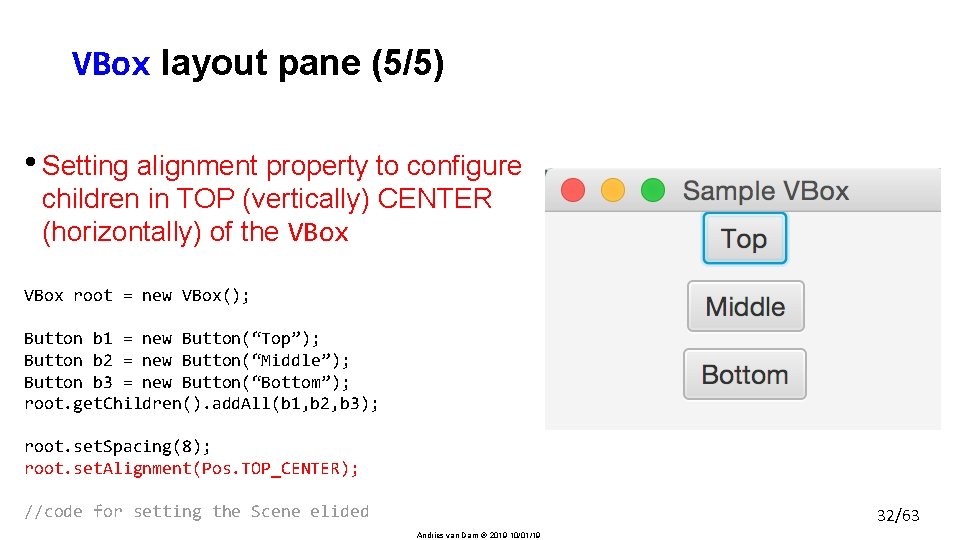
VBox layout pane (5/5) • Setting alignment property to configure children in TOP (vertically) CENTER (horizontally) of the VBox root = new VBox(); Button b 1 = new Button(“Top”); Button b 2 = new Button(“Middle”); Button b 3 = new Button(“Bottom”); root. get. Children(). add. All(b 1, b 2, b 3); root. set. Spacing(8); root. set. Alignment(Pos. TOP_CENTER); //code for setting the Scene elided 32/63 Andries van Dam 2019 10/01/19
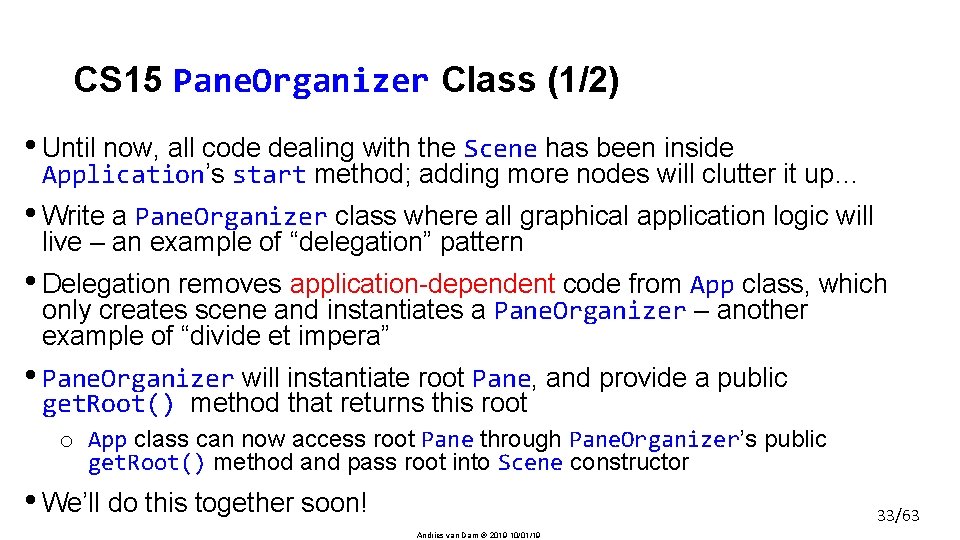
CS 15 Pane. Organizer Class (1/2) • Until now, all code dealing with the Scene has been inside Application’s start method; adding more nodes will clutter it up… • Write a Pane. Organizer class where all graphical application logic will live – an example of “delegation” pattern • Delegation removes application-dependent code from App class, which only creates scene and instantiates a Pane. Organizer – another example of “divide et impera” • Pane. Organizer will instantiate root Pane, and provide a public get. Root() method that returns this root o App class can now access root Pane through Pane. Organizer’s public get. Root() method and pass root into Scene constructor • We’ll do this together soon! 33/63 Andries van Dam 2019 10/01/19
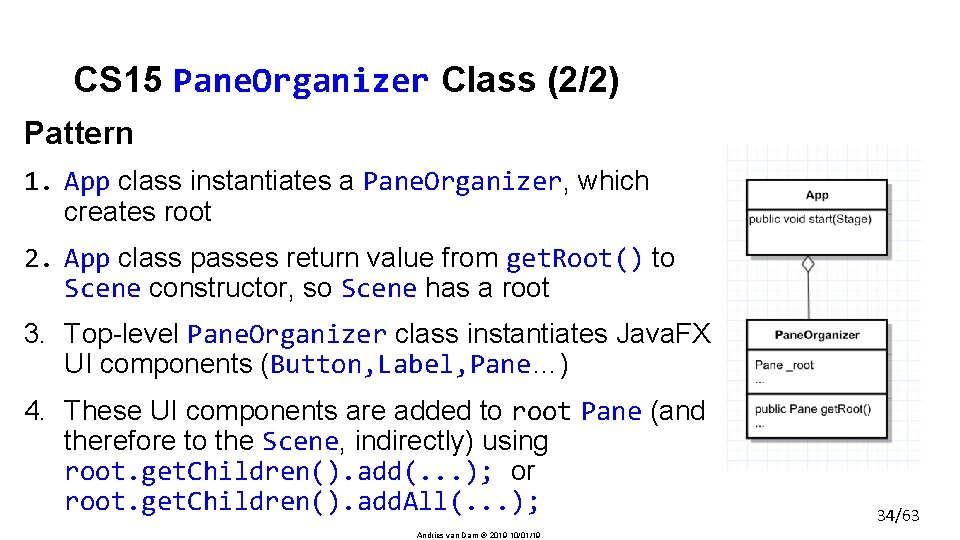
CS 15 Pane. Organizer Class (2/2) Pattern 1. App class instantiates a Pane. Organizer, which creates root 2. App class passes return value from get. Root() to Scene constructor, so Scene has a root 3. Top-level Pane. Organizer class instantiates Java. FX UI components (Button, Label, Pane…) 4. These UI components are added to root Pane (and therefore to the Scene, indirectly) using root. get. Children(). add(. . . ); or root. get. Children(). add. All(. . . ); Andries van Dam 2019 10/01/19 34/63
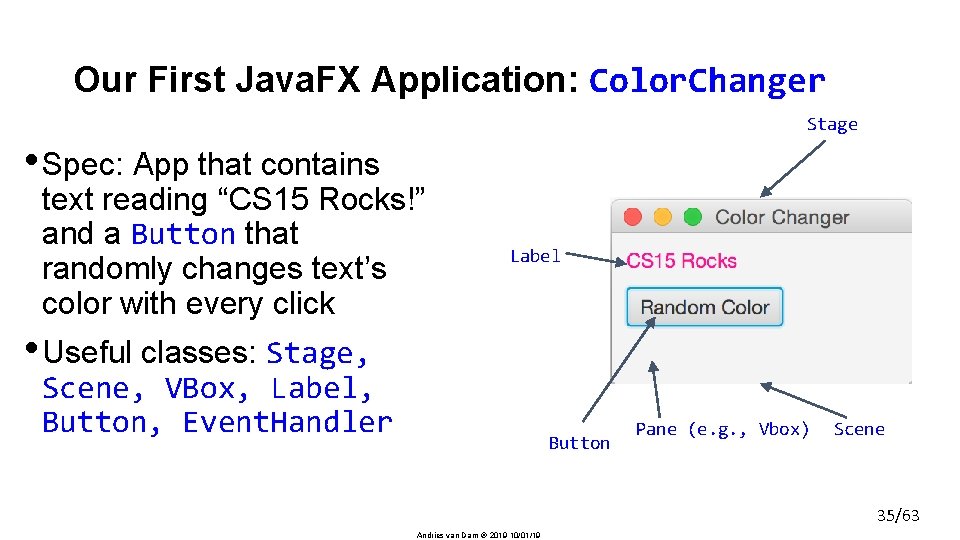
Our First Java. FX Application: Color. Changer Stage • Spec: App that contains text reading “CS 15 Rocks!” and a Button that randomly changes text’s color with every click Label • Useful classes: Stage, Scene, VBox, Label, Button, Event. Handler Button Pane (e. g. , Vbox) Scene 35/63 Andries van Dam 2019 10/01/19
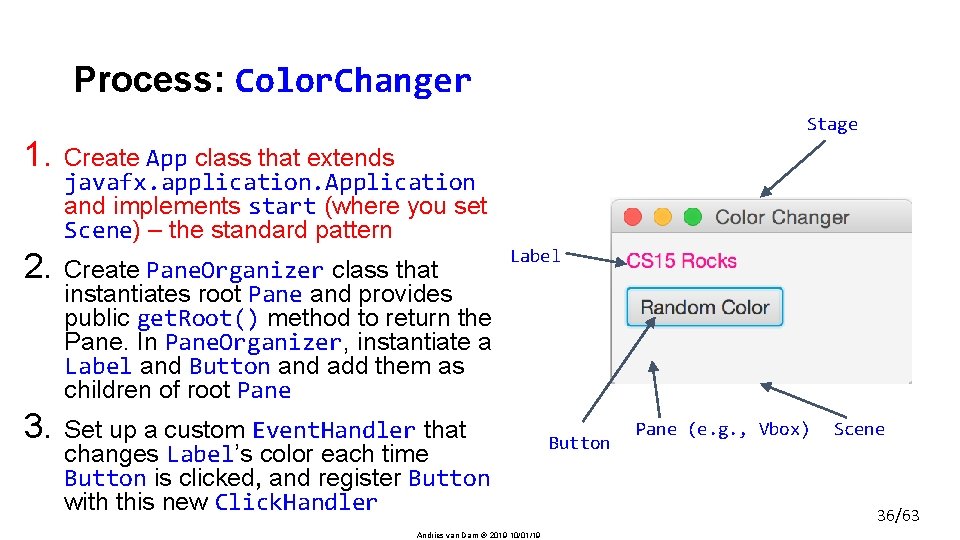
Process: Color. Changer Stage 1. Create App class that extends javafx. application. Application and implements start (where you set Scene) – the standard pattern 2. Create Pane. Organizer class that instantiates root Pane and provides public get. Root() method to return the Pane. In Pane. Organizer, instantiate a Label and Button and add them as children of root Pane 3. Set up a custom Event. Handler that changes Label’s color each time Button is clicked, and register Button with this new Click. Handler Label Andries van Dam 2019 10/01/19 Button Pane (e. g. , Vbox) Scene 36/63
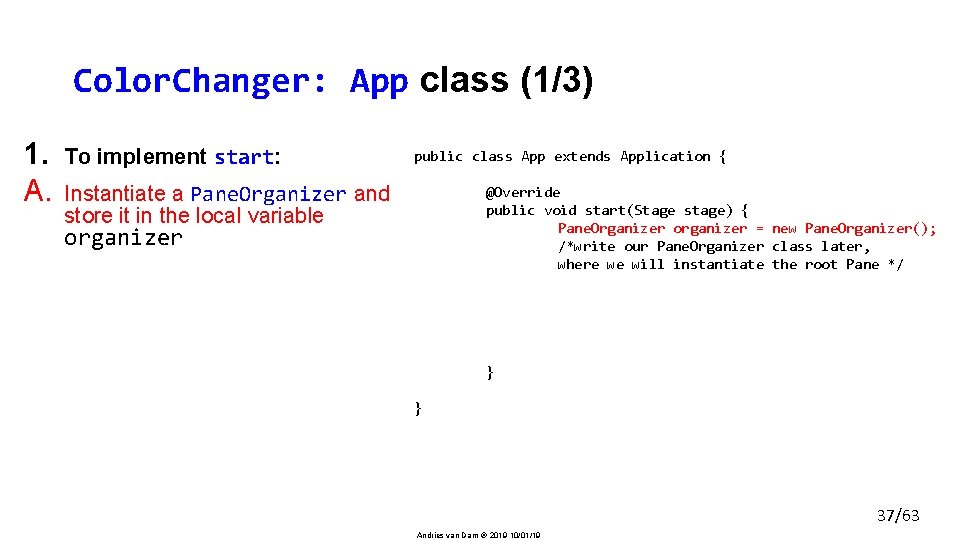
Color. Changer: App class (1/3) 1. A. To implement start: Instantiate a Pane. Organizer and store it in the local variable organizer public class App extends Application { @Override public void start(Stage stage) { Pane. Organizer organizer = new Pane. Organizer(); /*write our Pane. Organizer class later, where we will instantiate the root Pane */ } } 37/63 Andries van Dam 2019 10/01/19
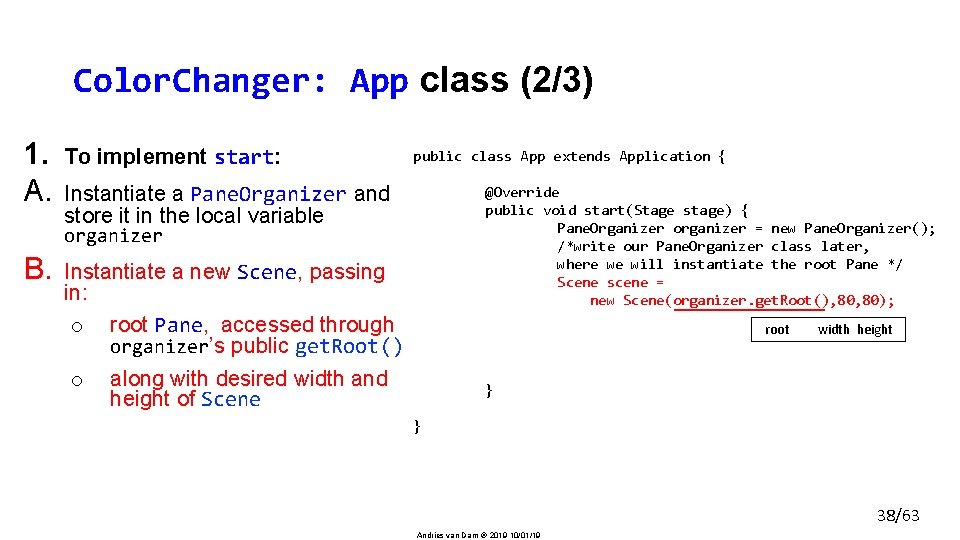
Color. Changer: App class (2/3) 1. A. To implement start: Instantiate a Pane. Organizer and store it in the local variable organizer B. C. Instantiate a new Scene, passing in: o root Pane, accessed through organizer’s public get. Root() o along with desired width and height of Scene Set the Scene, title the Stage, and show the Stage! public class App extends Application { @Override public void start(Stage stage) { Pane. Organizer organizer = new Pane. Organizer(); /*write our Pane. Organizer class later, where we will instantiate the root Pane */ Scene scene = new Scene(organizer. get. Root(), 80); stage. set(scene); root width height stage. set. Title(“Color Changer!”); stage. show(); } } 38/63 Andries van Dam 2019 10/01/19

Color. Changer: App class (3/3) 1. A. To implement start: Instantiate a Pane. Organizer and store it in the local variable organizer B. C. Instantiate a new Scene, passing in: o the root Pane, which is accessed through organizer public get. Root() method o along with desired width and height of Scene public class App extends Application { @Override public void start(Stage stage) { Pane. Organizer organizer = new Pane. Organizer(); /*write our Pane. Organizer class later, where we will instantiate the root Pane*/ Scene scene = new Scene(organizer. get. Root(), 80); stage. set. Scene(scene); stage. set. Title(“Color Changer!”); stage. show(); } } Set the Scene, title the Stage, and show the Stage 39/63 Andries van Dam 2019 10/01/19

Process: Color. Changer Stage 1. Create App class that extends javafx. application. Application and implements start (where you set Scene!) 2. Create Pane. Organizer class that instantiates root Pane and provides public get. Root() method to return the Pane. In Pane. Organizer, instantiate a Label and Button and add them as children of root Pane 3. Set up a custom Event. Handler that changes Label’s color each time Button is clicked, and register Button with this new Click. Handler Label Andries van Dam 2019 10/01/19 Button Pane (e. g. , Vbox) Scene 40/63
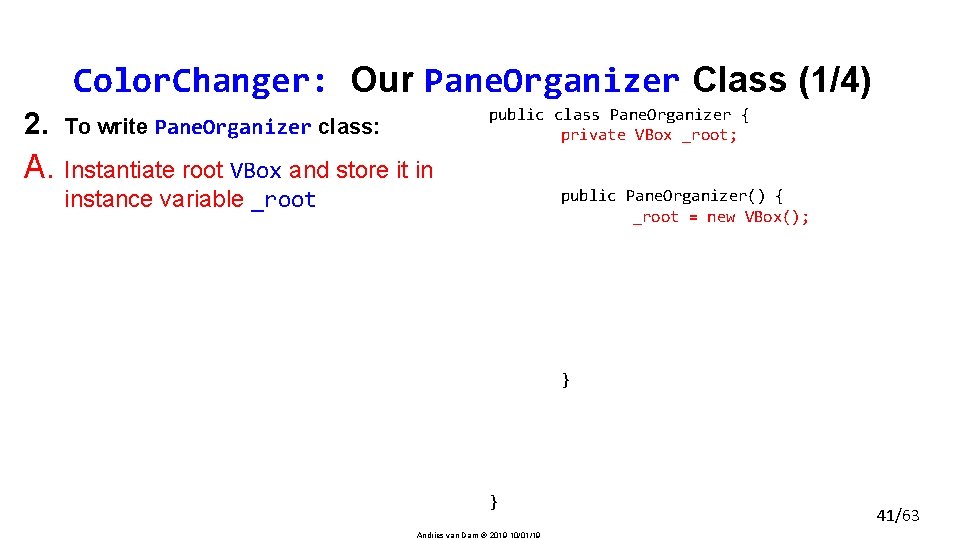
Color. Changer: Our Pane. Organizer Class (1/4) 2. To write Pane. Organizer class: A. Instantiate root VBox and store it in instance variable _root public class Pane. Organizer { private VBox _root; private Label _label; public Pane. Organizer() { _root = new VBox(); _label = new Label(“CS 15 Rocks!”); Button btn = new Button(“Random Color”); _root. get. Children(). add. All(_label, btn); _root. set. Spacing(8); btn. set. On. Action(new Click. Handler()); } public VBox get. Root() return _root; } } Andries van Dam 2019 10/01/19 41/63
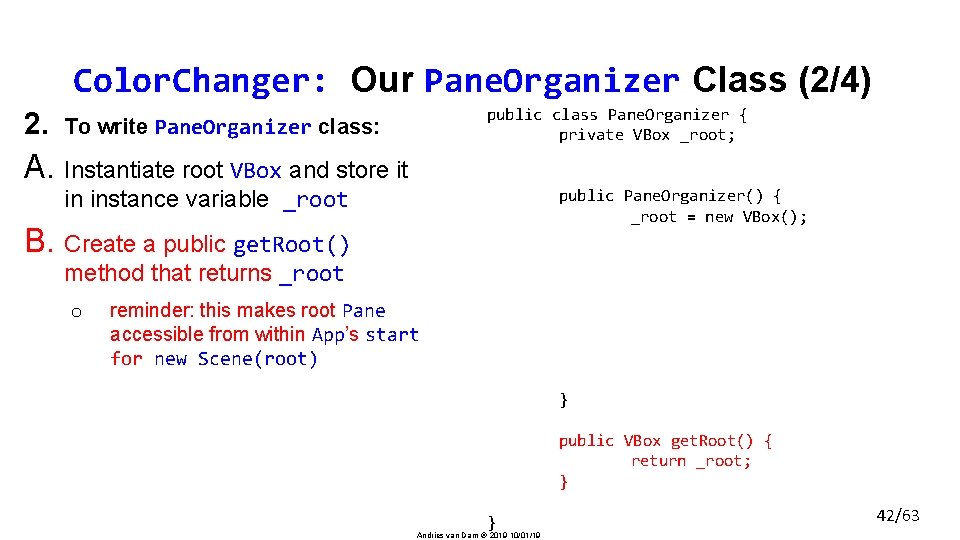
Color. Changer: Our Pane. Organizer Class (2/4) 2. To write Pane. Organizer class: A. Instantiate root VBox and store it in instance variable _root B. Create a public get. Root() method that returns _root o reminder: this makes root Pane accessible from within App’s start for new Scene(root) public class Pane. Organizer { private VBox _root; private Label _label; public Pane. Organizer() { _root = new VBox(); _label = new Label(“CS 15 Rocks!”); Button btn = new Button(“Random Color”); t. Children(). add. All(_label, btn); _root. set. Spacing(8); btn. set. On. Action(new Click. Handler()); } public VBox get. Root() { return _root; } } Andries van Dam 2019 10/01/19 42/63
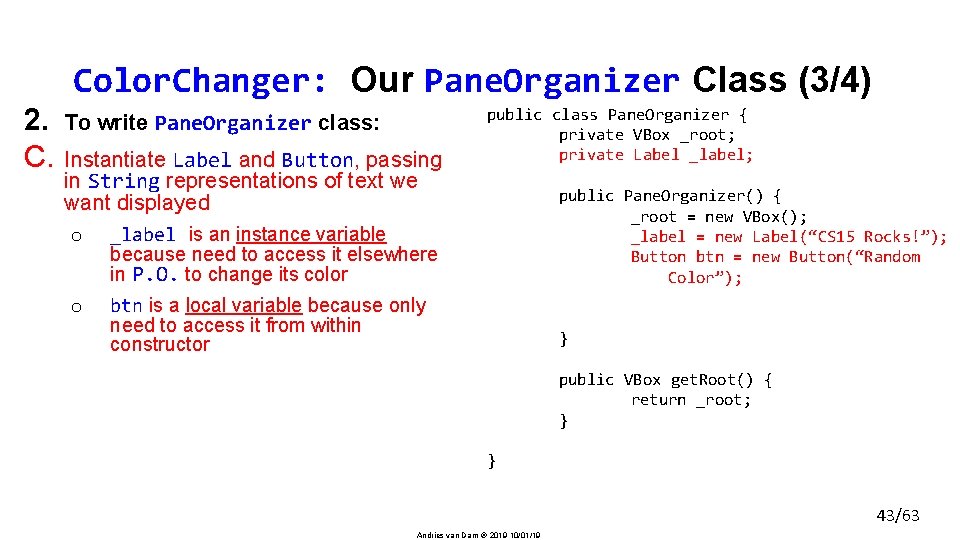
Color. Changer: Our Pane. Organizer Class (3/4) 2. C. To write Pane. Organizer class: Instantiate Label and Button, passing in String representations of text we want displayed o _label is an instance variable because need to access it elsewhere in P. O. to change its color o D. public class Pane. Organizer { private VBox _root; private Label _label; public Pane. Organizer() { _root = new VBox(); _label = new Label(“CS 15 Rocks!”); Button btn = new Button(“Random Color”); andler()); btn is a local variable because only need to access it from within constructor } Add Label and Butt on as children of root o root. set. Spacing(8) is optional but creates a nice vertical distance between Label and Button public VBox get. Root() { return _root; } } 43/63 Andries van Dam 2019 10/01/19
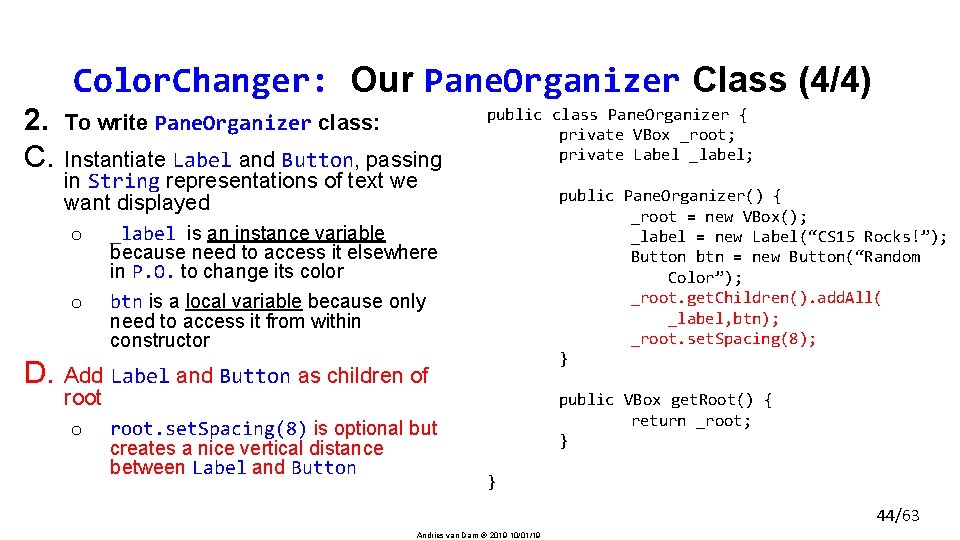
Color. Changer: Our Pane. Organizer Class (4/4) 2. C. D. To write Pane. Organizer class: Instantiate Label and Button, passing in String representations of text we want displayed o _label is an instance variable because need to access it elsewhere in P. O. to change its color o btn is a local variable because only need to access it from within constructor Add Label and Button as children of root o root. set. Spacing(8) is optional but creates a nice vertical distance between Label and Button public class Pane. Organizer { private VBox _root; private Label _label; public Pane. Organizer() { _root = new VBox(); _label = new Label(“CS 15 Rocks!”); Button btn = new Button(“Random Color”); _root. get. Children(). add. All( _label, btn); _root. set. Spacing(8); btn. set. On. Ac } public VBox get. Root() { return _root; } } 44/63 Andries van Dam 2019 10/01/19
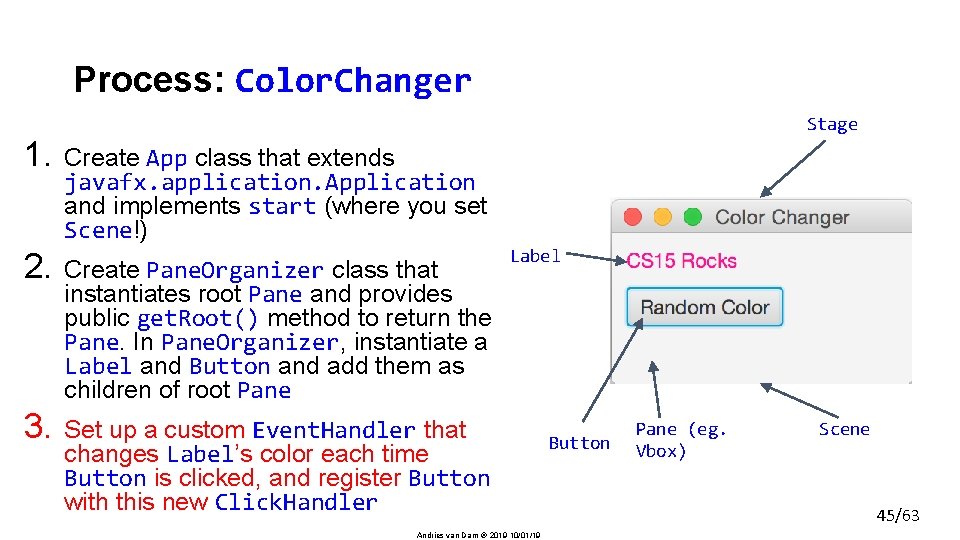
Process: Color. Changer Stage 1. Create App class that extends javafx. application. Application and implements start (where you set Scene!) 2. Create Pane. Organizer class that instantiates root Pane and provides public get. Root() method to return the Pane. In Pane. Organizer, instantiate a Label and Button and add them as children of root Pane 3. Set up a custom Event. Handler that changes Label’s color each time Button is clicked, and register Button with this new Click. Handler Label Andries van Dam 2019 10/01/19 Button Pane (eg. Vbox) Scene 45/63
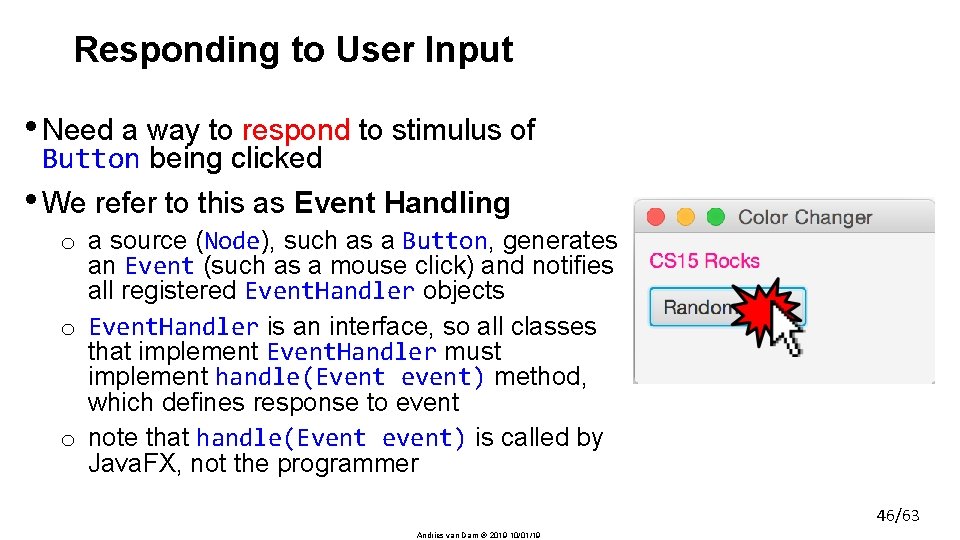
Responding to User Input • Need a way to respond to stimulus of Button being clicked • We refer to this as Event Handling o a source (Node), such as a Button, generates an Event (such as a mouse click) and notifies all registered Event. Handler objects o Event. Handler is an interface, so all classes that implement Event. Handler must implement handle(Event event) method, which defines response to event o note that handle(Event event) is called by Java. FX, not the programmer 46/63 Andries van Dam 2019 10/01/19
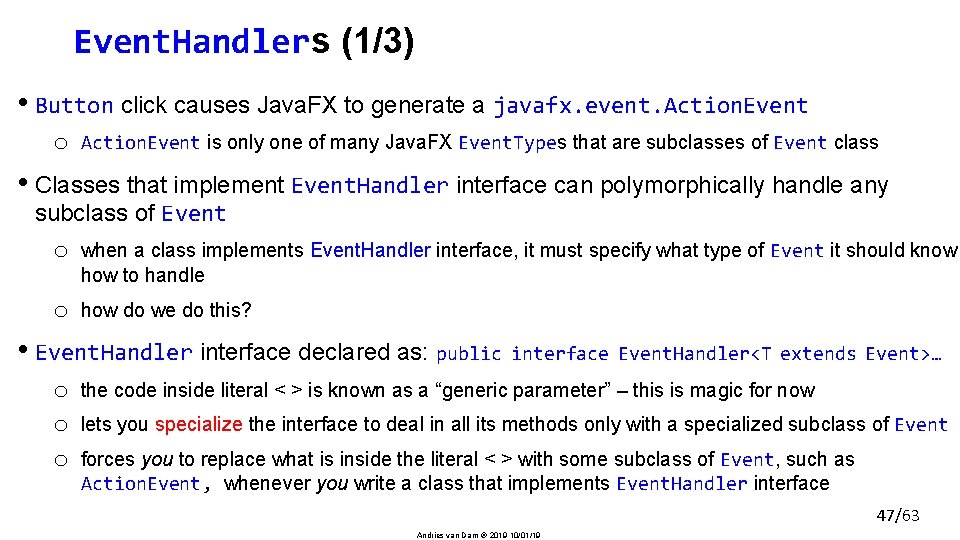
Event. Handlers (1/3) • Button click causes Java. FX to generate a javafx. event. Action. Event o Action. Event is only one of many Java. FX Event. Types that are subclasses of Event class • Classes that implement Event. Handler interface can polymorphically handle any subclass of Event o when a class implements Event. Handler interface, it must specify what type of Event it should know how to handle o how do we do this? • Event. Handler interface declared as: public interface Event. Handler<T extends Event>… o o o the code inside literal < > is known as a “generic parameter” – this is magic for now lets you specialize the interface to deal in all its methods only with a specialized subclass of Event forces you to replace what is inside the literal < > with some subclass of Event, such as Action. Event, whenever you write a class that implements Event. Handler interface 47/63 Andries van Dam 2019 10/01/19
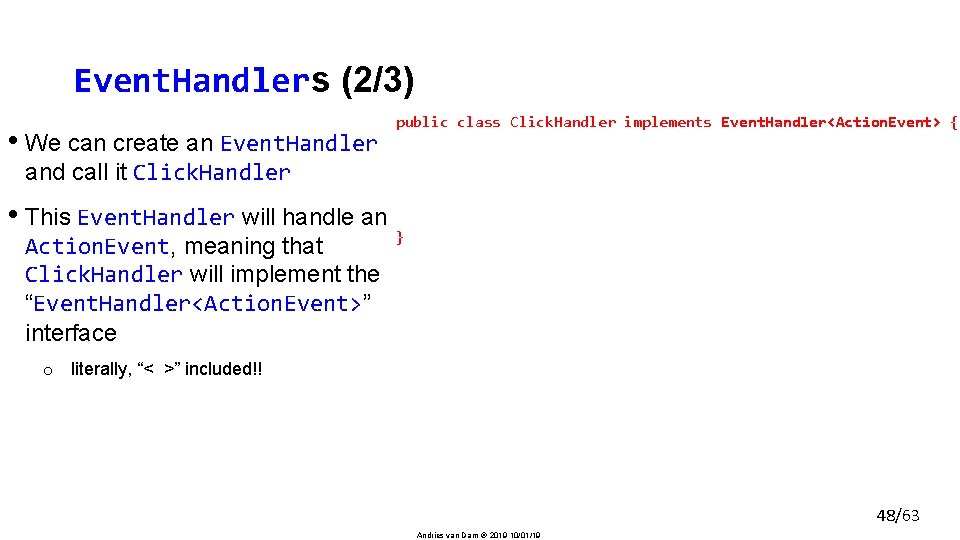
Event. Handlers (2/3) • We can create an Event. Handler and call it Click. Handler • This Event. Handler will handle an Action. Event, meaning that Click. Handler will implement the “Event. Handler<Action. Event>” interface public class Click. Handler implements Event. Handler<Action. Event> { public void handle(Action. Event e) { //code to change _cs 15 Rocks Label } } o literally, “< >” included!! 48/63 Andries van Dam 2019 10/01/19
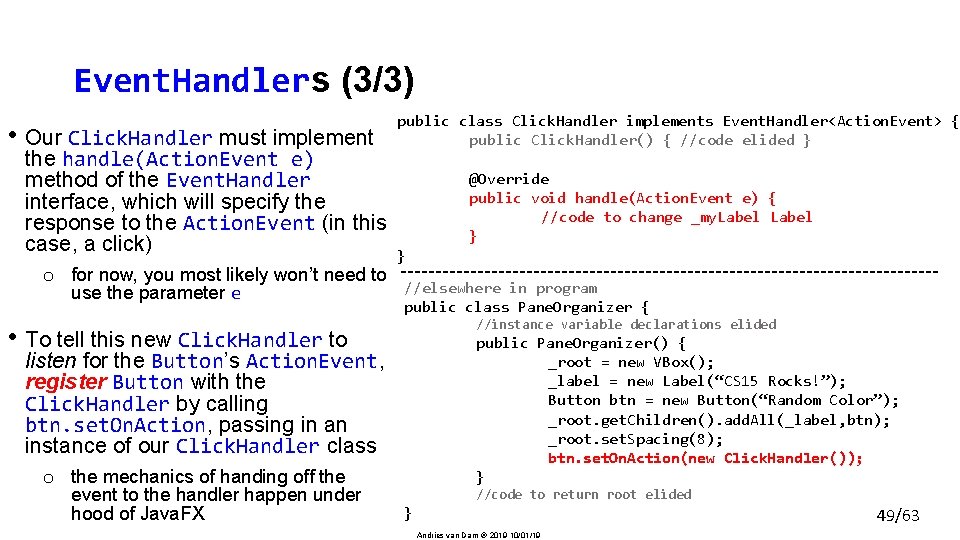
Event. Handlers (3/3) • Our Click. Handler must implement the handle(Action. Event e) method of the Event. Handler interface, which will specify the response to the Action. Event (in this case, a click) public class Click. Handler implements Event. Handler<Action. Event> { public Click. Handler() { //code elided } @Override public void handle(Action. Event e) { //code to change _my. Label } } o for now, you most likely won’t need to //elsewhere in program use the parameter e public class Pane. Organizer { //instance variable declarations elided • To tell this new Click. Handler to public Pane. Organizer() { _root = new VBox(); _label = new Label(“CS 15 Rocks!”); Button btn = new Button(“Random Color”); _root. get. Children(). add. All(_label, btn); _root. set. Spacing(8); btn. set. On. Action(new Click. Handler()); } listen for the Button’s Action. Event, register Button with the Click. Handler by calling btn. set. On. Action, passing in an instance of our Click. Handler class o the mechanics of handing off the event to the handler happen under hood of Java. FX //code to return root elided } 49/63 Andries van Dam 2019 10/01/19
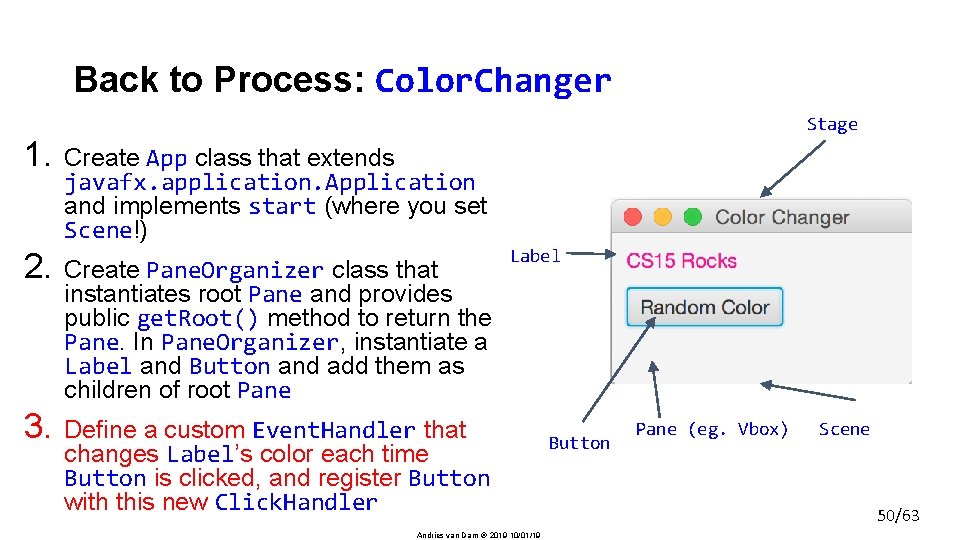
Back to Process: Color. Changer Stage 1. Create App class that extends javafx. application. Application and implements start (where you set Scene!) 2. Create Pane. Organizer class that instantiates root Pane and provides public get. Root() method to return the Pane. In Pane. Organizer, instantiate a Label and Button and add them as children of root Pane 3. Define a custom Event. Handler that changes Label’s color each time Button is clicked, and register Button with this new Click. Handler Label Andries van Dam 2019 10/01/19 Button Pane (eg. Vbox) Scene 50/63
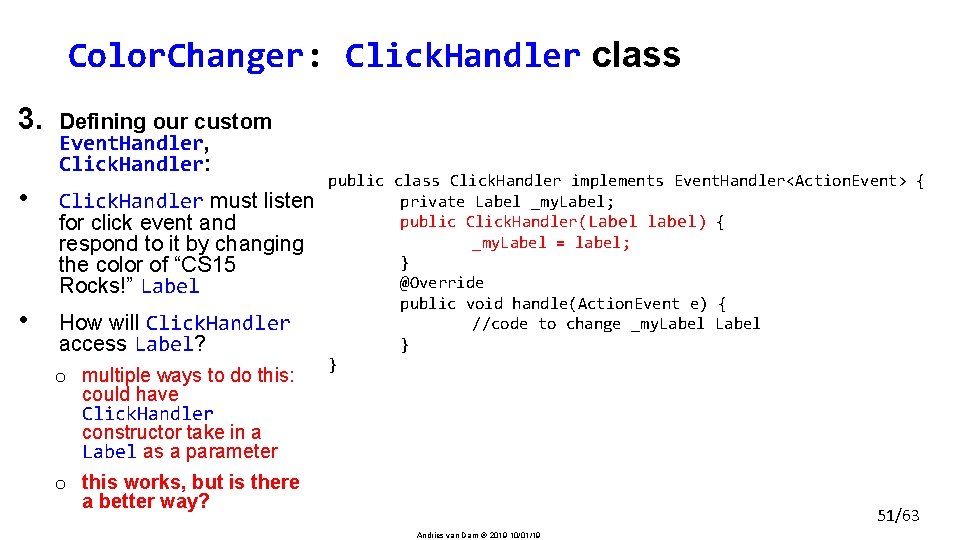
Color. Changer: Click. Handler class 3. Defining our custom Event. Handler, Click. Handler: • Click. Handler must listen for click event and respond to it by changing the color of “CS 15 Rocks!” Label • How will Click. Handler access Label? o multiple ways to do this: could have Click. Handler constructor take in a Label as a parameter o this works, but is there a better way? public class Click. Handler implements Event. Handler<Action. Event> { private Label _my. Label; public Click. Handler( Label label ) { _my. Label = label; } @Override public void handle(Action. Event e) { //code to change _my. Label } } 51/63 Andries van Dam 2019 10/01/19
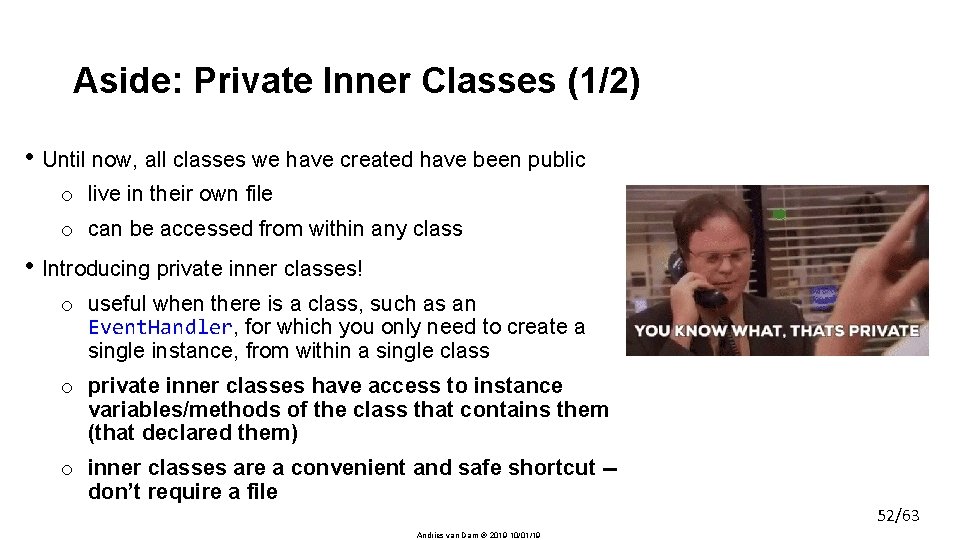
Aside: Private Inner Classes (1/2) • Until now, all classes we have created have been public o live in their own file o can be accessed from within any class • Introducing private inner classes! o useful when there is a class, such as an Event. Handler, for which you only need to create a single instance, from within a single class o private inner classes have access to instance variables/methods of the class that contains them (that declared them) o inner classes are a convenient and safe shortcut -don’t require a file 52/63 Andries van Dam 2019 10/01/19
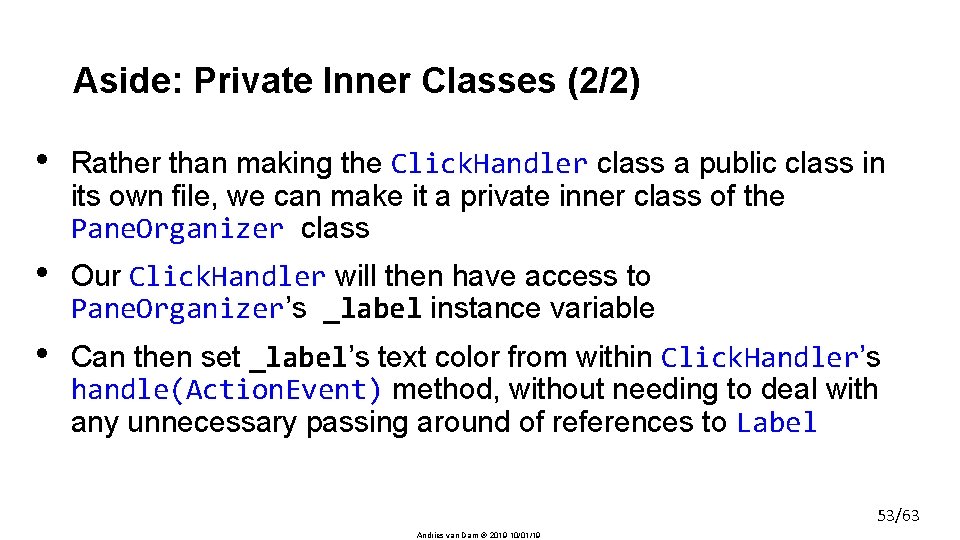
Aside: Private Inner Classes (2/2) • Rather than making the Click. Handler class a public class in its own file, we can make it a private inner class of the Pane. Organizer class • Our Click. Handler will then have access to Pane. Organizer’s _label instance variable • Can then set _label’s text color from within Click. Handler’s handle(Action. Event) method, without needing to deal with any unnecessary passing around of references to Label 53/63 Andries van Dam 2019 10/01/19
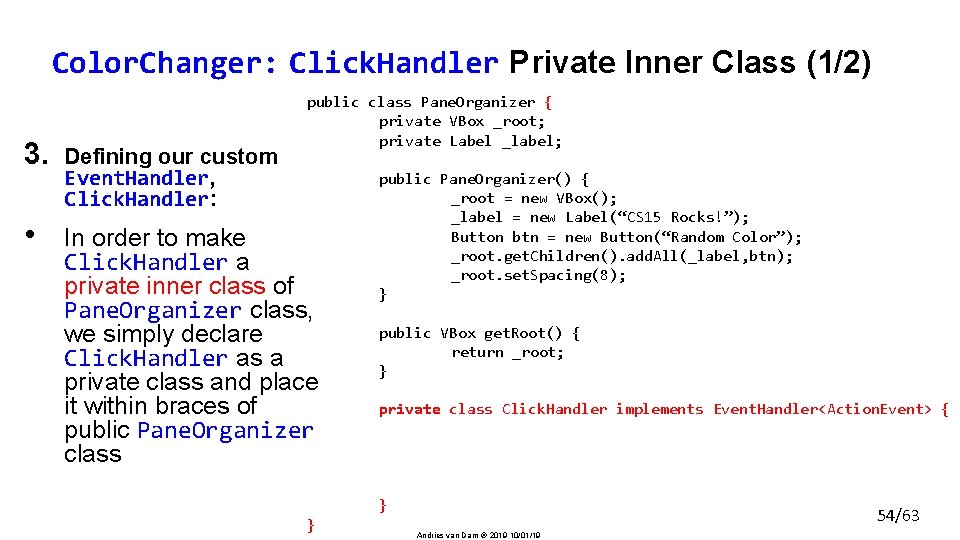
Color. Changer: Click. Handler Private Inner Class (1/2) public class Pane. Organizer { private VBox _root; private Label _label; public Pane. Organizer() { _root = new VBox(); _label = new Label(“CS 15 Rocks!”); Button btn = new Button(“Random Color”); _root. get. Children(). add. All(_label, btn); _root. set. Spacing(8); } 3. Defining our custom Event. Handler, Click. Handler: • In order to make Click. Handler a private inner class of Pane. Organizer class, we simply declare Click. Handler as a private class and place it within braces of public Pane. Organizer class public VBox get. Root() { return _root; } private class Click. Handler implements Event. Handler<Action. Event> { } } 54/63 Andries van Dam 2019 10/01/19
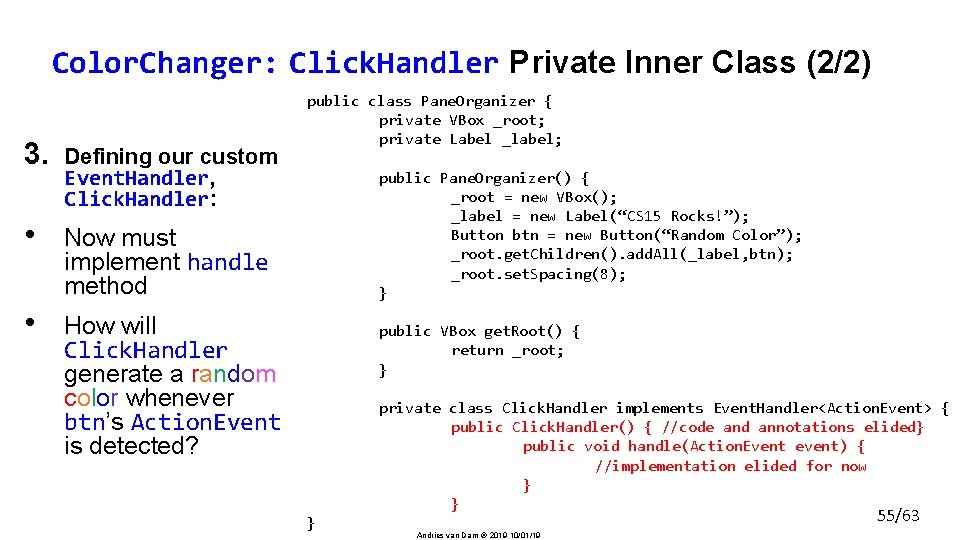
Color. Changer: Click. Handler Private Inner Class (2/2) 3. Defining our custom Event. Handler, Click. Handler: • Now must implement handle method • How will Click. Handler generate a random color whenever btn’s Action. Event is detected? public class Pane. Organizer { private VBox _root; private Label _label; public Pane. Organizer() { _root = new VBox(); _label = new Label(“CS 15 Rocks!”); Button btn = new Button(“Random Color”); _root. get. Children(). add. All(_label, btn); _root. set. Spacing(8); } public VBox get. Root() { return _root; } private class Click. Handler implements Event. Handler<Action. Event> { public Click. Handler() { //code and annotations elided} public void handle(Action. Event event) { //implementation elided for now } } } 55/63 Andries van Dam 2019 10/01/19
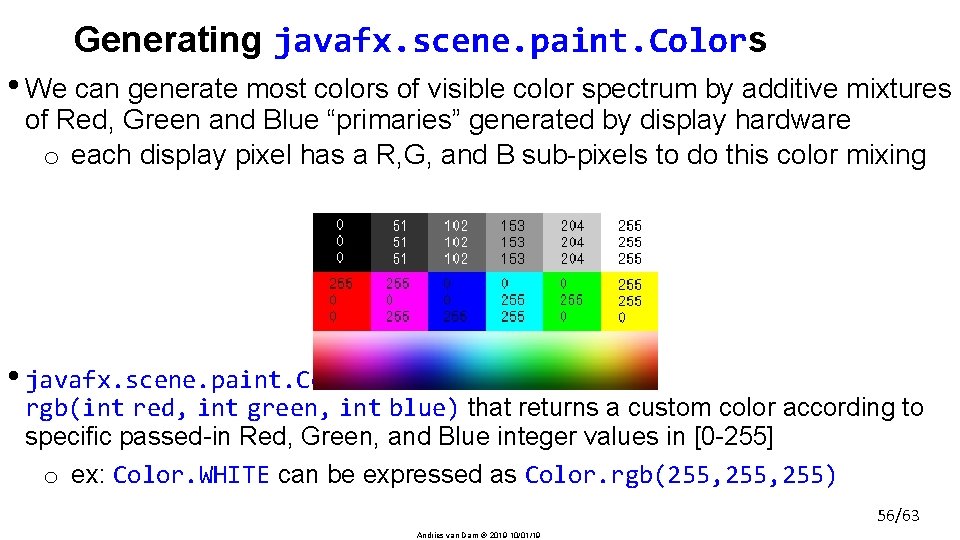
Generating javafx. scene. paint. Colors • We can generate most colors of visible color spectrum by additive mixtures of Red, Green and Blue “primaries” generated by display hardware o each display pixel has a R, G, and B sub-pixels to do this color mixing • javafx. scene. paint. Color has static method rgb(int red, int green, int blue) that returns a custom color according to specific passed-in Red, Green, and Blue integer values in [0 -255] o ex: Color. WHITE can be expressed as Color. rgb(255, 255) 56/63 Andries van Dam 2019 10/01/19
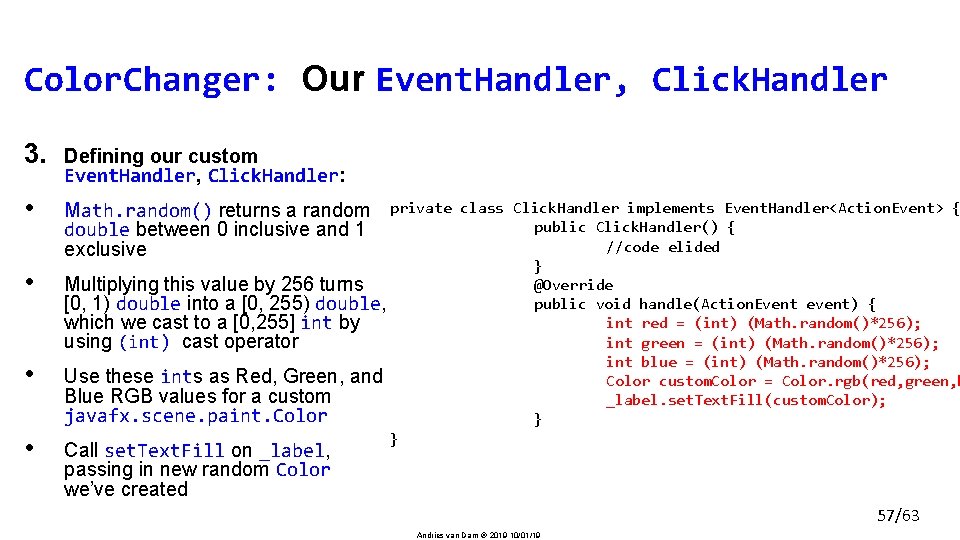
Color. Changer: Our Event. Handler, Click. Handler 3. Defining our custom Event. Handler, Click. Handler: • Math. random() returns a random double between 0 inclusive and 1 exclusive • • • private class Click. Handler implements Event. Handler<Action. Event> { public Click. Handler() { //code elided } @Override Multiplying this value by 256 turns public void handle(Action. Event event) { [0, 1) double into a [0, 255) double, int red = (int) (Math. random()*256); which we cast to a [0, 255] int by int green = (int) (Math. random()*256); using (int) cast operator int blue = (int) (Math. random()*256); Use these ints as Red, Green, and Color custom. Color = Color. rgb(red, green, b Blue RGB values for a custom _label. set. Text. Fill(custom. Color); javafx. scene. paint. Color } } Call set. Text. Fill on _label, passing in new random Color we’ve created 57/63 Andries van Dam 2019 10/01/19
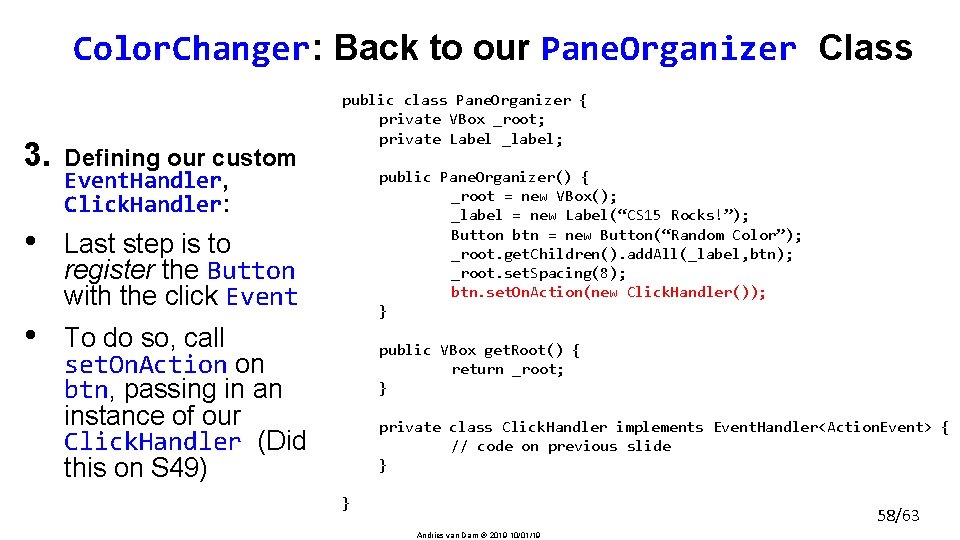
Color. Changer: Back to our Pane. Organizer Class 3. Defining our custom Event. Handler, Click. Handler: • Last step is to register the Button with the click Event • To do so, call set. On. Action on btn, passing in an instance of our Click. Handler (Did this on S 49) public class Pane. Organizer { private VBox _root; private Label _label; public Pane. Organizer() { _root = new VBox(); _label = new Label(“CS 15 Rocks!”); Button btn = new Button(“Random Color”); _root. get. Children(). add. All(_label, btn); _root. set. Spacing(8); btn. set. On. Action(new Click. Handler()); } public VBox get. Root() { return _root; } private class Click. Handler implements Event. Handler<Action. Event> { // code on previous slide } } 58/63 Andries van Dam 2019 10/01/19
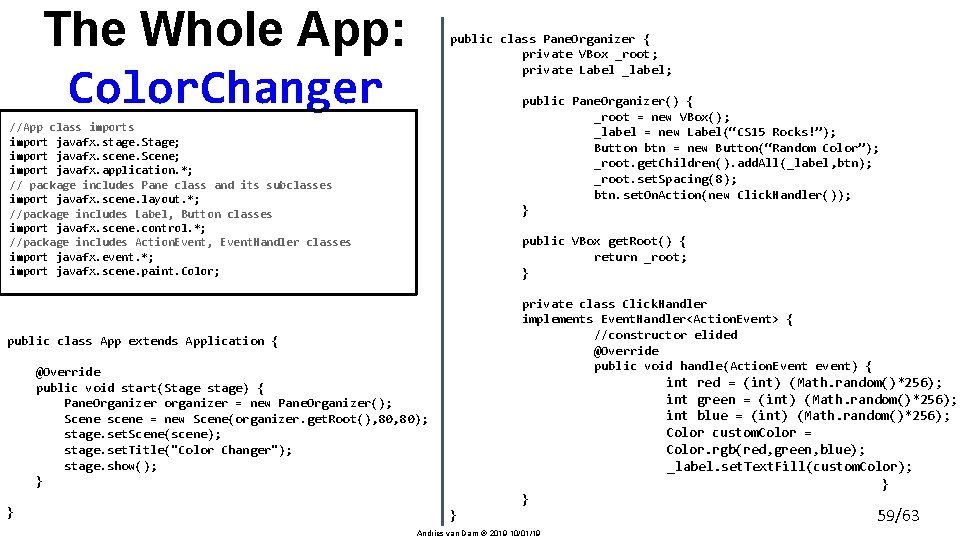
The Whole App: Color. Changer public class Pane. Organizer { private VBox _root; private Label _label; public Pane. Organizer() { _root = new VBox(); _label = new Label(“CS 15 Rocks!”); Button btn = new Button(“Random Color”); _root. get. Children(). add. All(_label, btn); _root. set. Spacing(8); btn. set. On. Action(new Click. Handler()); } //App class import javafx. stage. Stage; import javafx. scene. Scene; import javafx. application. *; // package includes Pane class and its subclasses import javafx. scene. layout. *; //package includes Label, Button classes import javafx. scene. control. *; //package includes Action. Event, Event. Handler classes import javafx. event. *; import javafx. scene. paint. Color; public VBox get. Root() { return _root; } private class Click. Handler implements Event. Handler<Action. Event> { //constructor elided @Override public void handle(Action. Event event) { public class App extends Application { @Override public void start(Stage stage) { Pane. Organizer organizer = new Pane. Organizer(); Scene scene = new Scene(organizer. get. Root(), 80); stage. set. Scene(scene); stage. set. Title("Color Changer"); stage. show(); } } int red = (int) (Math. random()*256); int green = (int) (Math. random()*256); int blue = (int) (Math. random()*256); Color custom. Color = Color. rgb(red, green, blue); _label. set. Text. Fill(custom. Color); } } Andries van Dam 2019 10/01/19 } 59/63
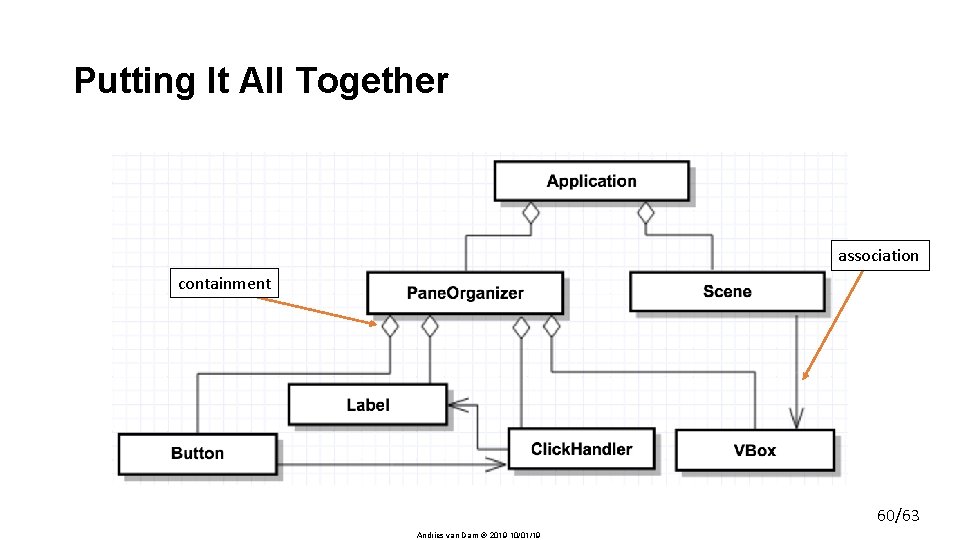
Putting It All Together association containment 60/63 Andries van Dam 2019 10/01/19
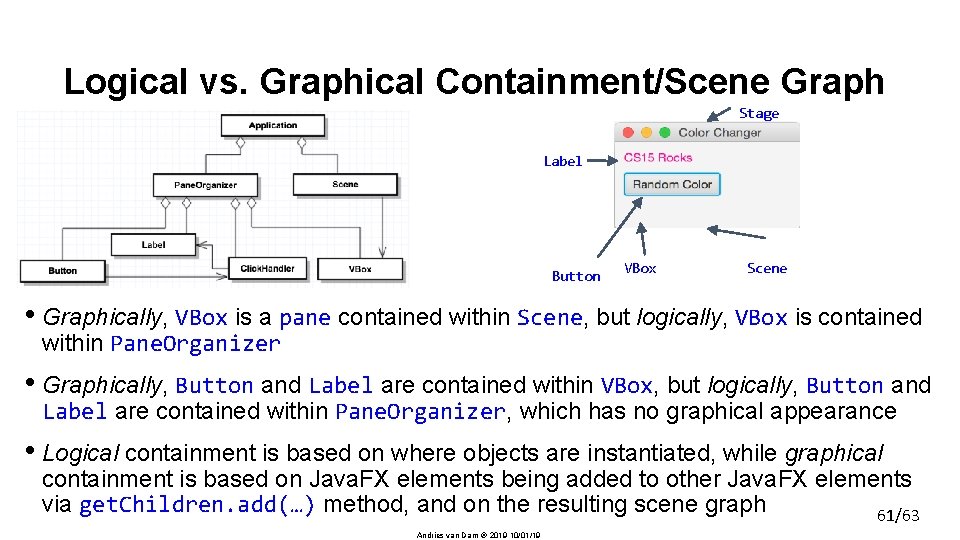
Logical vs. Graphical Containment/Scene Graph Stage Label Button VBox Scene • Graphically, VBox is a pane contained within Scene, but logically, VBox is contained within Pane. Organizer • Graphically, Button and Label are contained within VBox, but logically, Button and Label are contained within Pane. Organizer, which has no graphical appearance • Logical containment is based on where objects are instantiated, while graphical containment is based on Java. FX elements being added to other Java. FX elements via get. Children. add(…) method, and on the resulting scene graph 61/63 Andries van Dam 2019 10/01/19
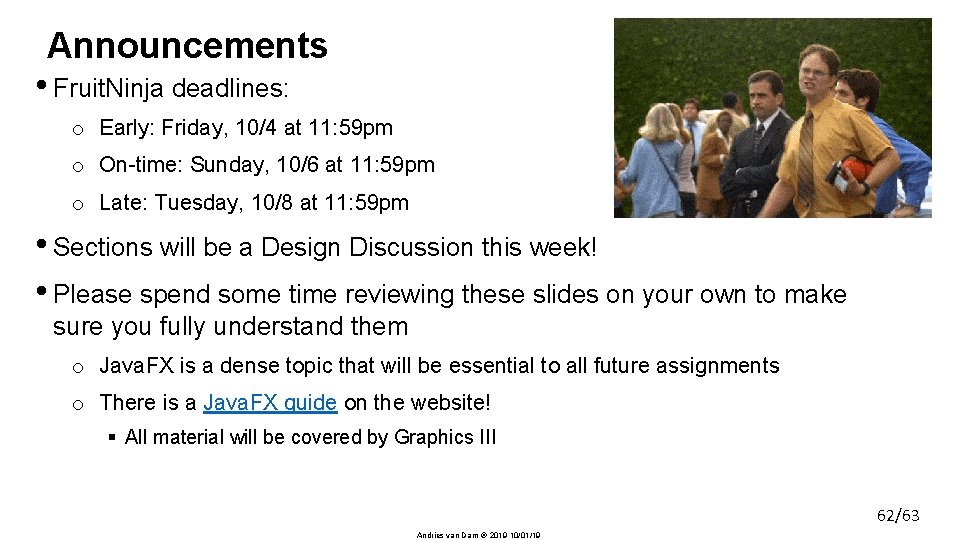
Announcements • Fruit. Ninja deadlines: o Early: Friday, 10/4 at 11: 59 pm o On-time: Sunday, 10/6 at 11: 59 pm o Late: Tuesday, 10/8 at 11: 59 pm • Sections will be a Design Discussion this week! • Please spend some time reviewing these slides on your own to make sure you fully understand them o Java. FX is a dense topic that will be essential to all future assignments o There is a Java. FX guide on the website! § All material will be covered by Graphics III 62/63 Andries van Dam 2019 10/01/19