Lecture 7 User Interface Styles Dimensions of User
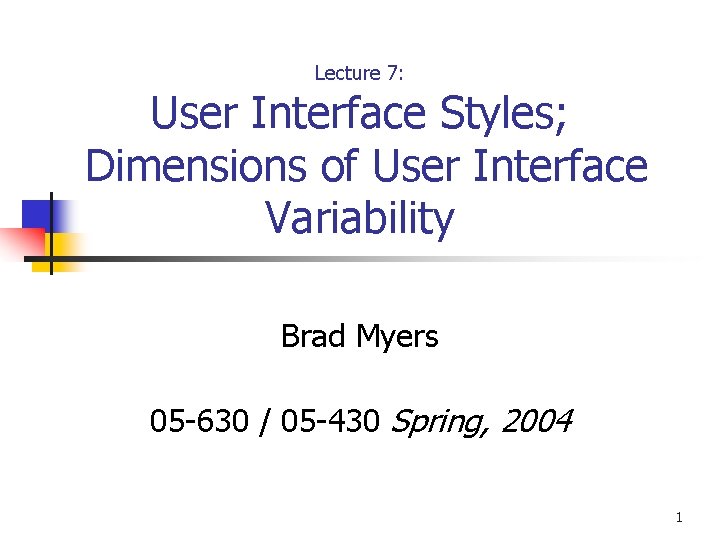
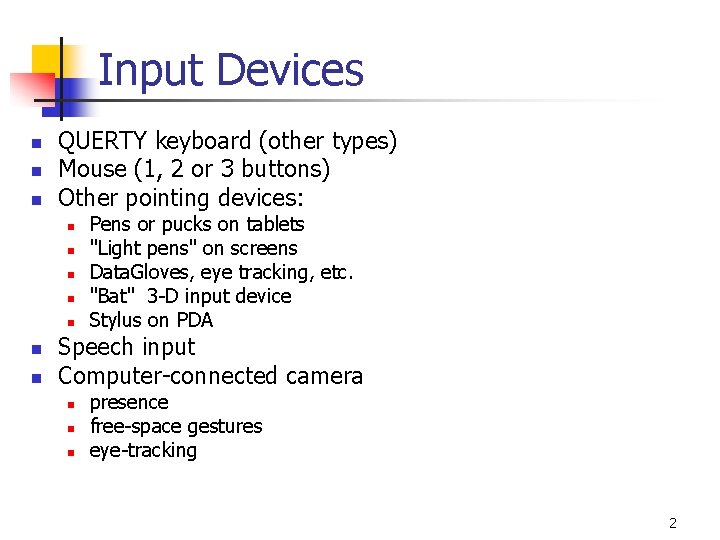
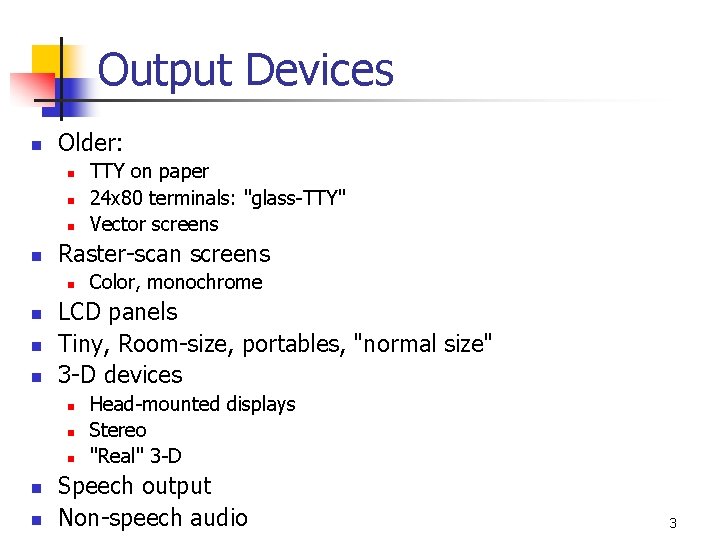
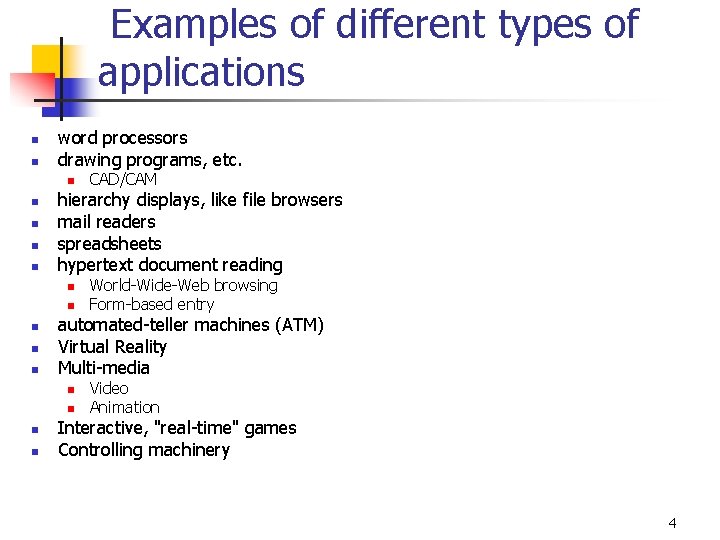
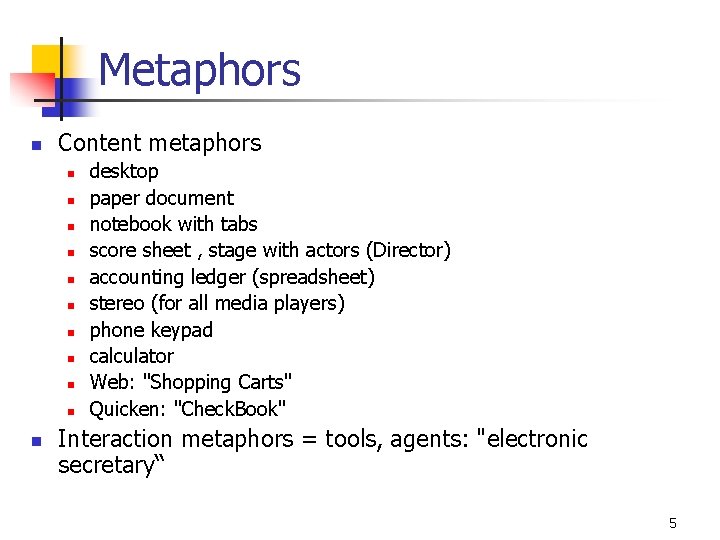
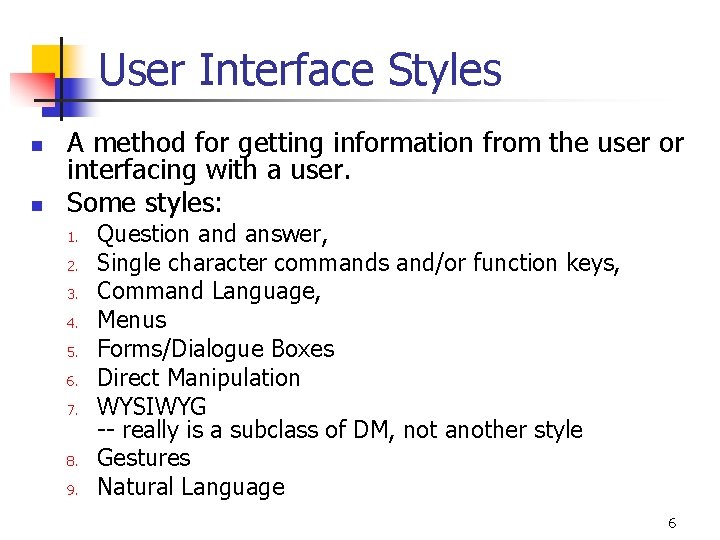
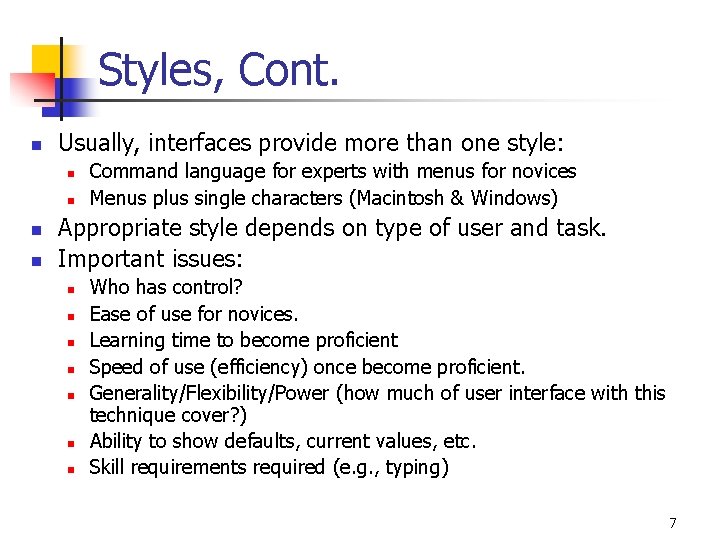
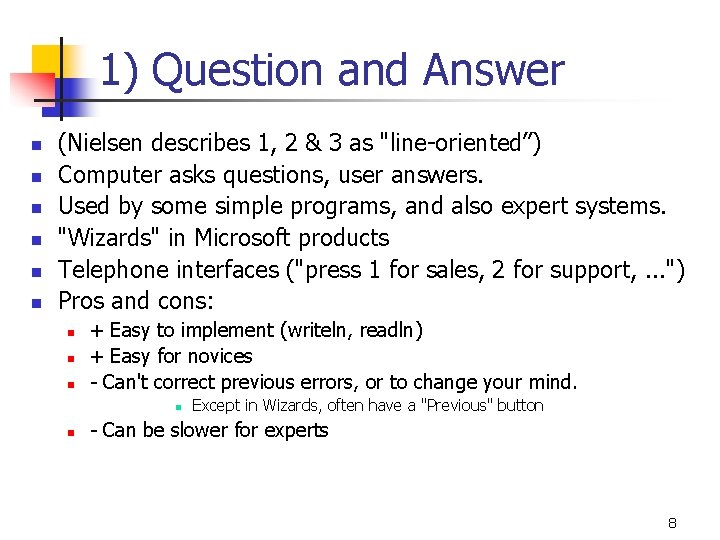
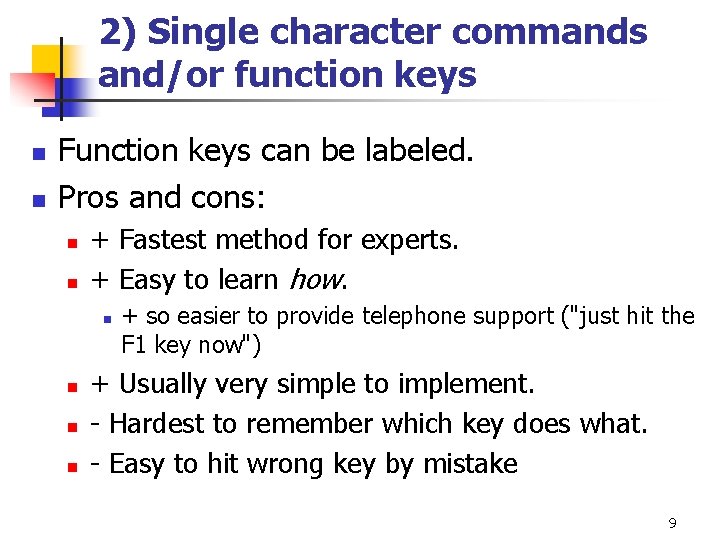
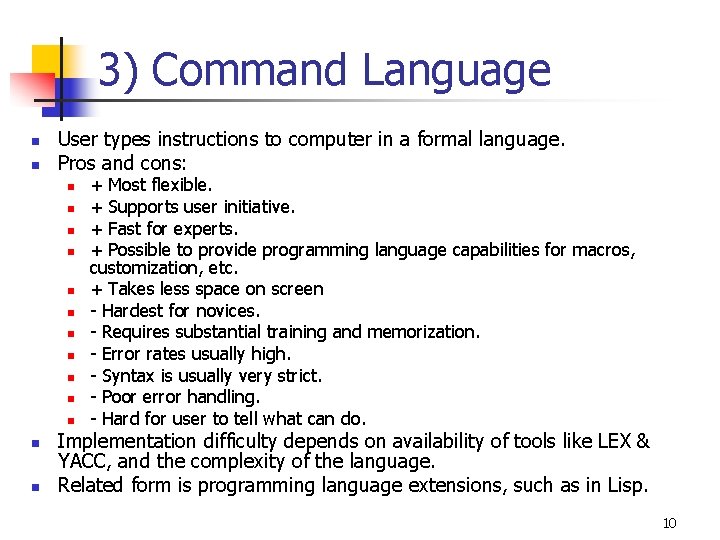
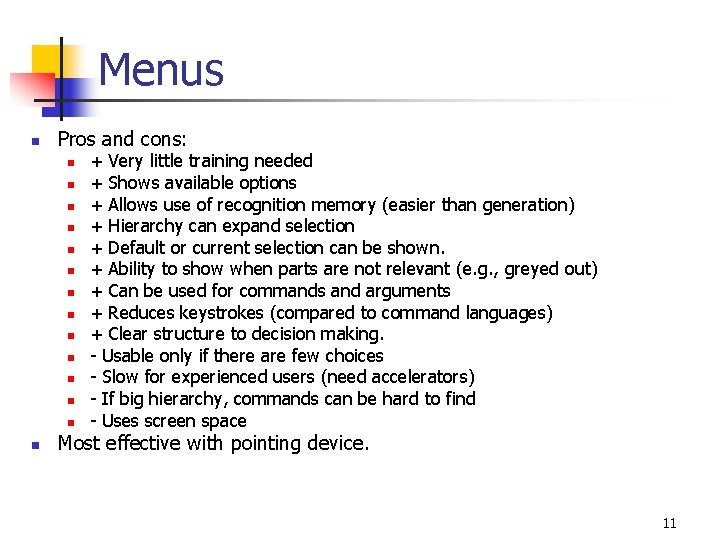
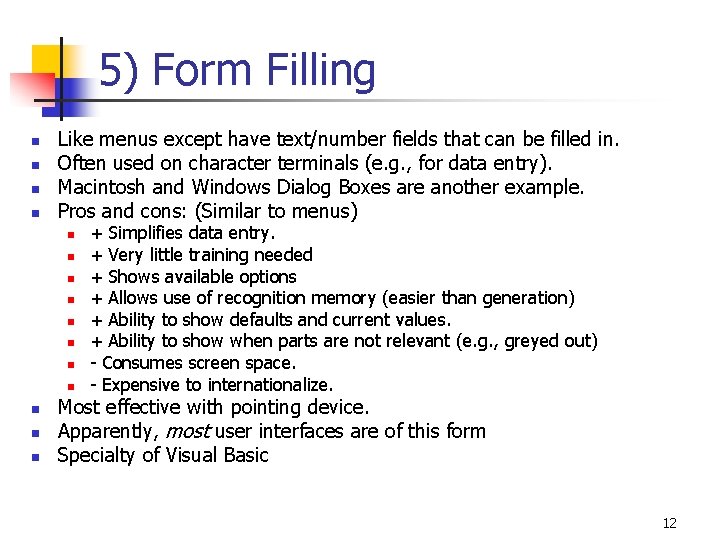
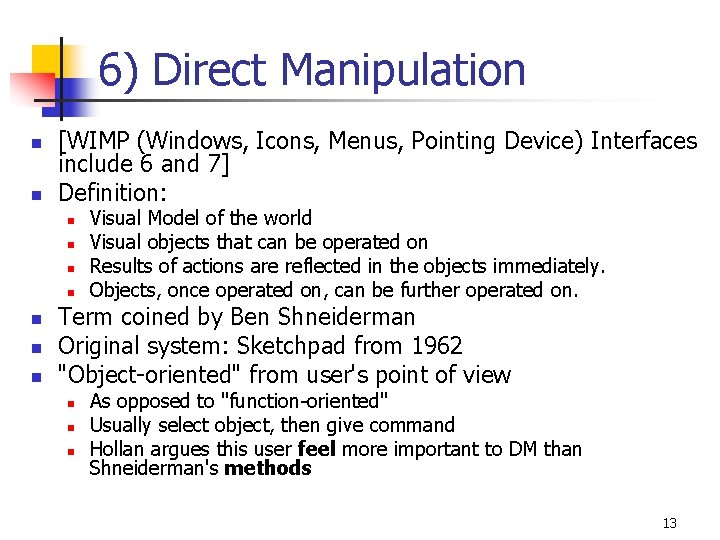
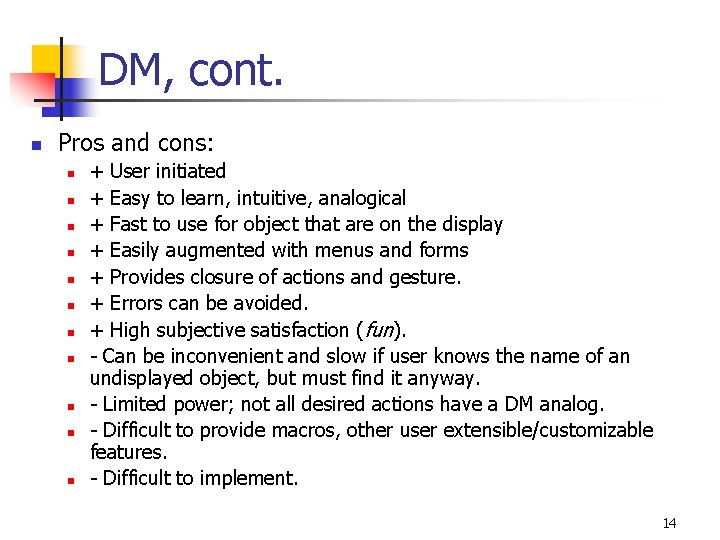
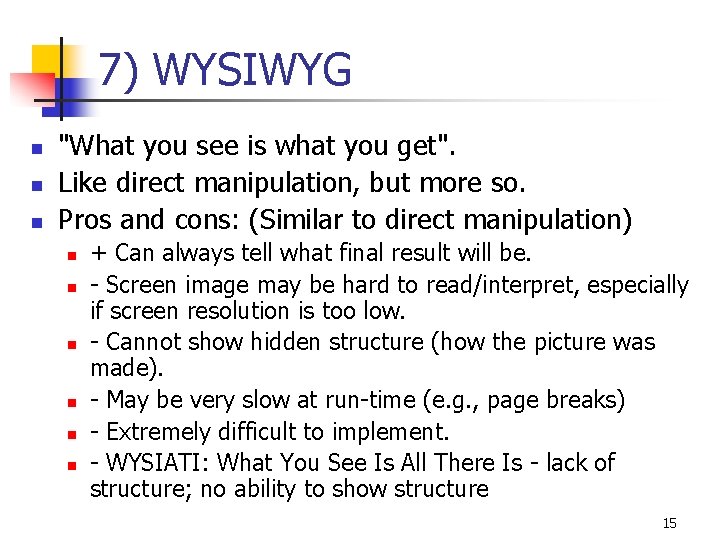
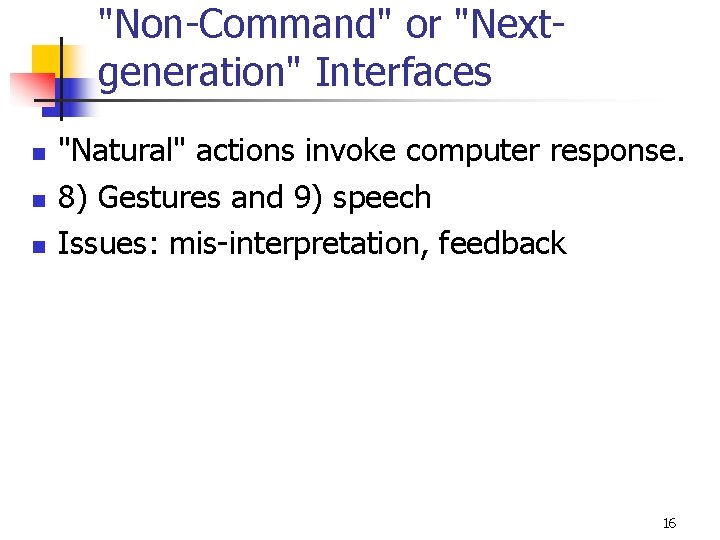
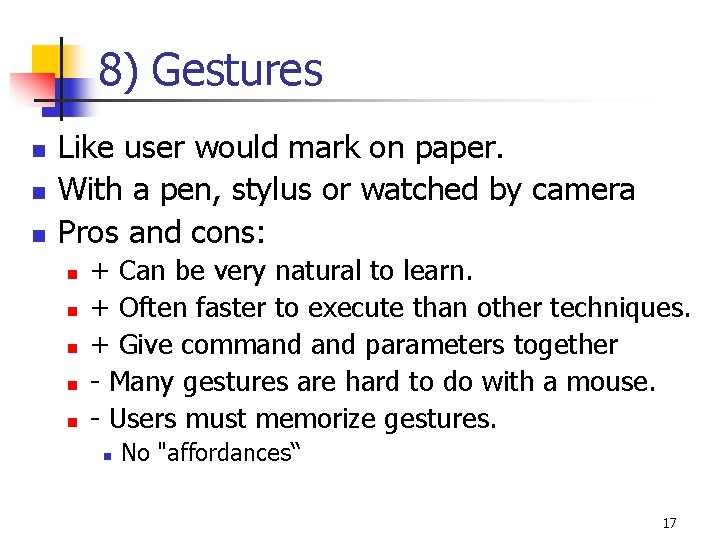

- Slides: 18
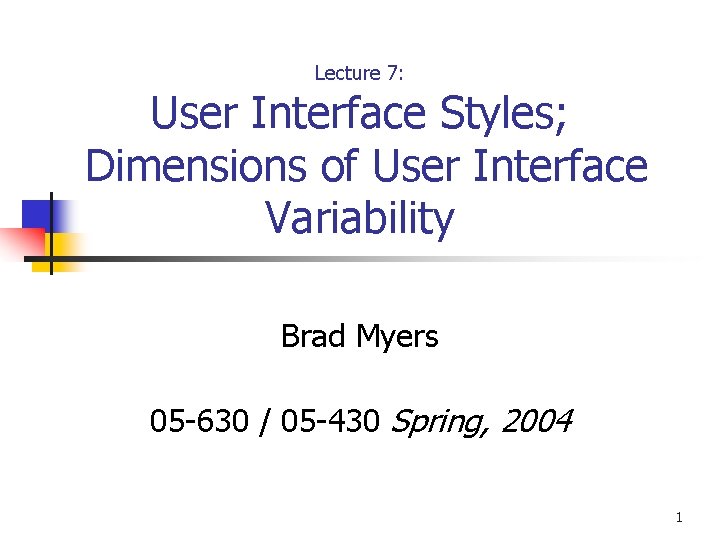
Lecture 7: User Interface Styles; Dimensions of User Interface Variability Brad Myers 05 -630 / 05 -430 Spring, 2004 1
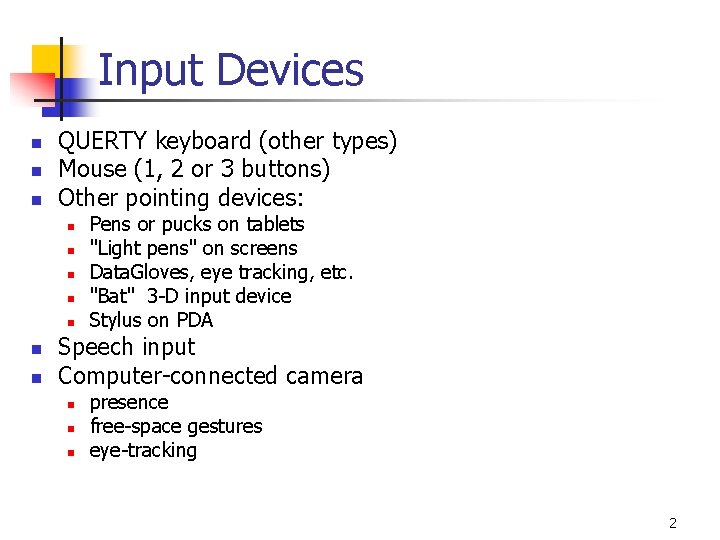
Input Devices n n n QUERTY keyboard (other types) Mouse (1, 2 or 3 buttons) Other pointing devices: n n n n Pens or pucks on tablets "Light pens" on screens Data. Gloves, eye tracking, etc. "Bat" 3 -D input device Stylus on PDA Speech input Computer-connected camera n n n presence free-space gestures eye-tracking 2
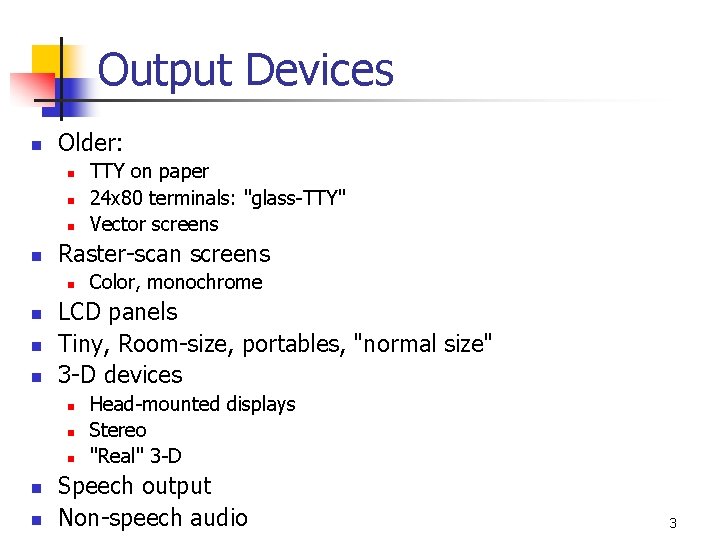
Output Devices n Older: n n Raster-scan screens n n n n Color, monochrome LCD panels Tiny, Room-size, portables, "normal size" 3 -D devices n n TTY on paper 24 x 80 terminals: "glass-TTY" Vector screens Head-mounted displays Stereo "Real" 3 -D Speech output Non-speech audio 3
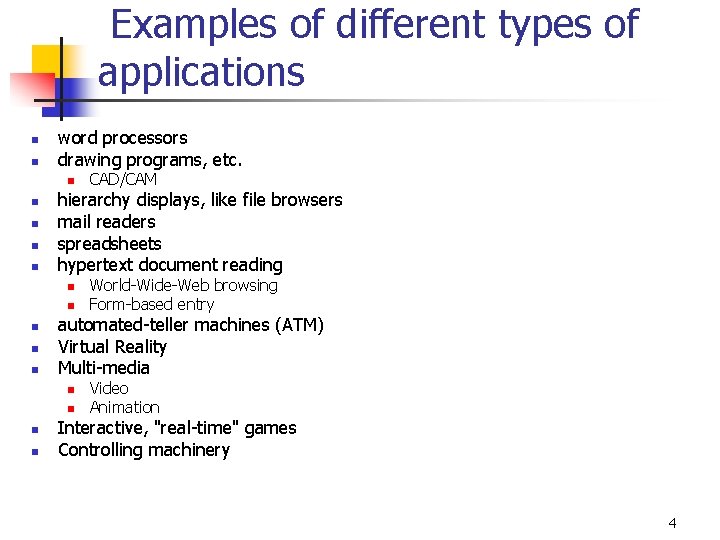
Examples of different types of applications n n word processors drawing programs, etc. n n n hierarchy displays, like file browsers mail readers spreadsheets hypertext document reading n n n n World-Wide-Web browsing Form-based entry automated-teller machines (ATM) Virtual Reality Multi-media n n CAD/CAM Video Animation Interactive, "real-time" games Controlling machinery 4
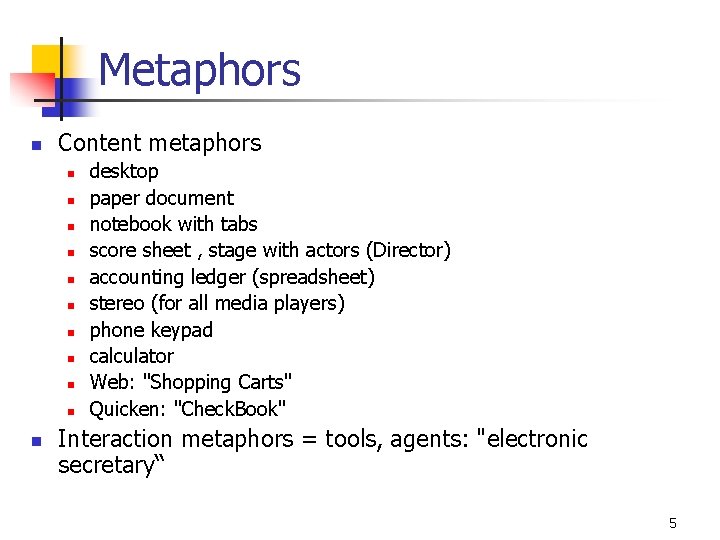
Metaphors n Content metaphors n n n desktop paper document notebook with tabs score sheet , stage with actors (Director) accounting ledger (spreadsheet) stereo (for all media players) phone keypad calculator Web: "Shopping Carts" Quicken: "Check. Book" Interaction metaphors = tools, agents: "electronic secretary“ 5
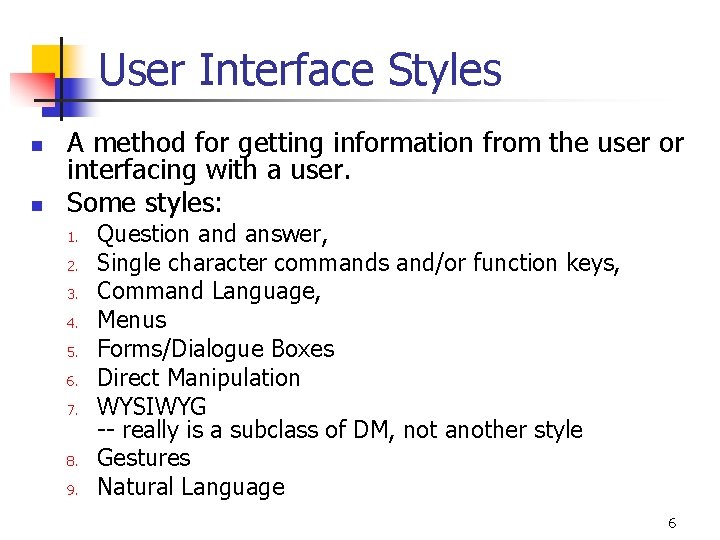
User Interface Styles n n A method for getting information from the user or interfacing with a user. Some styles: 1. 2. 3. 4. 5. 6. 7. 8. 9. Question and answer, Single character commands and/or function keys, Command Language, Menus Forms/Dialogue Boxes Direct Manipulation WYSIWYG -- really is a subclass of DM, not another style Gestures Natural Language 6
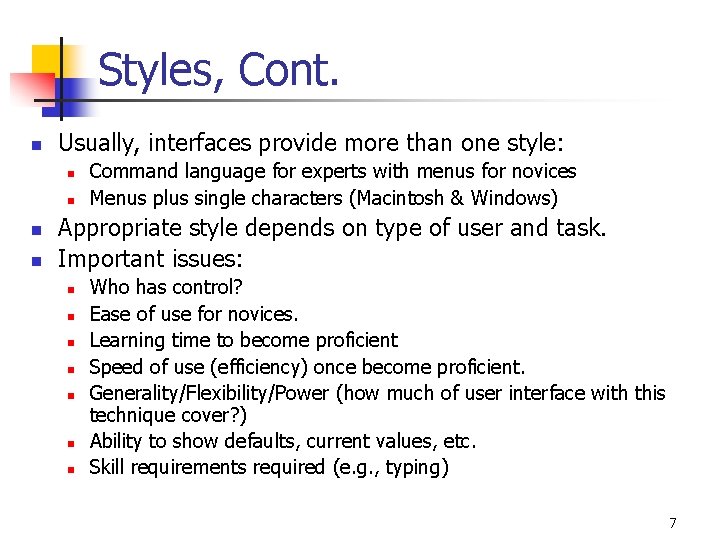
Styles, Cont. n Usually, interfaces provide more than one style: n n Command language for experts with menus for novices Menus plus single characters (Macintosh & Windows) Appropriate style depends on type of user and task. Important issues: n n n n Who has control? Ease of use for novices. Learning time to become proficient Speed of use (efficiency) once become proficient. Generality/Flexibility/Power (how much of user interface with this technique cover? ) Ability to show defaults, current values, etc. Skill requirements required (e. g. , typing) 7
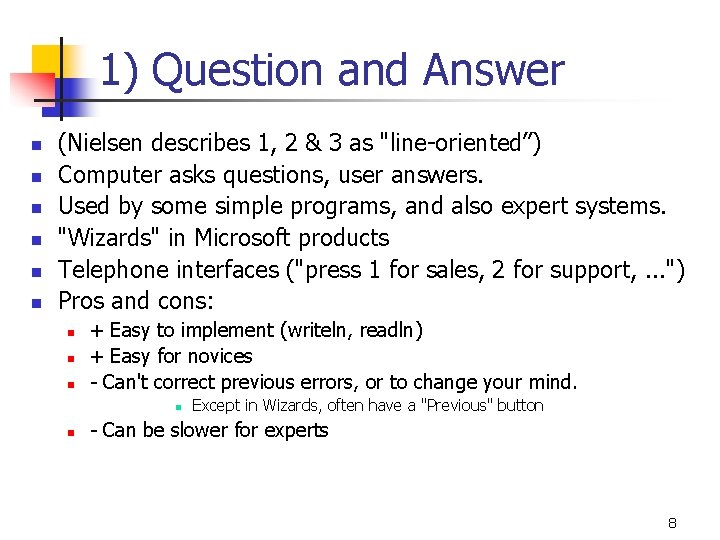
1) Question and Answer n n n (Nielsen describes 1, 2 & 3 as "line-oriented”) Computer asks questions, user answers. Used by some simple programs, and also expert systems. "Wizards" in Microsoft products Telephone interfaces ("press 1 for sales, 2 for support, . . . ") Pros and cons: n n n + Easy to implement (writeln, readln) + Easy for novices - Can't correct previous errors, or to change your mind. n n Except in Wizards, often have a "Previous" button - Can be slower for experts 8
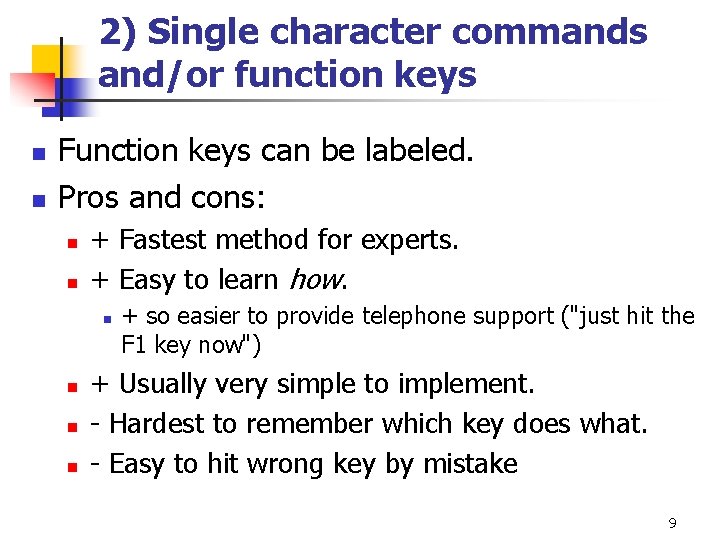
2) Single character commands and/or function keys n n Function keys can be labeled. Pros and cons: n n + Fastest method for experts. + Easy to learn how. n n + so easier to provide telephone support ("just hit the F 1 key now") + Usually very simple to implement. - Hardest to remember which key does what. - Easy to hit wrong key by mistake 9
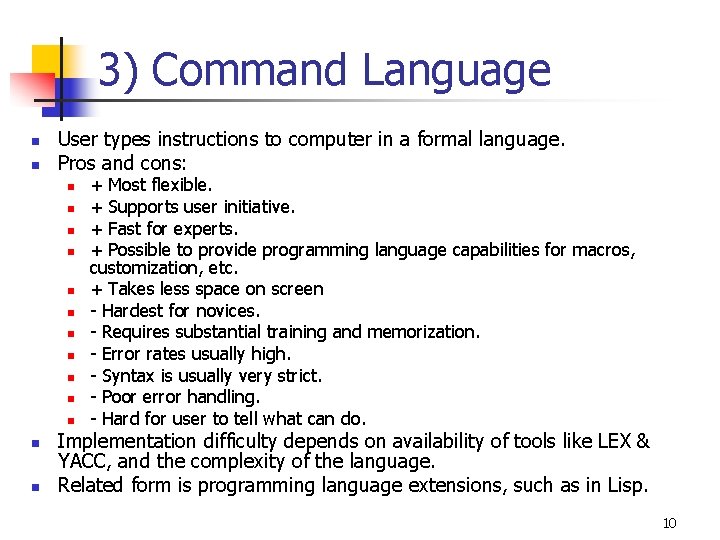
3) Command Language n n User types instructions to computer in a formal language. Pros and cons: n n n n + Most flexible. + Supports user initiative. + Fast for experts. + Possible to provide programming language capabilities for macros, customization, etc. + Takes less space on screen - Hardest for novices. - Requires substantial training and memorization. - Error rates usually high. - Syntax is usually very strict. - Poor error handling. - Hard for user to tell what can do. Implementation difficulty depends on availability of tools like LEX & YACC, and the complexity of the language. Related form is programming language extensions, such as in Lisp. 10
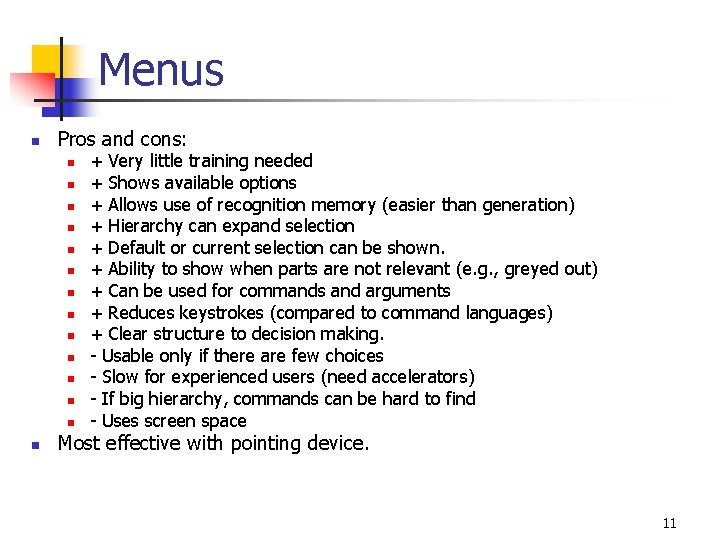
Menus n Pros and cons: n n n n + Very little training needed + Shows available options + Allows use of recognition memory (easier than generation) + Hierarchy can expand selection + Default or current selection can be shown. + Ability to show when parts are not relevant (e. g. , greyed out) + Can be used for commands and arguments + Reduces keystrokes (compared to command languages) + Clear structure to decision making. - Usable only if there are few choices - Slow for experienced users (need accelerators) - If big hierarchy, commands can be hard to find - Uses screen space Most effective with pointing device. 11
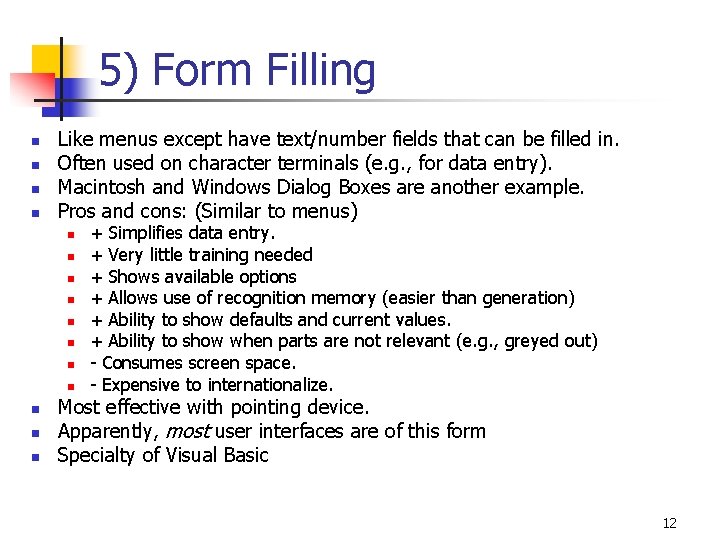
5) Form Filling n n Like menus except have text/number fields that can be filled in. Often used on character terminals (e. g. , for data entry). Macintosh and Windows Dialog Boxes are another example. Pros and cons: (Similar to menus) n n n + Simplifies data entry. + Very little training needed + Shows available options + Allows use of recognition memory (easier than generation) + Ability to show defaults and current values. + Ability to show when parts are not relevant (e. g. , greyed out) - Consumes screen space. - Expensive to internationalize. Most effective with pointing device. Apparently, most user interfaces are of this form Specialty of Visual Basic 12
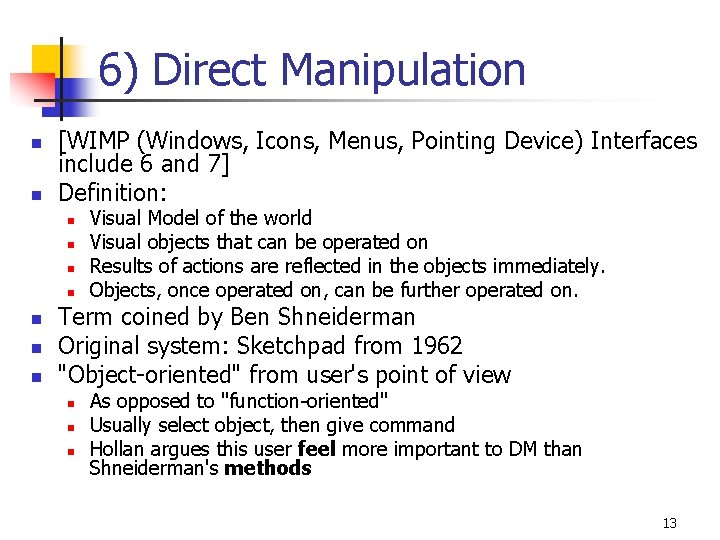
6) Direct Manipulation n n [WIMP (Windows, Icons, Menus, Pointing Device) Interfaces include 6 and 7] Definition: n n n n Visual Model of the world Visual objects that can be operated on Results of actions are reflected in the objects immediately. Objects, once operated on, can be further operated on. Term coined by Ben Shneiderman Original system: Sketchpad from 1962 "Object-oriented" from user's point of view n n n As opposed to "function-oriented" Usually select object, then give command Hollan argues this user feel more important to DM than Shneiderman's methods 13
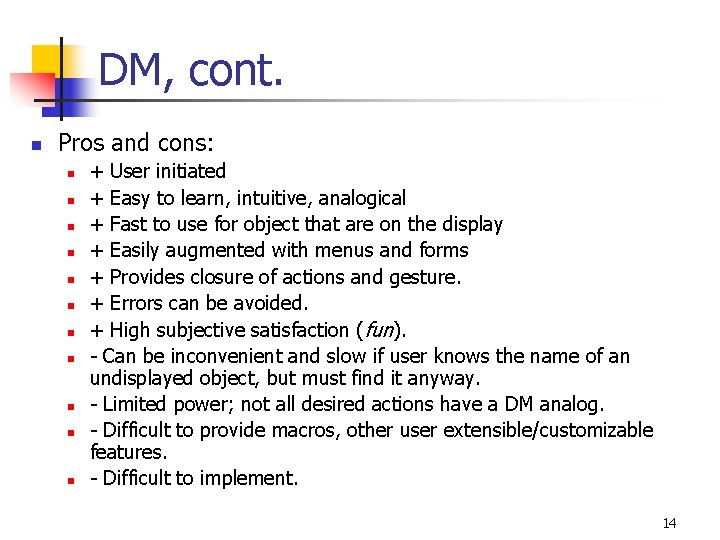
DM, cont. n Pros and cons: n n n + User initiated + Easy to learn, intuitive, analogical + Fast to use for object that are on the display + Easily augmented with menus and forms + Provides closure of actions and gesture. + Errors can be avoided. + High subjective satisfaction (fun). - Can be inconvenient and slow if user knows the name of an undisplayed object, but must find it anyway. - Limited power; not all desired actions have a DM analog. - Difficult to provide macros, other user extensible/customizable features. - Difficult to implement. 14
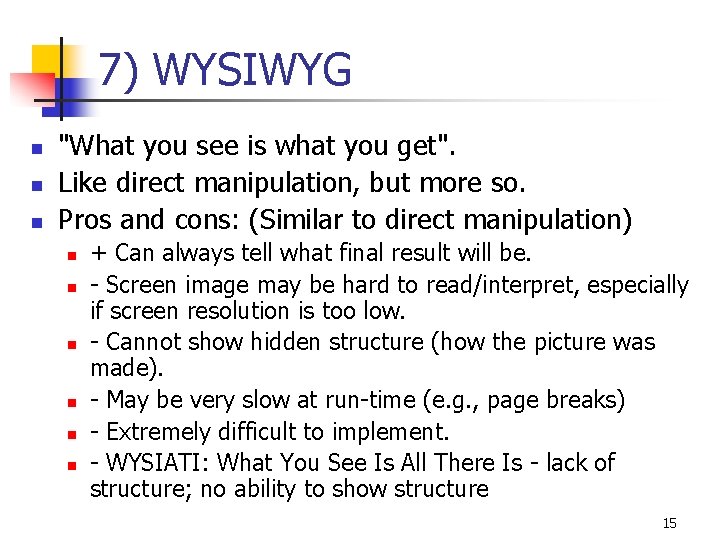
7) WYSIWYG n n n "What you see is what you get". Like direct manipulation, but more so. Pros and cons: (Similar to direct manipulation) n n n + Can always tell what final result will be. - Screen image may be hard to read/interpret, especially if screen resolution is too low. - Cannot show hidden structure (how the picture was made). - May be very slow at run-time (e. g. , page breaks) - Extremely difficult to implement. - WYSIATI: What You See Is All There Is - lack of structure; no ability to show structure 15
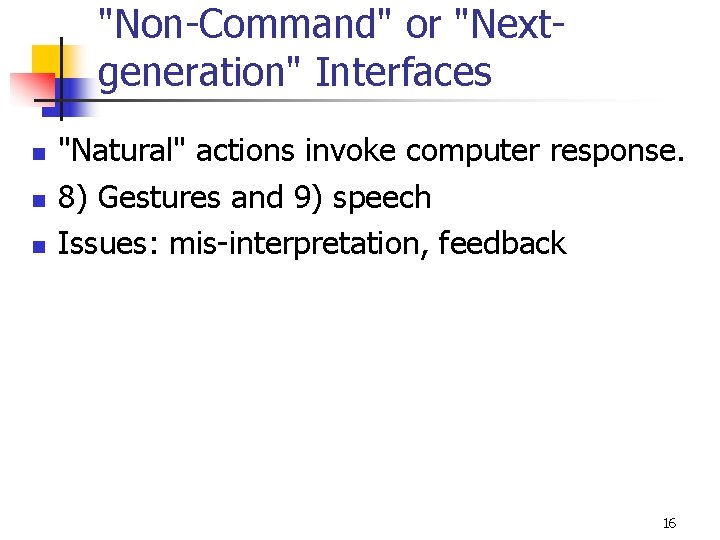
"Non-Command" or "Nextgeneration" Interfaces n n n "Natural" actions invoke computer response. 8) Gestures and 9) speech Issues: mis-interpretation, feedback 16
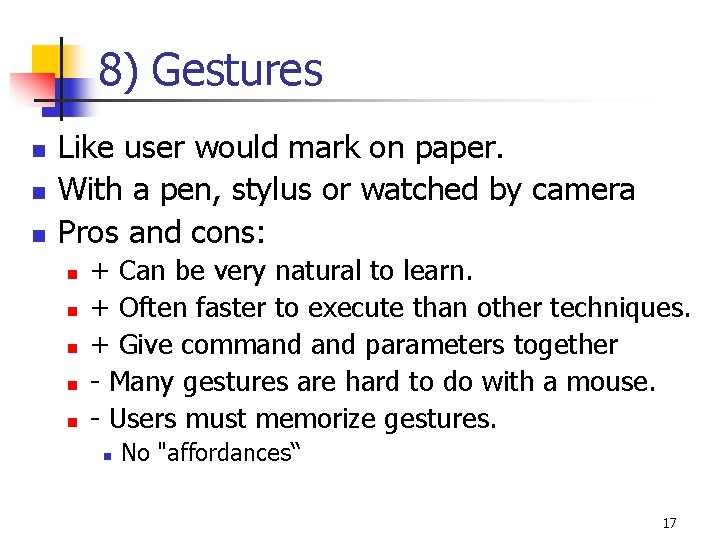
8) Gestures n n n Like user would mark on paper. With a pen, stylus or watched by camera Pros and cons: n n n + Can be very natural to learn. + Often faster to execute than other techniques. + Give command parameters together - Many gestures are hard to do with a mouse. - Users must memorize gestures. n No "affordances“ 17

9) Natural Language n n n E. g. , a subset of normal English. Includes speech Pros and cons: n n n n + Theoretically easiest for learning. + Speaking is the fastest output technique. - Rather slow for typing - Requires clarification dialog. - Unpredictable. - General systems are impossible with today's technology. Research with Bernhard Suhn showing that if factor in correction times, speech input may be slower and less natural than typing, etc. 18