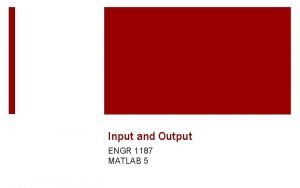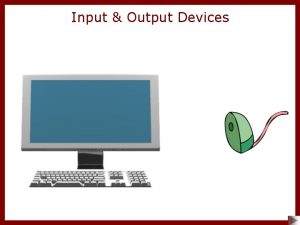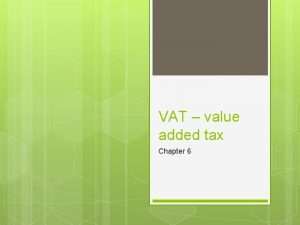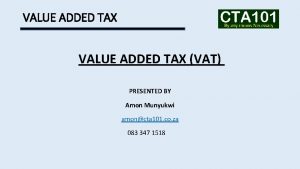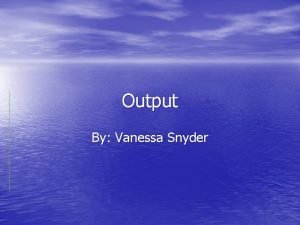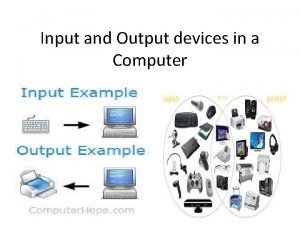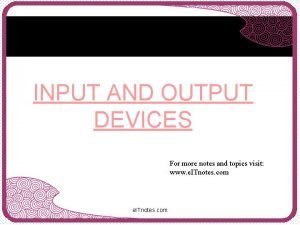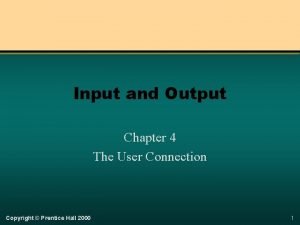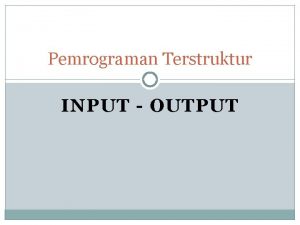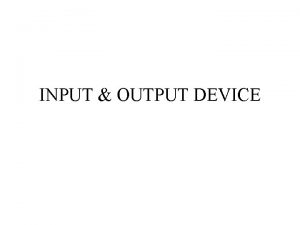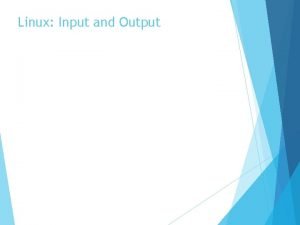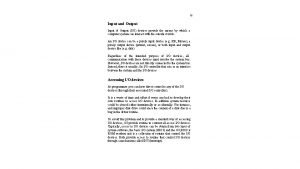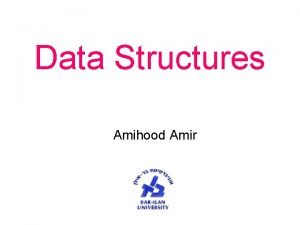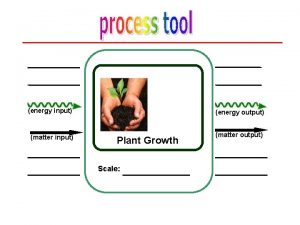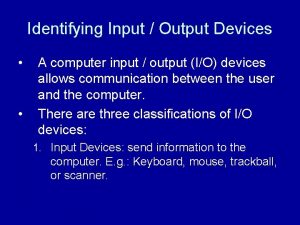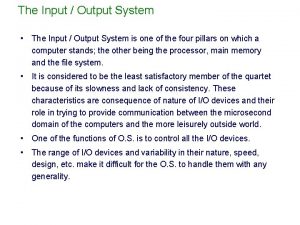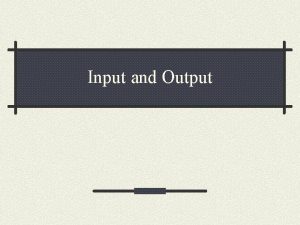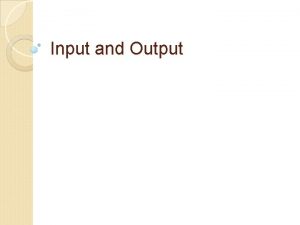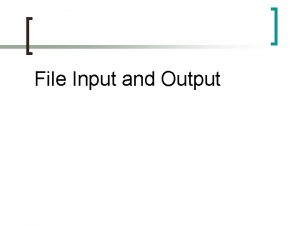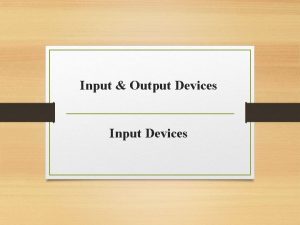Lecture 5 Input and Output input fprintf 2007
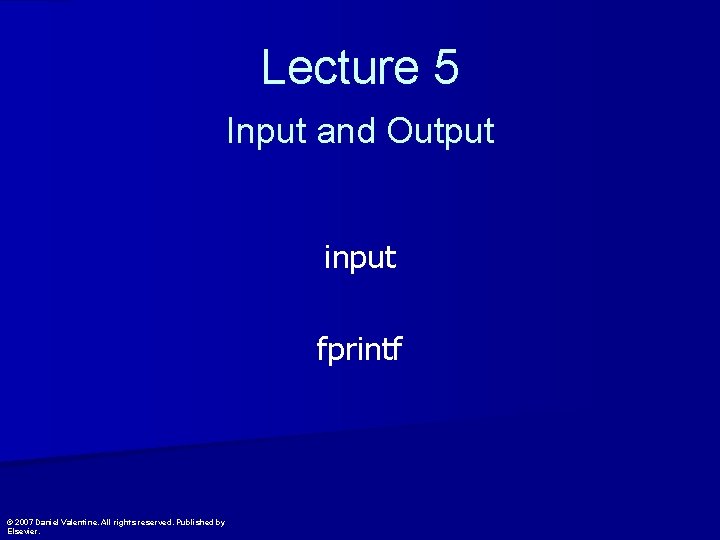
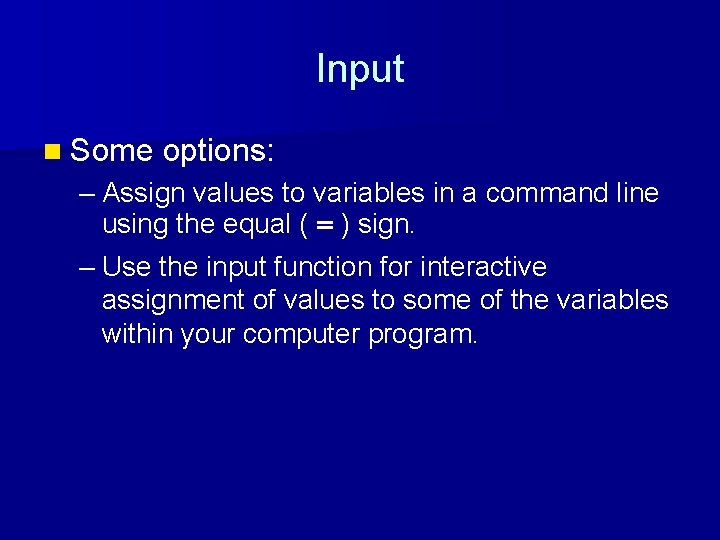
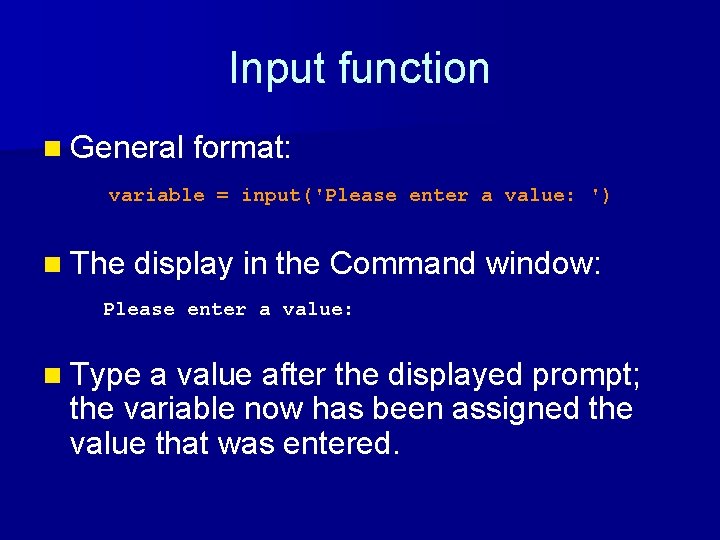
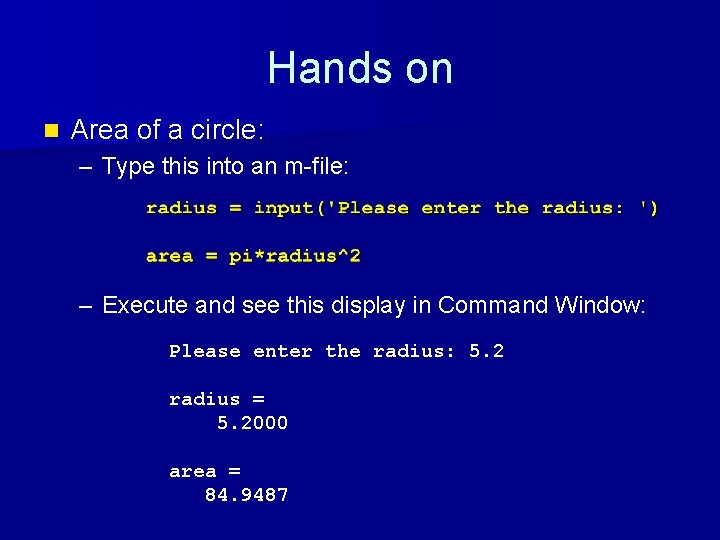
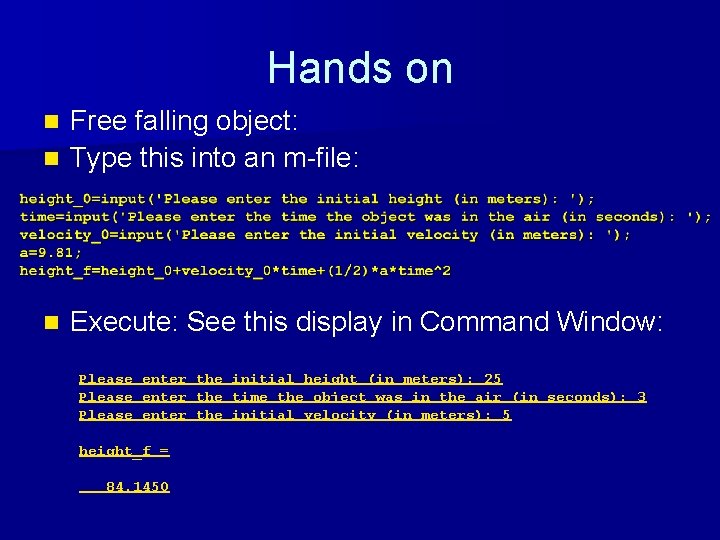

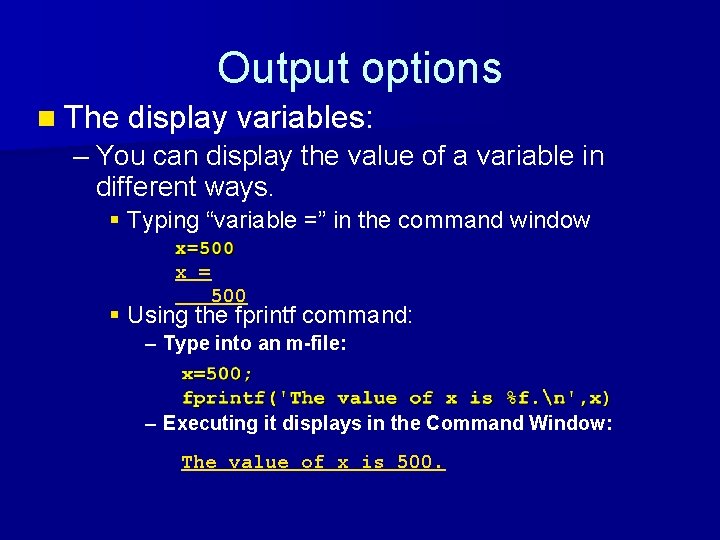
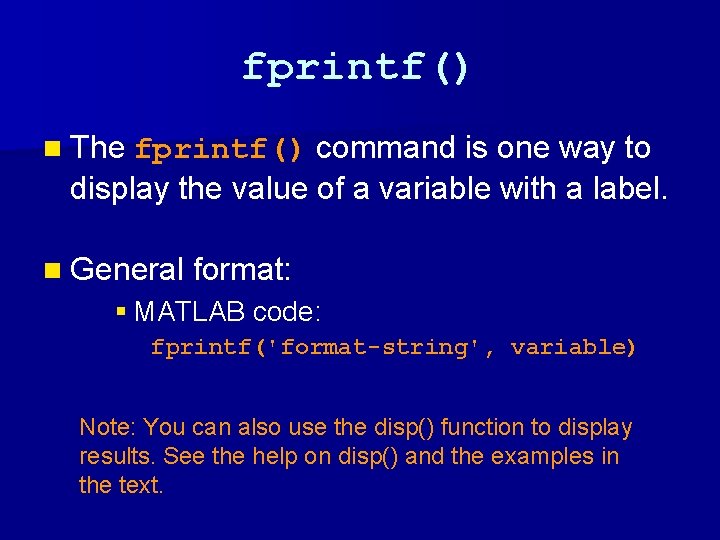

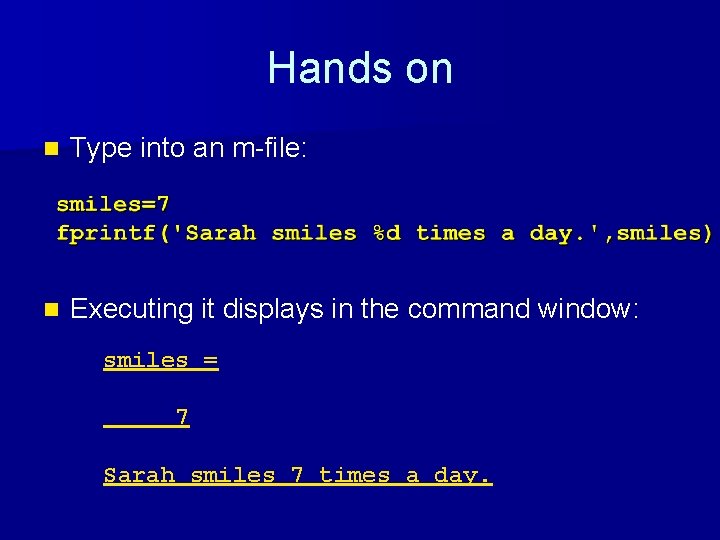

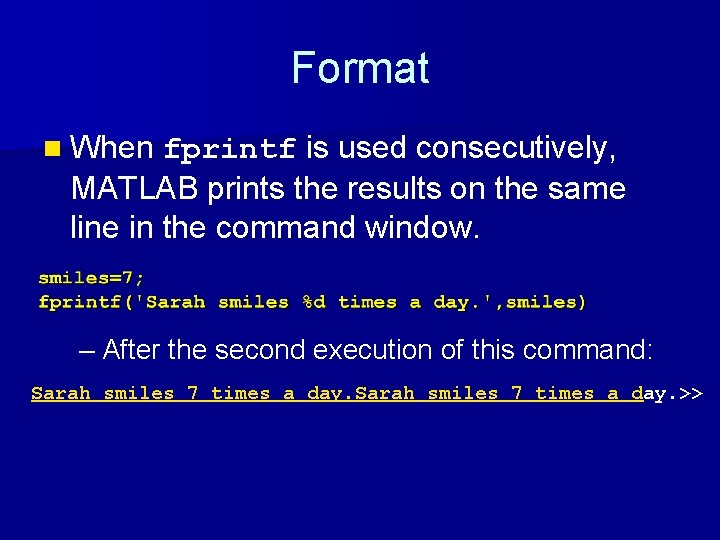
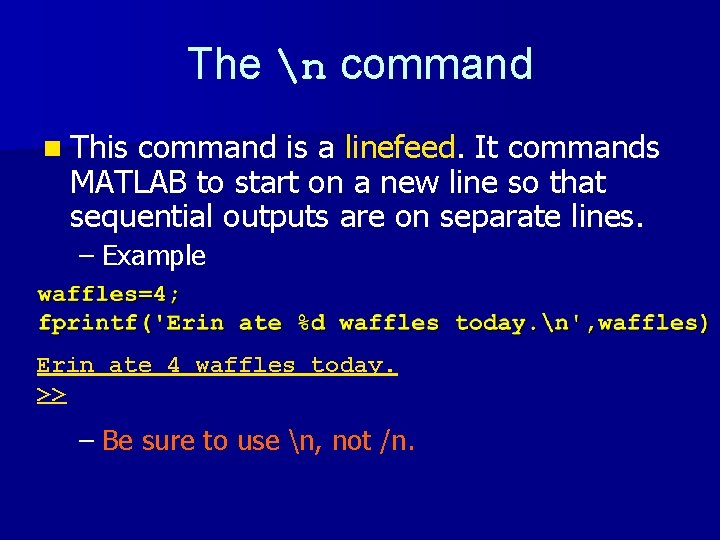
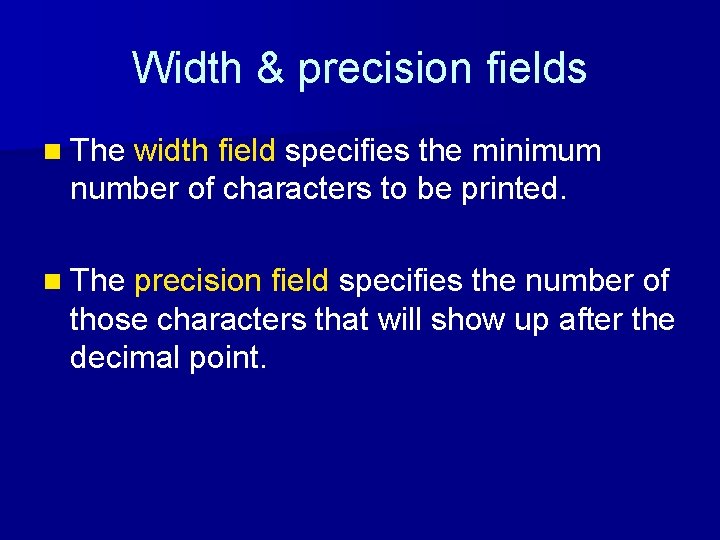
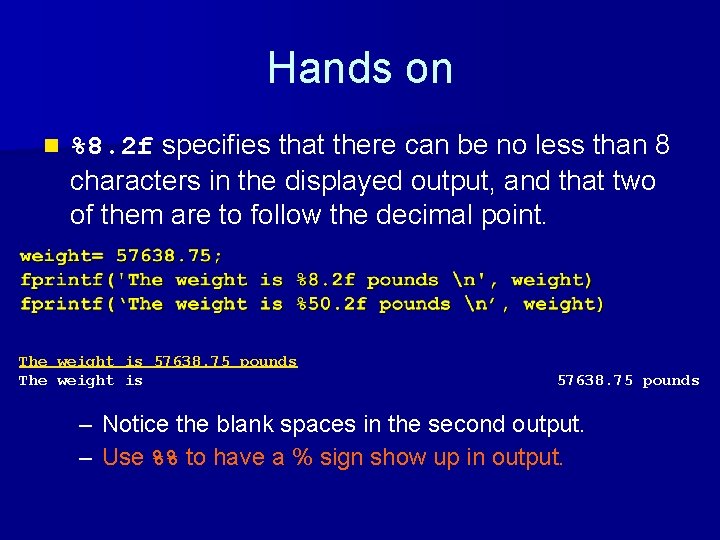

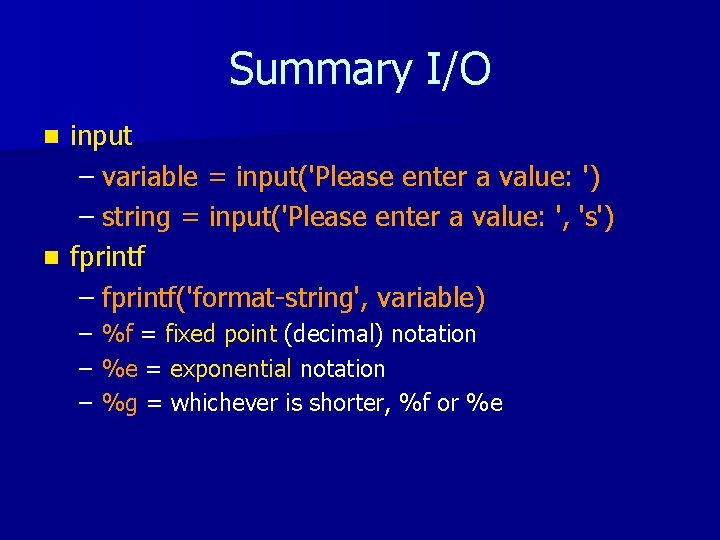
- Slides: 17
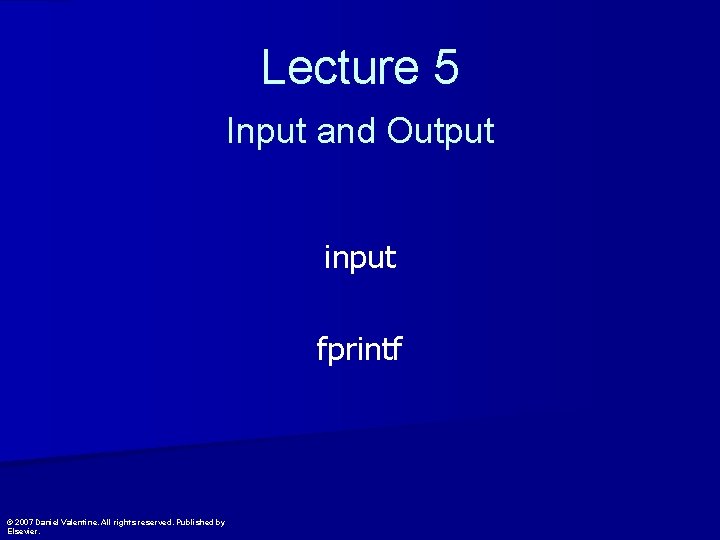
Lecture 5 Input and Output input fprintf © 2007 Daniel Valentine. All rights reserved. Published by Elsevier.
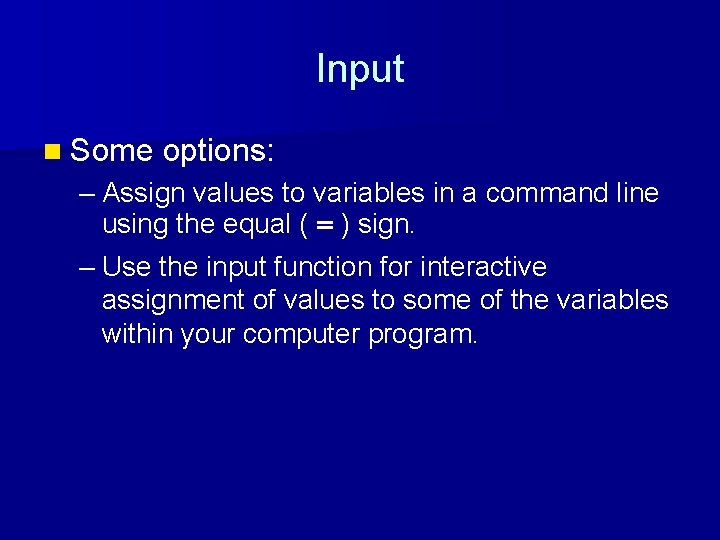
Input n Some options: – Assign values to variables in a command line using the equal ( = ) sign. – Use the input function for interactive assignment of values to some of the variables within your computer program.
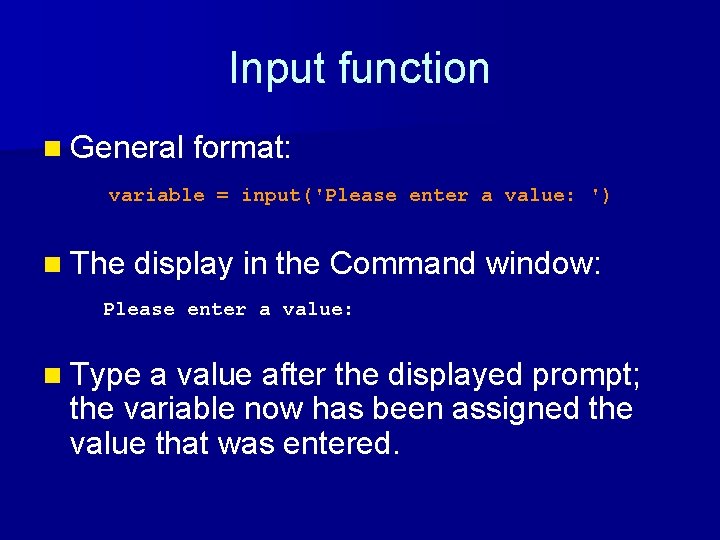
Input function n General format: variable = input('Please enter a value: ') n The display in the Command window: Please enter a value: n Type a value after the displayed prompt; the variable now has been assigned the value that was entered.
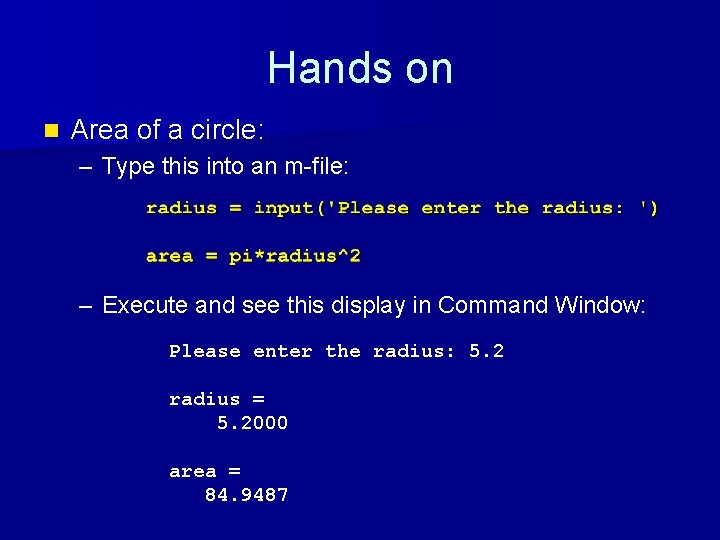
Hands on n Area of a circle: – Type this into an m-file: – Execute and see this display in Command Window: Please enter the radius: 5. 2 radius = 5. 2000 area = 84. 9487
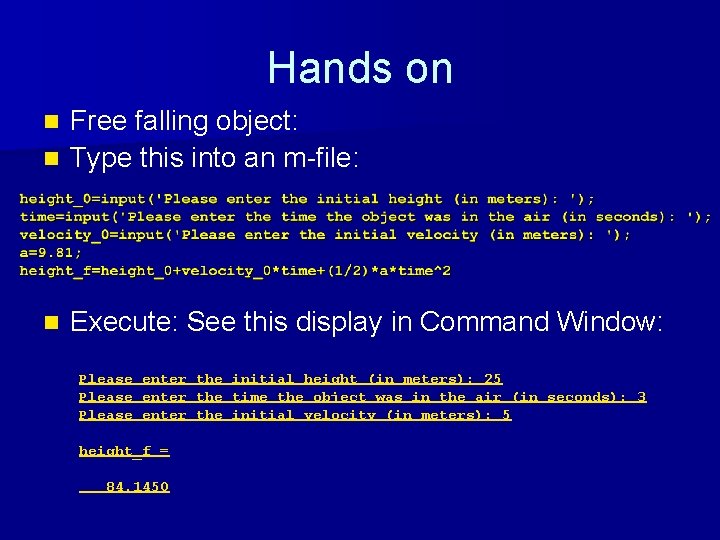
Hands on Free falling object: n Type this into an m-file: n n Execute: See this display in Command Window: Please enter the initial height (in meters): 25 Please enter the time the object was in the air (in seconds): 3 Please enter the initial velocity (in meters): 5 height_f = 84. 1450

Input strings of text n General format: string = input('Please enter your name: ', 's') n The display in the Command window: Please enter your name: n This is used when the input is a string (e. g. , names, months, etc. ). The variable, in this case, is a ‘char’ class (or type).
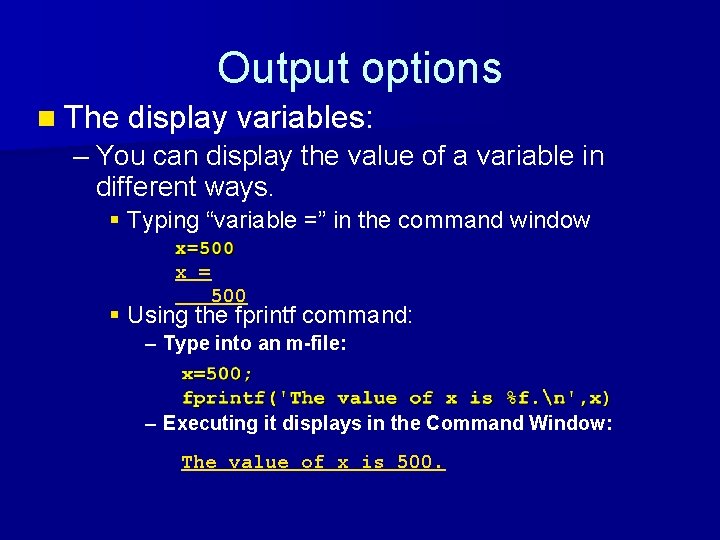
Output options n The display variables: – You can display the value of a variable in different ways. § Typing “variable =” in the command window x = 500 § Using the fprintf command: – Type into an m-file: – Executing it displays in the Command Window: The value of x is 500.
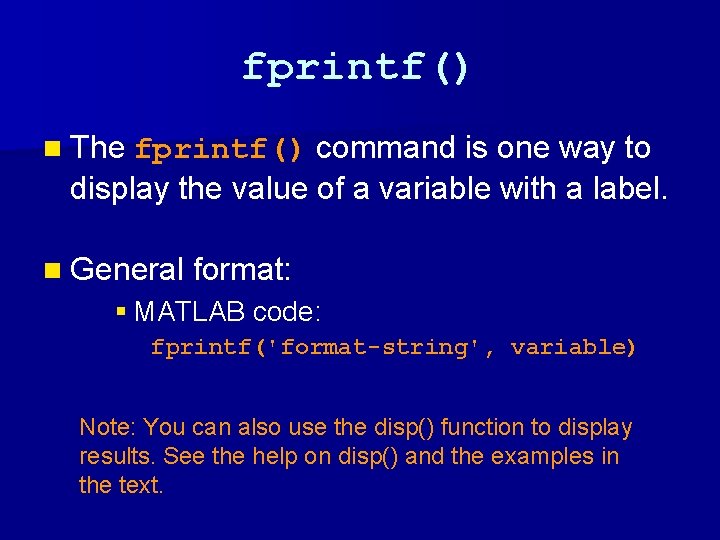
fprintf() n The fprintf() command is one way to display the value of a variable with a label. n General format: § MATLAB code: fprintf('format-string', variable) Note: You can also use the disp() function to display results. See the help on disp() and the examples in the text.

Placeholders in fprintf() n To print a variable in your display on the command window, its place must be indicted by % in the format-string followed by the format of presentation (d, f, e, g). n %d: integer notation n %f: fixed point (decimal) notation – Most commonly used placeholder n %e: exponential notation n %g: whichever is shorter, %f or %e
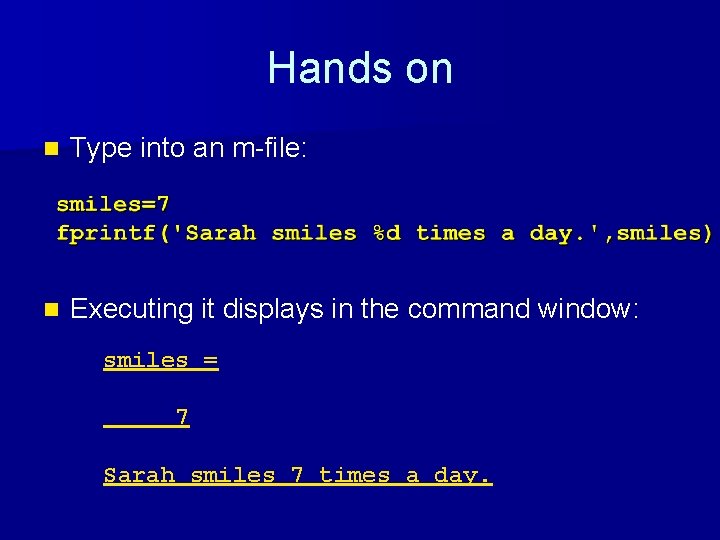
Hands on n Type into an m-file: n Executing it displays in the command window: smiles = 7 Sarah smiles 7 times a day.

Hands on n Type into an m-file: n Executing it displays in Command Window: Please enter your number month of birth (i. e. May): August Please enter your number day of birth: 11 Your birthday is August 11!!
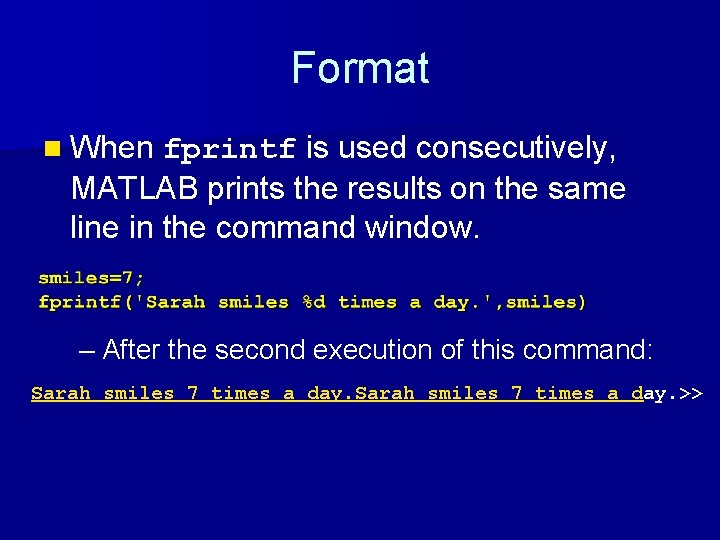
Format n When fprintf is used consecutively, MATLAB prints the results on the same line in the command window. – After the second execution of this command: Sarah smiles 7 times a day. >>
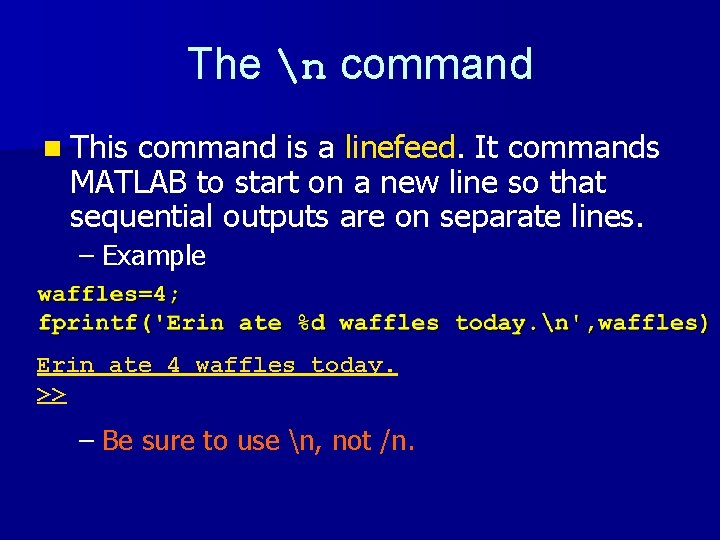
The n command n This command is a linefeed. It commands MATLAB to start on a new line so that sequential outputs are on separate lines. – Example Erin ate 4 waffles today. >> – Be sure to use n, not /n.
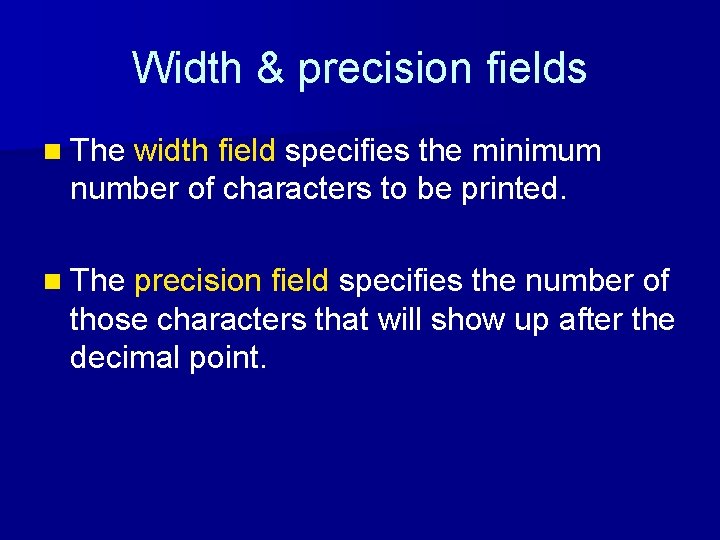
Width & precision fields n The width field specifies the minimum number of characters to be printed. n The precision field specifies the number of those characters that will show up after the decimal point.
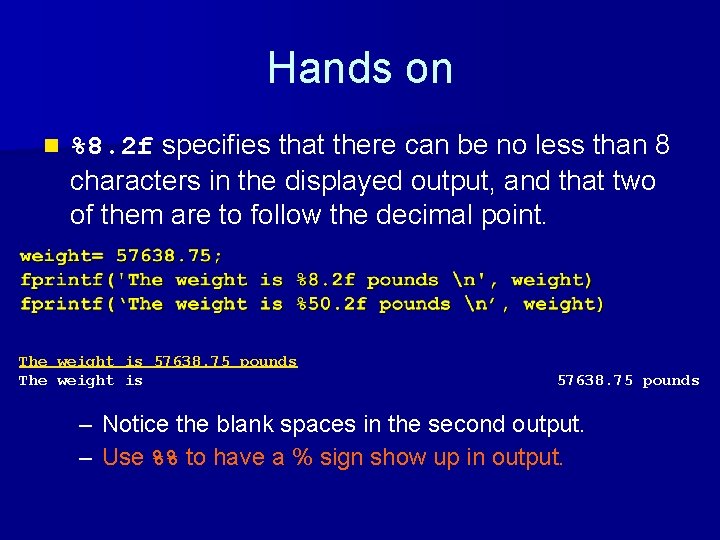
Hands on n %8. 2 f specifies that there can be no less than 8 characters in the displayed output, and that two of them are to follow the decimal point. The weight is 57638. 75 pounds – Notice the blank spaces in the second output. – Use %% to have a % sign show up in output.

Exercises n Write a program tomodel a spring-mass system. The spring constant k (N/m), the mass m (kg), amplitude xo (m), and time, t, elapsed (s) are the input. Display output [i. e. , dispay the displacement x in meters of the system at the given conditions]. n The formula to use is: § x=xocos(ωt), where ω=sqrt(k/m)
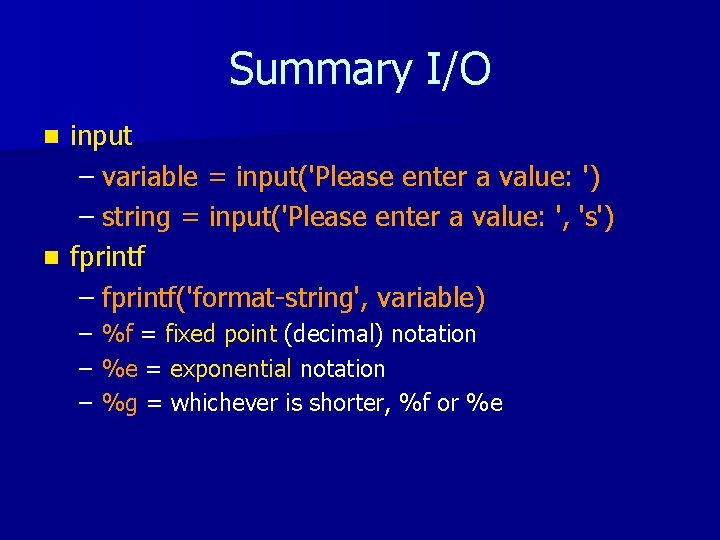
Summary I/O input – variable = input('Please enter a value: ') – string = input('Please enter a value: ', 's') n fprintf – fprintf('format-string', variable) n – – – %f = fixed point (decimal) notation %e = exponential notation %g = whichever is shorter, %f or %e
 Matlab workspace
Matlab workspace How to make a table in matlab using fprintf
How to make a table in matlab using fprintf Matlab fprintf subscript
Matlab fprintf subscript 01:640:244 lecture notes - lecture 15: plat, idah, farad
01:640:244 lecture notes - lecture 15: plat, idah, farad Principles of computer input and output design
Principles of computer input and output design Disadvantages of automatic input devices
Disadvantages of automatic input devices Prio vr
Prio vr Input vat and output vat
Input vat and output vat Input vat and output vat
Input vat and output vat Input vs output vat
Input vs output vat What is output
What is output Output devices of computer images
Output devices of computer images Conclusion for input and output devices of computer
Conclusion for input and output devices of computer What is the purpose of input and output devices
What is the purpose of input and output devices Touchpad input or output device
Touchpad input or output device Dot
Dot Output devices conclusion
Output devices conclusion Input output channel in human computer interaction
Input output channel in human computer interaction