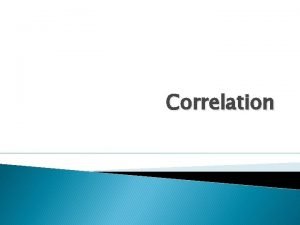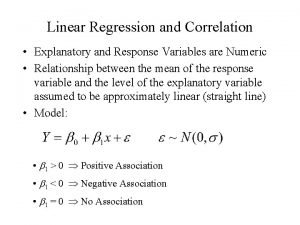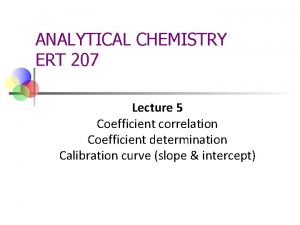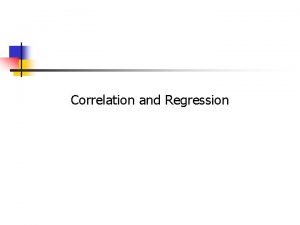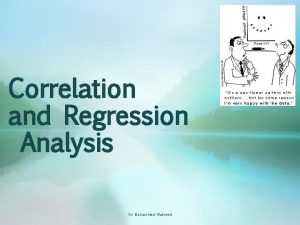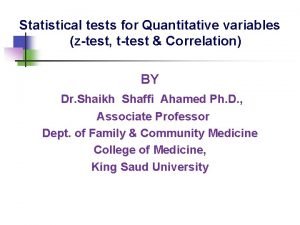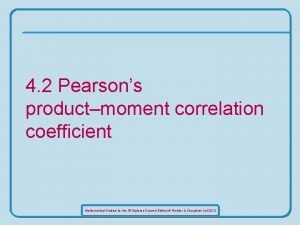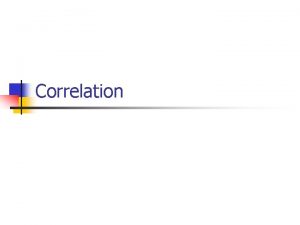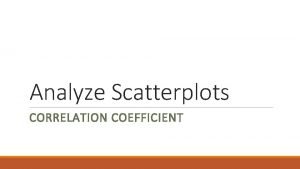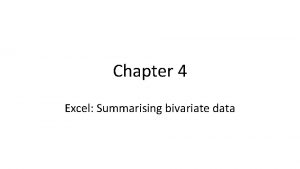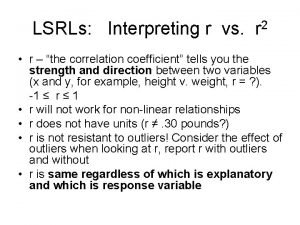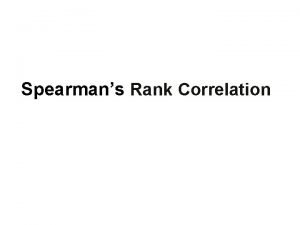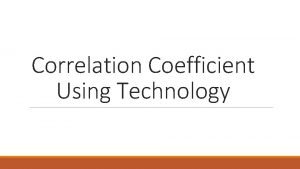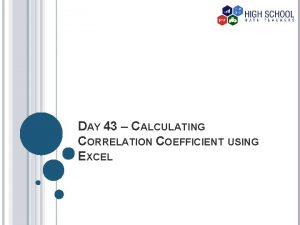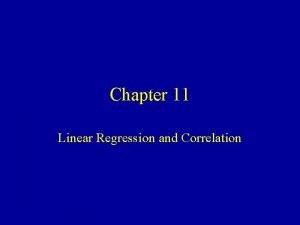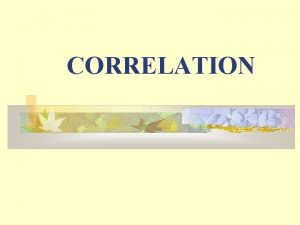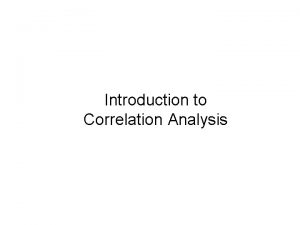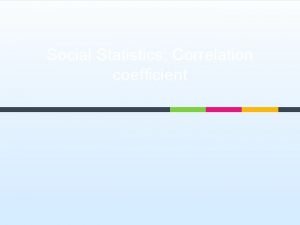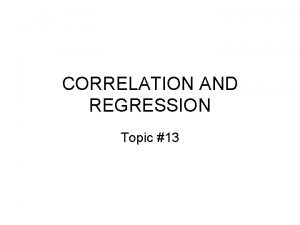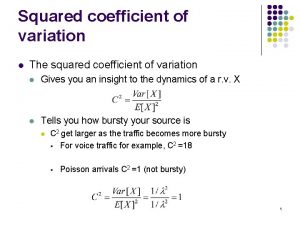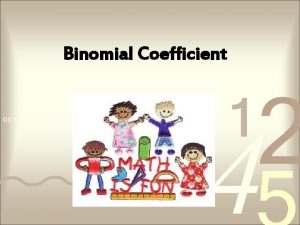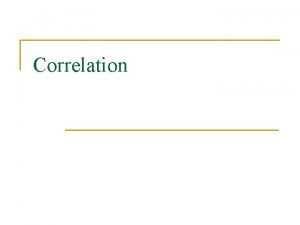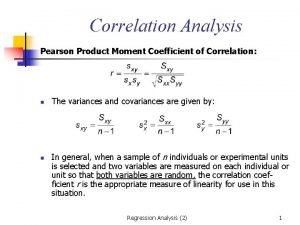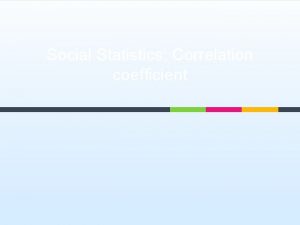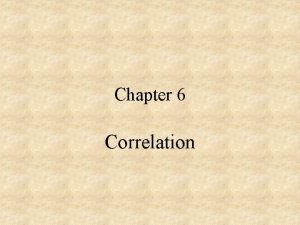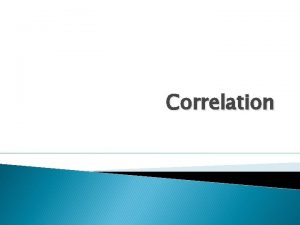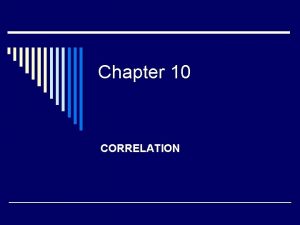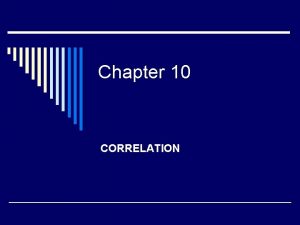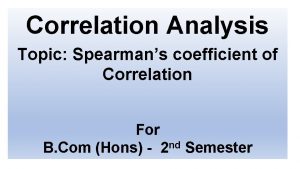LECTURE 4 CORRELATION CORRELATION Correlation Coefficient The Correlation
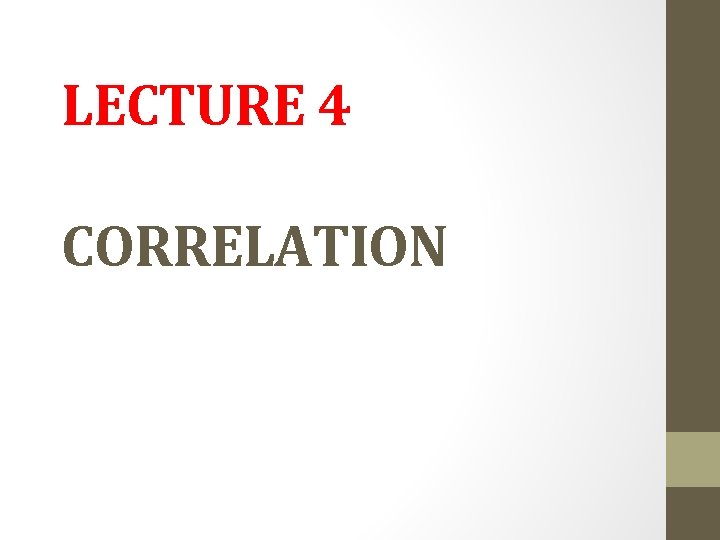
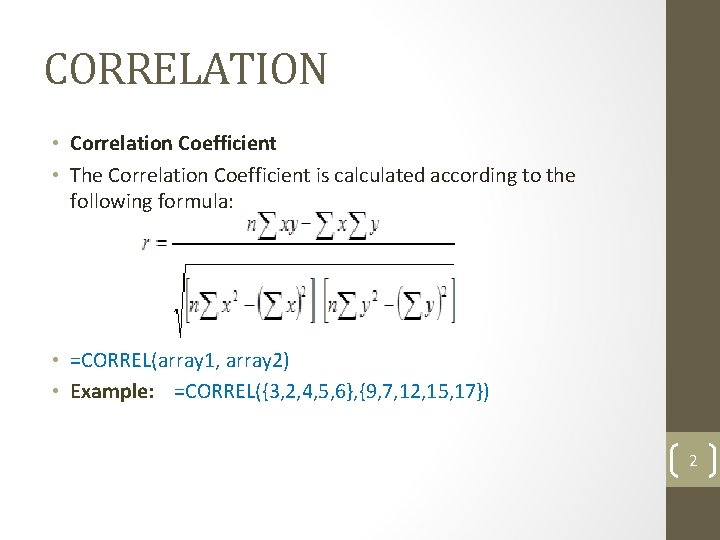
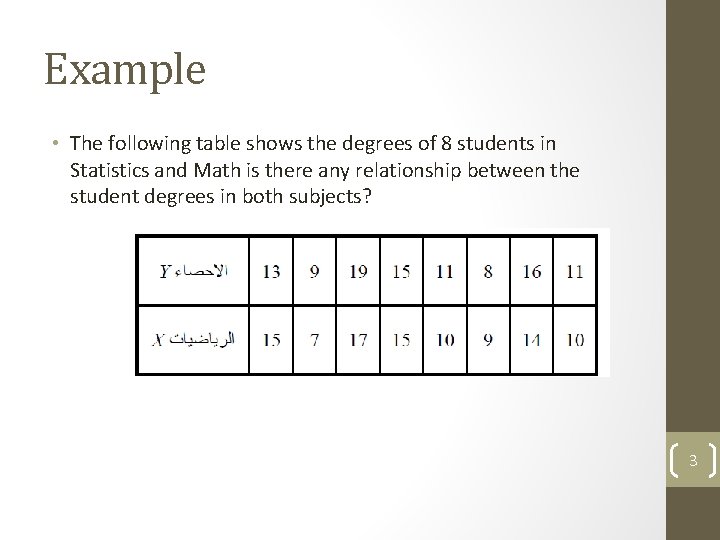
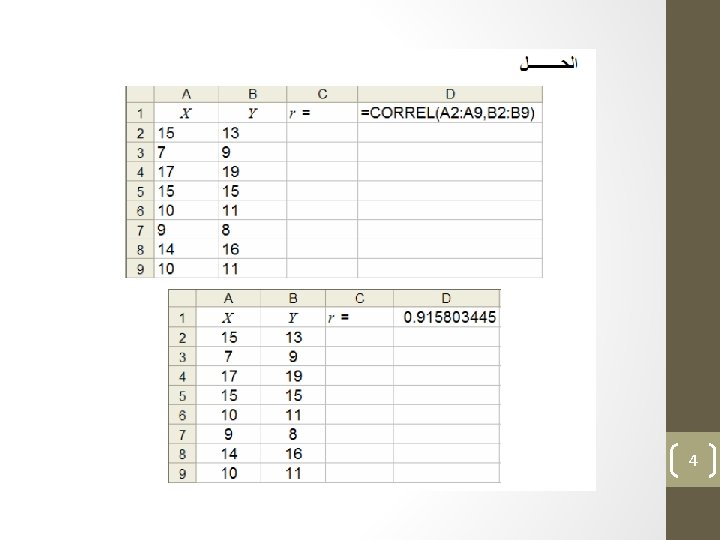
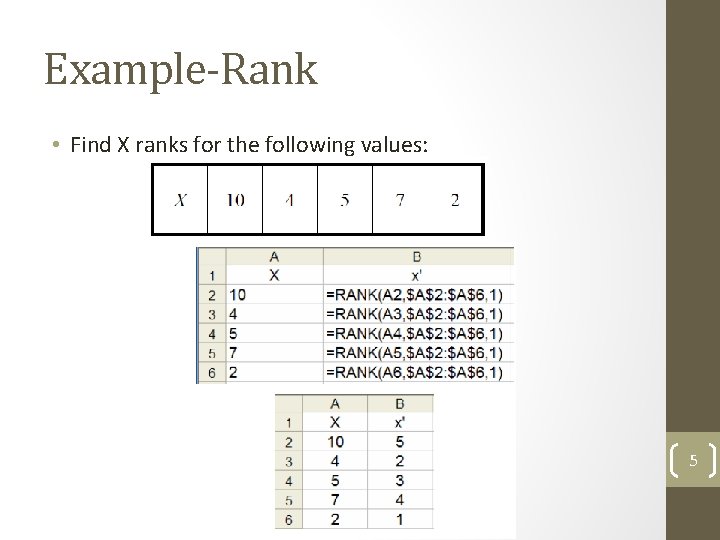

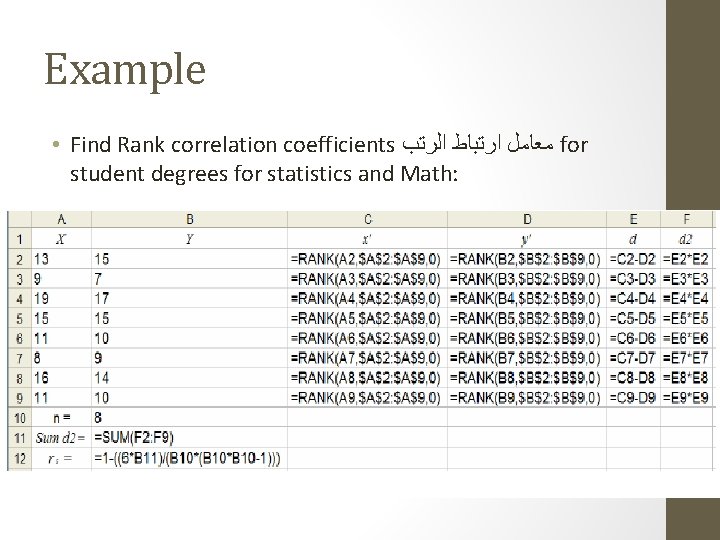
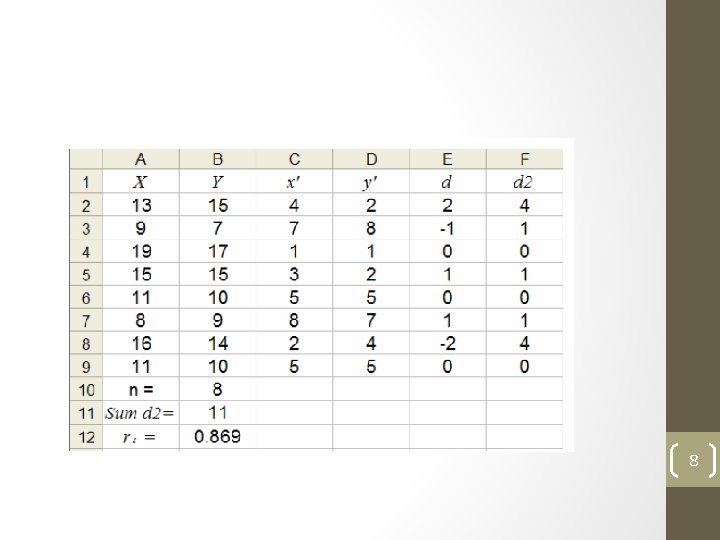
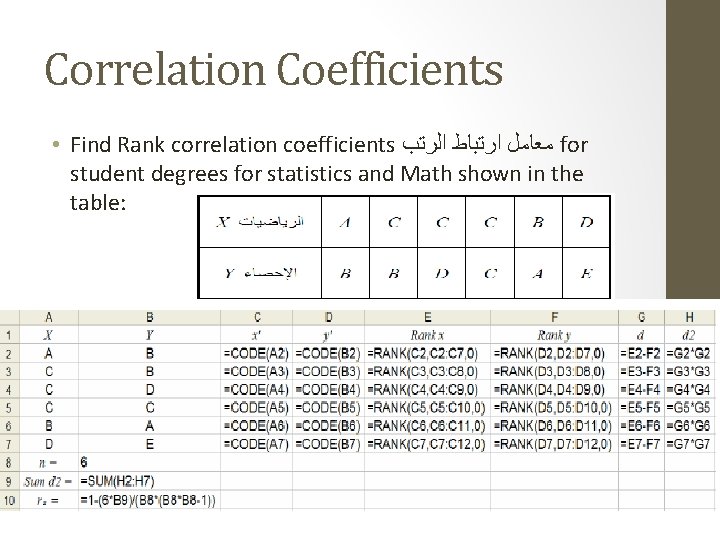
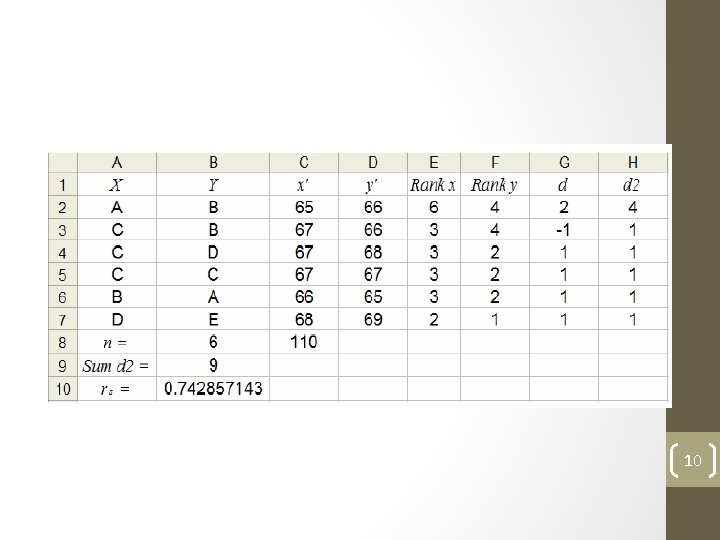


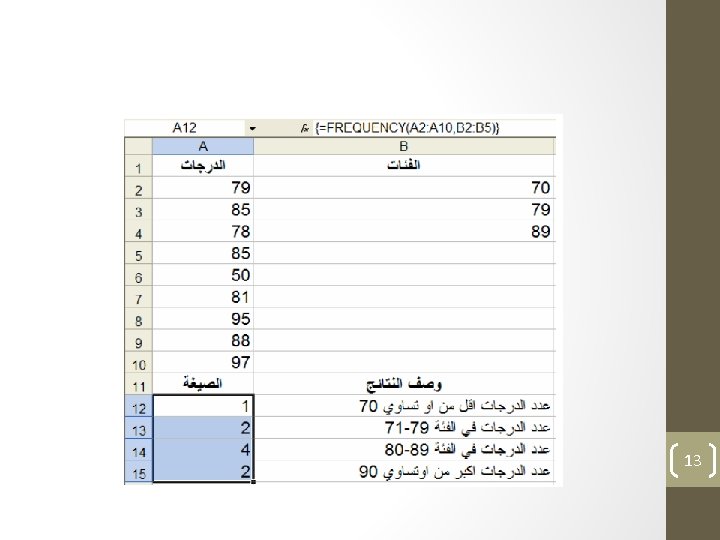
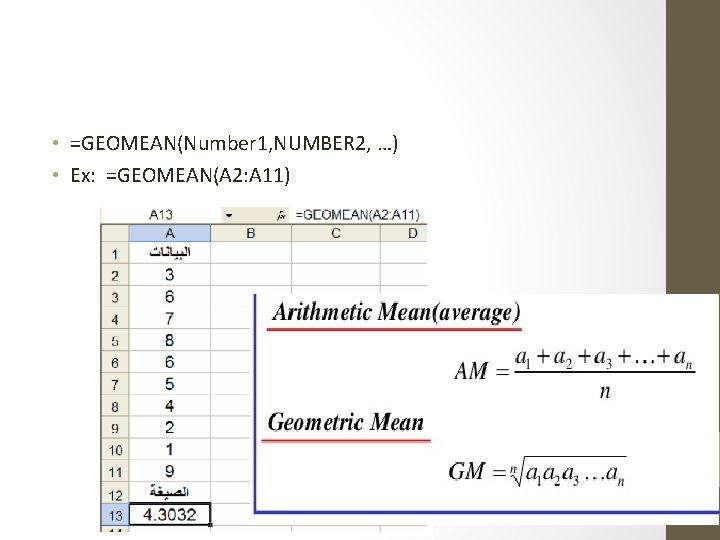
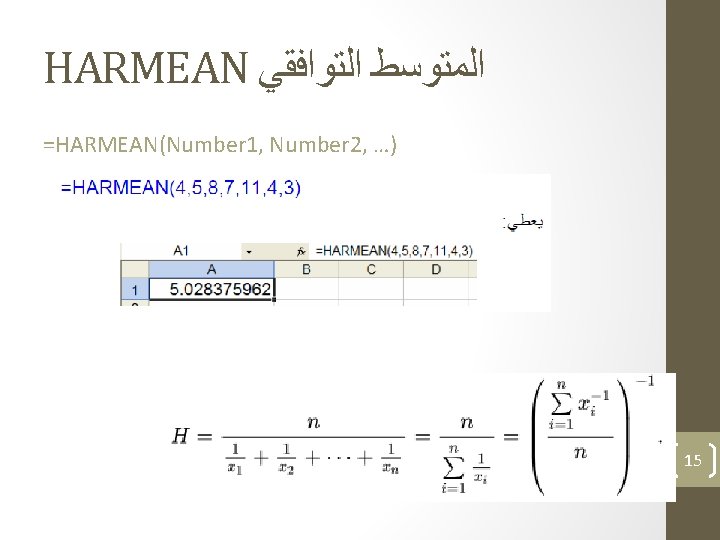
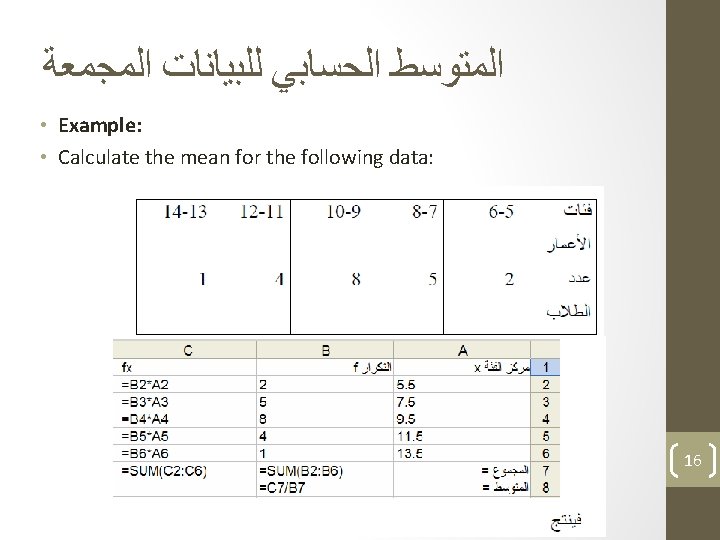
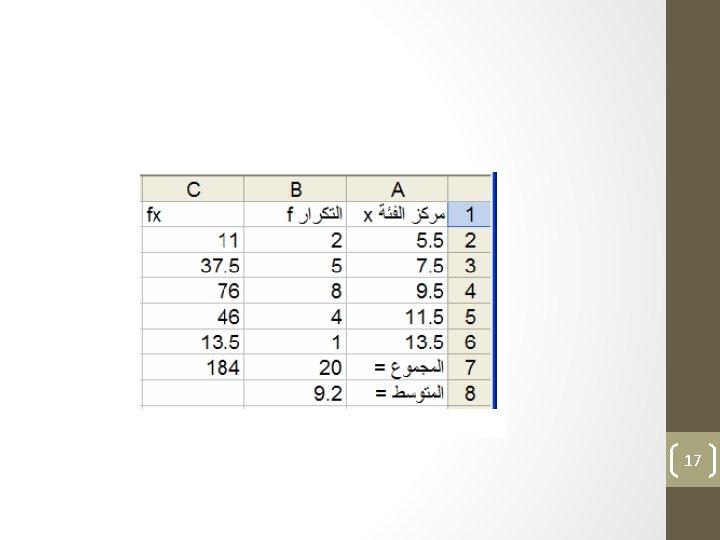
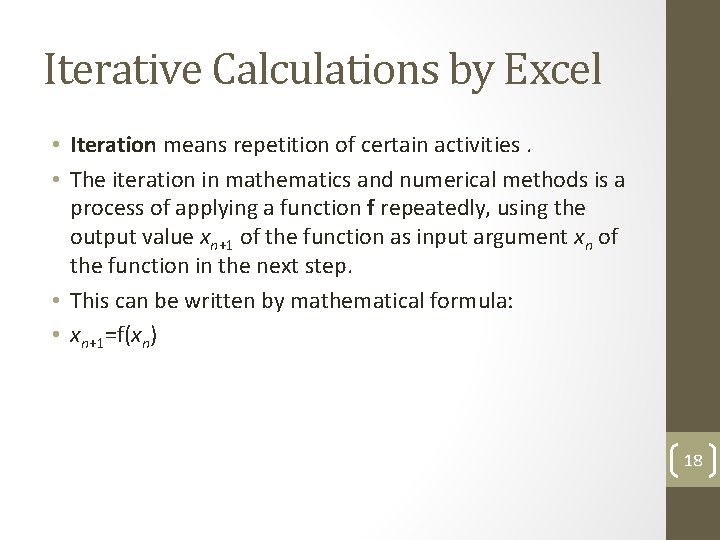
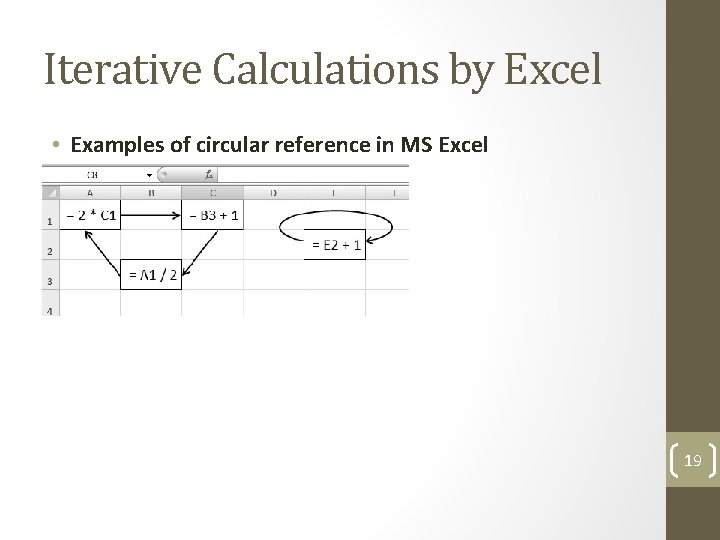
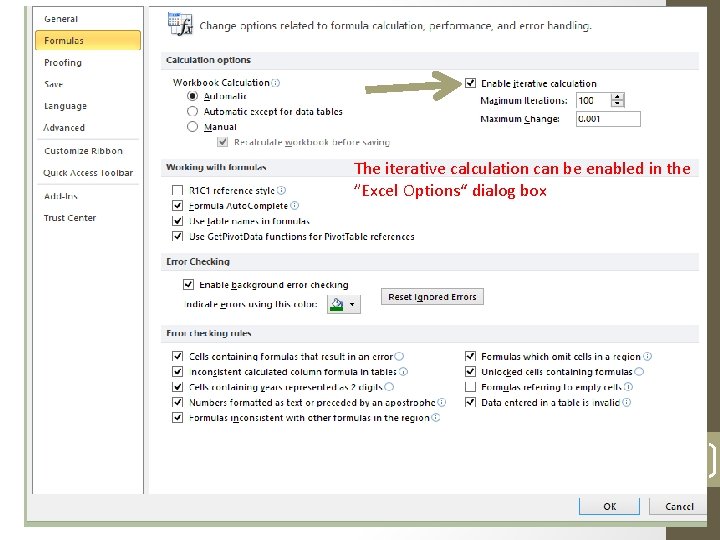
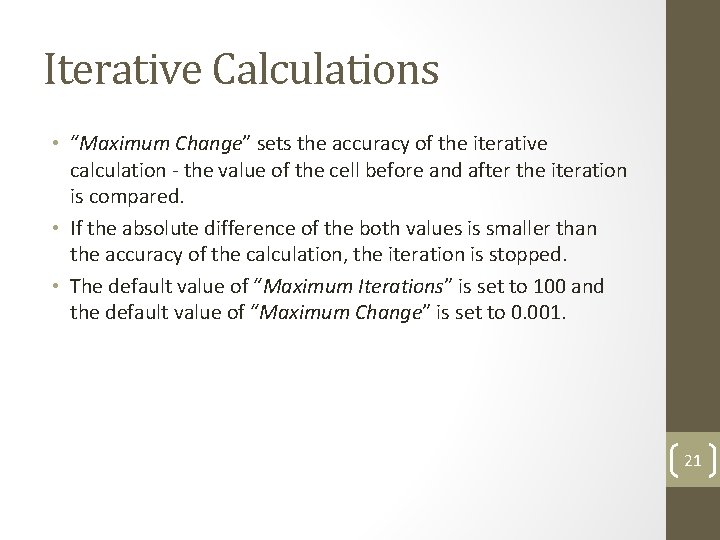
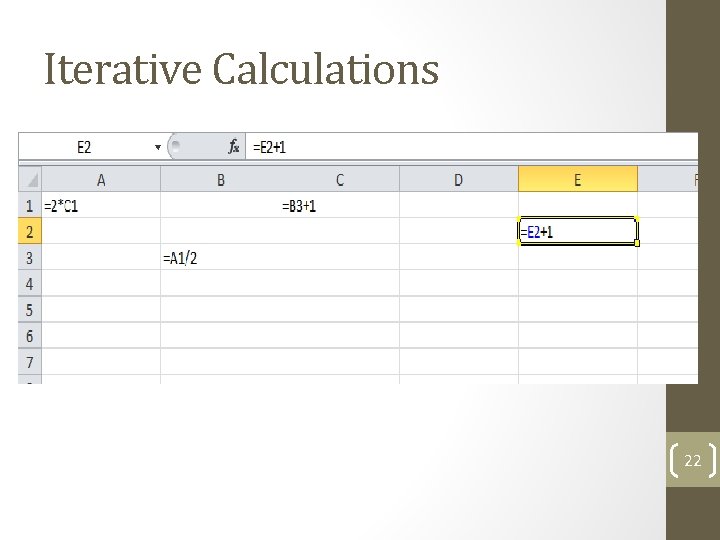
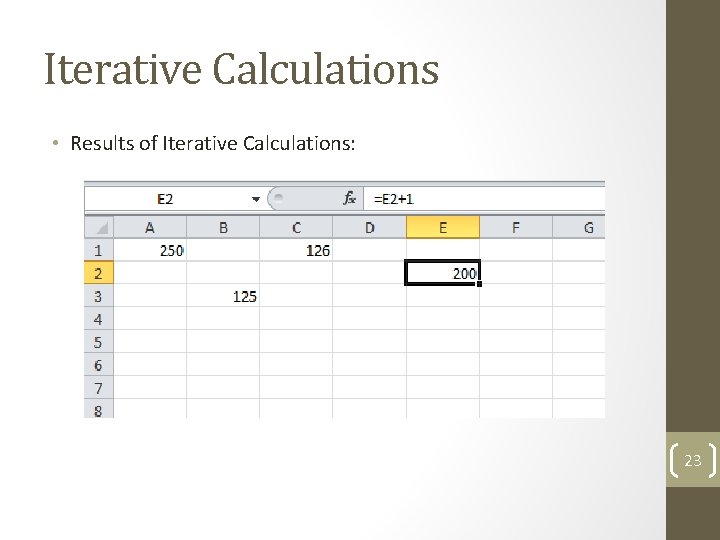
- Slides: 23
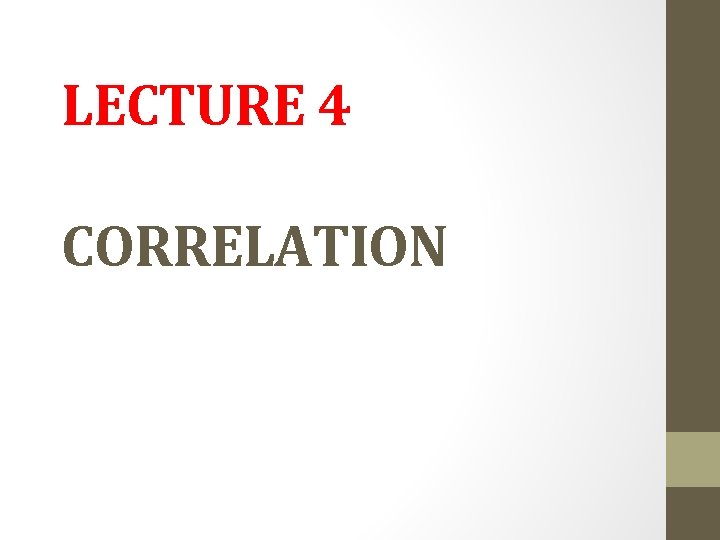
LECTURE 4 CORRELATION
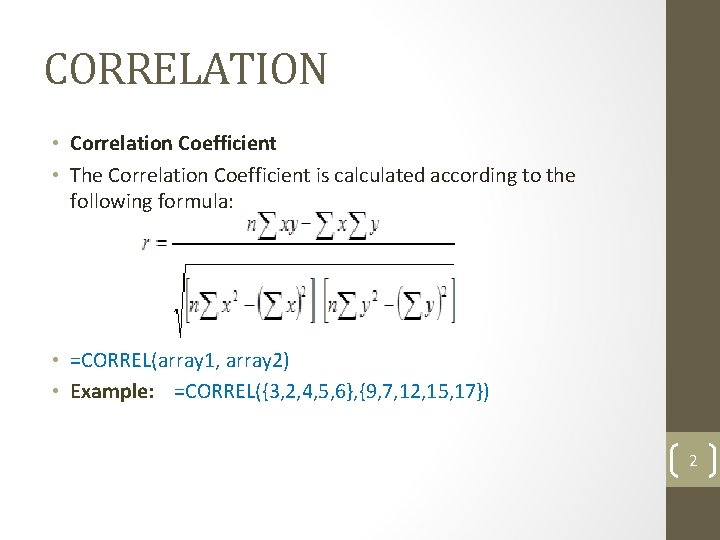
CORRELATION • Correlation Coefficient • The Correlation Coefficient is calculated according to the following formula: • =CORREL(array 1, array 2) • Example: =CORREL({3, 2, 4, 5, 6}, {9, 7, 12, 15, 17}) 2
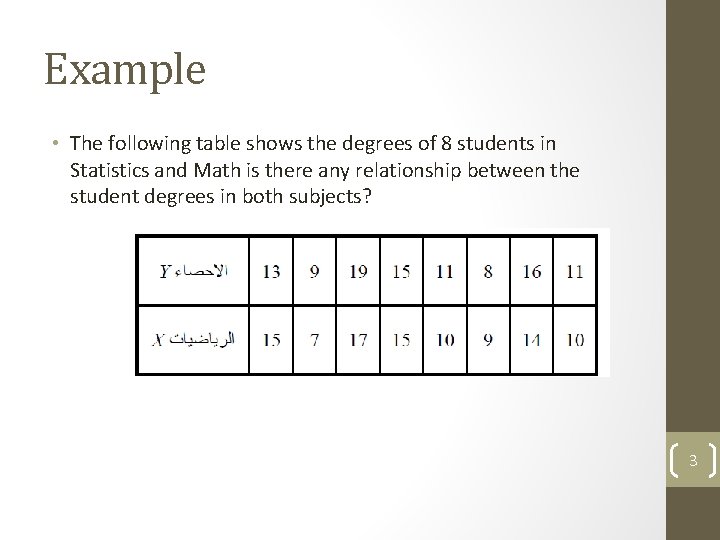
Example • The following table shows the degrees of 8 students in Statistics and Math is there any relationship between the student degrees in both subjects? 3
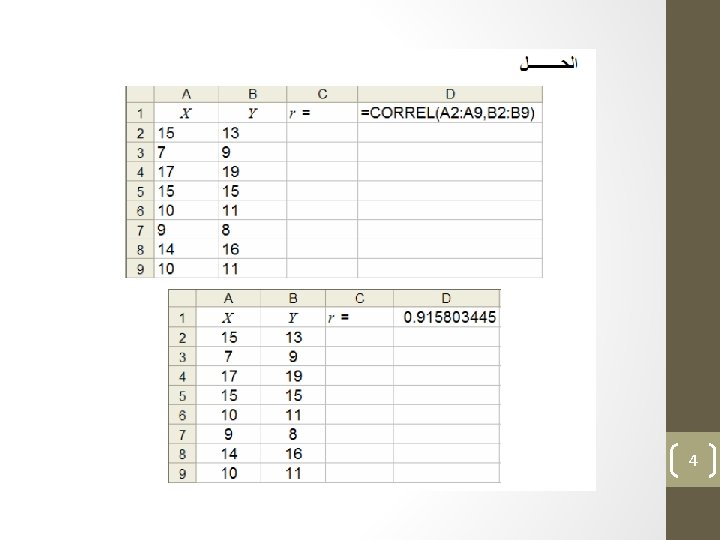
4
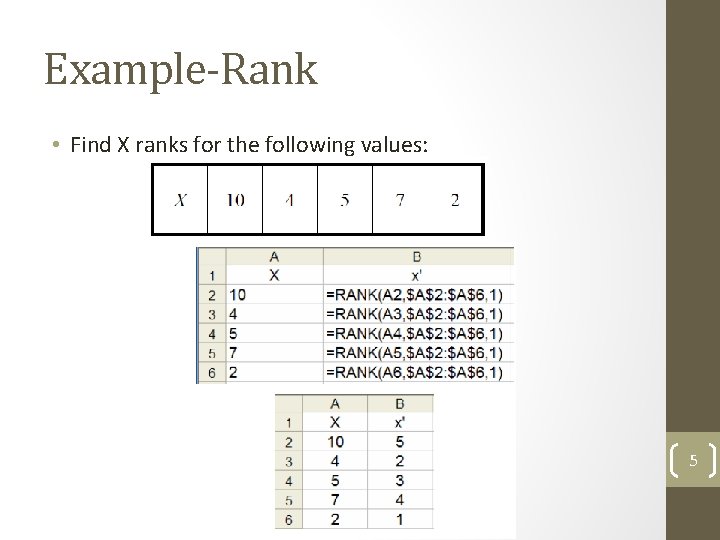
Example-Rank • Find X ranks for the following values: 5

Example-Rank 6
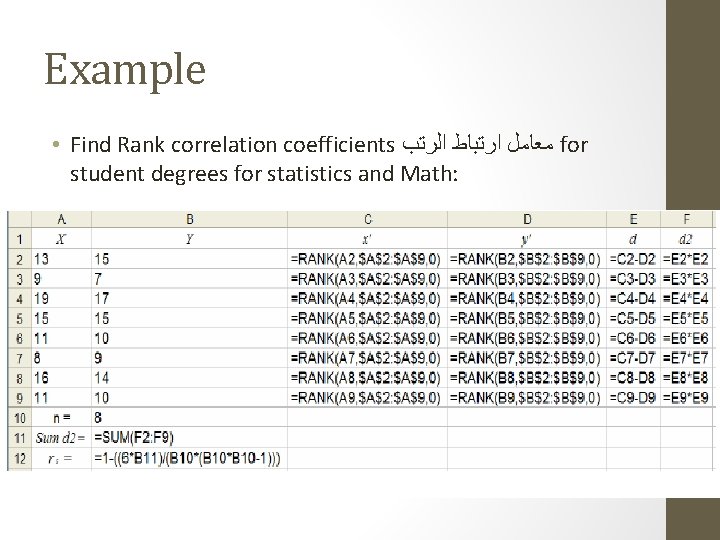
Example • Find Rank correlation coefficients ﻣﻌﺎﻣﻞ ﺍﺭﺗﺒﺎﻁ ﺍﻟﺮﺗﺐ for student degrees for statistics and Math: 7
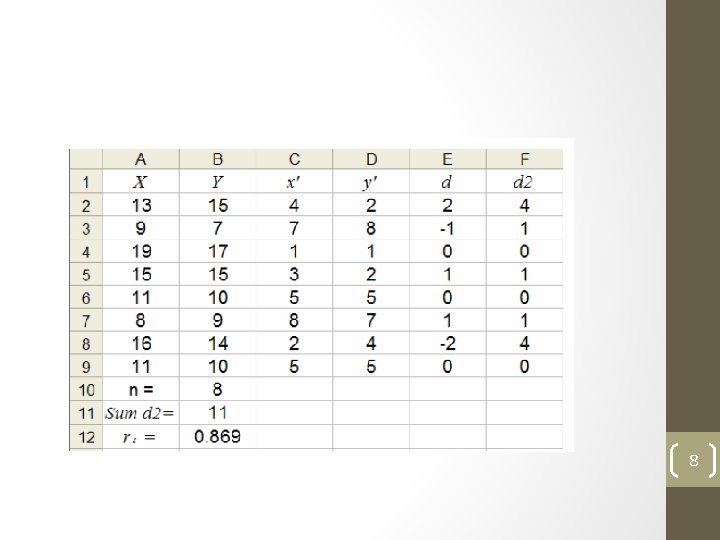
8
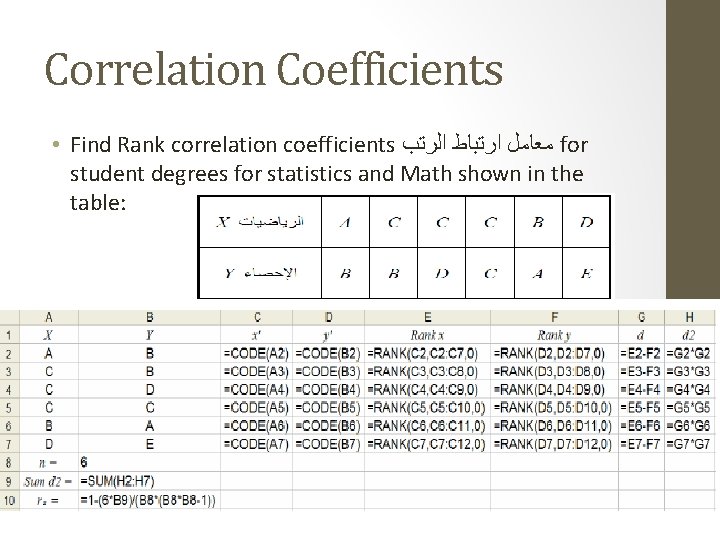
Correlation Coefficients • Find Rank correlation coefficients ﻣﻌﺎﻣﻞ ﺍﺭﺗﺒﺎﻁ ﺍﻟﺮﺗﺐ for student degrees for statistics and Math shown in the table: 9
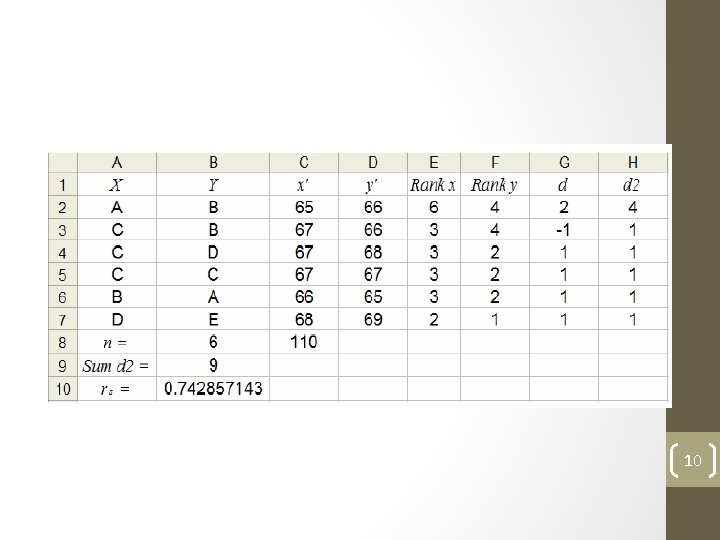
10

CORREL Example 11

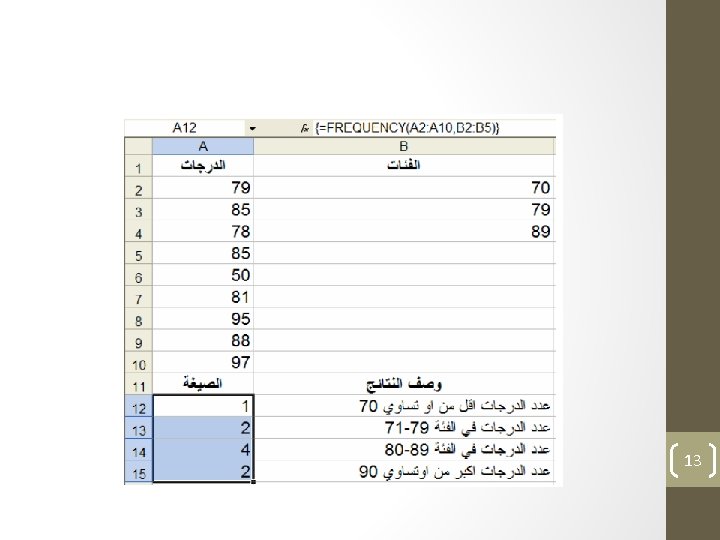
13
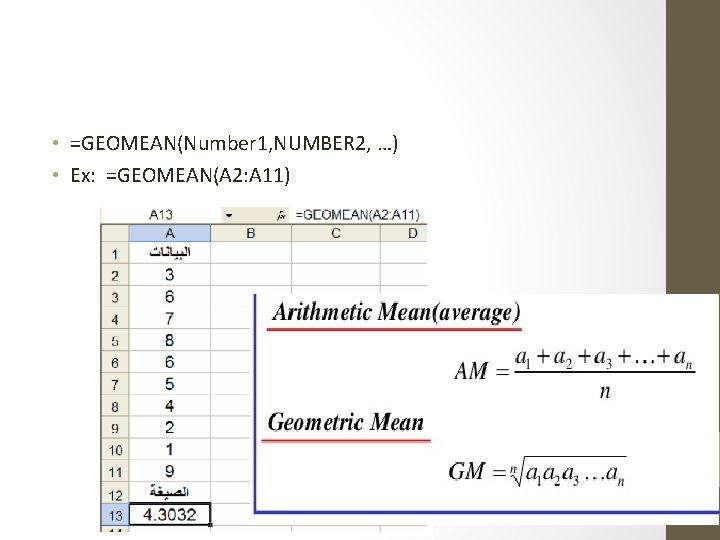
• =GEOMEAN(Number 1, NUMBER 2, …) • Ex: =GEOMEAN(A 2: A 11) 14
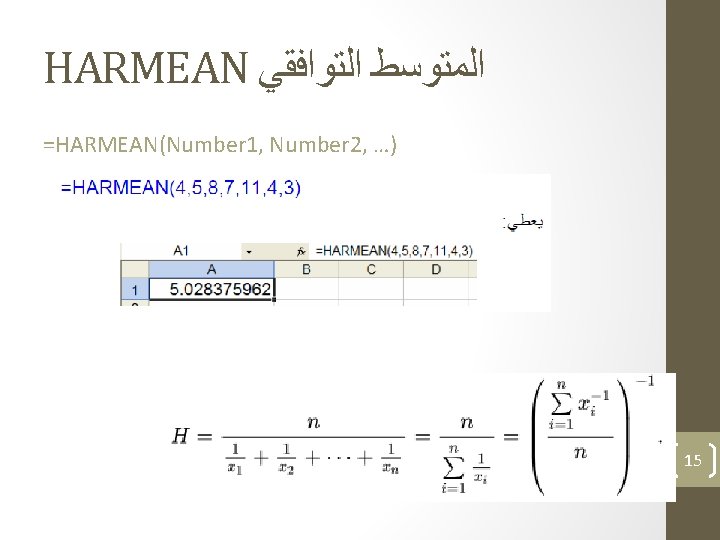
HARMEAN ﺍﻟﻤﺘﻮﺳﻂ ﺍﻟﺘﻮﺍﻓﻘﻲ =HARMEAN(Number 1, Number 2, …) 15
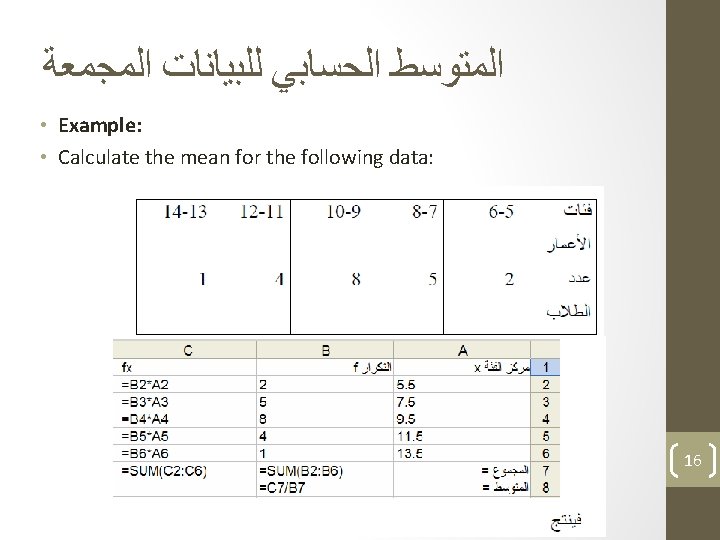
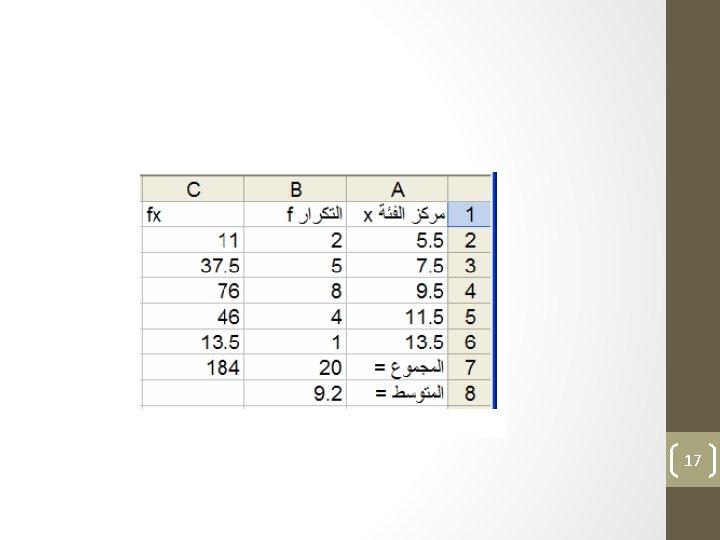
17
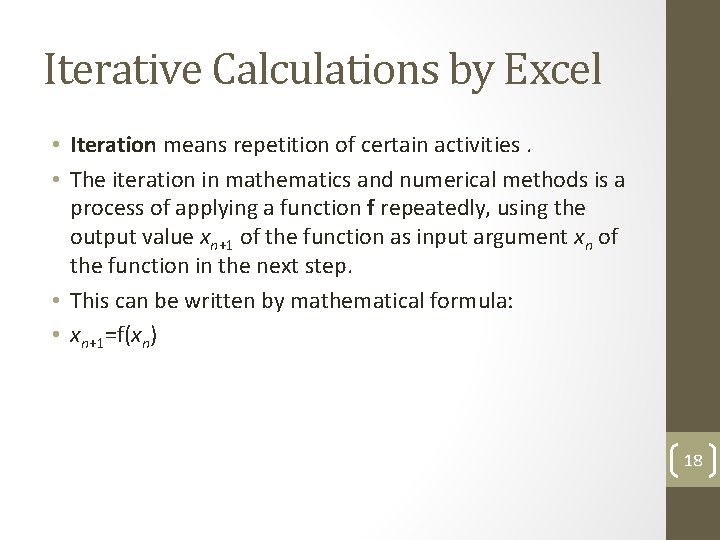
Iterative Calculations by Excel • Iteration means repetition of certain activities. • The iteration in mathematics and numerical methods is a process of applying a function f repeatedly, using the output value xn+1 of the function as input argument xn of the function in the next step. • This can be written by mathematical formula: • xn+1=f(xn) 18
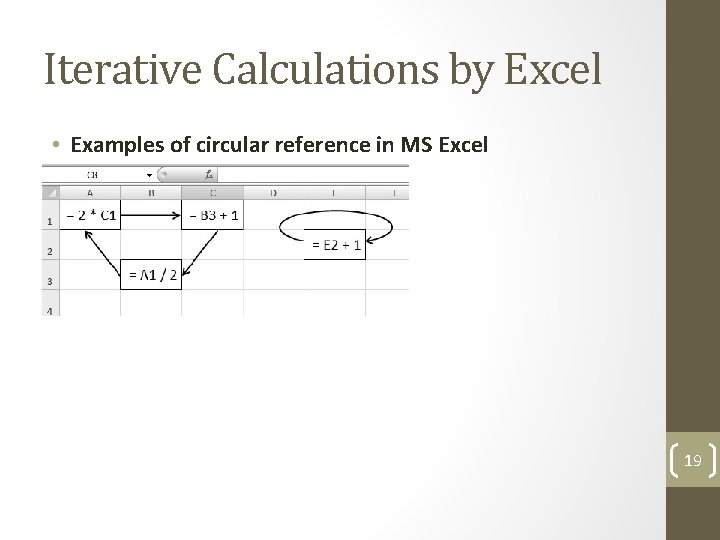
Iterative Calculations by Excel • Examples of circular reference in MS Excel 19
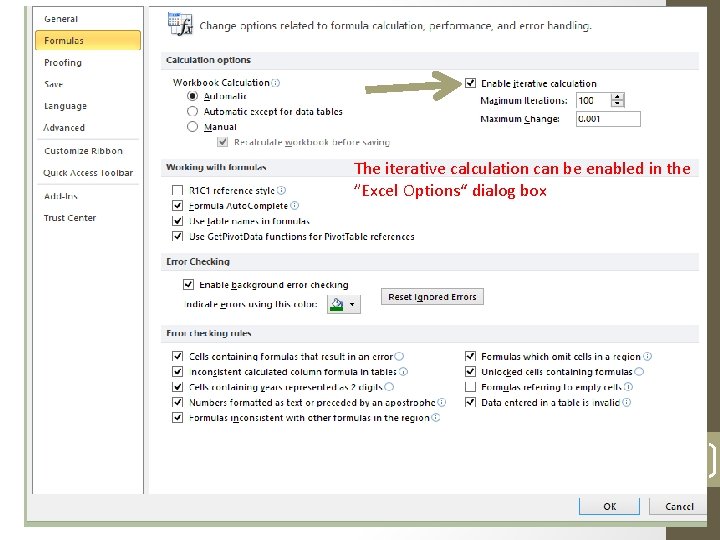
Iterative Calculations The iterative calculation can be enabled in the ”Excel Options“ dialog box 20
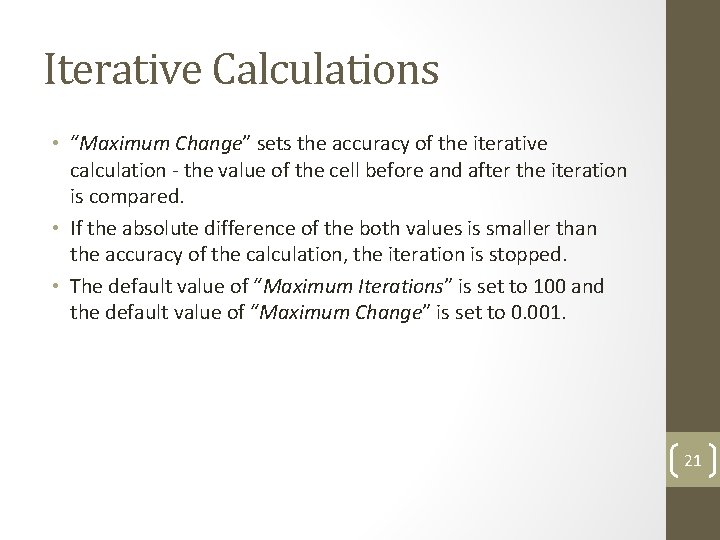
Iterative Calculations • “Maximum Change” sets the accuracy of the iterative calculation - the value of the cell before and after the iteration is compared. • If the absolute difference of the both values is smaller than the accuracy of the calculation, the iteration is stopped. • The default value of “Maximum Iterations” is set to 100 and the default value of “Maximum Change” is set to 0. 001. 21
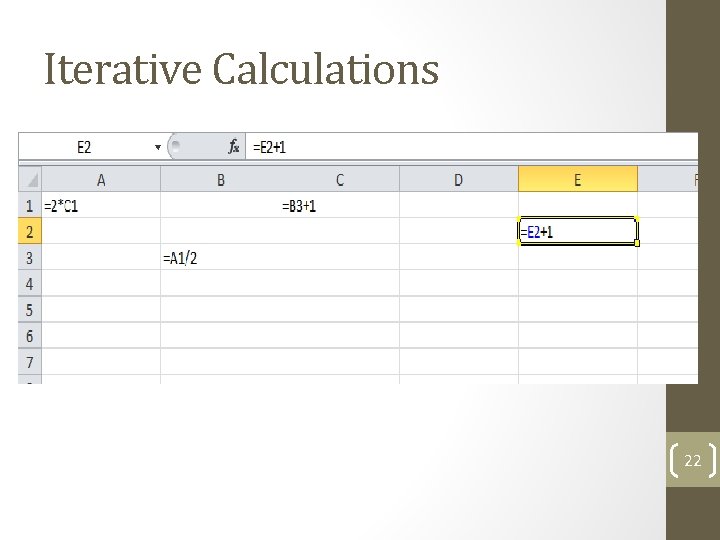
Iterative Calculations 22
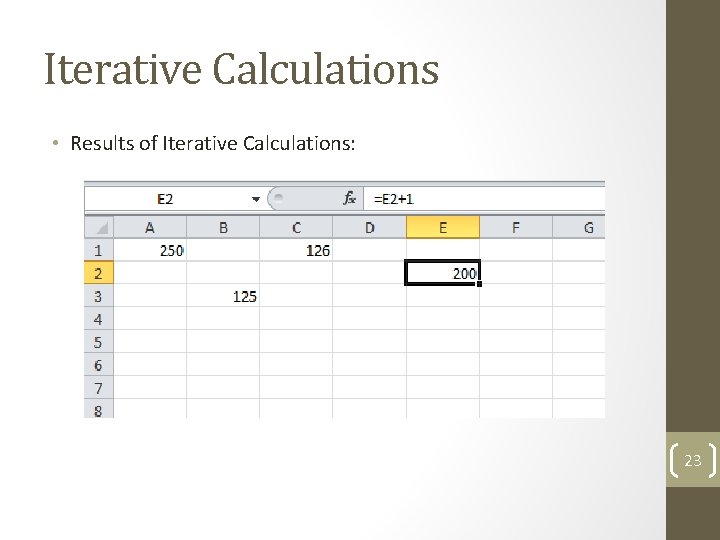
Iterative Calculations • Results of Iterative Calculations: 23
 01:640:244 lecture notes - lecture 15: plat, idah, farad
01:640:244 lecture notes - lecture 15: plat, idah, farad How to find correlation in r
How to find correlation in r Absolute value of correlation coefficient
Absolute value of correlation coefficient Correlation coefficient in analytical chemistry
Correlation coefficient in analytical chemistry Product moment correlation coefficient
Product moment correlation coefficient Correlation vs regression
Correlation vs regression Z test and t test
Z test and t test Correlation analysis deals with
Correlation analysis deals with Product moment correlation coefficient
Product moment correlation coefficient Interprétation de coefficient de corrélation
Interprétation de coefficient de corrélation Intraclass correlation coefficient
Intraclass correlation coefficient Correlation coefficient google sheets
Correlation coefficient google sheets Intraclass correlation excel
Intraclass correlation excel Spearman's rank correlation coefficient for repeated ranks
Spearman's rank correlation coefficient for repeated ranks R squared vs correlation coefficient
R squared vs correlation coefficient Rstudio
Rstudio Correlation coefficient google sheets
Correlation coefficient google sheets Correlation coefficient
Correlation coefficient Correlation coefficient in excel
Correlation coefficient in excel Difference between correlation and regression
Difference between correlation and regression Karl pearson coefficient of correlation indirect method
Karl pearson coefficient of correlation indirect method How to find correlation
How to find correlation Null hypothesis for correlation
Null hypothesis for correlation Correlation and regression
Correlation and regression