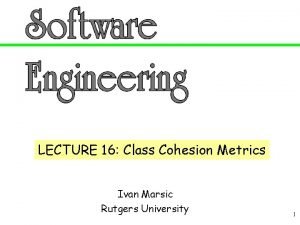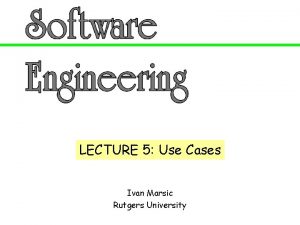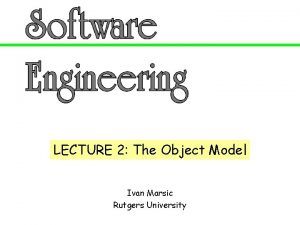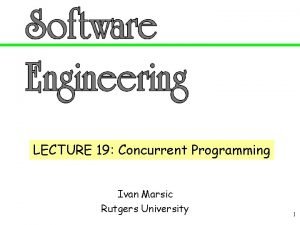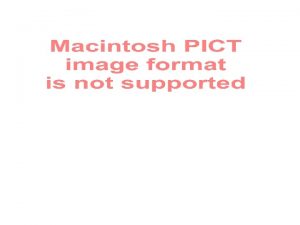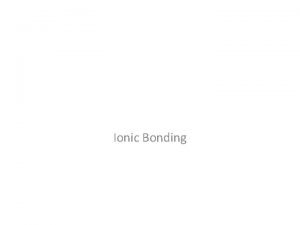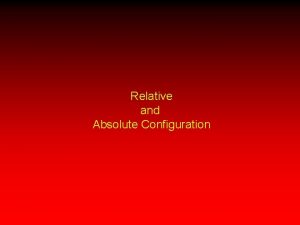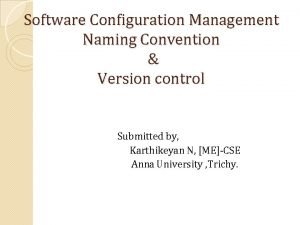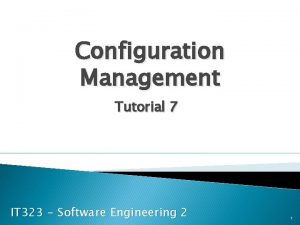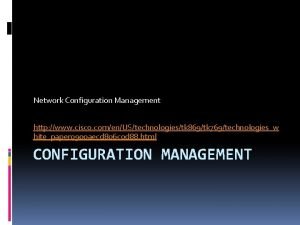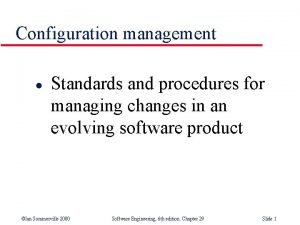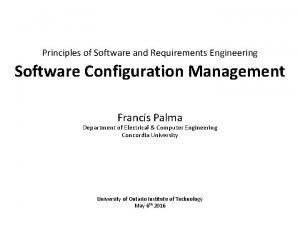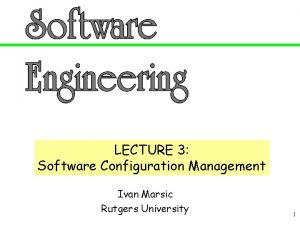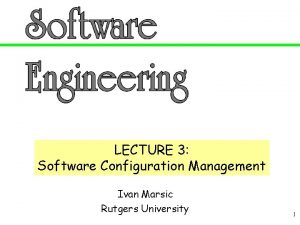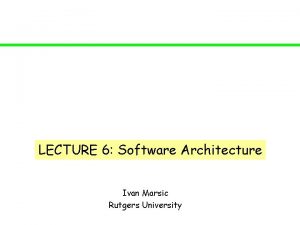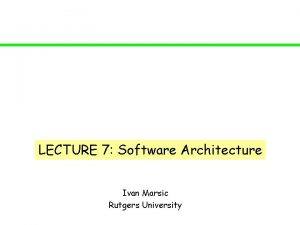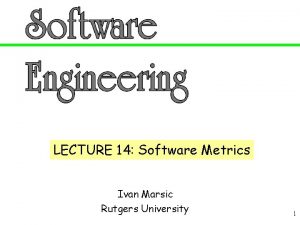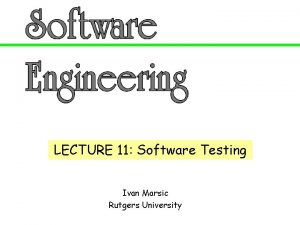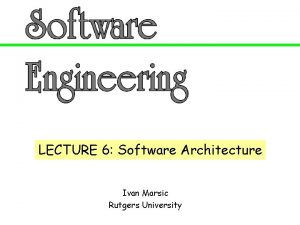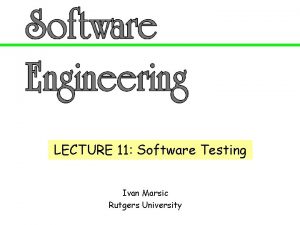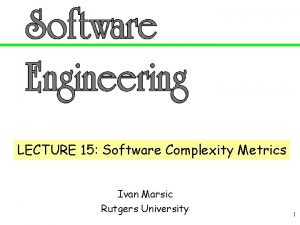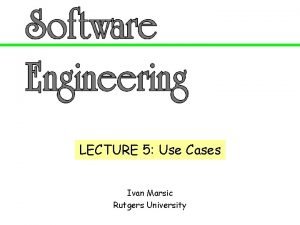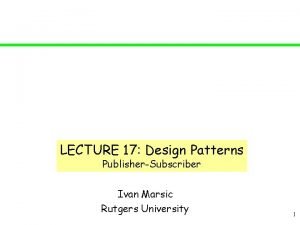LECTURE 3 Software Configuration Management Ivan Marsic Rutgers
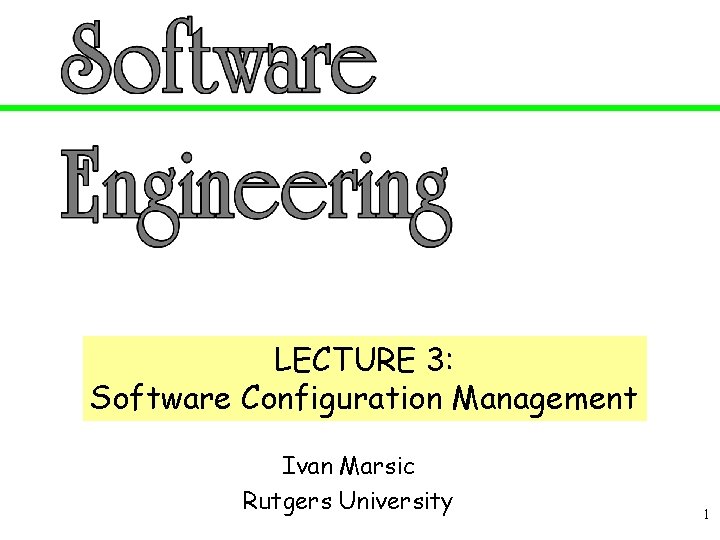
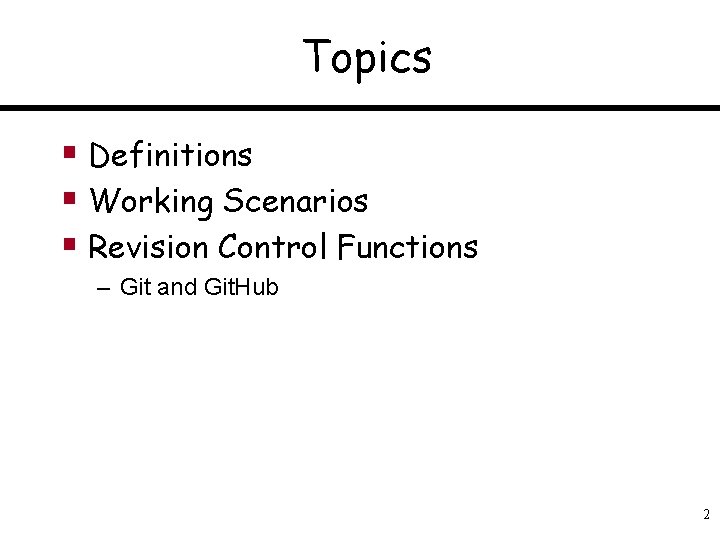
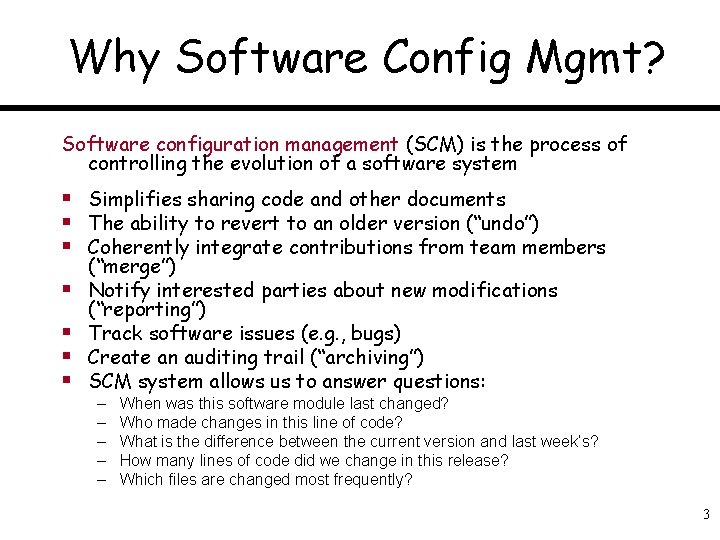
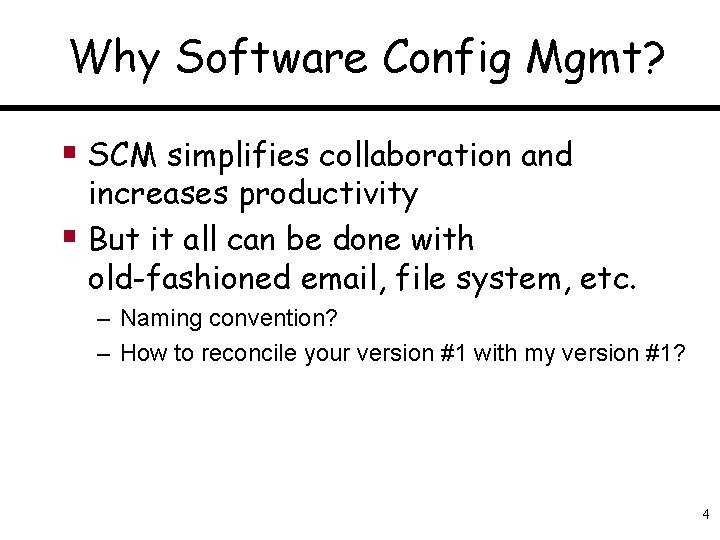
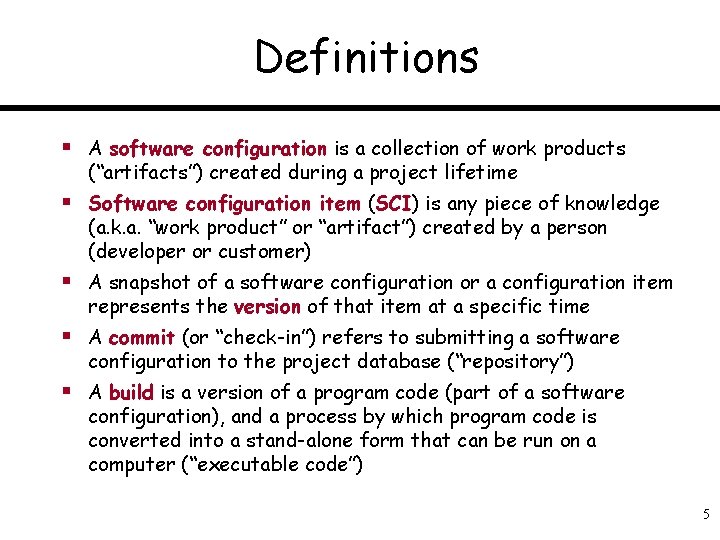
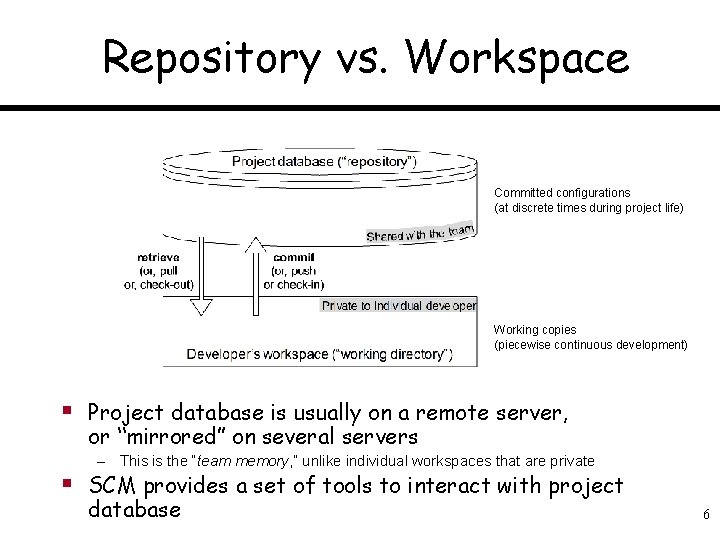
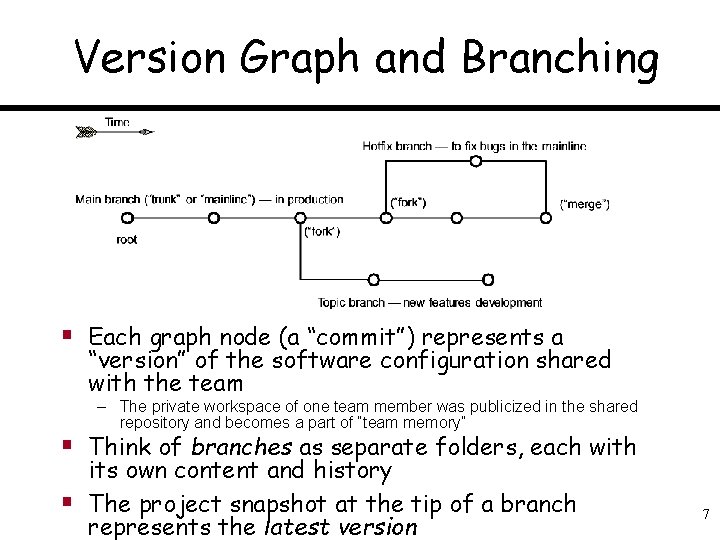
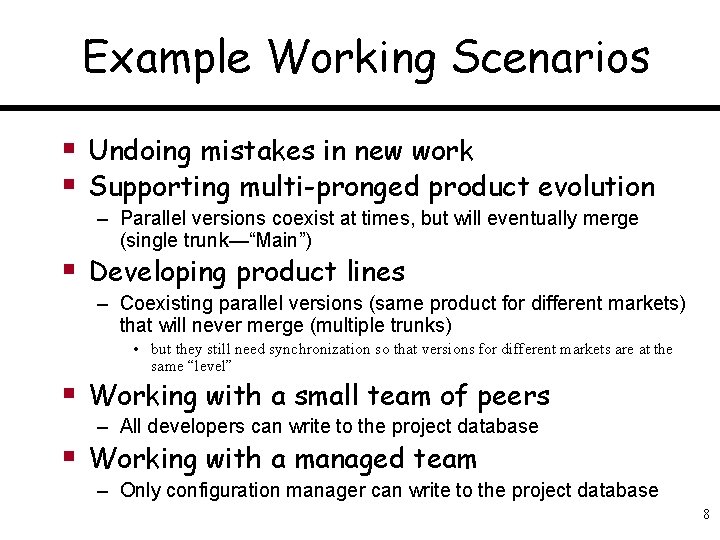
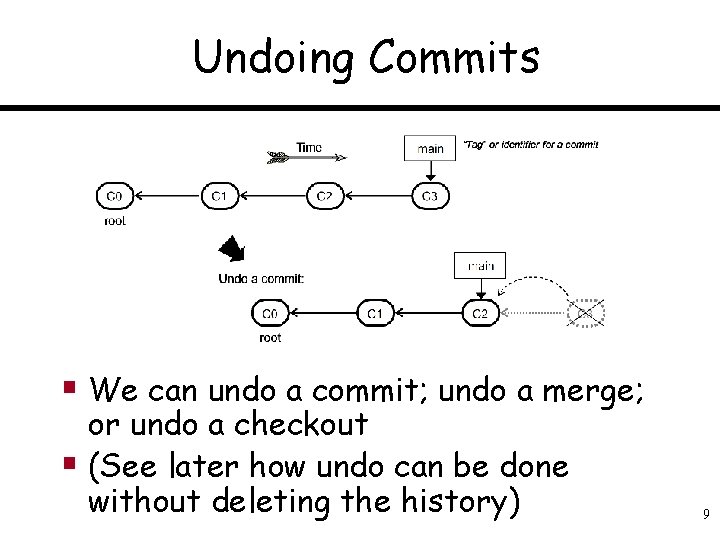
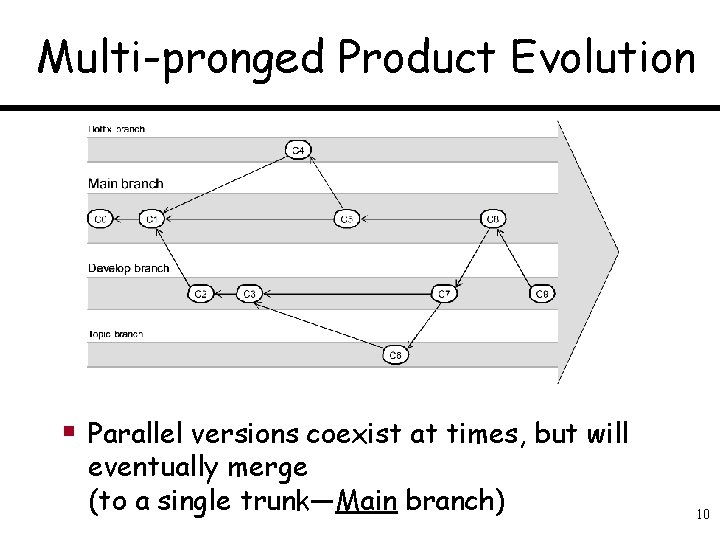
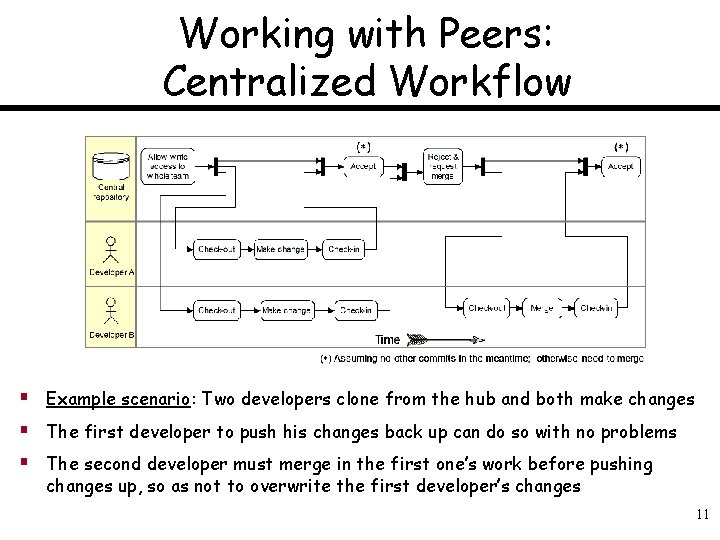
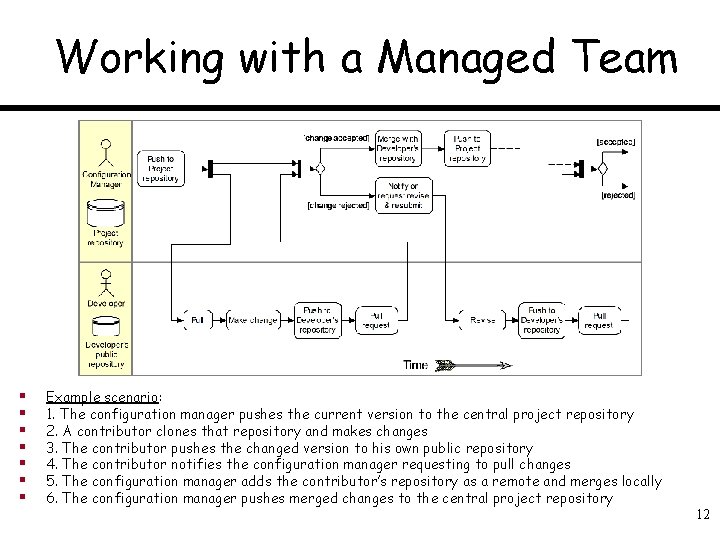
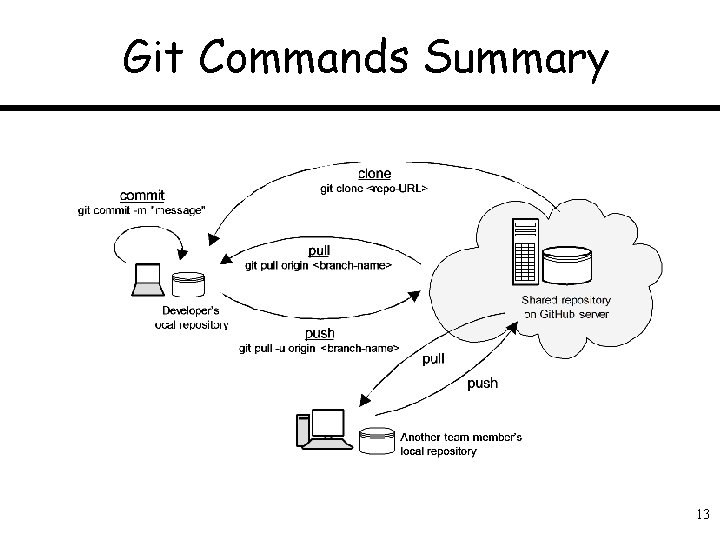
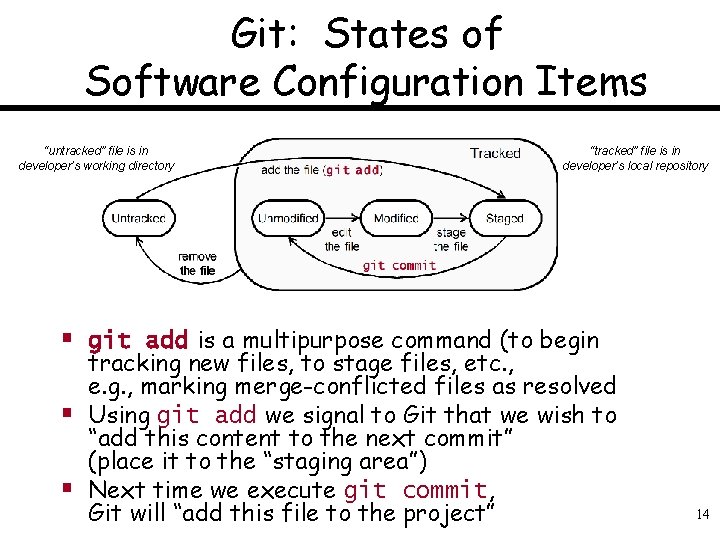
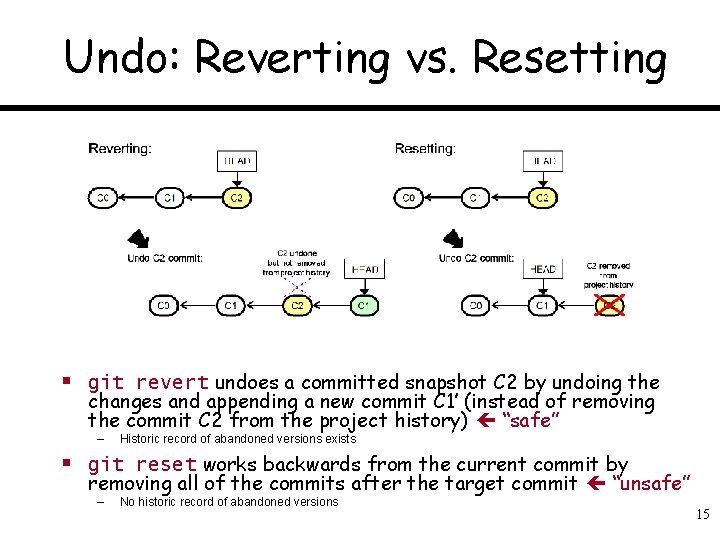
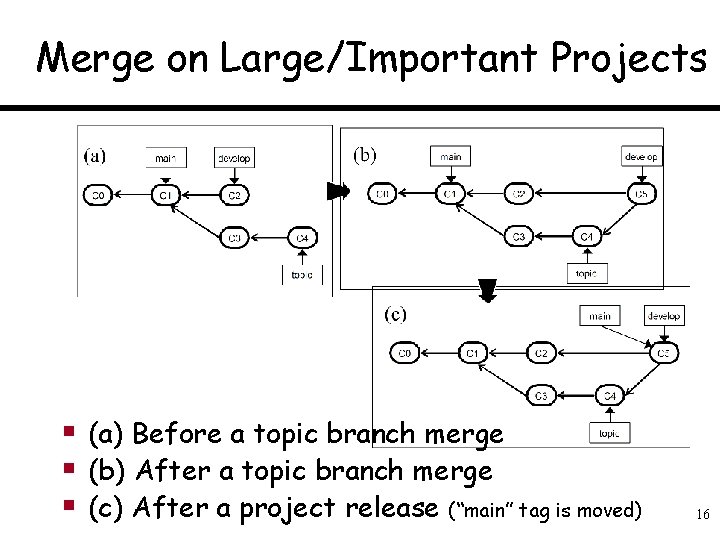
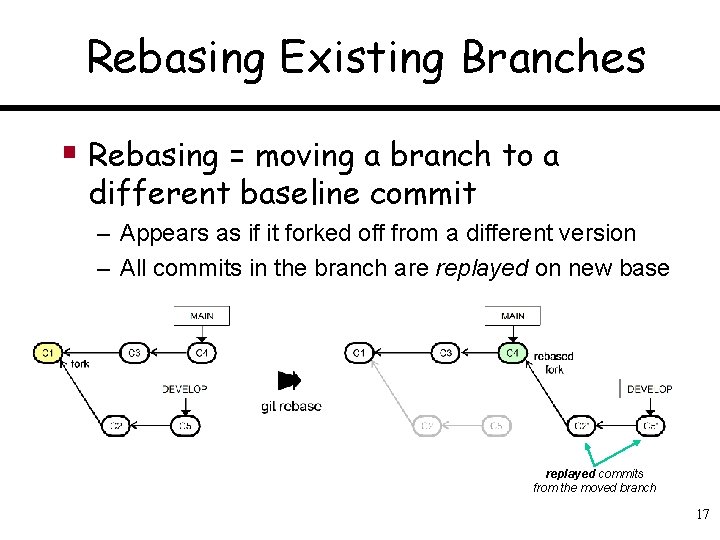
- Slides: 17
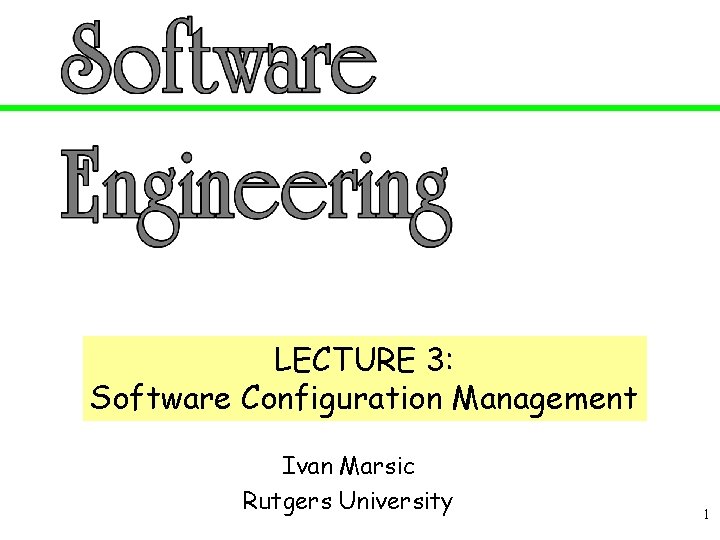
LECTURE 3: Software Configuration Management Ivan Marsic Rutgers University 1
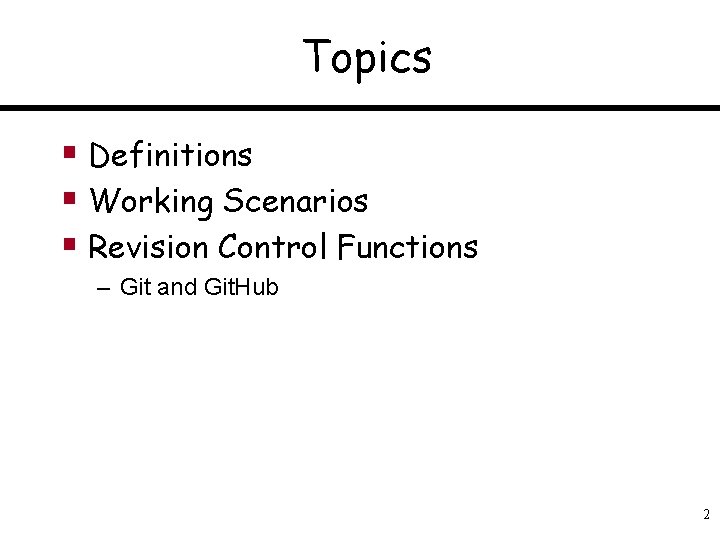
Topics § Definitions § Working Scenarios § Revision Control Functions – Git and Git. Hub 2
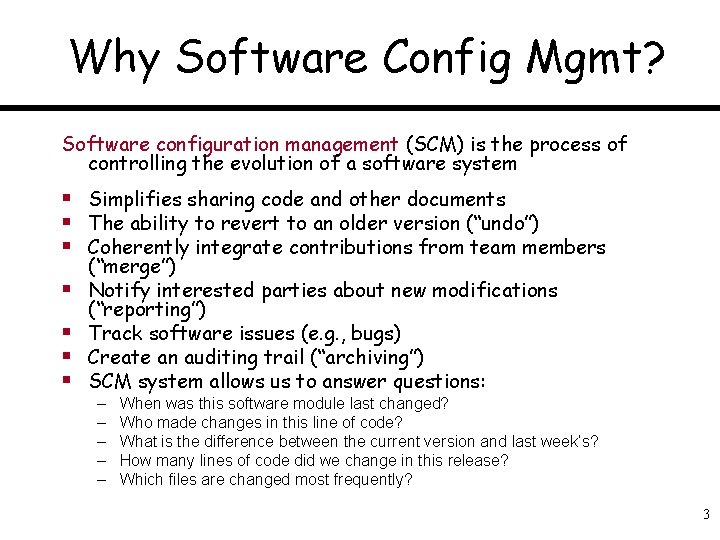
Why Software Config Mgmt? Software configuration management (SCM) is the process of controlling the evolution of a software system § Simplifies sharing code and other documents § The ability to revert to an older version (“undo”) § Coherently integrate contributions from team members § § (“merge”) Notify interested parties about new modifications (“reporting”) Track software issues (e. g. , bugs) Create an auditing trail (“archiving”) SCM system allows us to answer questions: – – – When was this software module last changed? Who made changes in this line of code? What is the difference between the current version and last week’s? How many lines of code did we change in this release? Which files are changed most frequently? 3
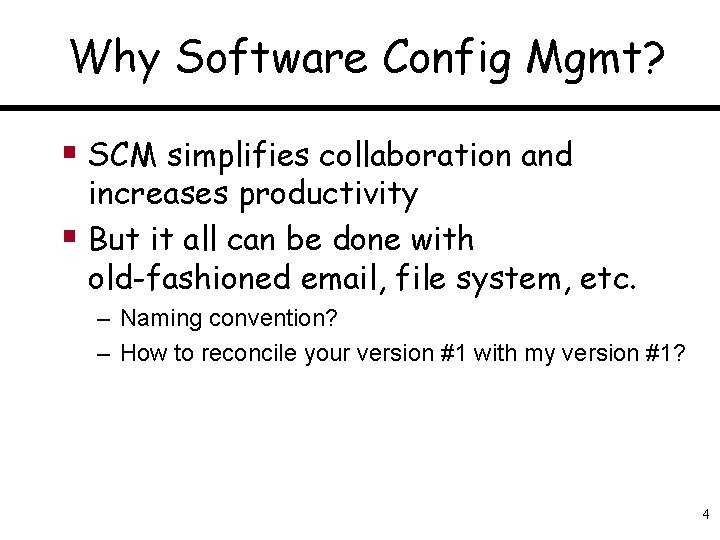
Why Software Config Mgmt? § SCM simplifies collaboration and increases productivity § But it all can be done with old-fashioned email, file system, etc. – Naming convention? – How to reconcile your version #1 with my version #1? 4
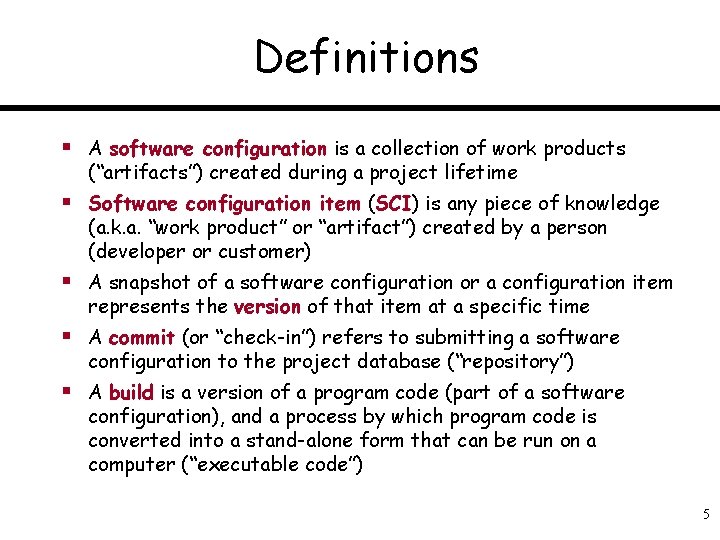
Definitions § A software configuration is a collection of work products (“artifacts”) created during a project lifetime § Software configuration item (SCI) is any piece of knowledge (a. k. a. “work product” or “artifact”) created by a person (developer or customer) § A snapshot of a software configuration or a configuration item represents the version of that item at a specific time § A commit (or “check-in”) refers to submitting a software configuration to the project database (“repository”) § A build is a version of a program code (part of a software configuration), and a process by which program code is converted into a stand-alone form that can be run on a computer (“executable code”) 5
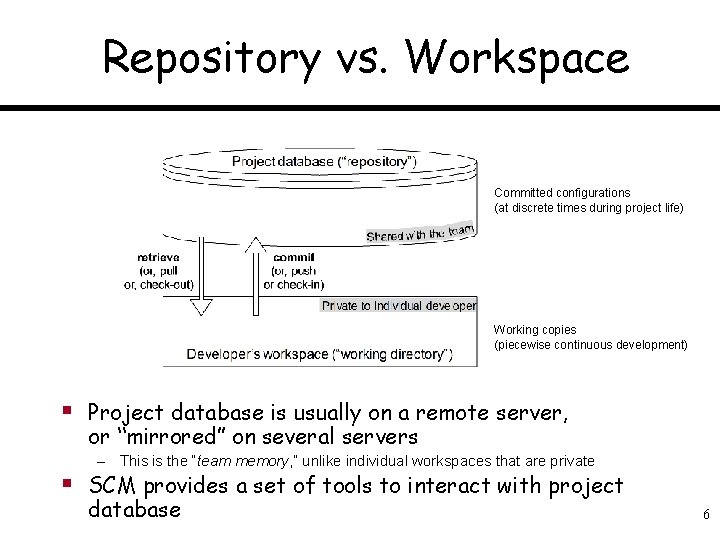
Repository vs. Workspace Committed configurations (at discrete times during project life) Working copies (piecewise continuous development) § Project database is usually on a remote server, or “mirrored” on several servers – This is the “team memory, ” unlike individual workspaces that are private § SCM provides a set of tools to interact with project database 6
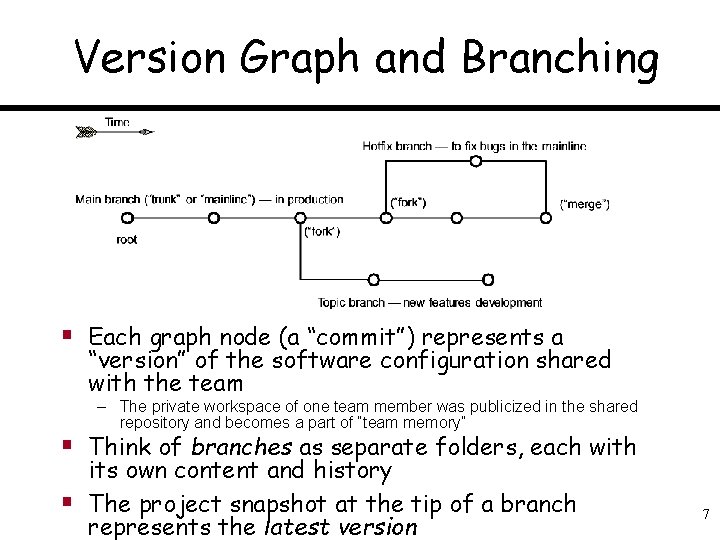
Version Graph and Branching § Each graph node (a “commit”) represents a “version” of the software configuration shared with the team – The private workspace of one team member was publicized in the shared repository and becomes a part of “team memory” § Think of branches as separate folders, each with § its own content and history The project snapshot at the tip of a branch represents the latest version 7
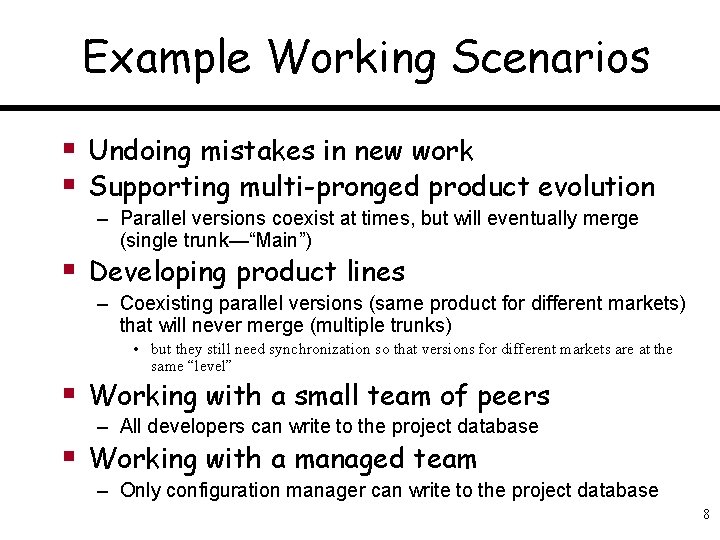
Example Working Scenarios § Undoing mistakes in new work § Supporting multi-pronged product evolution – Parallel versions coexist at times, but will eventually merge (single trunk—“Main”) § Developing product lines – Coexisting parallel versions (same product for different markets) that will never merge (multiple trunks) • but they still need synchronization so that versions for different markets are at the same “level” § Working with a small team of peers – All developers can write to the project database § Working with a managed team – Only configuration manager can write to the project database 8
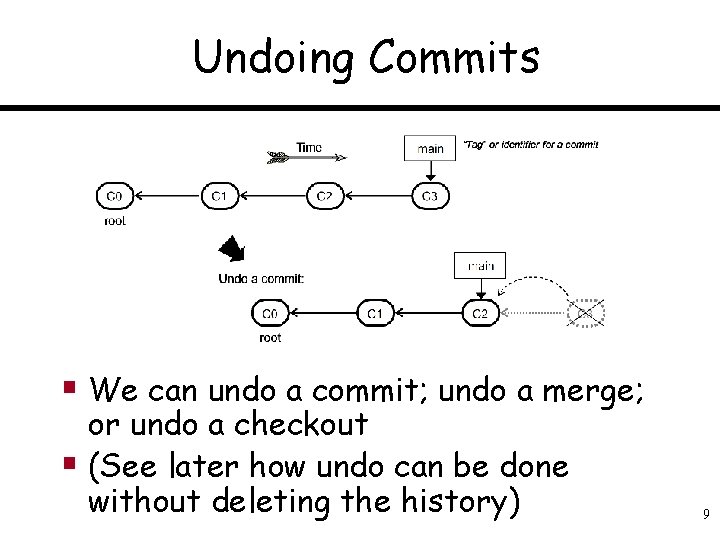
Undoing Commits § We can undo a commit; undo a merge; or undo a checkout § (See later how undo can be done without deleting the history) 9
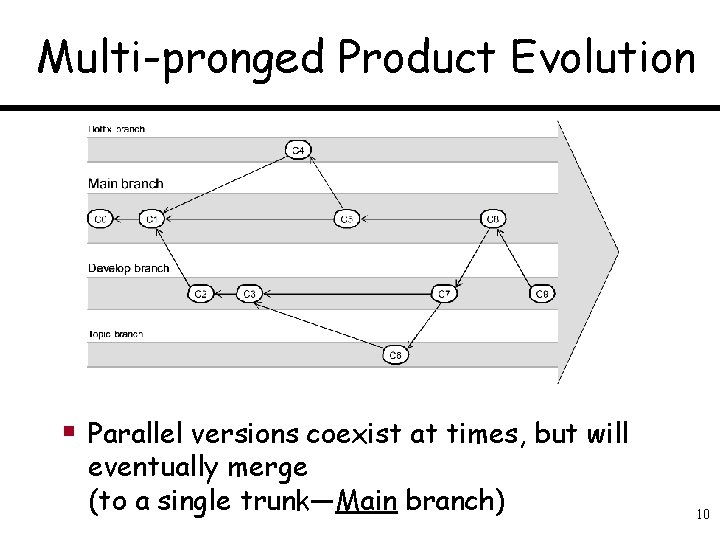
Multi-pronged Product Evolution § Parallel versions coexist at times, but will eventually merge (to a single trunk—Main branch) 10
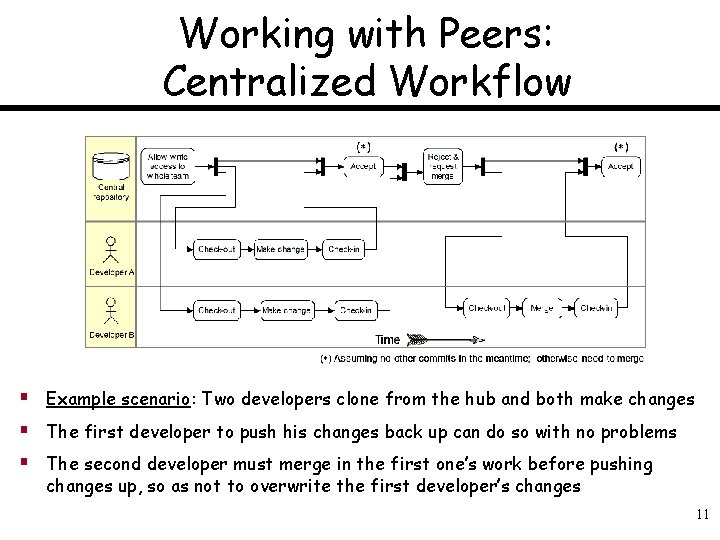
Working with Peers: Centralized Workflow § Example scenario: Two developers clone from the hub and both make changes § The first developer to push his changes back up can do so with no problems § The second developer must merge in the first one’s work before pushing changes up, so as not to overwrite the first developer’s changes 11
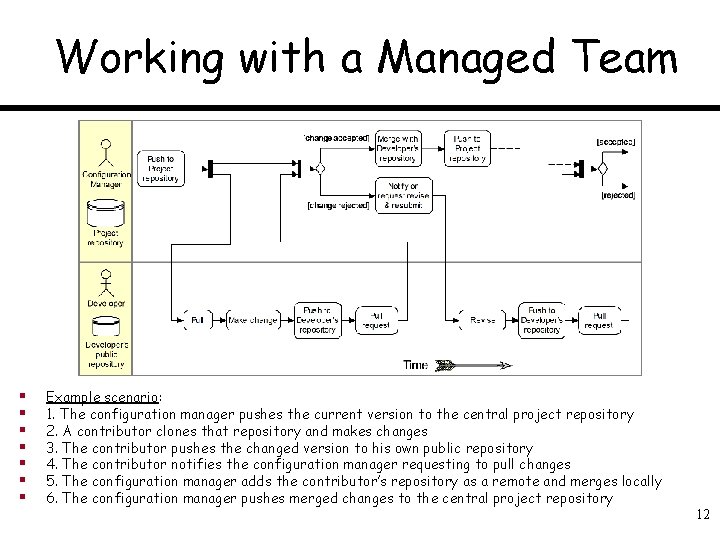
Working with a Managed Team § § § § Example scenario: 1. The configuration manager pushes the current version to the central project repository 2. A contributor clones that repository and makes changes 3. The contributor pushes the changed version to his own public repository 4. The contributor notifies the configuration manager requesting to pull changes 5. The configuration manager adds the contributor’s repository as a remote and merges locally 6. The configuration manager pushes merged changes to the central project repository 12
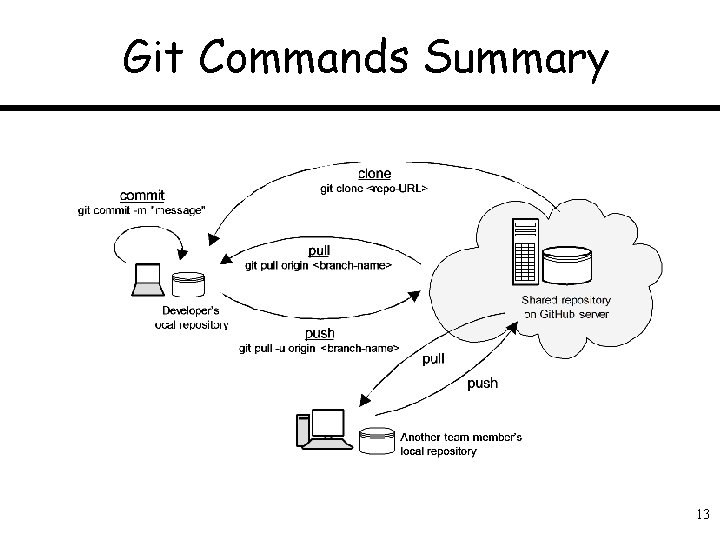
Git Commands Summary 13
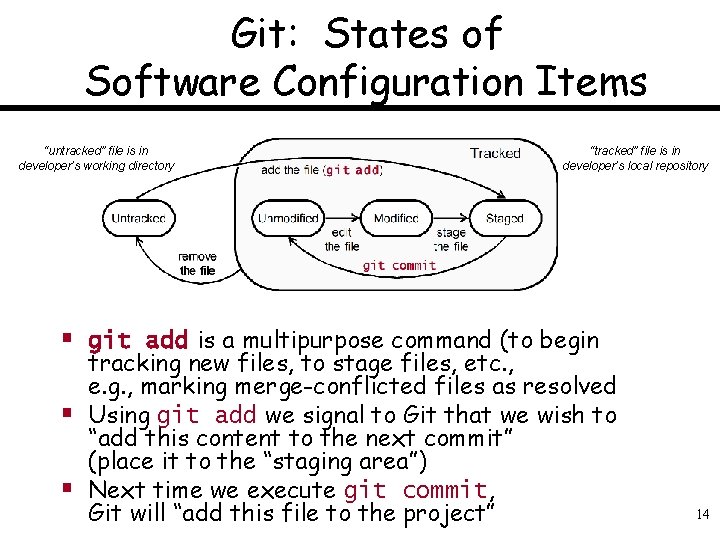
Git: States of Software Configuration Items “untracked” file is in developer’s working directory “tracked” file is in developer’s local repository § git add is a multipurpose command (to begin § § tracking new files, to stage files, etc. , e. g. , marking merge-conflicted files as resolved Using git add we signal to Git that we wish to “add this content to the next commit” (place it to the “staging area”) Next time we execute git commit, Git will “add this file to the project” 14
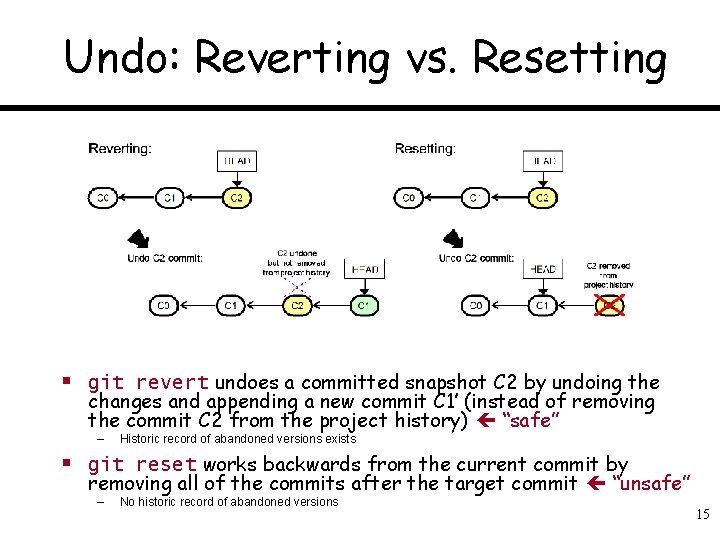
Undo: Reverting vs. Resetting § git revert undoes a committed snapshot C 2 by undoing the changes and appending a new commit C 1′ (instead of removing the commit C 2 from the project history) “safe” – Historic record of abandoned versions exists § git reset works backwards from the current commit by removing all of the commits after the target commit “unsafe” – No historic record of abandoned versions 15
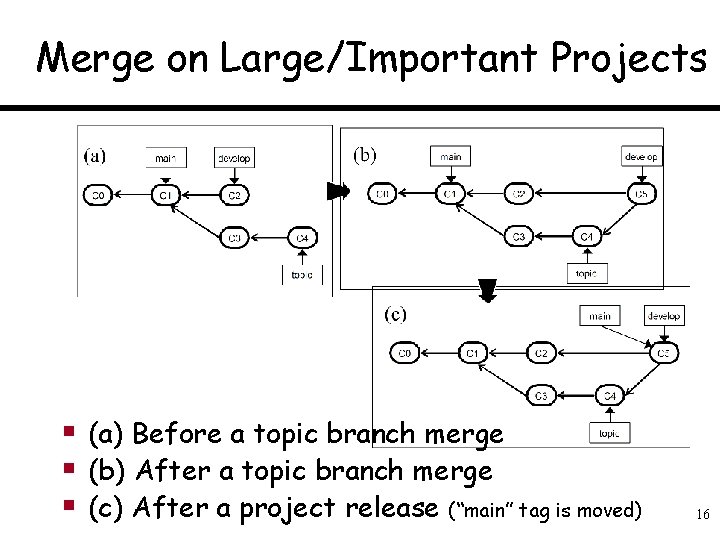
Merge on Large/Important Projects § (a) Before a topic branch merge § (b) After a topic branch merge § (c) After a project release (“main” tag is moved) 16
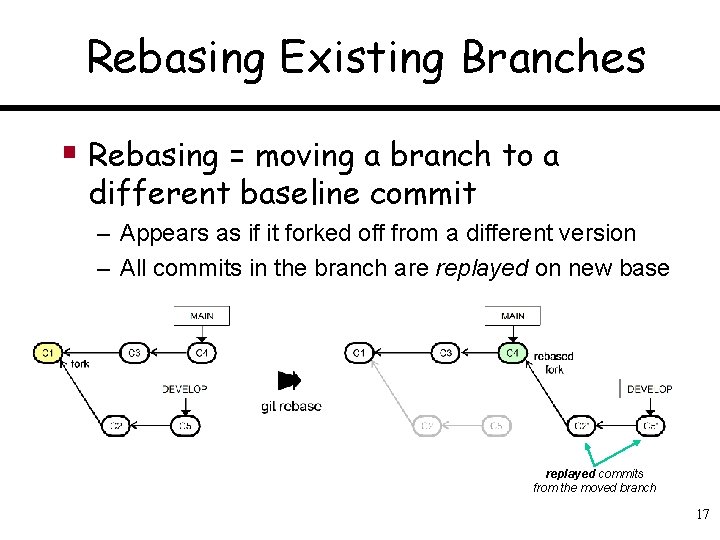
Rebasing Existing Branches § Rebasing = moving a branch to a different baseline commit – Appears as if it forked off from a different version – All commits in the branch are replayed on new base replayed commits from the moved branch 17
 Lcom tcc
Lcom tcc Ivan marsic
Ivan marsic Ivan marsic
Ivan marsic Ivan marsic
Ivan marsic Martina maršić
Martina maršić Configuration item
Configuration item Absolute configuration
Absolute configuration Spiranes structure
Spiranes structure Electron configuration vs noble gas configuration
Electron configuration vs noble gas configuration Difference between absolute and relative configuration
Difference between absolute and relative configuration 01:640:244 lecture notes - lecture 15: plat, idah, farad
01:640:244 lecture notes - lecture 15: plat, idah, farad Scm software engineering
Scm software engineering Software numbering conventions
Software numbering conventions Configuration management tutorial
Configuration management tutorial Edward h. bersoff
Edward h. bersoff Cisco device configuration management
Cisco device configuration management Configuration management standards and procedures
Configuration management standards and procedures How to copy picture on mac
How to copy picture on mac