Lecture 3 Getting Started with ITK Goals for
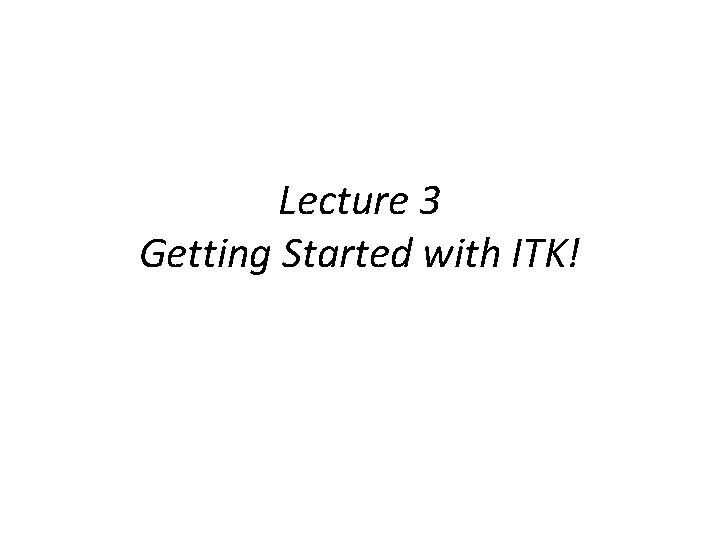
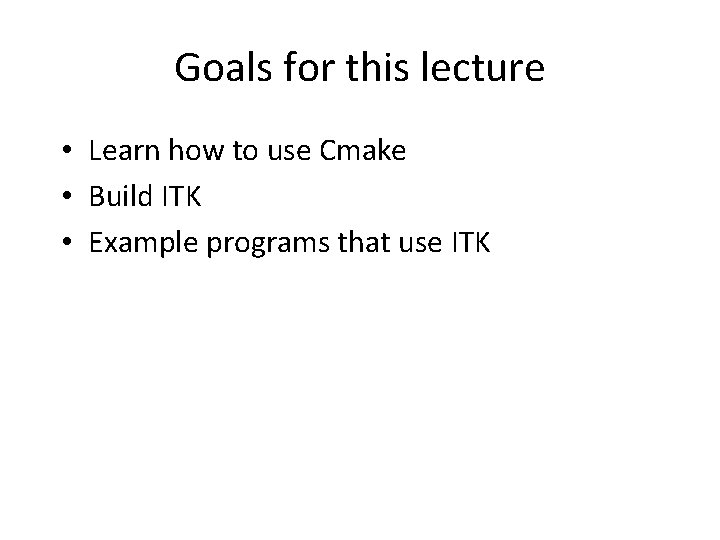
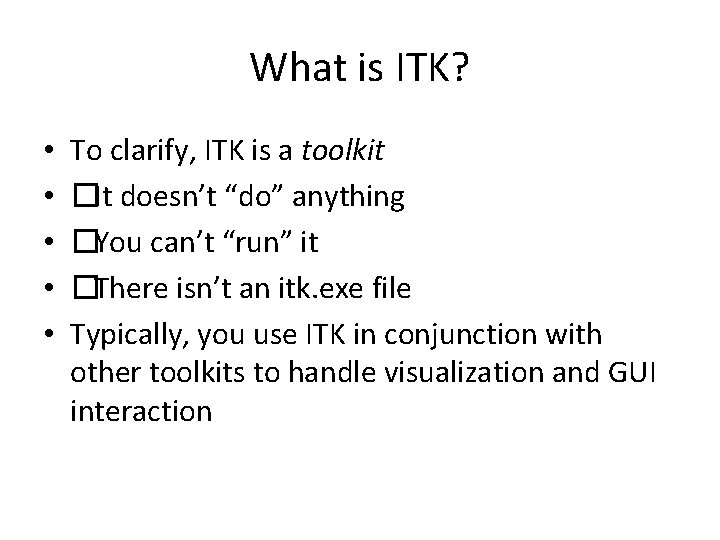
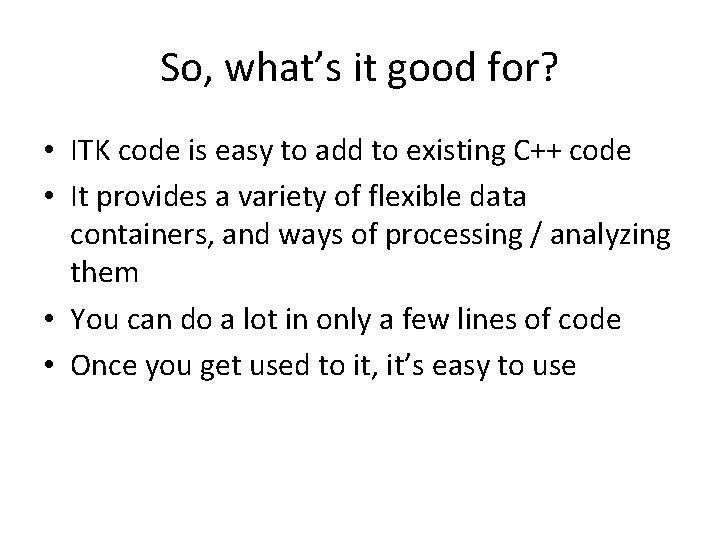
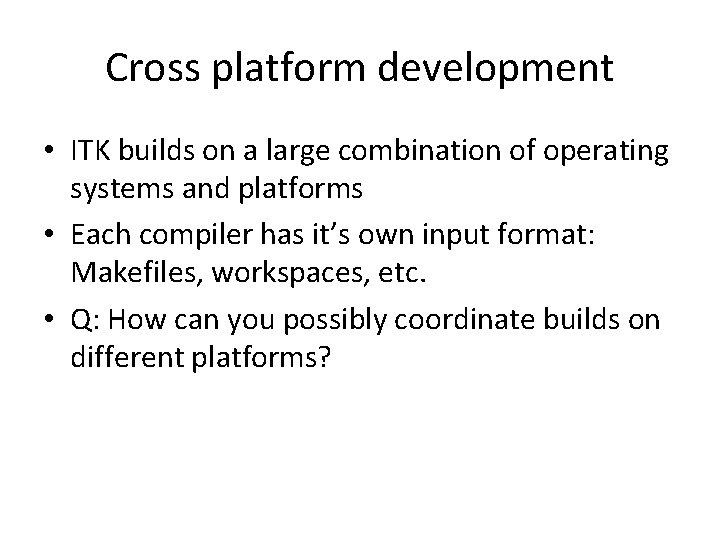
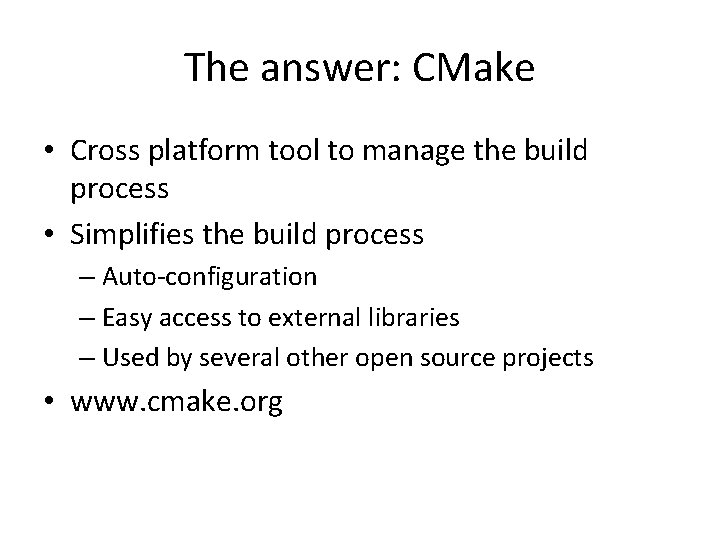
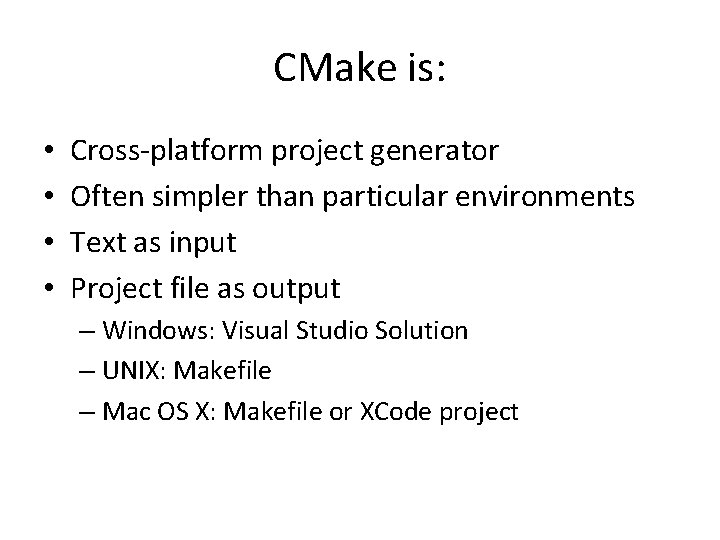
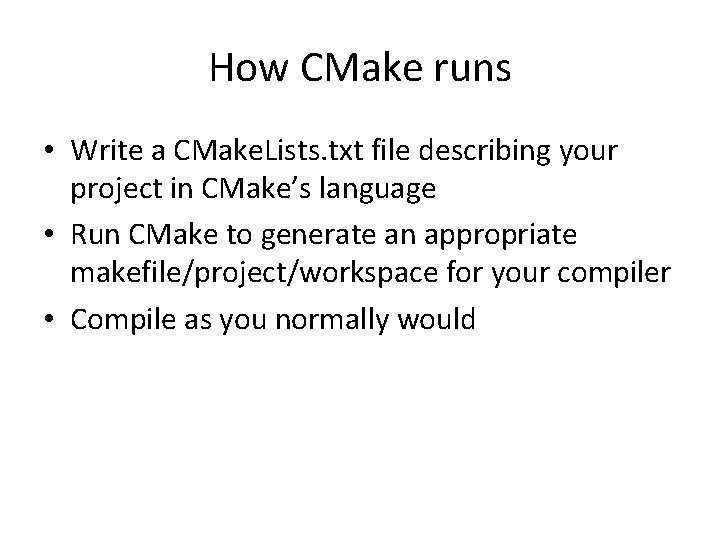
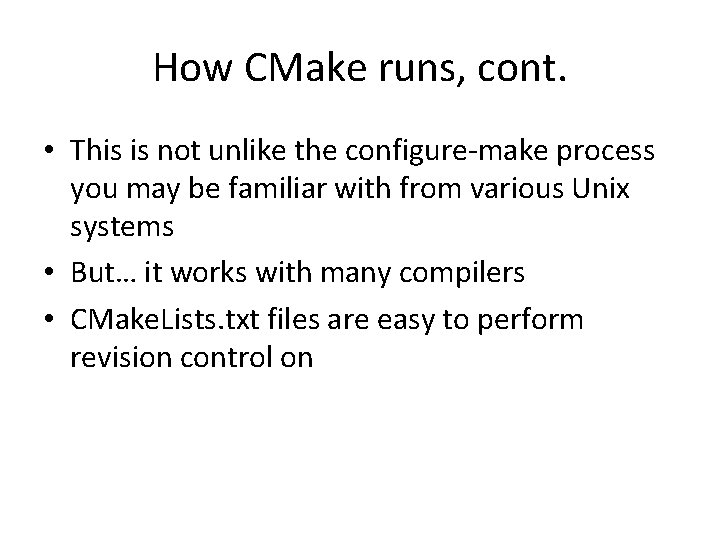
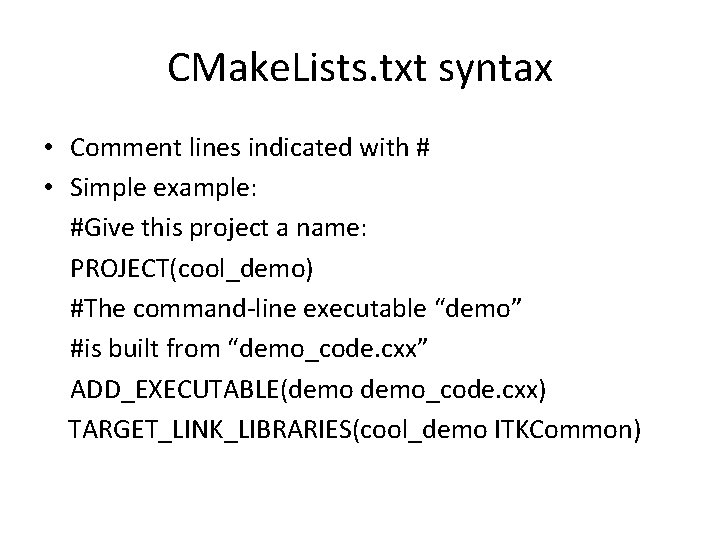
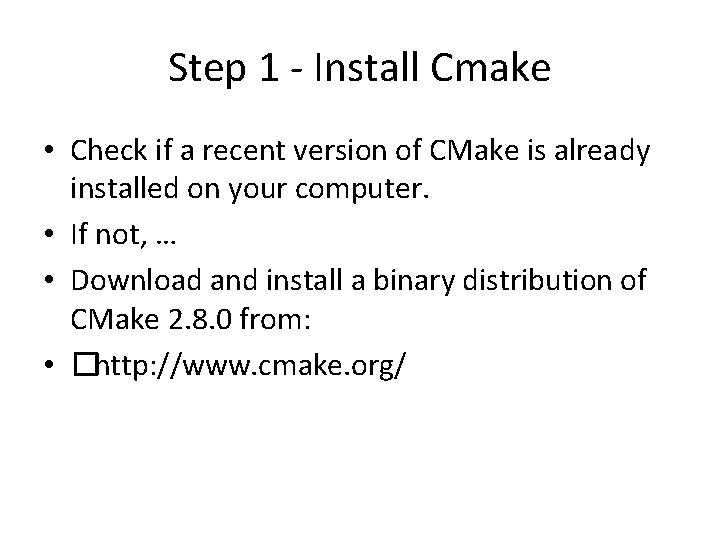
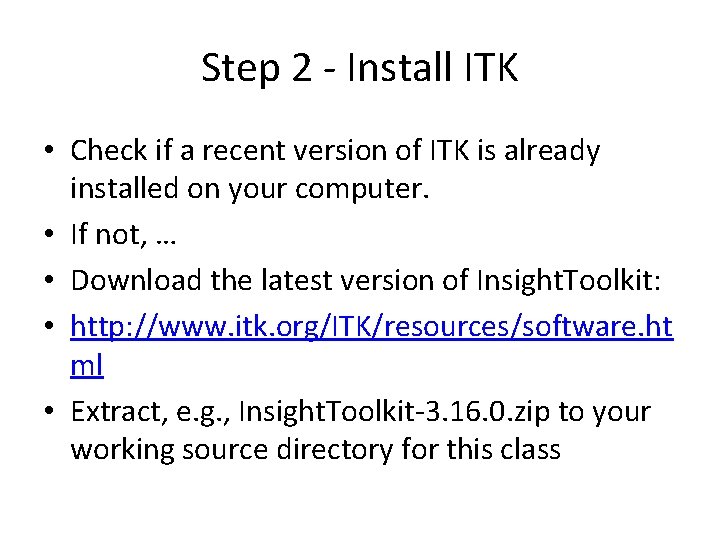
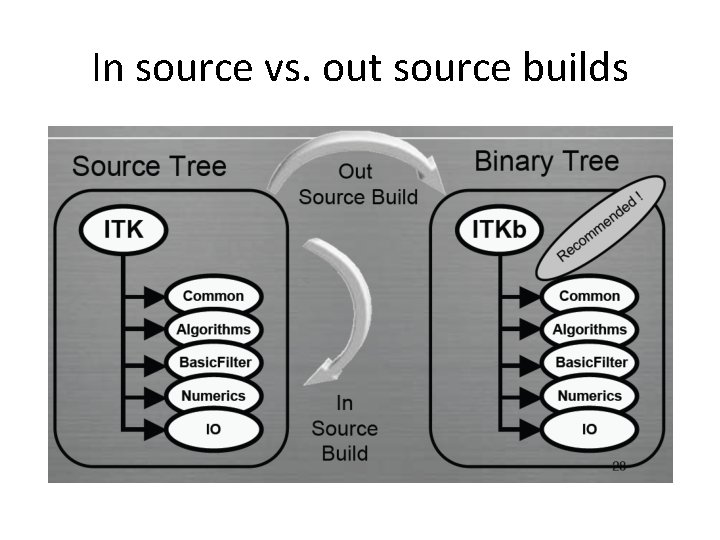
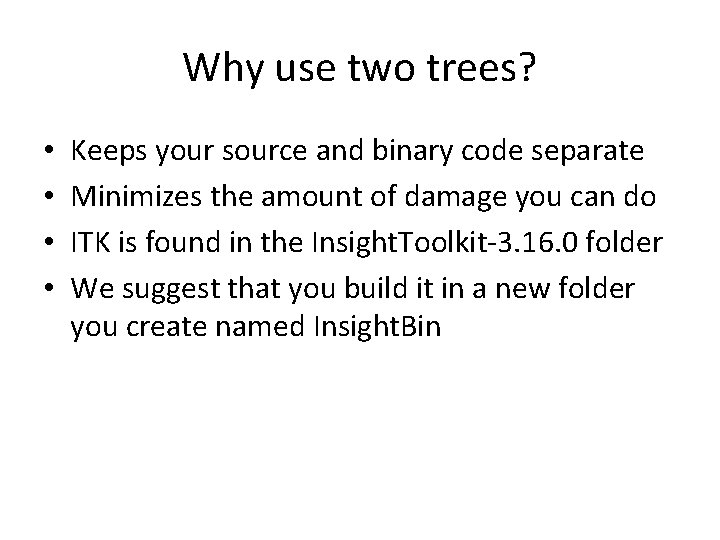
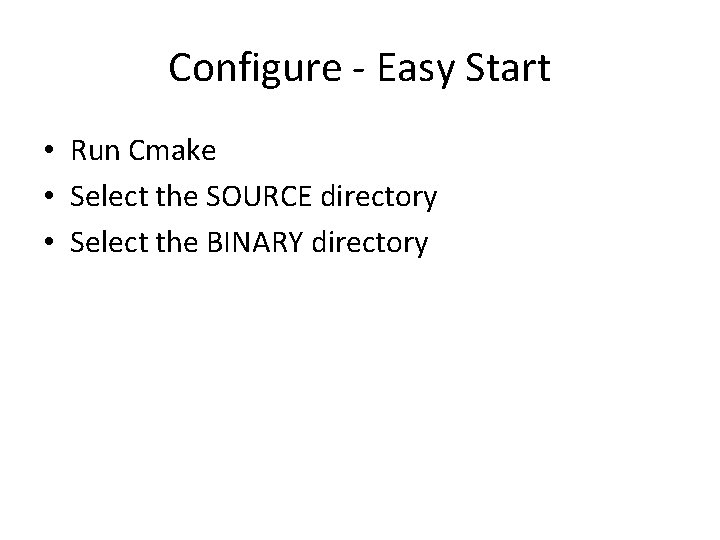
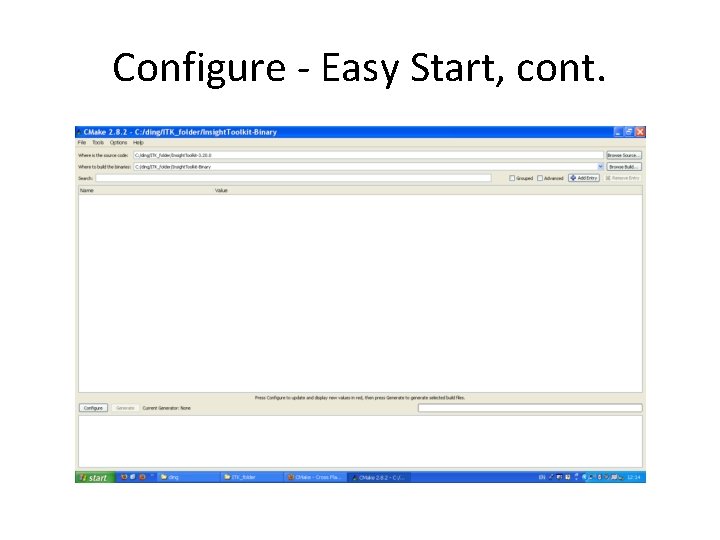
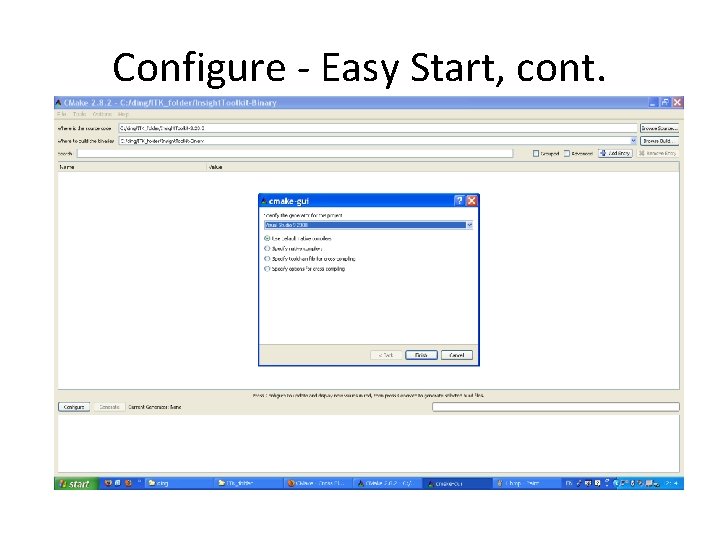
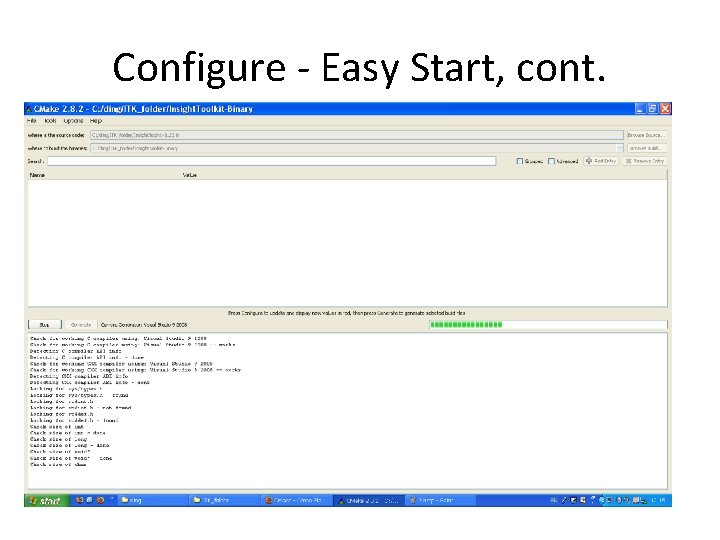

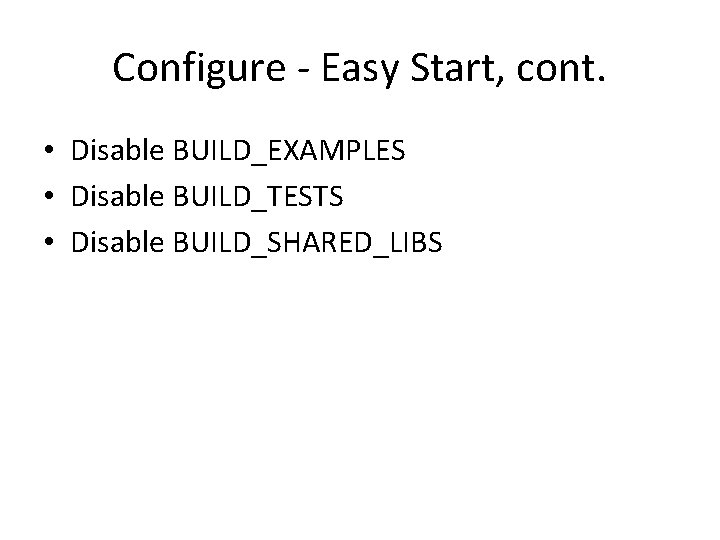
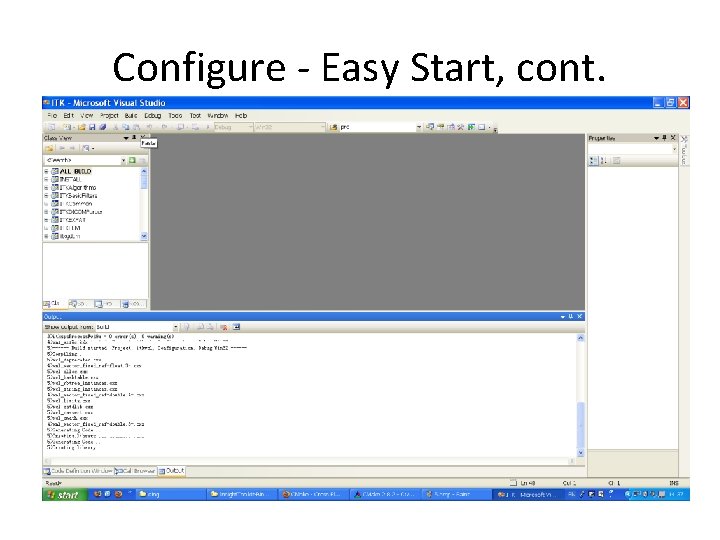
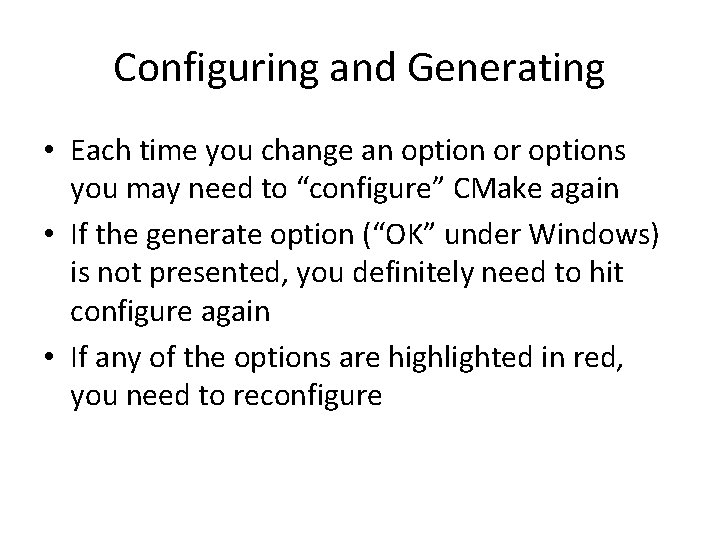
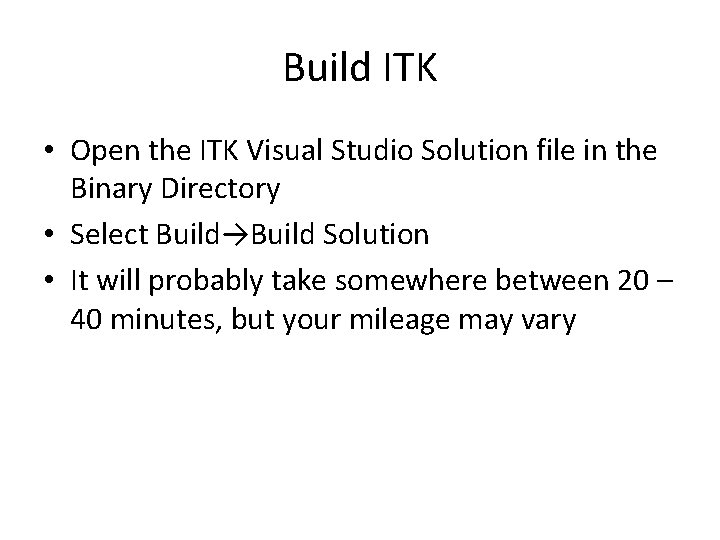
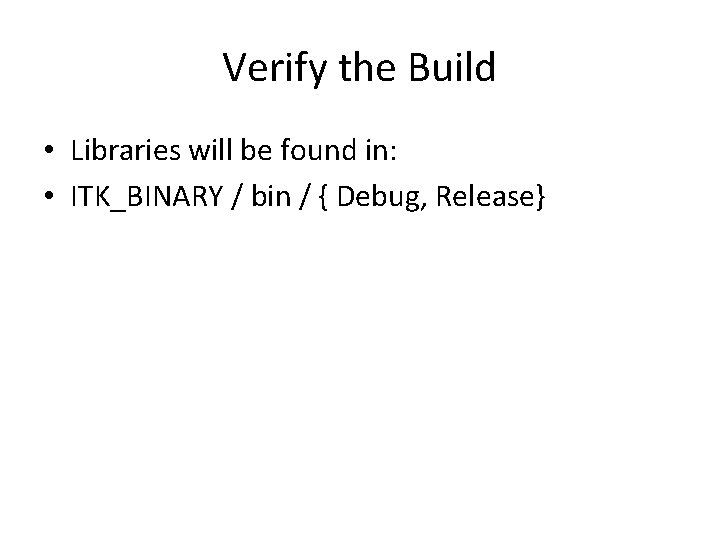
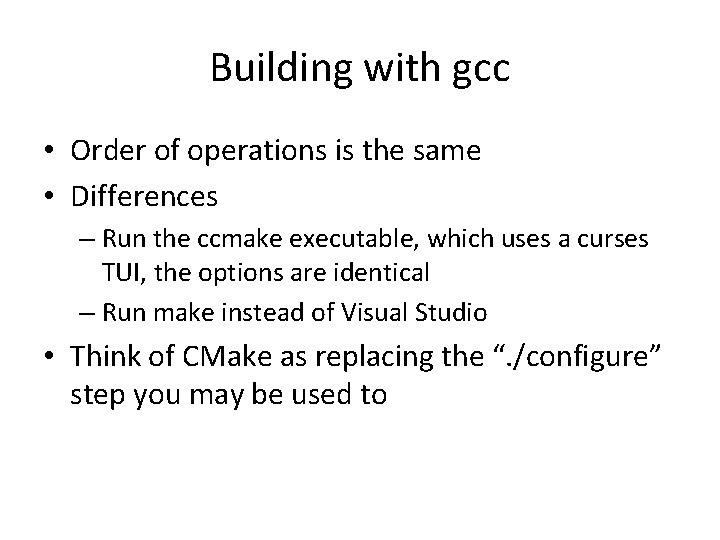
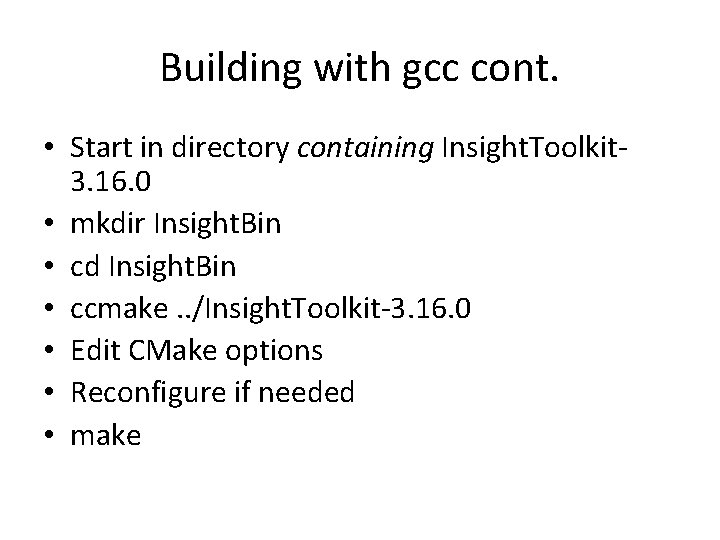
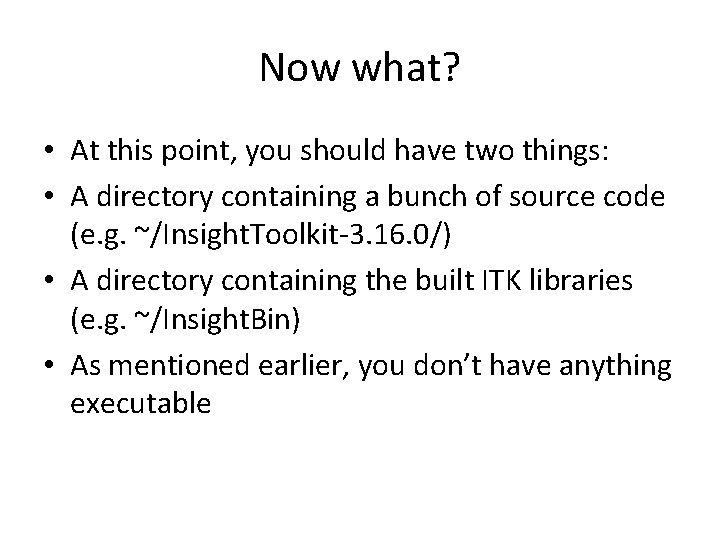
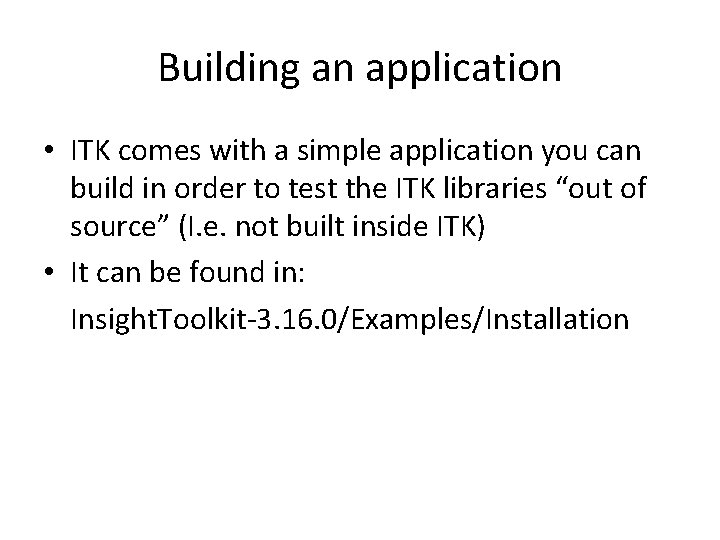
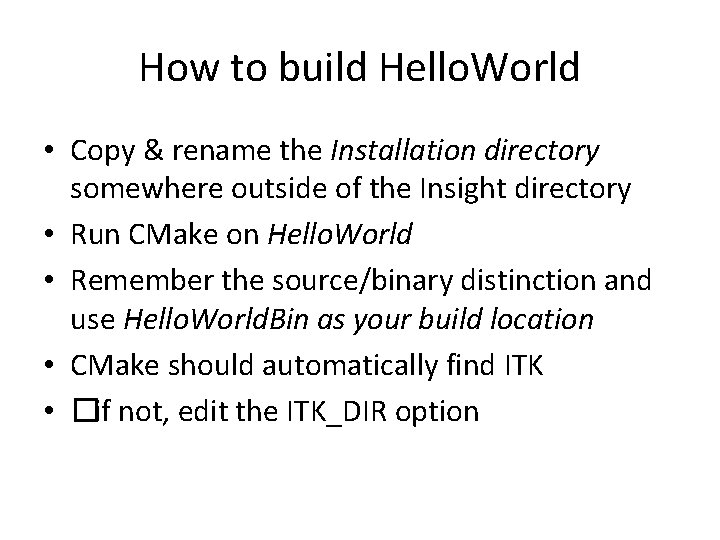
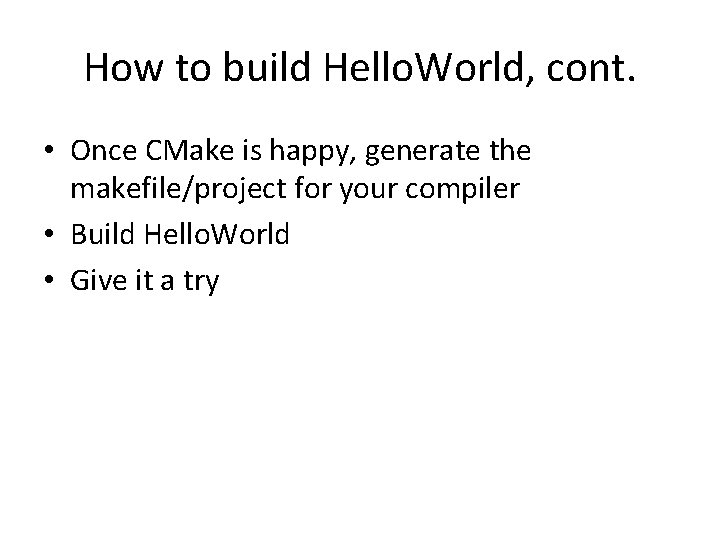

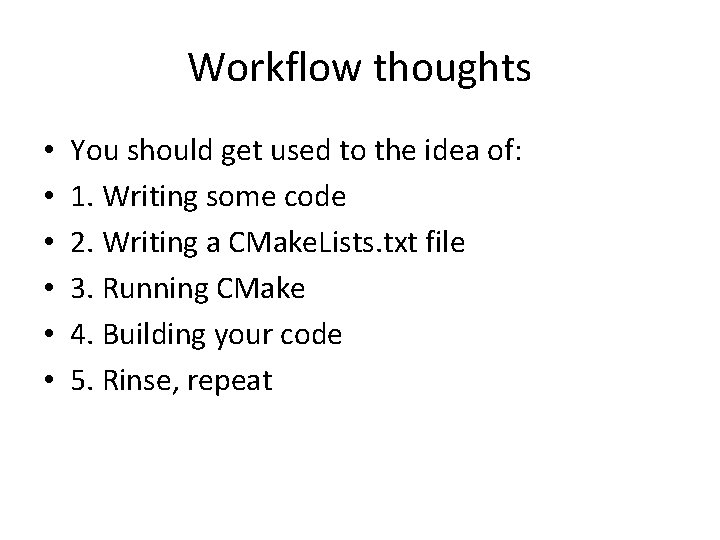
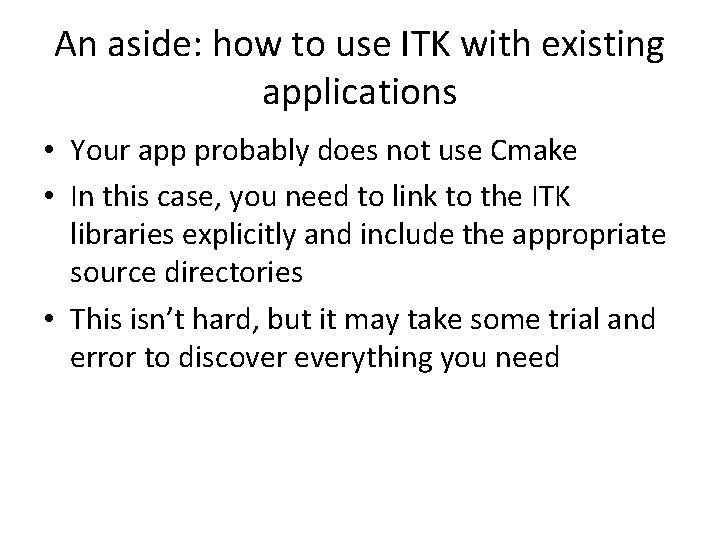
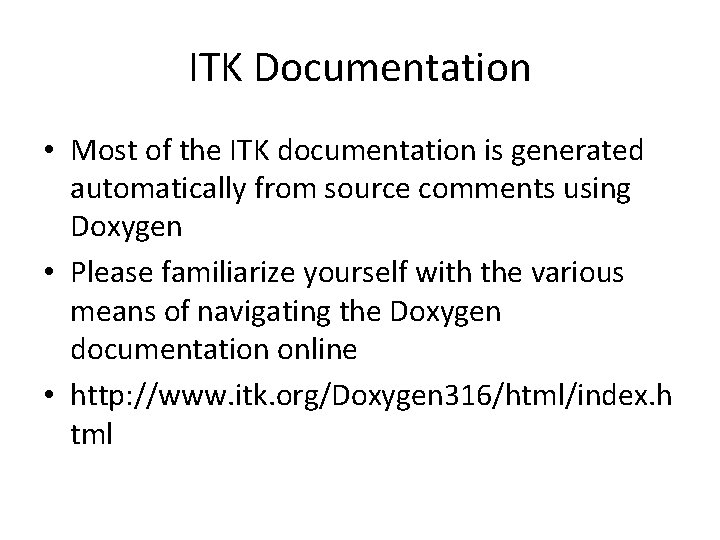
- Slides: 34
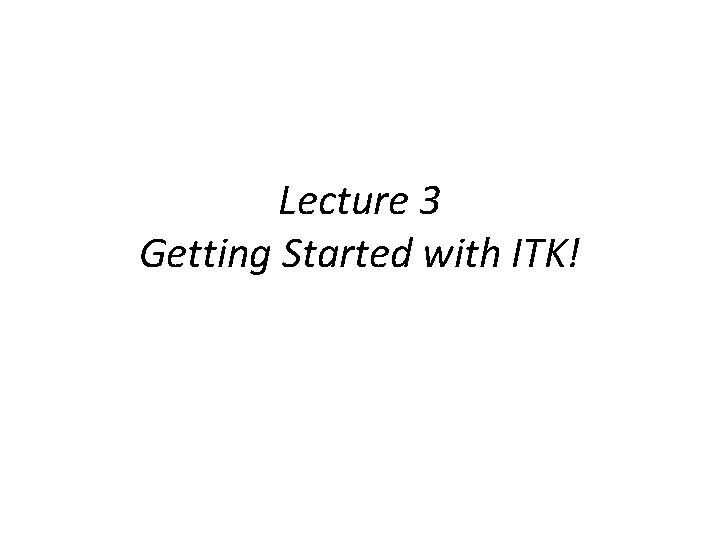
Lecture 3 Getting Started with ITK!
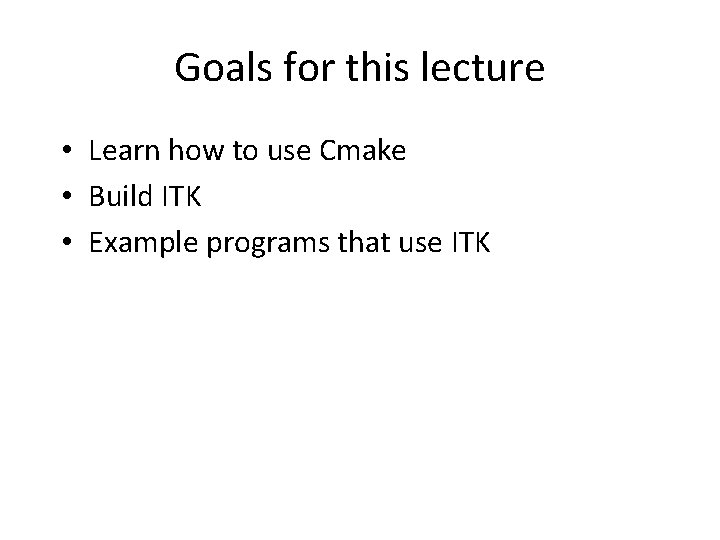
Goals for this lecture • Learn how to use Cmake • Build ITK • Example programs that use ITK
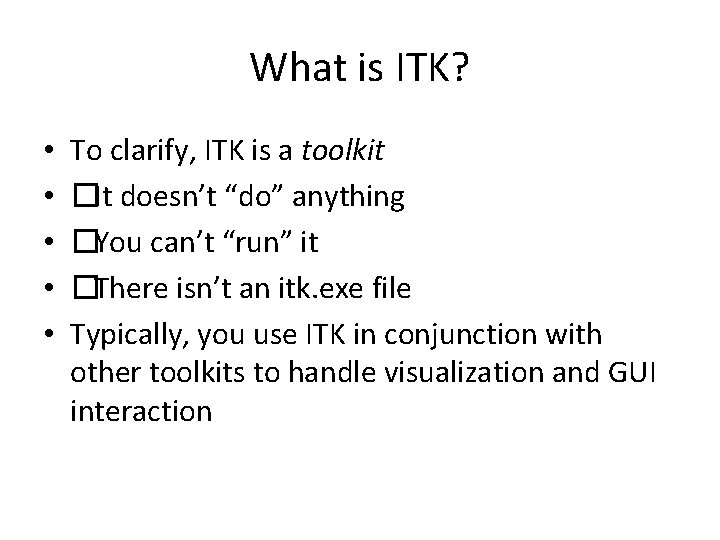
What is ITK? • • • To clarify, ITK is a toolkit �It doesn’t “do” anything �You can’t “run” it �There isn’t an itk. exe file Typically, you use ITK in conjunction with other toolkits to handle visualization and GUI interaction
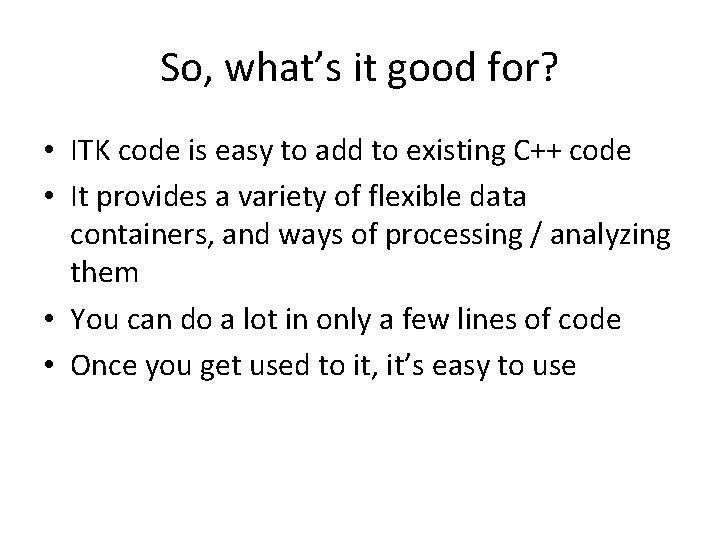
So, what’s it good for? • ITK code is easy to add to existing C++ code • It provides a variety of flexible data containers, and ways of processing / analyzing them • You can do a lot in only a few lines of code • Once you get used to it, itʼs easy to use
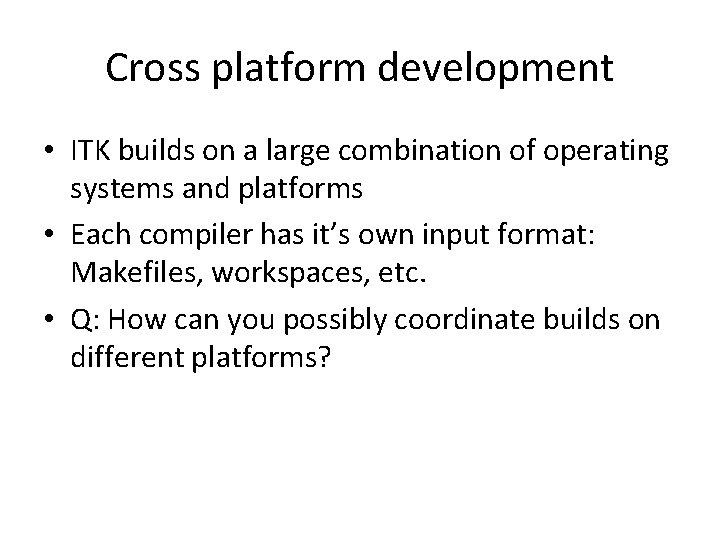
Cross platform development • ITK builds on a large combination of operating systems and platforms • Each compiler has it’s own input format: Makefiles, workspaces, etc. • Q: How can you possibly coordinate builds on different platforms?
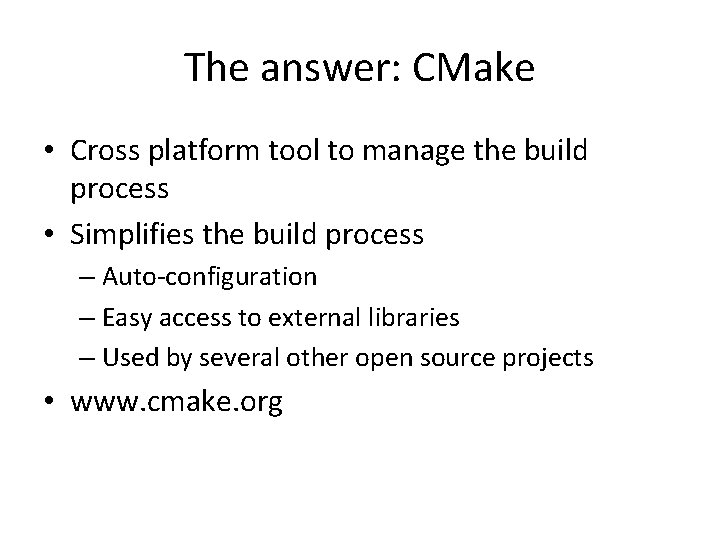
The answer: CMake • Cross platform tool to manage the build process • Simplifies the build process – Auto-configuration – Easy access to external libraries – Used by several other open source projects • www. cmake. org
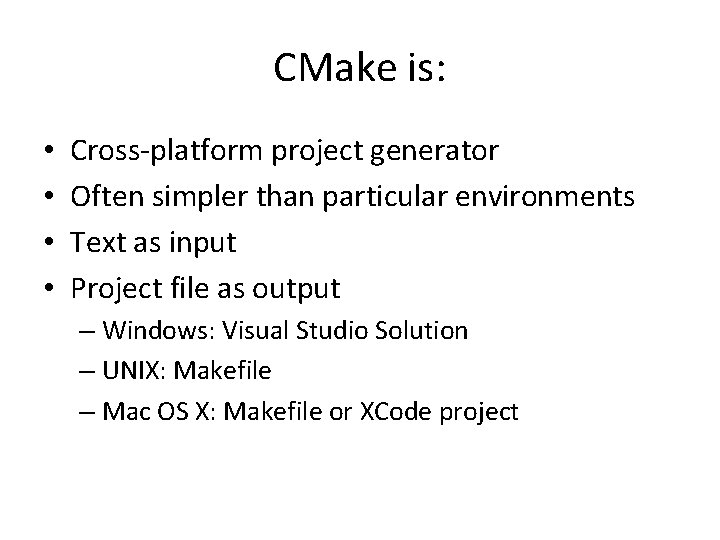
CMake is: • • Cross-platform project generator Often simpler than particular environments Text as input Project file as output – Windows: Visual Studio Solution – UNIX: Makefile – Mac OS X: Makefile or XCode project
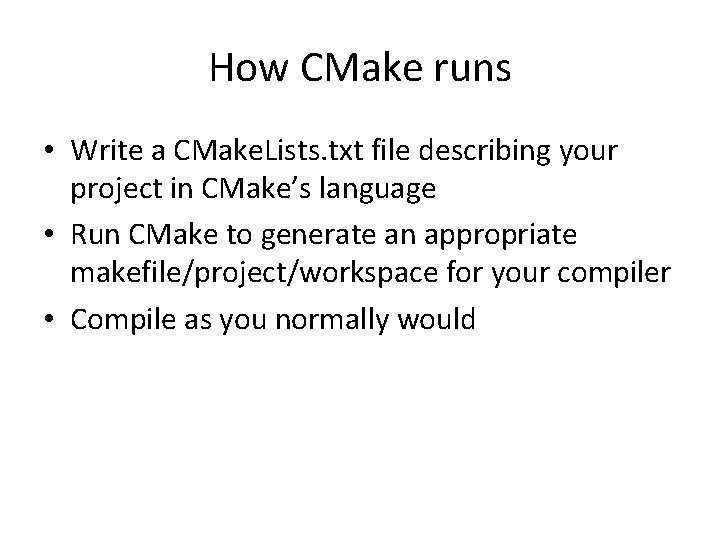
How CMake runs • Write a CMake. Lists. txt file describing your project in CMake’s language • Run CMake to generate an appropriate makefile/project/workspace for your compiler • Compile as you normally would
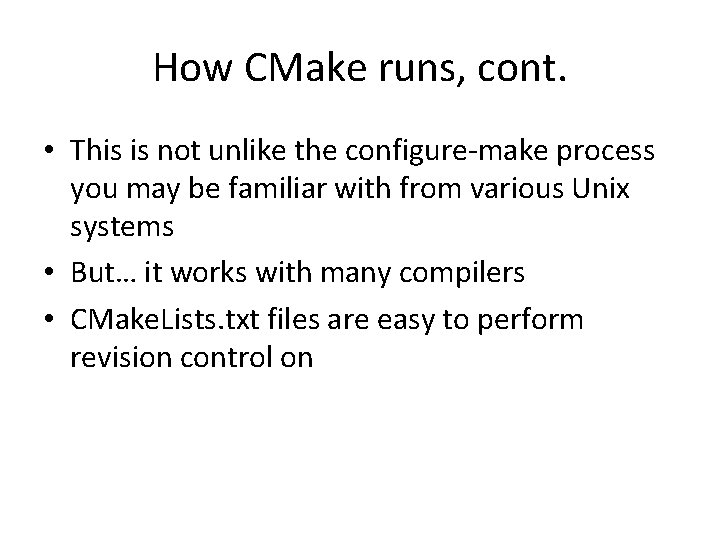
How CMake runs, cont. • This is not unlike the configure-make process you may be familiar with from various Unix systems • But… it works with many compilers • CMake. Lists. txt files are easy to perform revision control on
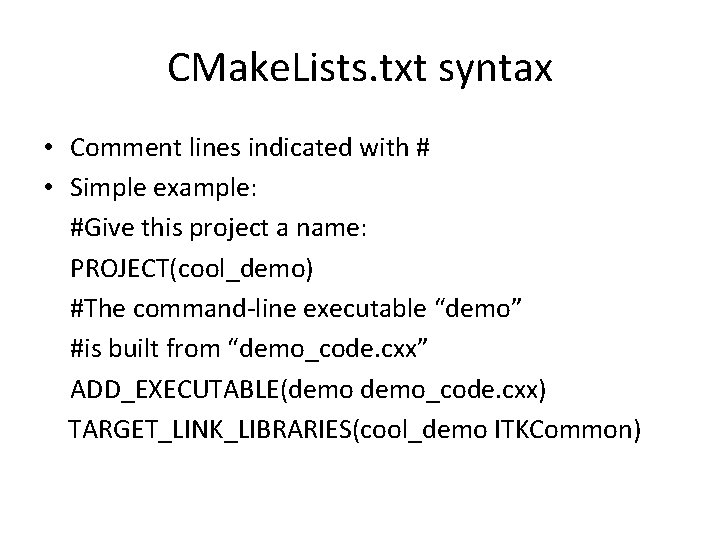
CMake. Lists. txt syntax • Comment lines indicated with # • Simple example: #Give this project a name: PROJECT(cool_demo) #The command-line executable “demo” #is built from “demo_code. cxx” ADD_EXECUTABLE(demo_code. cxx) TARGET_LINK_LIBRARIES(cool_demo ITKCommon)
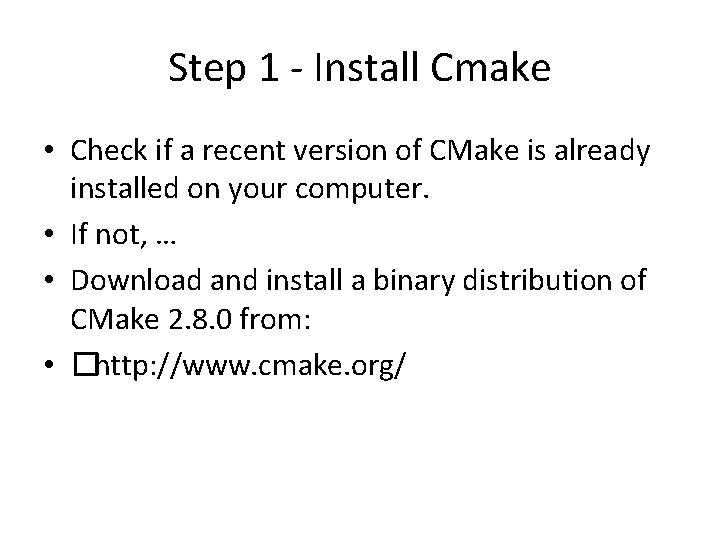
Step 1 - Install Cmake • Check if a recent version of CMake is already installed on your computer. • If not, … • Download and install a binary distribution of CMake 2. 8. 0 from: • �http: //www. cmake. org/
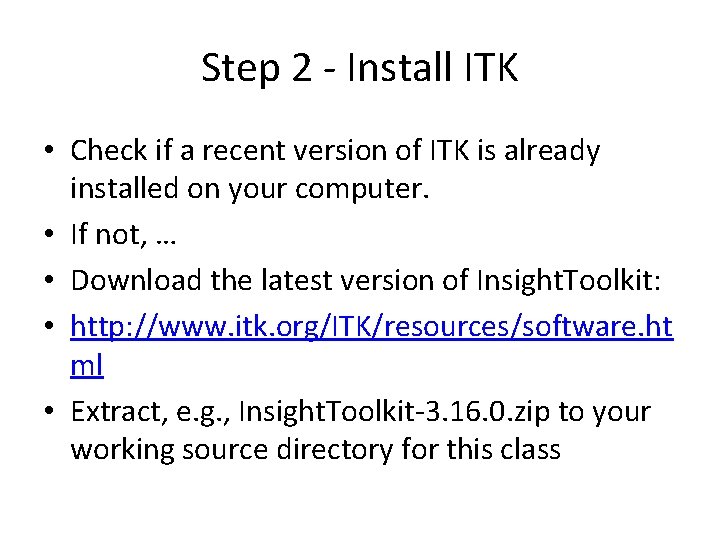
Step 2 - Install ITK • Check if a recent version of ITK is already installed on your computer. • If not, … • Download the latest version of Insight. Toolkit: • http: //www. itk. org/ITK/resources/software. ht ml • Extract, e. g. , Insight. Toolkit-3. 16. 0. zip to your working source directory for this class
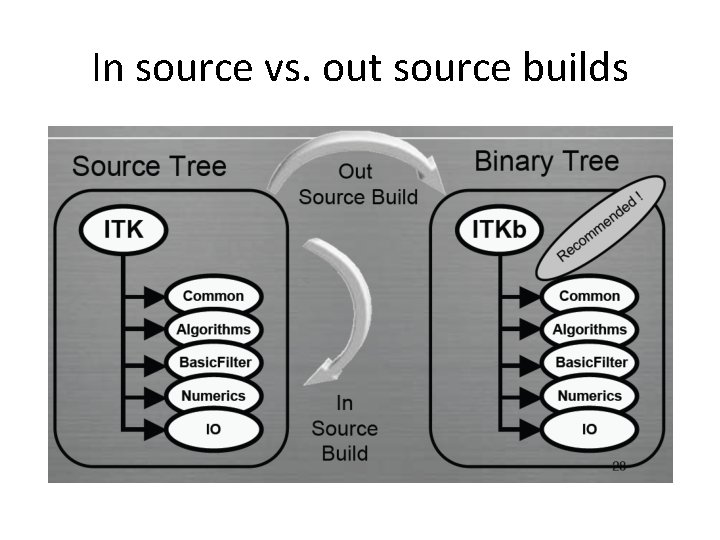
In source vs. out source builds
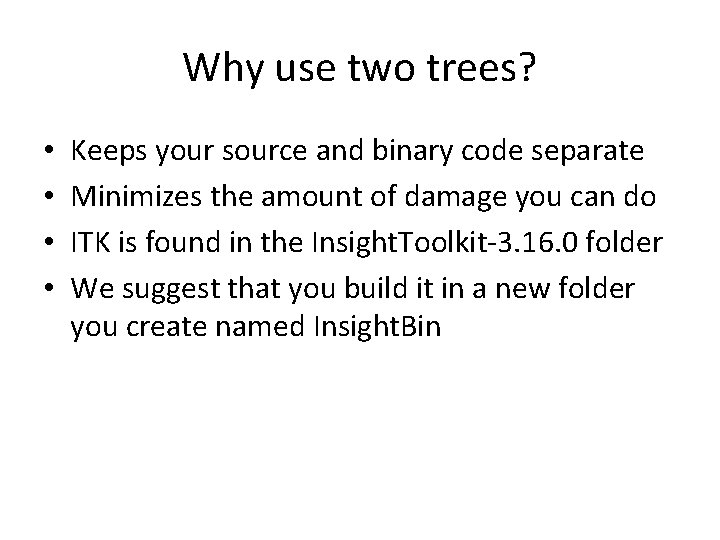
Why use two trees? • • Keeps your source and binary code separate Minimizes the amount of damage you can do ITK is found in the Insight. Toolkit-3. 16. 0 folder We suggest that you build it in a new folder you create named Insight. Bin
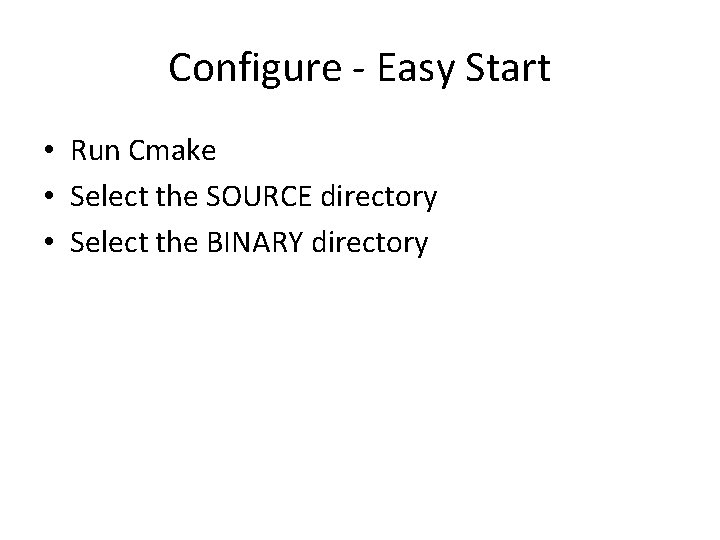
Configure - Easy Start • Run Cmake • Select the SOURCE directory • Select the BINARY directory
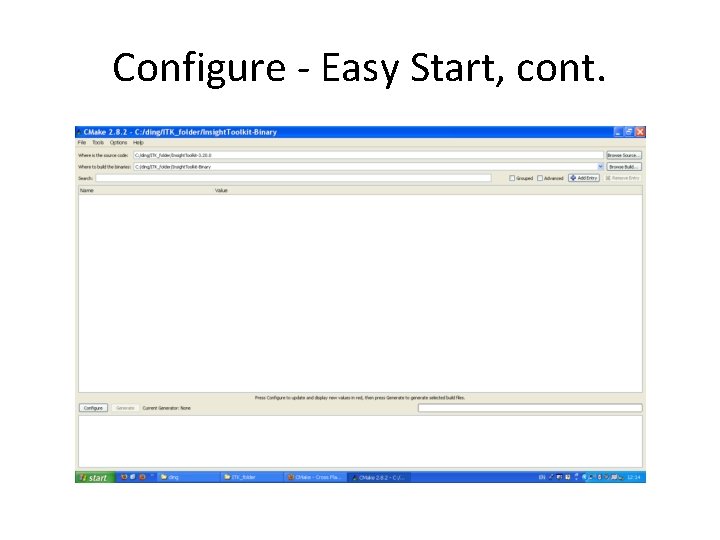
Configure - Easy Start, cont.
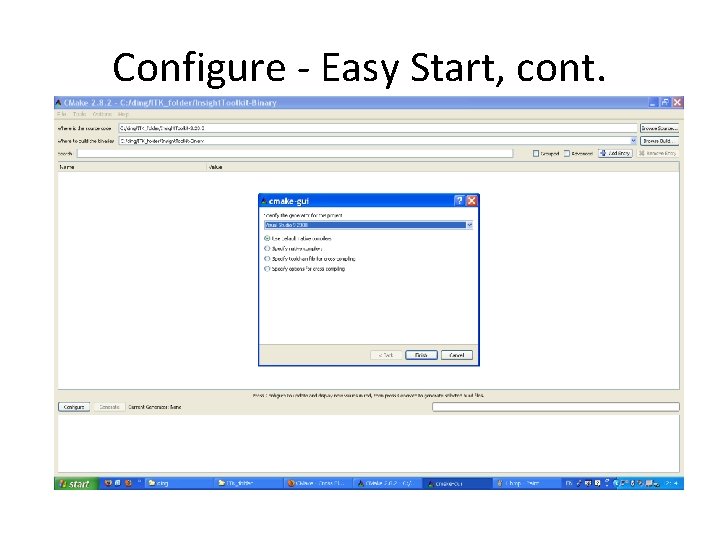
Configure - Easy Start, cont.
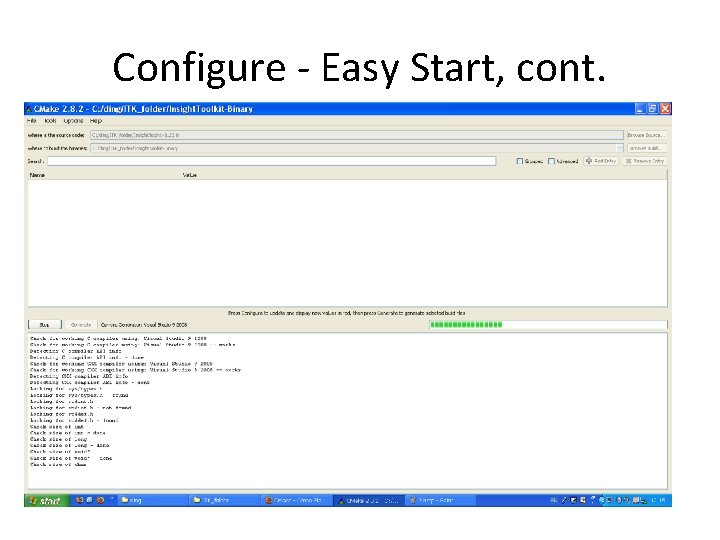
Configure - Easy Start, cont.

Configure - Easy Start, cont.
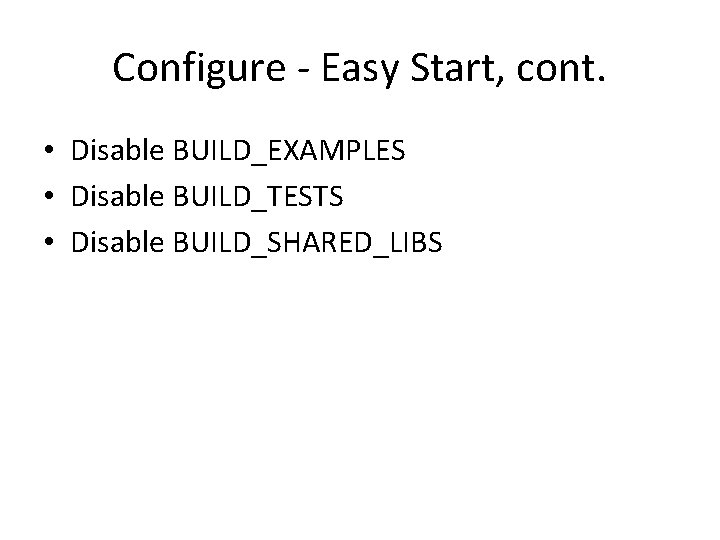
Configure - Easy Start, cont. • Disable BUILD_EXAMPLES • Disable BUILD_TESTS • Disable BUILD_SHARED_LIBS
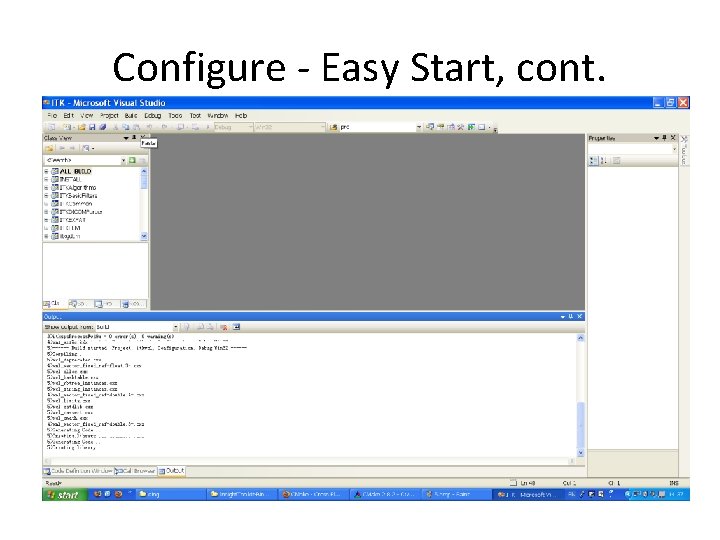
Configure - Easy Start, cont.
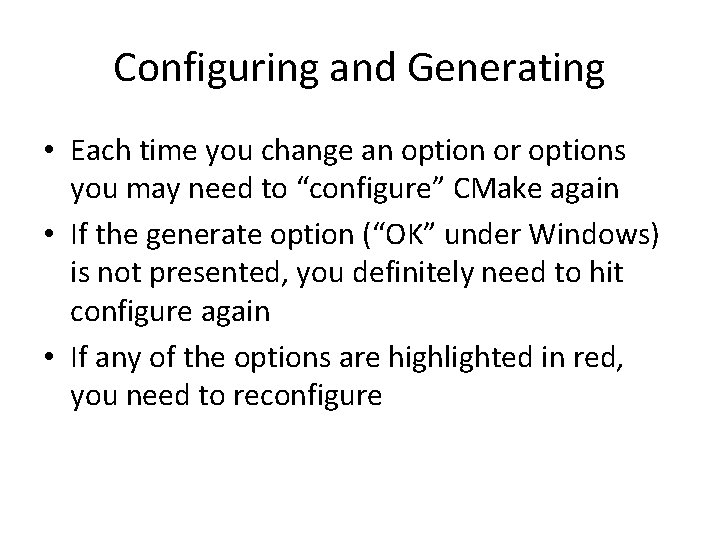
Configuring and Generating • Each time you change an option or options you may need to “configure” CMake again • If the generate option (“OK” under Windows) is not presented, you definitely need to hit configure again • If any of the options are highlighted in red, you need to reconfigure
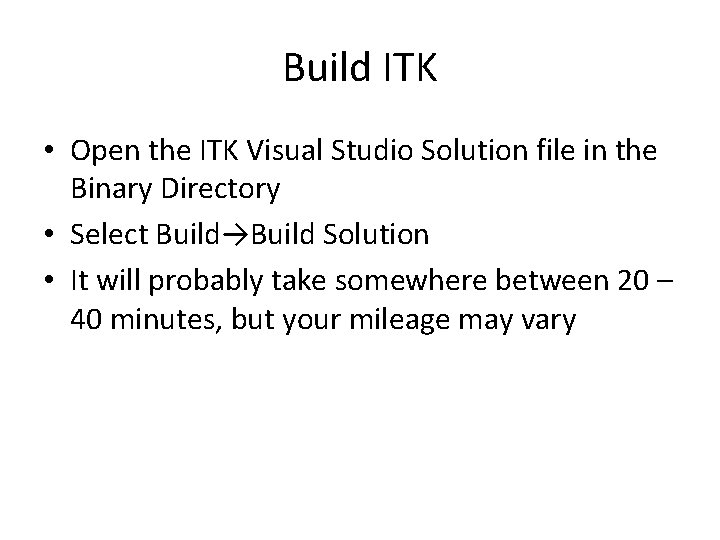
Build ITK • Open the ITK Visual Studio Solution file in the Binary Directory • Select Build→Build Solution • It will probably take somewhere between 20 – 40 minutes, but your mileage may vary
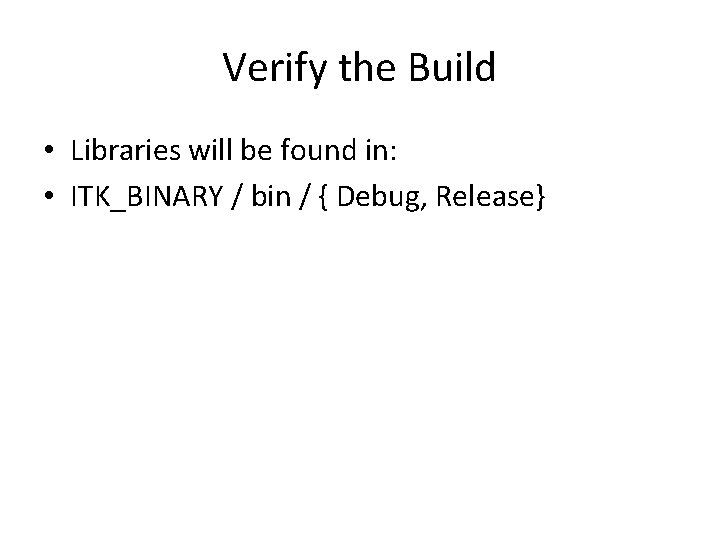
Verify the Build • Libraries will be found in: • ITK_BINARY / bin / { Debug, Release}
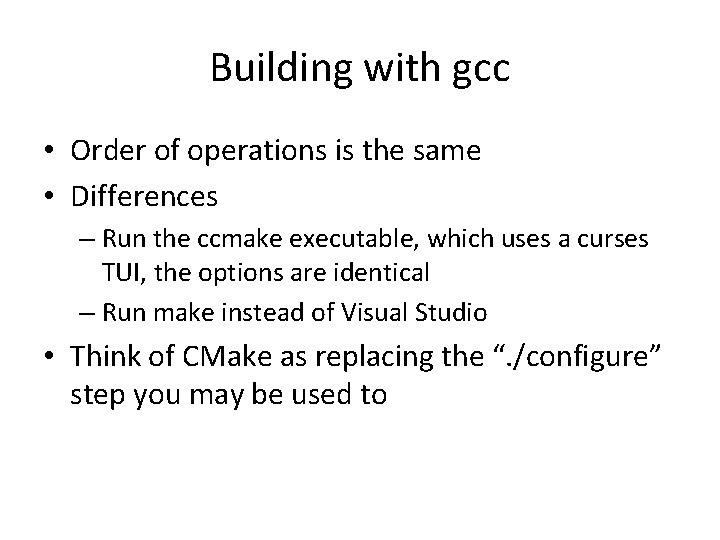
Building with gcc • Order of operations is the same • Differences – Run the ccmake executable, which uses a curses TUI, the options are identical – Run make instead of Visual Studio • Think of CMake as replacing the “. /configure” step you may be used to
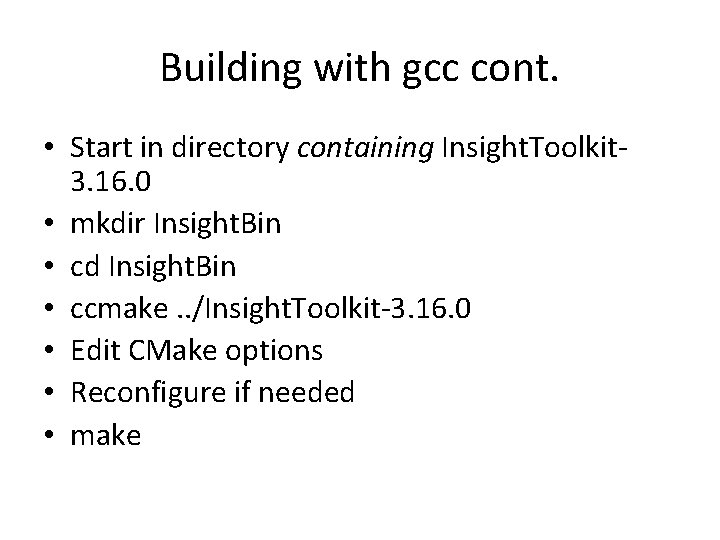
Building with gcc cont. • Start in directory containing Insight. Toolkit 3. 16. 0 • mkdir Insight. Bin • cd Insight. Bin • ccmake. . /Insight. Toolkit-3. 16. 0 • Edit CMake options • Reconfigure if needed • make
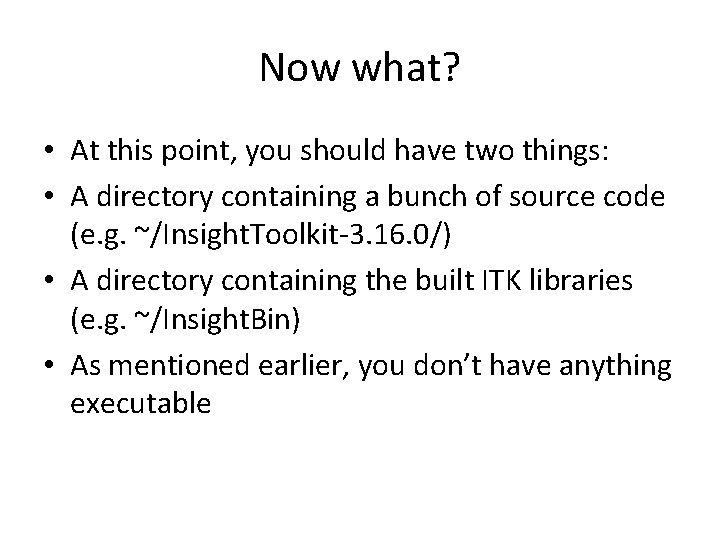
Now what? • At this point, you should have two things: • A directory containing a bunch of source code (e. g. ~/Insight. Toolkit-3. 16. 0/) • A directory containing the built ITK libraries (e. g. ~/Insight. Bin) • As mentioned earlier, you don’t have anything executable
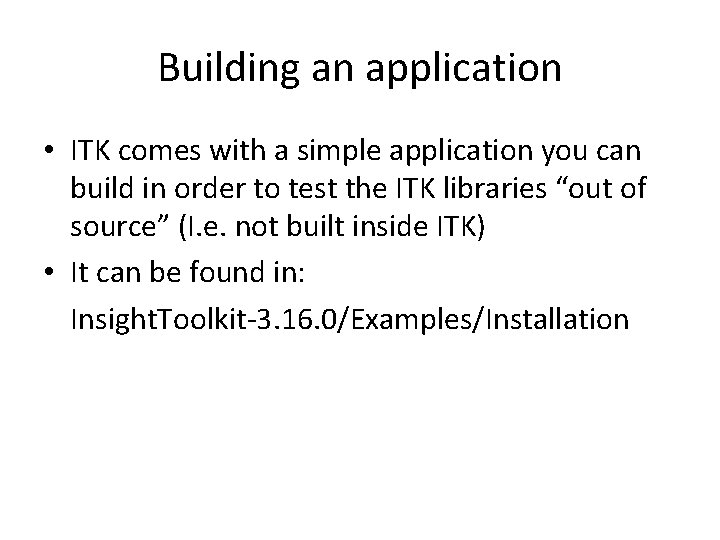
Building an application • ITK comes with a simple application you can build in order to test the ITK libraries “out of source” (I. e. not built inside ITK) • It can be found in: Insight. Toolkit-3. 16. 0/Examples/Installation
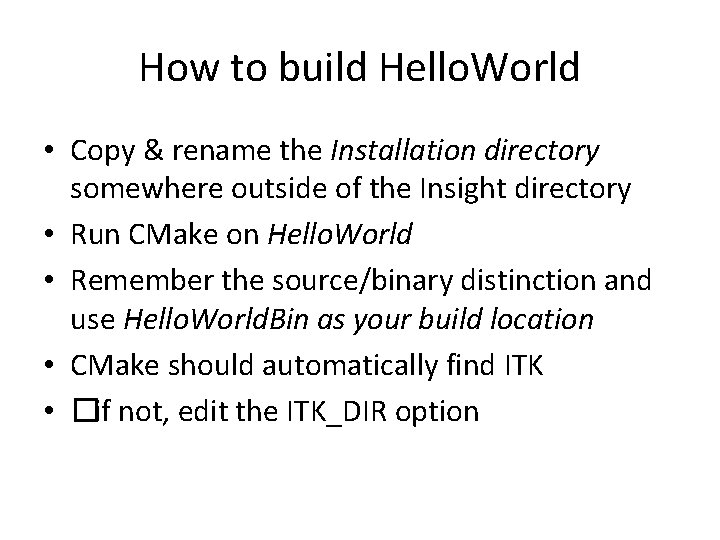
How to build Hello. World • Copy & rename the Installation directory somewhere outside of the Insight directory • Run CMake on Hello. World • Remember the source/binary distinction and use Hello. World. Bin as your build location • CMake should automatically find ITK • �if not, edit the ITK_DIR option
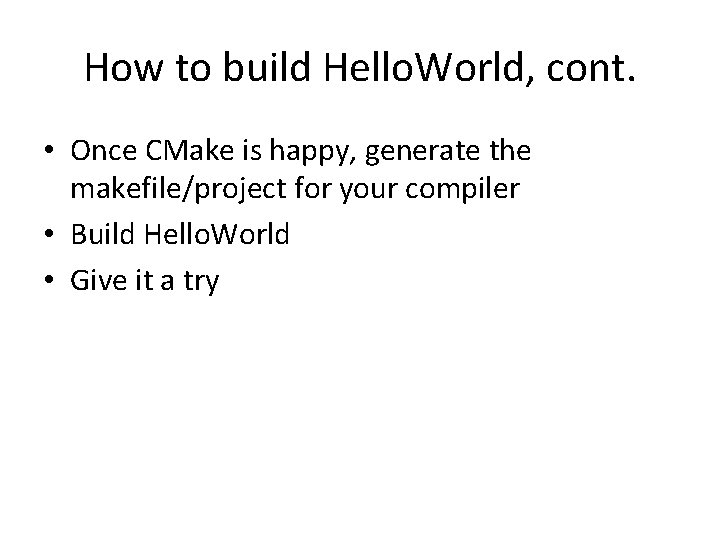
How to build Hello. World, cont. • Once CMake is happy, generate the makefile/project for your compiler • Build Hello. World • Give it a try

More examples • You can turn on the Examples option in CMake, which will build all of the examples for you • Or… you can copy the examples out-ofsource and build them like you did Hello. World • These examples link into ITK Software. Guide; read the chapter, poke the code and see what happens… • Show Examples
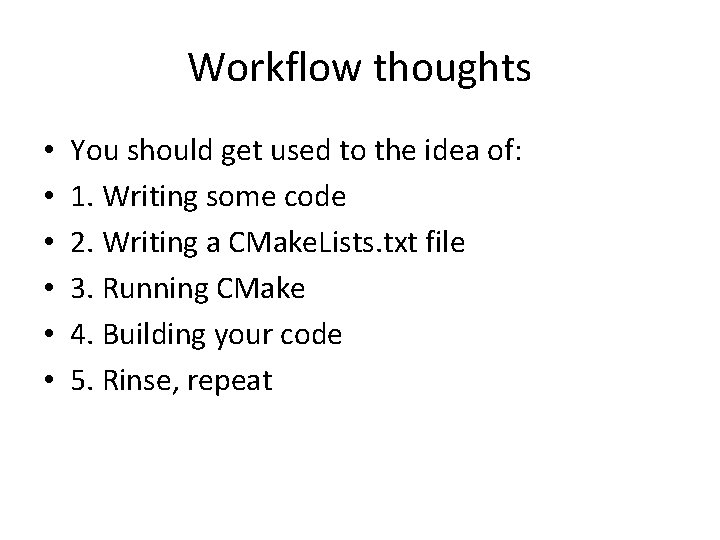
Workflow thoughts • • • You should get used to the idea of: 1. Writing some code 2. Writing a CMake. Lists. txt file 3. Running CMake 4. Building your code 5. Rinse, repeat
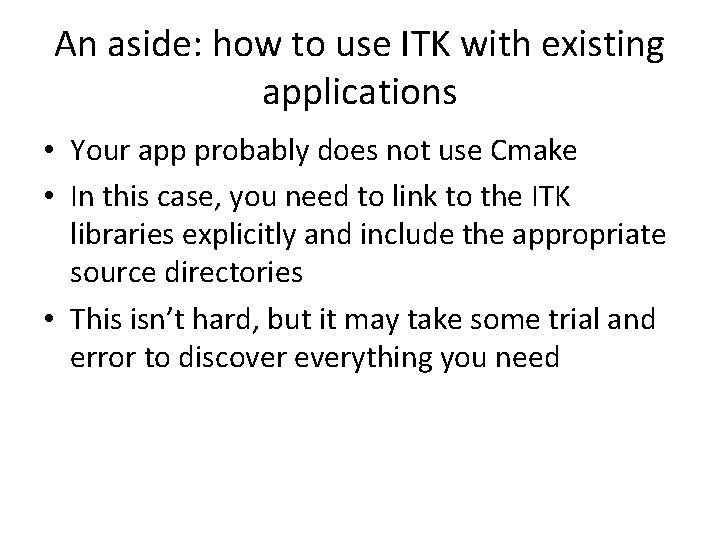
An aside: how to use ITK with existing applications • Your app probably does not use Cmake • In this case, you need to link to the ITK libraries explicitly and include the appropriate source directories • This isn’t hard, but it may take some trial and error to discover everything you need
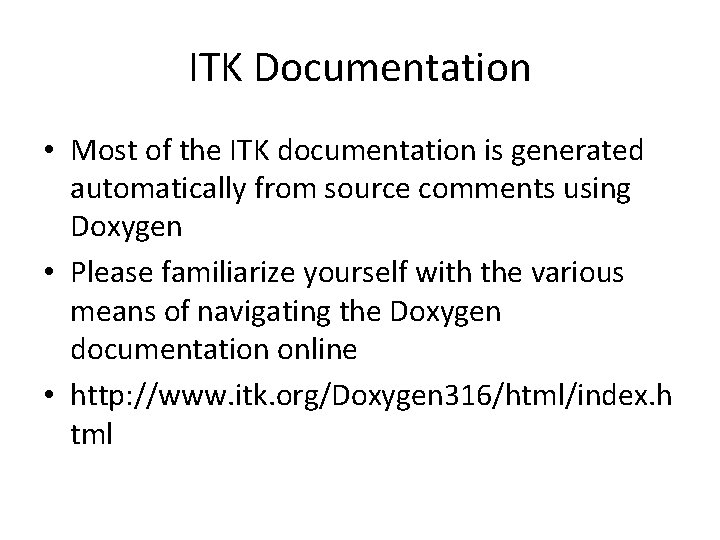
ITK Documentation • Most of the ITK documentation is generated automatically from source comments using Doxygen • Please familiarize yourself with the various means of navigating the Doxygen documentation online • http: //www. itk. org/Doxygen 316/html/index. h tml