Lecture 2 UNIX Basics of Operating Systems 2
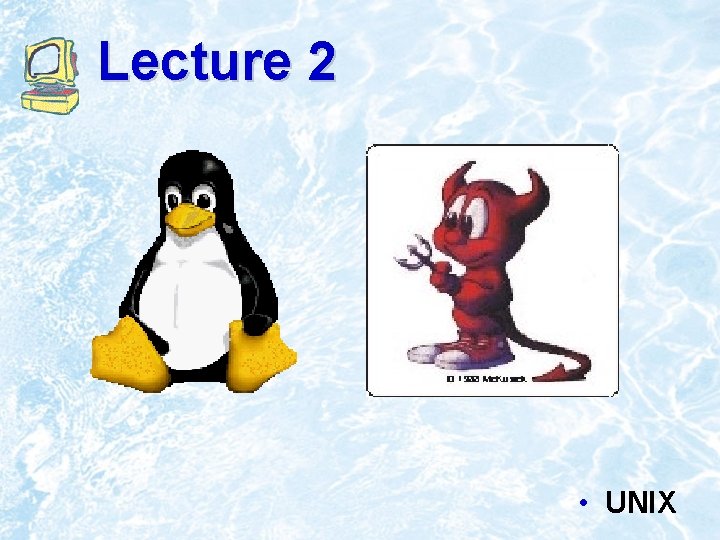
Lecture 2 • UNIX
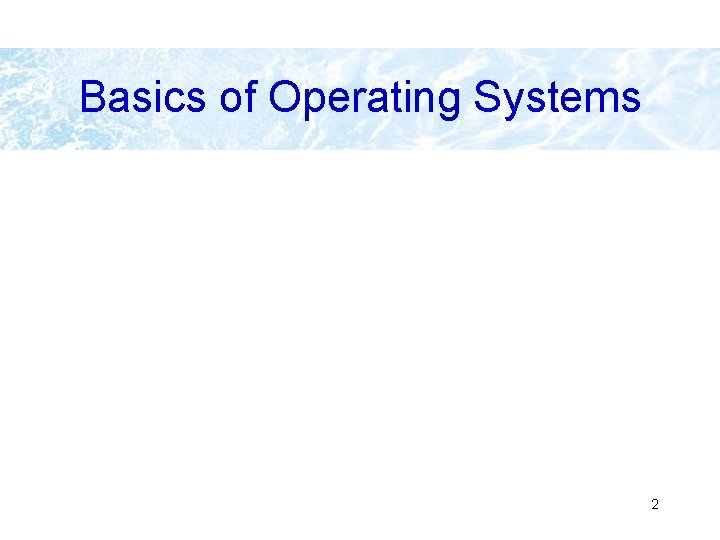
Basics of Operating Systems 2
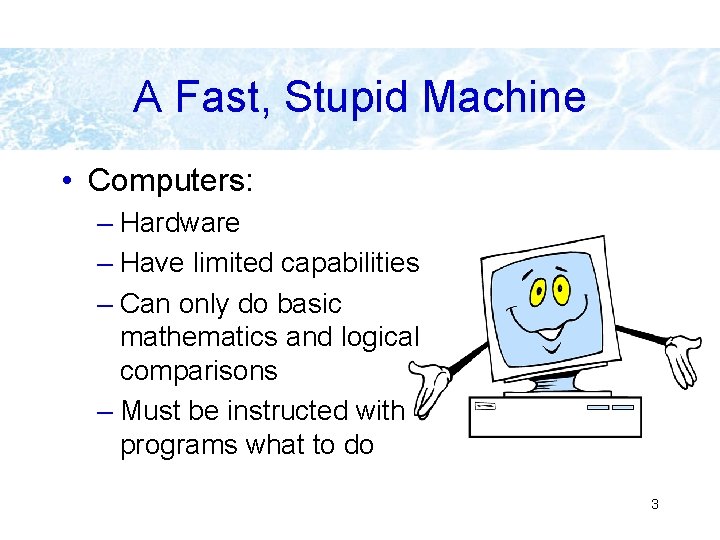
A Fast, Stupid Machine • Computers: – Hardware – Have limited capabilities – Can only do basic mathematics and logical comparisons – Must be instructed with programs what to do 3
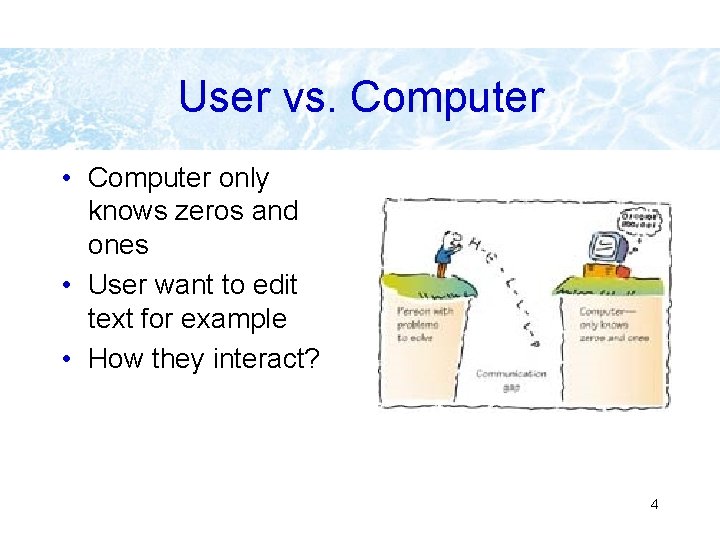
User vs. Computer • Computer only knows zeros and ones • User want to edit text for example • How they interact? 4
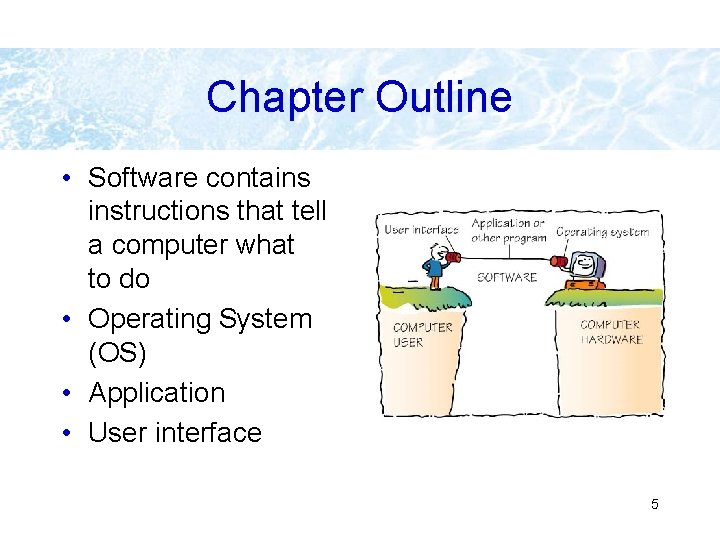
Chapter Outline • Software contains instructions that tell a computer what to do • Operating System (OS) • Application • User interface 5
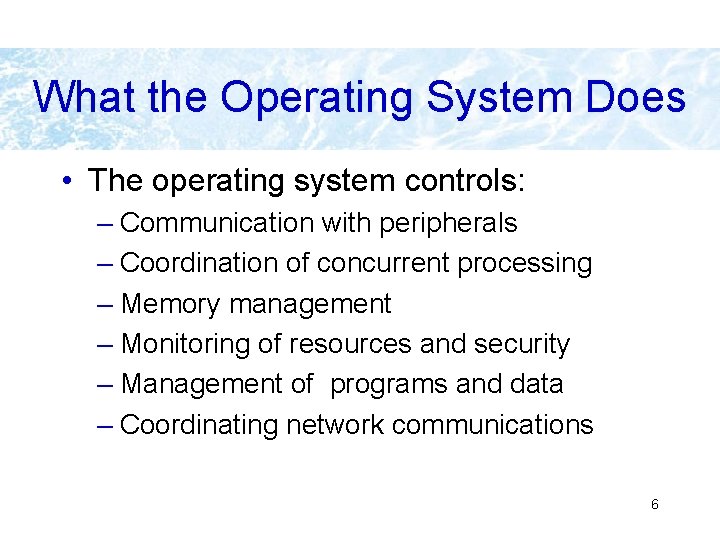
What the Operating System Does • The operating system controls: – Communication with peripherals – Coordination of concurrent processing – Memory management – Monitoring of resources and security – Management of programs and data – Coordinating network communications 6
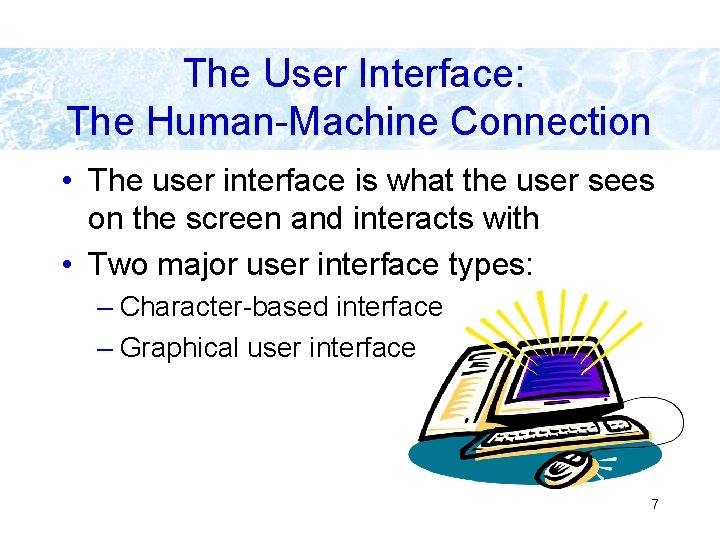
The User Interface: The Human-Machine Connection • The user interface is what the user sees on the screen and interacts with • Two major user interface types: – Character-based interface – Graphical user interface 7
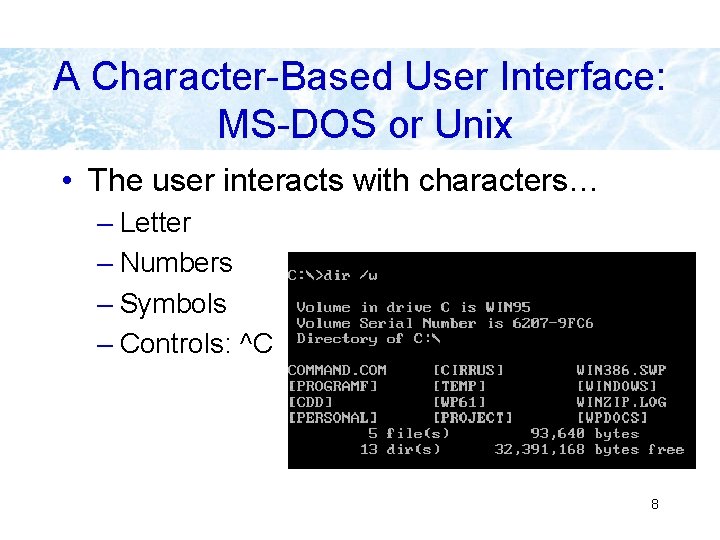
A Character-Based User Interface: MS-DOS or Unix • The user interacts with characters… – Letter – Numbers – Symbols – Controls: ^C 8
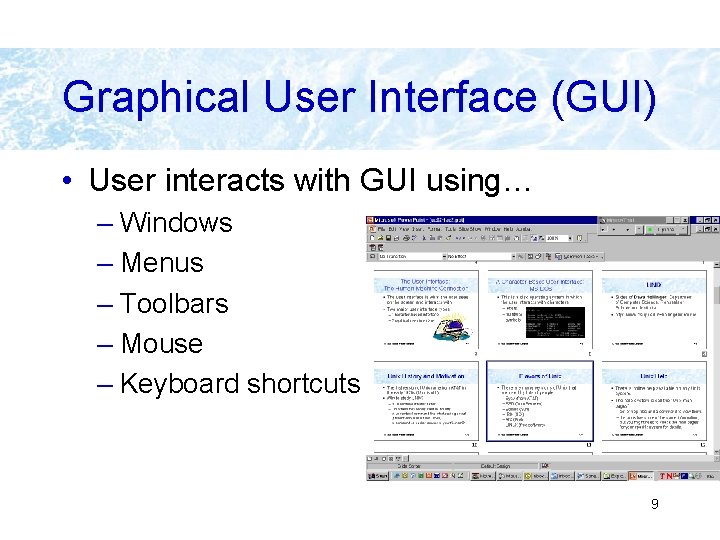
Graphical User Interface (GUI) • User interacts with GUI using… – Windows – Menus – Toolbars – Mouse – Keyboard shortcuts 9
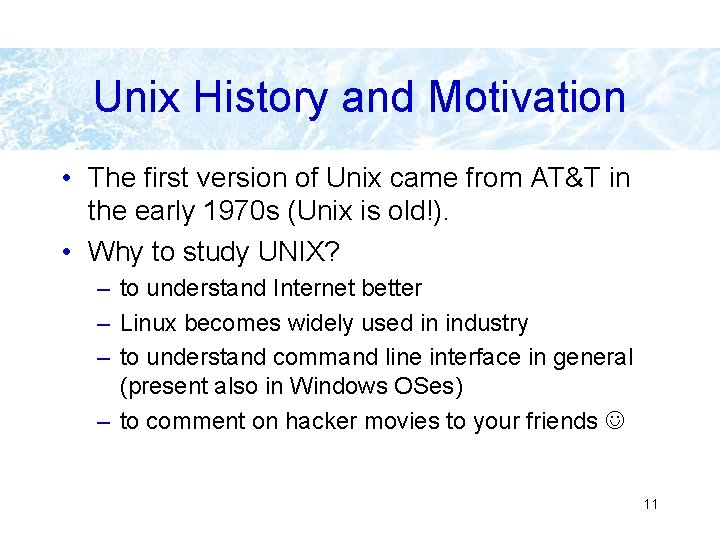
Unix History and Motivation • The first version of Unix came from AT&T in the early 1970 s (Unix is old!). • Why to study UNIX? – to understand Internet better – Linux becomes widely used in industry – to understand command line interface in general (present also in Windows OSes) – to comment on hacker movies to your friends 11
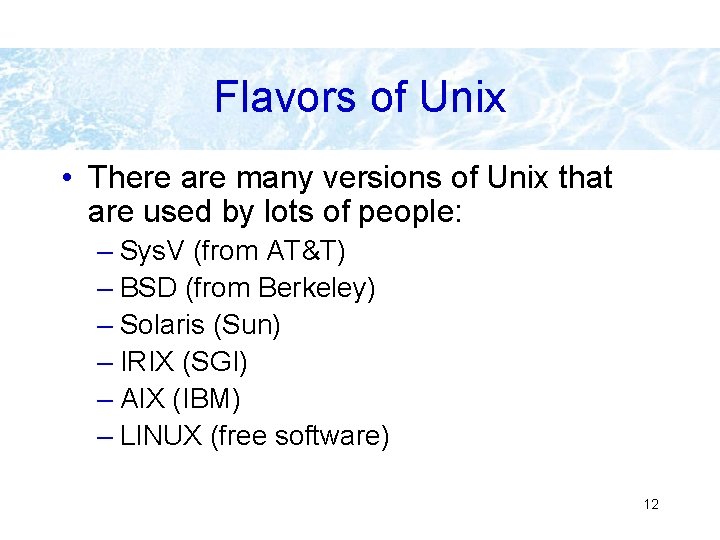
Flavors of Unix • There are many versions of Unix that are used by lots of people: – Sys. V (from AT&T) – BSD (from Berkeley) – Solaris (Sun) – IRIX (SGI) – AIX (IBM) – LINUX (free software) 12
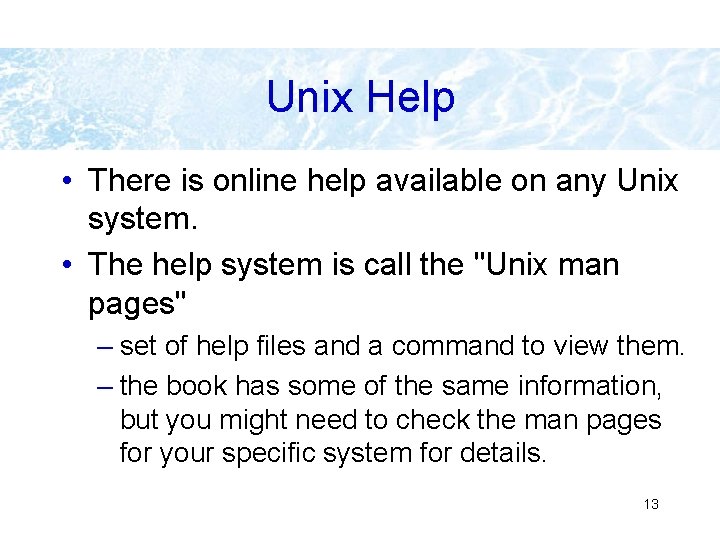
Unix Help • There is online help available on any Unix system. • The help system is call the "Unix man pages" – set of help files and a command to view them. – the book has some of the same information, but you might need to check the man pages for your specific system for details. 13
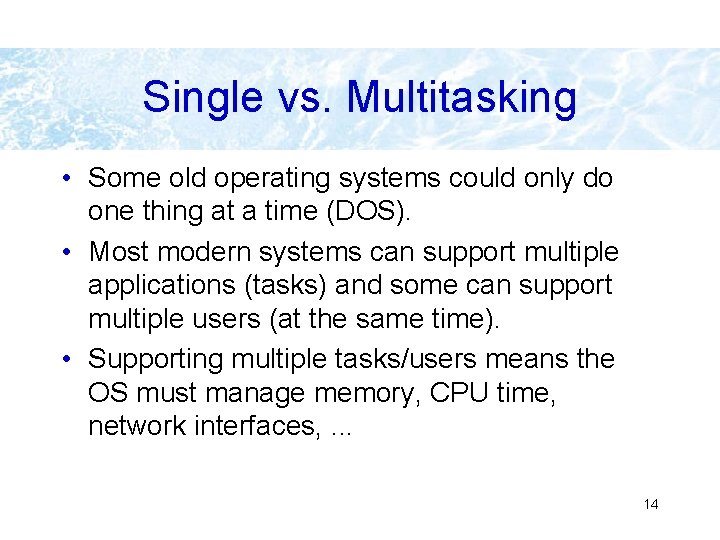
Single vs. Multitasking • Some old operating systems could only do one thing at a time (DOS). • Most modern systems can support multiple applications (tasks) and some can support multiple users (at the same time). • Supporting multiple tasks/users means the OS must manage memory, CPU time, network interfaces, . . . 14
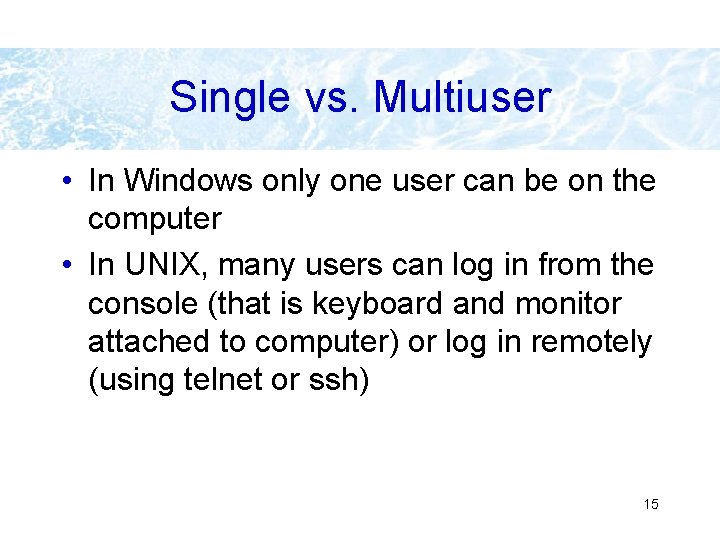
Single vs. Multiuser • In Windows only one user can be on the computer • In UNIX, many users can log in from the console (that is keyboard and monitor attached to computer) or log in remotely (using telnet or ssh) 15
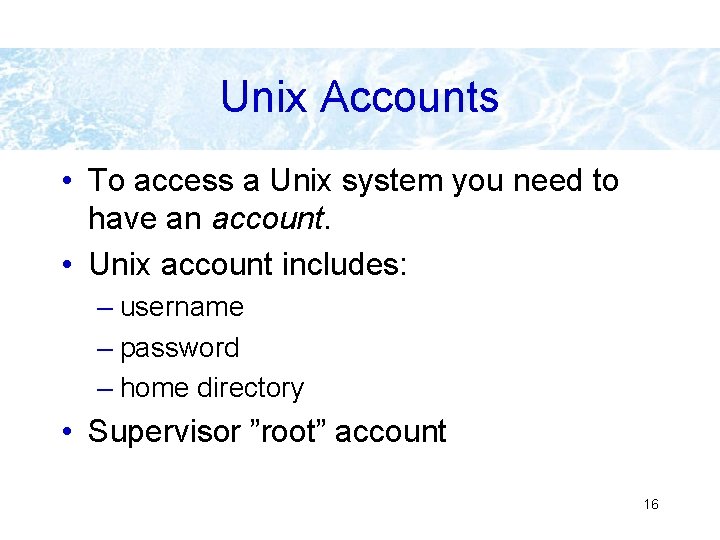
Unix Accounts • To access a Unix system you need to have an account. • Unix account includes: – username – password – home directory • Supervisor ”root” account 16
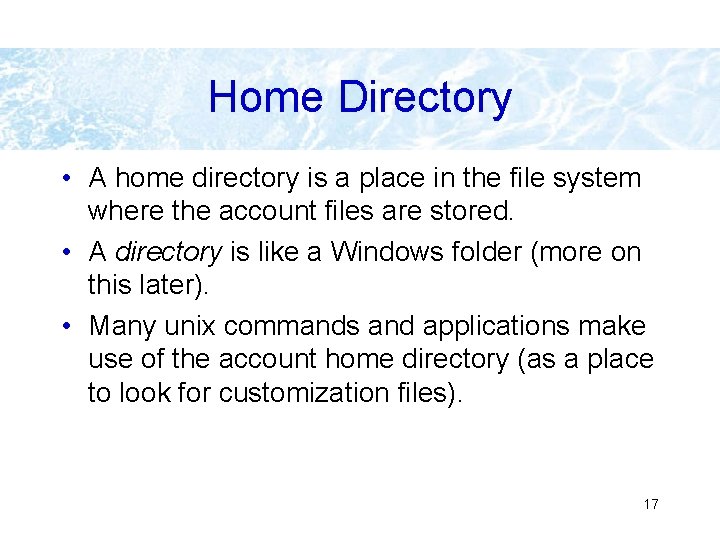
Home Directory • A home directory is a place in the file system where the account files are stored. • A directory is like a Windows folder (more on this later). • Many unix commands and applications make use of the account home directory (as a place to look for customization files). 17
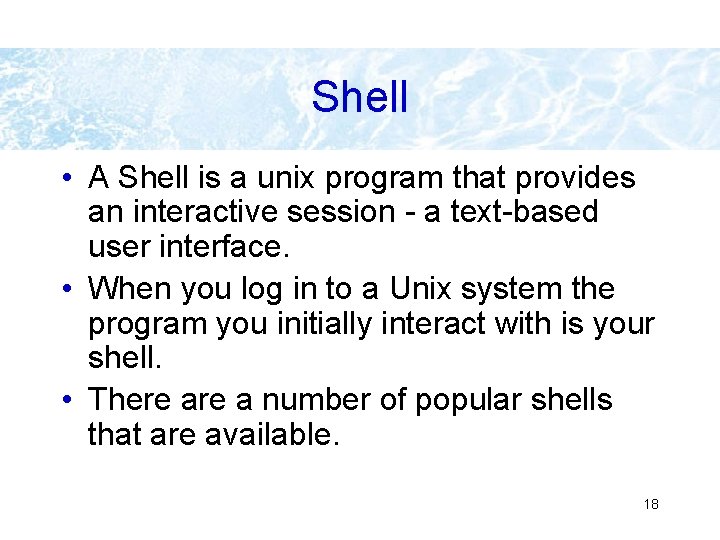
Shell • A Shell is a unix program that provides an interactive session - a text-based user interface. • When you log in to a Unix system the program you initially interact with is your shell. • There a number of popular shells that are available. 18
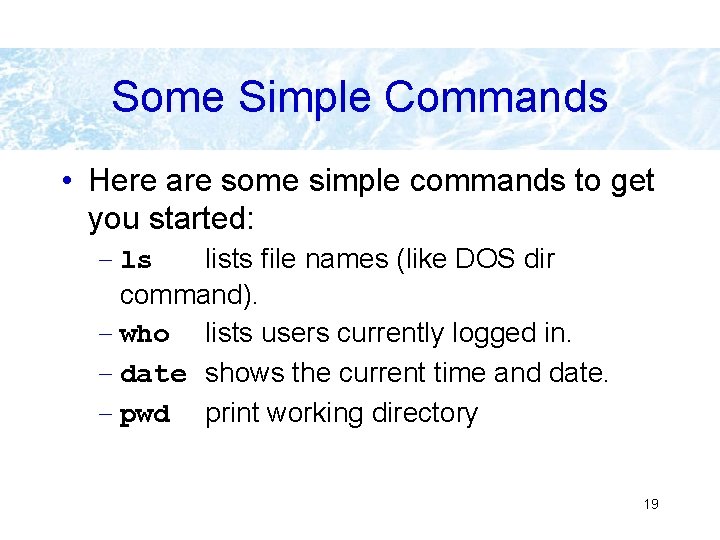
Some Simple Commands • Here are some simple commands to get you started: – ls lists file names (like DOS dir command). – who lists users currently logged in. – date shows the current time and date. – pwd print working directory 19
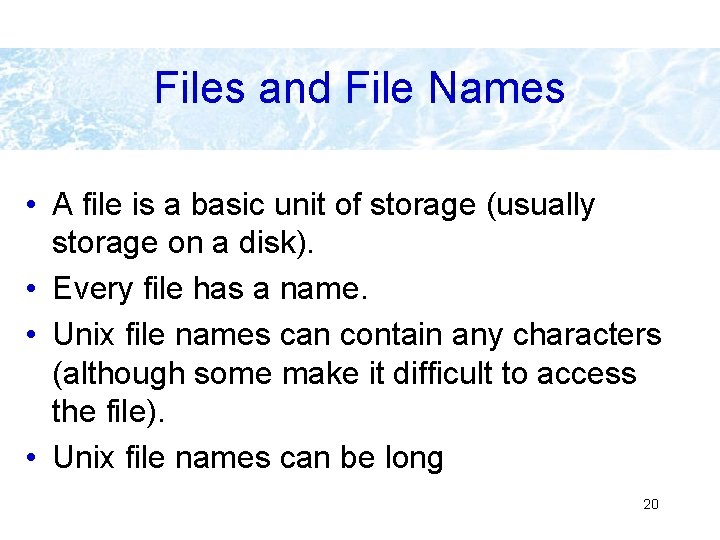
Files and File Names • A file is a basic unit of storage (usually storage on a disk). • Every file has a name. • Unix file names can contain any characters (although some make it difficult to access the file). • Unix file names can be long 20
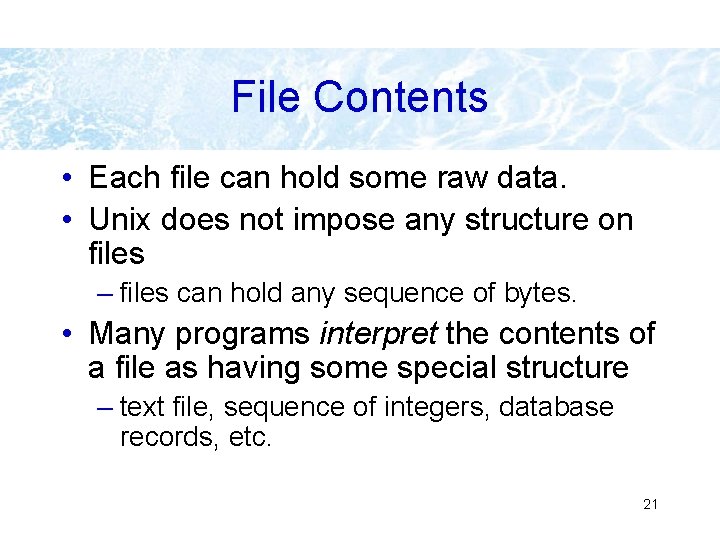
File Contents • Each file can hold some raw data. • Unix does not impose any structure on files – files can hold any sequence of bytes. • Many programs interpret the contents of a file as having some special structure – text file, sequence of integers, database records, etc. 21
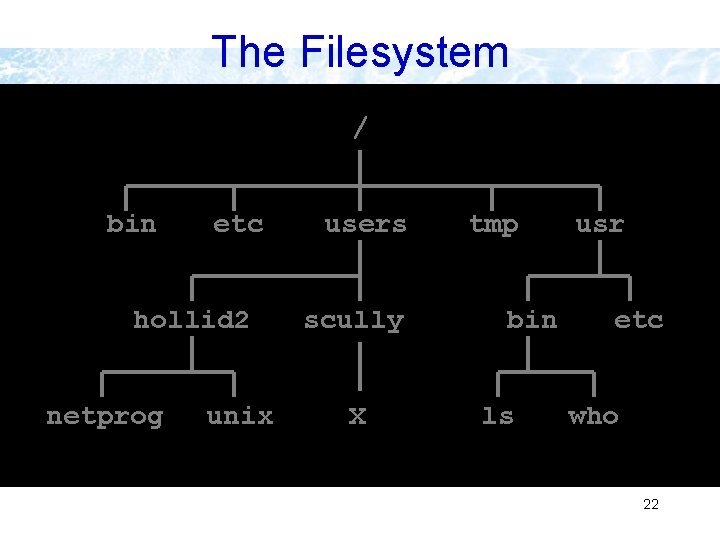
The Filesystem / bin etc hollid 2 netprog unix users scully X tmp bin ls usr etc who 22
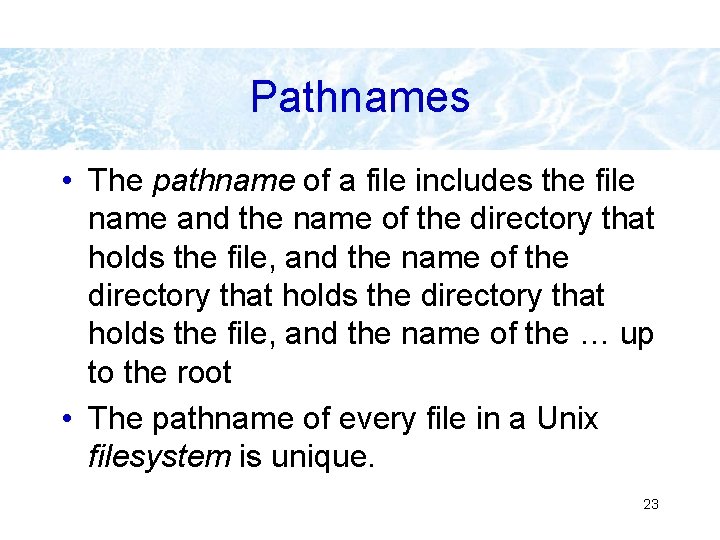
Pathnames • The pathname of a file includes the file name and the name of the directory that holds the file, and the name of the … up to the root • The pathname of every file in a Unix filesystem is unique. 23
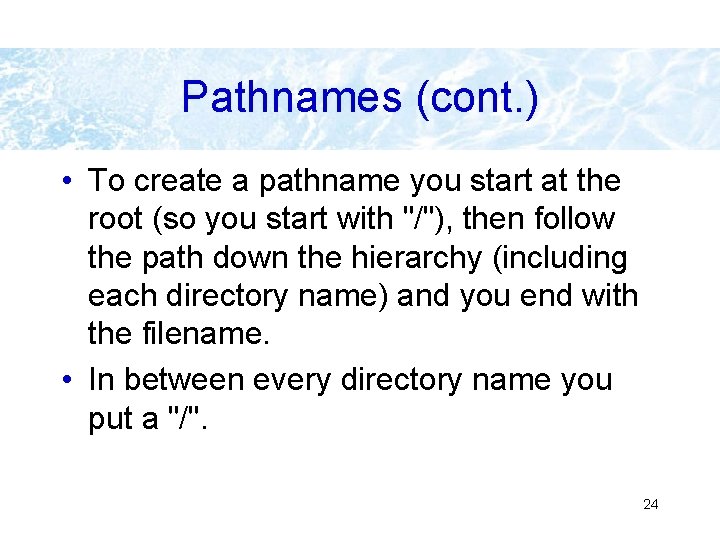
Pathnames (cont. ) • To create a pathname you start at the root (so you start with "/"), then follow the path down the hierarchy (including each directory name) and you end with the filename. • In between every directory name you put a "/". 24
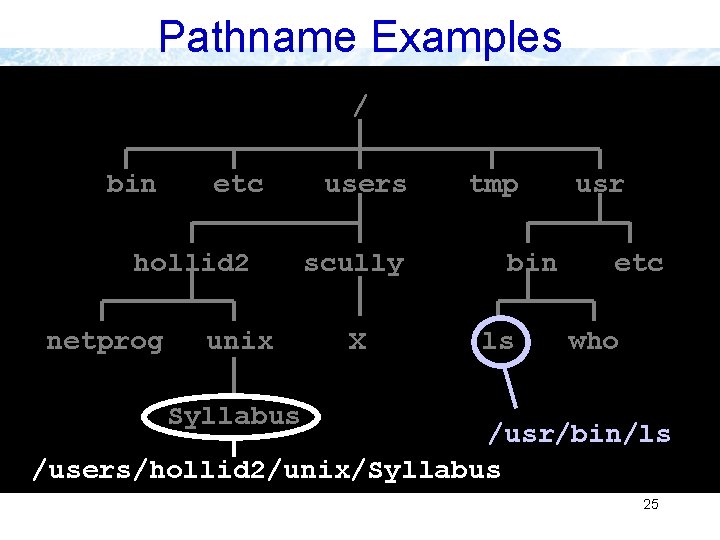
Pathname Examples / bin etc hollid 2 netprog unix users scully X tmp bin ls usr etc who Syllabus /usr/bin/ls /users/hollid 2/unix/Syllabus 25
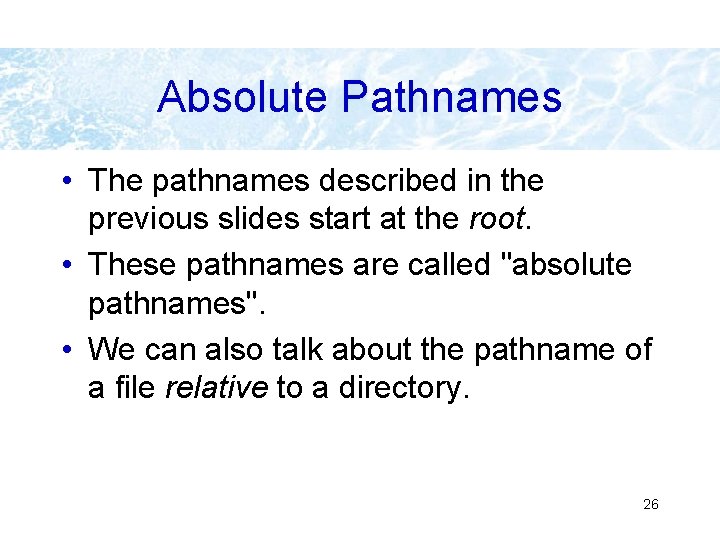
Absolute Pathnames • The pathnames described in the previous slides start at the root. • These pathnames are called "absolute pathnames". • We can also talk about the pathname of a file relative to a directory. 26
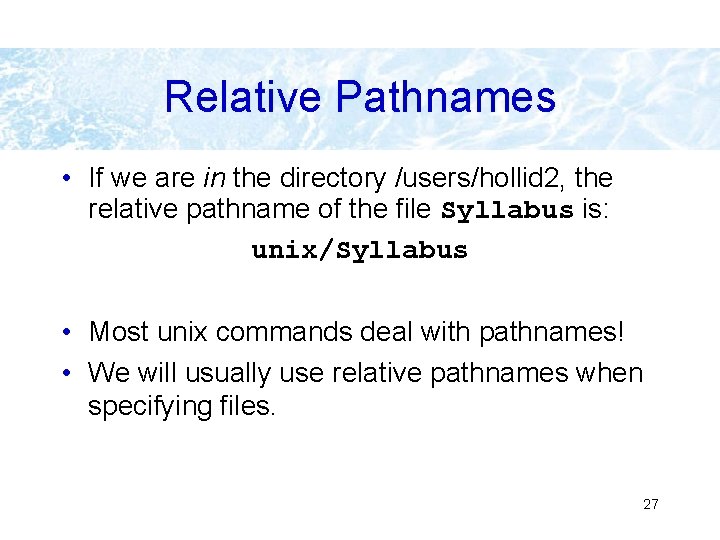
Relative Pathnames • If we are in the directory /users/hollid 2, the relative pathname of the file Syllabus is: unix/Syllabus • Most unix commands deal with pathnames! • We will usually use relative pathnames when specifying files. 27
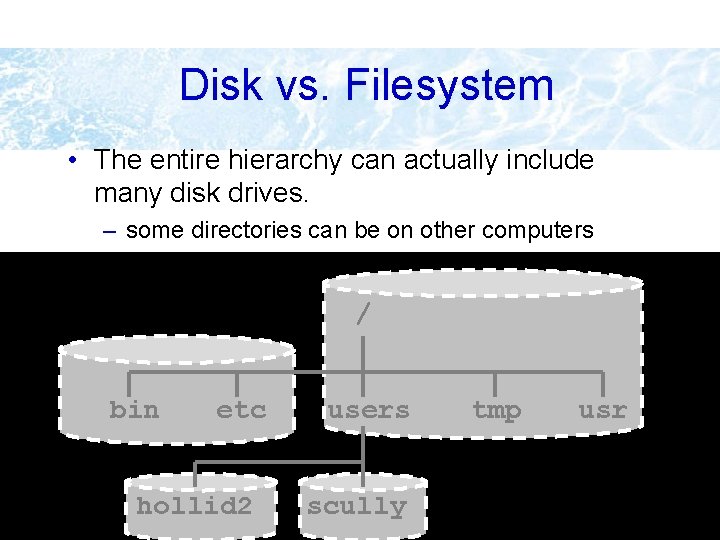
Disk vs. Filesystem • The entire hierarchy can actually include many disk drives. – some directories can be on other computers / bin etc hollid 2 users scully tmp usr 28
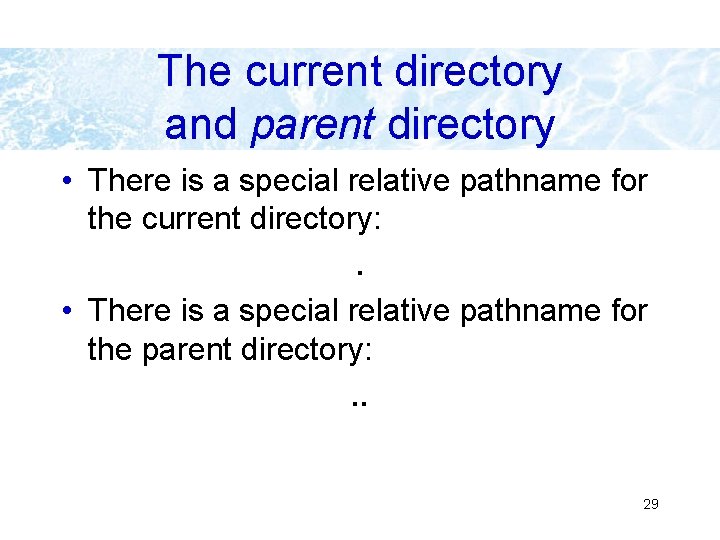
The current directory and parent directory • There is a special relative pathname for the current directory: . • There is a special relative pathname for the parent directory: . . 29
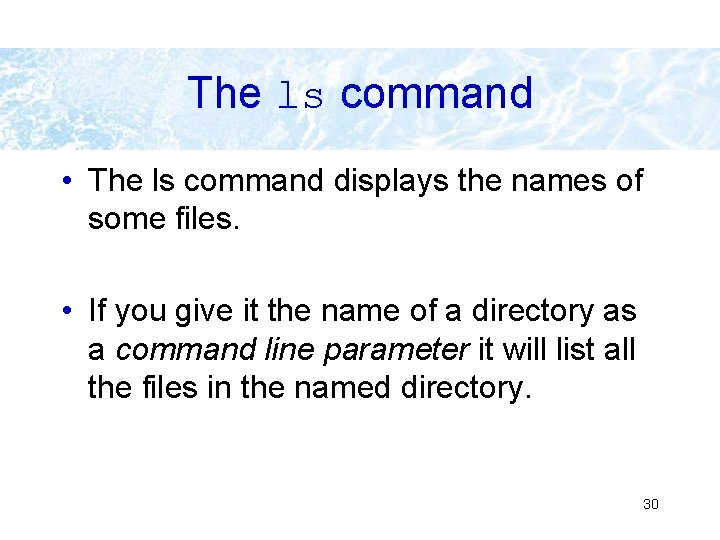
The ls command • The ls command displays the names of some files. • If you give it the name of a directory as a command line parameter it will list all the files in the named directory. 30
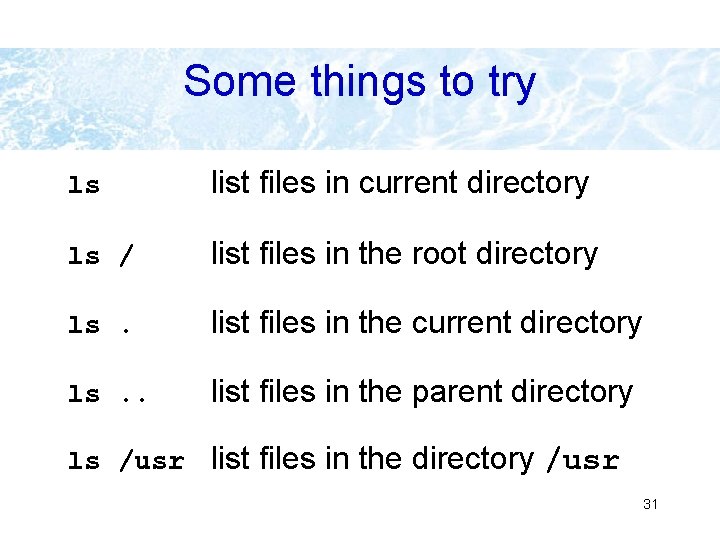
Some things to try ls list files in current directory ls / list files in the root directory ls. list files in the current directory ls. . list files in the parent directory ls /usr list files in the directory /usr 31
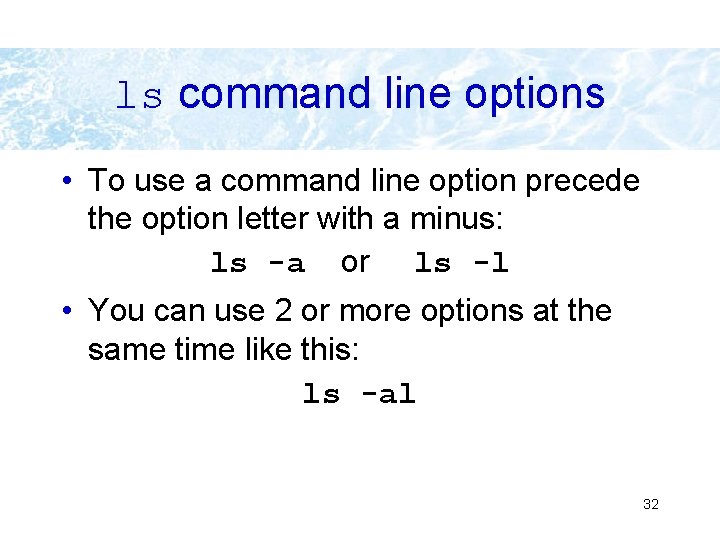
ls command line options • To use a command line option precede the option letter with a minus: ls -a or ls -l • You can use 2 or more options at the same time like this: ls -al 32
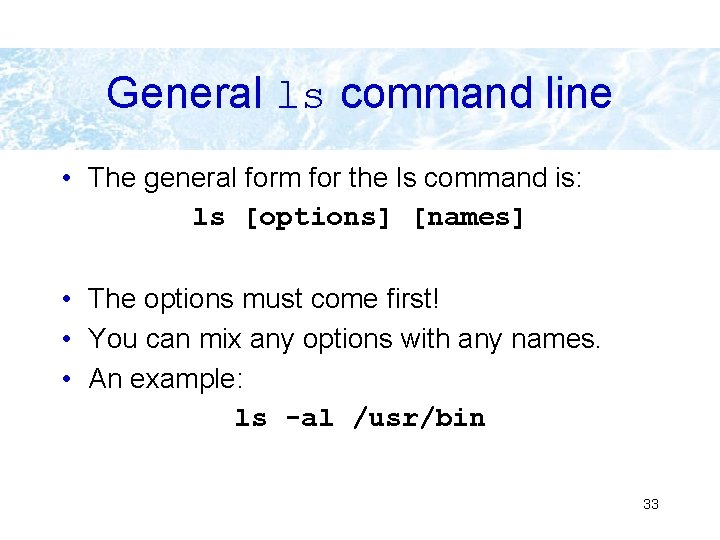
General ls command line • The general form for the ls command is: ls [options] [names] • The options must come first! • You can mix any options with any names. • An example: ls -al /usr/bin 33
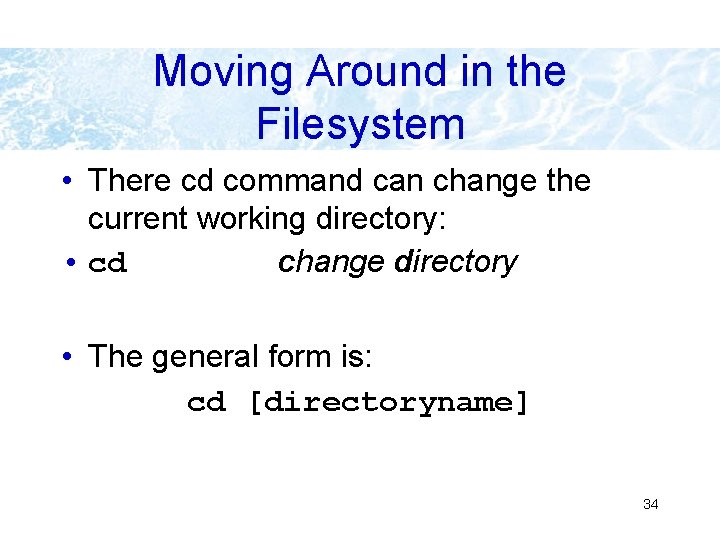
Moving Around in the Filesystem • There cd command can change the current working directory: • cd change directory • The general form is: cd [directoryname] 34
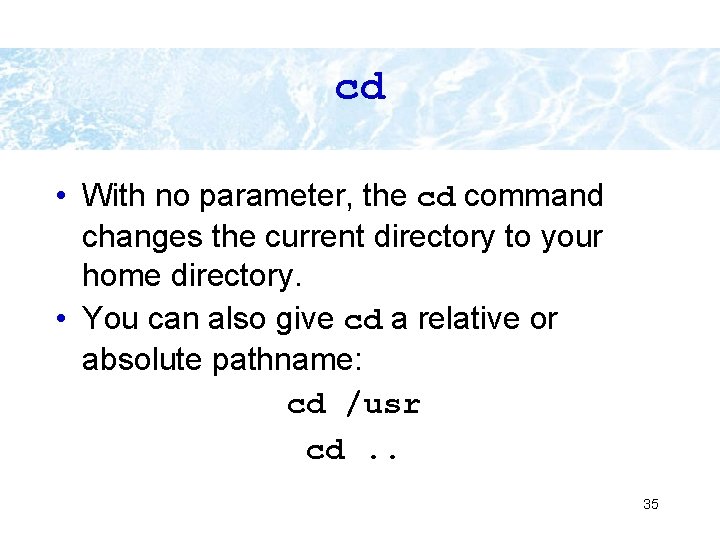
cd • With no parameter, the cd command changes the current directory to your home directory. • You can also give cd a relative or absolute pathname: cd /usr cd. . 35
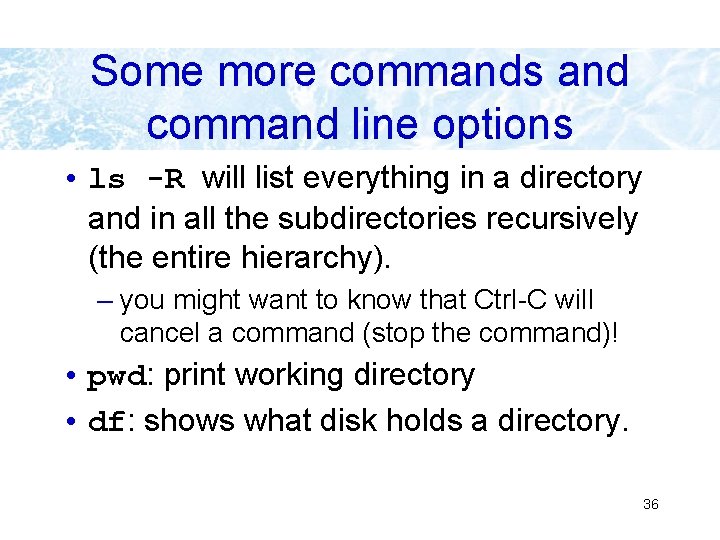
Some more commands and command line options • ls -R will list everything in a directory and in all the subdirectories recursively (the entire hierarchy). – you might want to know that Ctrl-C will cancel a command (stop the command)! • pwd: print working directory • df: shows what disk holds a directory. 36
![Copying Files • The cp command copies files: cp [options] source dest • The Copying Files • The cp command copies files: cp [options] source dest • The](http://slidetodoc.com/presentation_image_h2/a163d8d3405a980e099faf999db2c753/image-36.jpg)
Copying Files • The cp command copies files: cp [options] source dest • The source is the name of the file you want to copy. • dest is the name of the new file. • source and dest can be relative or absolute. 37
![Deleting (removing) Files • The rm command deletes files: rm [options] names. . . Deleting (removing) Files • The rm command deletes files: rm [options] names. . .](http://slidetodoc.com/presentation_image_h2/a163d8d3405a980e099faf999db2c753/image-37.jpg)
Deleting (removing) Files • The rm command deletes files: rm [options] names. . . • rm stands for "remove". • You can remove many files at once: rm foo /tmp/blah /users/clinton/intern 38
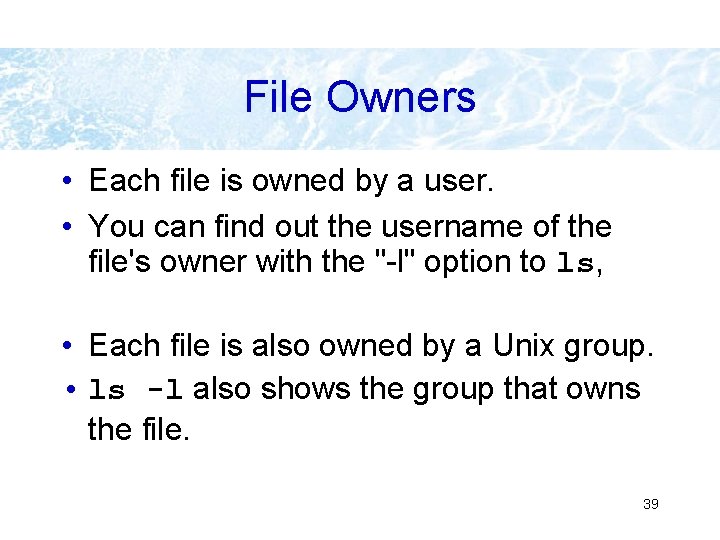
File Owners • Each file is owned by a user. • You can find out the username of the file's owner with the "-l" option to ls, • Each file is also owned by a Unix group. • ls -l also shows the group that owns the file. 39
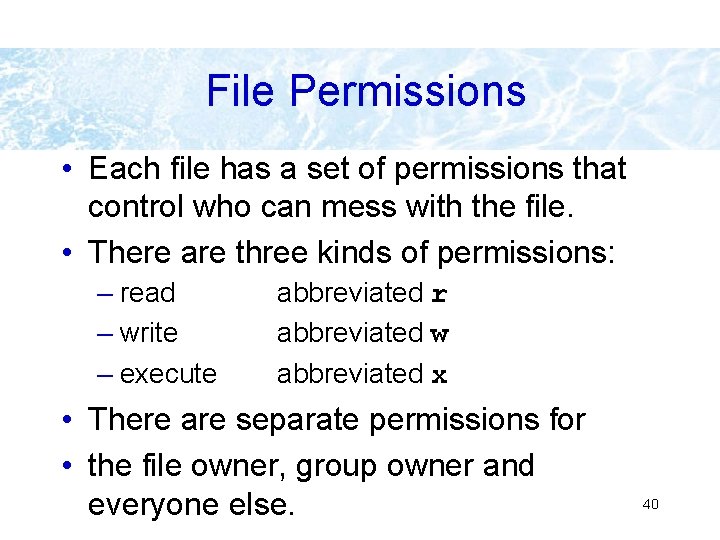
File Permissions • Each file has a set of permissions that control who can mess with the file. • There are three kinds of permissions: – read – write – execute abbreviated r abbreviated w abbreviated x • There are separate permissions for • the file owner, group owner and everyone else. 40
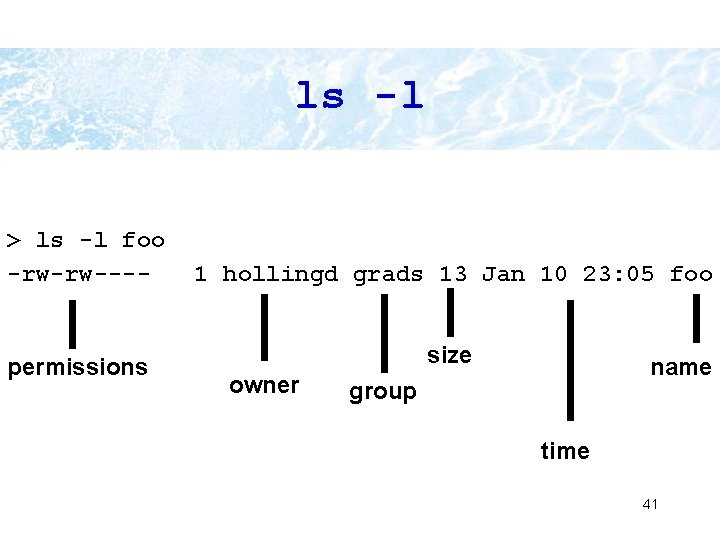
ls -l > ls -l foo -rw-rw---- permissions 1 hollingd grads 13 Jan 10 23: 05 foo size owner name group time 41
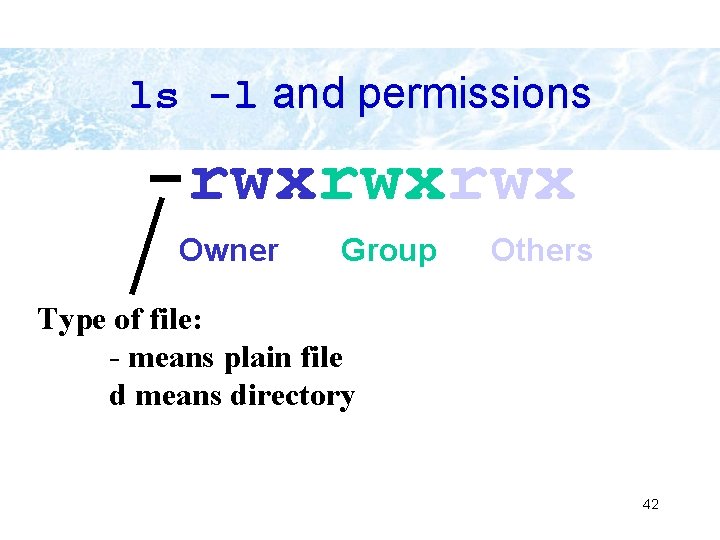
ls -l and permissions -rwxrwxrwx Owner Group Others Type of file: - means plain file d means directory 42
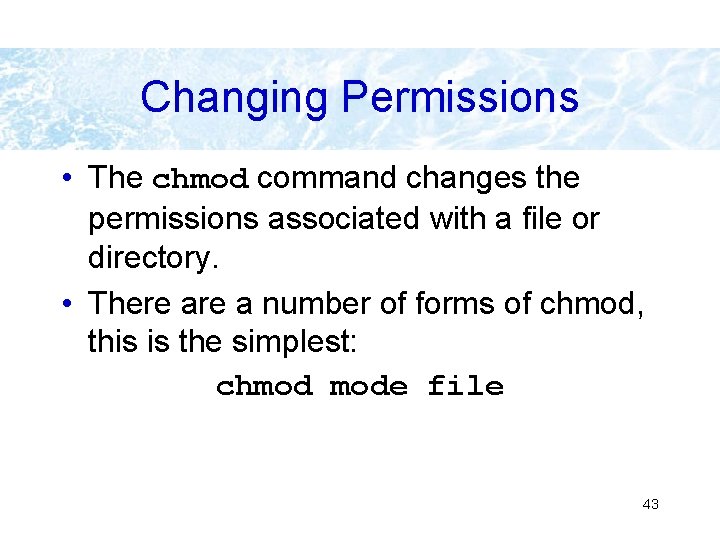
Changing Permissions • The chmod command changes the permissions associated with a file or directory. • There a number of forms of chmod, this is the simplest: chmod mode file 43
![chmod mode file • Mode has the following form*: [ugoa][+-=][rwx] u=user g=group o=other a=all chmod mode file • Mode has the following form*: [ugoa][+-=][rwx] u=user g=group o=other a=all](http://slidetodoc.com/presentation_image_h2/a163d8d3405a980e099faf999db2c753/image-43.jpg)
chmod mode file • Mode has the following form*: [ugoa][+-=][rwx] u=user g=group o=other a=all + add permission - remove permission = set permission *The form is really more complicated, but this simple version will do enough for now. 44
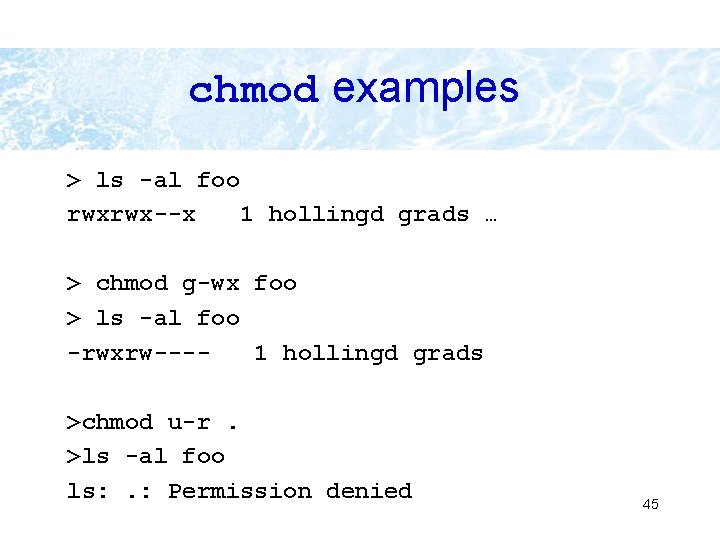
chmod examples > ls -al foo rwxrwx--x 1 hollingd grads … > chmod g-wx foo > ls -al foo -rwxrw---1 hollingd grads >chmod u-r. >ls -al foo ls: . : Permission denied 45
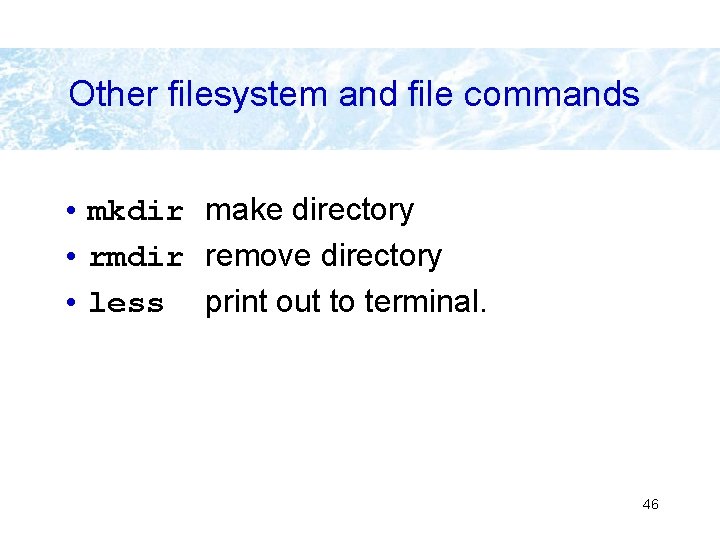
Other filesystem and file commands • mkdir make directory • rmdir remove directory • less print out to terminal. 46
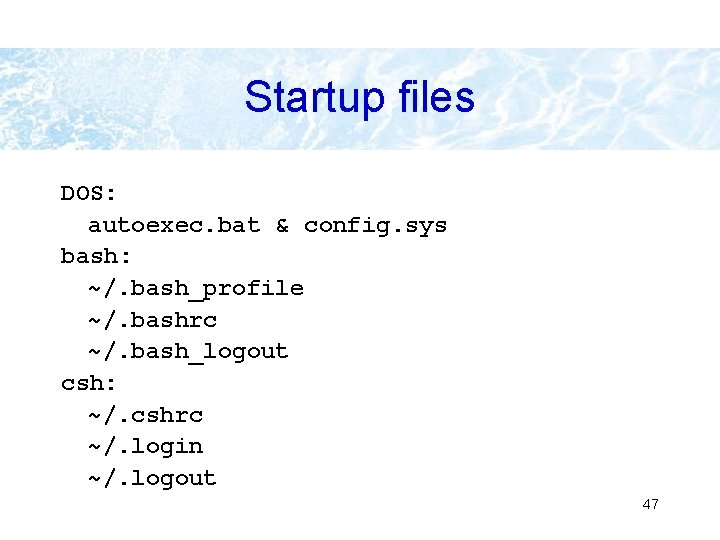
Startup files DOS: autoexec. bat & config. sys bash: ~/. bash_profile ~/. bashrc ~/. bash_logout csh: ~/. cshrc ~/. login ~/. logout 47
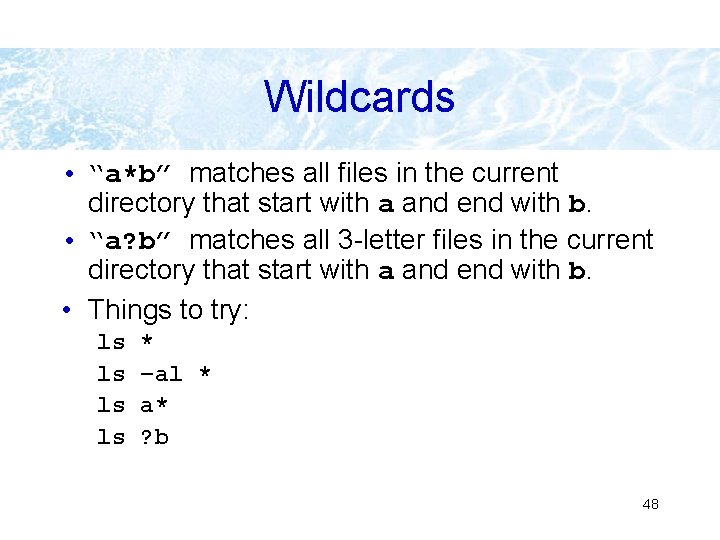
Wildcards • “a*b” matches all files in the current directory that start with a and end with b. • “a? b” matches all 3 -letter files in the current directory that start with a and end with b. • Things to try: ls ls * –al * a* ? b 48
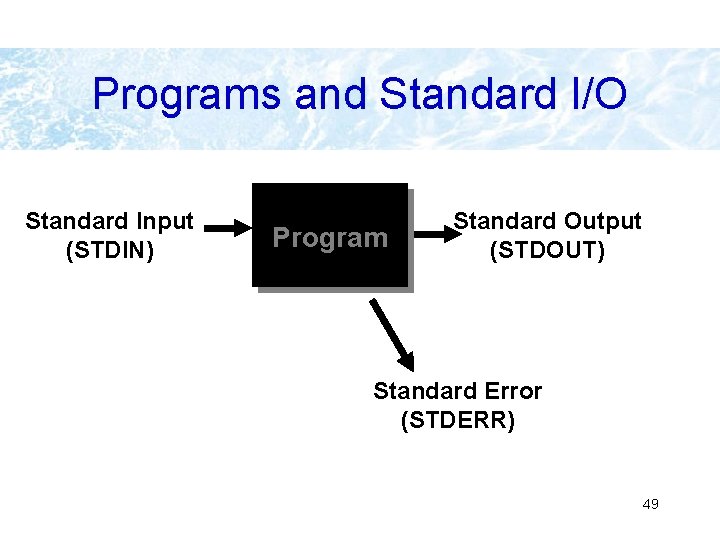
Programs and Standard I/O Standard Input (STDIN) Program Standard Output (STDOUT) Standard Error (STDERR) 49
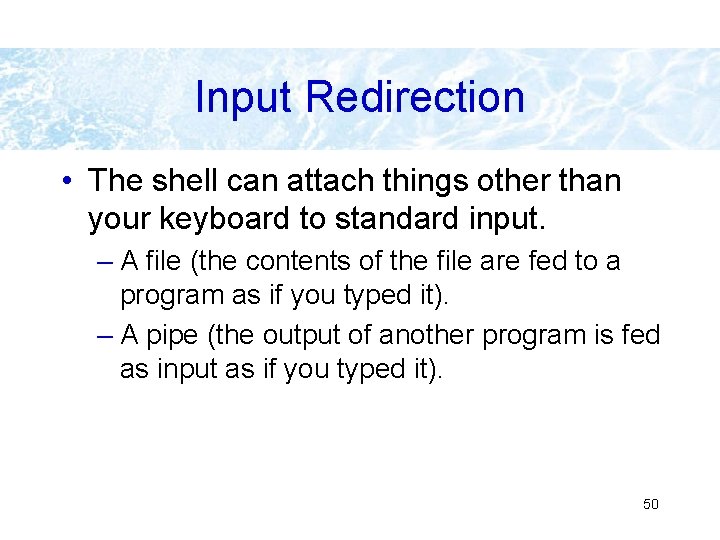
Input Redirection • The shell can attach things other than your keyboard to standard input. – A file (the contents of the file are fed to a program as if you typed it). – A pipe (the output of another program is fed as input as if you typed it). 50
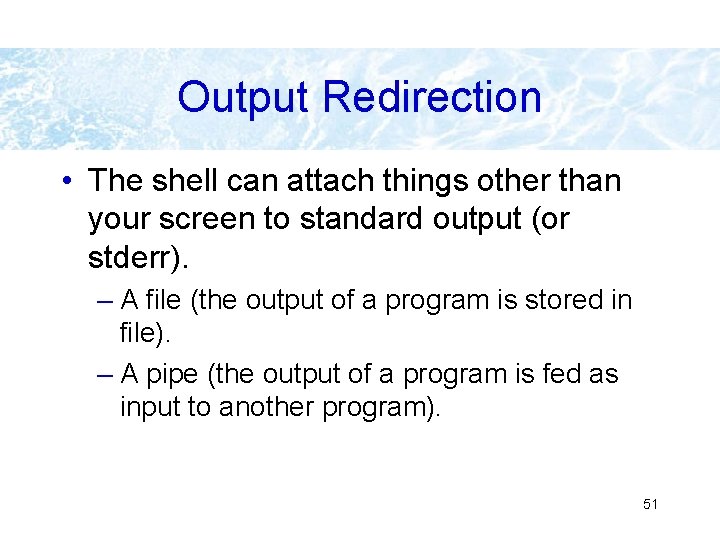
Output Redirection • The shell can attach things other than your screen to standard output (or stderr). – A file (the output of a program is stored in file). – A pipe (the output of a program is fed as input to another program). 51

How to tell the shell to redirect things • To tell the shell to store the output of your program in a file, follow the command line for the program with the “>” character followed by the filename: ls > lsout the command above will create a file named lsout and put the output of the ls command in the file. 52
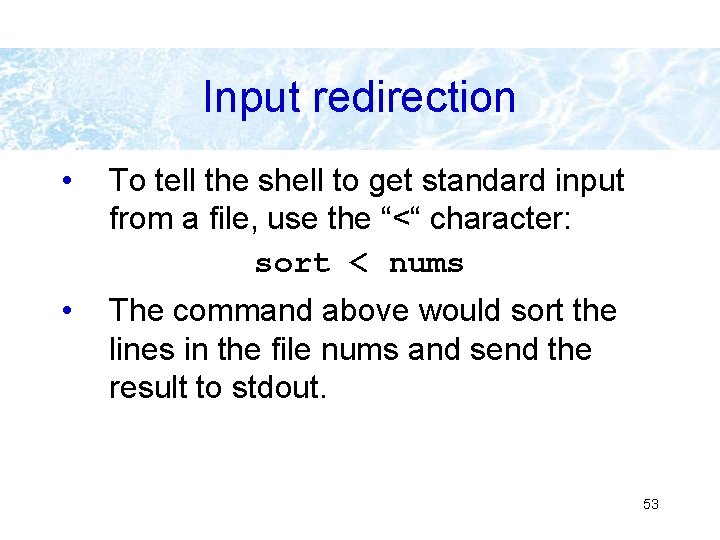
Input redirection • To tell the shell to get standard input from a file, use the “<“ character: sort < nums • The command above would sort the lines in the file nums and send the result to stdout. 53
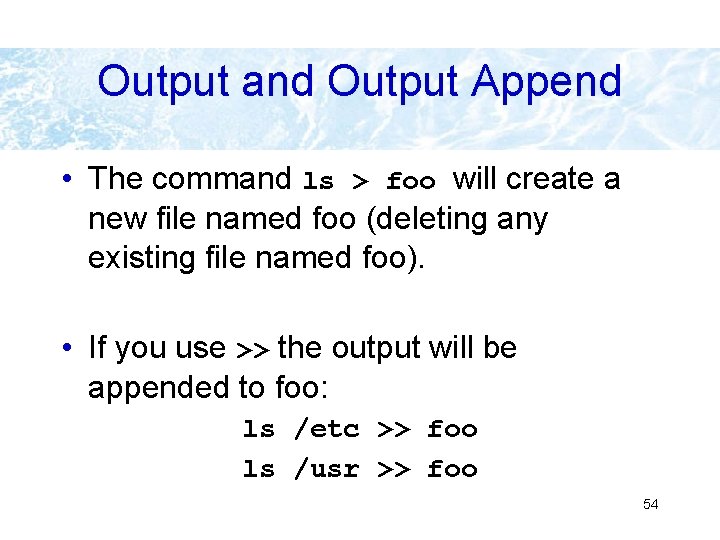
Output and Output Append • The command ls > foo will create a new file named foo (deleting any existing file named foo). • If you use >> the output will be appended to foo: ls /etc >> foo ls /usr >> foo 54
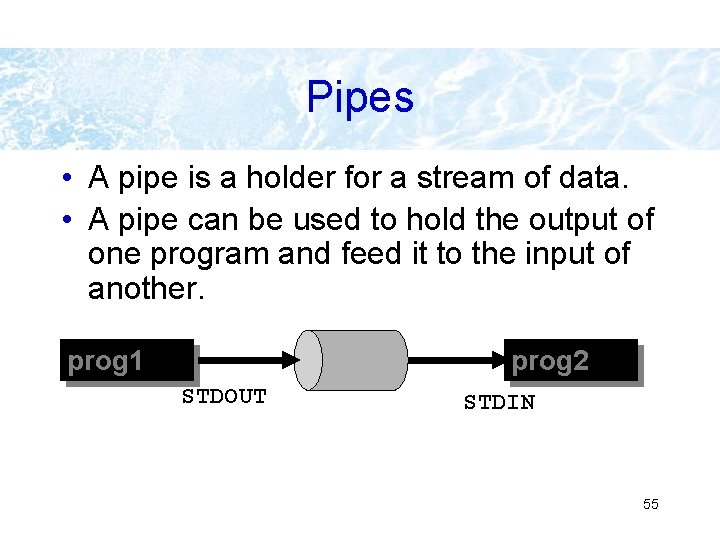
Pipes • A pipe is a holder for a stream of data. • A pipe can be used to hold the output of one program and feed it to the input of another. prog 1 prog 2 STDOUT STDIN 55
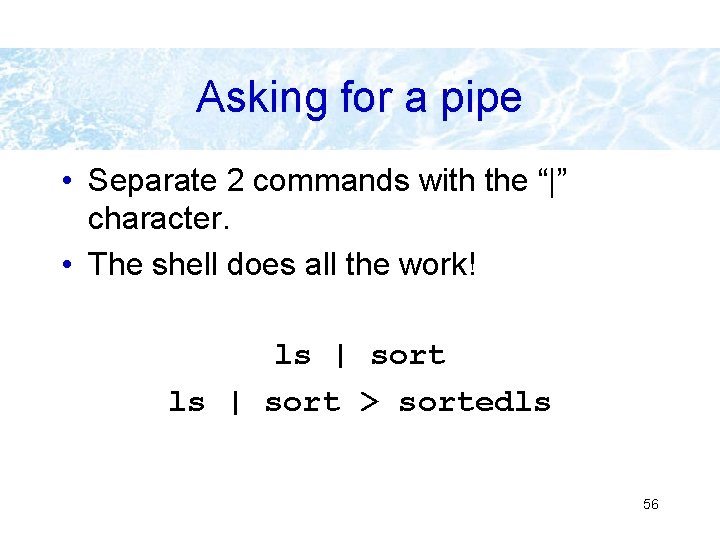
Asking for a pipe • Separate 2 commands with the “|” character. • The shell does all the work! ls | sort > sortedls 56
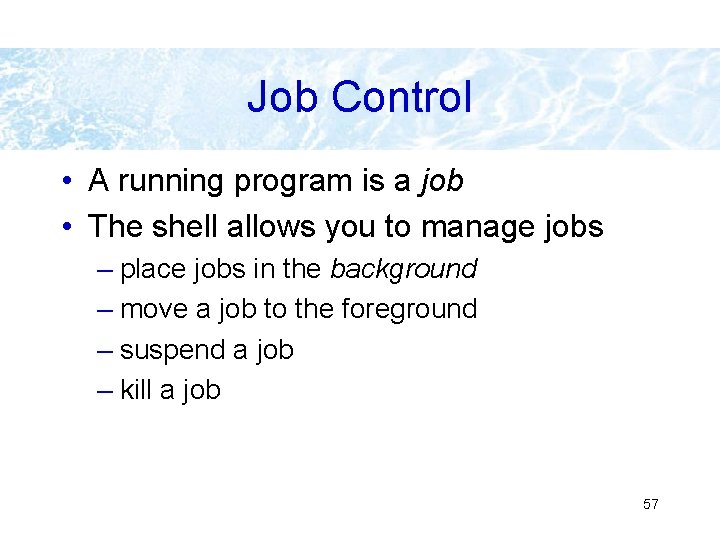
Job Control • A running program is a job • The shell allows you to manage jobs – place jobs in the background – move a job to the foreground – suspend a job – kill a job 57
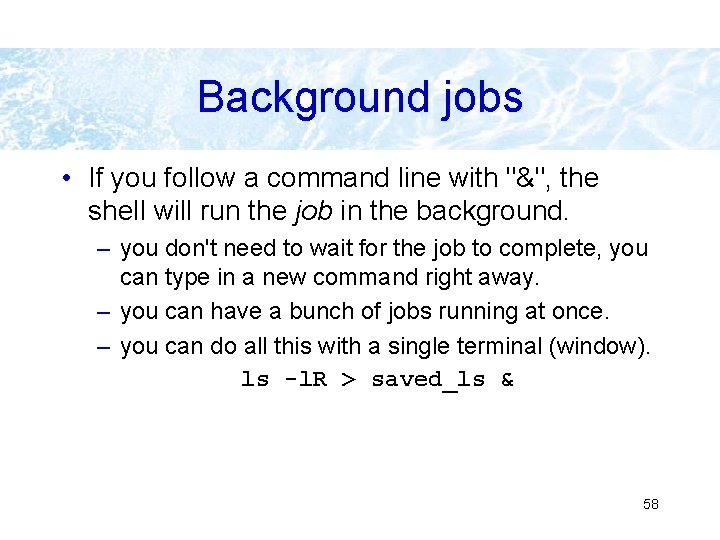
Background jobs • If you follow a command line with "&", the shell will run the job in the background. – you don't need to wait for the job to complete, you can type in a new command right away. – you can have a bunch of jobs running at once. – you can do all this with a single terminal (window). ls -l. R > saved_ls & 58
![Listing jobs • The command jobs will list all background jobs: > jobs [1] Listing jobs • The command jobs will list all background jobs: > jobs [1]](http://slidetodoc.com/presentation_image_h2/a163d8d3405a980e099faf999db2c753/image-58.jpg)
Listing jobs • The command jobs will list all background jobs: > jobs [1] Running > ls -l. R > saved_ls & • The shell assigns a number to each job (this one is job number 1). 59
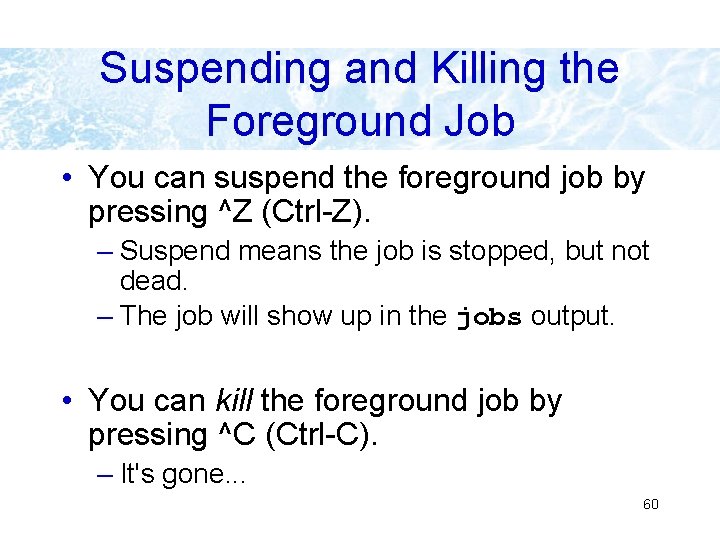
Suspending and Killing the Foreground Job • You can suspend the foreground job by pressing ^Z (Ctrl-Z). – Suspend means the job is stopped, but not dead. – The job will show up in the jobs output. • You can kill the foreground job by pressing ^C (Ctrl-C). – It's gone. . . 60
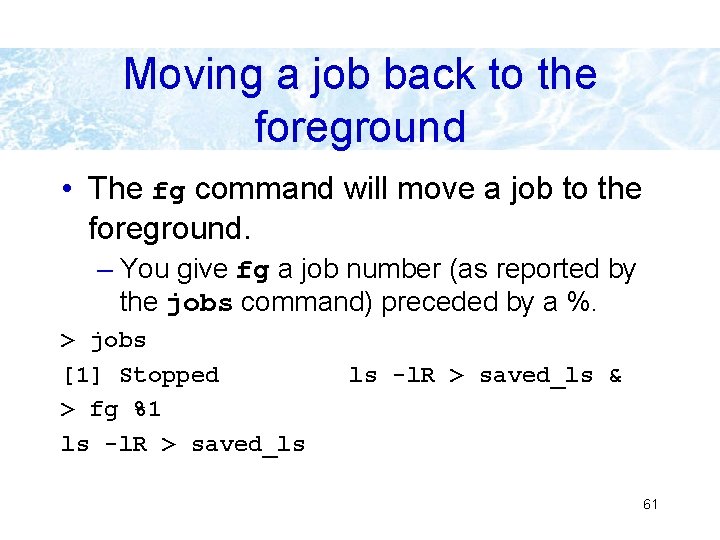
Moving a job back to the foreground • The fg command will move a job to the foreground. – You give fg a job number (as reported by the jobs command) preceded by a %. > jobs [1] Stopped > fg %1 ls -l. R > saved_ls & 61
- Slides: 60