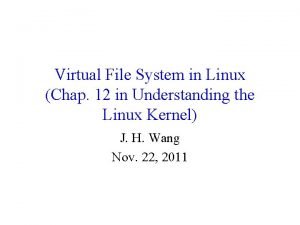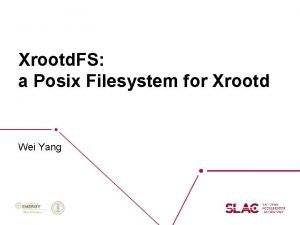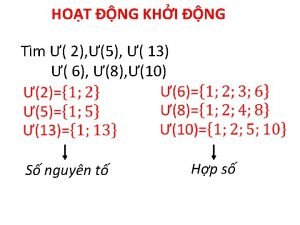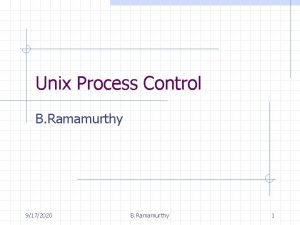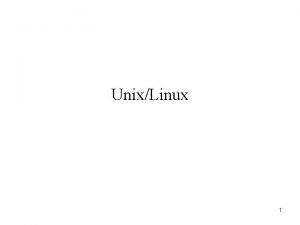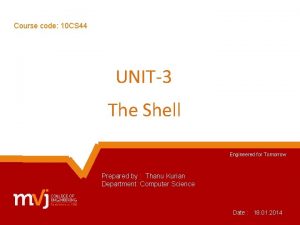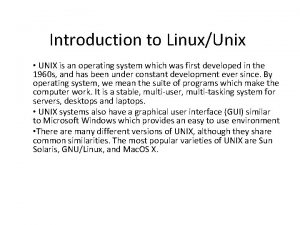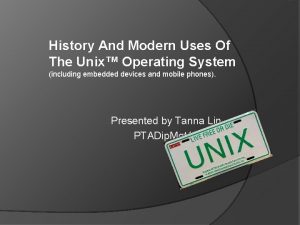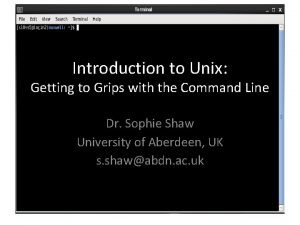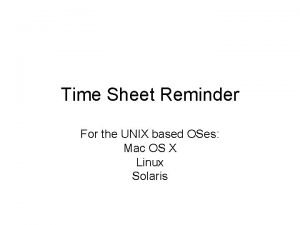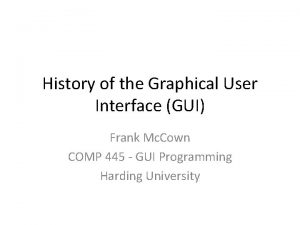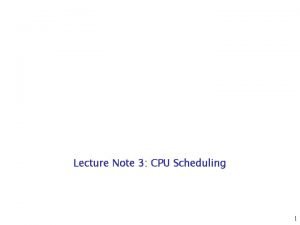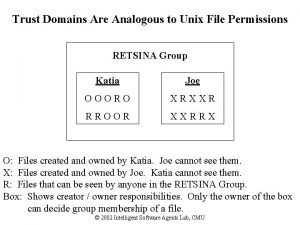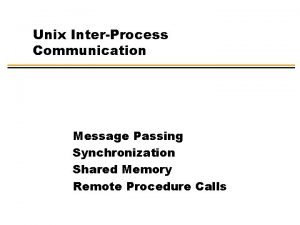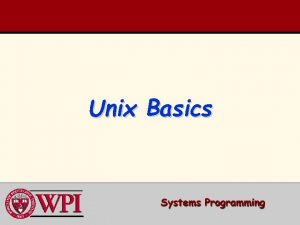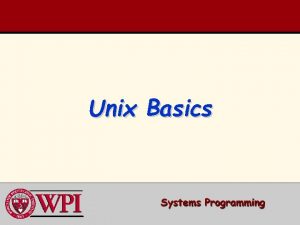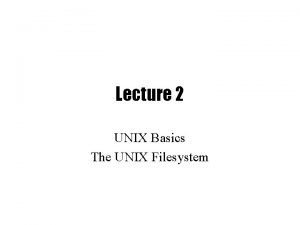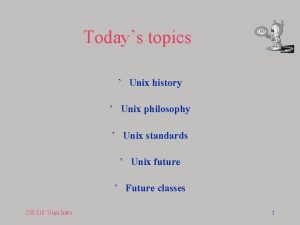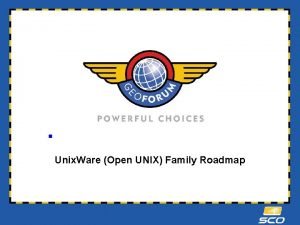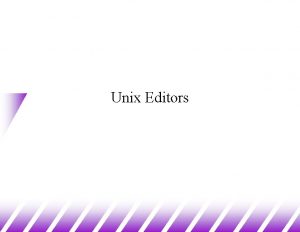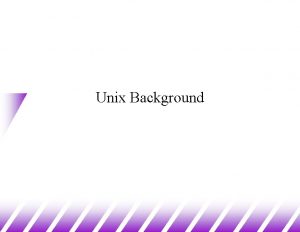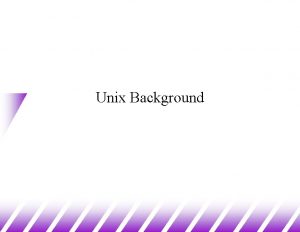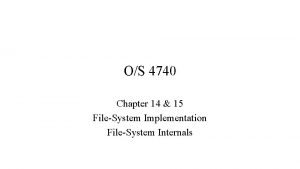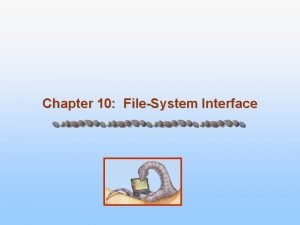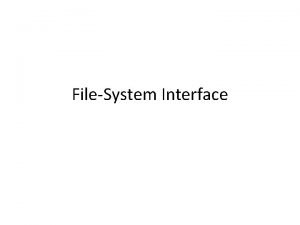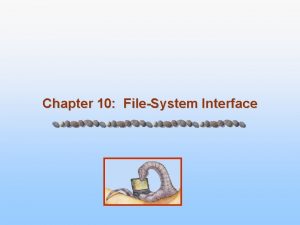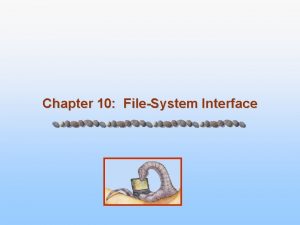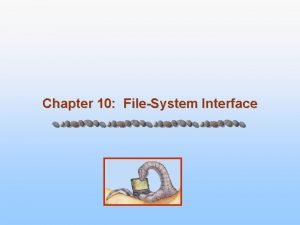Lecture 2 The UNIX Filesystem On the last
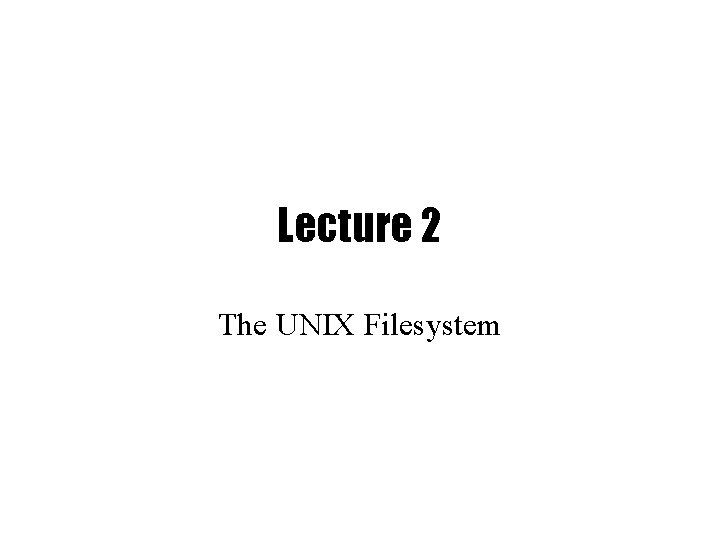

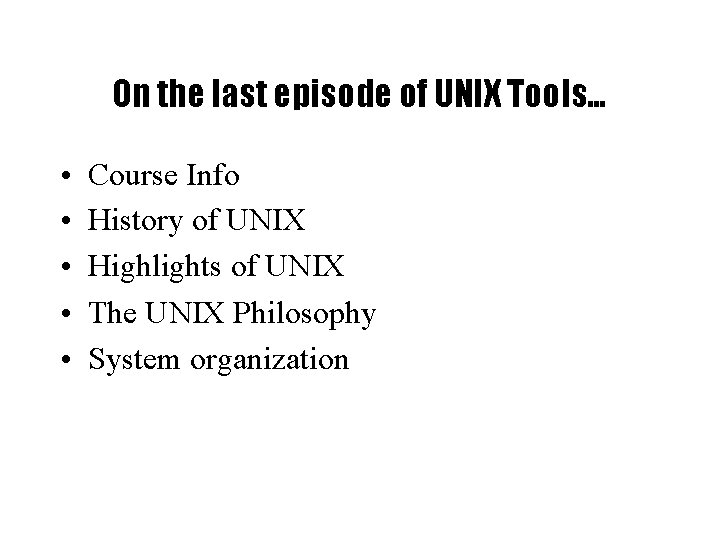
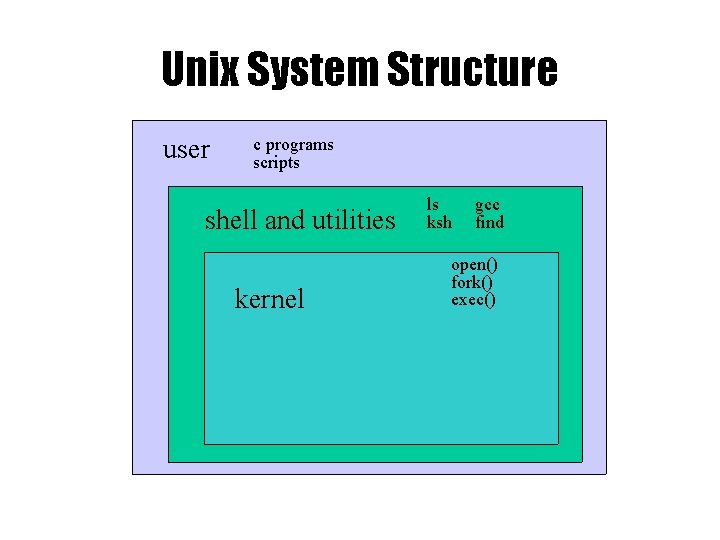

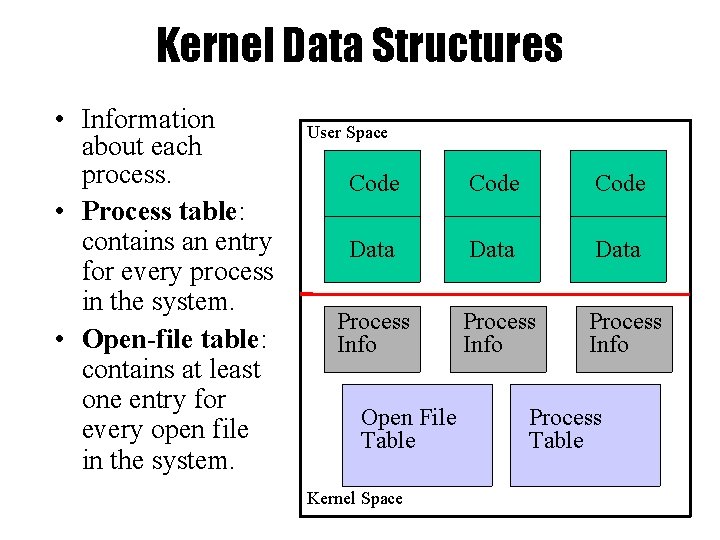




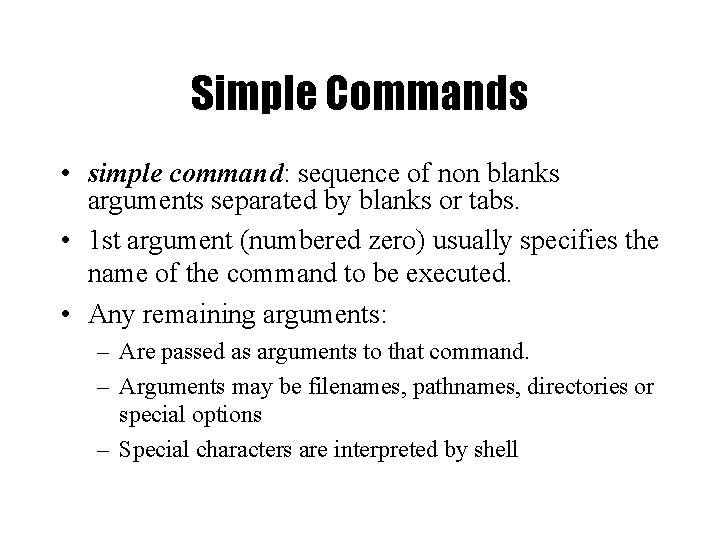
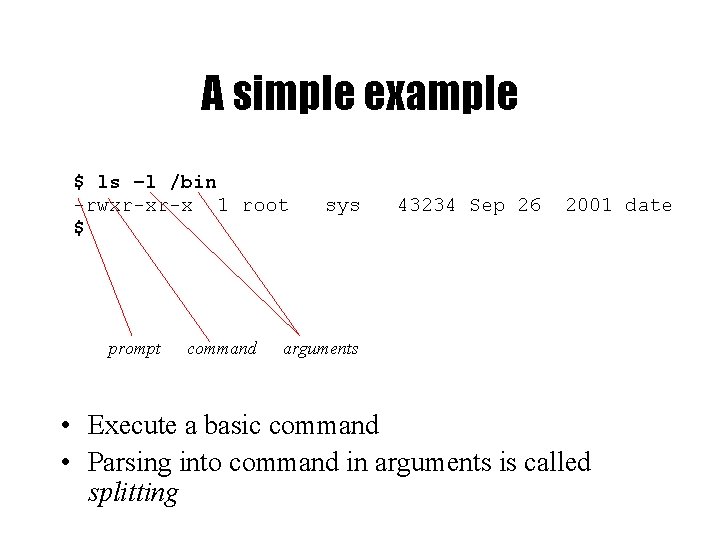
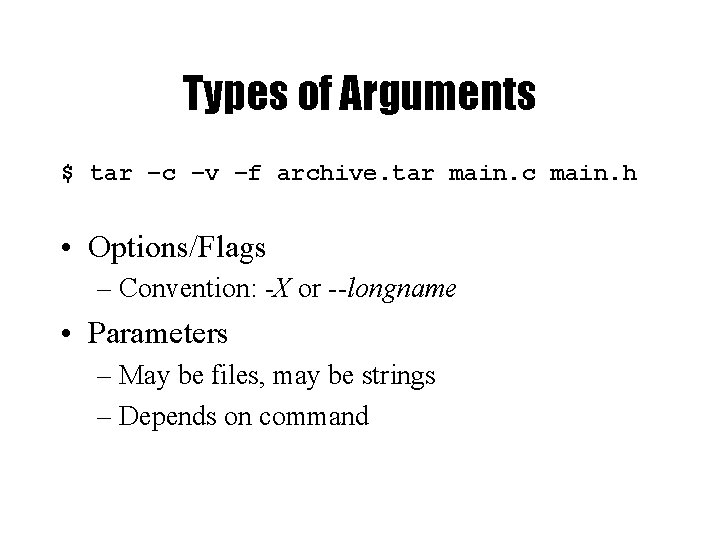
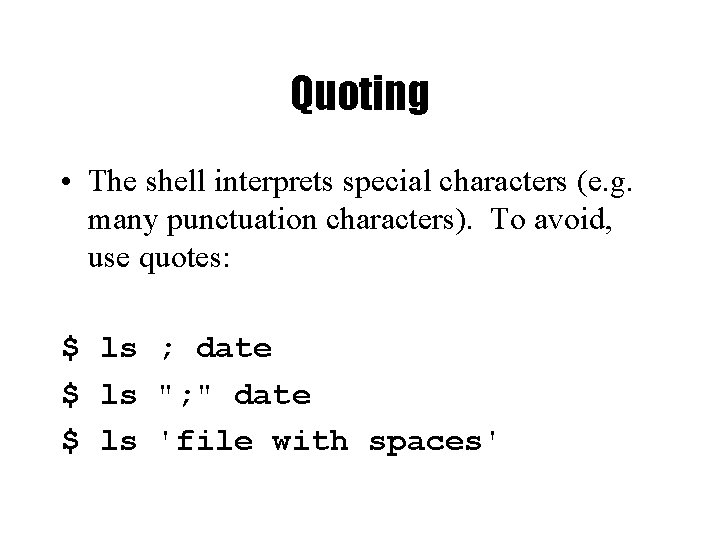

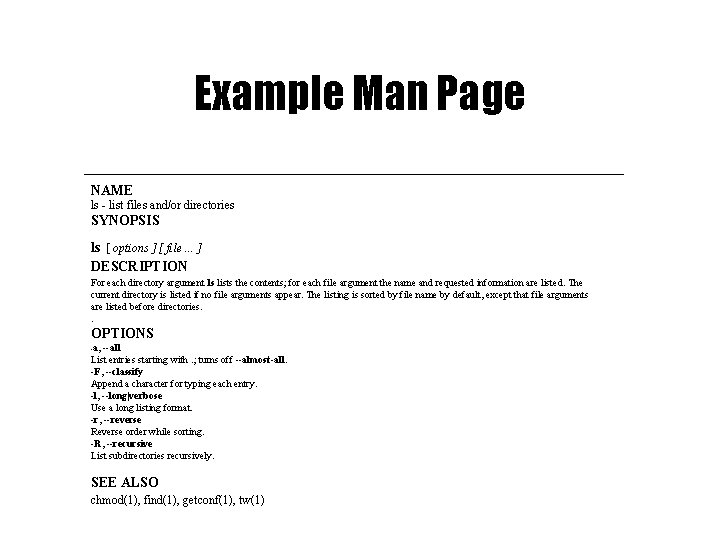
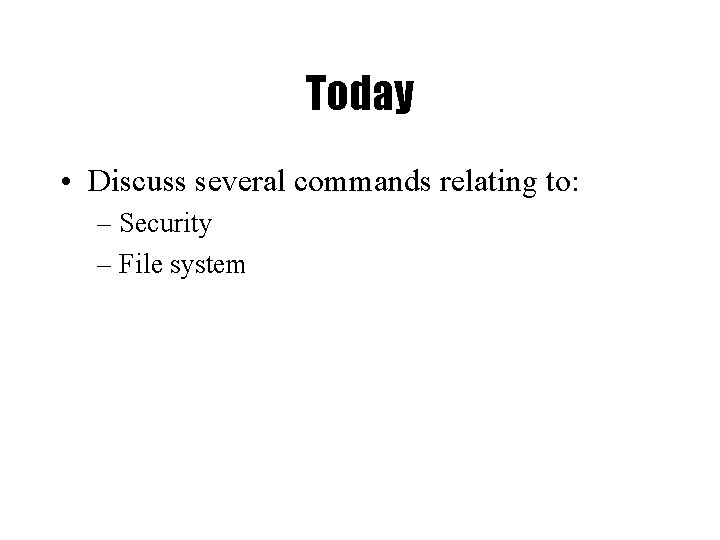




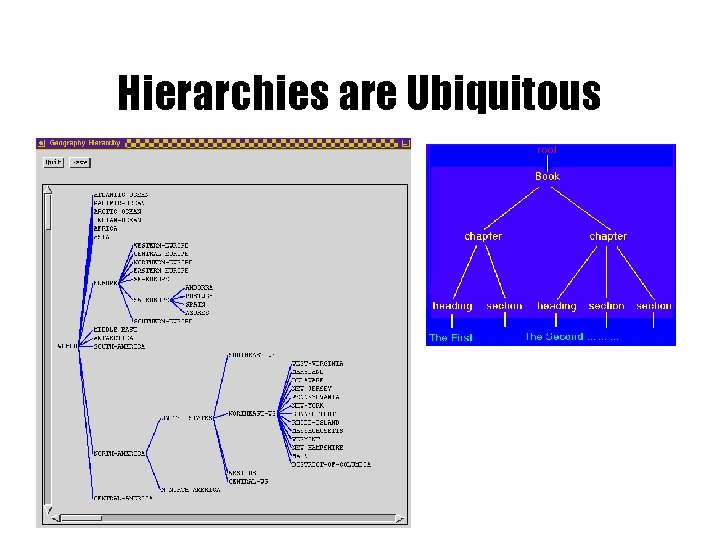
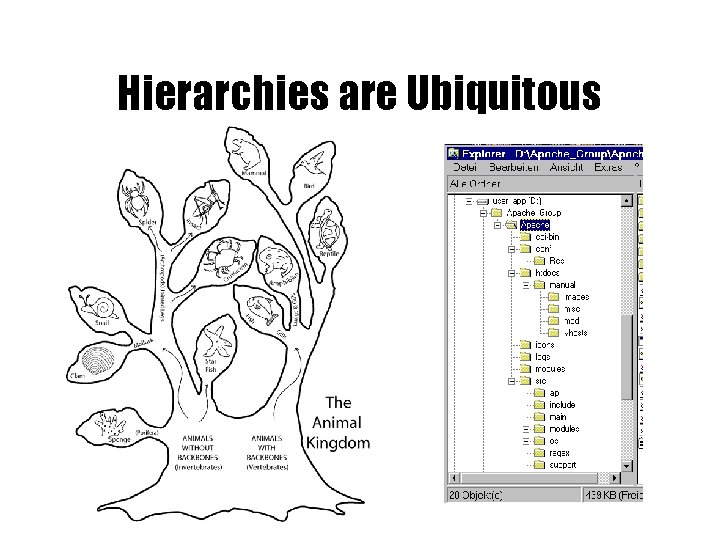
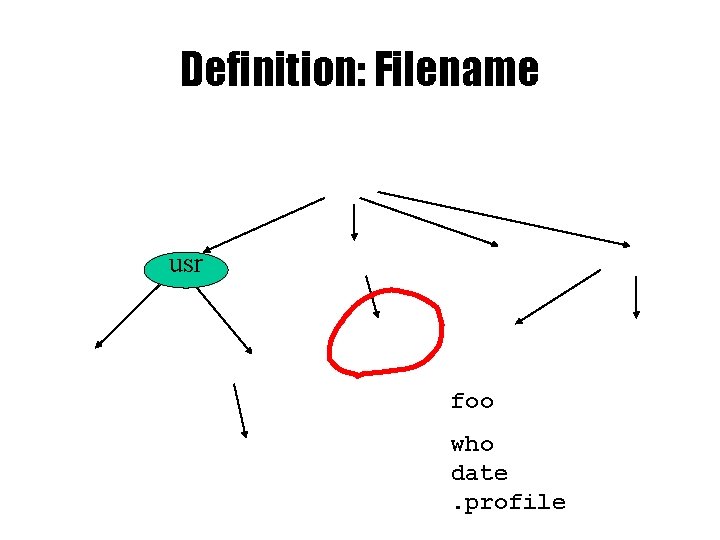
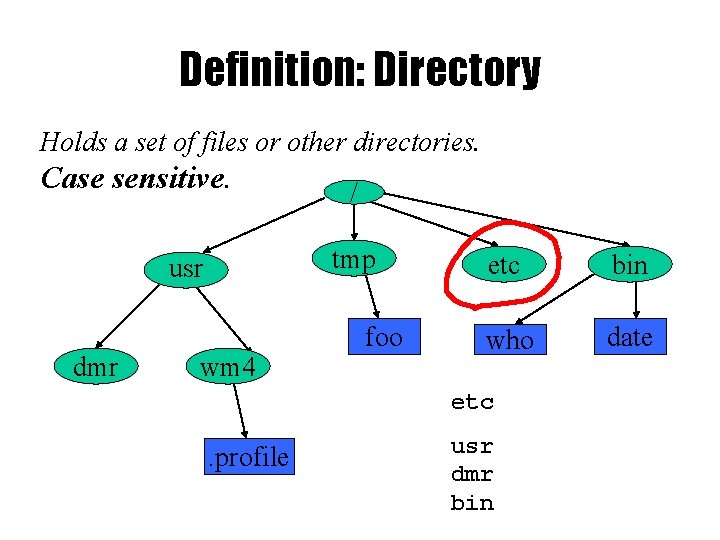

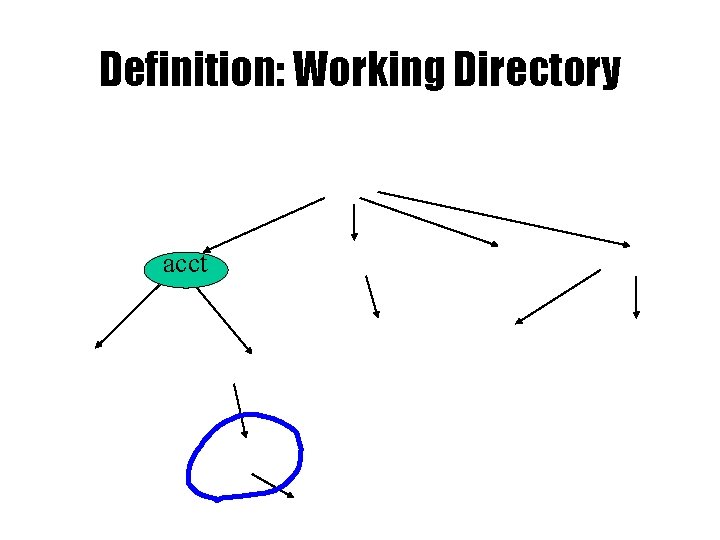


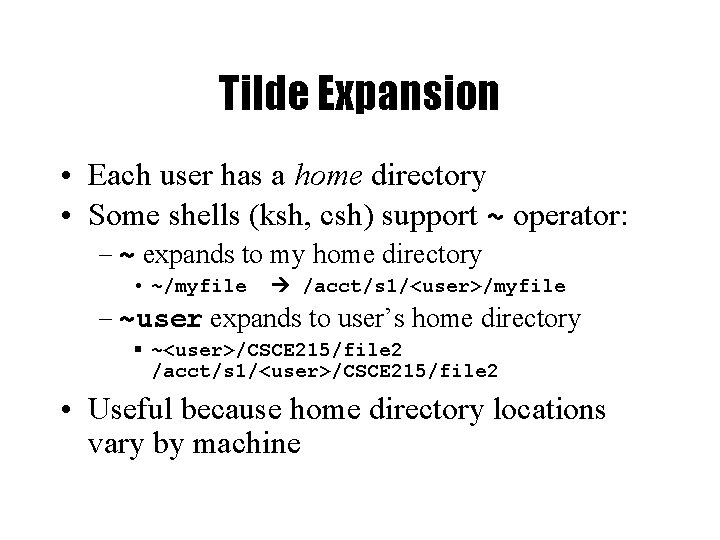
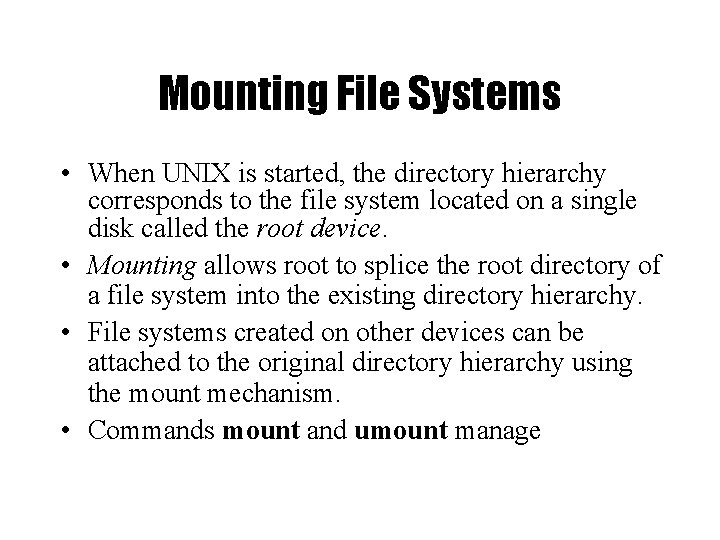
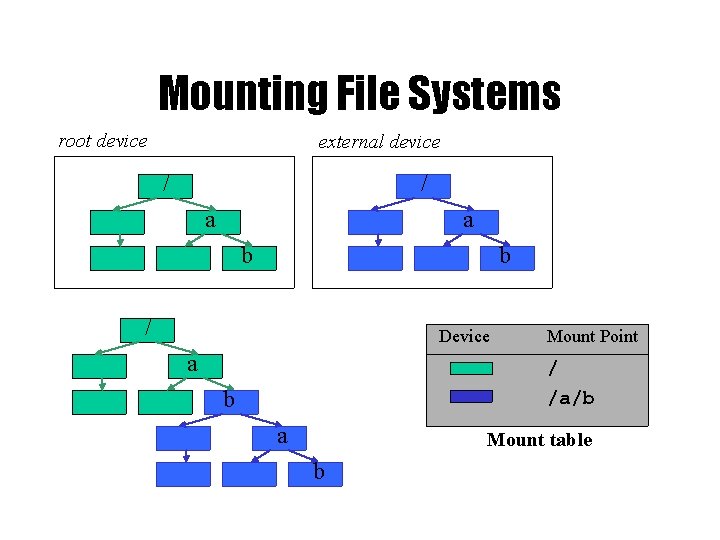

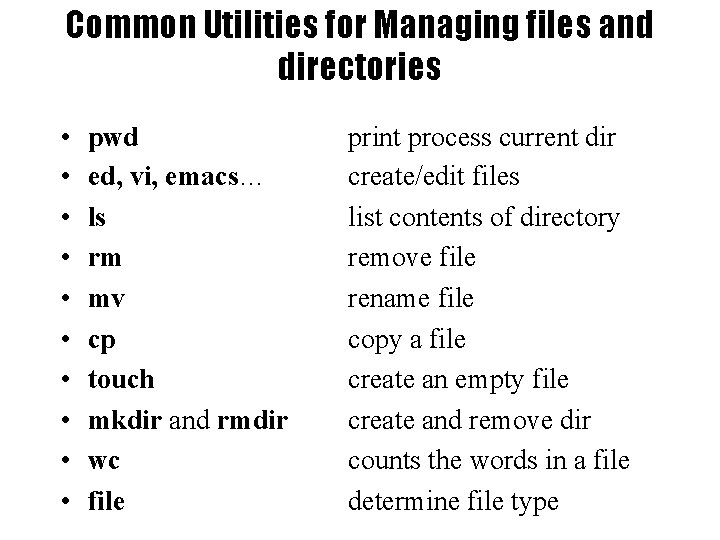
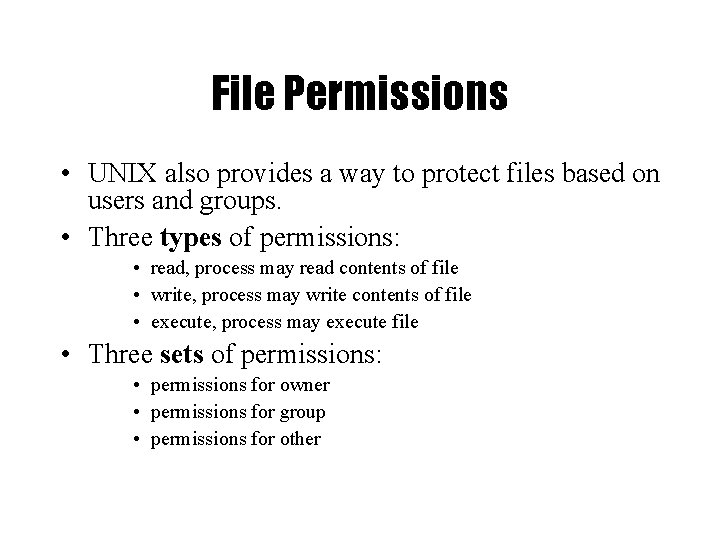

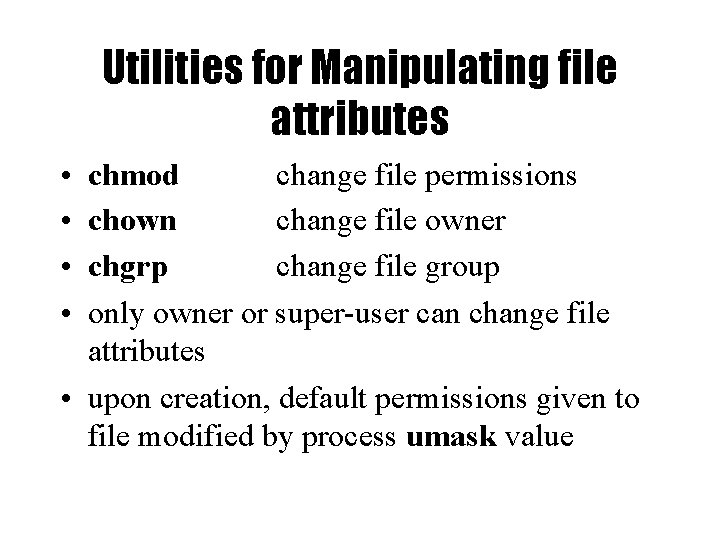
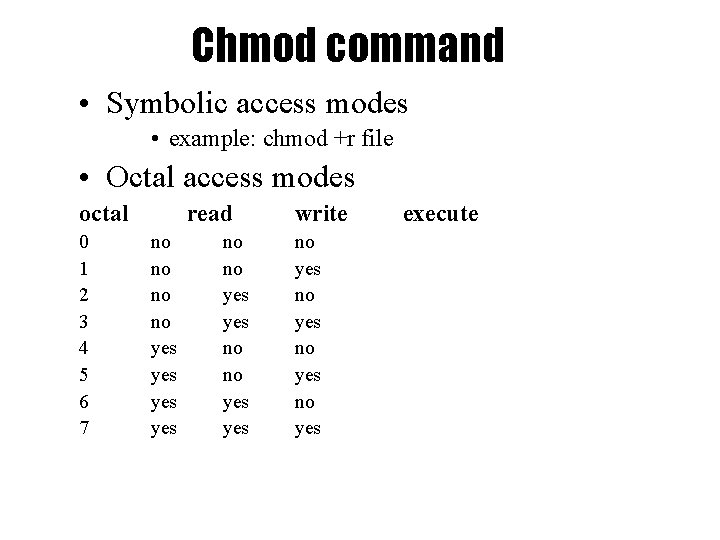
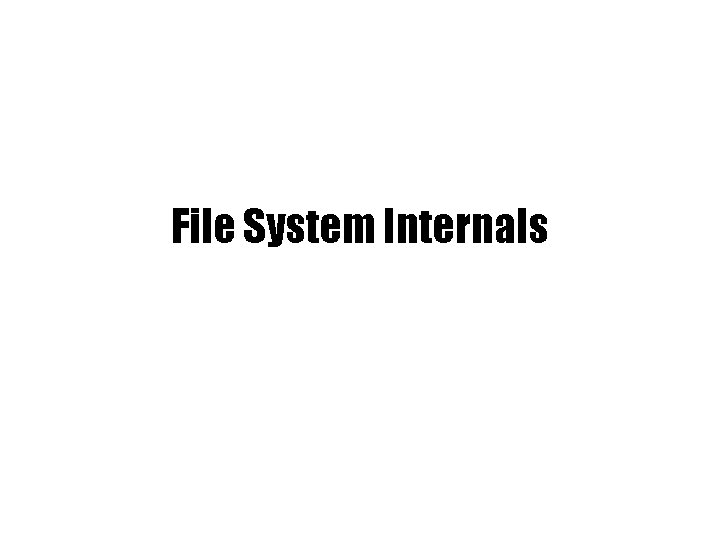
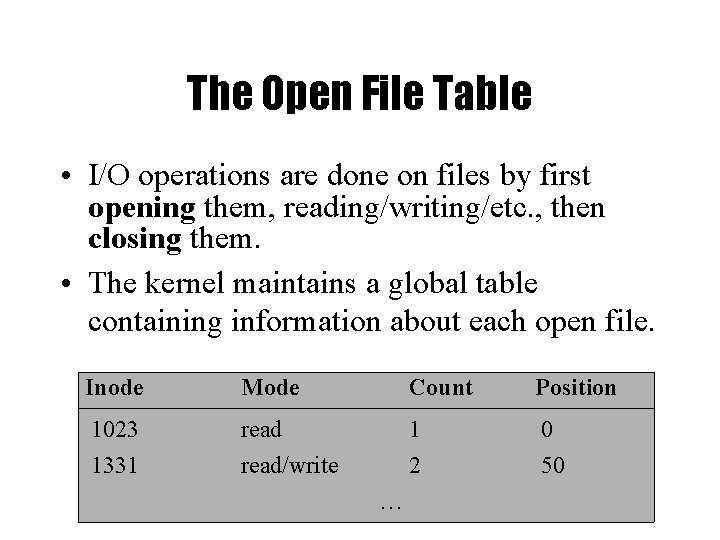

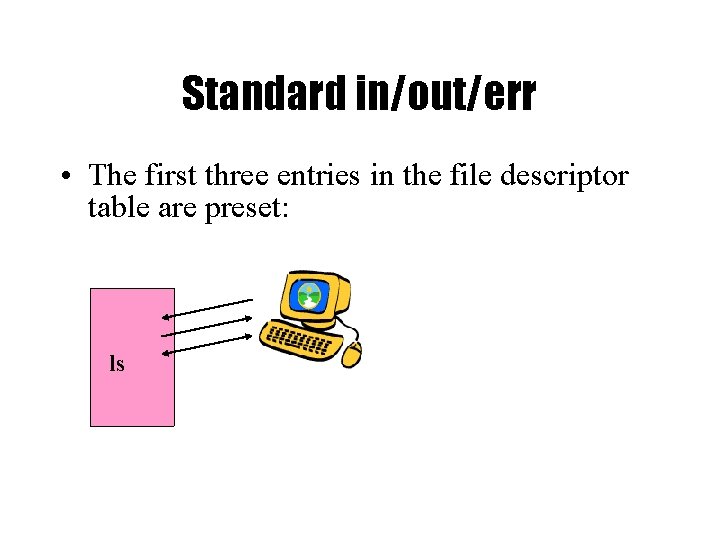

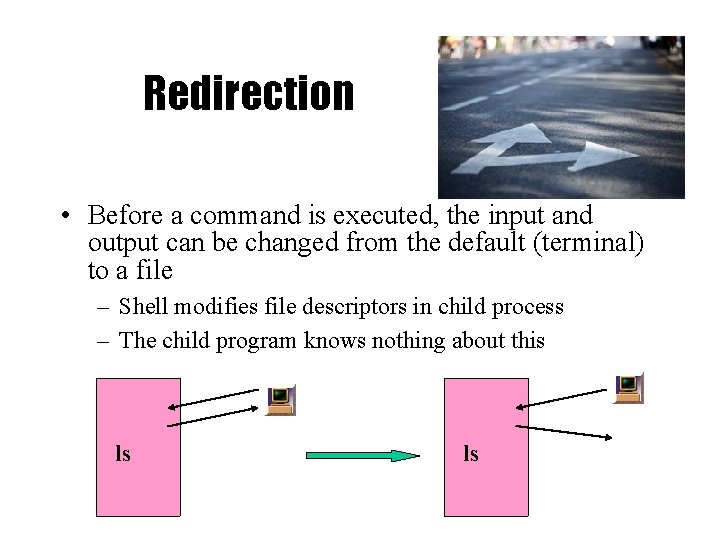

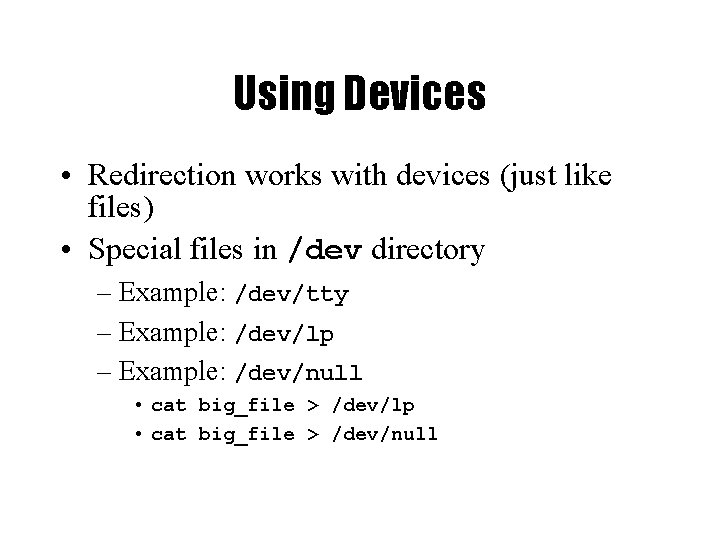

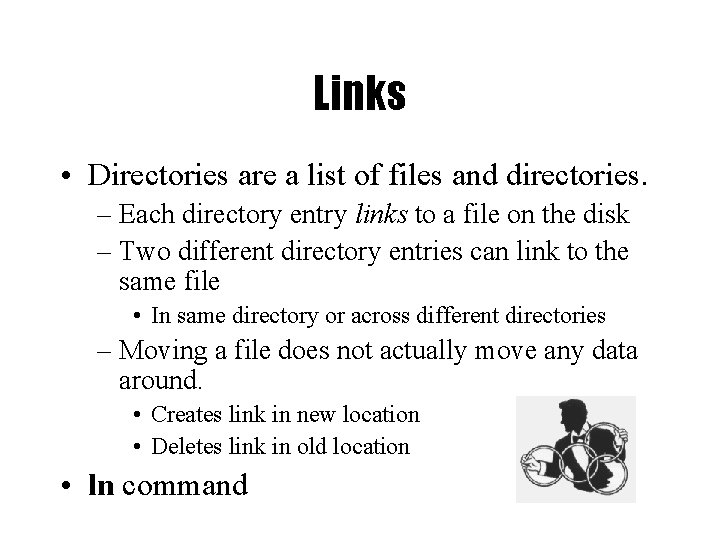

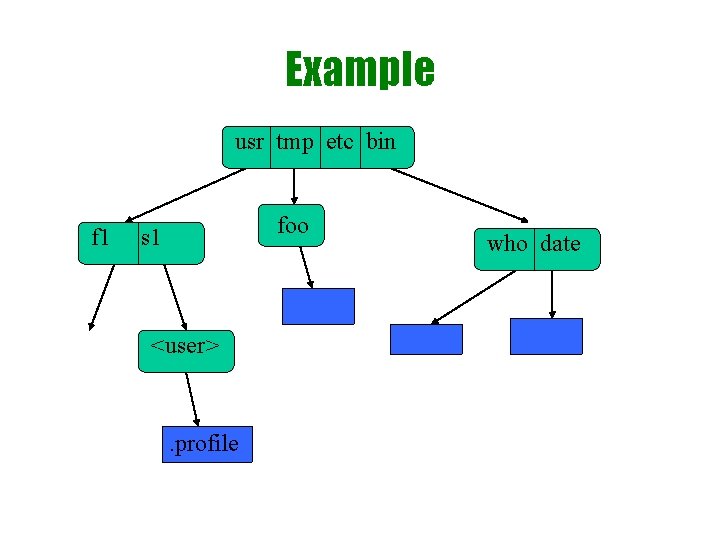
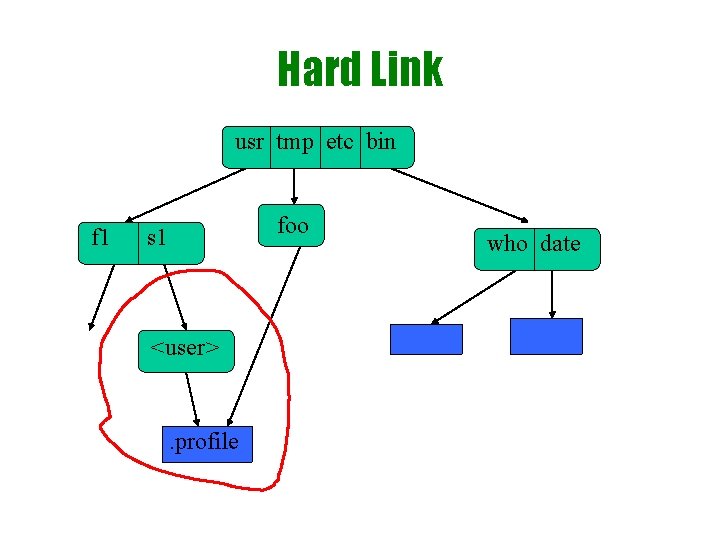


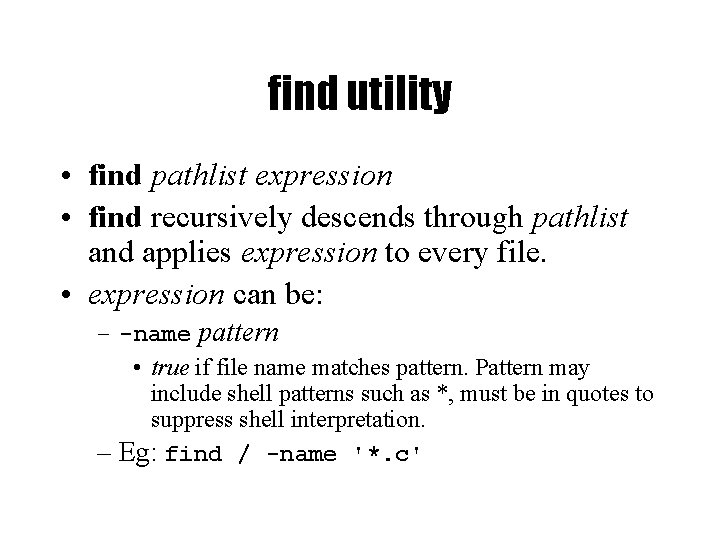
![find utility (continued) • -perm [+-]mode – Find files with given access mode, mode find utility (continued) • -perm [+-]mode – Find files with given access mode, mode](https://slidetodoc.com/presentation_image/af1e8cd3bbac10c39258a64af92a7228/image-55.jpg)
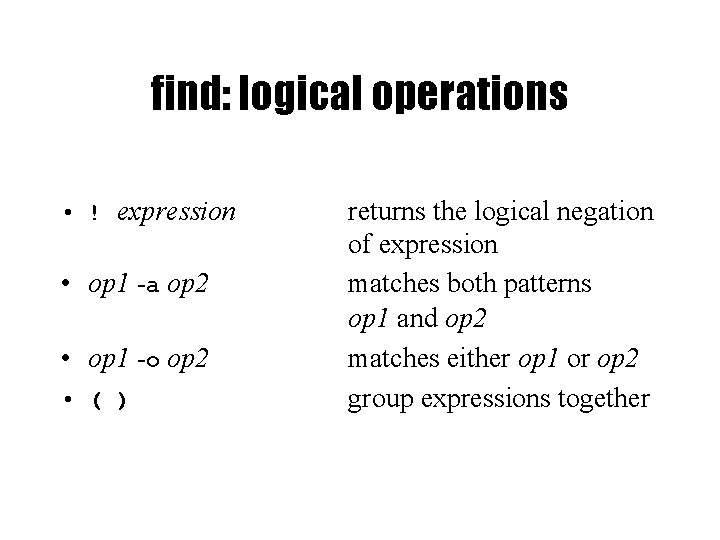
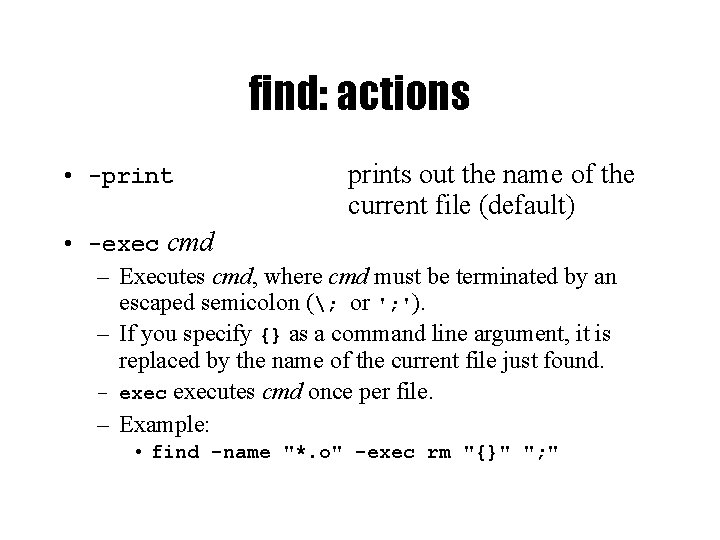

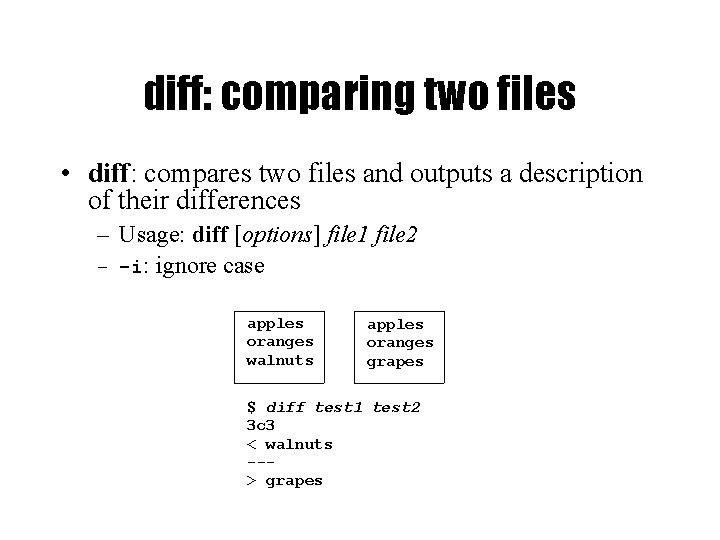
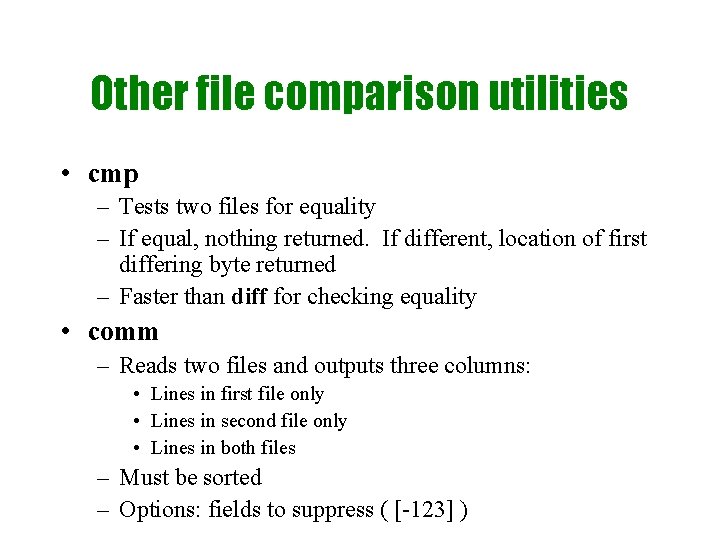
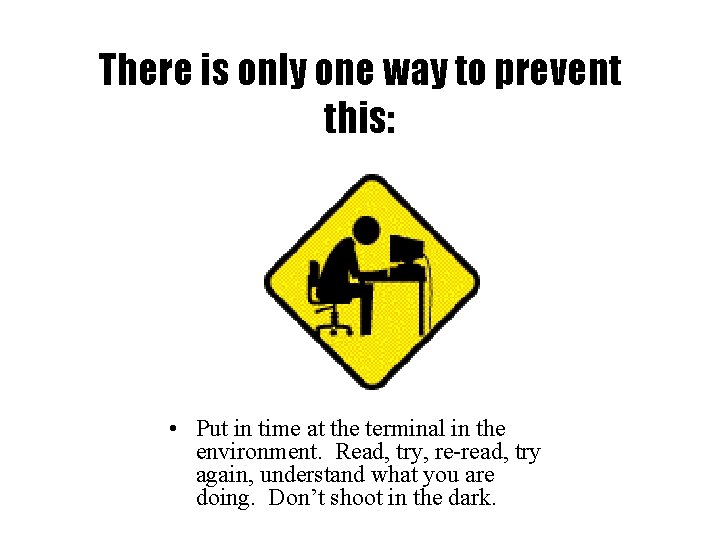
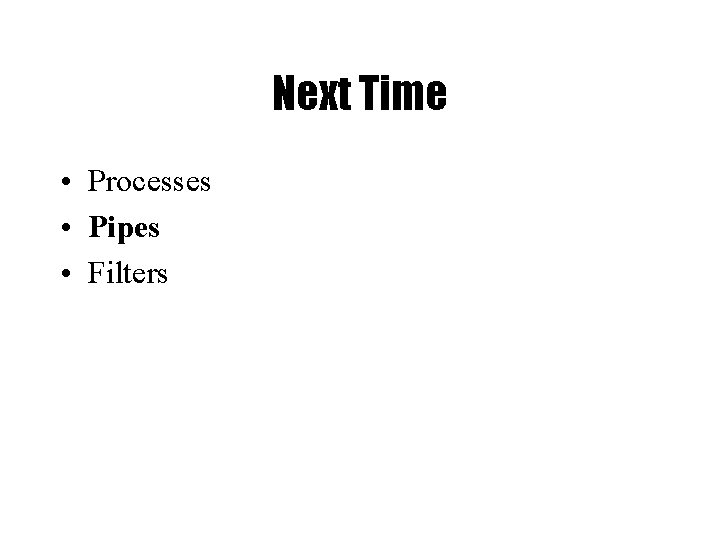
- Slides: 63
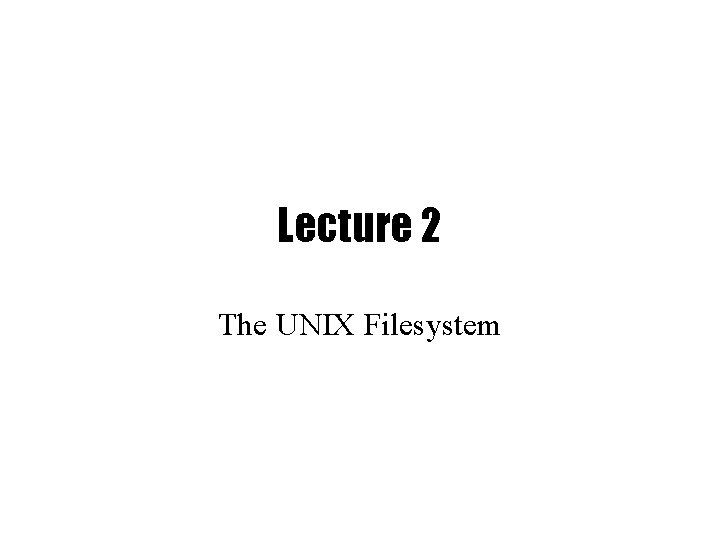
Lecture 2 The UNIX Filesystem

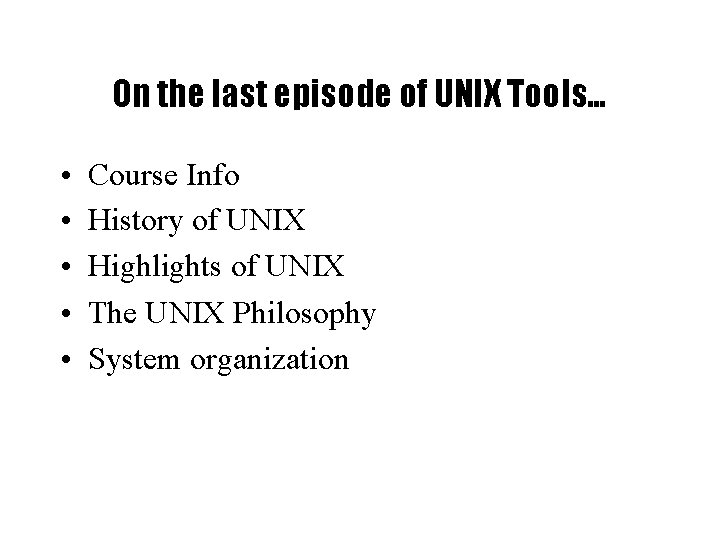
On the last episode of UNIX Tools… • • • Course Info History of UNIX Highlights of UNIX The UNIX Philosophy System organization
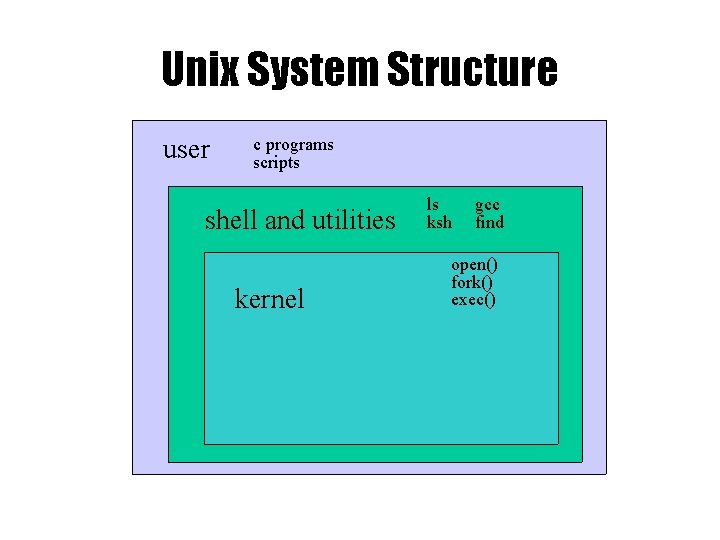
Unix System Structure user c programs scripts shell and utilities kernel ls ksh gcc find open() fork() exec()

Kernel Subsystems • File system – Deals with all input and output • Includes files and terminals • Integration of storage devices • Process management – Deals with programs and program interaction • • How processes share CPU, memory and signals Scheduling Interprocess Communication Memory management • UNIX variants have different implementations of different subsystems.
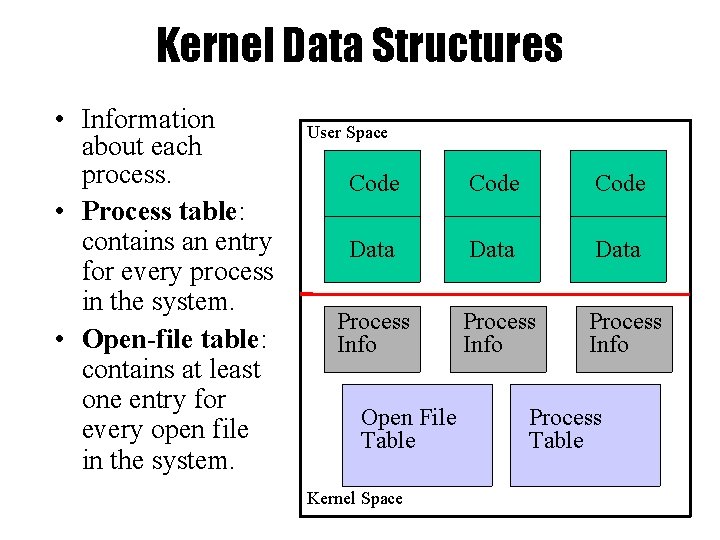
Kernel Data Structures • Information about each process. • Process table: contains an entry for every process in the system. • Open-file table: contains at least one entry for every open file in the system. User Space Code Data Process Info Open File Table Kernel Space Process Table

What is a shell? • The user interface to the operating system • Functionality: – Execute other programs – Manage files – Manage processes • A program like any other • Executed when you log on

Most Commonly Used Shells – /bin/sh – /bin/csh – /bin/tcsh – /bin/ksh – /bin/bash The Bourne Shell / POSIX shell C shell Enhanced C Shell Korn shell Free ksh clone Basic form of shell: while (read command) { parse command execute command }

Shell Interactive Use When you log in, you interactively use the shell: – – – – Command history Command line editing File expansion (tab completion) Command expansion Key bindings Spelling correction Job control

Shell Scripting • A set of shell commands that constitute an executable program • A shell script is a regular text file that contains shell or UNIX commands • Before running it, it must have execute permissions
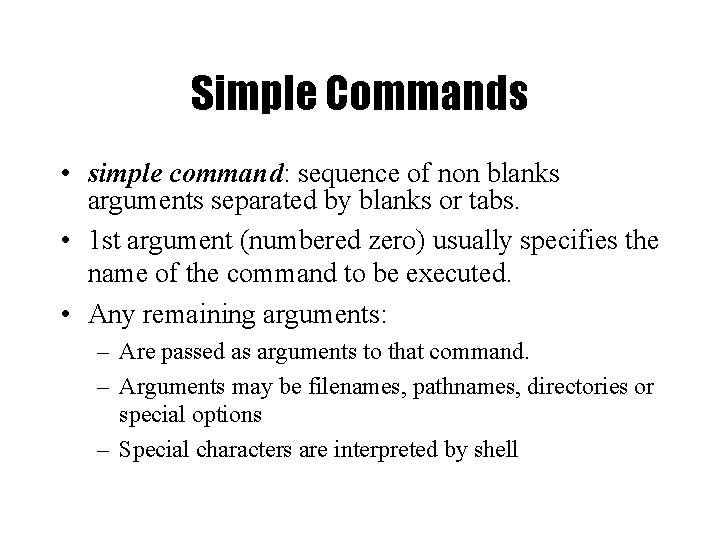
Simple Commands • simple command: sequence of non blanks arguments separated by blanks or tabs. • 1 st argument (numbered zero) usually specifies the name of the command to be executed. • Any remaining arguments: – Are passed as arguments to that command. – Arguments may be filenames, pathnames, directories or special options – Special characters are interpreted by shell
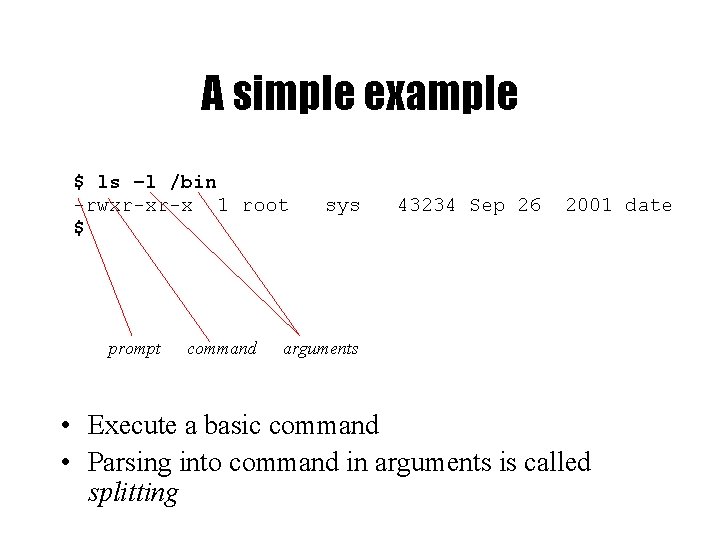
A simple example $ ls –l /bin -rwxr-xr-x 1 root $ prompt command sys 43234 Sep 26 2001 date arguments • Execute a basic command • Parsing into command in arguments is called splitting
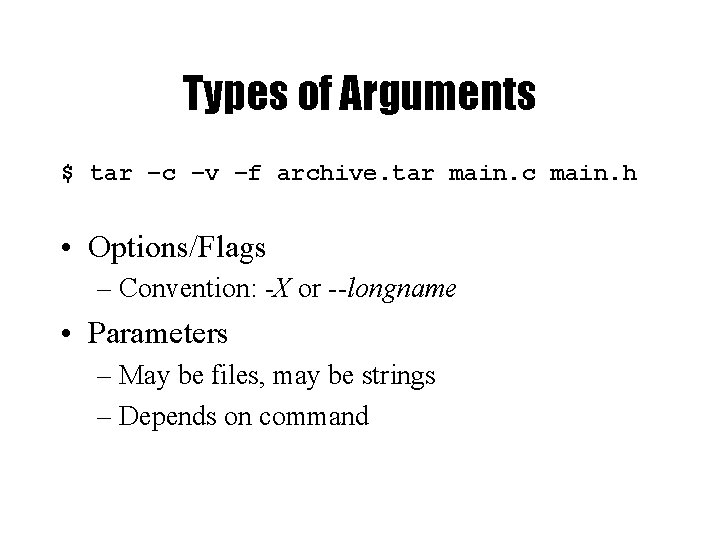
Types of Arguments $ tar –c –v –f archive. tar main. c main. h • Options/Flags – Convention: -X or --longname • Parameters – May be files, may be strings – Depends on command
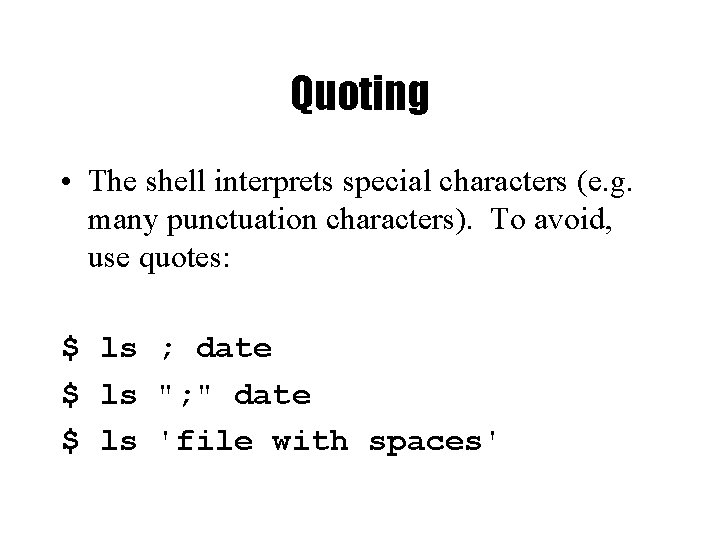
Quoting • The shell interprets special characters (e. g. many punctuation characters). To avoid, use quotes: $ ls ; date $ ls "; " date $ ls 'file with spaces'

Getting Help on UNIX • man: display entries from UNIX online documentation • whatis, apropos • Manual entries organization: – – – 1. Commands 2. System calls 3. Subroutines 4. Special files 5. File format and conventions 6. Games
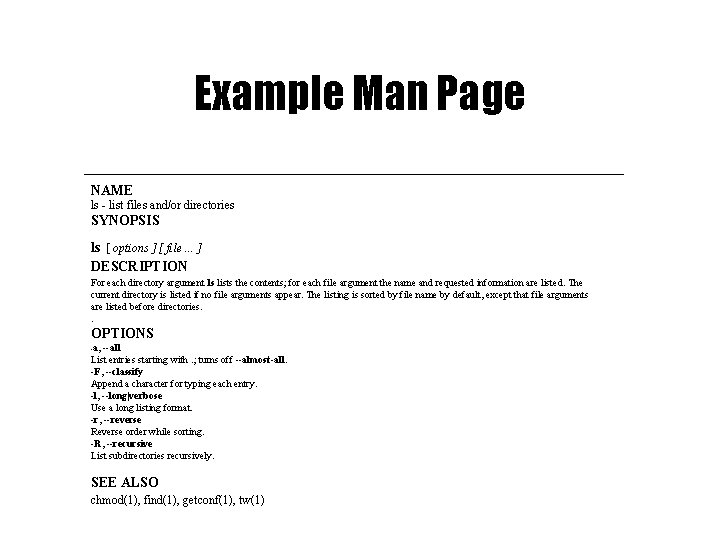
Example Man Page NAME ls - list files and/or directories SYNOPSIS ls [ options ] [ file. . . ] DESCRIPTION For each directory argument ls lists the contents; for each file argument the name and requested information are listed. The current directory is listed if no file arguments appear. The listing is sorted by file name by default, except that file arguments are listed before directories. . OPTIONS a, --all List entries starting with. ; turns off --almost-all. -F, --classify Append a character for typing each entry. -l, --long|verbose Use a long listing format. -r, --reverse Reverse order while sorting. -R, --recursive List subdirectories recursively. - SEE ALSO chmod(1), find(1), getconf(1), tw(1)
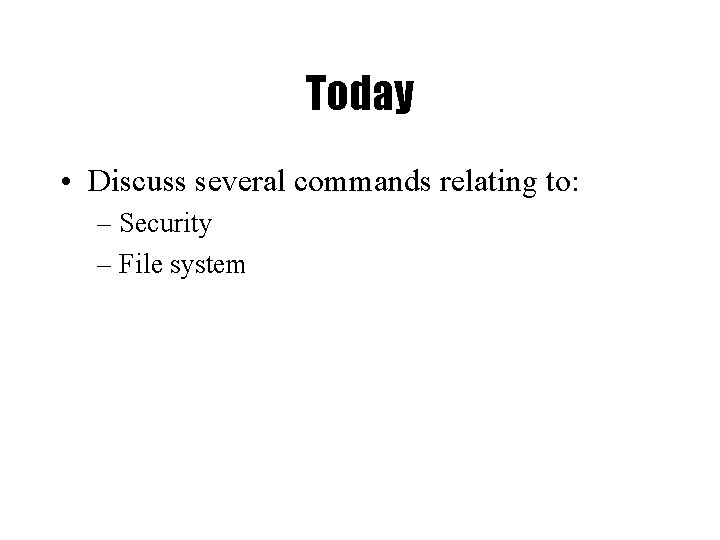
Today • Discuss several commands relating to: – Security – File system

Fundamentals of Security • UNIX systems have one or more users, identified with a number and name. • A set of users can form a group. A user can be a member of multiple groups. • A special user (id 0, name root) has complete control. • Each user has a primary (default) group.

How are Users & Groups used? • Used to determine if file or process operations can be performed: – Can a given file be read? written to? – Can this program be run? – Can I use this piece of hardware? – Can I stop a particular process that’s running?

A simple example $ ls –l /bin -rwxr-xr-x 1 root $ read write sys execute 43234 Sep 26 2001 date

The UNIX File Hierarchy
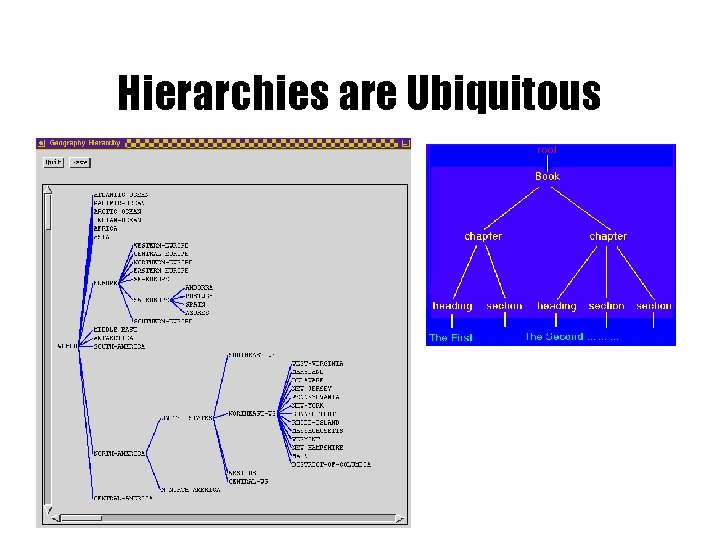
Hierarchies are Ubiquitous
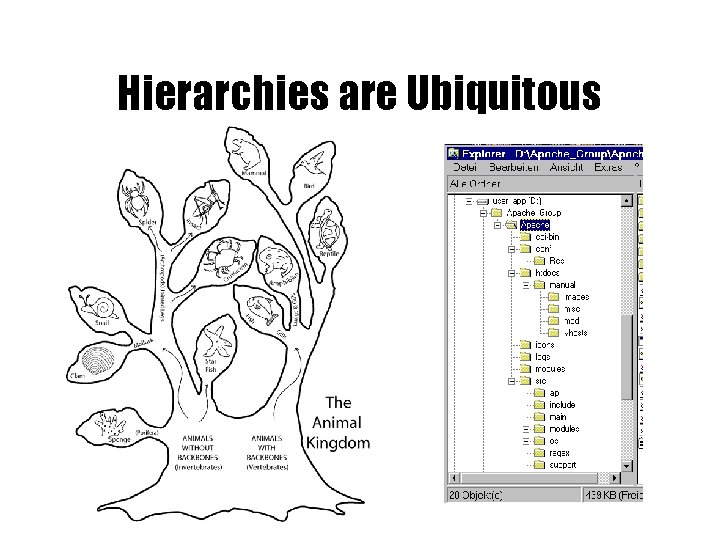
Hierarchies are Ubiquitous
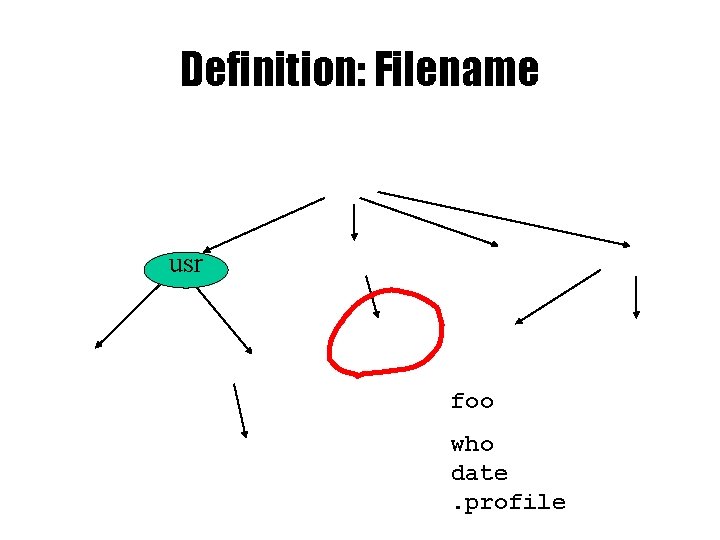
Definition: Filename usr foo who date. profile
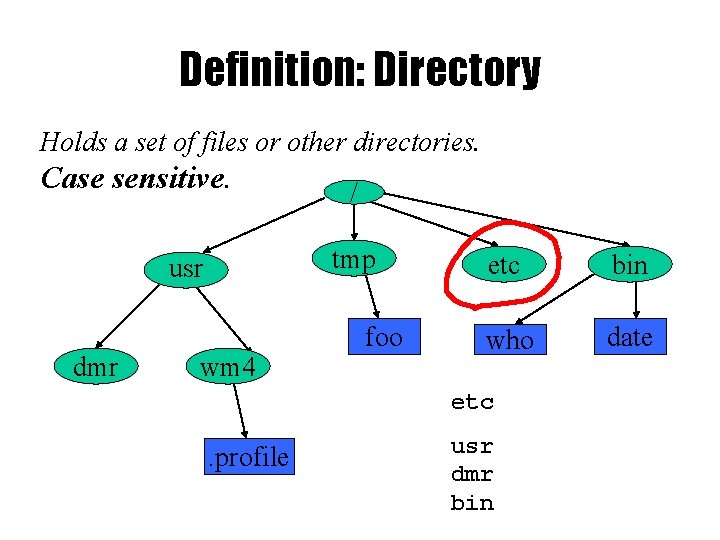
Definition: Directory Holds a set of files or other directories. Case sensitive. tmp usr dmr / wm 4 foo etc bin who date etc . profile usr dmr bin

Definition: Pathname acct /acct/s 1/<user>/. profile
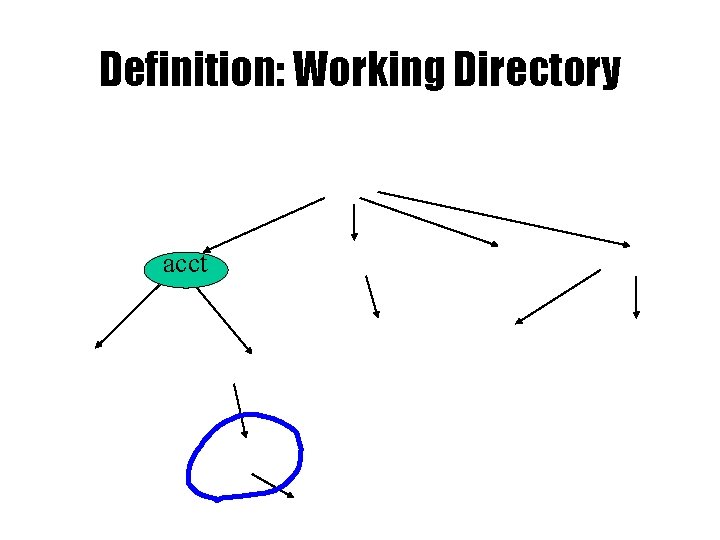
Definition: Working Directory acct

Definition: Relative Pathname acct . profile. /. profile. . /<user>/. profile

Files and Directories • Files are just a sequence of bytes – Number of file types (data vs. executable) – No sections – Example of UNIX philosophy • Directories are a list of files and status of the files: – Creation date – Attributes – etc.
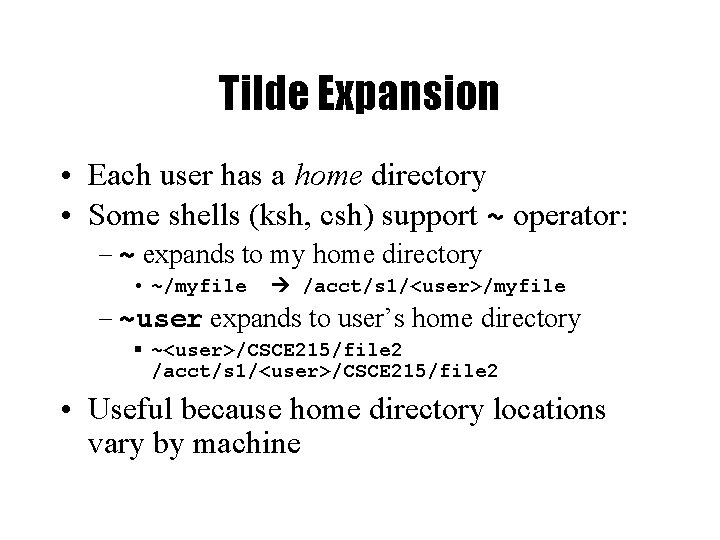
Tilde Expansion • Each user has a home directory • Some shells (ksh, csh) support ~ operator: – ~ expands to my home directory • ~/myfile /acct/s 1/<user>/myfile – ~user expands to user’s home directory ~<user>/CSCE 215/file 2 /acct/s 1/<user>/CSCE 215/file 2 • Useful because home directory locations vary by machine
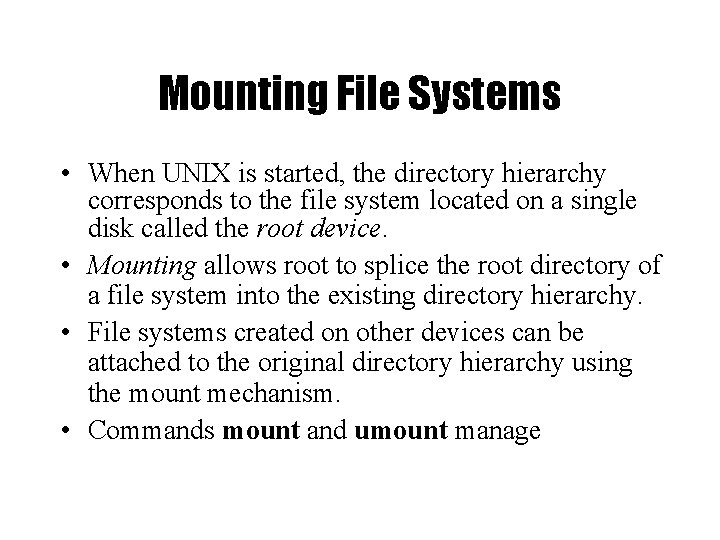
Mounting File Systems • When UNIX is started, the directory hierarchy corresponds to the file system located on a single disk called the root device. • Mounting allows root to splice the root directory of a file system into the existing directory hierarchy. • File systems created on other devices can be attached to the original directory hierarchy using the mount mechanism. • Commands mount and umount manage
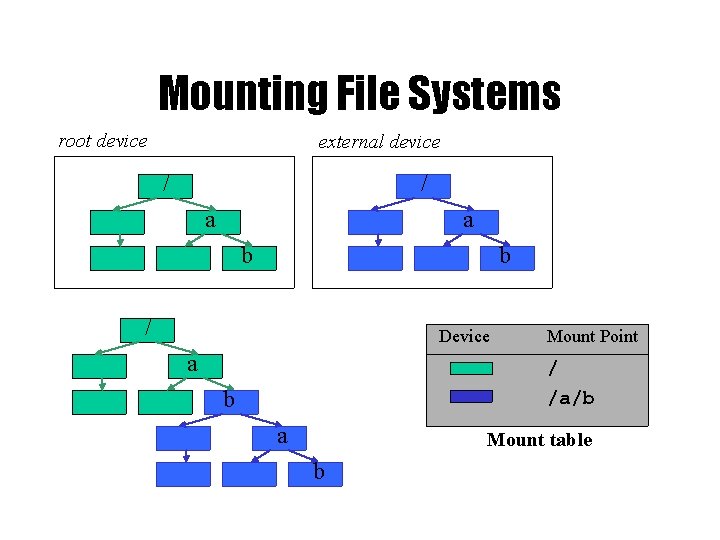
Mounting File Systems root device external device / / a a b b / Device a Mount Point / /a/b b a Mount table b

Printing File Contents • The cat command copies the contents of a file to the terminal. When invoked with a list of file names, it concatenates them. • Some options: – -n number output lines (starting from 1) – -v display control-characters in visible form (e. g. ^C) • Interactive commands more and less show a page at a time
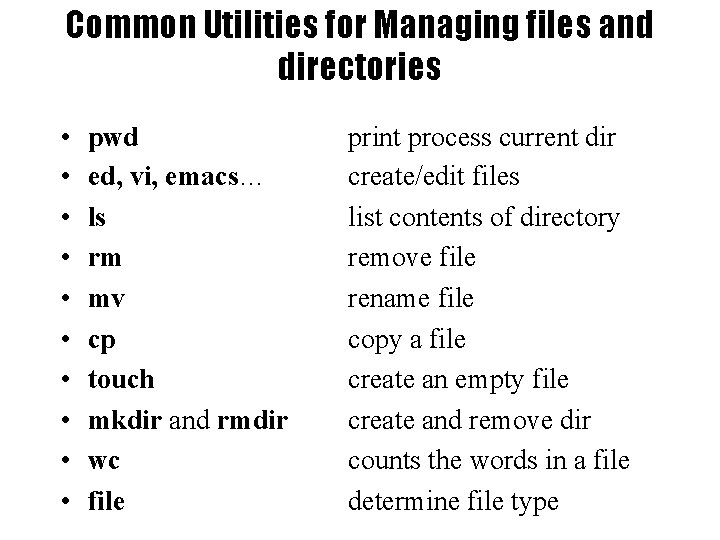
Common Utilities for Managing files and directories • • • pwd ed, vi, emacs… ls rm mv cp touch mkdir and rmdir wc file print process current dir create/edit files list contents of directory remove file rename file copy a file create an empty file create and remove dir counts the words in a file determine file type
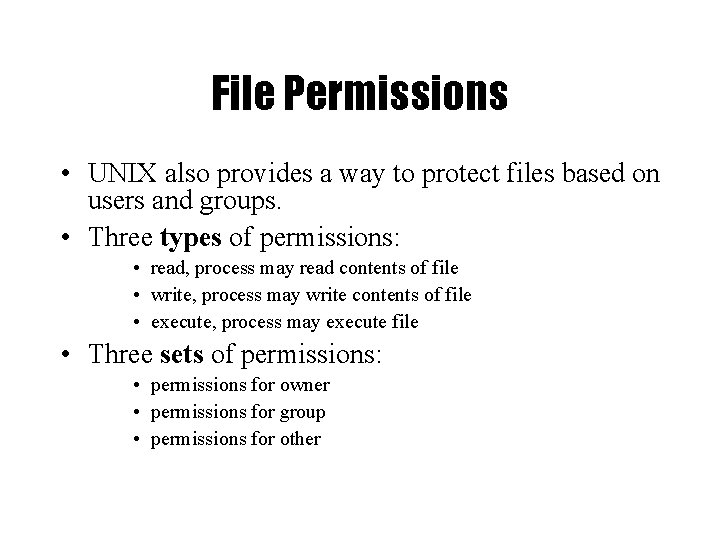
File Permissions • UNIX also provides a way to protect files based on users and groups. • Three types of permissions: • read, process may read contents of file • write, process may write contents of file • execute, process may execute file • Three sets of permissions: • permissions for owner • permissions for group • permissions for other

Directory permissions • Same types and sets of permissions as for files – read: process may a read the directory contents (i. e. , list files) – write: process may add/remove files in the directory – execute: process may open files in directory or subdirectories
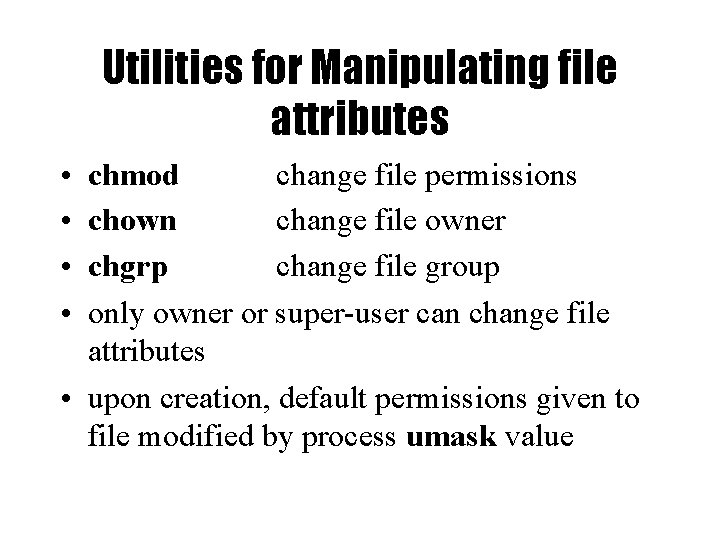
Utilities for Manipulating file attributes • • chmod change file permissions chown change file owner chgrp change file group only owner or super-user can change file attributes • upon creation, default permissions given to file modified by process umask value
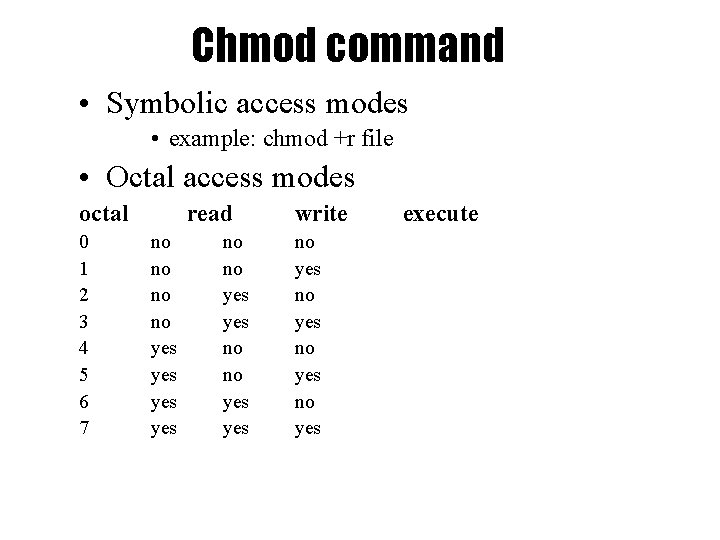
Chmod command • Symbolic access modes • example: chmod +r file • Octal access modes octal 0 1 2 3 4 5 6 7 read no no yes yes write no yes execute
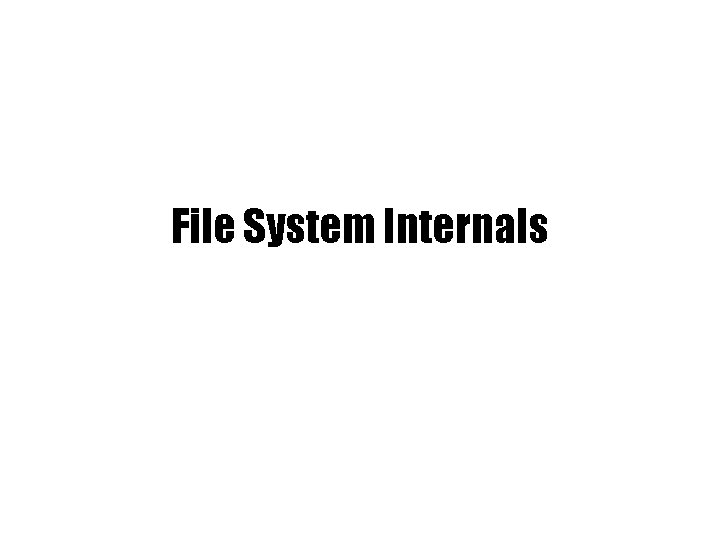
File System Internals
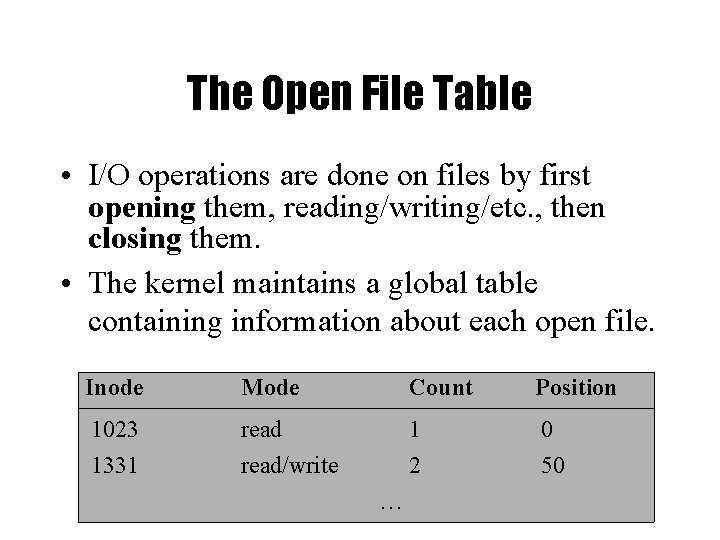
The Open File Table • I/O operations are done on files by first opening them, reading/writing/etc. , then closing them. • The kernel maintains a global table containing information about each open file. Inode Mode Count Position 1023 1331 read/write 1 2 0 50 …

The File Descriptor Table • Each process contains a table of files it has opened. • Each open file is associated with a number or handle, called file descriptor, (fd). • Each entry of this table points to an entry in the open file table. • Starts at 0
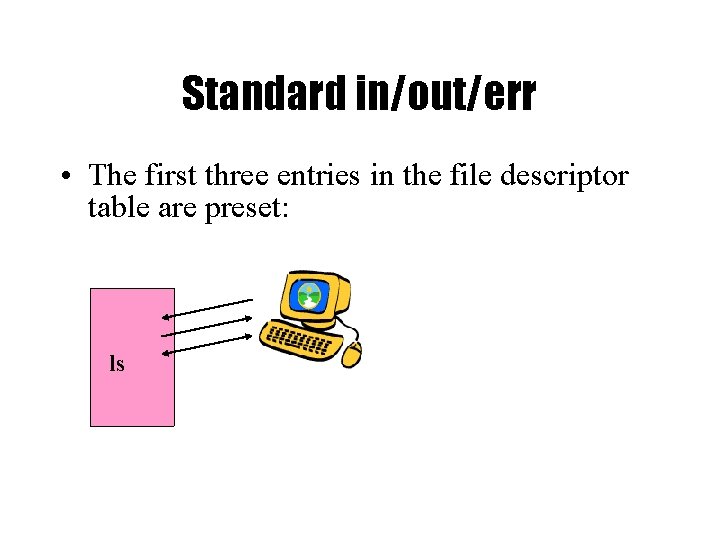
Standard in/out/err • The first three entries in the file descriptor table are preset: ls

Devices • Besides files, input and output can go from/to various hardware devices • UNIX innovation: Treat these just like files! – /dev/tty, /dev/lpr, /dev/modem
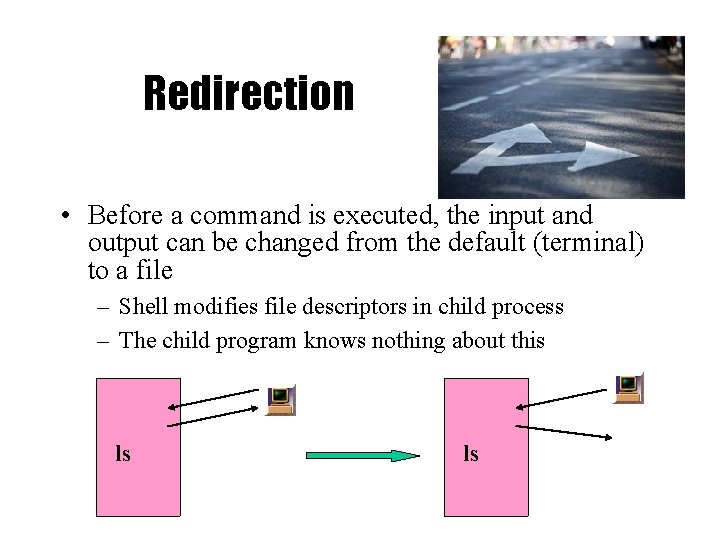
Redirection • Before a command is executed, the input and output can be changed from the default (terminal) to a file – Shell modifies file descriptors in child process – The child program knows nothing about this ls ls

Redirection of input/ouput • Redirection of output: > – example: $ ls > my_files • Redirection of input: < – example: $ cat <input. data • Append output: >> – example: $ date >> logfile • Bourne Shell derivatives: fd> – example: $ ls 2> error_log
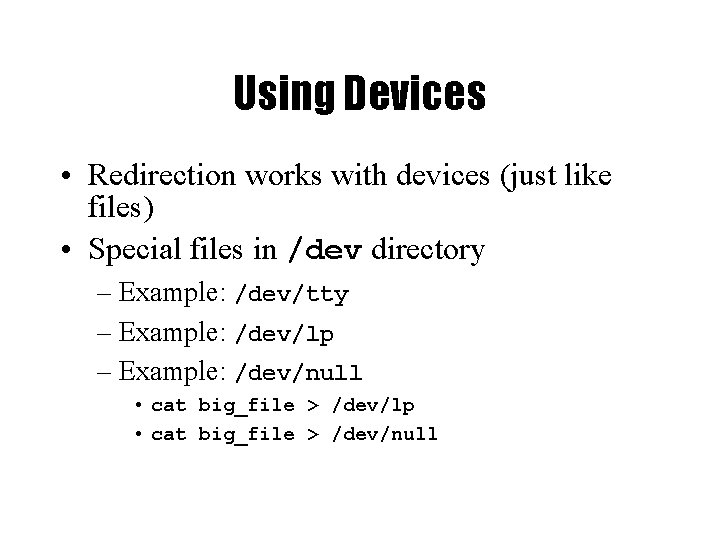
Using Devices • Redirection works with devices (just like files) • Special files in /dev directory – Example: /dev/tty – Example: /dev/lp – Example: /dev/null • cat big_file > /dev/lp • cat big_file > /dev/null

Questions?
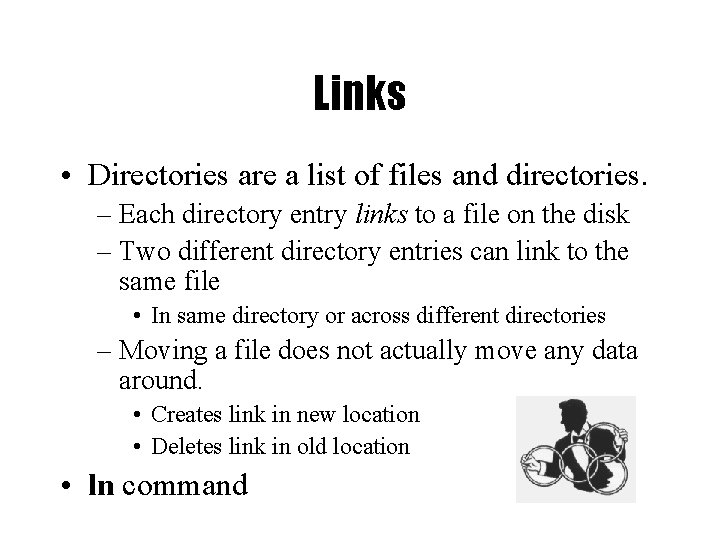
Links • Directories are a list of files and directories. – Each directory entry links to a file on the disk – Two different directory entries can link to the same file • In same directory or across different directories – Moving a file does not actually move any data around. • Creates link in new location • Deletes link in old location • ln command

Symbolic links • Symbolic links are different than regular links (often called hard links). Created with ln -s • Can be thought of as a file that contains the name of another file. • Does not change link count for file – When original deleted, symbolic link remains • They exist because: – Hard links don’t work across file systems – Hard links only work for regular files, not directories dirent file Hard link symlink dirent Symbolic Link file
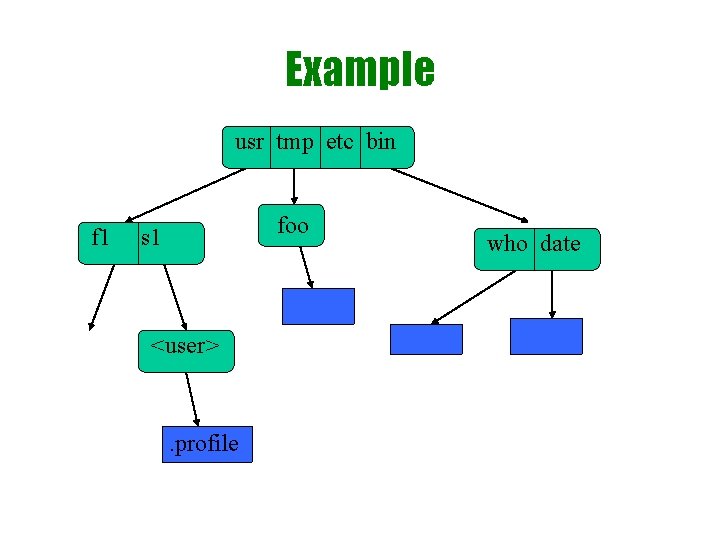
Example usr tmp etc bin f 1 foo s 1 <user> etc . profile who date
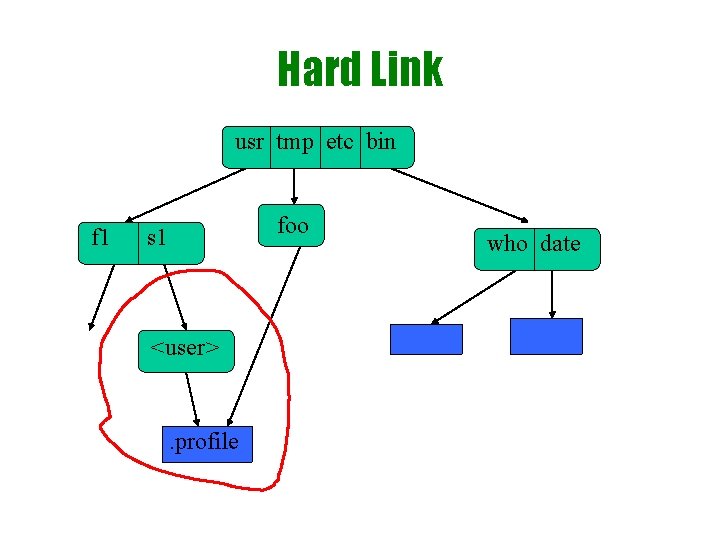
Hard Link usr tmp etc bin f 1 foo s 1 <user> etc. profile who date

Symbolic Link acct tmp etc bin f 1 foo s 1 etc . profile who date

Tree Walking • How can do we find a set of files in the hierarchy? • One possibility: – ls –l –R / • What about: – All files below a given directory in the hierarchy? – All files since Jan 1, 2001? – All files larger than 10 K?
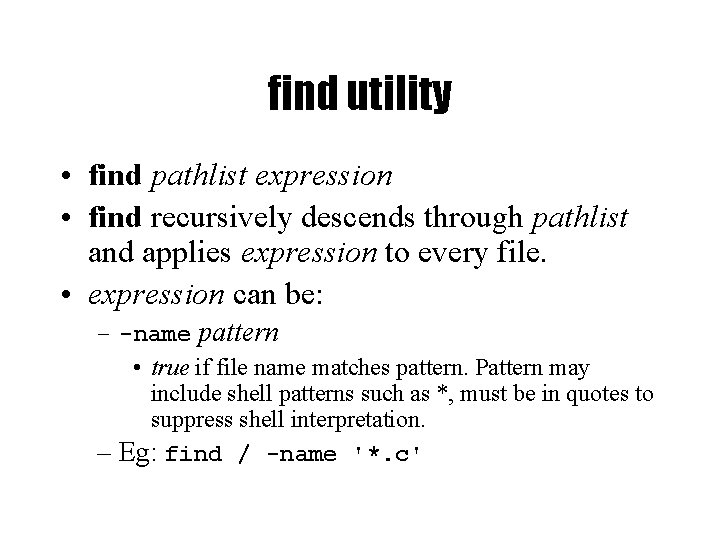
find utility • find pathlist expression • find recursively descends through pathlist and applies expression to every file. • expression can be: – -name pattern • true if file name matches pattern. Pattern may include shell patterns such as *, must be in quotes to suppress shell interpretation. – Eg: find / -name '*. c'
![find utility continued perm mode Find files with given access mode mode find utility (continued) • -perm [+-]mode – Find files with given access mode, mode](https://slidetodoc.com/presentation_image/af1e8cd3bbac10c39258a64af92a7228/image-55.jpg)
find utility (continued) • -perm [+-]mode – Find files with given access mode, mode must be in octal. Eg: find. 755 • -type ch – Find files of type ch (c=character, b=block, f for plain file, etc. . ). Eg: find /home –type f • -userid/username – Find by owner userid or username • -groupid/groupname – Find by groupid or groupname • -size – File size is at least size • many more…
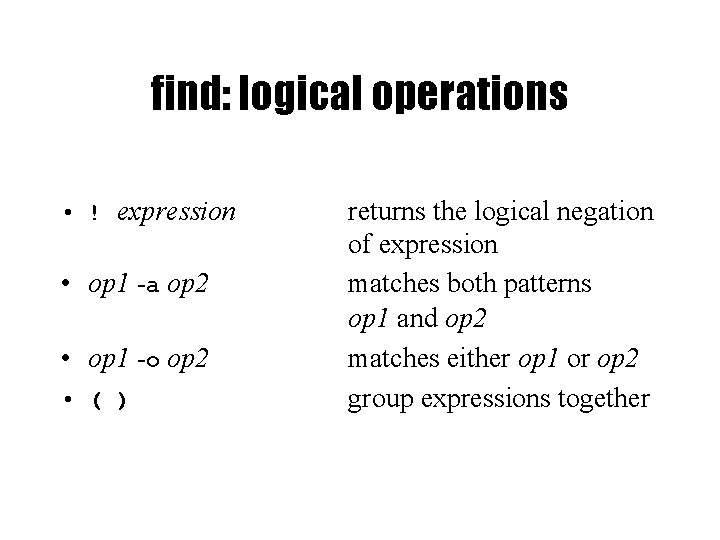
find: logical operations • ! expression • op 1 -a op 2 • op 1 -o op 2 • ( ) returns the logical negation of expression matches both patterns op 1 and op 2 matches either op 1 or op 2 group expressions together
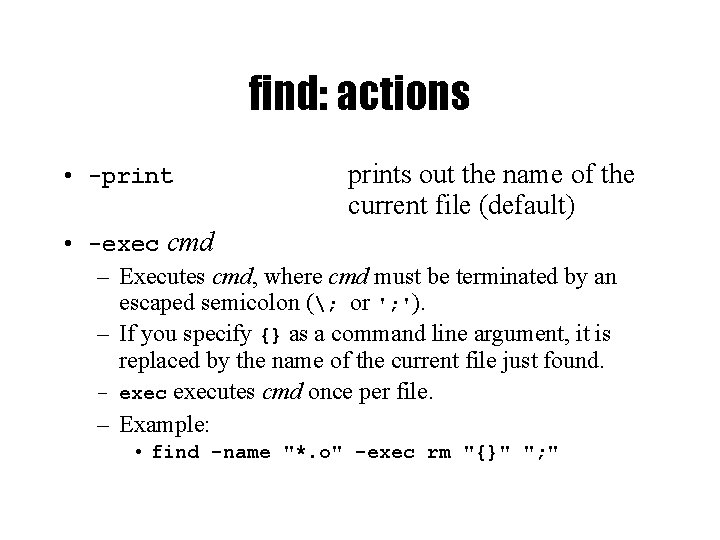
find: actions • -prints out the name of the current file (default) • -exec cmd – Executes cmd, where cmd must be terminated by an escaped semicolon (; or '; '). – If you specify {} as a command line argument, it is replaced by the name of the current file just found. – executes cmd once per file. – Example: • find -name "*. o" -exec rm "{}" "; "

find Examples • Find all files beneath home directory beginning with f – find ~ -name 'f*' -print • Find all files beneath home directory modified in last day – find ~ -mtime 1 -print • Find all files beneath home directory larger than 10 K – find ~ -size 10 k -print • Count words in files under home directory – find ~ -exec wc -w {} ; -print • Remove core files – find / -name core –exec rm {} ;
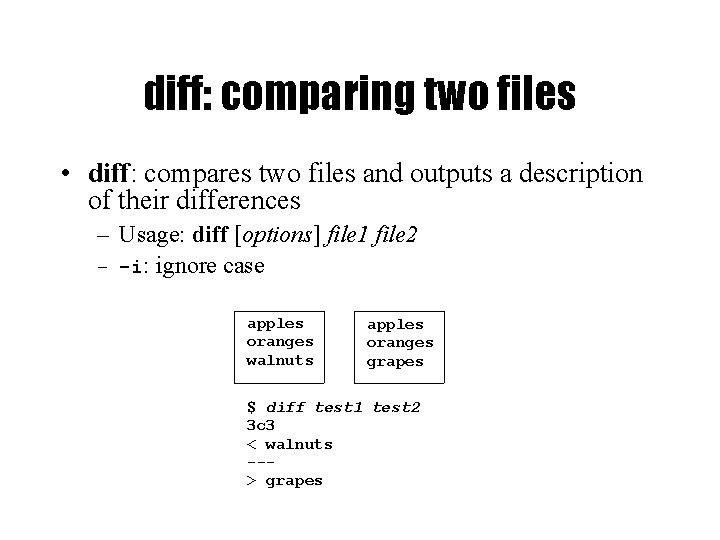
diff: comparing two files • diff: compares two files and outputs a description of their differences – Usage: diff [options] file 1 file 2 – -i: ignore case apples oranges walnuts apples oranges grapes $ diff test 1 test 2 3 c 3 < walnuts --> grapes
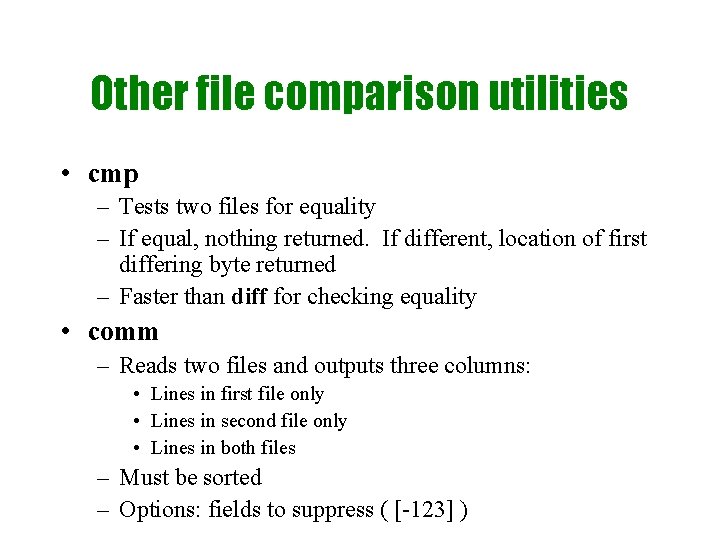
Other file comparison utilities • cmp – Tests two files for equality – If equal, nothing returned. If different, location of first differing byte returned – Faster than diff for checking equality • comm – Reads two files and outputs three columns: • Lines in first file only • Lines in second file only • Lines in both files – Must be sorted – Options: fields to suppress ( [-123] )
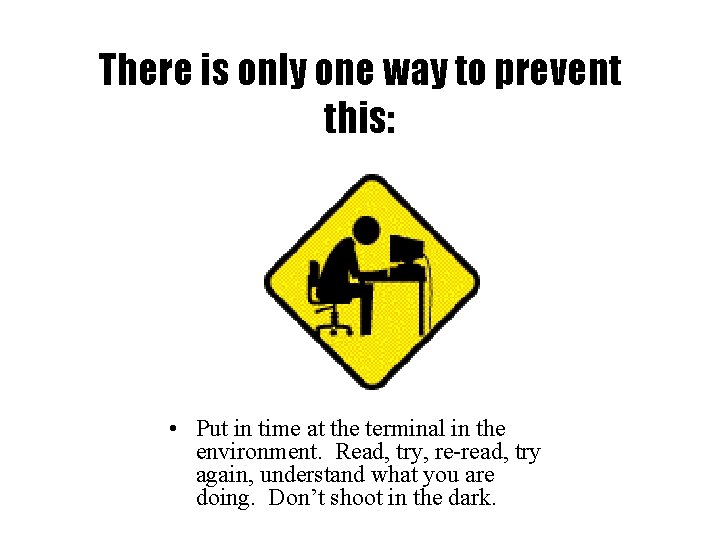
There is only one way to prevent this: • Put in time at the terminal in the environment. Read, try, re-read, try again, understand what you are doing. Don’t shoot in the dark.
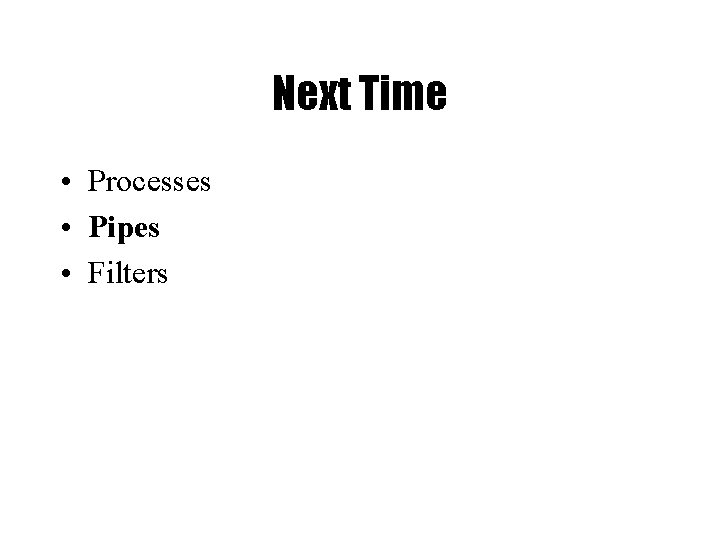
Next Time • Processes • Pipes • Filters
The only way to prevent this:
 Pathname lookup in linux's virtual filesystem
Pathname lookup in linux's virtual filesystem Posix filesystem
Posix filesystem Ubi filesystem
Ubi filesystem 01:640:244 lecture notes - lecture 15: plat, idah, farad
01:640:244 lecture notes - lecture 15: plat, idah, farad Randy pausch the last lecture summary
Randy pausch the last lecture summary Lời thề hippocrates
Lời thề hippocrates Vẽ hình chiếu đứng bằng cạnh của vật thể
Vẽ hình chiếu đứng bằng cạnh của vật thể Chụp phim tư thế worms-breton
Chụp phim tư thế worms-breton đại từ thay thế
đại từ thay thế Quá trình desamine hóa có thể tạo ra
Quá trình desamine hóa có thể tạo ra Công thức tiính động năng
Công thức tiính động năng Sự nuôi và dạy con của hươu
Sự nuôi và dạy con của hươu Thế nào là mạng điện lắp đặt kiểu nổi
Thế nào là mạng điện lắp đặt kiểu nổi Dot
Dot Các châu lục và đại dương trên thế giới
Các châu lục và đại dương trên thế giới Thế nào là sự mỏi cơ
Thế nào là sự mỏi cơ Bổ thể
Bổ thể Phản ứng thế ankan
Phản ứng thế ankan Thiếu nhi thế giới liên hoan
Thiếu nhi thế giới liên hoan Bài hát chúa yêu trần thế alleluia
Bài hát chúa yêu trần thế alleluia điện thế nghỉ
điện thế nghỉ Một số thể thơ truyền thống
Một số thể thơ truyền thống Trời xanh đây là của chúng ta thể thơ
Trời xanh đây là của chúng ta thể thơ Sơ đồ cơ thể người
Sơ đồ cơ thể người Thế nào là số nguyên tố
Thế nào là số nguyên tố Tỉ lệ cơ thể trẻ em
Tỉ lệ cơ thể trẻ em Vẽ hình chiếu vuông góc của vật thể sau
Vẽ hình chiếu vuông góc của vật thể sau đặc điểm cơ thể của người tối cổ
đặc điểm cơ thể của người tối cổ Các châu lục và đại dương trên thế giới
Các châu lục và đại dương trên thế giới ưu thế lai là gì
ưu thế lai là gì Các môn thể thao bắt đầu bằng tiếng đua
Các môn thể thao bắt đầu bằng tiếng đua Tư thế ngồi viết
Tư thế ngồi viết Cái miệng bé xinh thế chỉ nói điều hay thôi
Cái miệng bé xinh thế chỉ nói điều hay thôi Hình ảnh bộ gõ cơ thể búng tay
Hình ảnh bộ gõ cơ thể búng tay Cách giải mật thư tọa độ
Cách giải mật thư tọa độ Tư thế ngồi viết
Tư thế ngồi viết Voi kéo gỗ như thế nào
Voi kéo gỗ như thế nào Thẻ vin
Thẻ vin Thế nào là giọng cùng tên? *
Thế nào là giọng cùng tên? * Thể thơ truyền thống
Thể thơ truyền thống Từ ngữ thể hiện lòng nhân hậu
Từ ngữ thể hiện lòng nhân hậu Sự nuôi và dạy con của hươu
Sự nuôi và dạy con của hươu Thế nào là hệ số cao nhất
Thế nào là hệ số cao nhất Diễn thế sinh thái là
Diễn thế sinh thái là Vẽ hình chiếu vuông góc của vật thể sau
Vẽ hình chiếu vuông góc của vật thể sau 101012 bằng
101012 bằng Unix sort reverse
Unix sort reverse Process control in unix
Process control in unix Bamuengine
Bamuengine Unix was originally developed in
Unix was originally developed in Shell interpretive cycle in unix
Shell interpretive cycle in unix Unix
Unix History of unix operating system
History of unix operating system Unix
Unix Etes csc
Etes csc Tampilan sistem operasi
Tampilan sistem operasi Manajemen file pada unix
Manajemen file pada unix Unix gui
Unix gui Unix process management
Unix process management What is the difference between unix and linux
What is the difference between unix and linux Unix
Unix Unix s
Unix s Shared memory in unix
Shared memory in unix