Lecture 2 DD Chapter 2 Intro to Eclipse
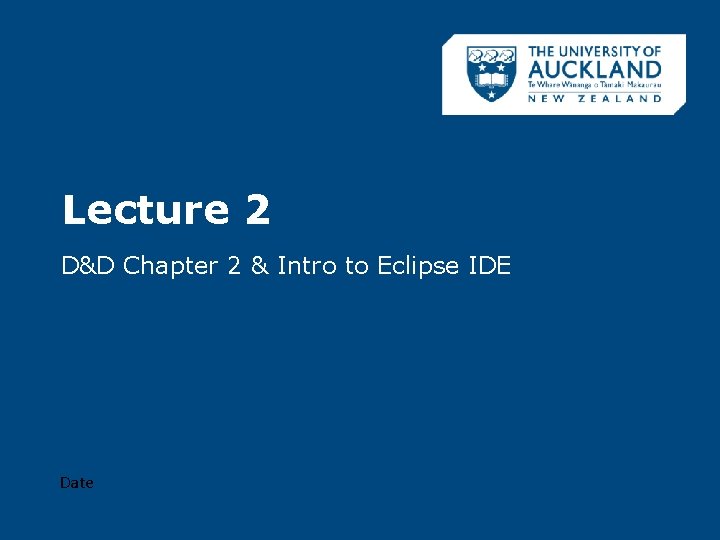
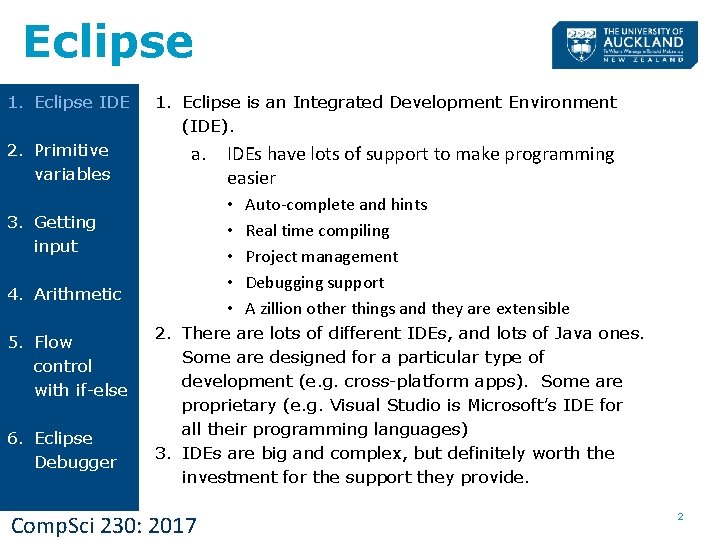
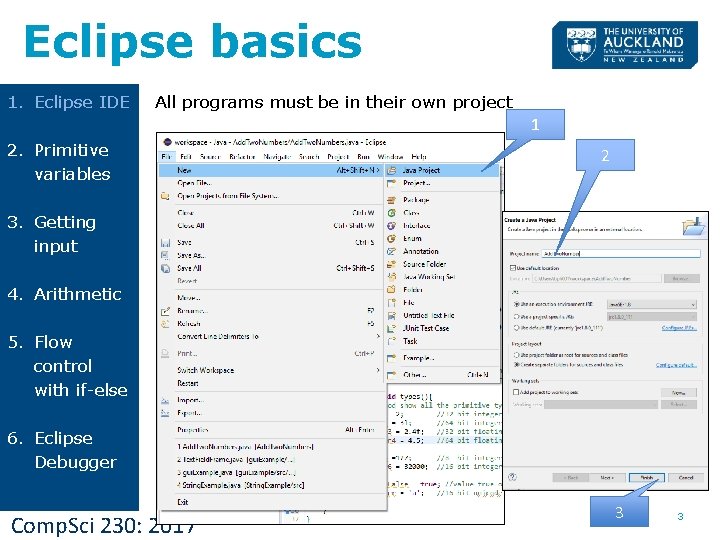
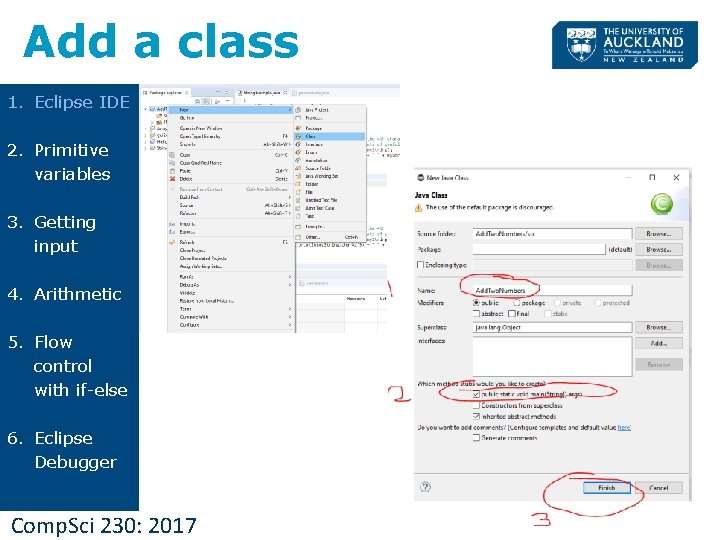
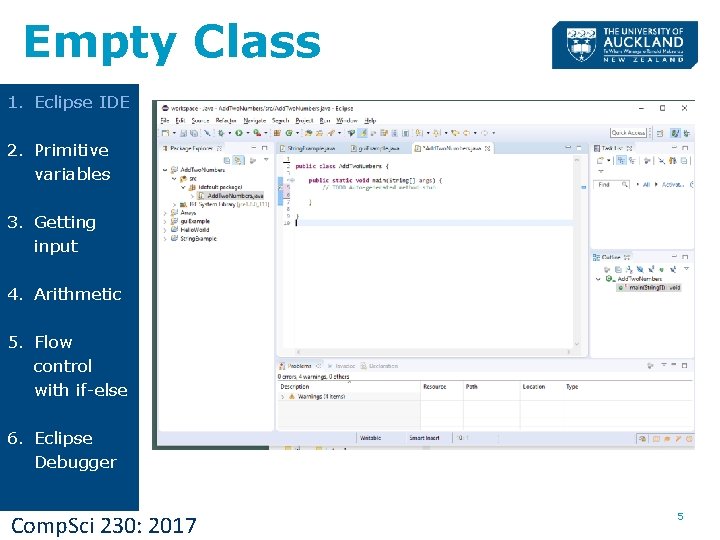
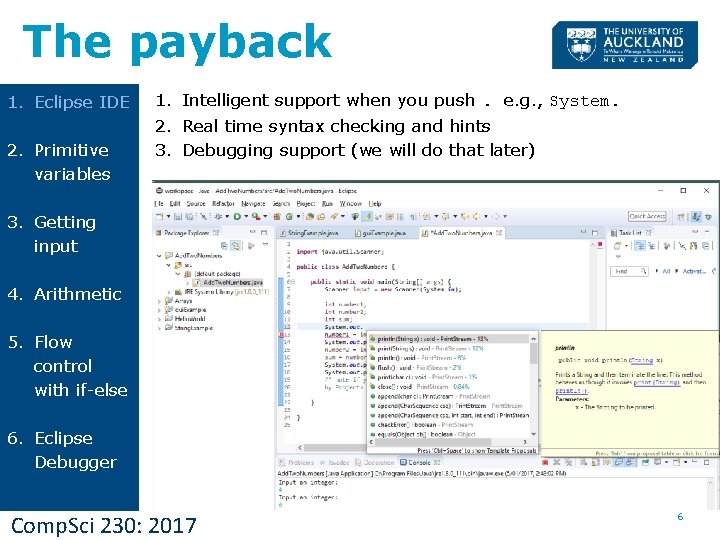
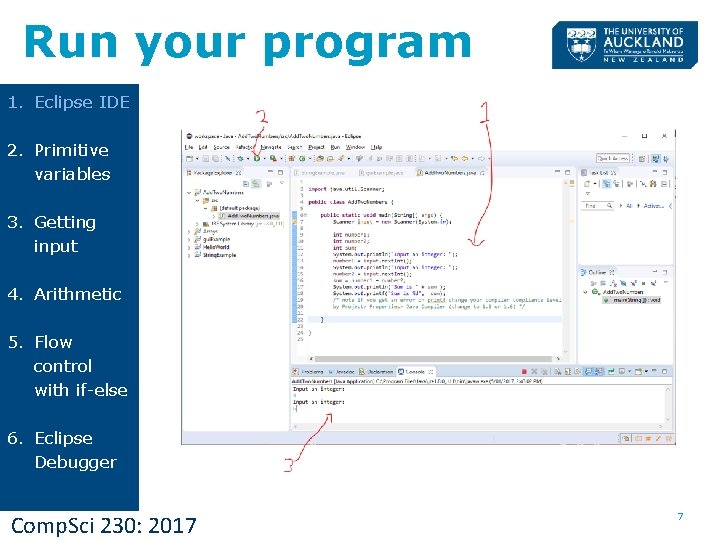
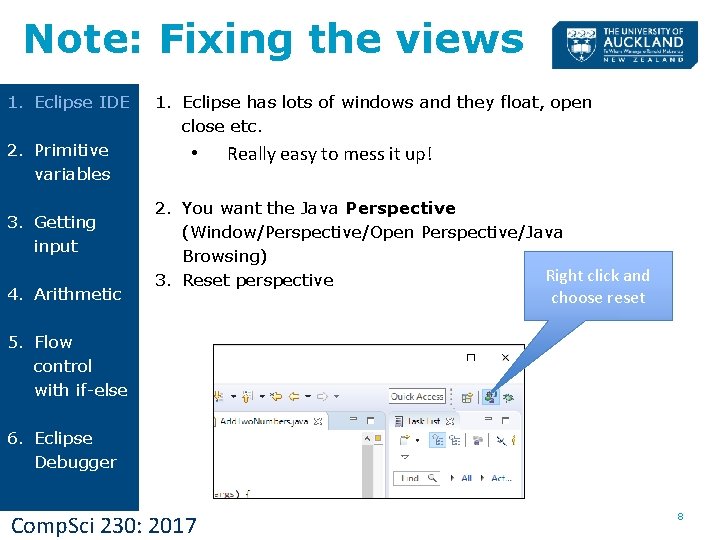
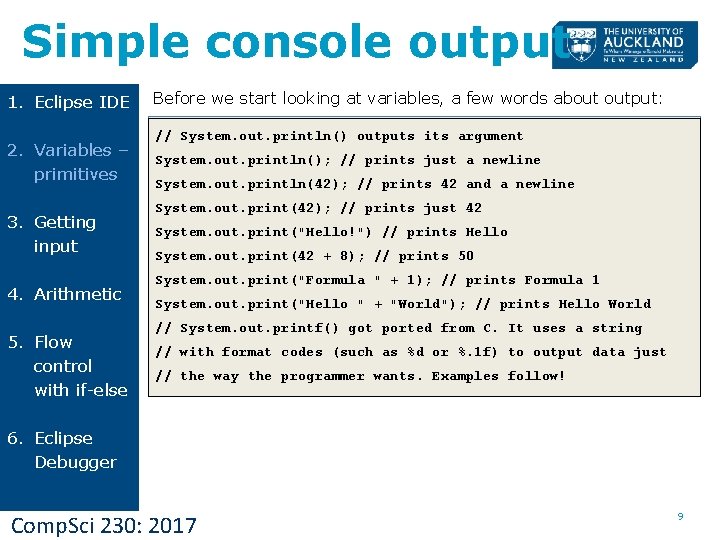
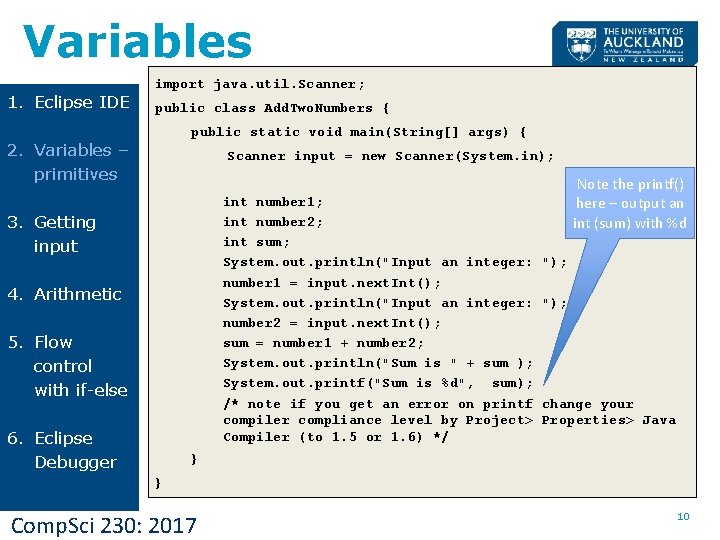
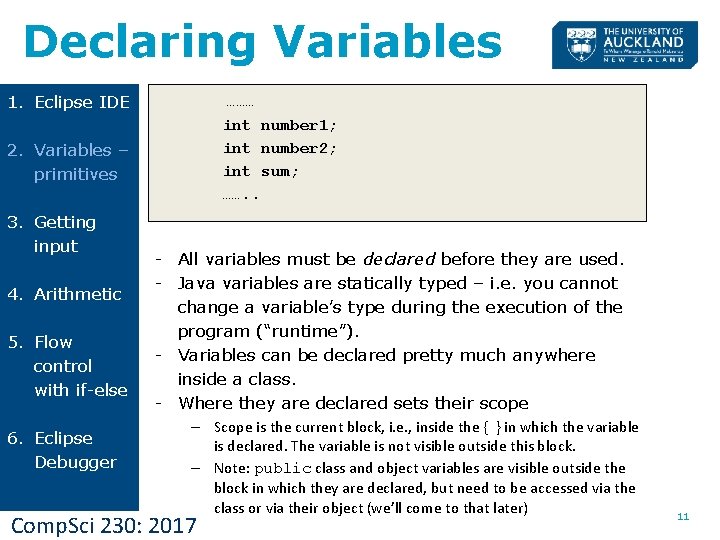
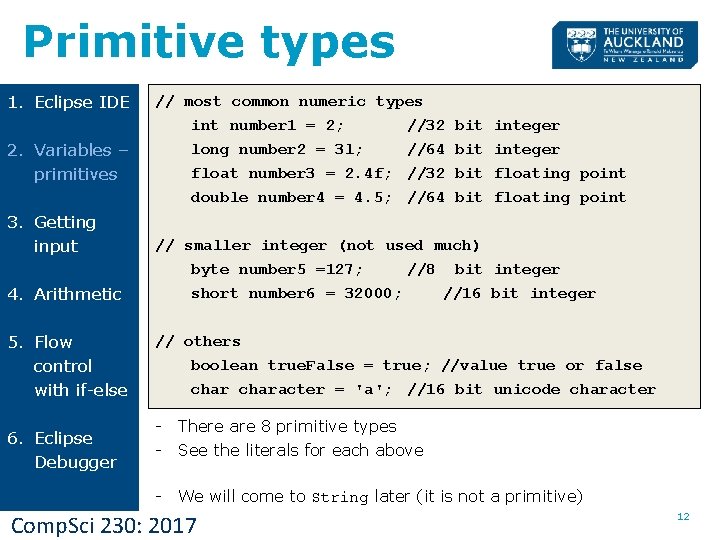
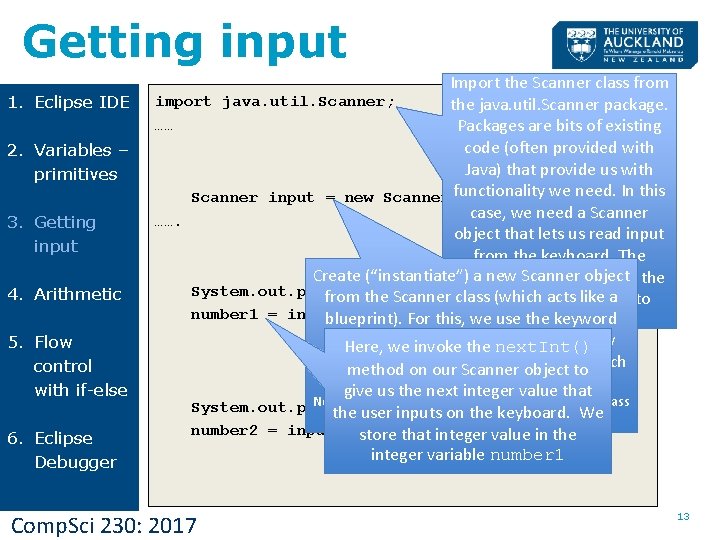
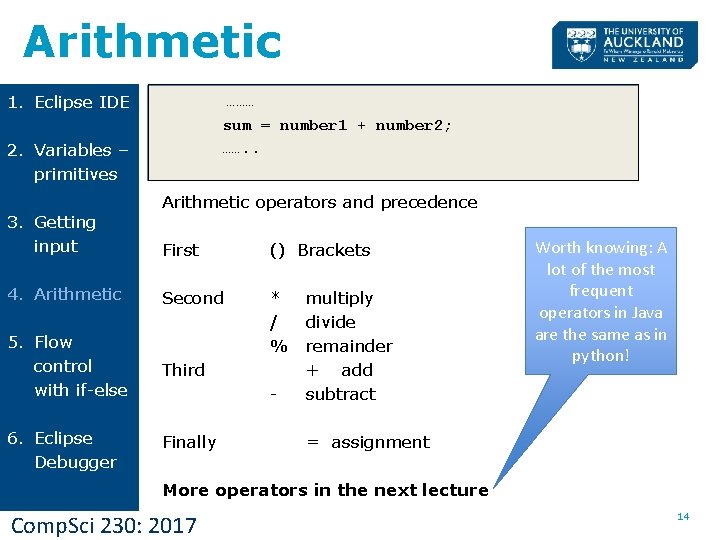
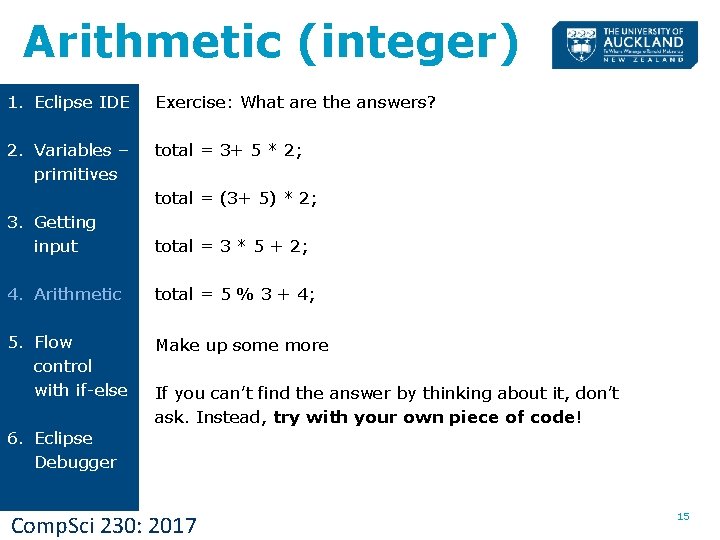
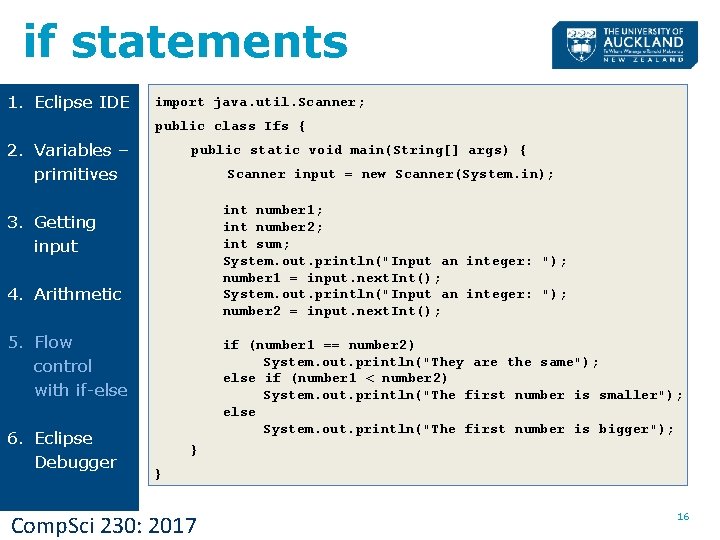
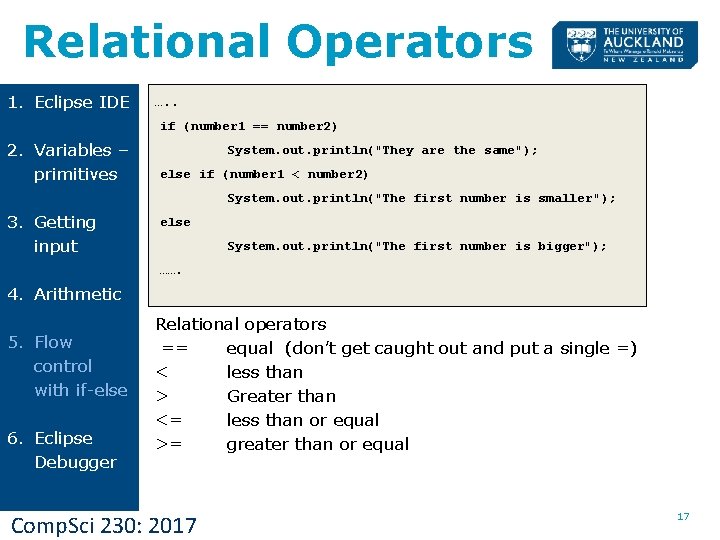
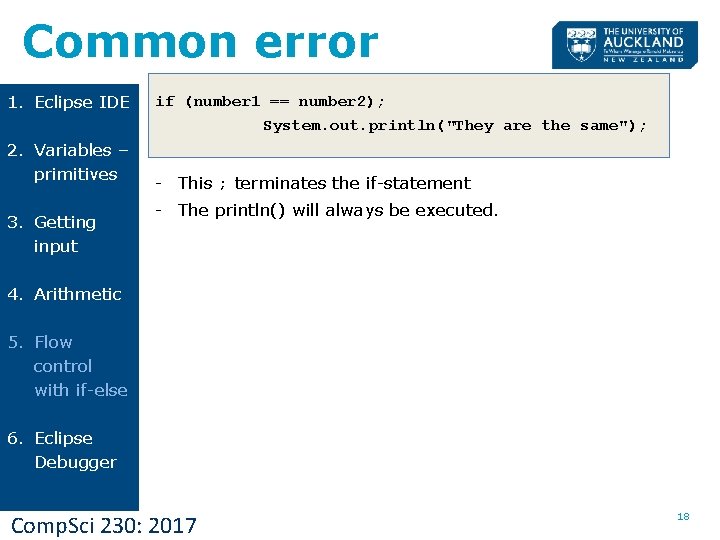
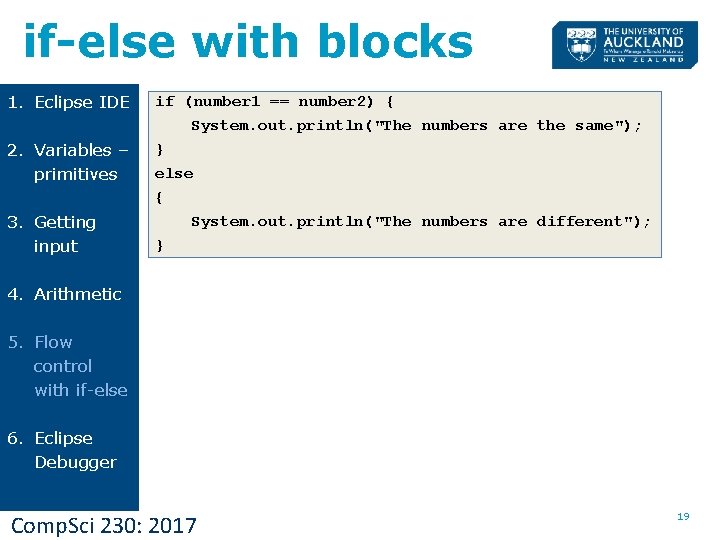
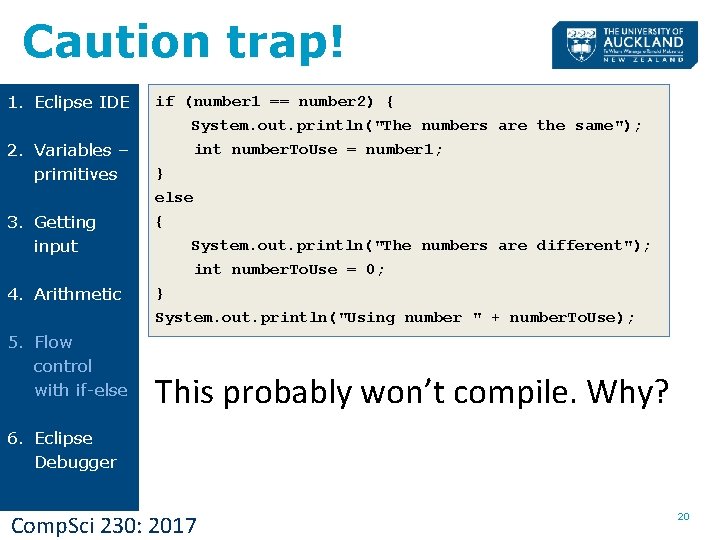
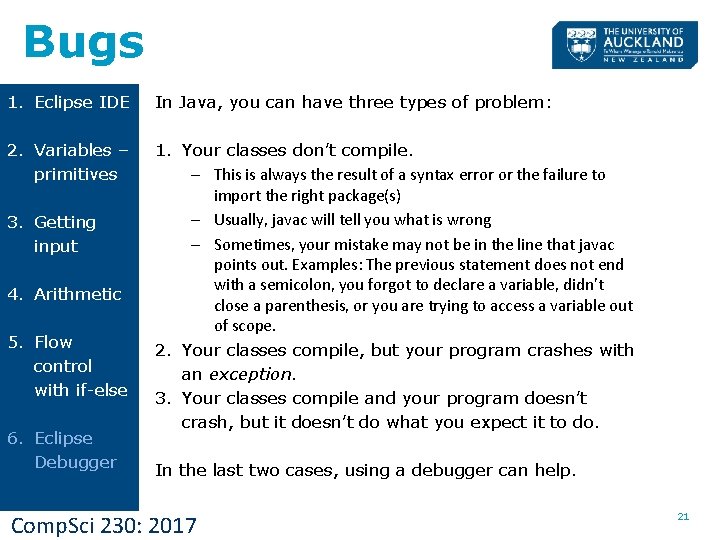
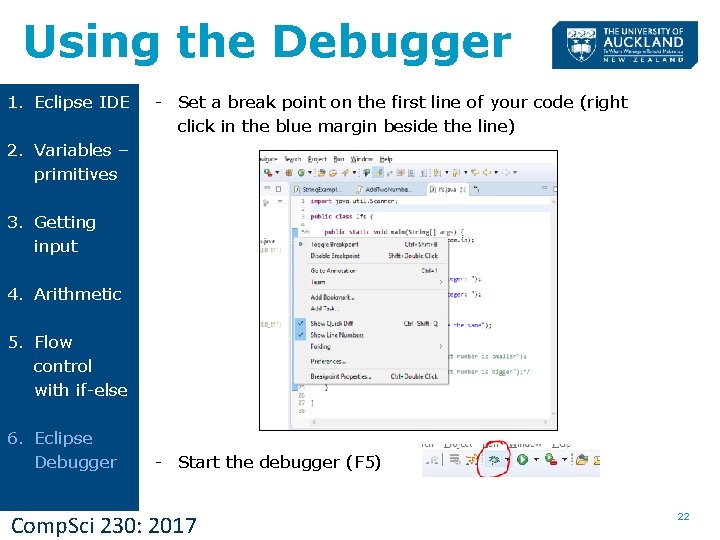
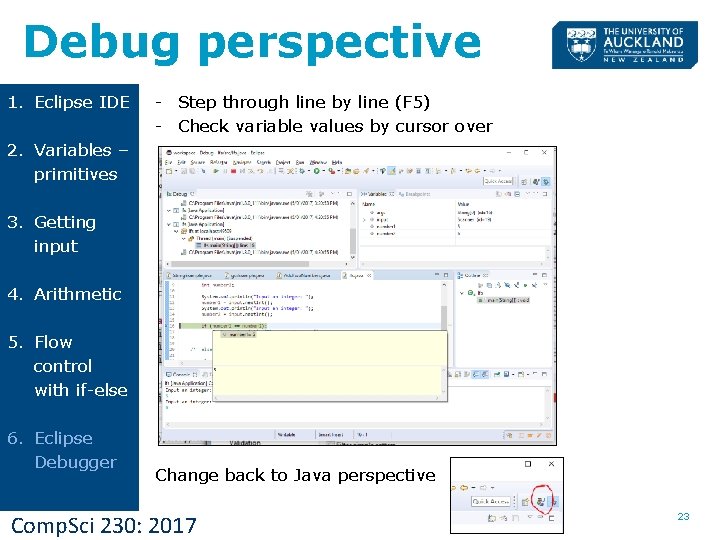
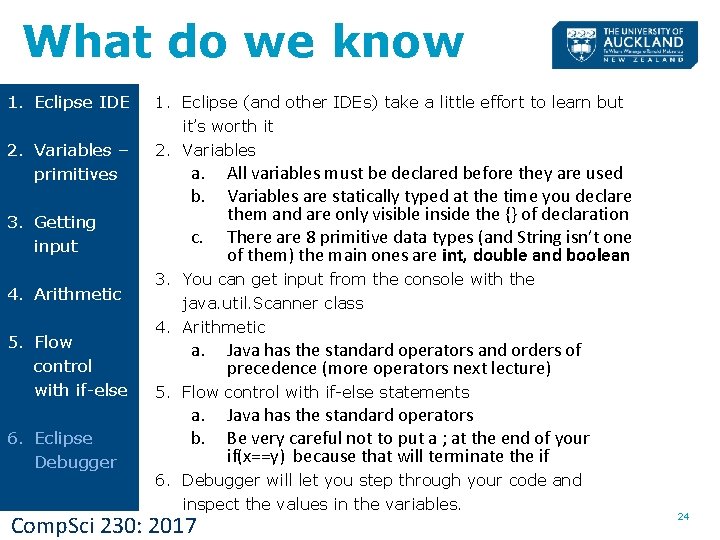
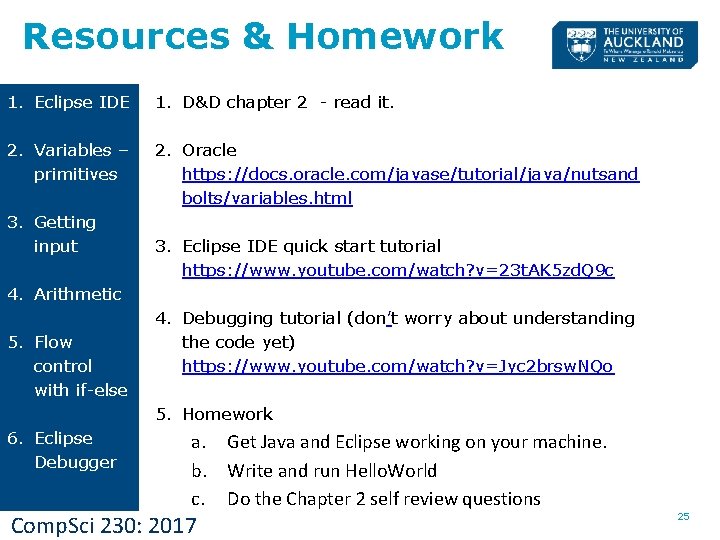
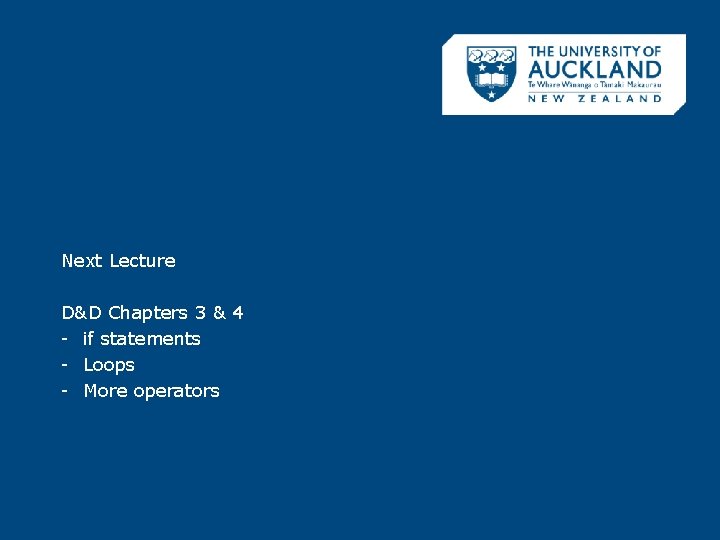
- Slides: 26
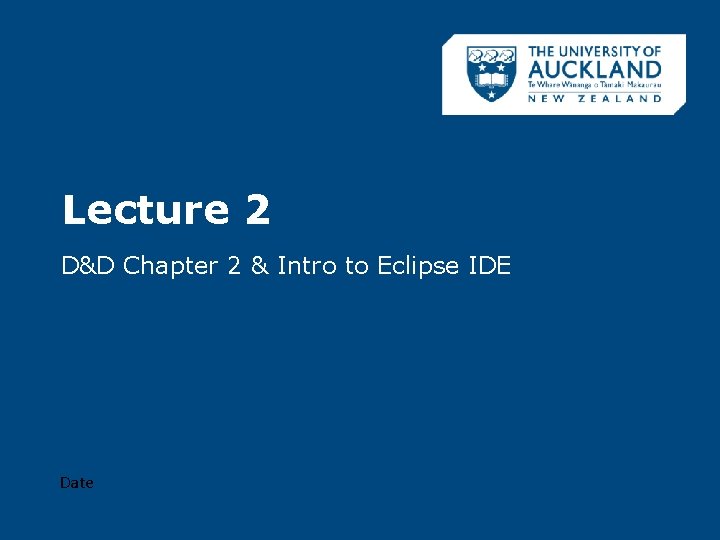
Lecture 2 D&D Chapter 2 & Intro to Eclipse IDE Date
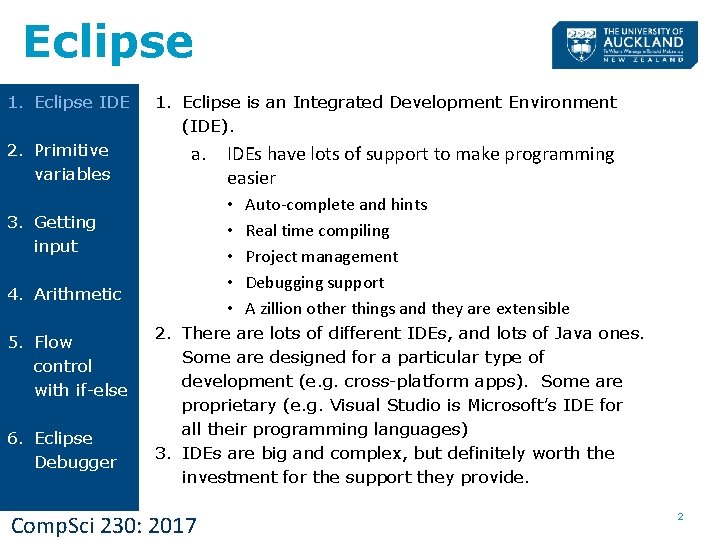
Eclipse 1. Eclipse IDE 2. Primitive variables 1. Eclipse is an Integrated Development Environment (IDE). a. • • • 3. Getting input 4. Arithmetic 5. Flow control with if-else 6. Eclipse Debugger IDEs have lots of support to make programming easier Auto-complete and hints Real time compiling Project management Debugging support A zillion other things and they are extensible 2. There are lots of different IDEs, and lots of Java ones. Some are designed for a particular type of development (e. g. cross-platform apps). Some are proprietary (e. g. Visual Studio is Microsoft’s IDE for all their programming languages) 3. IDEs are big and complex, but definitely worth the investment for the support they provide. Comp. Sci 230: 2017 2
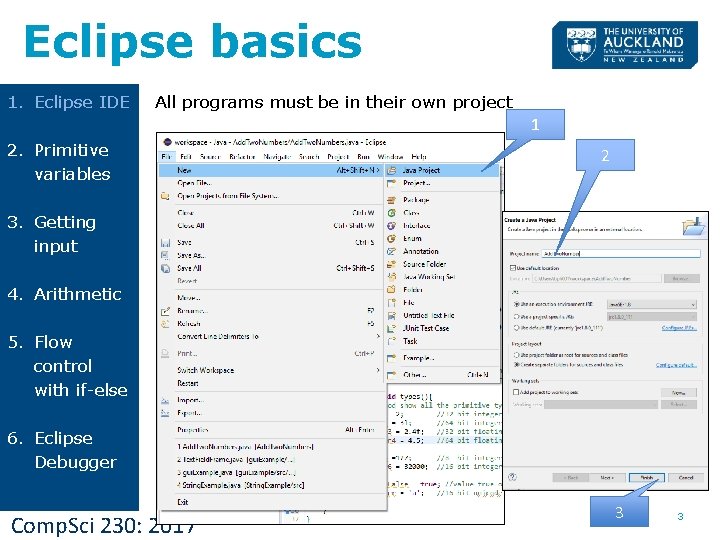
Eclipse basics 1. Eclipse IDE All programs must be in their own project 1 2. Primitive variables 2 3. Getting input 4. Arithmetic 5. Flow control with if-else 6. Eclipse Debugger Comp. Sci 230: 2017 3 3
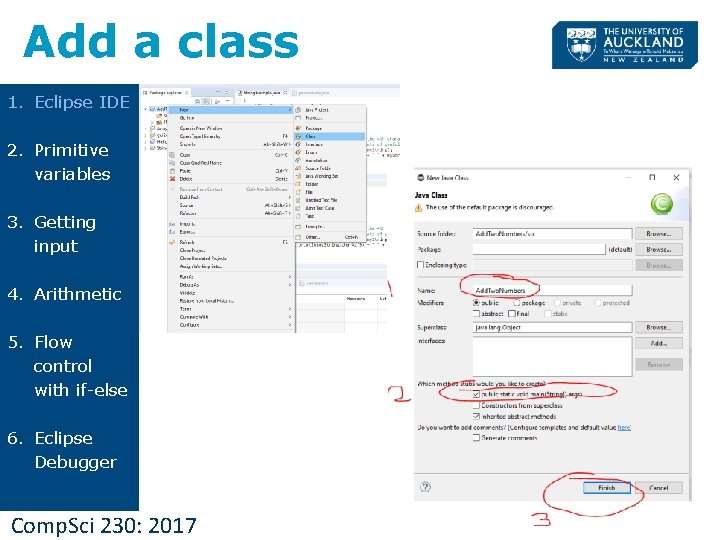
Add a class 1. Eclipse IDE 2. Primitive variables 3. Getting input 4. Arithmetic 5. Flow control with if-else 6. Eclipse Debugger Comp. Sci 230: 2017 4
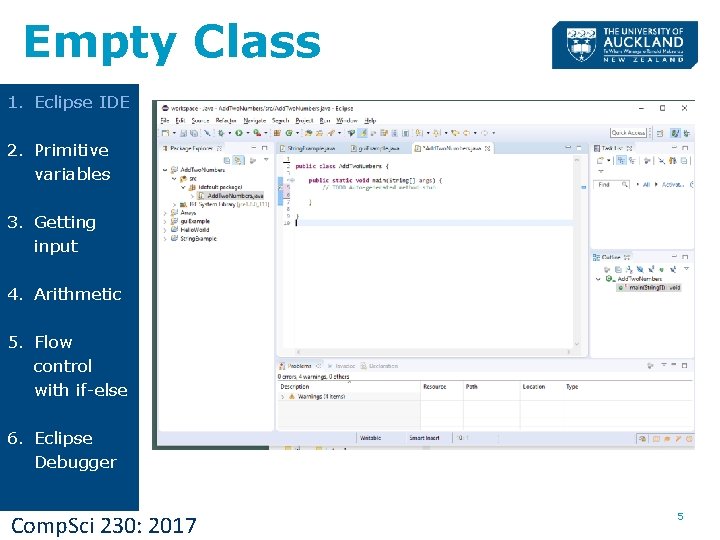
Empty Class 1. Eclipse IDE 2. Primitive variables 3. Getting input 4. Arithmetic 5. Flow control with if-else 6. Eclipse Debugger Comp. Sci 230: 2017 5
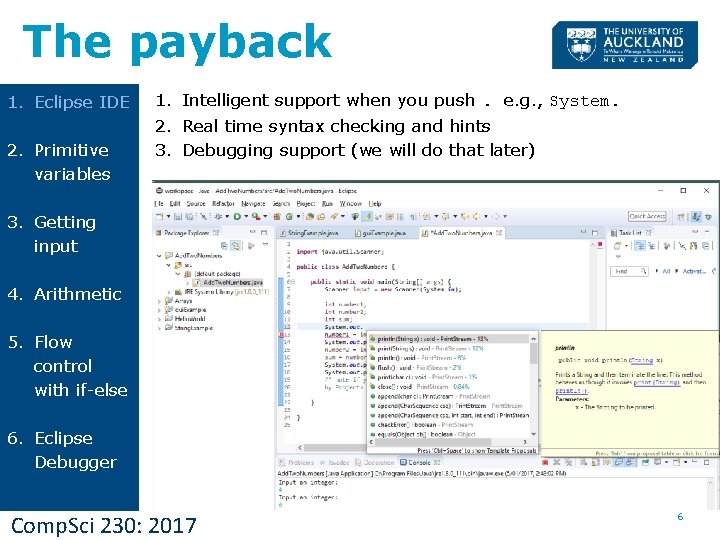
The payback 1. Eclipse IDE 2. Primitive variables 1. Intelligent support when you push. e. g. , System. 2. Real time syntax checking and hints 3. Debugging support (we will do that later) 3. Getting input 4. Arithmetic 5. Flow control with if-else 6. Eclipse Debugger Comp. Sci 230: 2017 6
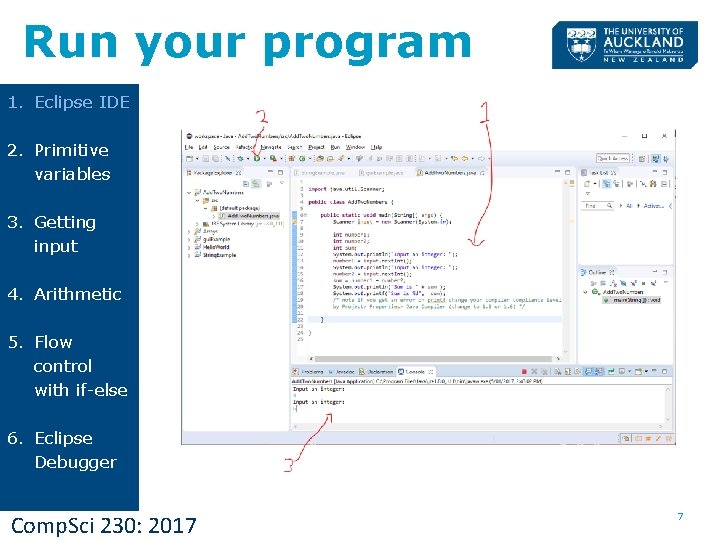
Run your program 1. Eclipse IDE 2. Primitive variables 3. Getting input 4. Arithmetic 5. Flow control with if-else 6. Eclipse Debugger Comp. Sci 230: 2017 7
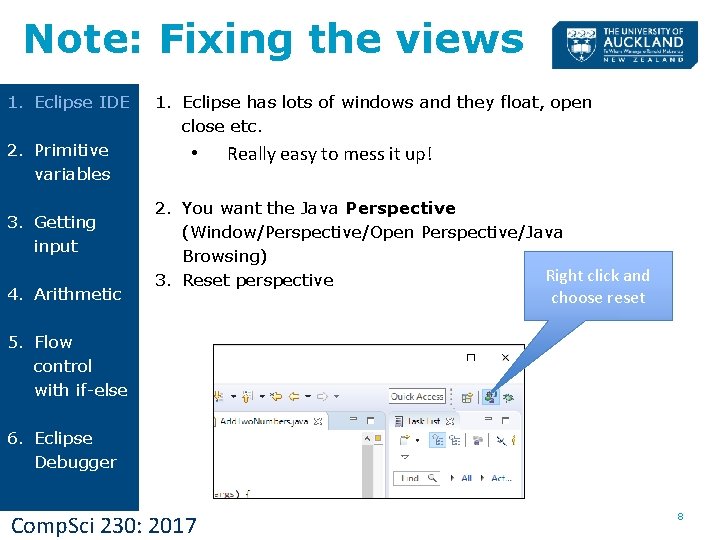
Note: Fixing the views 1. Eclipse IDE 2. Primitive variables 3. Getting input 4. Arithmetic 1. Eclipse has lots of windows and they float, open close etc. • Really easy to mess it up! 2. You want the Java Perspective (Window/Perspective/Open Perspective/Java Browsing) Right click and 3. Reset perspective choose reset 5. Flow control with if-else 6. Eclipse Debugger Comp. Sci 230: 2017 8
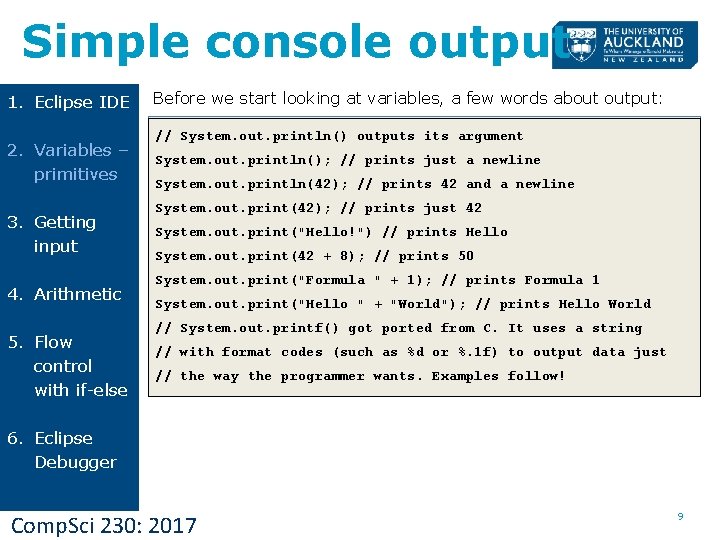
Simple console output 1. Eclipse IDE 2. Variables – primitives 3. Getting input 4. Arithmetic 5. Flow control with if-else Before we start looking at variables, a few words about output: // System. out. println() outputs its argument System. out. println(); // prints just a newline System. out. println(42); // prints 42 and a newline System. out. print(42); // prints just 42 System. out. print("Hello!") // prints Hello System. out. print(42 + 8); // prints 50 System. out. print("Formula " + 1); // prints Formula 1 System. out. print("Hello " + "World"); // prints Hello World // System. out. printf() got ported from C. It uses a string // with format codes (such as %d or %. 1 f) to output data just // the way the programmer wants. Examples follow! 6. Eclipse Debugger Comp. Sci 230: 2017 9
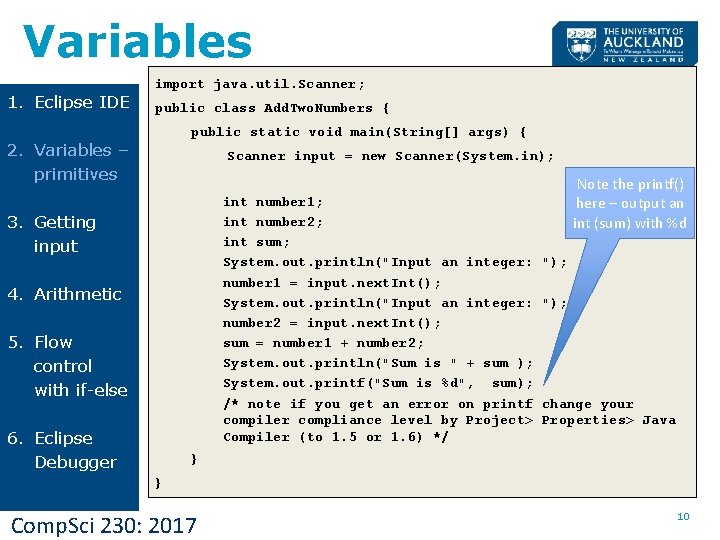
Variables 1. Eclipse IDE import java. util. Scanner; public class Add. Two. Numbers { public static void main(String[] args) { 2. Variables – primitives Scanner input = new Scanner(System. in); int number 1; int number 2; int sum; System. out. println("Input an integer: number 1 = input. next. Int(); System. out. println("Input an integer: number 2 = input. next. Int(); sum = number 1 + number 2; System. out. println("Sum is " + sum ); System. out. printf("Sum is %d", sum); /* note if you get an error on printf compiler compliance level by Project> Compiler (to 1. 5 or 1. 6) */ 3. Getting input 4. Arithmetic 5. Flow control with if-else 6. Eclipse Debugger Note the printf() here – output an int (sum) with %d "); change your Properties> Java } } Comp. Sci 230: 2017 10
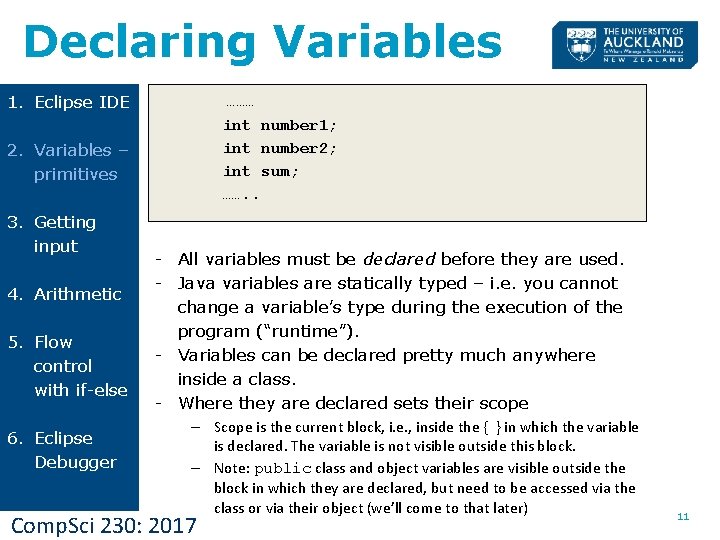
Declaring Variables 1. Eclipse IDE ……… 2. Variables – primitives int number 1; int number 2; int sum; ……. . 3. Getting input 4. Arithmetic 5. Flow control with if-else 6. Eclipse Debugger - All variables must be declared before they are used. - Java variables are statically typed – i. e. you cannot change a variable’s type during the execution of the program (“runtime”). - Variables can be declared pretty much anywhere inside a class. - Where they are declared sets their scope – Scope is the current block, i. e. , inside the { } in which the variable is declared. The variable is not visible outside this block. – Note: public class and object variables are visible outside the block in which they are declared, but need to be accessed via the class or via their object (we’ll come to that later) Comp. Sci 230: 2017 11
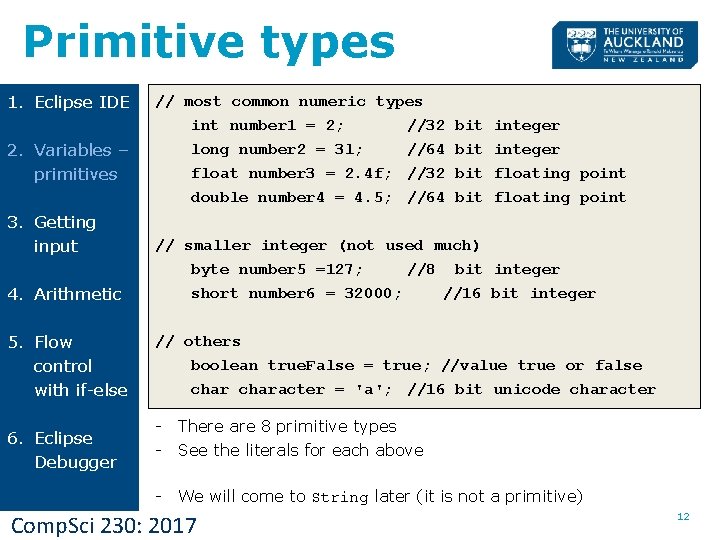
Primitive types 1. Eclipse IDE 2. Variables – primitives 3. Getting input // most common numeric types int number 1 = 2; //32 long number 2 = 3 l; //64 float number 3 = 2. 4 f; //32 double number 4 = 4. 5; //64 bit bit integer floating point 4. Arithmetic // smaller integer (not used much) byte number 5 =127; //8 bit integer short number 6 = 32000; //16 bit integer 5. Flow control with if-else // others boolean true. False = true; //value true or false character = 'a'; //16 bit unicode character 6. Eclipse Debugger - There are 8 primitive types - See the literals for each above - We will come to String later (it is not a primitive) Comp. Sci 230: 2017 12
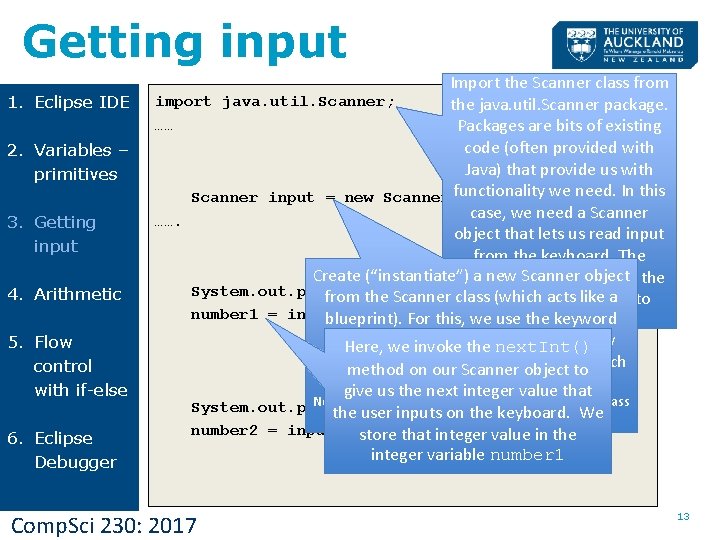
Getting input 1. Eclipse IDE 2. Variables – primitives 3. Getting input 4. Arithmetic 5. Flow control with if-else 6. Eclipse Debugger Import the Scanner class from import java. util. Scanner; the java. util. Scanner package. …… Packages are bits of existing code (often provided with Java) that provide us with functionality we need. In this Scanner input = new Scanner(System. in); case, we need a Scanner ……. object that lets us read input from the keyboard. The Create (“instantiate”) a newprovides Scanner us object package with the System. out. println("Input anclass integer: "); from the Scanner (which acts like a to Scanner class we need number 1 = input. next. Int(); blueprint). For this, weconstruct use the keyword the object. new. Wewe store (a reference to) the new Here, invoke the next. Int() Scanner object the variableobject input, towhich method onin our Scanner is ofnext typeinteger Scanner. give us the value that Note: Every class defines a type, and variables a class System. out. println("Input an integer: "); of the user inputs on the keyboard. We type can store references to objects of that class. number 2 = input. next. Int(); store that integer value in the integer variable number 1 Comp. Sci 230: 2017 13
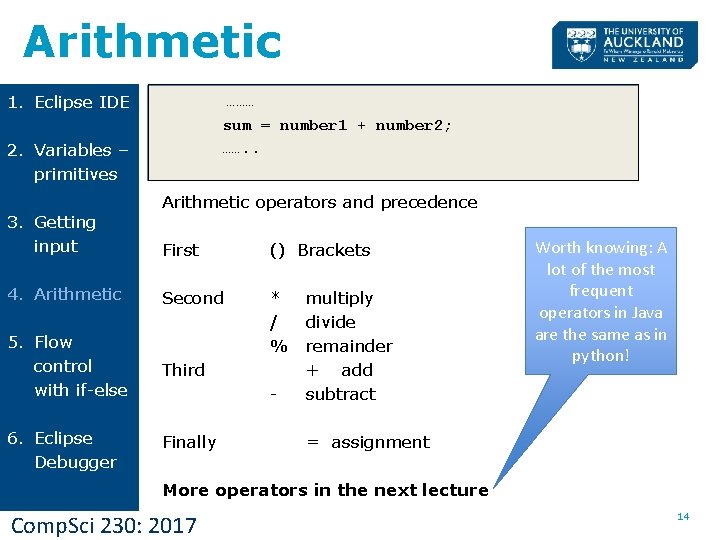
Arithmetic 1. Eclipse IDE ……… sum = number 1 + number 2; ……. . 2. Variables – primitives 3. Getting input Arithmetic operators and precedence First () Brackets 4. Arithmetic Second 5. Flow control with if-else * / % Third 6. Eclipse Debugger Finally - multiply divide remainder + add subtract Worth knowing: A lot of the most frequent operators in Java are the same as in python! = assignment More operators in the next lecture Comp. Sci 230: 2017 14
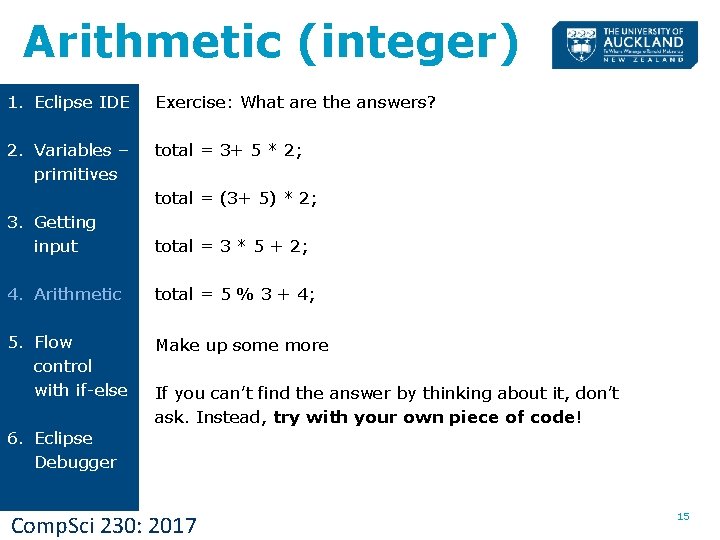
Arithmetic (integer) 1. Eclipse IDE Exercise: What are the answers? 2. Variables – primitives total = 3+ 5 * 2; total = (3+ 5) * 2; 3. Getting input total = 3 * 5 + 2; 4. Arithmetic total = 5 % 3 + 4; 5. Flow control with if-else Make up some more If you can’t find the answer by thinking about it, don’t ask. Instead, try with your own piece of code! 6. Eclipse Debugger Comp. Sci 230: 2017 15
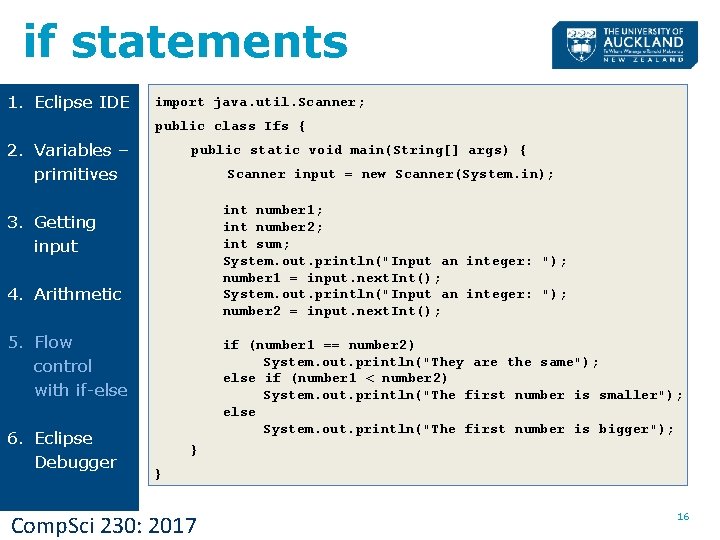
if statements 1. Eclipse IDE import java. util. Scanner; public class Ifs { 2. Variables – primitives public static void main(String[] args) { Scanner input = new Scanner(System. in); int number 1; int number 2; int sum; System. out. println("Input an integer: "); number 1 = input. next. Int(); System. out. println("Input an integer: "); number 2 = input. next. Int(); 3. Getting input 4. Arithmetic 5. Flow control with if-else 6. Eclipse Debugger if (number 1 == number 2) System. out. println("They are the same"); else if (number 1 < number 2) System. out. println("The first number is smaller"); else System. out. println("The first number is bigger"); } } Comp. Sci 230: 2017 16
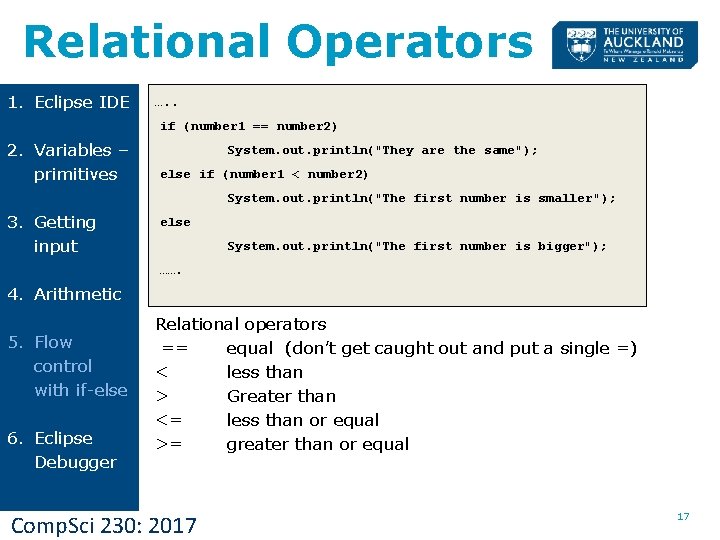
Relational Operators 1. Eclipse IDE …. . if (number 1 == number 2) 2. Variables – primitives System. out. println("They are the same"); else if (number 1 < number 2) System. out. println("The first number is smaller"); 3. Getting input else System. out. println("The first number is bigger"); ……. 4. Arithmetic 5. Flow control with if-else 6. Eclipse Debugger Relational operators == equal (don’t get caught out and put a single =) < less than > Greater than <= less than or equal >= greater than or equal Comp. Sci 230: 2017 17
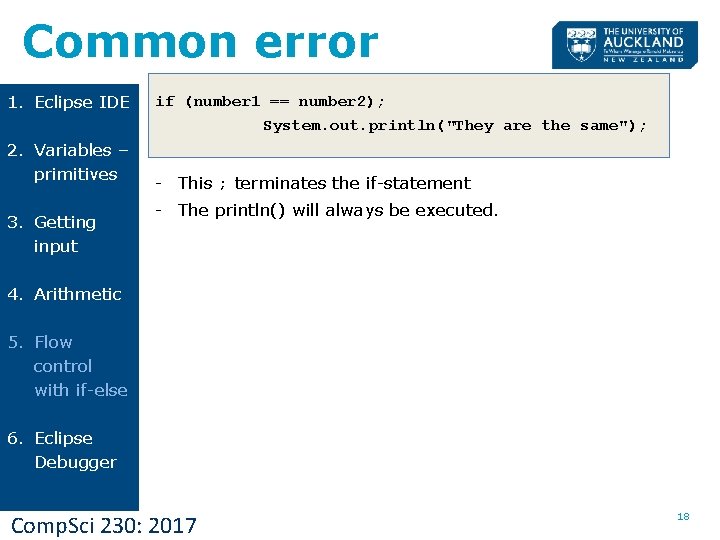
Common error 1. Eclipse IDE 2. Variables – primitives 3. Getting input if (number 1 == number 2); System. out. println("They are the same"); - This ; terminates the if-statement - The println() will always be executed. 4. Arithmetic 5. Flow control with if-else 6. Eclipse Debugger Comp. Sci 230: 2017 18
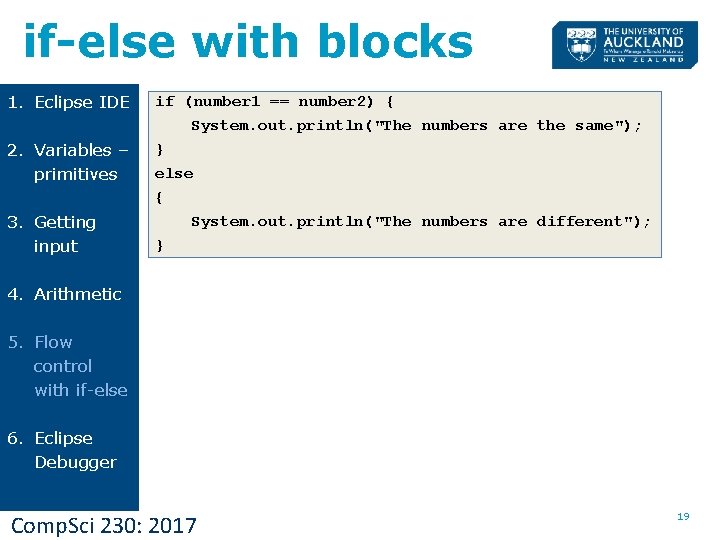
if-else with blocks 1. Eclipse IDE 2. Variables – primitives 3. Getting input if (number 1 == number 2) { System. out. println("The numbers are the same"); } else { System. out. println("The numbers are different"); } 4. Arithmetic 5. Flow control with if-else 6. Eclipse Debugger Comp. Sci 230: 2017 19
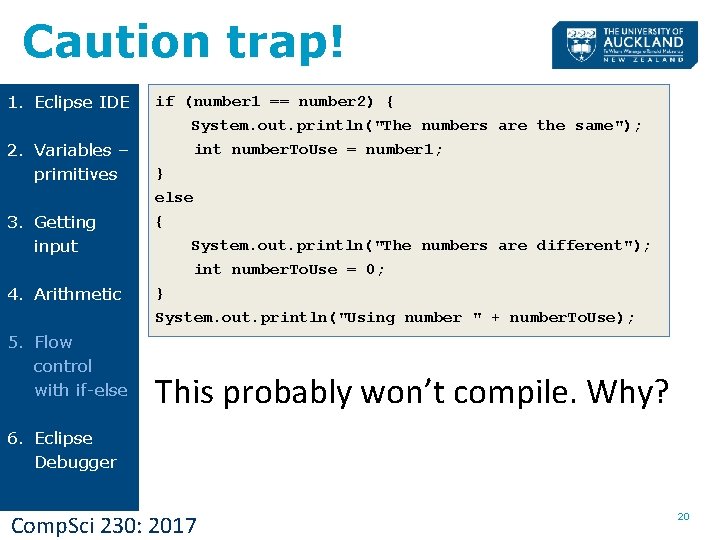
Caution trap! 1. Eclipse IDE 2. Variables – primitives if (number 1 == number 2) { System. out. println("The numbers are the same"); int number. To. Use = number 1; } else 3. Getting input { 4. Arithmetic } System. out. println("Using number " + number. To. Use); 5. Flow control with if-else System. out. println("The numbers are different"); int number. To. Use = 0; This probably won’t compile. Why? 6. Eclipse Debugger Comp. Sci 230: 2017 20
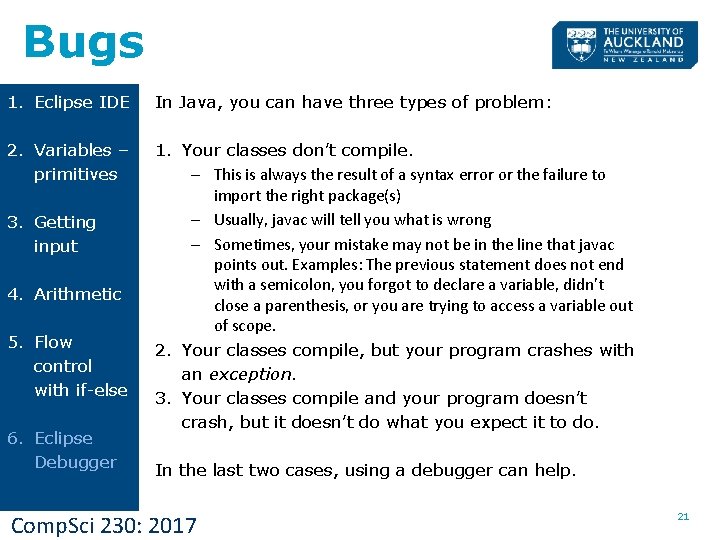
Bugs 1. Eclipse IDE In Java, you can have three types of problem: 2. Variables – primitives 1. Your classes don’t compile. – This is always the result of a syntax error or the failure to import the right package(s) – Usually, javac will tell you what is wrong – Sometimes, your mistake may not be in the line that javac points out. Examples: The previous statement does not end with a semicolon, you forgot to declare a variable, didn’t close a parenthesis, or you are trying to access a variable out of scope. 2. Your classes compile, but your program crashes with an exception. 3. Your classes compile and your program doesn’t crash, but it doesn’t do what you expect it to do. 3. Getting input 4. Arithmetic 5. Flow control with if-else 6. Eclipse Debugger In the last two cases, using a debugger can help. Comp. Sci 230: 2017 21
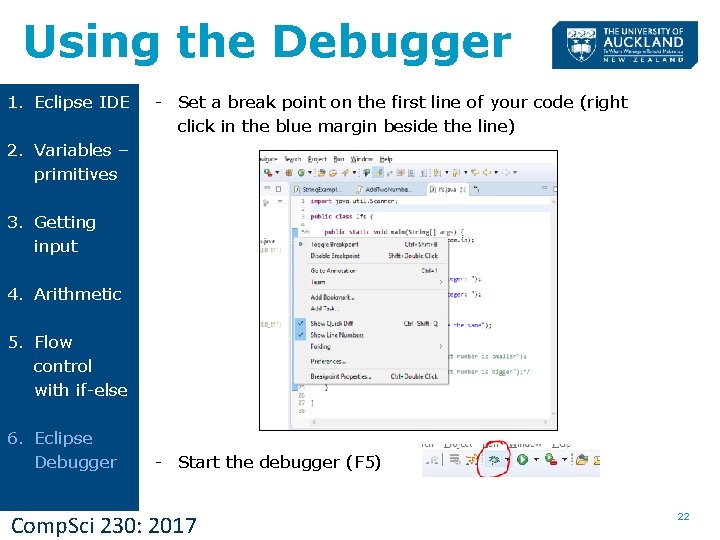
Using the Debugger 1. Eclipse IDE - Set a break point on the first line of your code (right click in the blue margin beside the line) 2. Variables – primitives 3. Getting input 4. Arithmetic 5. Flow control with if-else 6. Eclipse Debugger - Start the debugger (F 5) Comp. Sci 230: 2017 22
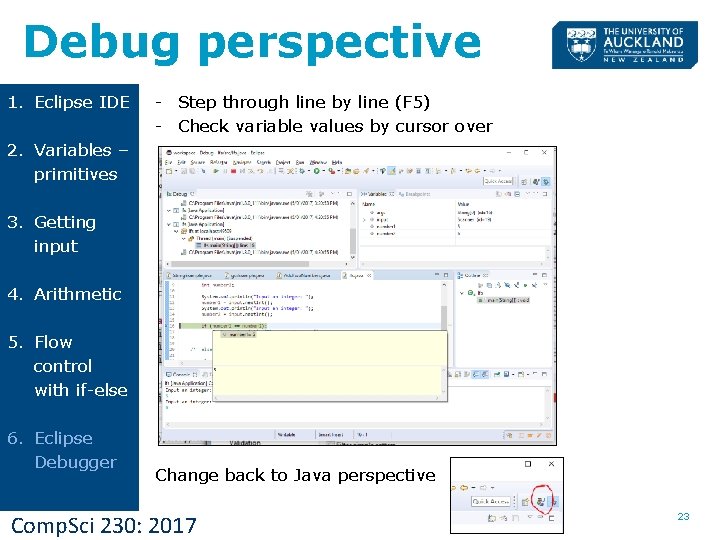
Debug perspective 1. Eclipse IDE - Step through line by line (F 5) - Check variable values by cursor over 2. Variables – primitives 3. Getting input 4. Arithmetic 5. Flow control with if-else 6. Eclipse Debugger Change back to Java perspective Comp. Sci 230: 2017 23
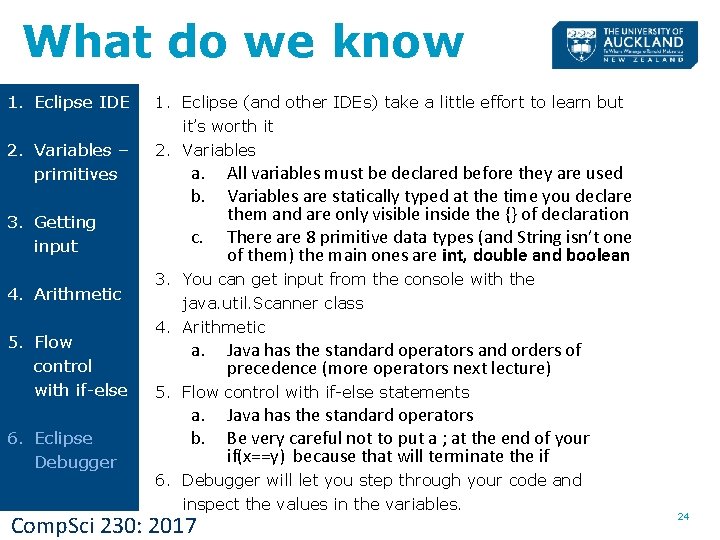
What do we know 1. Eclipse IDE 2. Variables – primitives 3. Getting input 4. Arithmetic 5. Flow control with if-else 6. Eclipse Debugger 1. Eclipse (and other IDEs) take a little effort to learn but it’s worth it 2. Variables a. b. c. All variables must be declared before they are used Variables are statically typed at the time you declare them and are only visible inside the {} of declaration There are 8 primitive data types (and String isn’t one of them) the main ones are int, double and boolean 3. You can get input from the console with the java. util. Scanner class 4. Arithmetic a. Java has the standard operators and orders of precedence (more operators next lecture) 5. Flow control with if-else statements a. b. Java has the standard operators Be very careful not to put a ; at the end of your if(x==y) because that will terminate the if 6. Debugger will let you step through your code and inspect the values in the variables. Comp. Sci 230: 2017 24
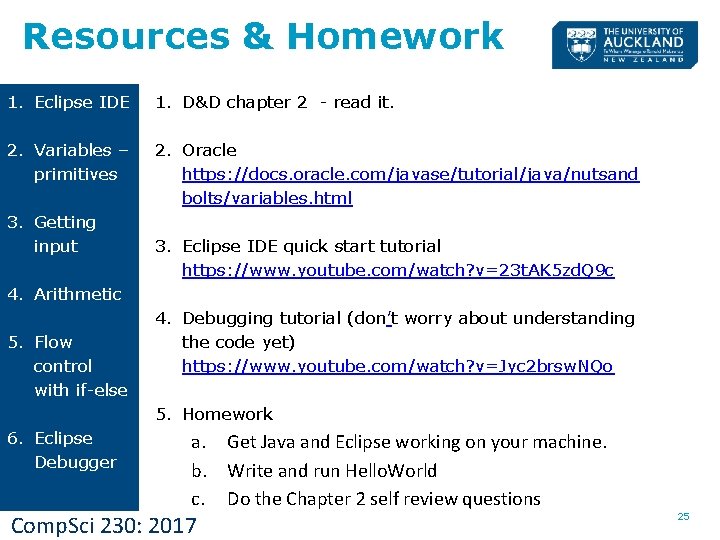
Resources & Homework 1. Eclipse IDE 1. D&D chapter 2 - read it. 2. Variables – primitives 2. Oracle https: //docs. oracle. com/javase/tutorial/java/nutsand bolts/variables. html 3. Getting input 3. Eclipse IDE quick start tutorial https: //www. youtube. com/watch? v=23 t. AK 5 zd. Q 9 c 4. Arithmetic 5. Flow control with if-else 4. Debugging tutorial (don’t worry about understanding the code yet) https: //www. youtube. com/watch? v=Jyc 2 brsw. NQo 5. Homework 6. Eclipse Debugger a. Get Java and Eclipse working on your machine. b. Write and run Hello. World c. Do the Chapter 2 self review questions Comp. Sci 230: 2017 25
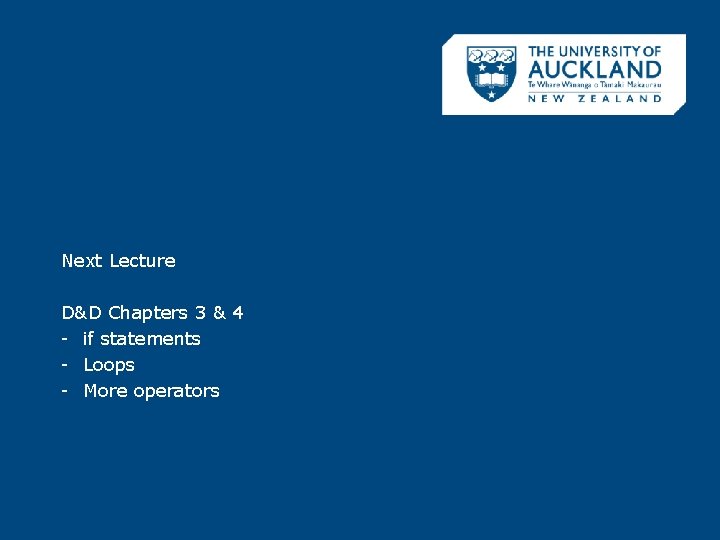
Next Lecture D&D Chapters 3 & 4 - if statements - Loops - More operators