Lecture 1 Introduction Lecture series based on the
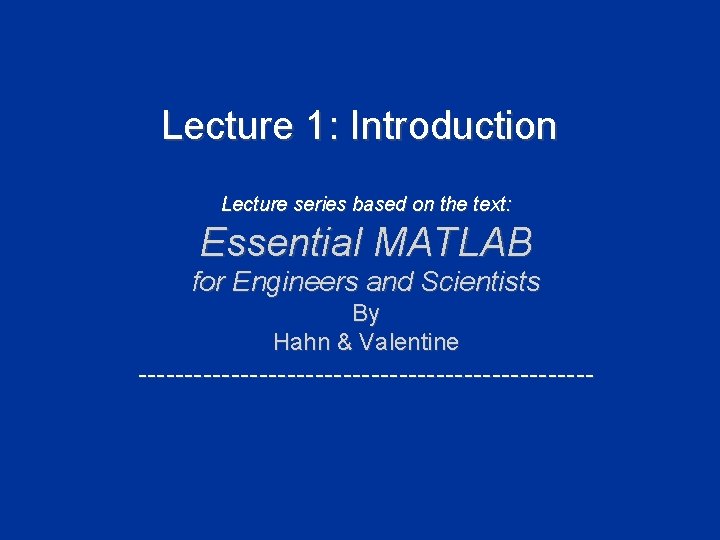
Lecture 1: Introduction Lecture series based on the text: Essential MATLAB for Engineers and Scientists By Hahn & Valentine -------------------------
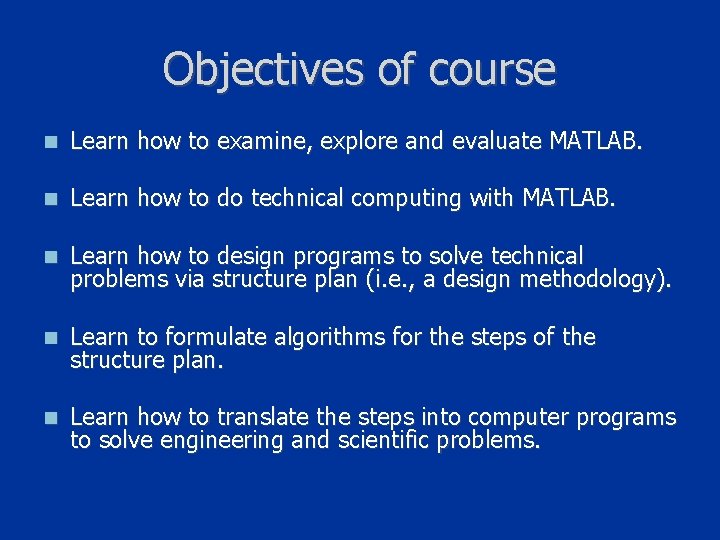
Objectives of course n Learn how to examine, explore and evaluate MATLAB. n Learn how to do technical computing with MATLAB. n Learn how to design programs to solve technical problems via structure plan (i. e. , a design methodology). n Learn to formulate algorithms for the steps of the structure plan. n Learn how to translate the steps into computer programs to solve engineering and scientific problems.
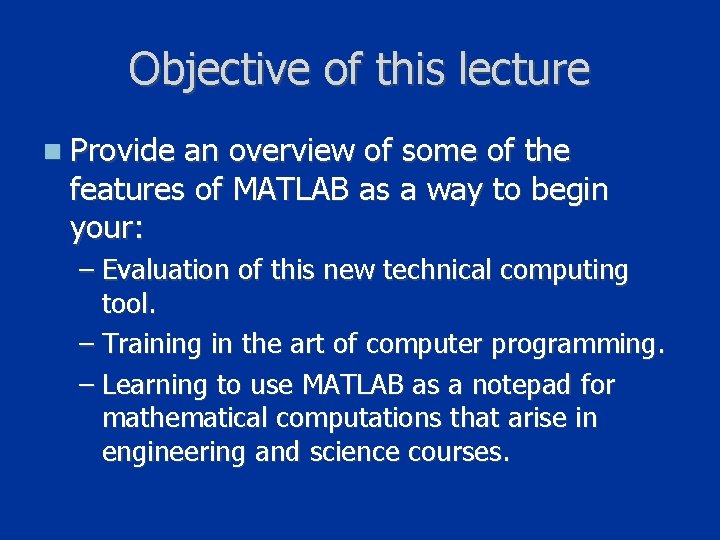
Objective of this lecture n Provide an overview of some of the features of MATLAB as a way to begin your: – Evaluation of this new technical computing tool. – Training in the art of computer programming. – Learning to use MATLAB as a notepad for mathematical computations that arise in engineering and science courses.
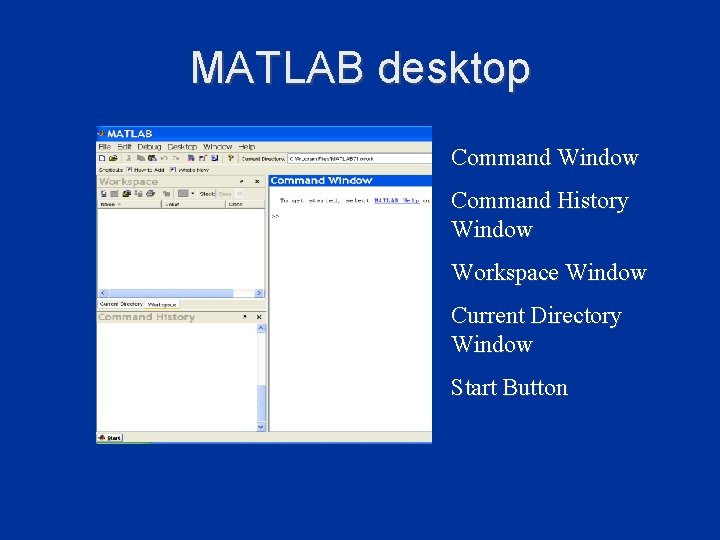
MATLAB desktop Command Window Command History Window Workspace Window Current Directory Window Start Button
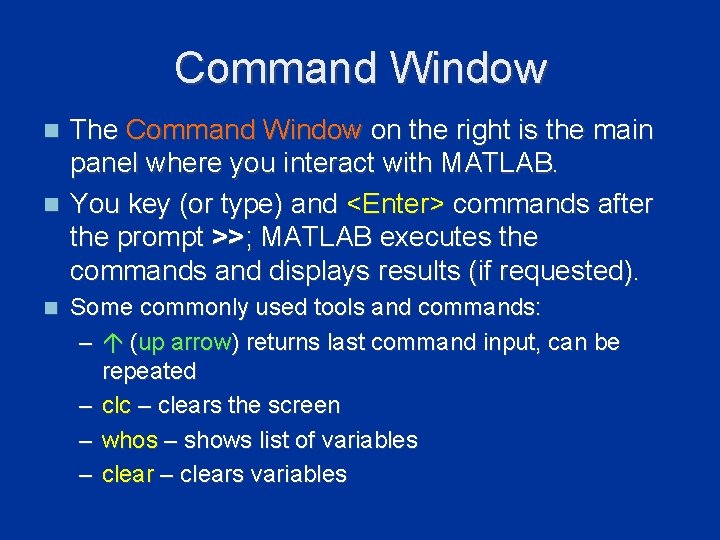
Command Window The Command Window on the right is the main panel where you interact with MATLAB. n You key (or type) and <Enter> commands after the prompt >>; MATLAB executes the commands and displays results (if requested). n n Some commonly used tools and commands: – (up arrow) returns last command input, can be repeated – clc – clears the screen – whos – shows list of variables – clears variables
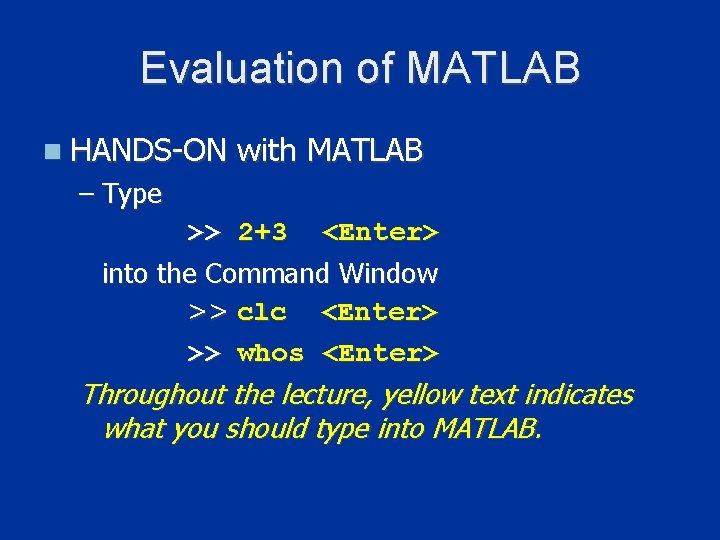
Evaluation of MATLAB n HANDS-ON with MATLAB – Type >> 2+3 <Enter> into the Command Window >> clc <Enter> >> whos <Enter> Throughout the lecture, yellow text indicates what you should type into MATLAB.
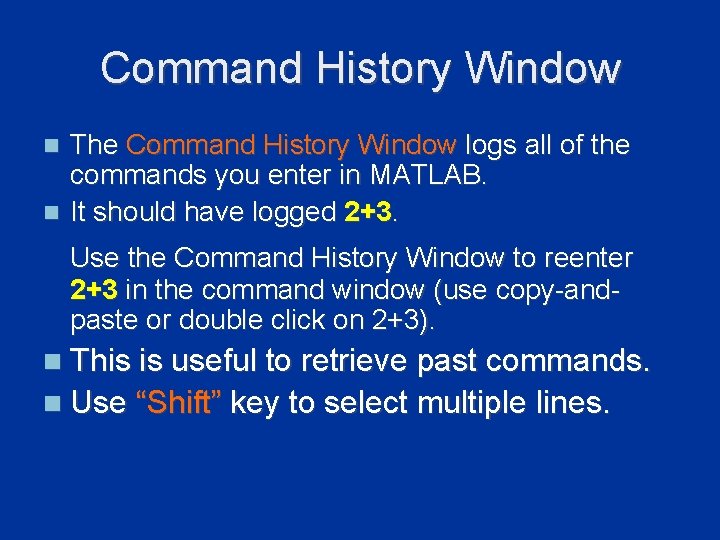
Command History Window The Command History Window logs all of the commands you enter in MATLAB. n It should have logged 2+3. n Use the Command History Window to reenter 2+3 in the command window (use copy-andpaste or double click on 2+3). n This is useful to retrieve past commands. n Use “Shift” key to select multiple lines.
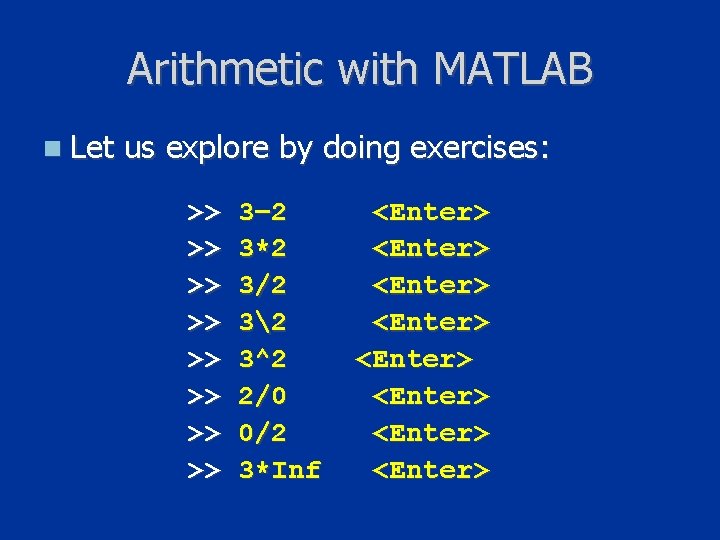
Arithmetic with MATLAB n Let us explore by doing exercises: >> >> 3– 2 3*2 3/2 32 3^2 2/0 0/2 3*Inf <Enter> <Enter>
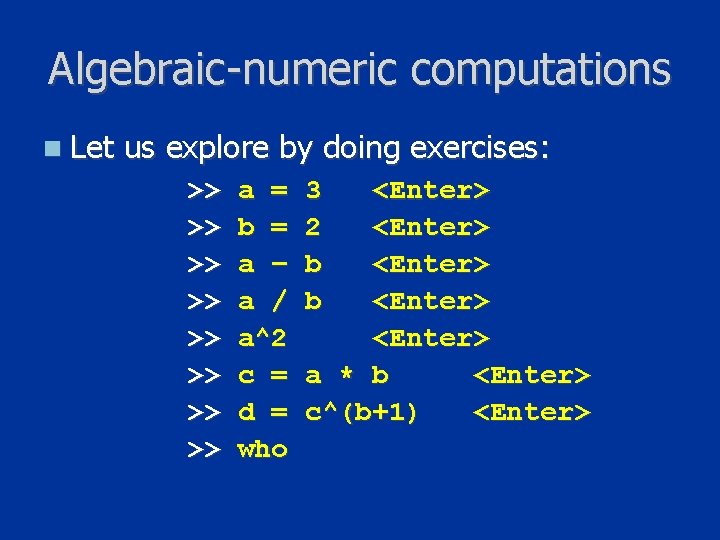
Algebraic-numeric computations n Let us explore by doing exercises: >> >> a = b = a – a / a^2 c = d = who 3 2 b b <Enter> <Enter> a * b <Enter> c^(b+1) <Enter>
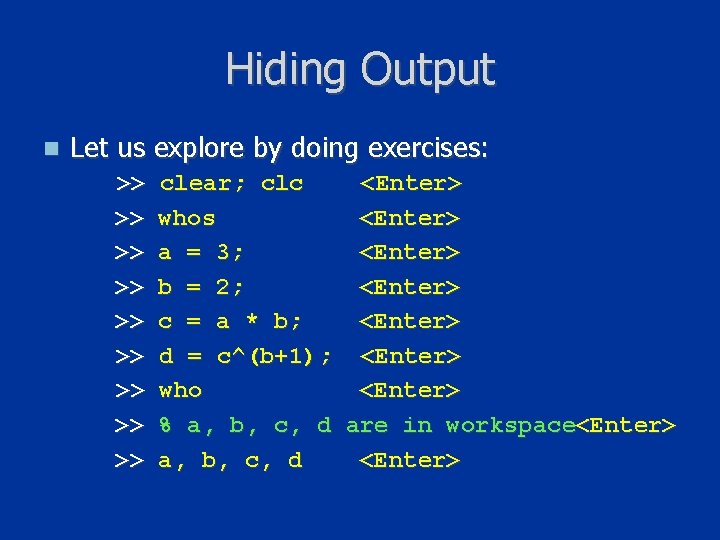
Hiding Output n Let us explore by doing exercises: >> >> >> clear; clc <Enter> whos <Enter> a = 3; <Enter> b = 2; <Enter> c = a * b; <Enter> d = c^(b+1); <Enter> who <Enter> % a, b, c, d are in workspace<Enter> a, b, c, d <Enter>
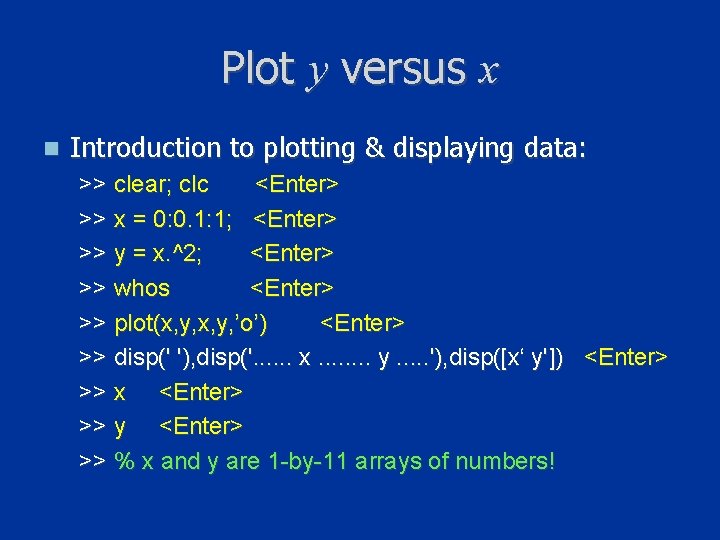
Plot y versus x n Introduction to plotting & displaying data: >> clear; clc <Enter> >> x = 0: 0. 1: 1; <Enter> >> y = x. ^2; <Enter> >> whos <Enter> >> plot(x, y, ’o’) <Enter> >> disp(' '), disp('. . . x. . . . y. . . '), disp([x‘ y']) <Enter> >> x <Enter> >> y <Enter> >> % x and y are 1 -by-11 arrays of numbers!
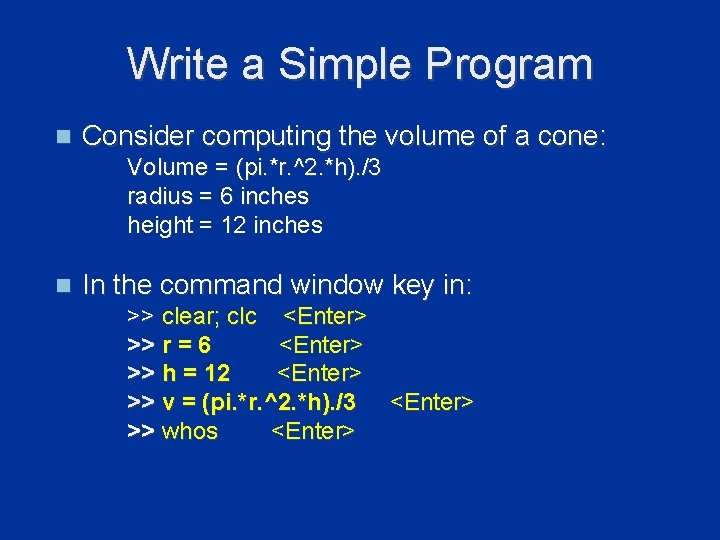
Write a Simple Program n Consider computing the volume of a cone: Volume = (pi. *r. ^2. *h). /3 radius = 6 inches height = 12 inches n In the command window key in: >> clear; clc <Enter> >> r = 6 <Enter> >> h = 12 <Enter> >> v = (pi. *r. ^2. *h). /3 <Enter> >> whos <Enter>
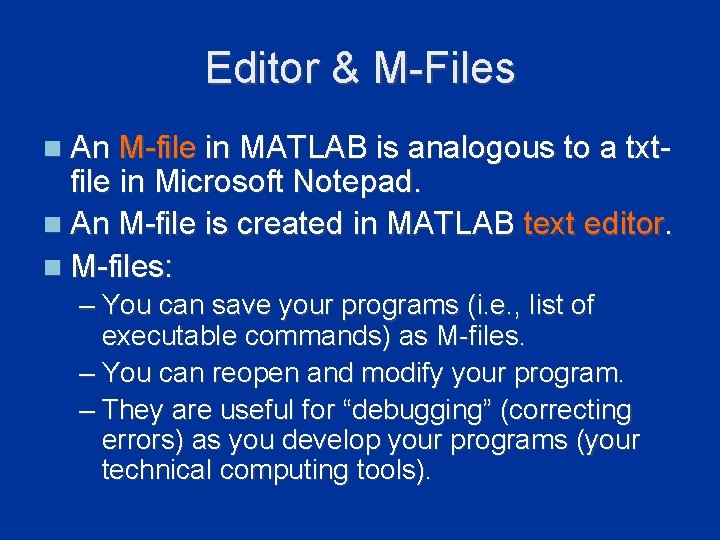
Editor & M-Files n An M-file in MATLAB is analogous to a txt- file in Microsoft Notepad. n An M-file is created in MATLAB text editor. n M-files: – You can save your programs (i. e. , list of executable commands) as M-files. – You can reopen and modify your program. – They are useful for “debugging” (correcting errors) as you develop your programs (your technical computing tools).
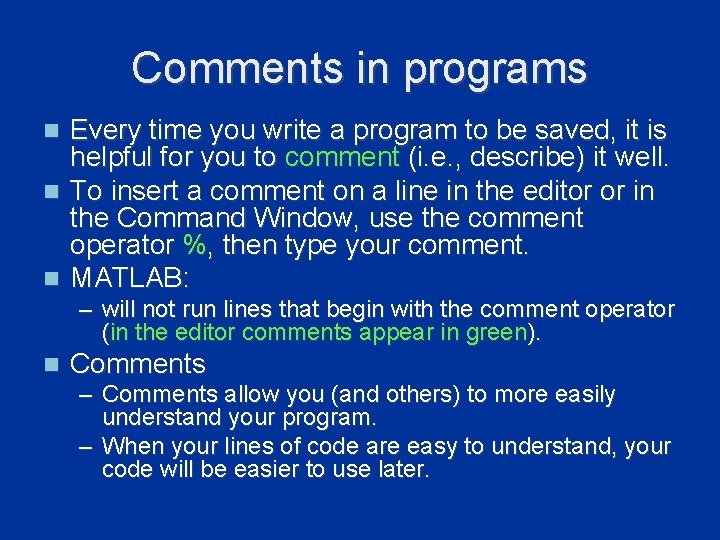
Comments in programs n n n Every time you write a program to be saved, it is helpful for you to comment (i. e. , describe) it well. To insert a comment on a line in the editor or in the Command Window, use the comment operator %, then type your comment. MATLAB: – will not run lines that begin with the comment operator (in the editor comments appear in green). n Comments – Comments allow you (and others) to more easily understand your program. – When your lines of code are easy to understand, your code will be easier to use later.
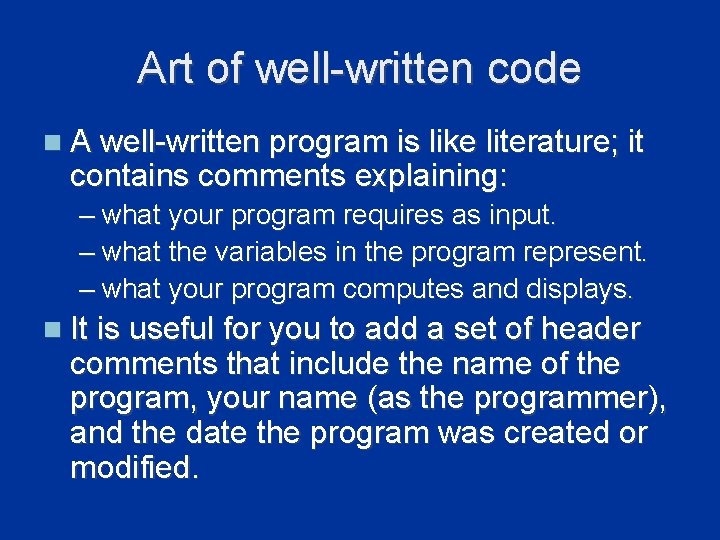
Art of well-written code n A well-written program is like literature; it contains comments explaining: – what your program requires as input. – what the variables in the program represent. – what your program computes and displays. n It is useful for you to add a set of header comments that include the name of the program, your name (as the programmer), and the date the program was created or modified.
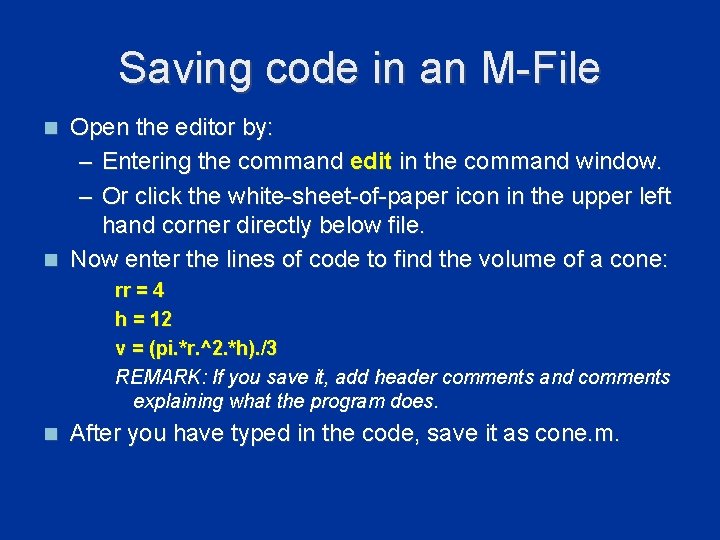
Saving code in an M-File Open the editor by: – Entering the command edit in the command window. – Or click the white-sheet-of-paper icon in the upper left hand corner directly below file. n Now enter the lines of code to find the volume of a cone: n rr = 4 h = 12 v = (pi. *r. ^2. *h). /3 REMARK: If you save it, add header comments and comments explaining what the program does. n After you have typed in the code, save it as cone. m.
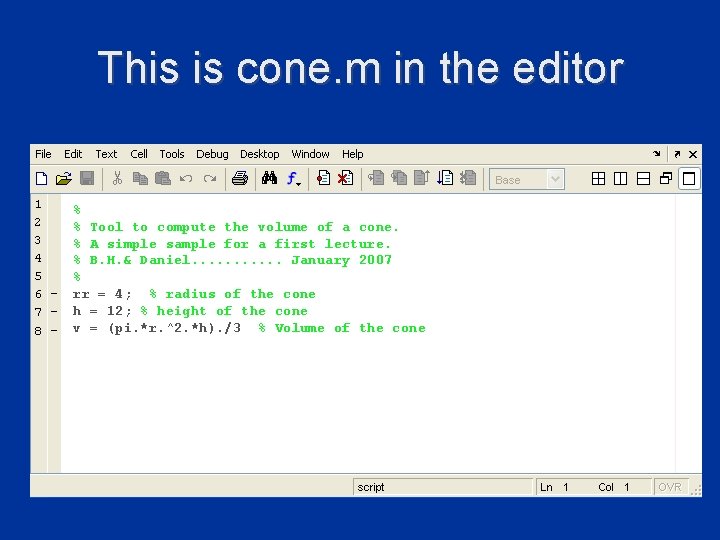
This is cone. m in the editor % % Tool to compute the volume of a cone. % A simple sample for a first lecture. % B. H. & Daniel. . . January 2007 % rr = 4; % radius of the cone h = 12; % height of the cone v = (pi. *r. ^2. *h). /3 % Volume of the cone
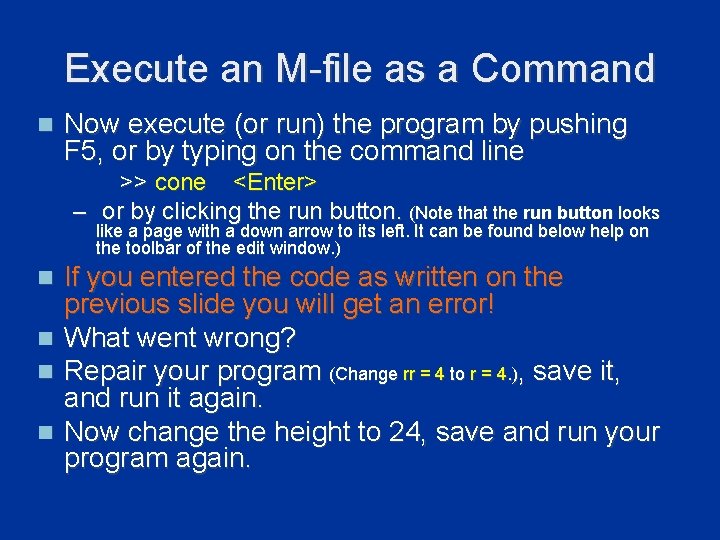
Execute an M-file as a Command n Now execute (or run) the program by pushing F 5, or by typing on the command line >> cone <Enter> – or by clicking the run button. (Note that the run button looks like a page with a down arrow to its left. It can be found below help on the toolbar of the edit window. ) If you entered the code as written on the previous slide you will get an error! n What went wrong? n Repair your program (Change rr = 4 to r = 4. ), save it, and run it again. n Now change the height to 24, save and run your program again. n
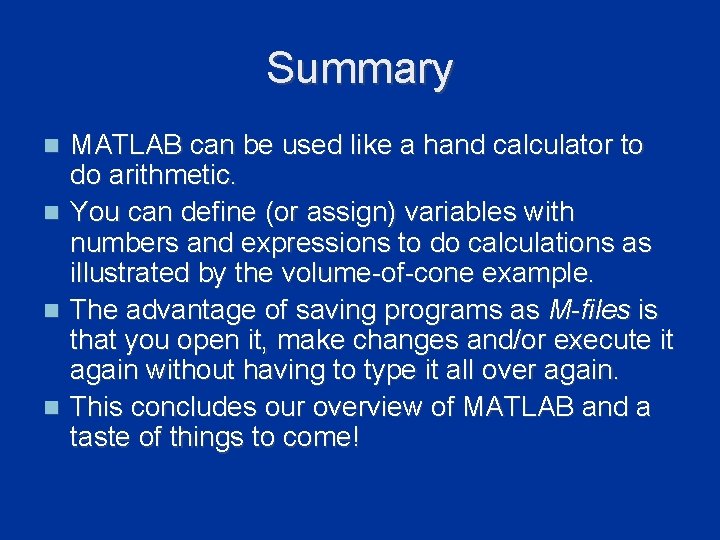
Summary MATLAB can be used like a hand calculator to do arithmetic. n You can define (or assign) variables with numbers and expressions to do calculations as illustrated by the volume-of-cone example. n The advantage of saving programs as M-files is that you open it, make changes and/or execute it again without having to type it all over again. n This concludes our overview of MATLAB and a taste of things to come! n
- Slides: 19