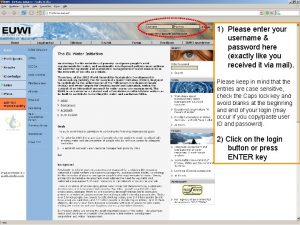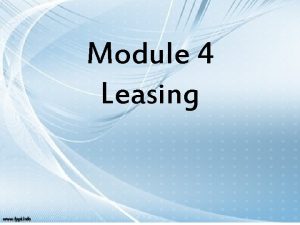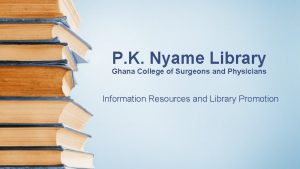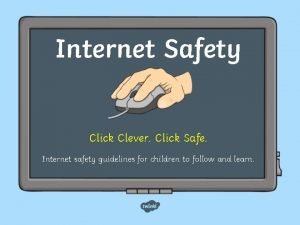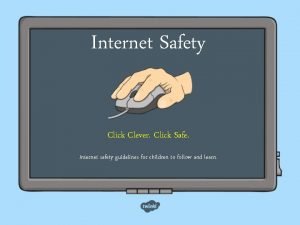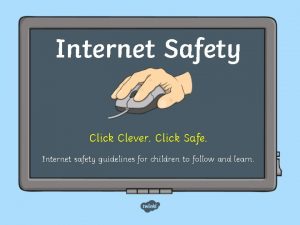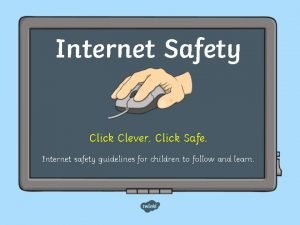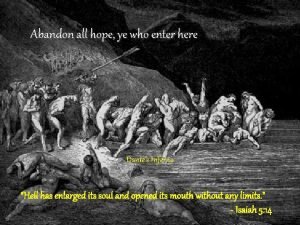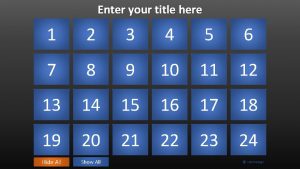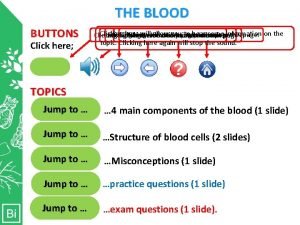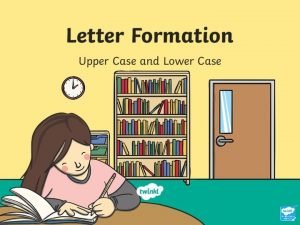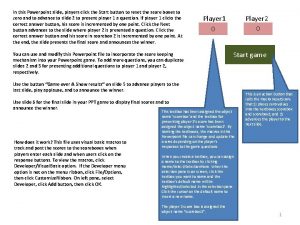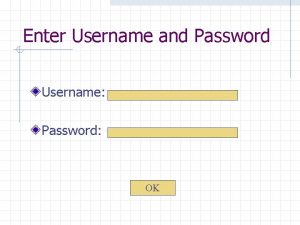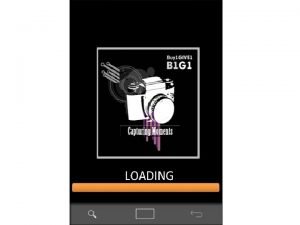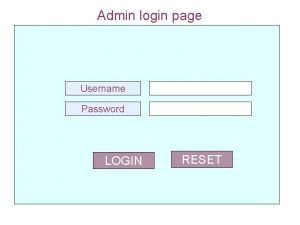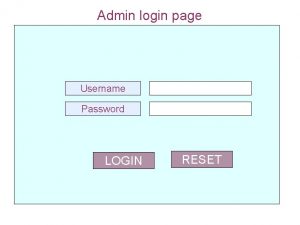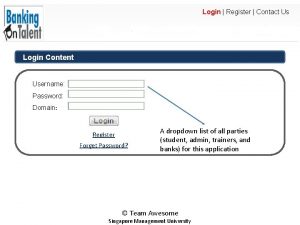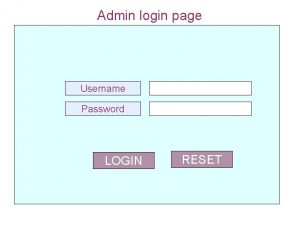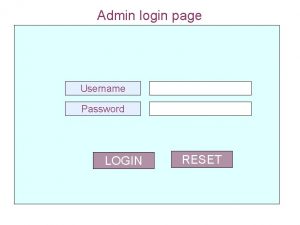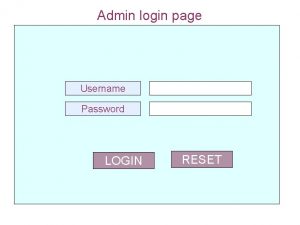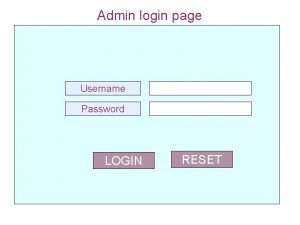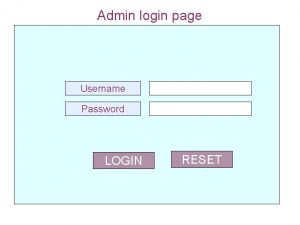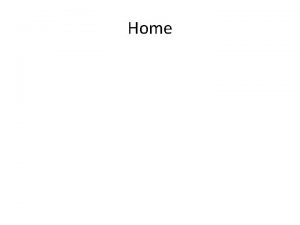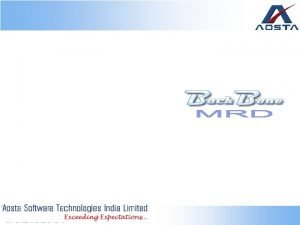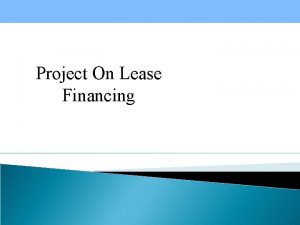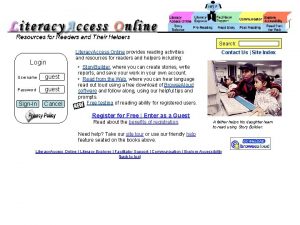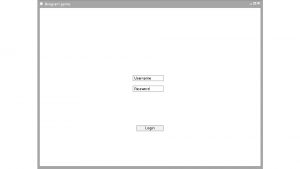Lease Login Enter username And Password Click here
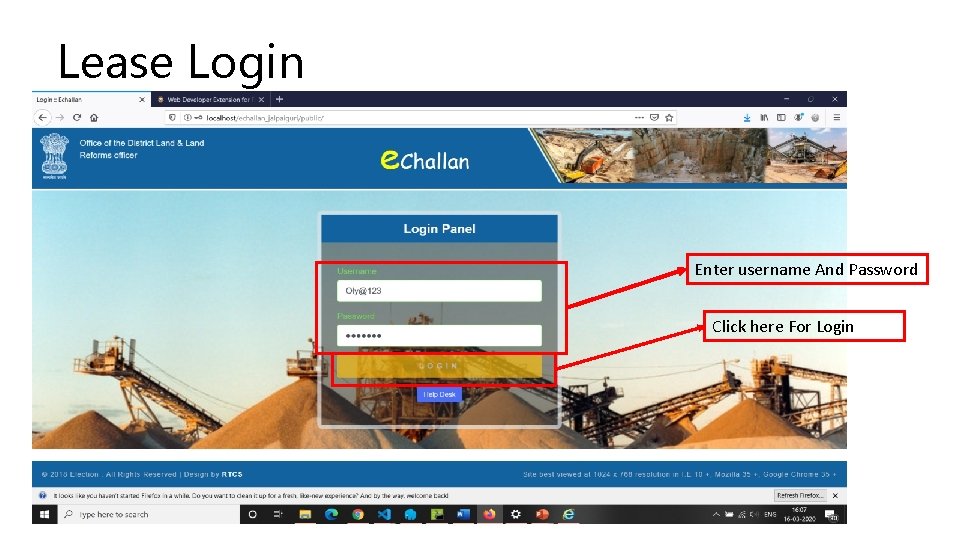
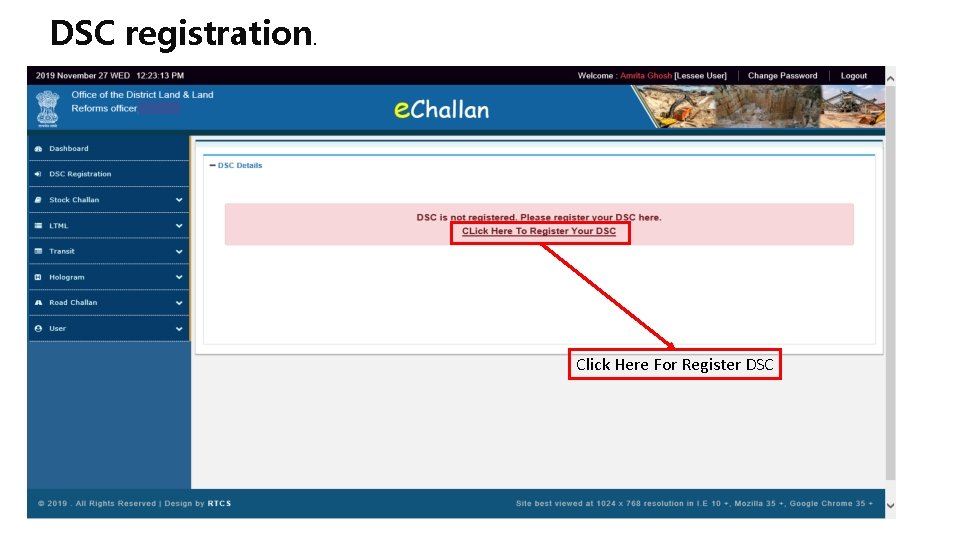
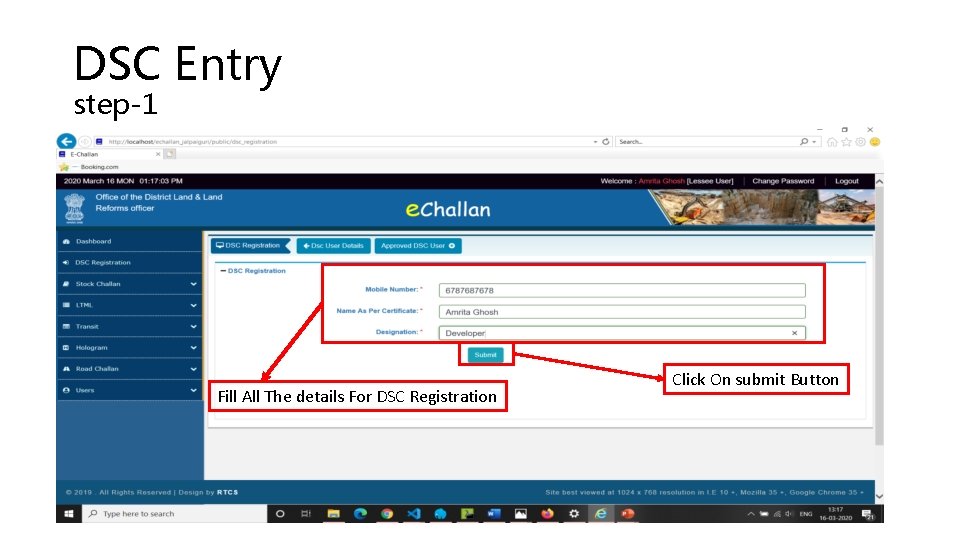
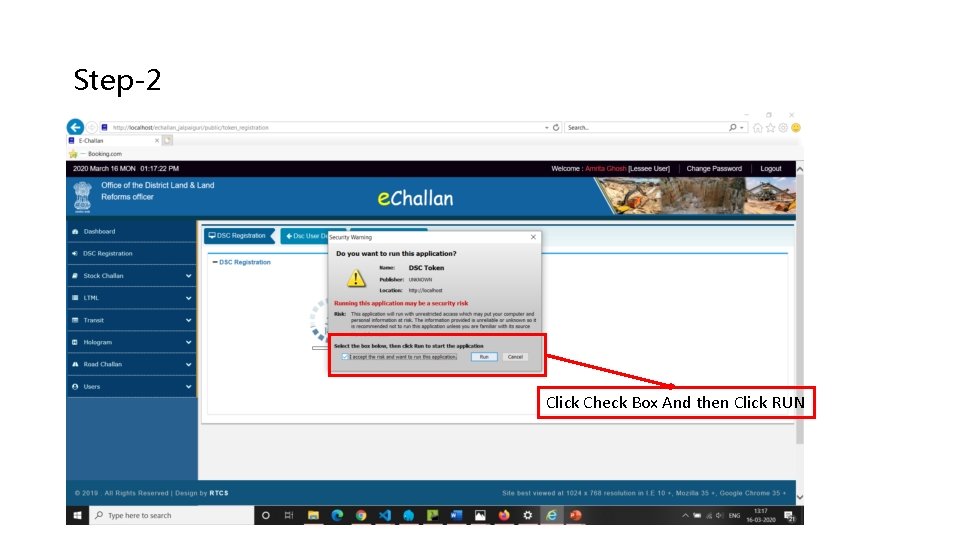
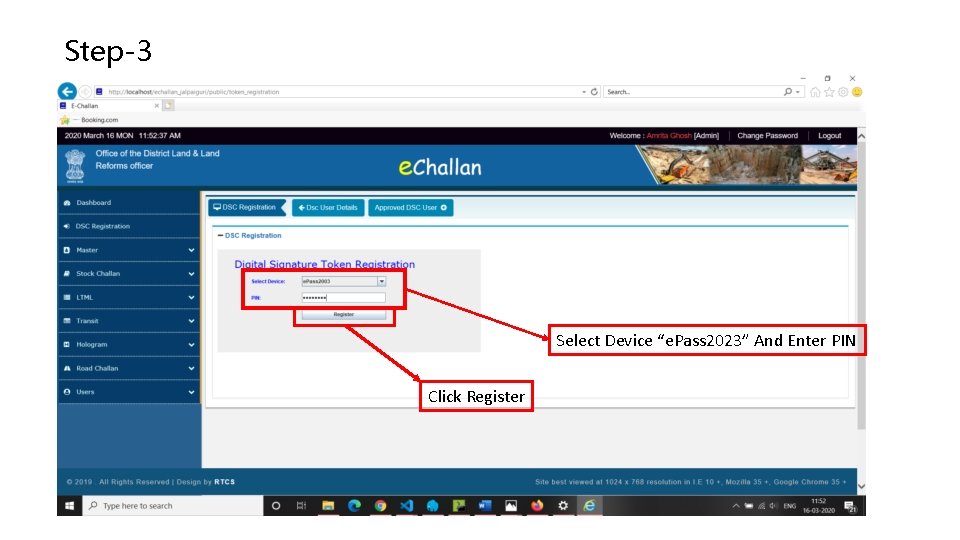
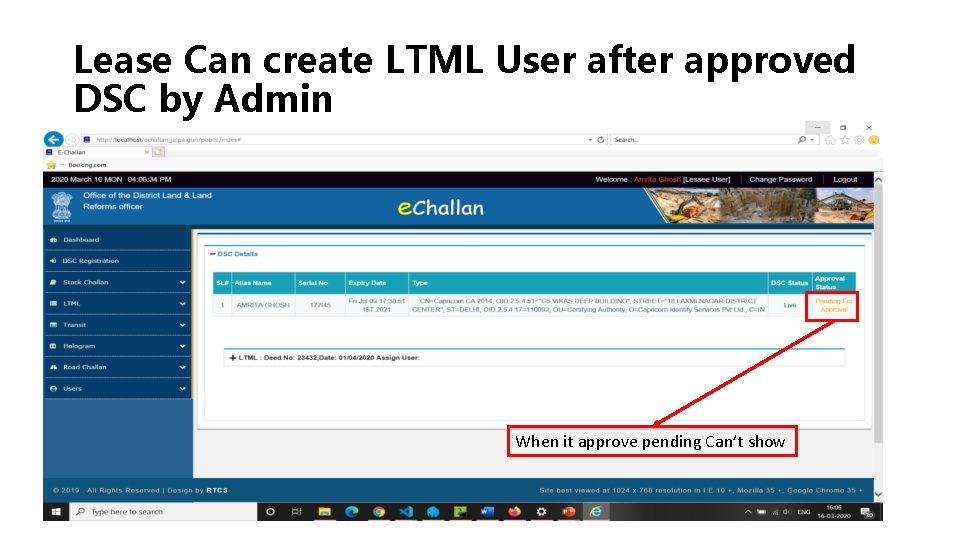
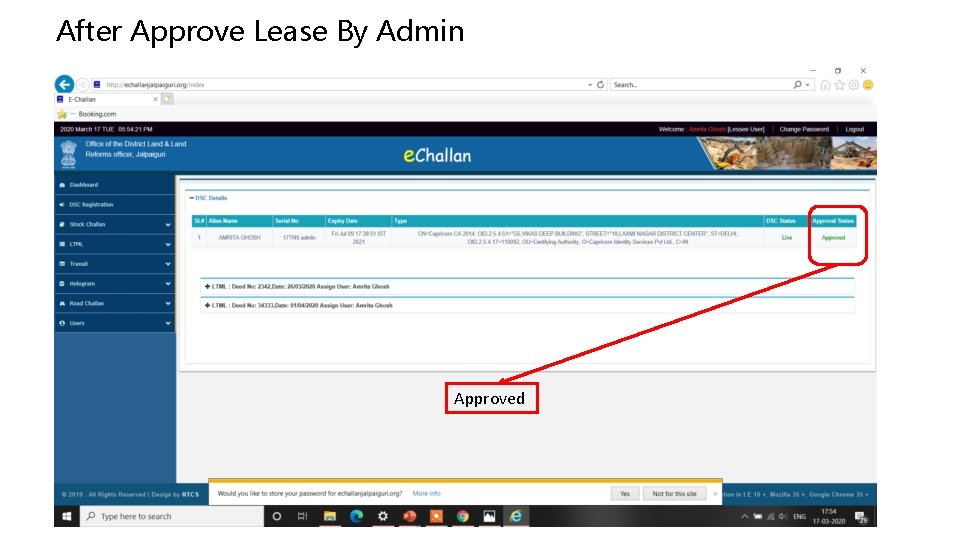
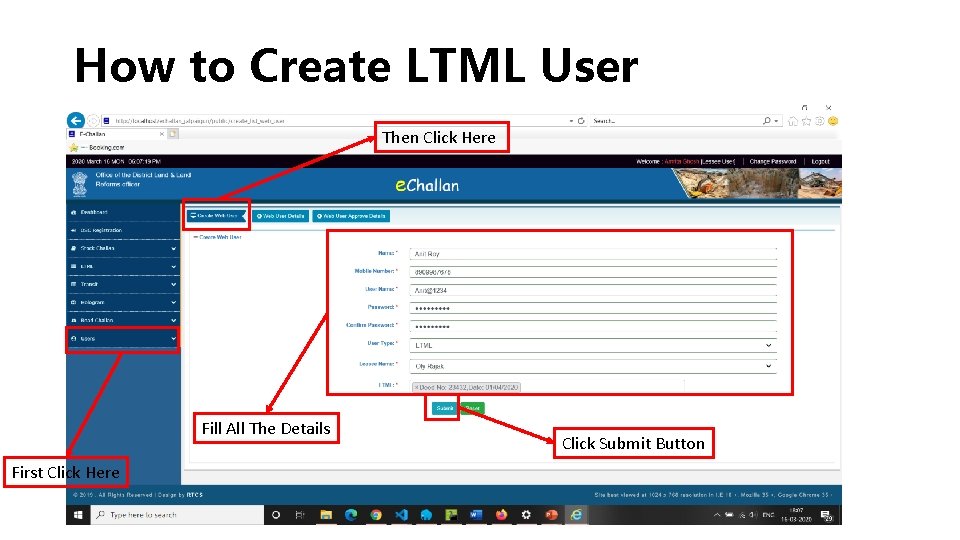
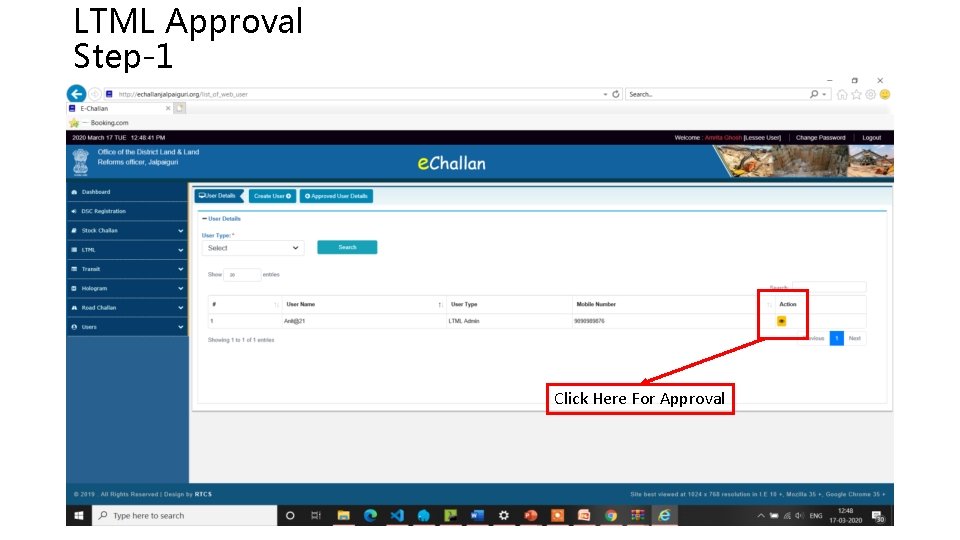
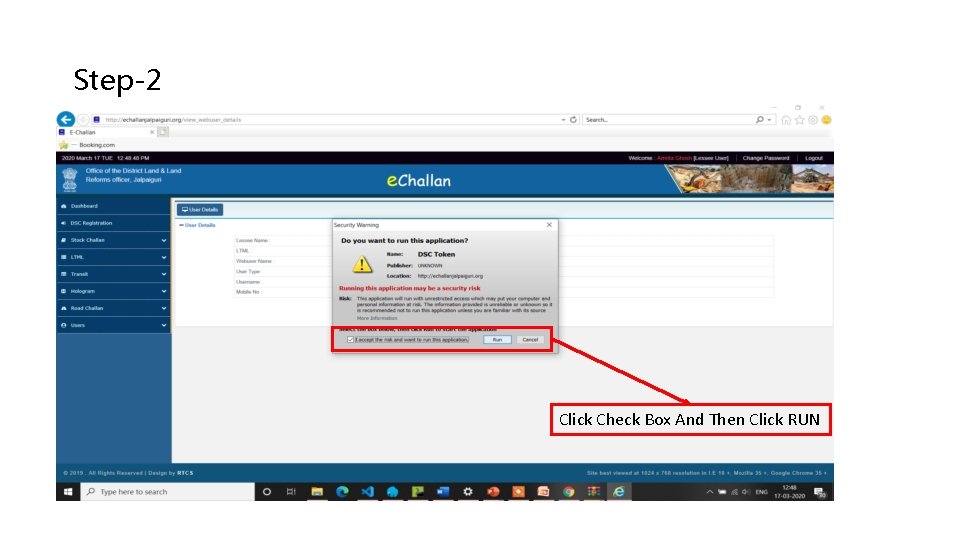
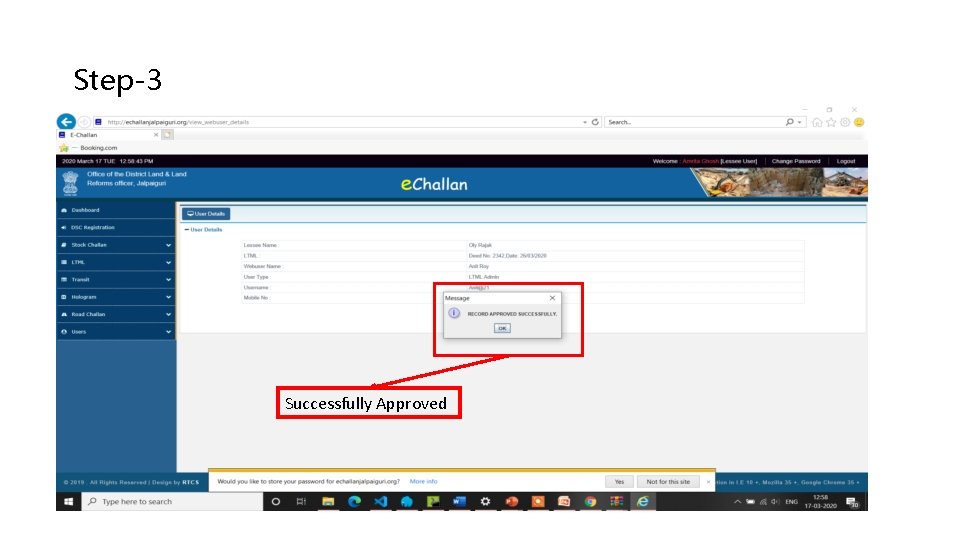
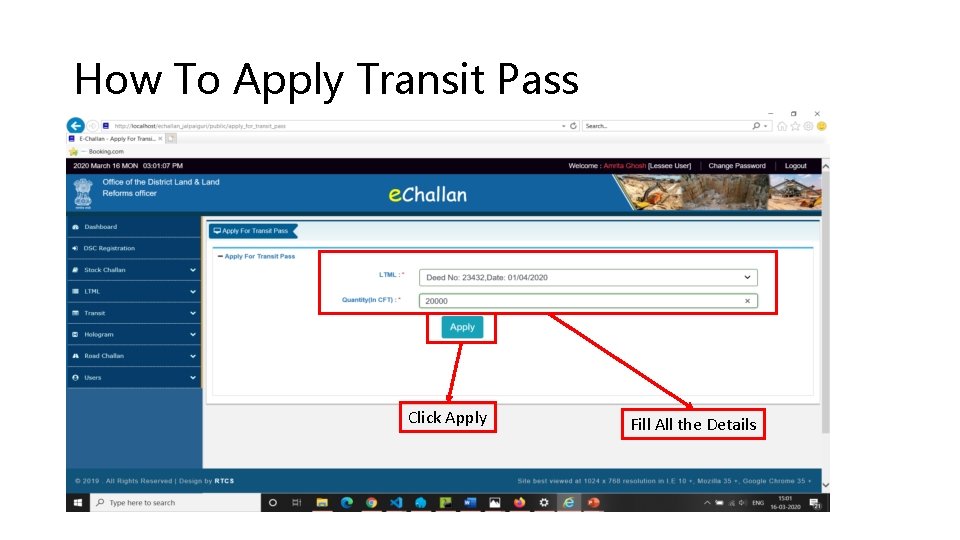
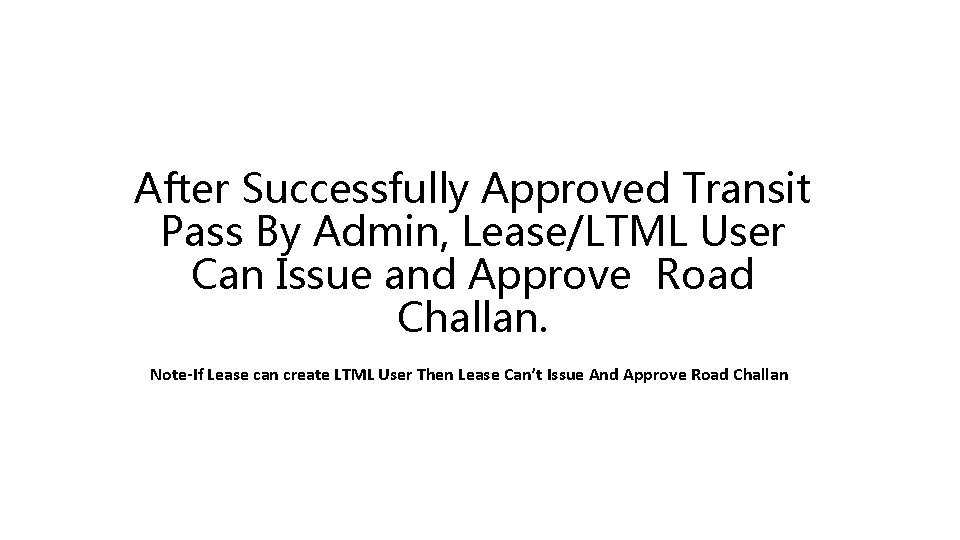
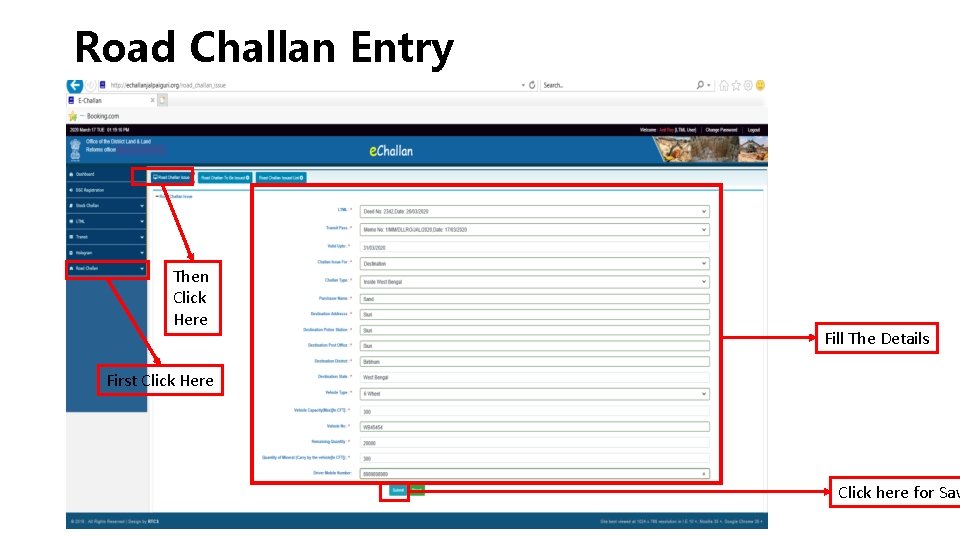
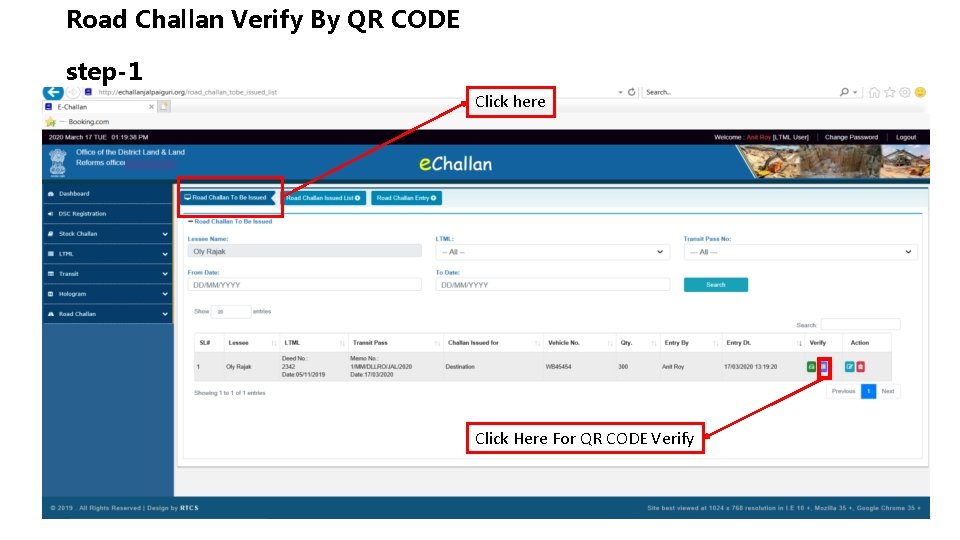
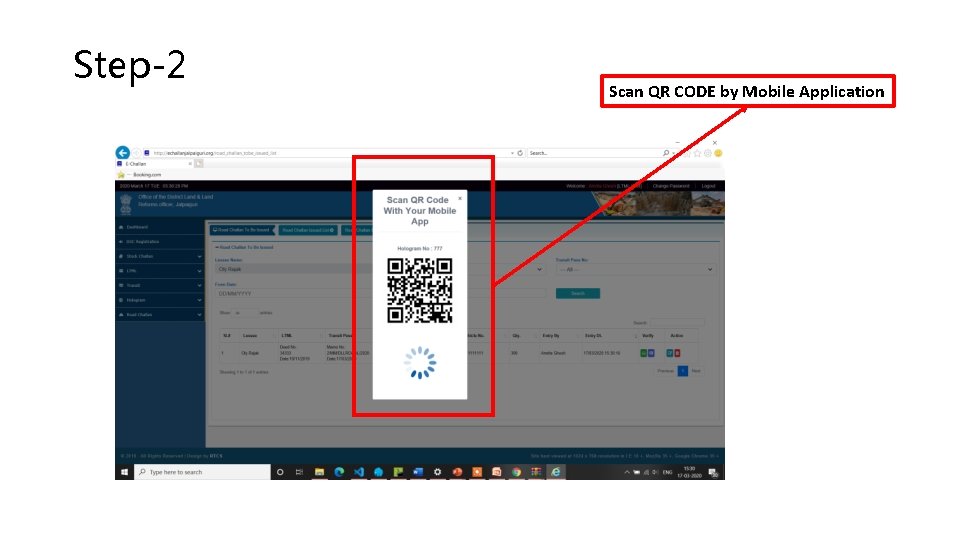
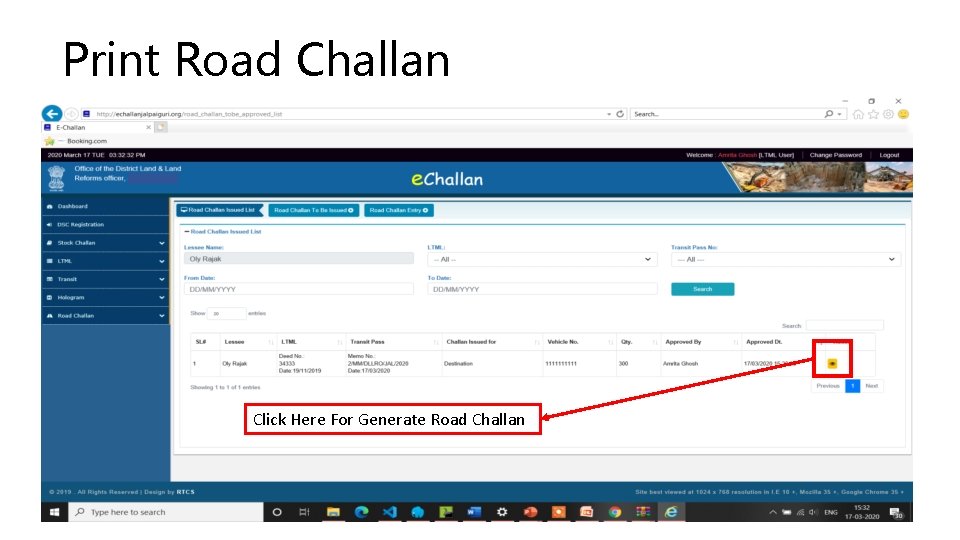
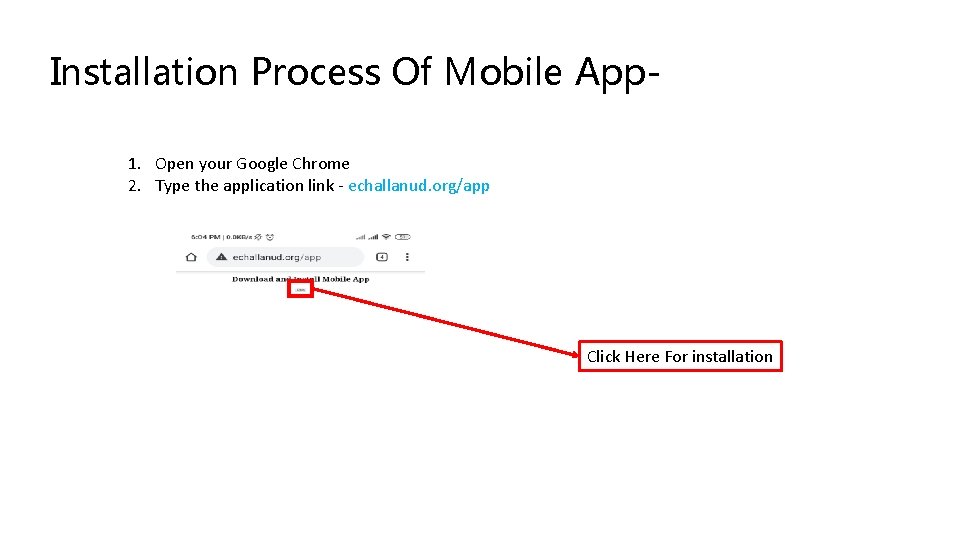
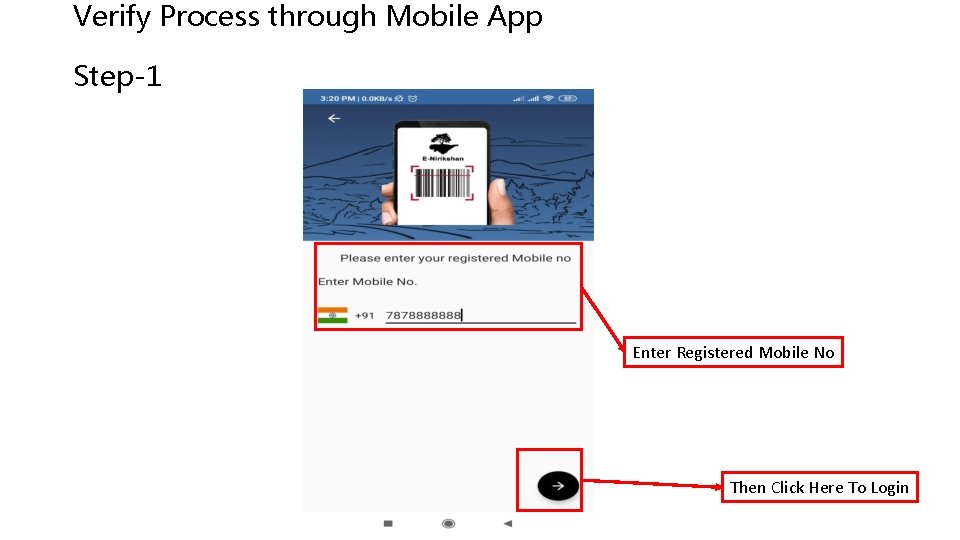
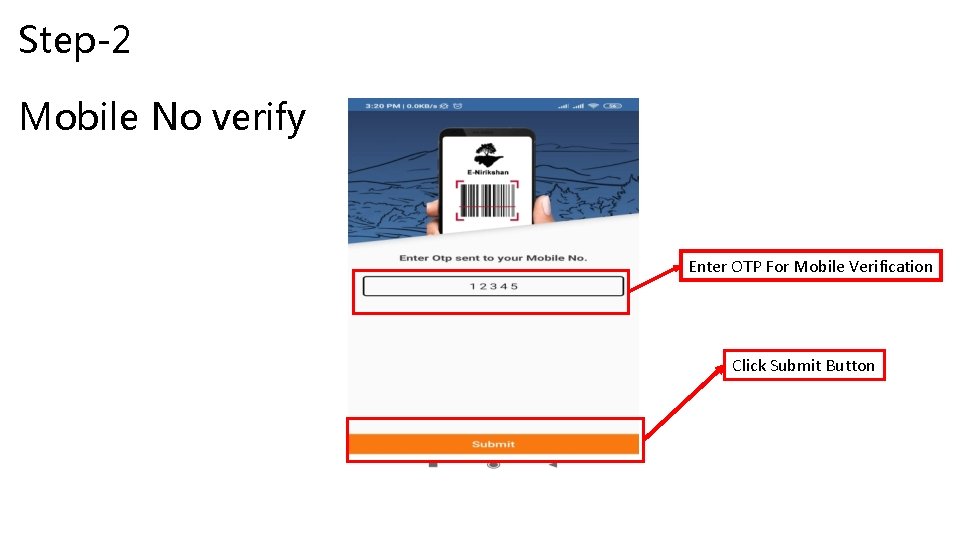
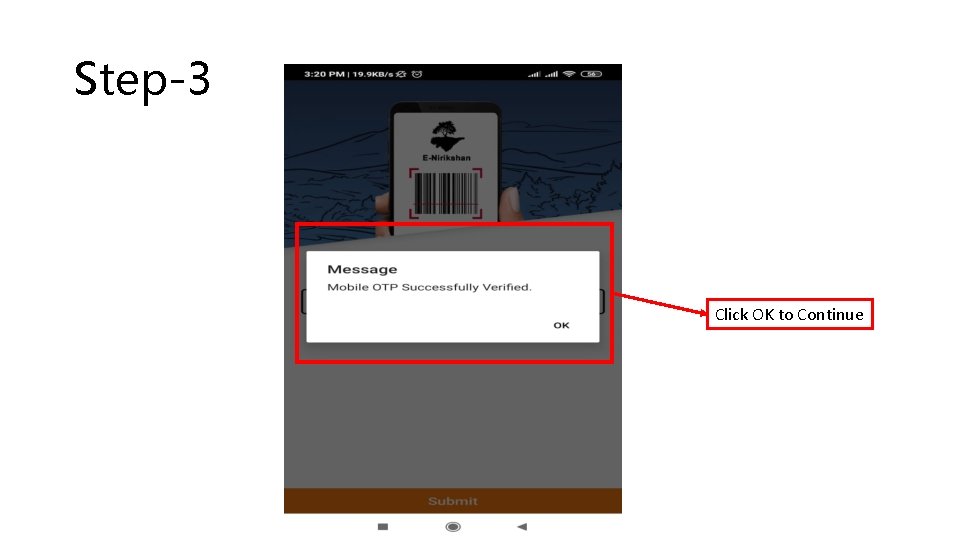
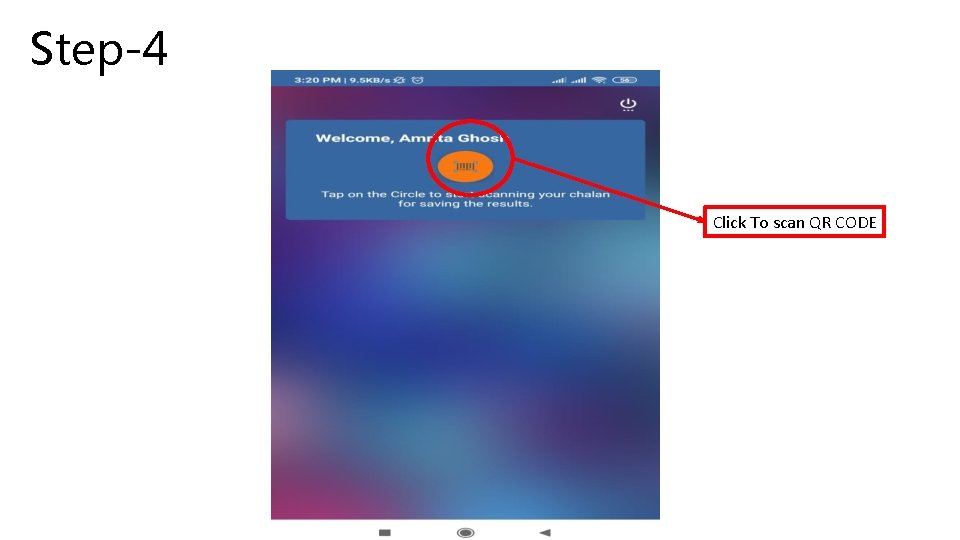

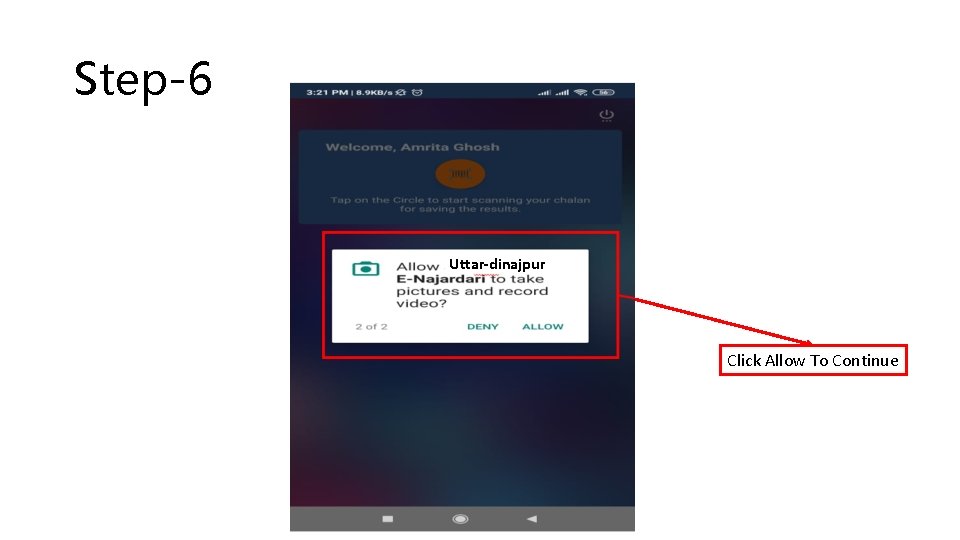
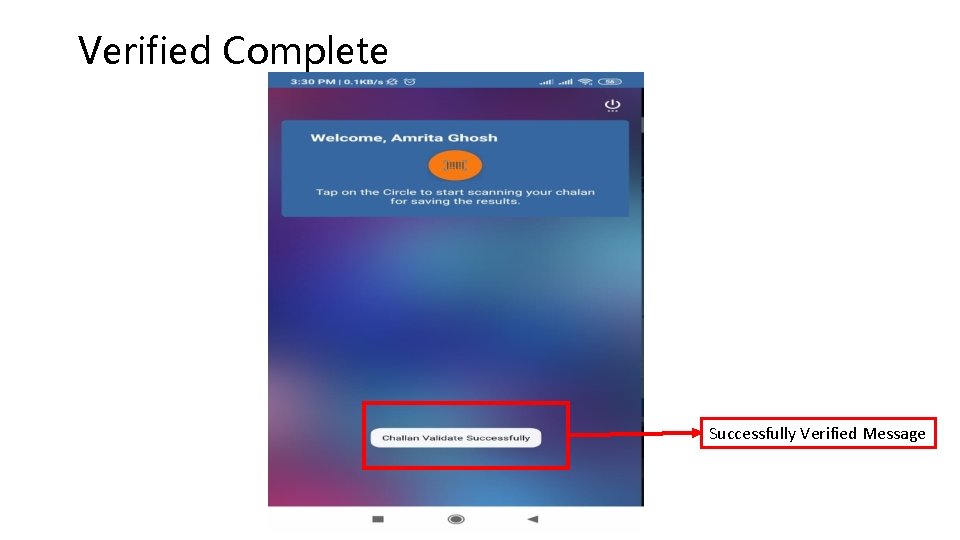
- Slides: 25
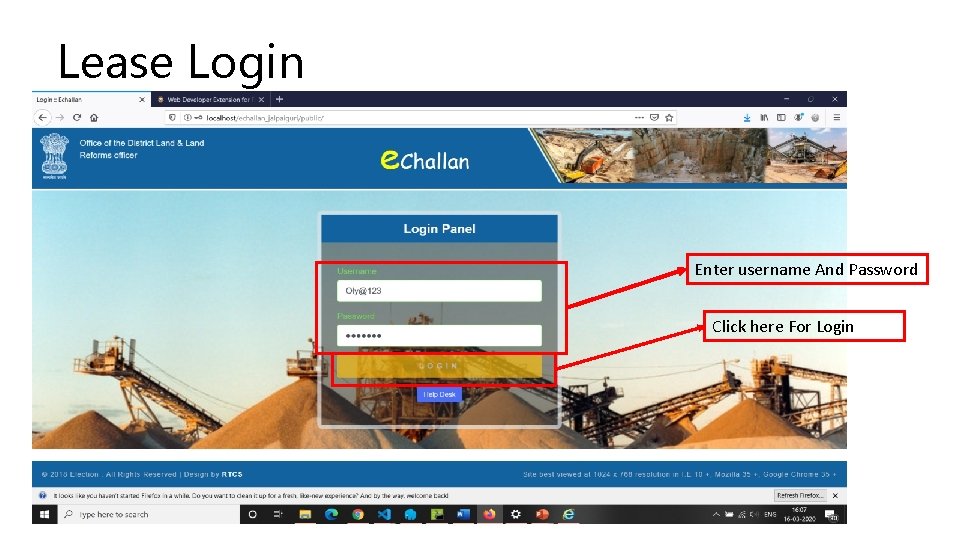
Lease Login Enter username And Password Click here For Login
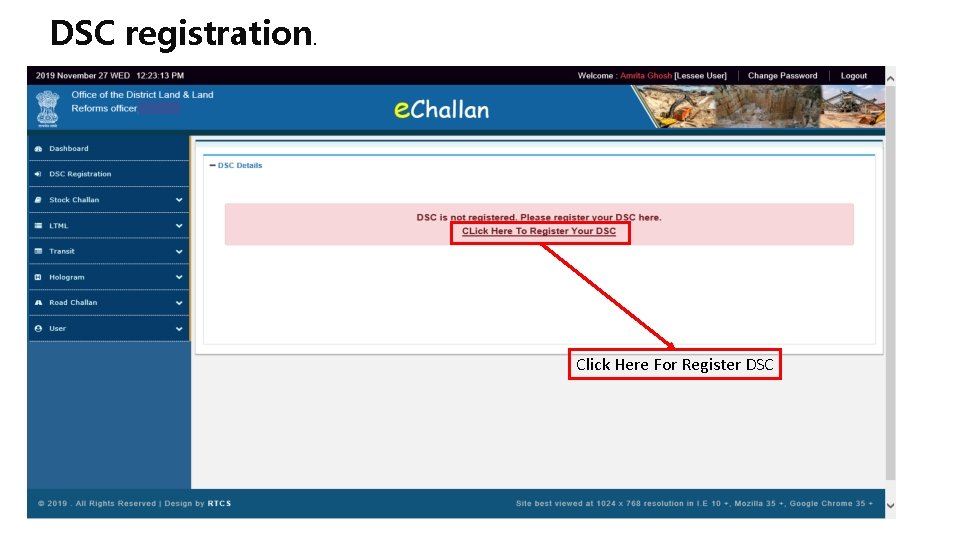
DSC registration. Click Here For Register DSC
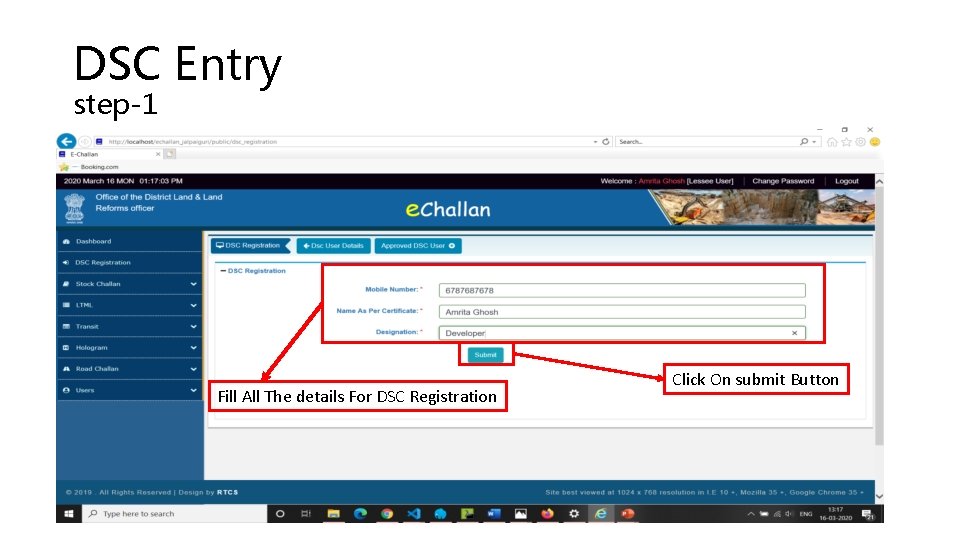
DSC Entry step-1 Fill All The details For DSC Registration Click On submit Button
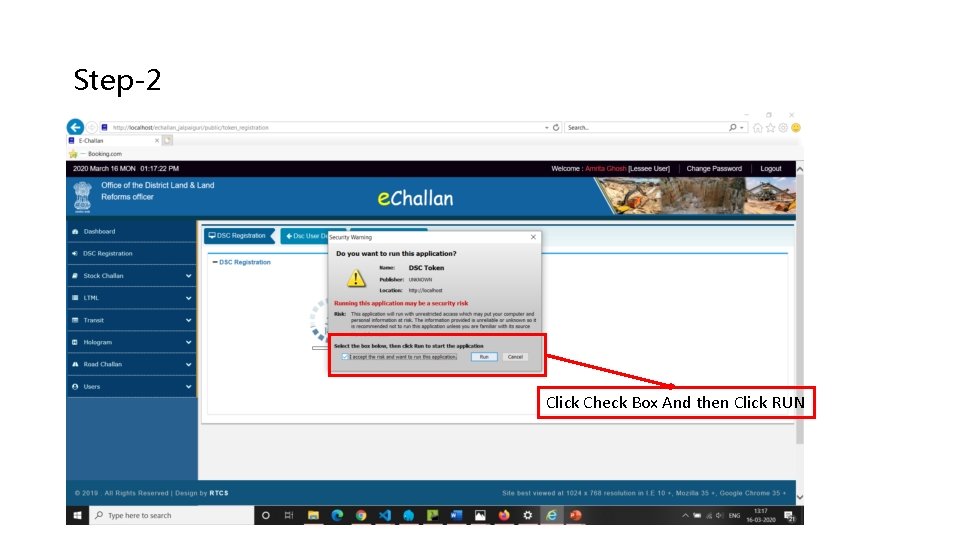
Step-2 Click Check Box And then Click RUN
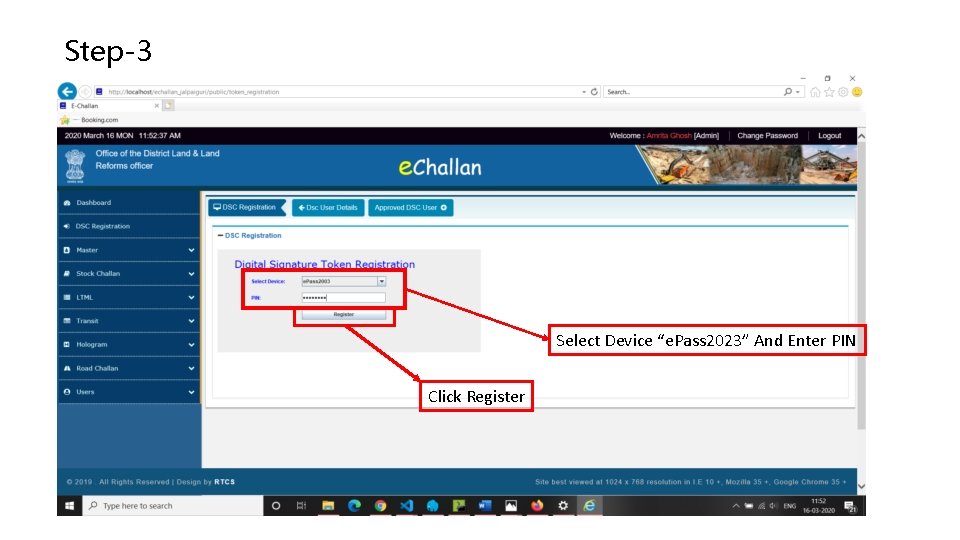
Step-3 Select Device “e. Pass 2023” And Enter PIN Click Register
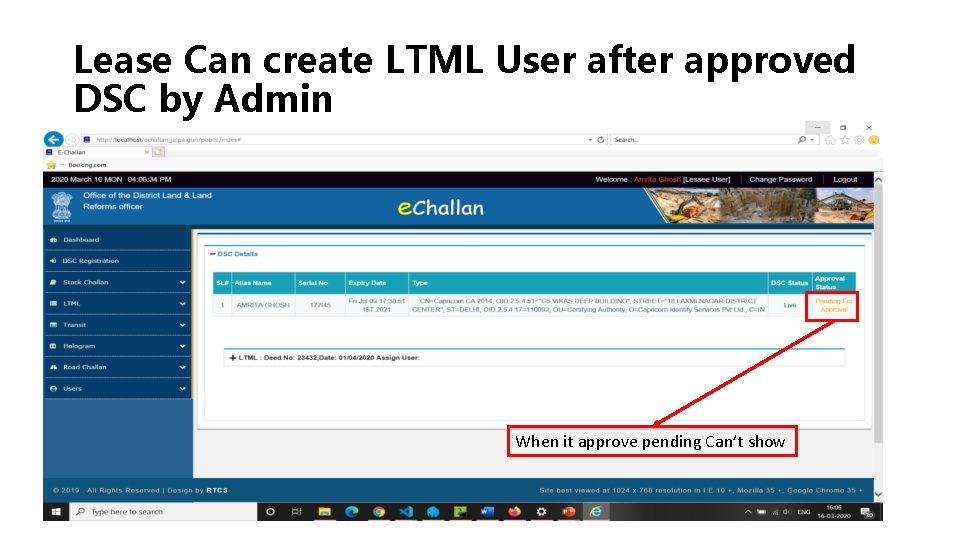
Lease Can create LTML User after approved DSC by Admin When it approve pending Can’t show
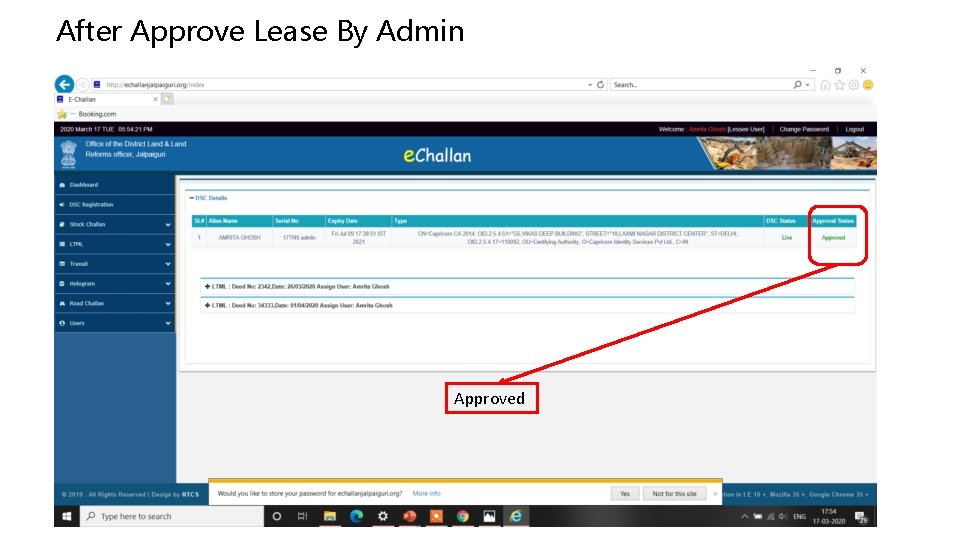
After Approve Lease By Admin Approved
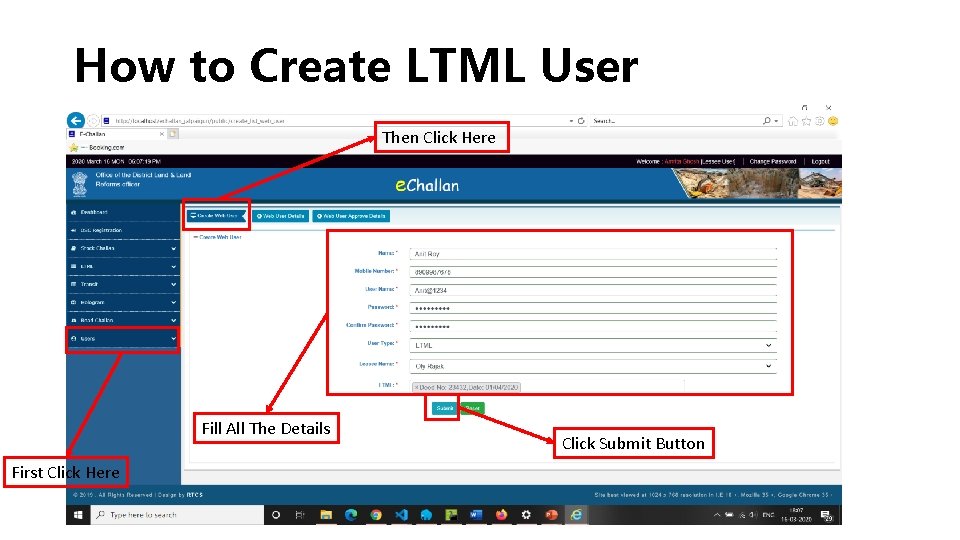
How to Create LTML User Then Click Here Fill All The Details First Click Here Click Submit Button
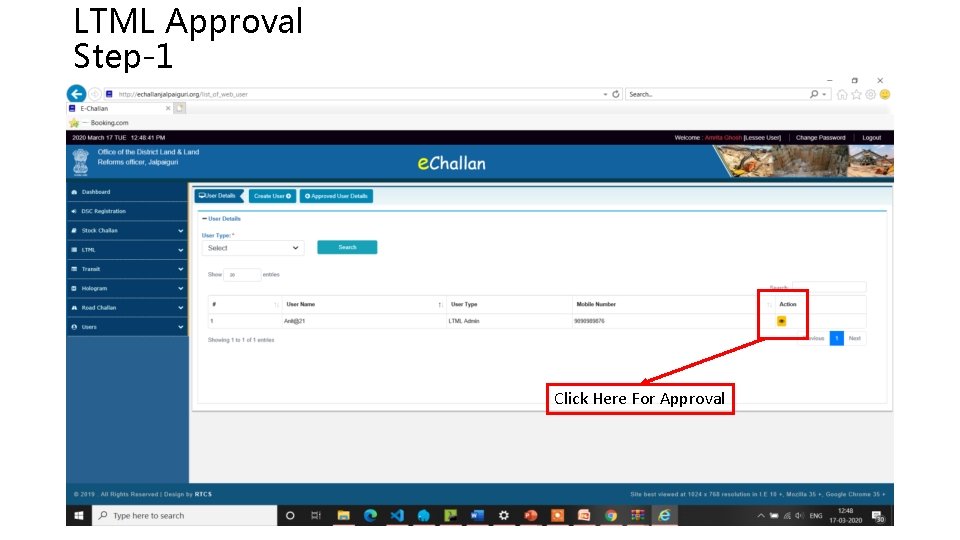
LTML Approval Step-1 Click Here For Approval
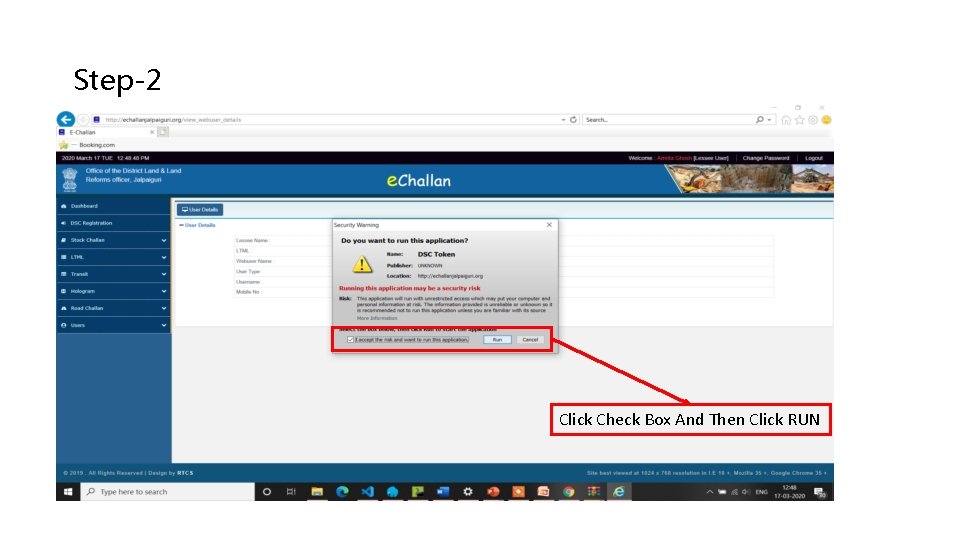
Step-2 Click Check Box And Then Click RUN
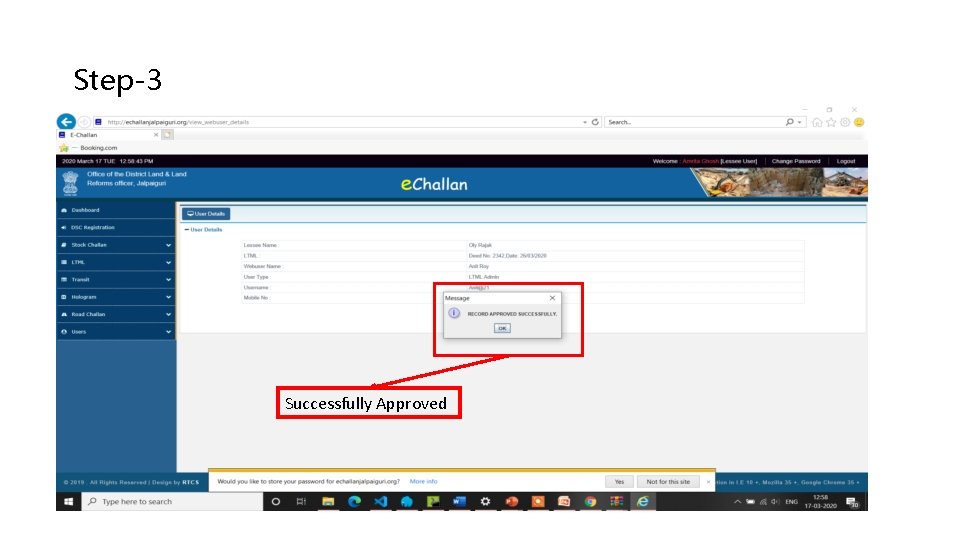
Step-3 Successfully Approved
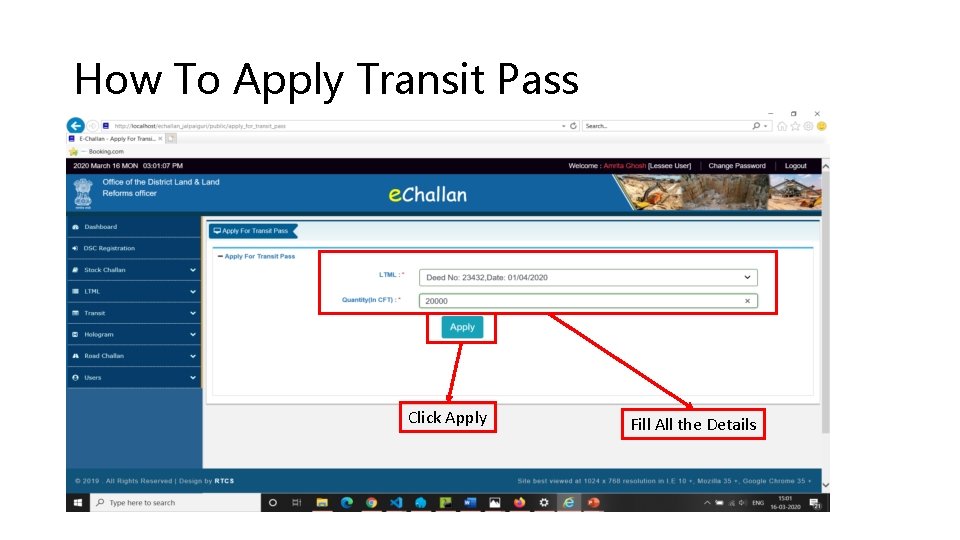
How To Apply Transit Pass Click Apply Fill All the Details
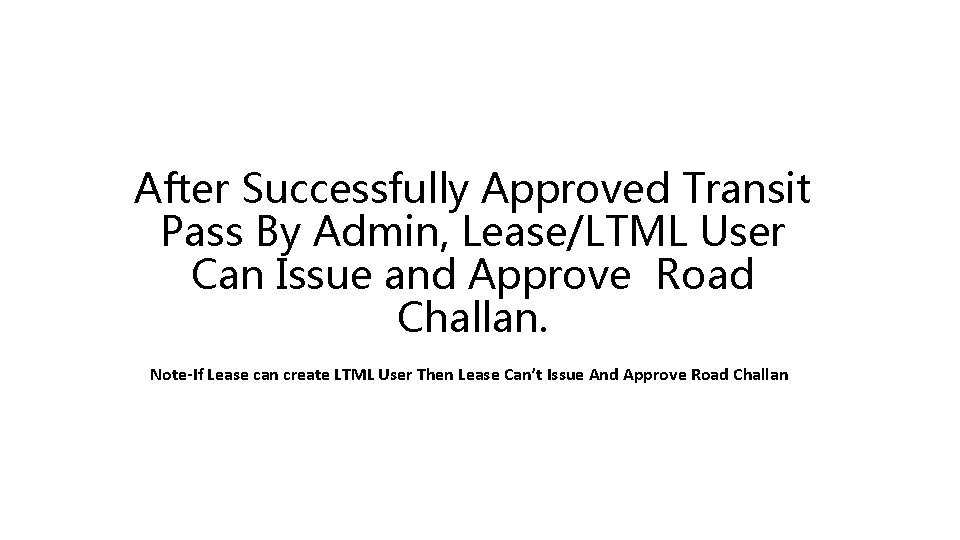
After Successfully Approved Transit Pass By Admin, Lease/LTML User Can Issue and Approve Road Challan. Note-If Lease can create LTML User Then Lease Can’t Issue And Approve Road Challan
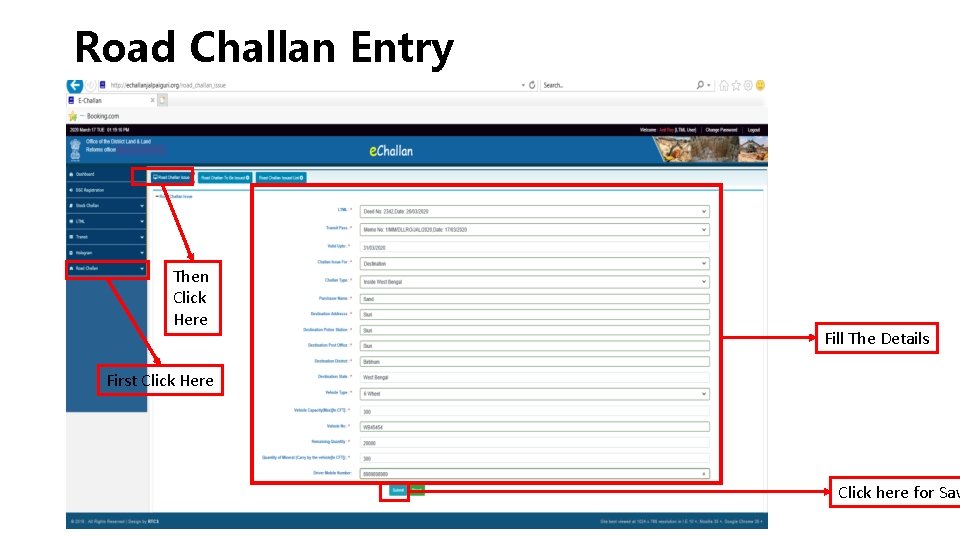
Road Challan Entry Then Click Here Fill The Details First Click Here Click here for Sav
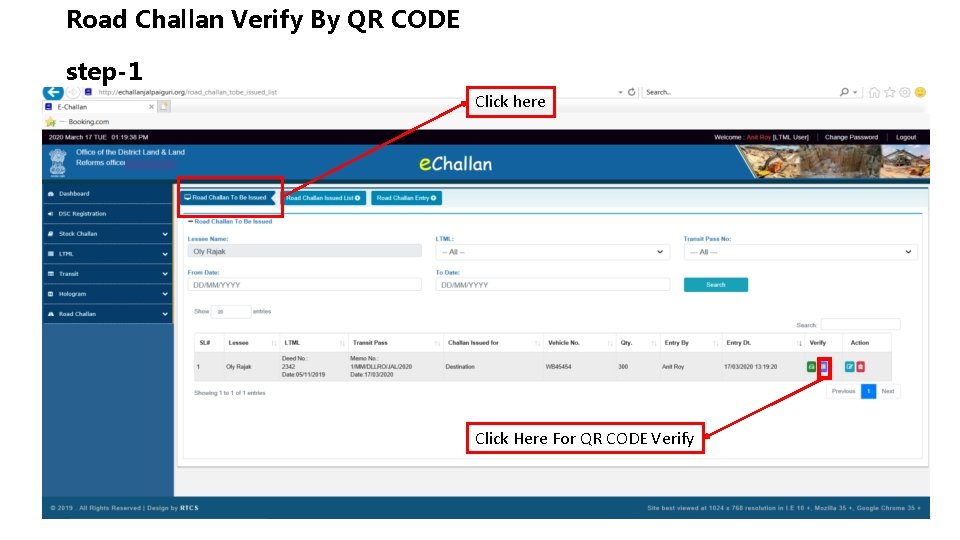
Road Challan Verify By QR CODE step-1 Click here Click Here For QR CODE Verify
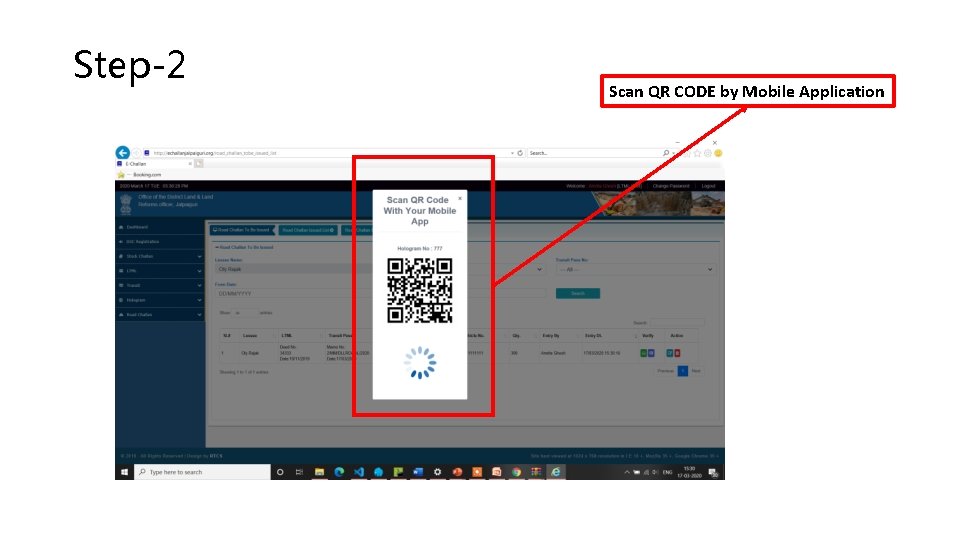
Step-2 Scan QR CODE by Mobile Application
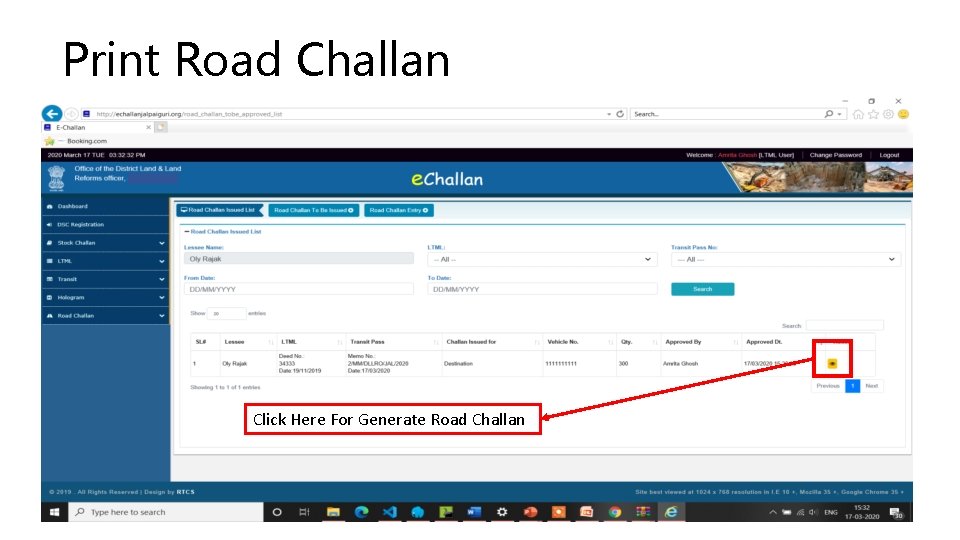
Print Road Challan Click Here For Generate Road Challan
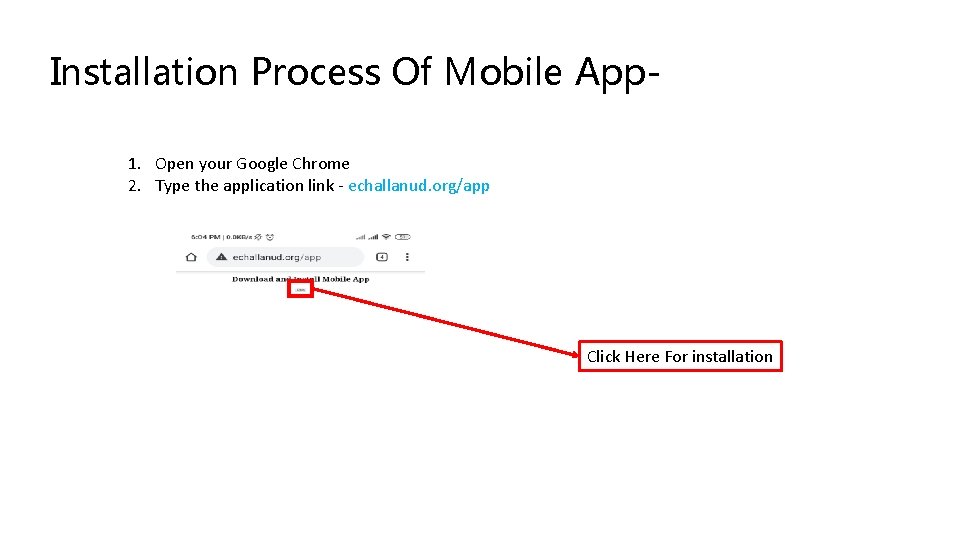
Installation Process Of Mobile App 1. Open your Google Chrome 2. Type the application link - echallanud. org/app Click Here For installation
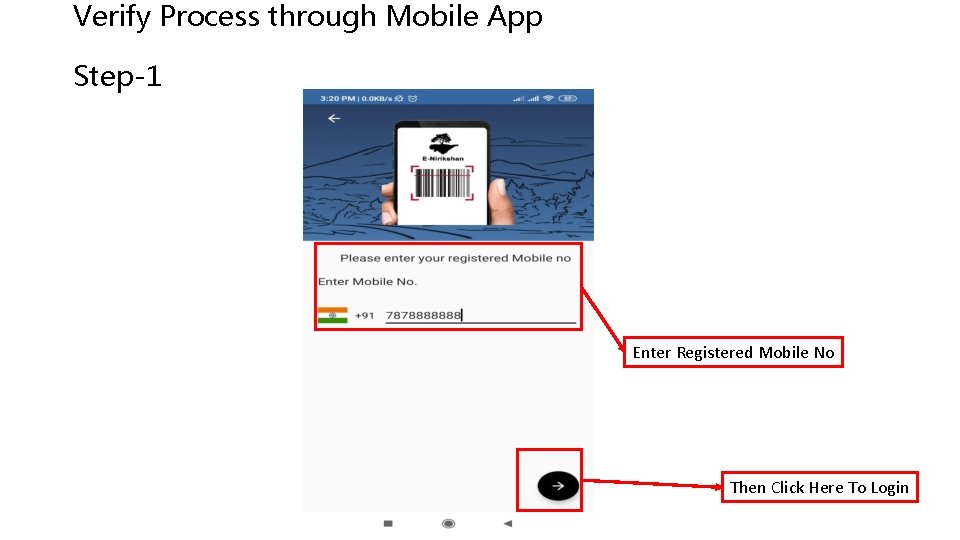
Verify Process through Mobile App Step-1 Enter Registered Mobile No Then Click Here To Login
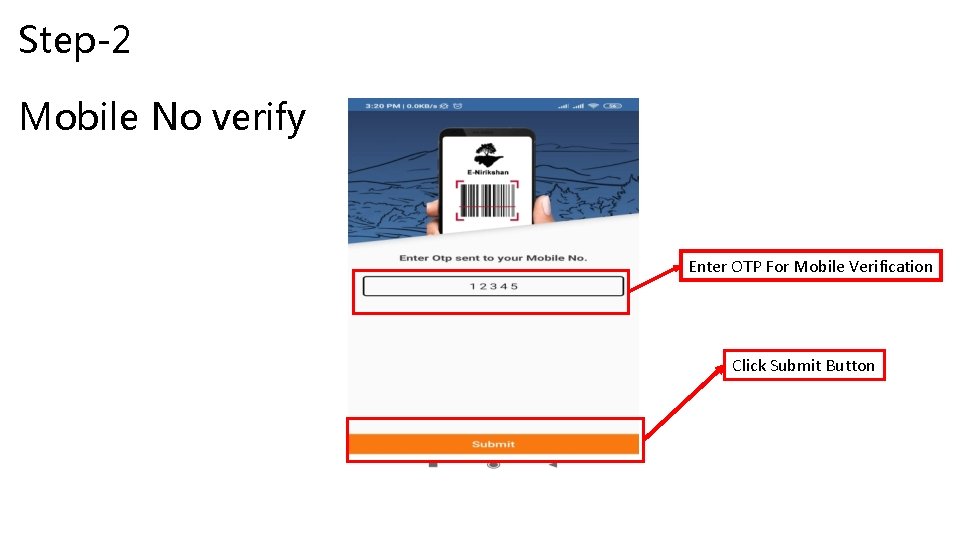
Step-2 Mobile No verify Enter OTP For Mobile Verification Click Submit Button
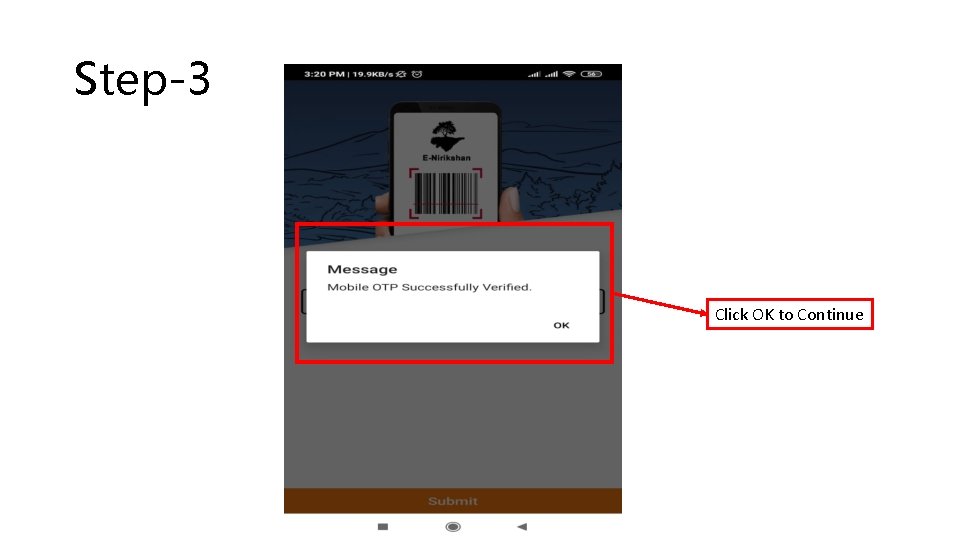
Step-3 Click OK to Continue
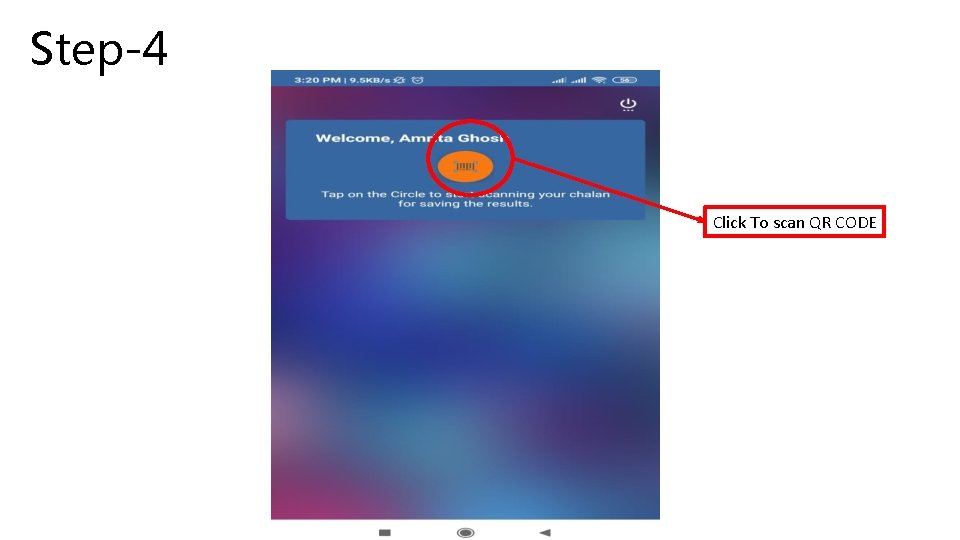
Step-4 Click To scan QR CODE

Step-5 Uttar-Dinajpur Click Allow To Continue
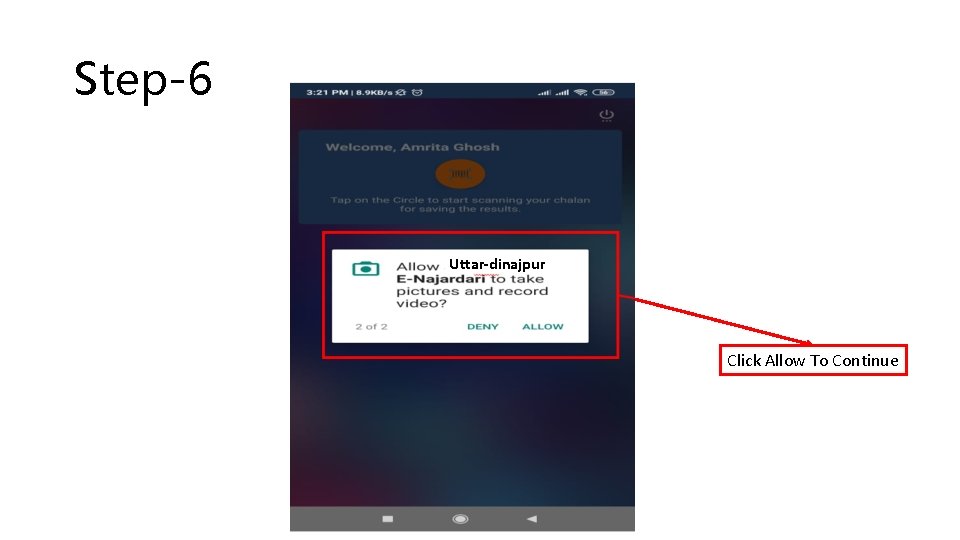
Step-6 Uttar-dinajpur Utt Click Allow To Continue
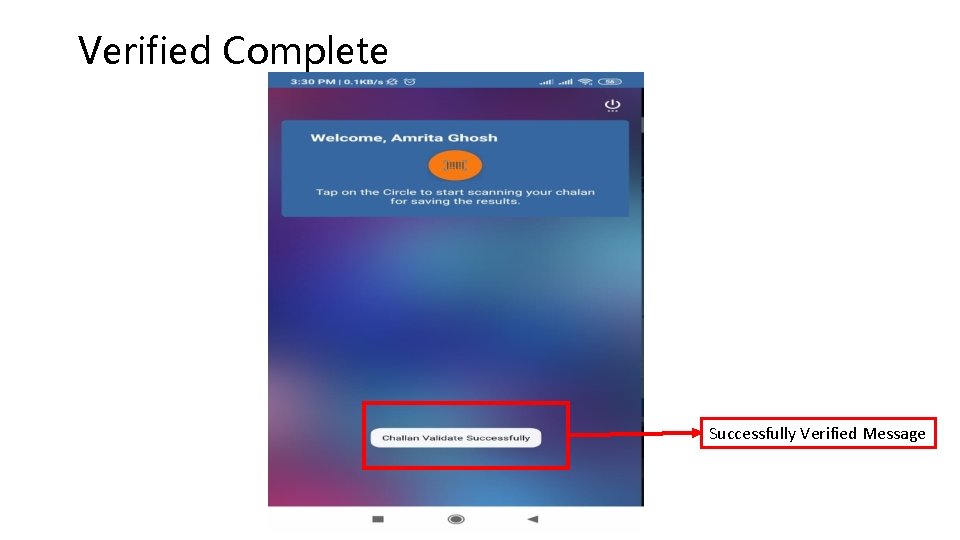
Verified Complete Successfully Verified Message
 Please enter your username
Please enter your username Operating lease
Operating lease Localhost username and password
Localhost username and password Realsoft 11.6
Realsoft 11.6 Website penetration testing kali linux
Website penetration testing kali linux Acunetix wvs
Acunetix wvs Cara membuat akun sisrute
Cara membuat akun sisrute Username dan password sapa warga
Username dan password sapa warga Hinari username password
Hinari username password Hinari login id password
Hinari login id password Hinari username password
Hinari username password Identified by password
Identified by password Hinari username password
Hinari username password Hinari username password
Hinari username password Safety click
Safety click E safety
E safety Click clever click safe
Click clever click safe Click clever click safe
Click clever click safe Give up all hope ye who enter here
Give up all hope ye who enter here Gougu theorem
Gougu theorem Enter your title
Enter your title Click here to add text
Click here to add text Click here buttons
Click here buttons Click here for instructions
Click here for instructions Your score: 1 click here to start playing
Your score: 1 click here to start playing Hello in lithuanian
Hello in lithuanian