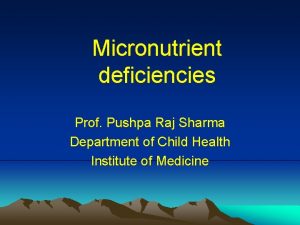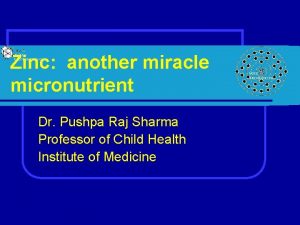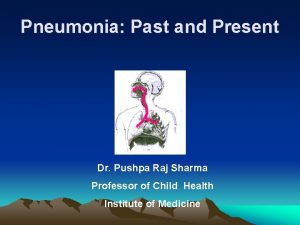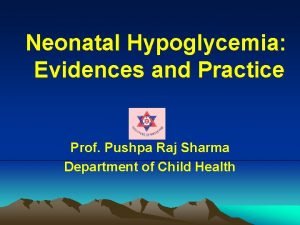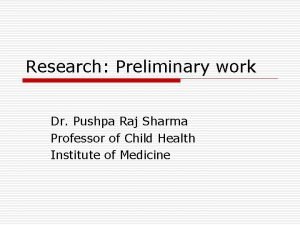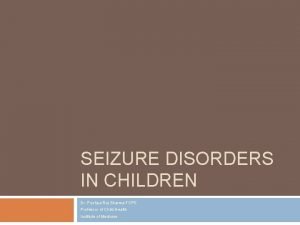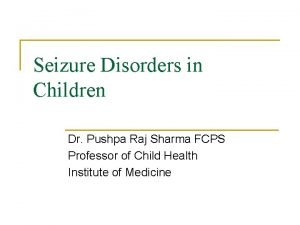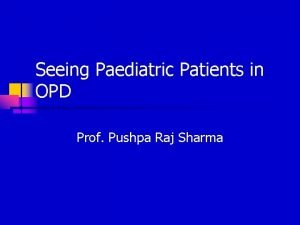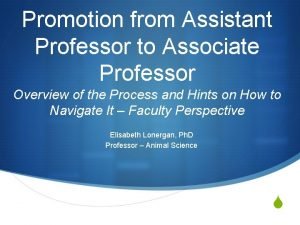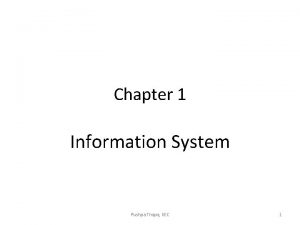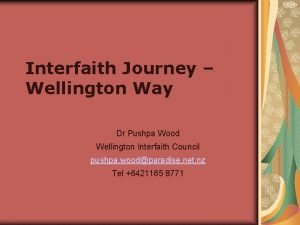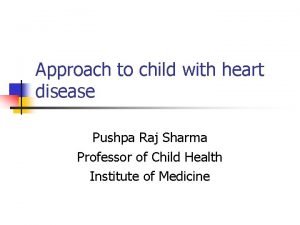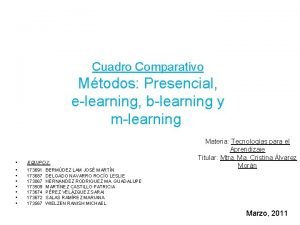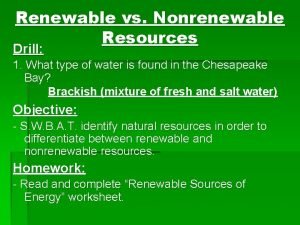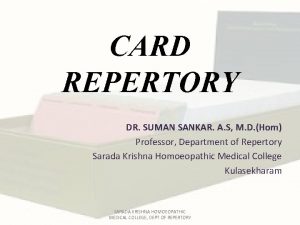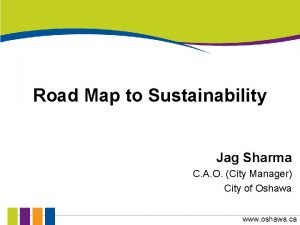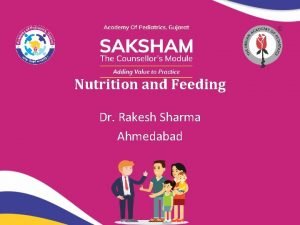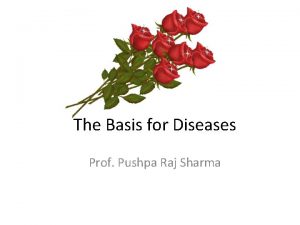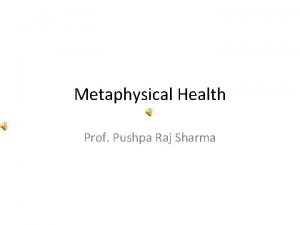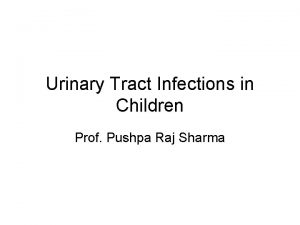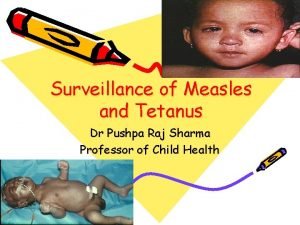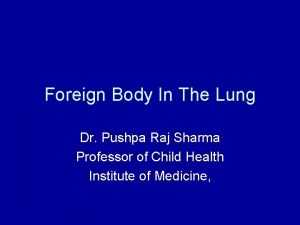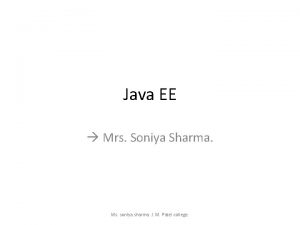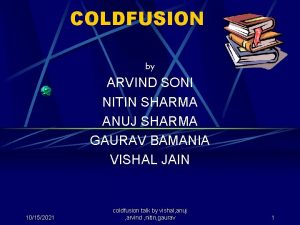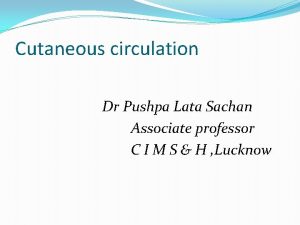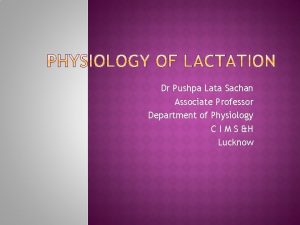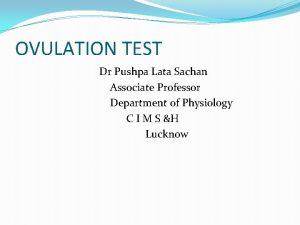Learning Resources Dr Pushpa Raj Sharma Professor of
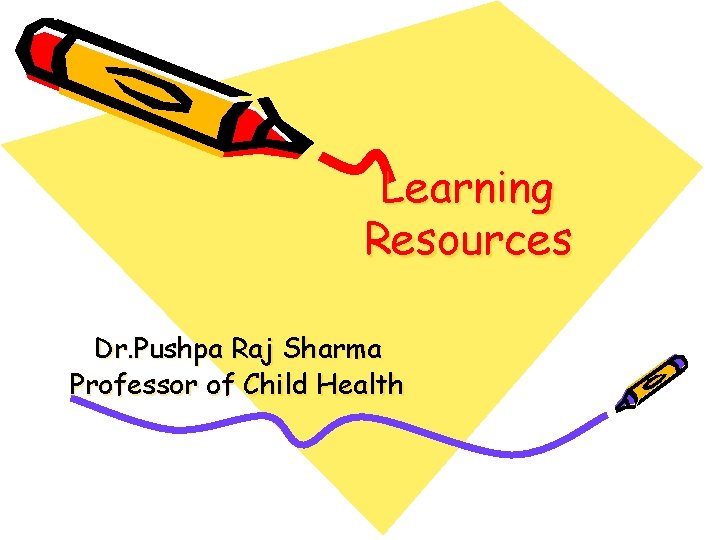
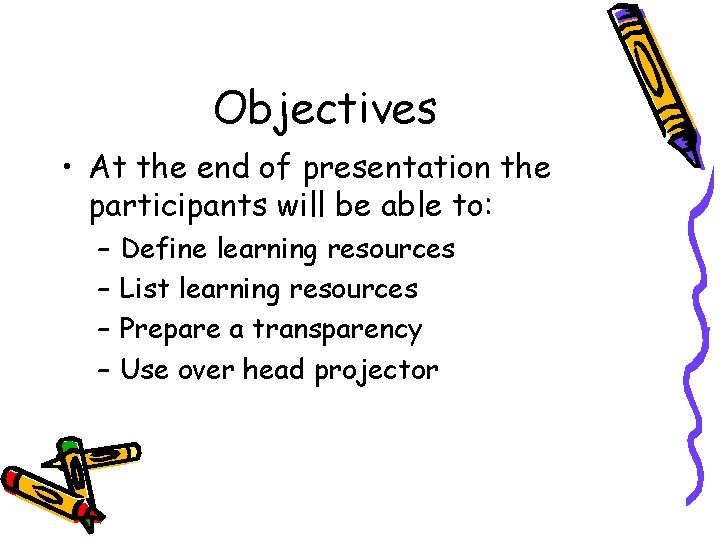
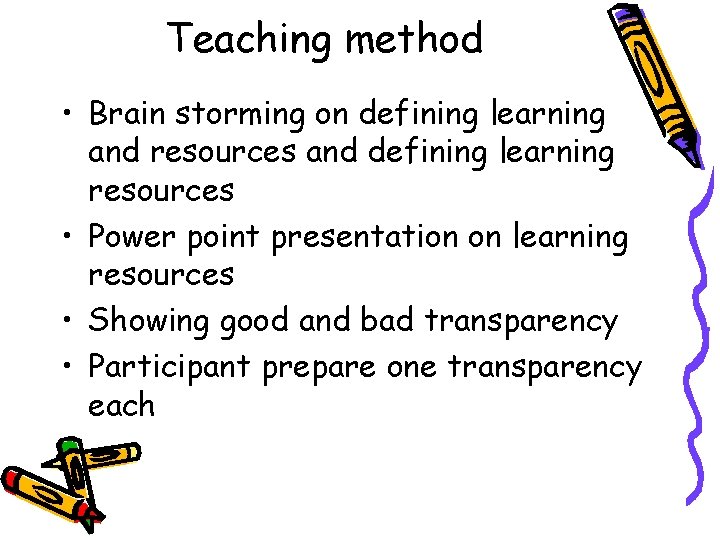
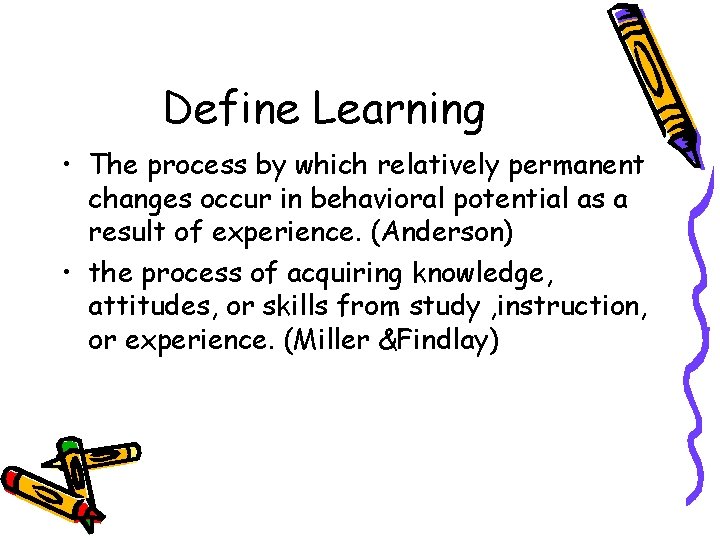
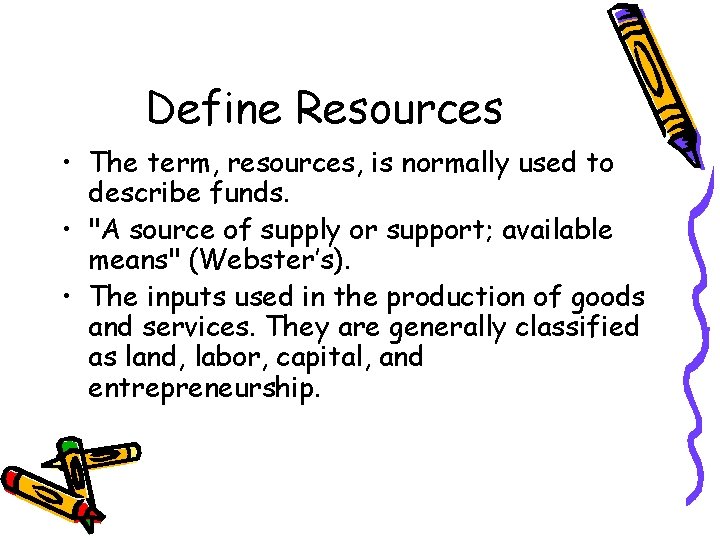
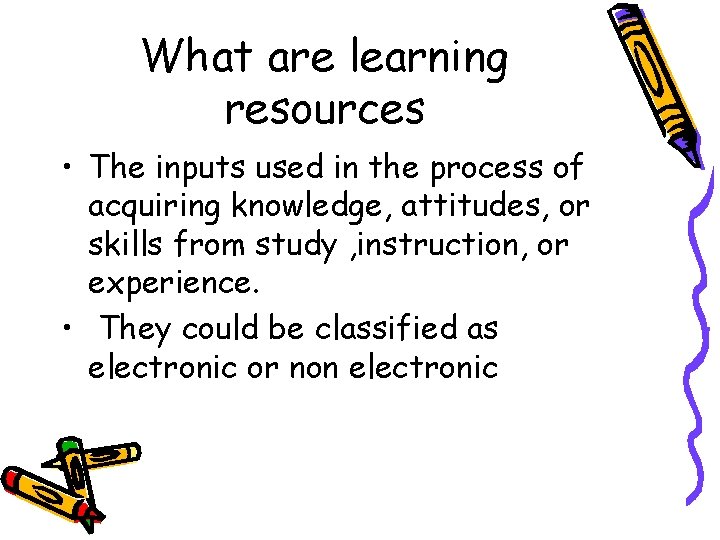
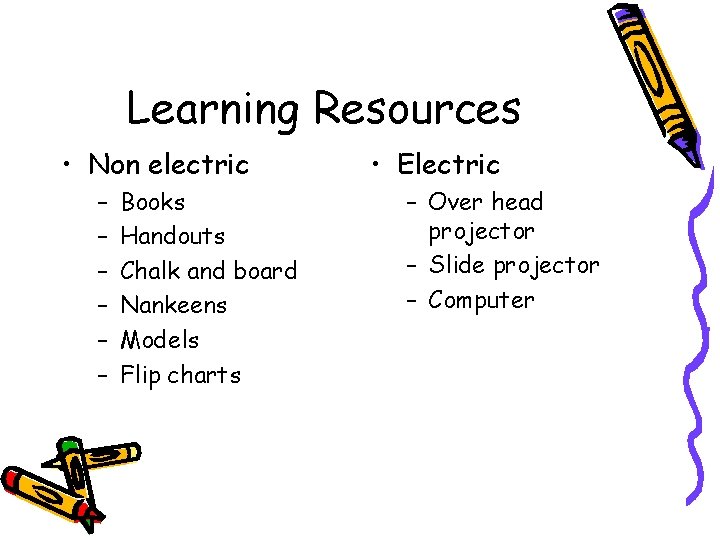
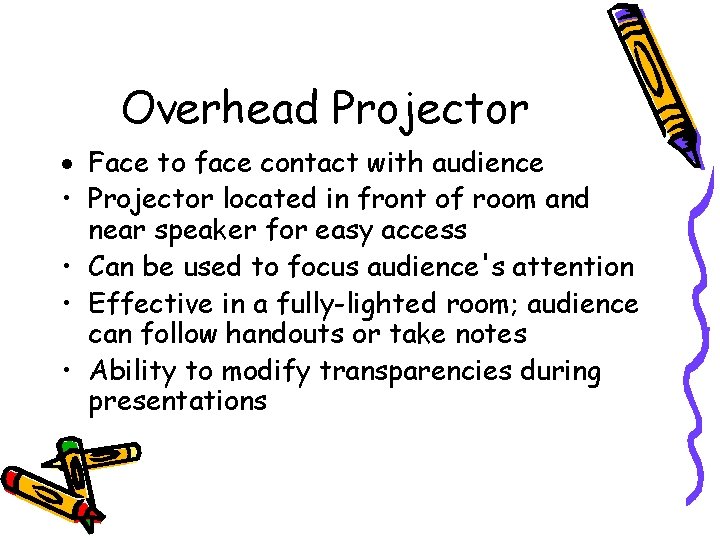
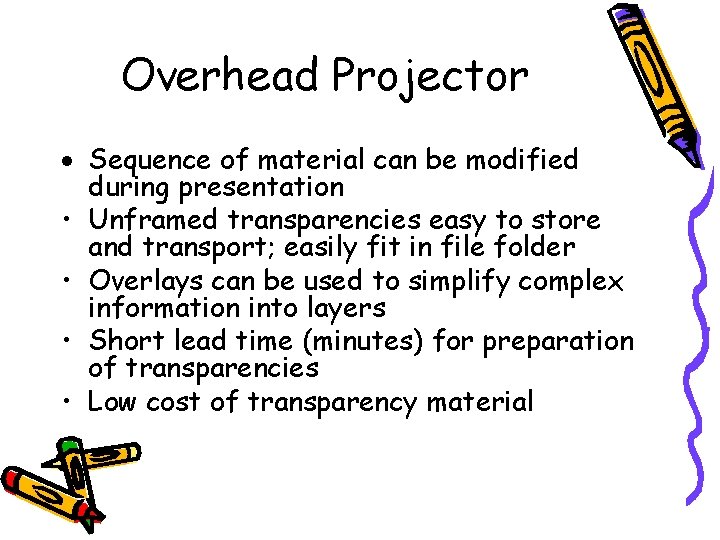
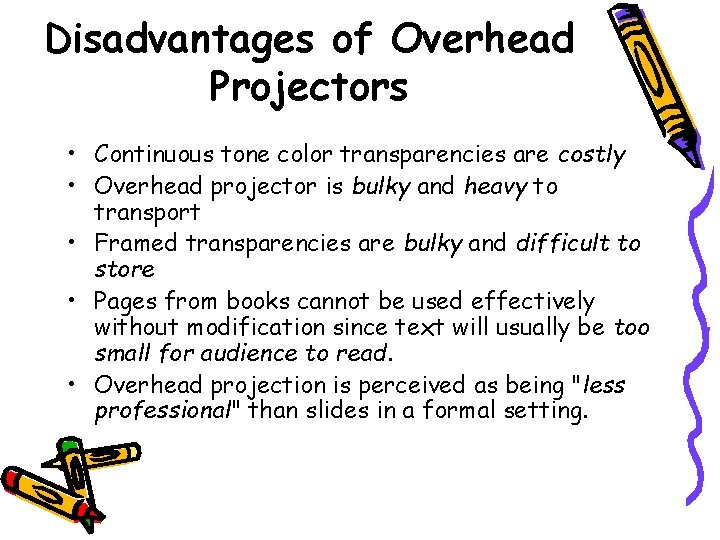
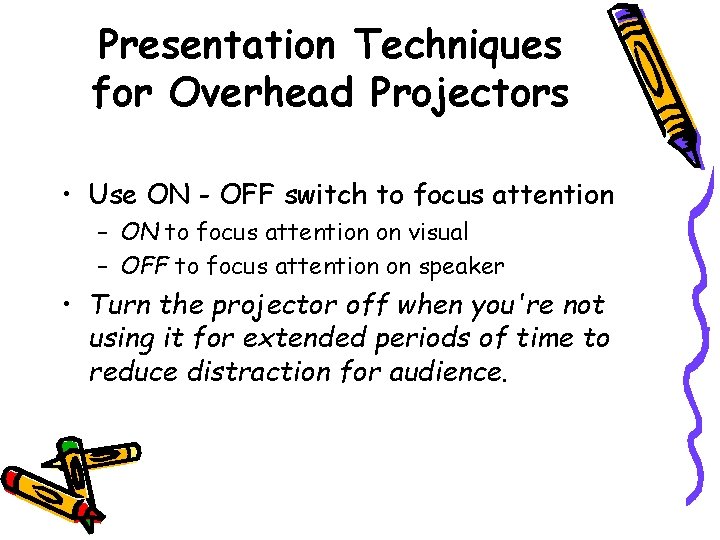
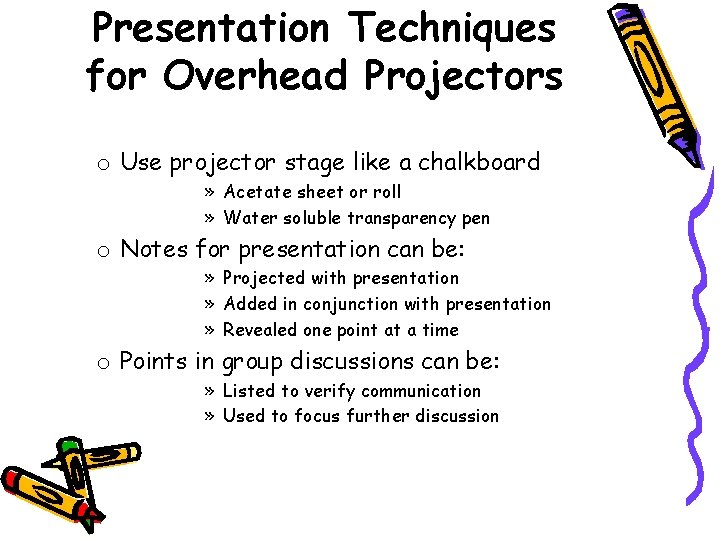
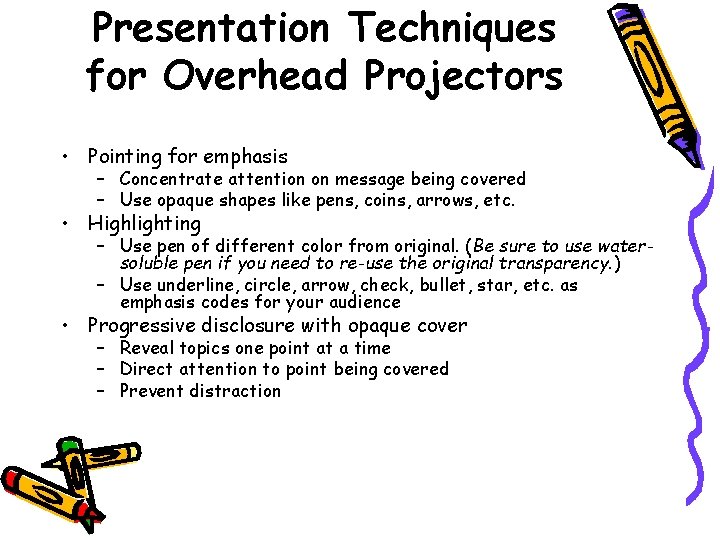

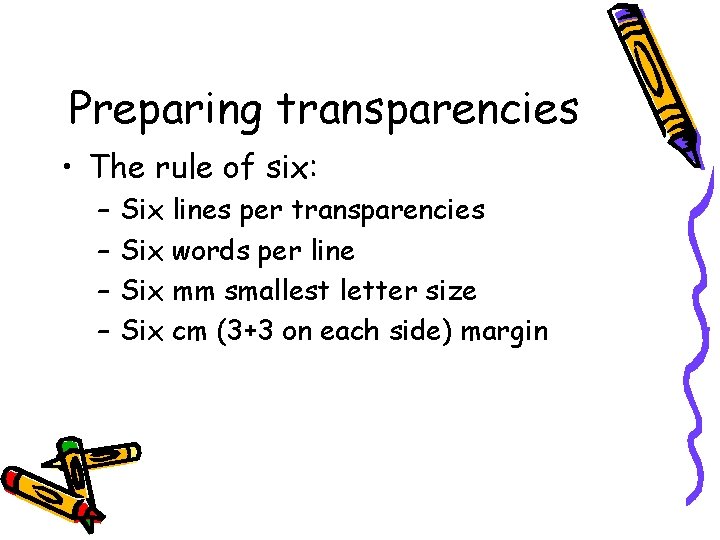

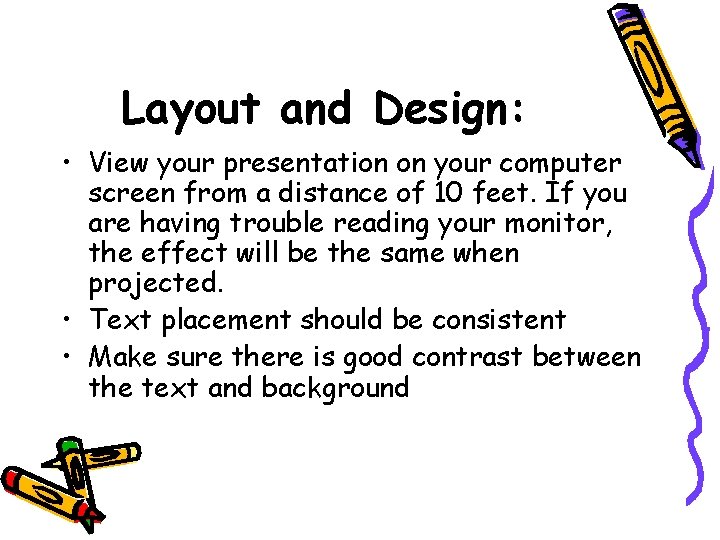
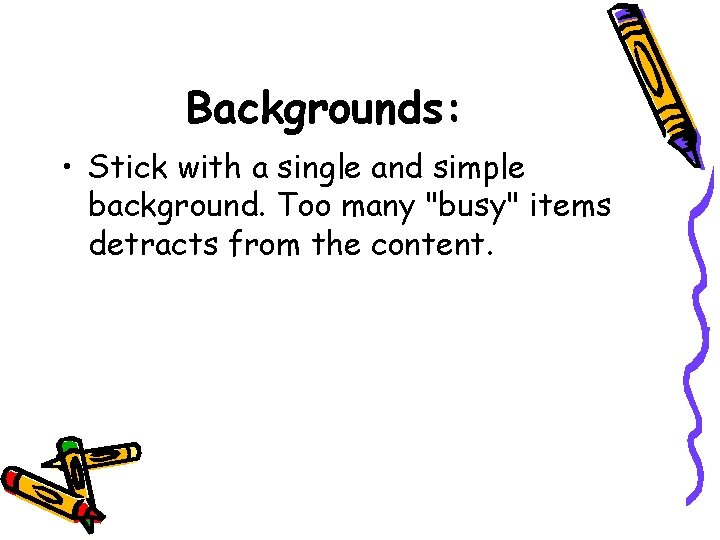

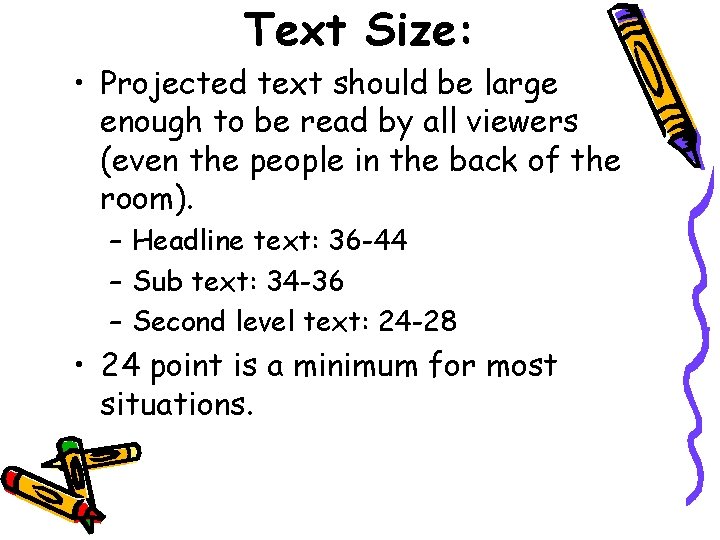
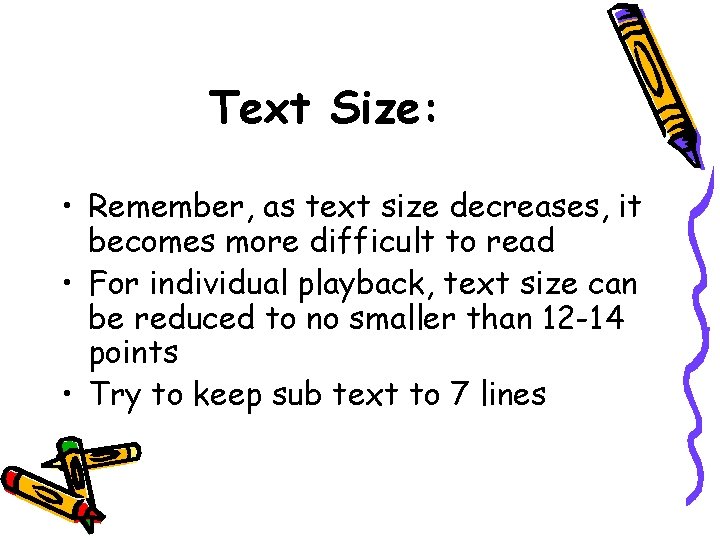
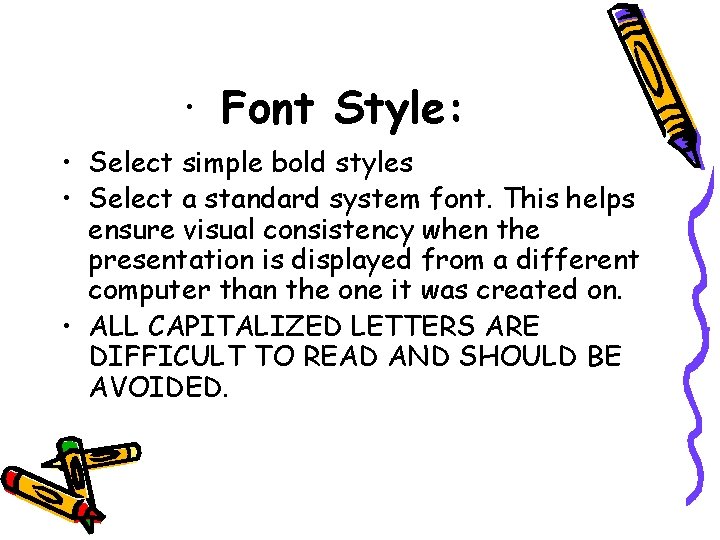
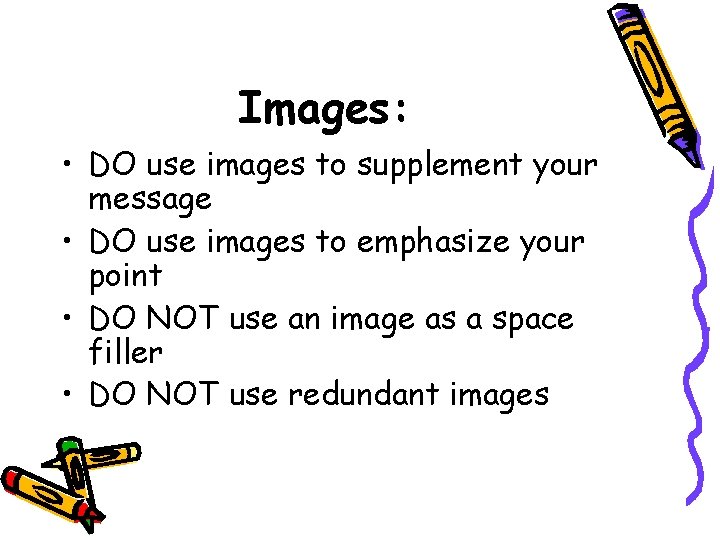
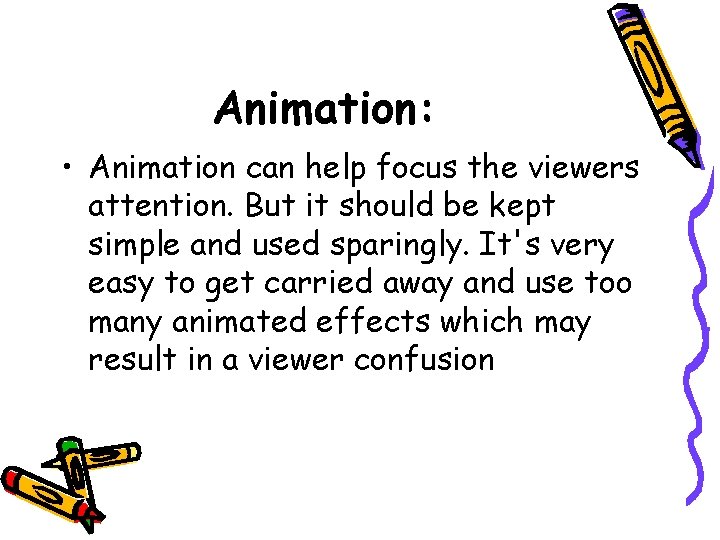

- Slides: 25
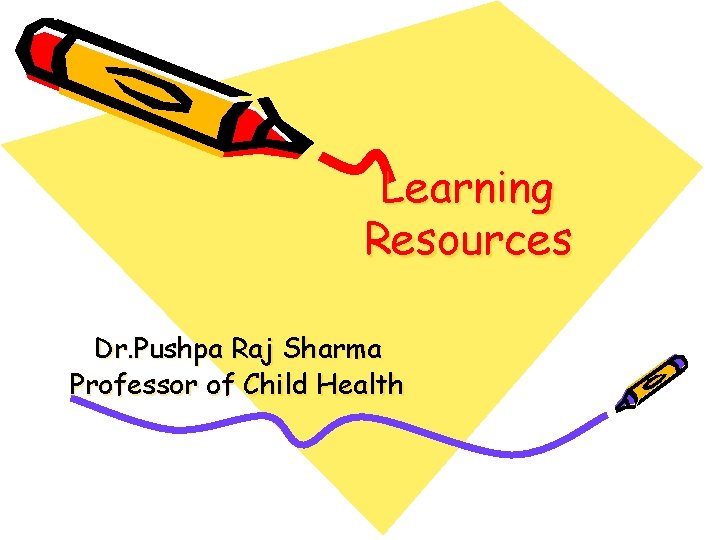
Learning Resources Dr. Pushpa Raj Sharma Professor of Child Health
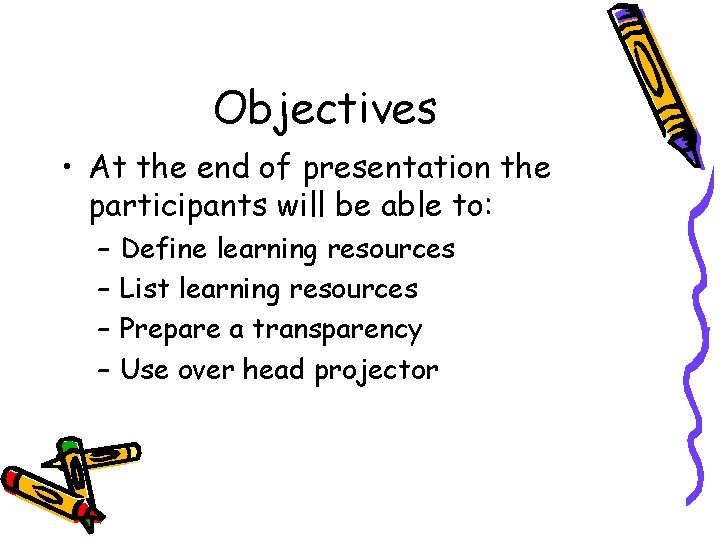
Objectives • At the end of presentation the participants will be able to: – – Define learning resources List learning resources Prepare a transparency Use over head projector
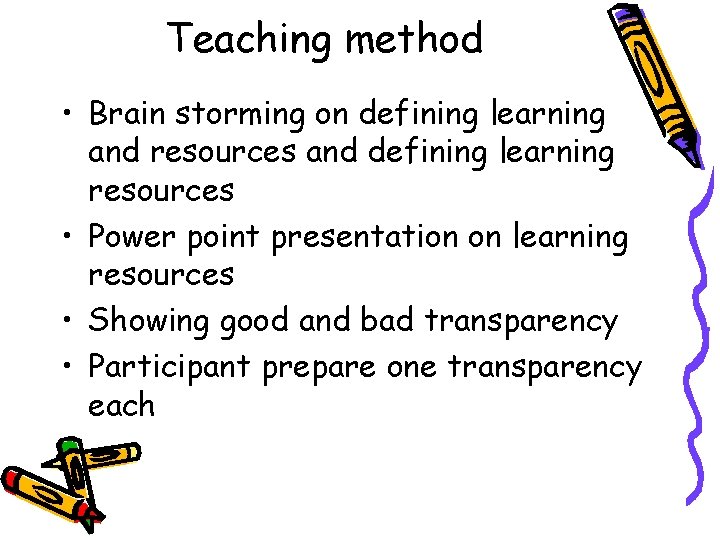
Teaching method • Brain storming on defining learning and resources and defining learning resources • Power point presentation on learning resources • Showing good and bad transparency • Participant prepare one transparency each
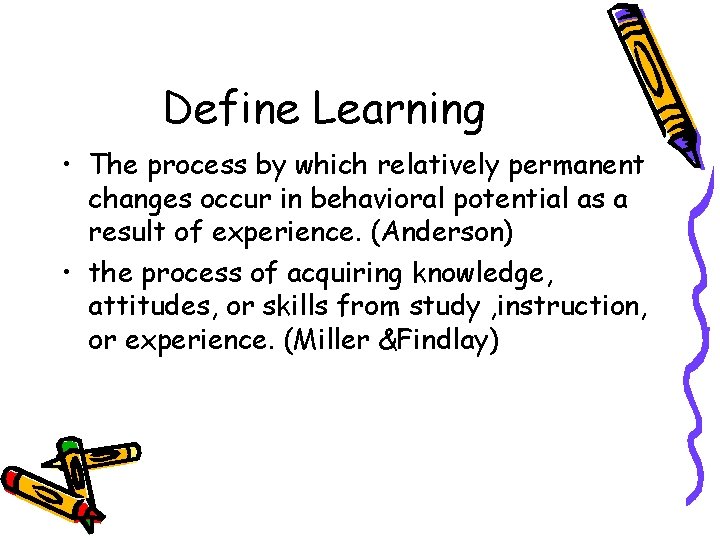
Define Learning • The process by which relatively permanent changes occur in behavioral potential as a result of experience. (Anderson) • the process of acquiring knowledge, attitudes, or skills from study , instruction, or experience. (Miller &Findlay)
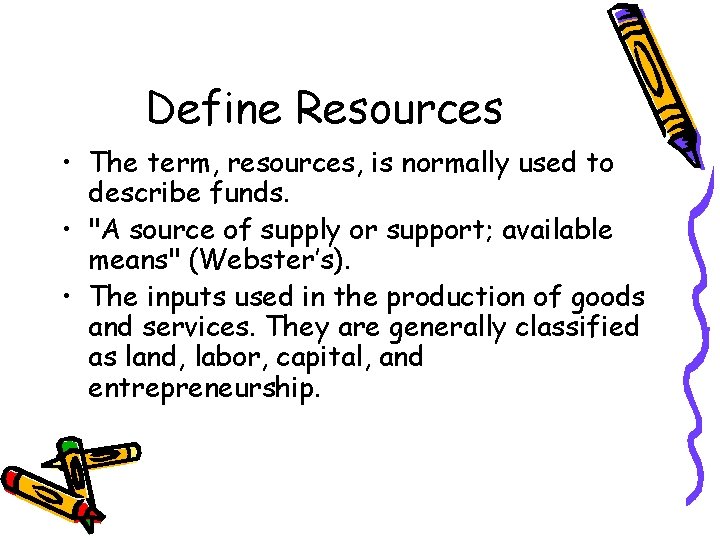
Define Resources • The term, resources, is normally used to describe funds. • "A source of supply or support; available means" (Webster’s). • The inputs used in the production of goods and services. They are generally classified as land, labor, capital, and entrepreneurship.
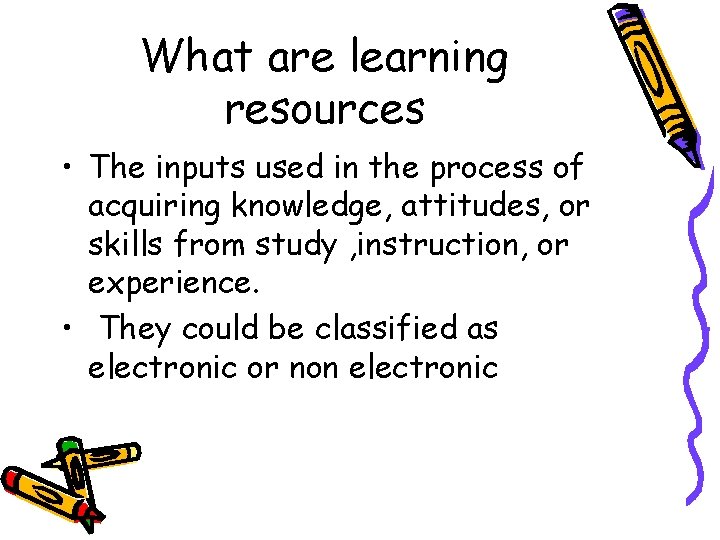
What are learning resources • The inputs used in the process of acquiring knowledge, attitudes, or skills from study , instruction, or experience. • They could be classified as electronic or non electronic
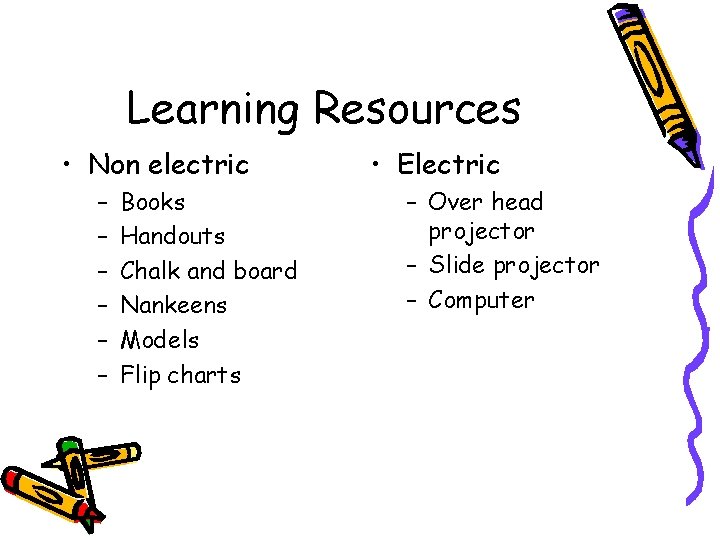
Learning Resources • Non electric – – – Books Handouts Chalk and board Nankeens Models Flip charts • Electric – Over head projector – Slide projector – Computer
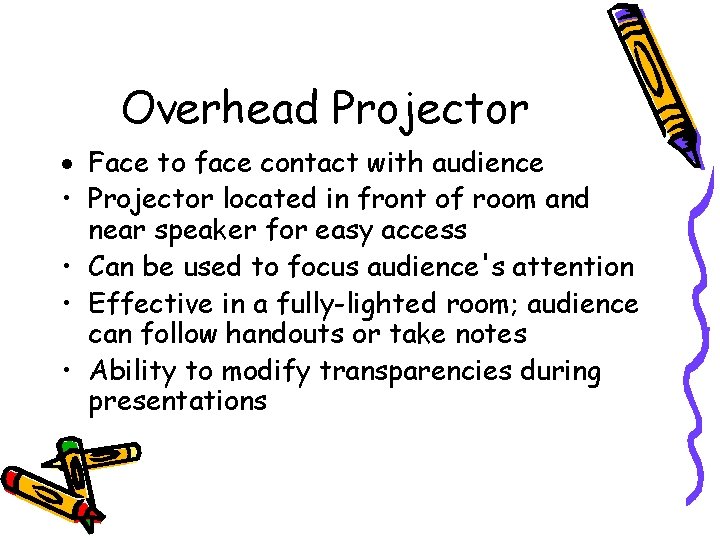
Overhead Projector Face to face contact with audience • Projector located in front of room and near speaker for easy access • Can be used to focus audience's attention • Effective in a fully-lighted room; audience can follow handouts or take notes • Ability to modify transparencies during presentations
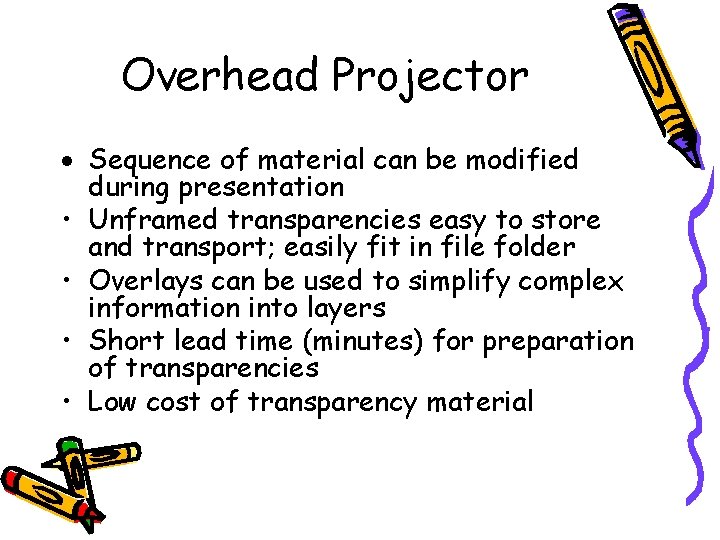
Overhead Projector Sequence of material can be modified during presentation • Unframed transparencies easy to store and transport; easily fit in file folder • Overlays can be used to simplify complex information into layers • Short lead time (minutes) for preparation of transparencies • Low cost of transparency material
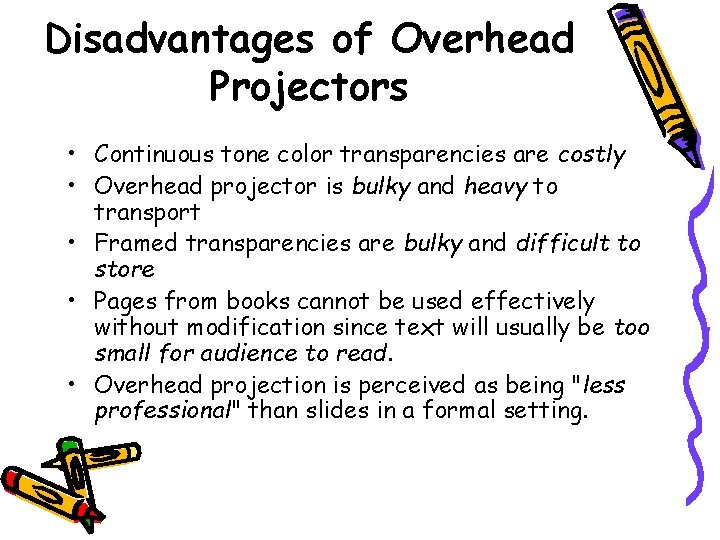
Disadvantages of Overhead Projectors • Continuous tone color transparencies are costly • Overhead projector is bulky and heavy to transport • Framed transparencies are bulky and difficult to store • Pages from books cannot be used effectively without modification since text will usually be too small for audience to read. • Overhead projection is perceived as being "less professional" than slides in a formal setting.
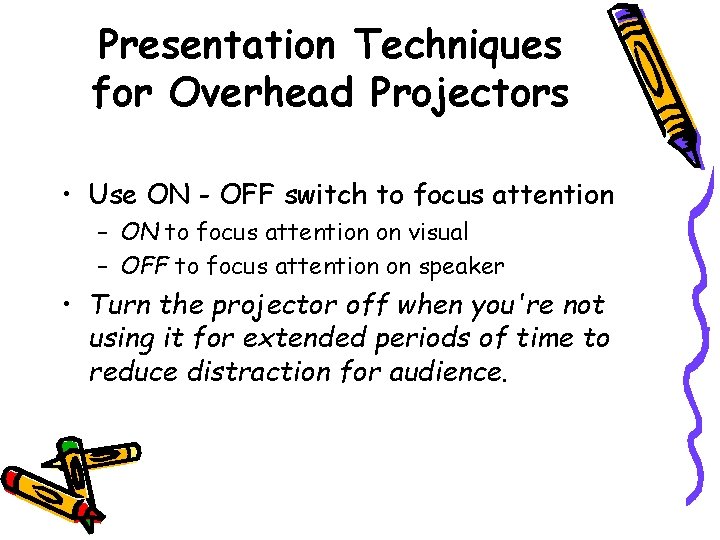
Presentation Techniques for Overhead Projectors • Use ON - OFF switch to focus attention – ON to focus attention on visual – OFF to focus attention on speaker • Turn the projector off when you're not using it for extended periods of time to reduce distraction for audience.
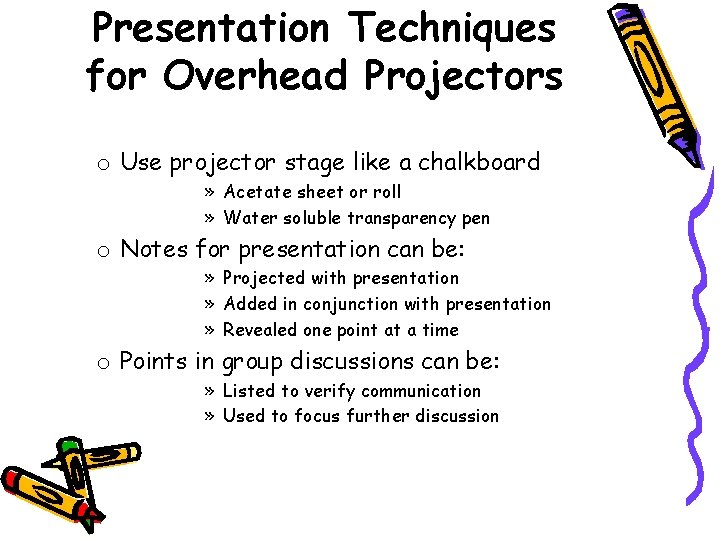
Presentation Techniques for Overhead Projectors o Use projector stage like a chalkboard » Acetate sheet or roll » Water soluble transparency pen o Notes for presentation can be: » Projected with presentation » Added in conjunction with presentation » Revealed one point at a time o Points in group discussions can be: » Listed to verify communication » Used to focus further discussion
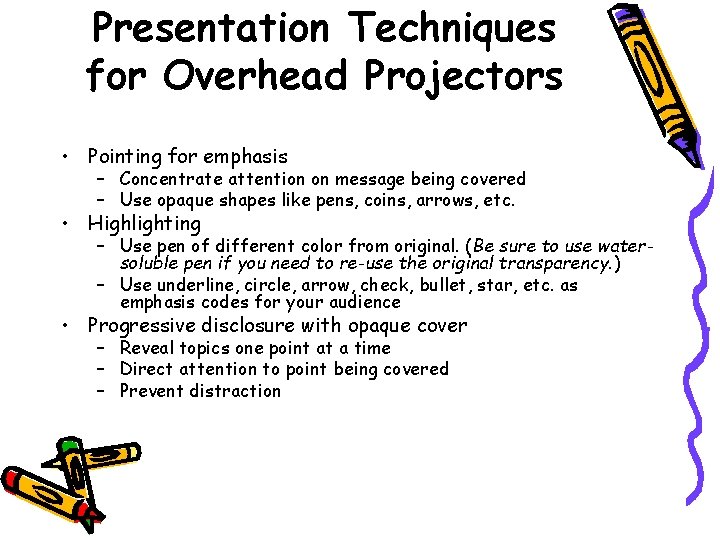
Presentation Techniques for Overhead Projectors • Pointing for emphasis – Concentrate attention on message being covered – Use opaque shapes like pens, coins, arrows, etc. • Highlighting – Use pen of different color from original. (Be sure to use watersoluble pen if you need to re-use the original transparency. ) – Use underline, circle, arrow, check, bullet, star, etc. as emphasis codes for your audience • Progressive disclosure with opaque cover – Reveal topics one point at a time – Direct attention to point being covered – Prevent distraction

Overhead Projection Survival Kit • • Extension Cord Plug Adapter Spare Bulb Transparency Pen
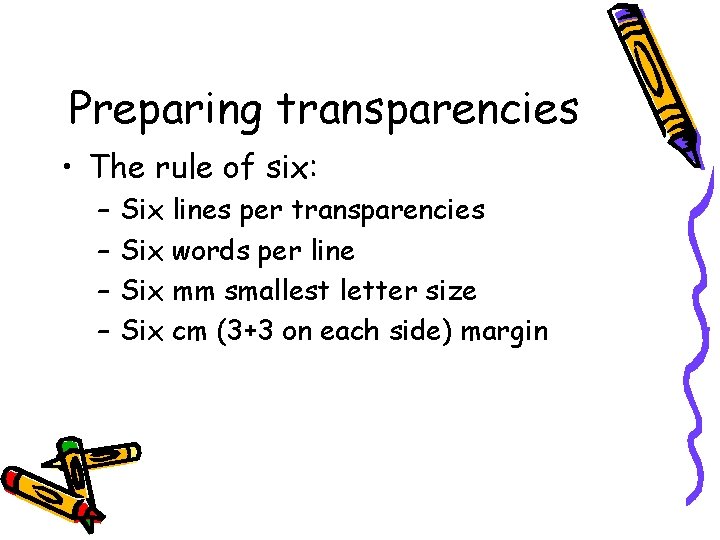
Preparing transparencies • The rule of six: – – Six lines per transparencies Six words per line Six mm smallest letter size Six cm (3+3 on each side) margin

Audio & Video Equipment: – Load all speakers’ presentations onto hard drive of one computer – Have a back-up disk or CD-ROM of all presentations.
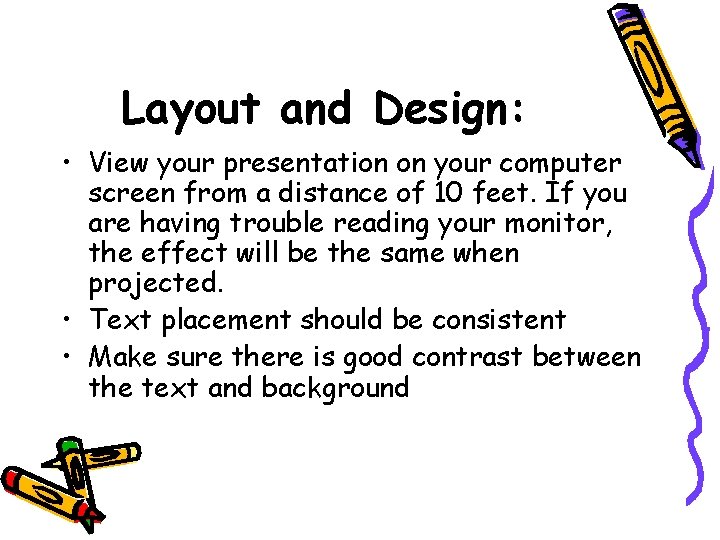
Layout and Design: • View your presentation on your computer screen from a distance of 10 feet. If you are having trouble reading your monitor, the effect will be the same when projected. • Text placement should be consistent • Make sure there is good contrast between the text and background
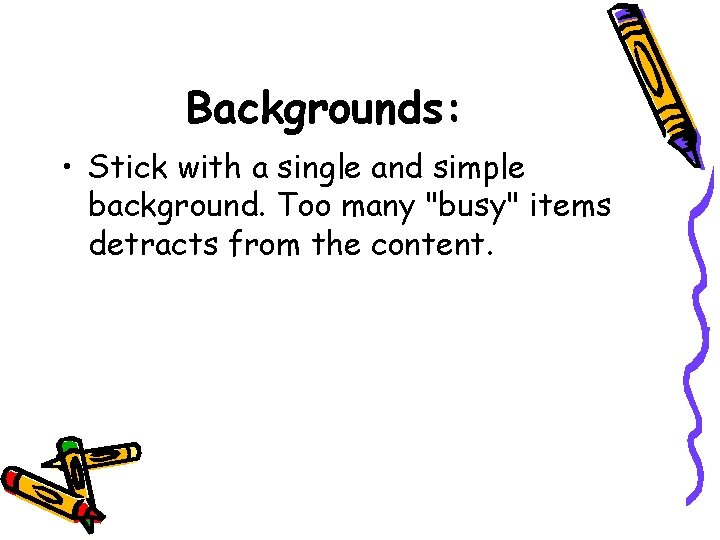
Backgrounds: • Stick with a single and simple background. Too many "busy" items detracts from the content.

Colors: • Select colors that are easy on the eye for several minutes of viewing • Keep intense colors to a minimum
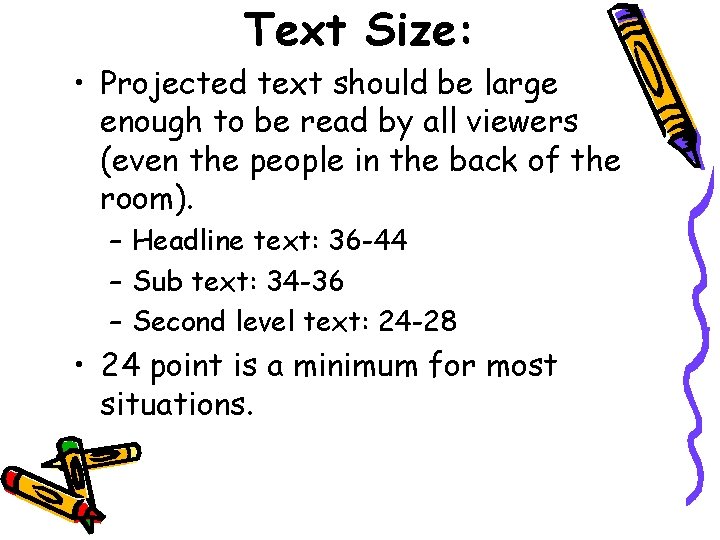
Text Size: • Projected text should be large enough to be read by all viewers (even the people in the back of the room). – Headline text: 36 -44 – Sub text: 34 -36 – Second level text: 24 -28 • 24 point is a minimum for most situations.
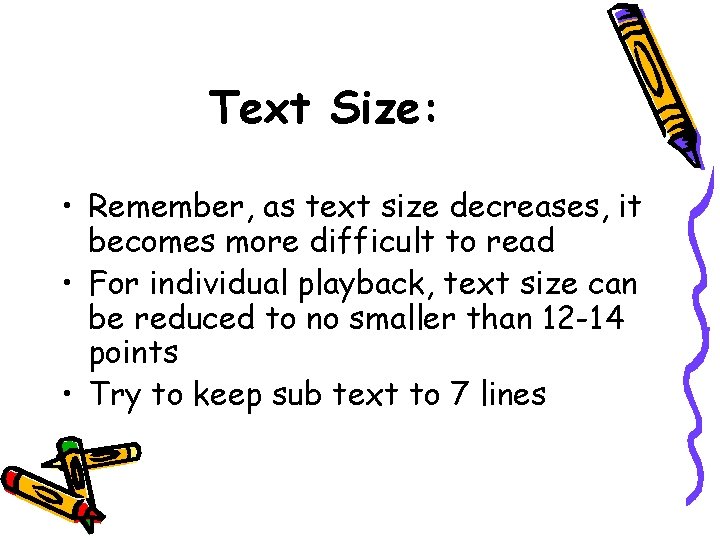
Text Size: • Remember, as text size decreases, it becomes more difficult to read • For individual playback, text size can be reduced to no smaller than 12 -14 points • Try to keep sub text to 7 lines
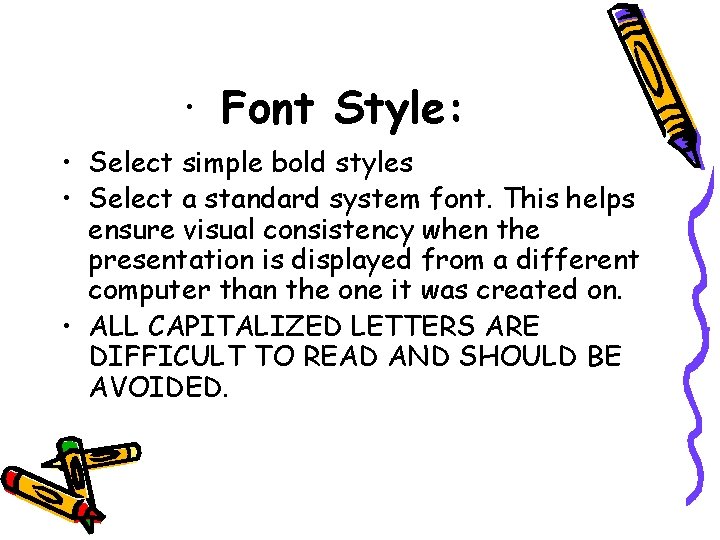
· Font Style: • Select simple bold styles • Select a standard system font. This helps ensure visual consistency when the presentation is displayed from a different computer than the one it was created on. • ALL CAPITALIZED LETTERS ARE DIFFICULT TO READ AND SHOULD BE AVOIDED.
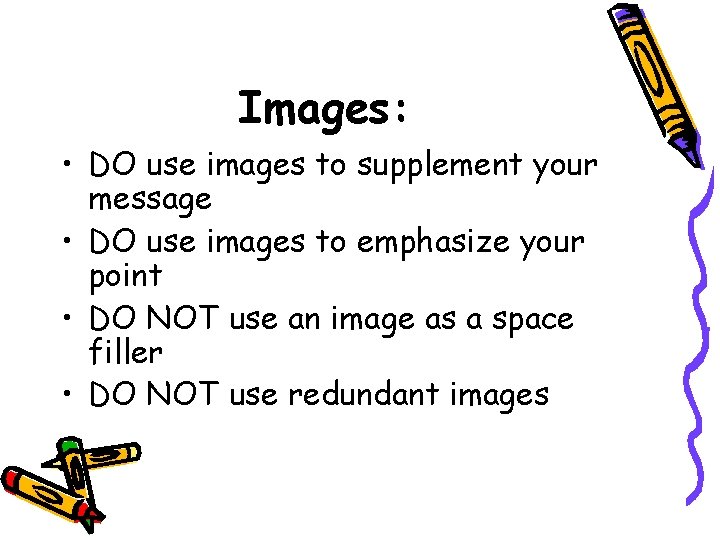
Images: • DO use images to supplement your message • DO use images to emphasize your point • DO NOT use an image as a space filler • DO NOT use redundant images
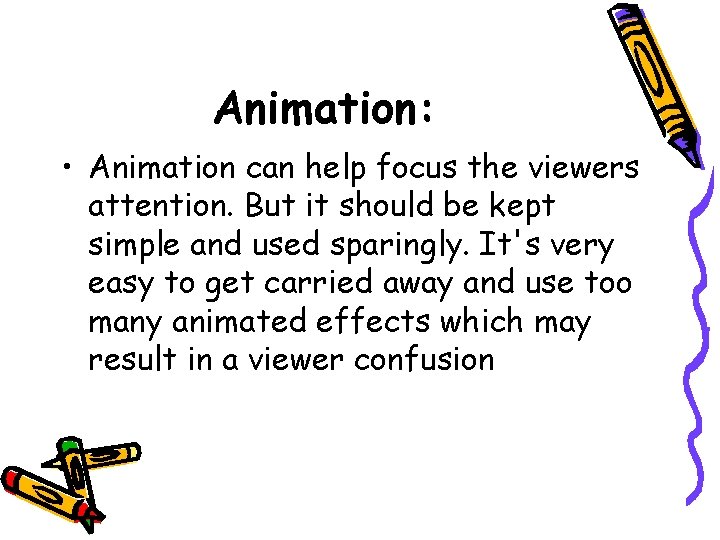
Animation: • Animation can help focus the viewers attention. But it should be kept simple and used sparingly. It's very easy to get carried away and use too many animated effects which may result in a viewer confusion

Additional Presenter Tips: • • • Arrive early Check out the equipment, lights, and set-up Get oriented to rooms, lighting, and A/V Brush up on giving your presentation Give yourself time to feel prepared and confident
 Dr pushpa raj sharma pediatrician
Dr pushpa raj sharma pediatrician Dr pushpa raj sharma
Dr pushpa raj sharma Pushpa raj sharma
Pushpa raj sharma Dr pushpa raj sharma clinic
Dr pushpa raj sharma clinic Dr pushpa raj sharma
Dr pushpa raj sharma Dr pushpa raj sharma
Dr pushpa raj sharma Pushpa raj sharma
Pushpa raj sharma Pushpa raj sharma
Pushpa raj sharma Pushpa
Pushpa Promotion from associate professor to professor
Promotion from associate professor to professor Humen kec
Humen kec Puspa wood
Puspa wood Pushpa x ray
Pushpa x ray Dr pushpa gross
Dr pushpa gross Madhuka pushpa
Madhuka pushpa Pushpa gross
Pushpa gross Cuadro comparativo de e-learning b-learning y m-learning
Cuadro comparativo de e-learning b-learning y m-learning What is the transformation process
What is the transformation process Fixed resources and variable resources
Fixed resources and variable resources Renewable vs nonrenewable resources worksheet
Renewable vs nonrenewable resources worksheet Concept of child health
Concept of child health Card repertory
Card repertory Riju sharma
Riju sharma Jag sharma
Jag sharma Dr rakesh sharma ahmedabad
Dr rakesh sharma ahmedabad Ca umesh sharma
Ca umesh sharma