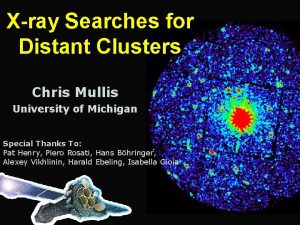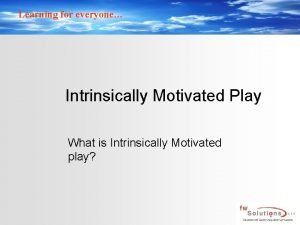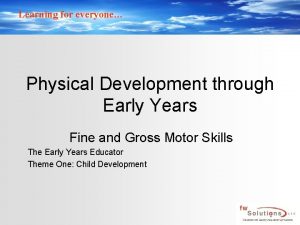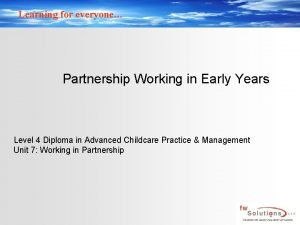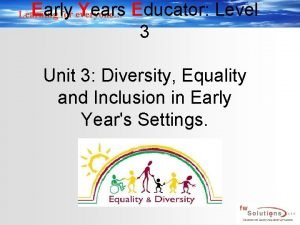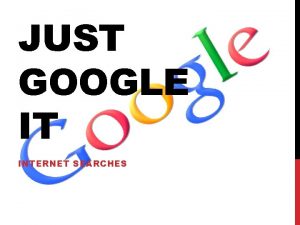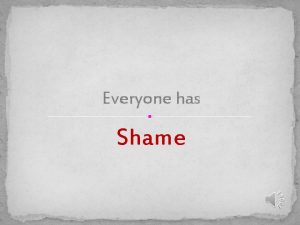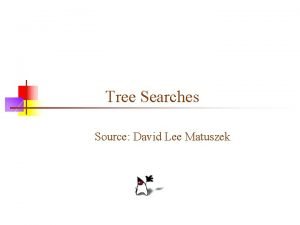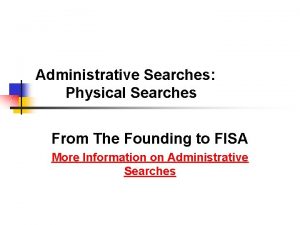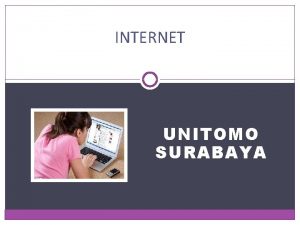Learning for everyone Internet Searches Learning for everyone
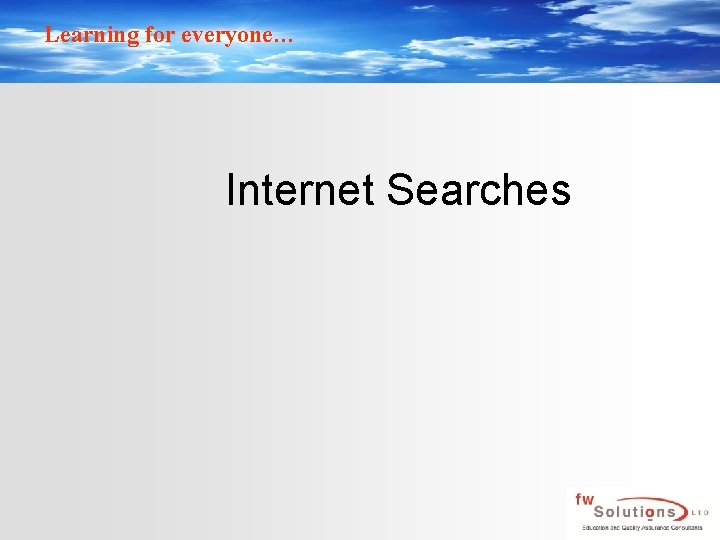
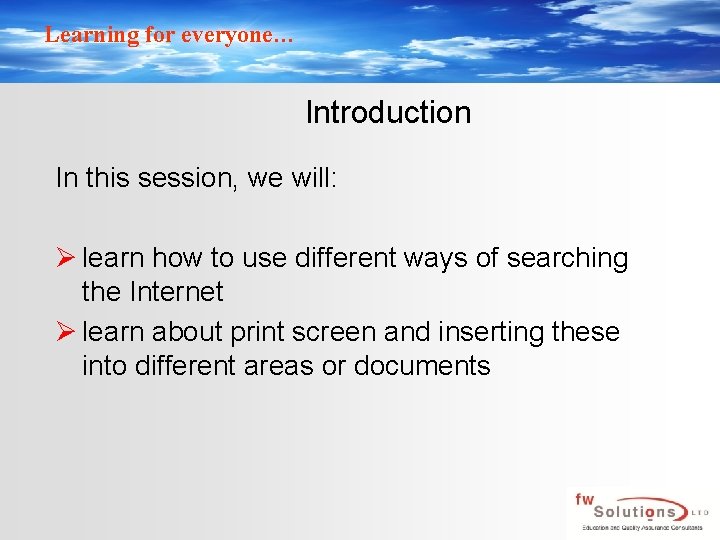
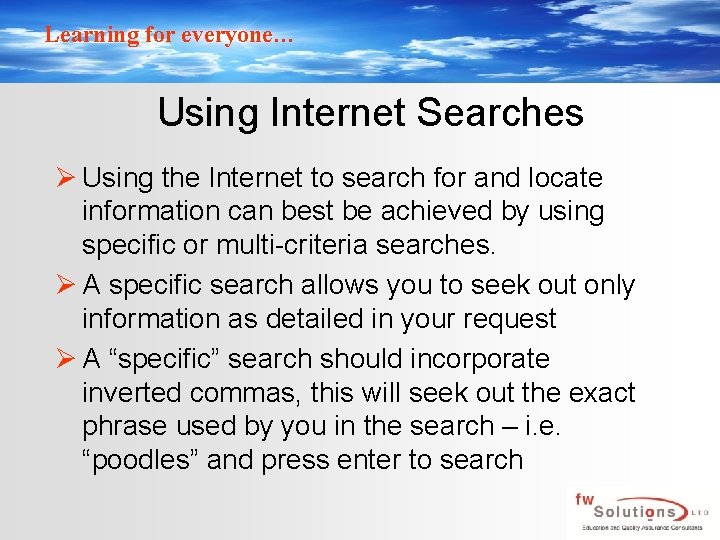

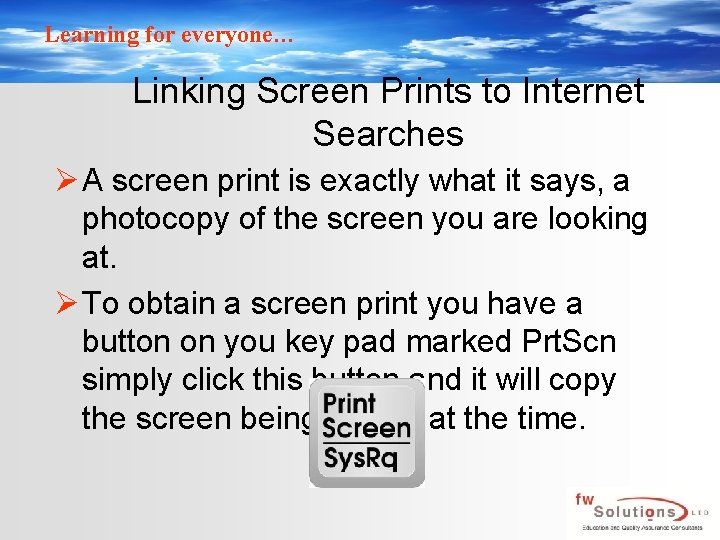

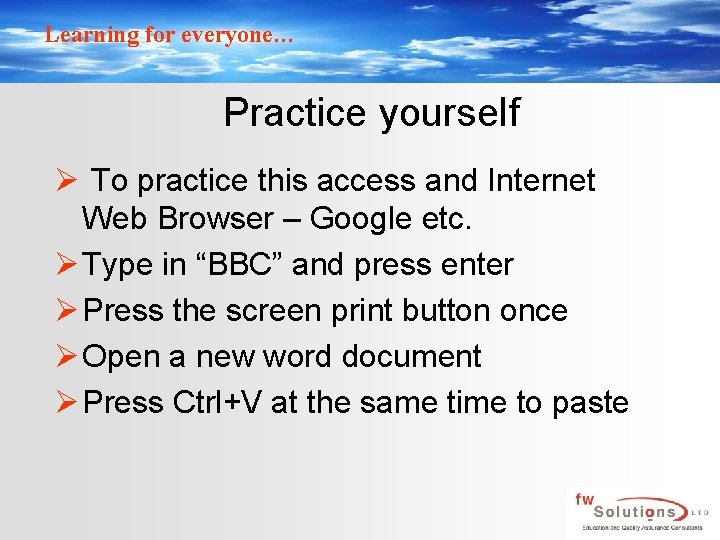
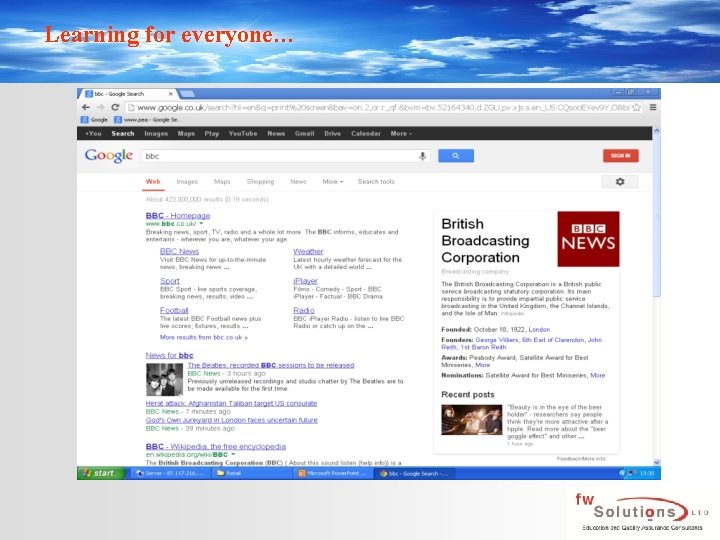
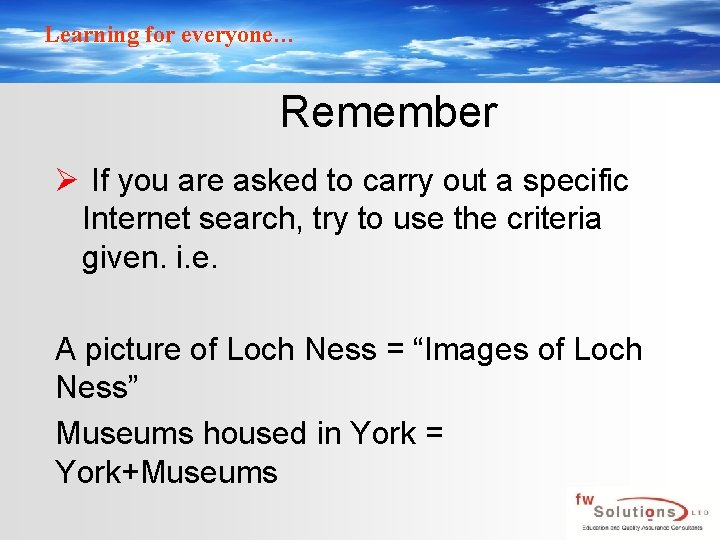
- Slides: 9
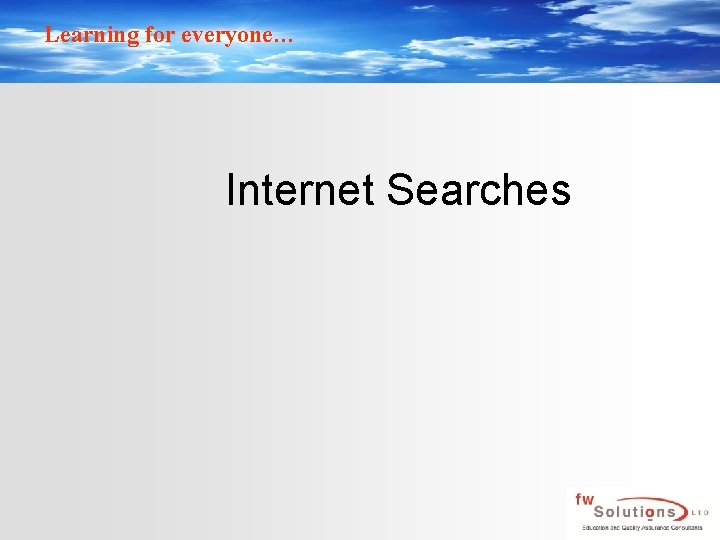
Learning for everyone… Internet Searches
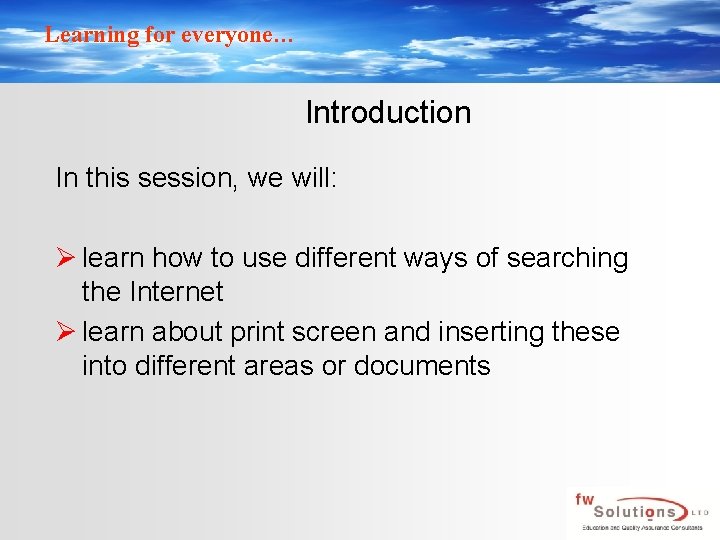
Learning for everyone… Introduction In this session, we will: Ø learn how to use different ways of searching the Internet Ø learn about print screen and inserting these into different areas or documents
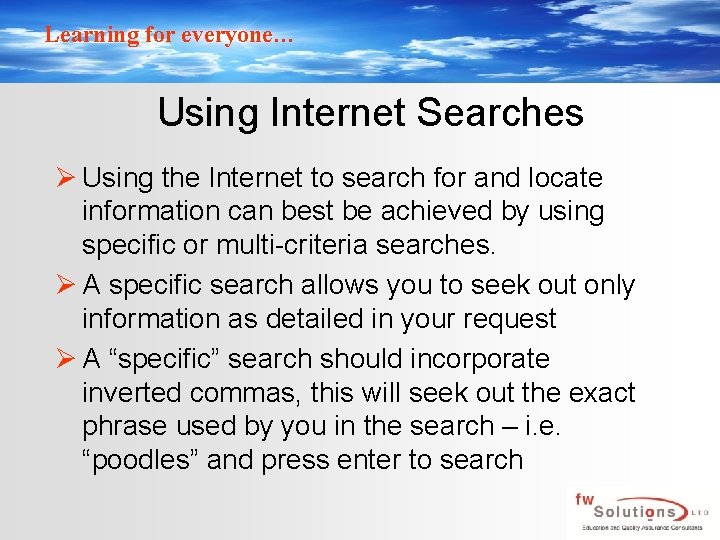
Learning for everyone… Using Internet Searches Ø Using the Internet to search for and locate information can best be achieved by using specific or multi-criteria searches. Ø A specific search allows you to seek out only information as detailed in your request Ø A “specific” search should incorporate inverted commas, this will seek out the exact phrase used by you in the search – i. e. “poodles” and press enter to search

Learning for everyone… Using Internet Searches Ø Using a multi criteria search allows you to seek out information that may be linked to other information and to do this you may simply use the + sign Ø I. e. - Car Sales+Harrogate
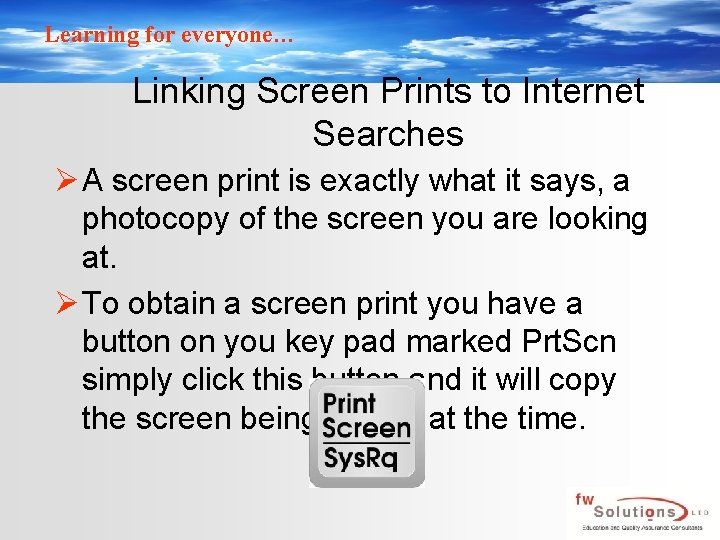
Learning for everyone… Linking Screen Prints to Internet Searches Ø A screen print is exactly what it says, a photocopy of the screen you are looking at. Ø To obtain a screen print you have a button on you key pad marked Prt. Scn simply click this button and it will copy the screen being shown at the time.

Learning for everyone… Linking Screen Prints to Internet Searches Ø To paste a screen print, simply locate the area where you wish this to appear, make sure the cursor is active in this area and simply paste the screen print Ø A shortcut to paste any item is available by pressing control Ctrl+V at the same time
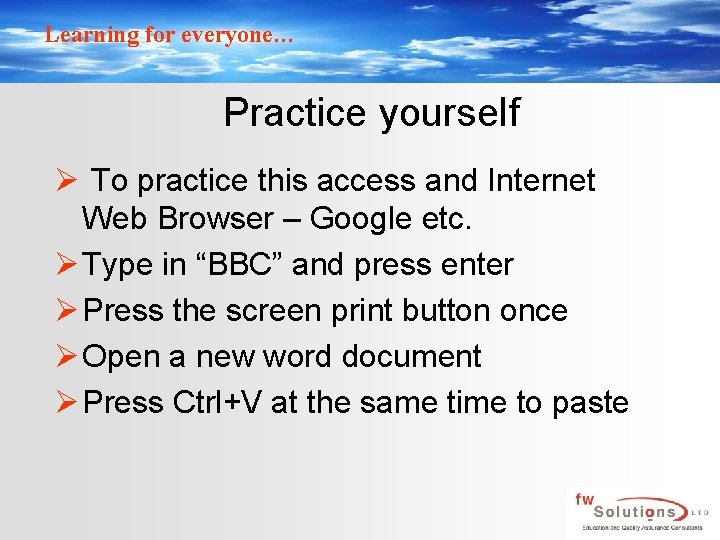
Learning for everyone… Practice yourself Ø To practice this access and Internet Web Browser – Google etc. Ø Type in “BBC” and press enter Ø Press the screen print button once Ø Open a new word document Ø Press Ctrl+V at the same time to paste
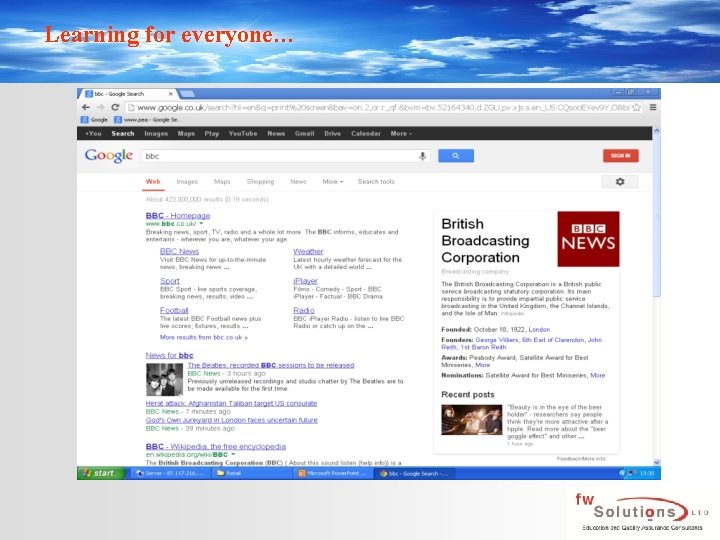
Learning for everyone…
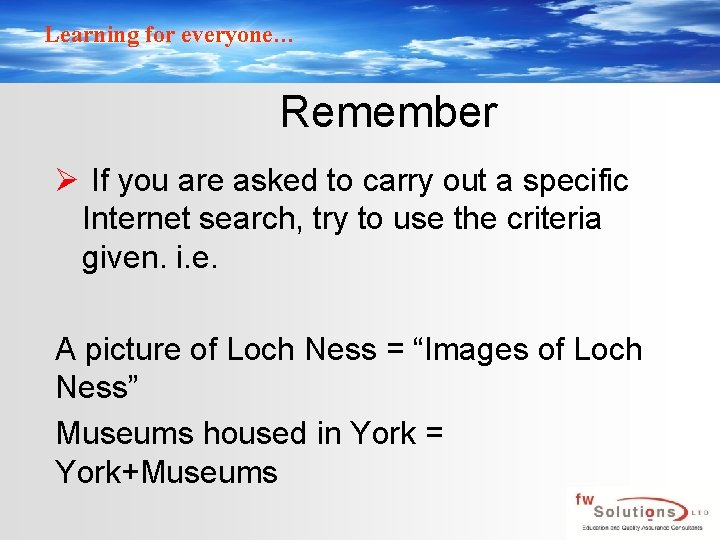
Learning for everyone… Remember Ø If you are asked to carry out a specific Internet search, try to use the criteria given. i. e. A picture of Loch Ness = “Images of Loch Ness” Museums housed in York = York+Museums