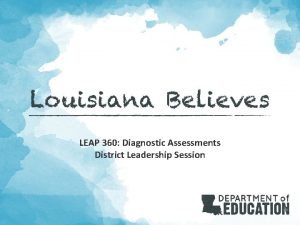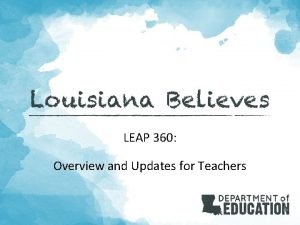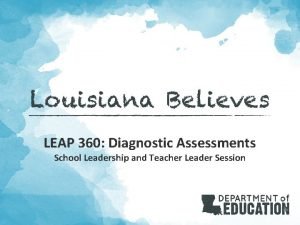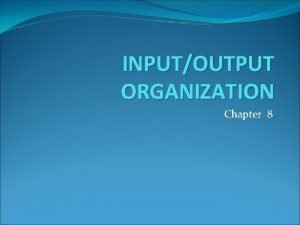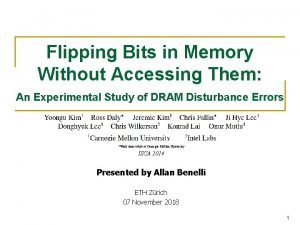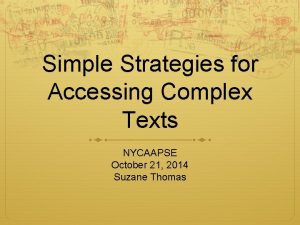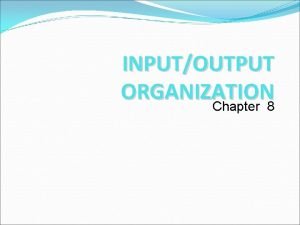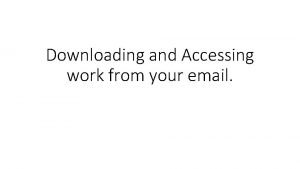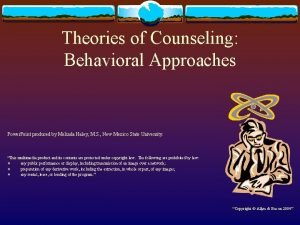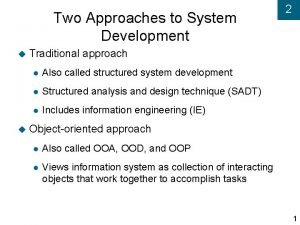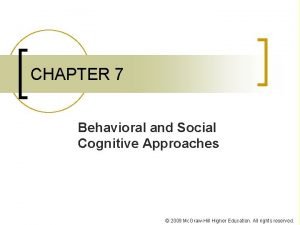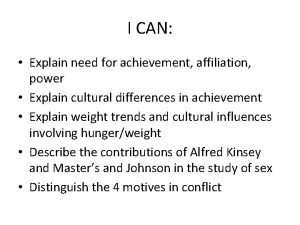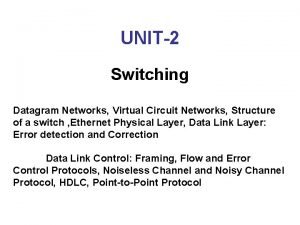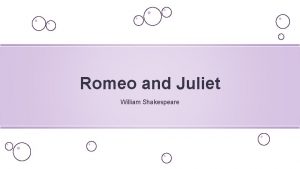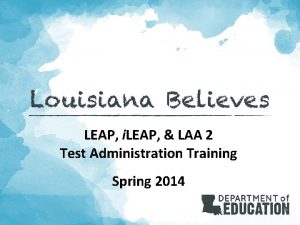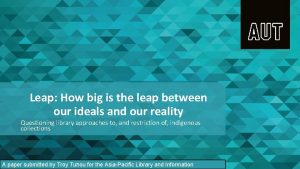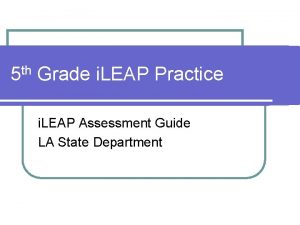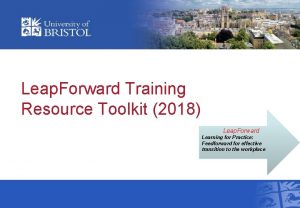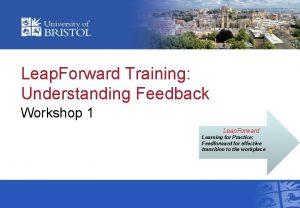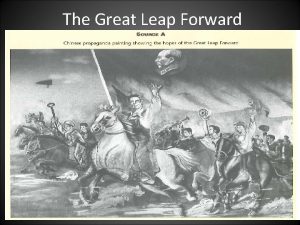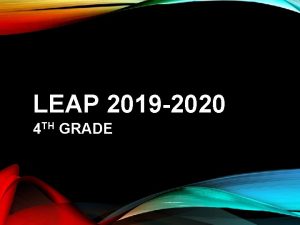LEAP 360 Accessing EAGLE 2 0 Louisianas Approach
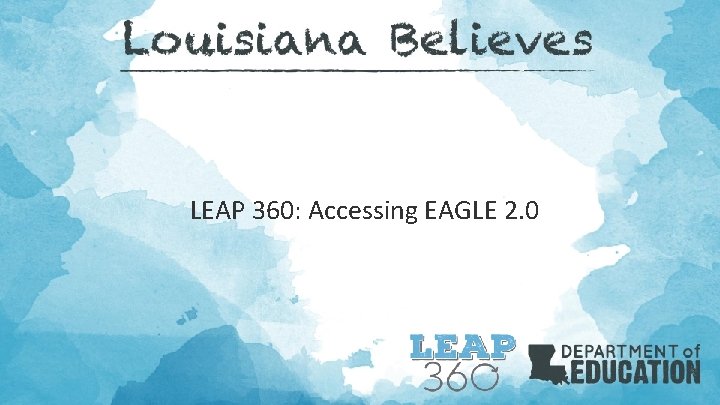
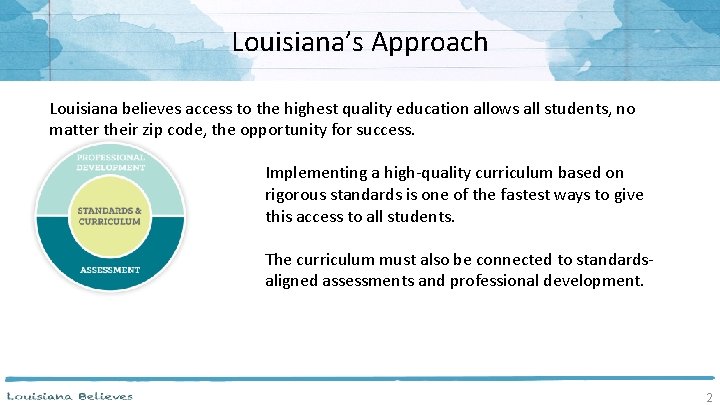
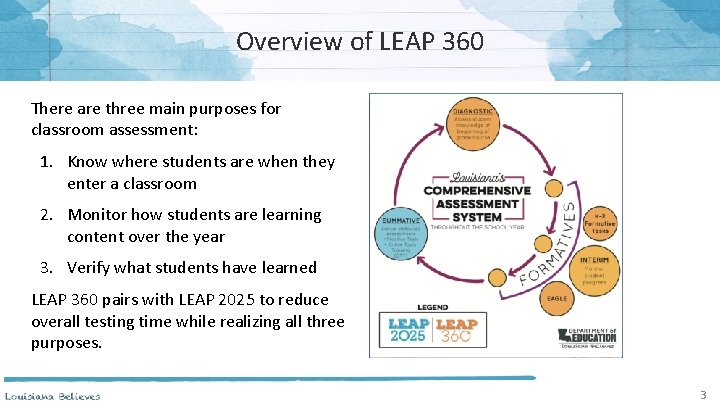
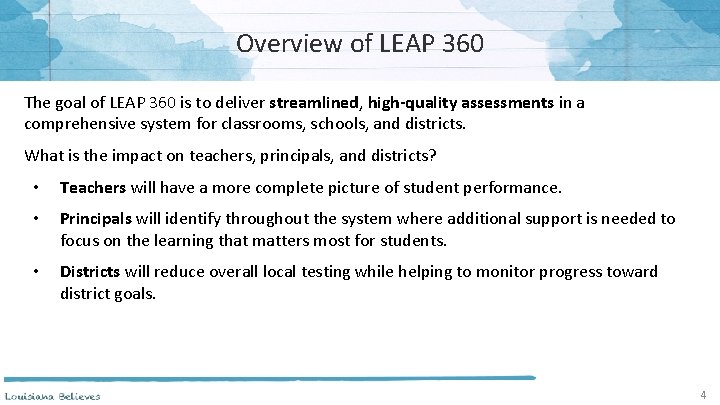
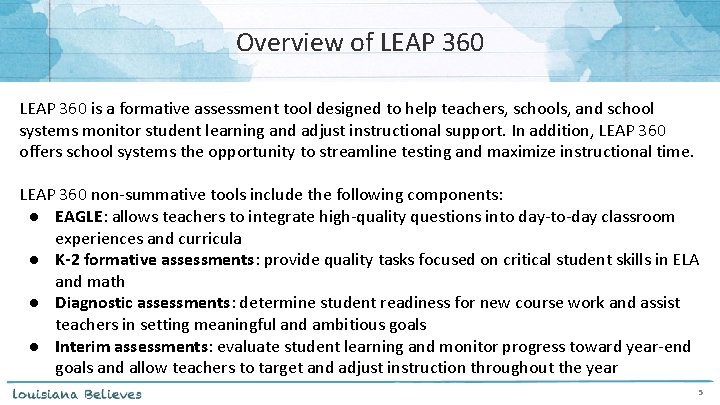
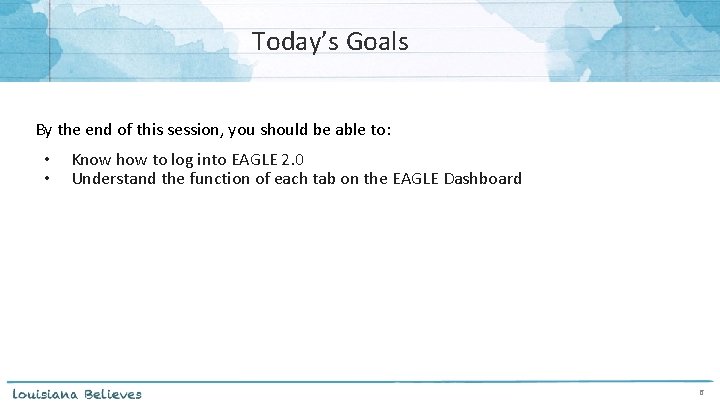
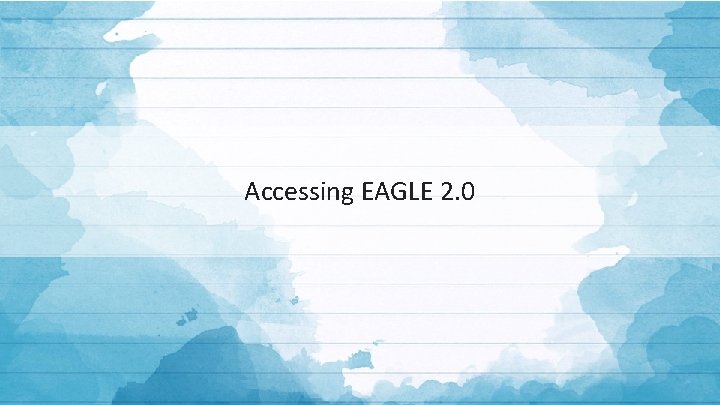
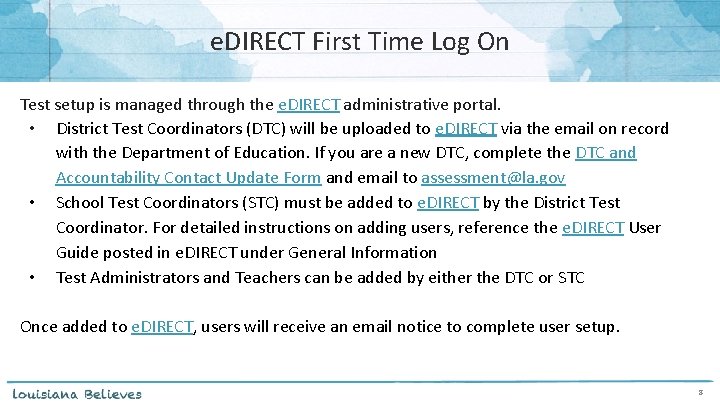
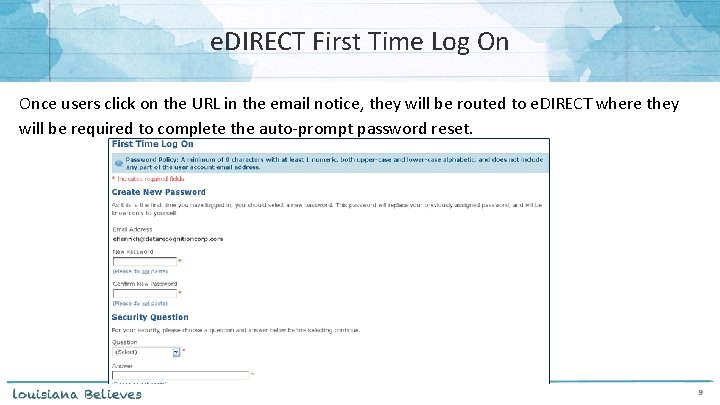
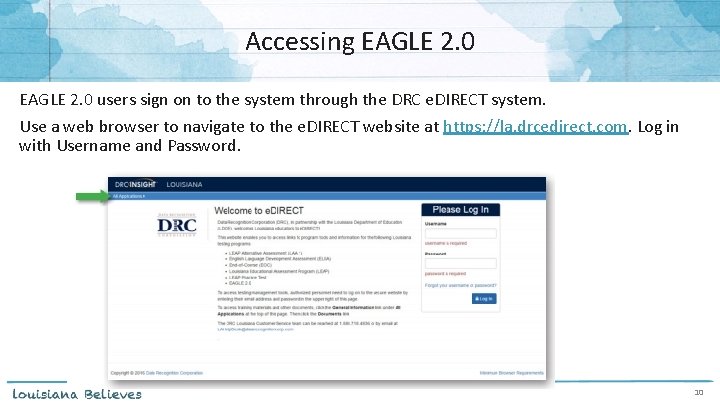
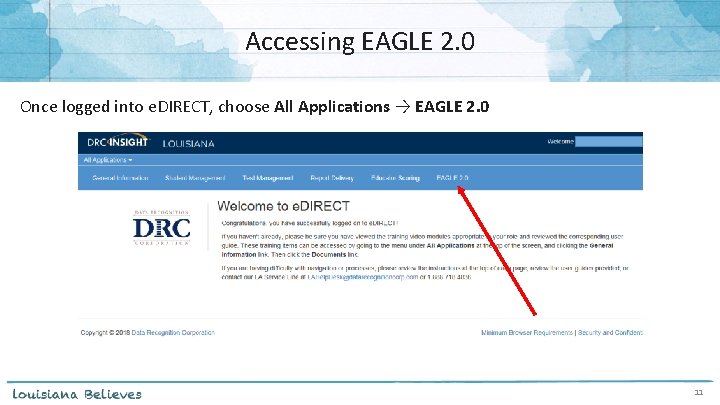
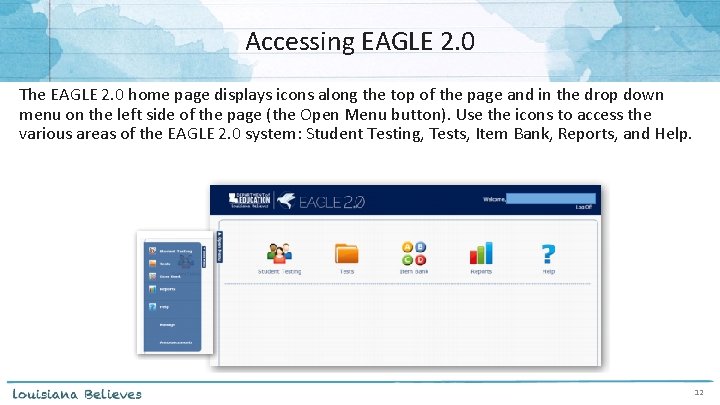
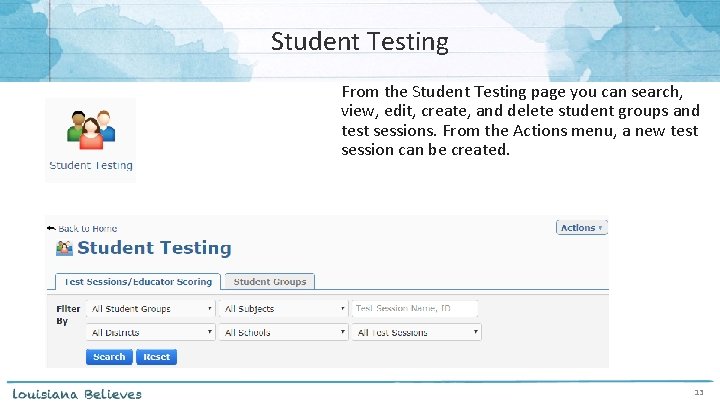
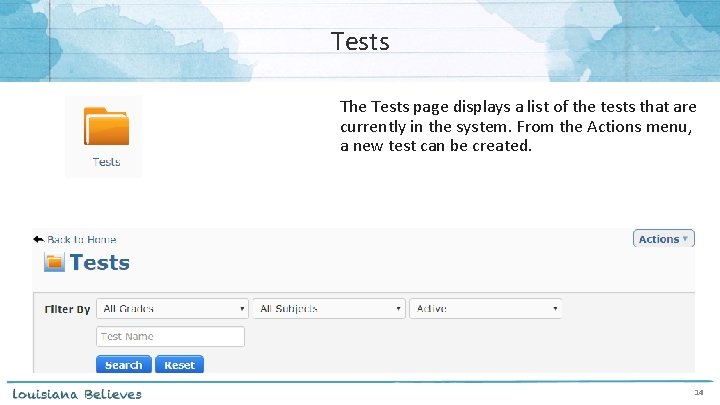
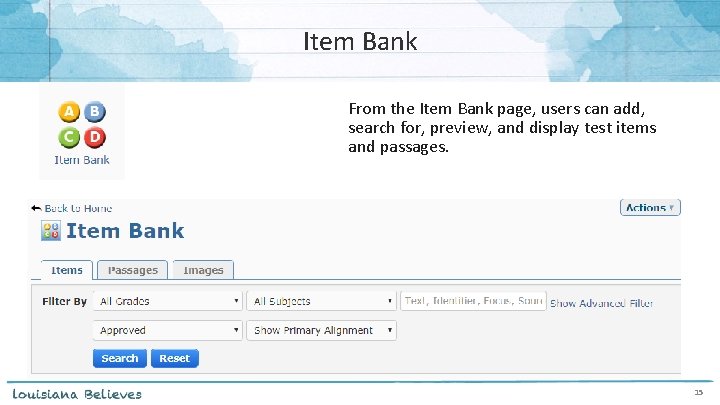
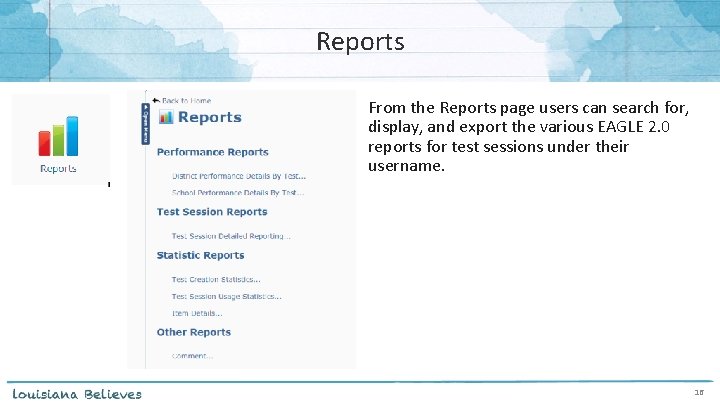
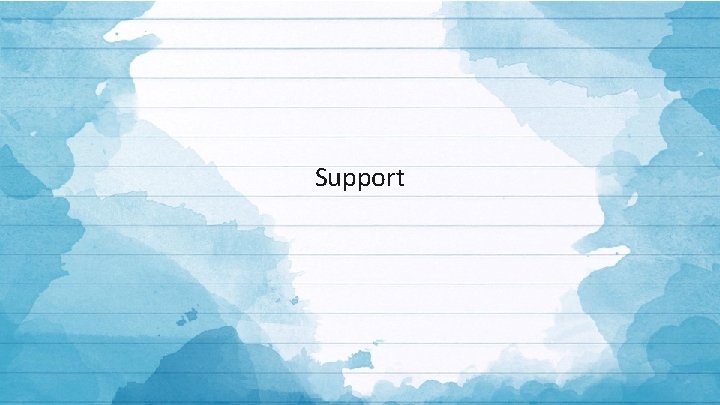
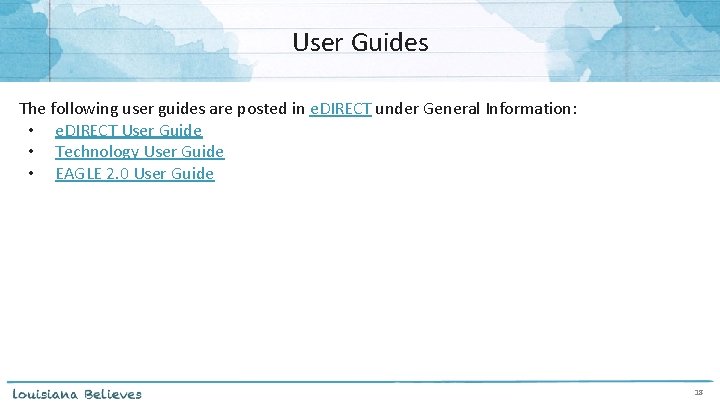
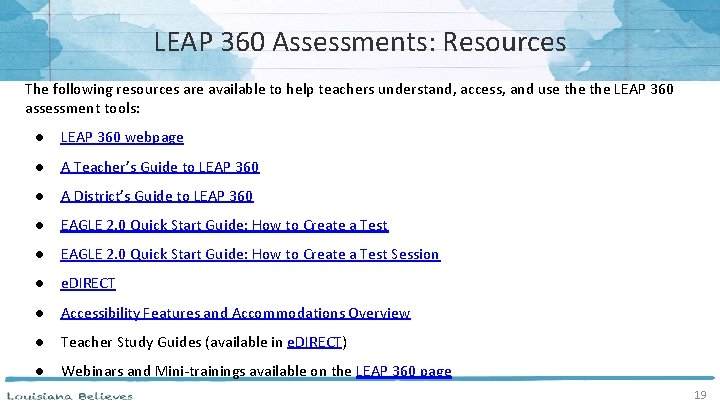
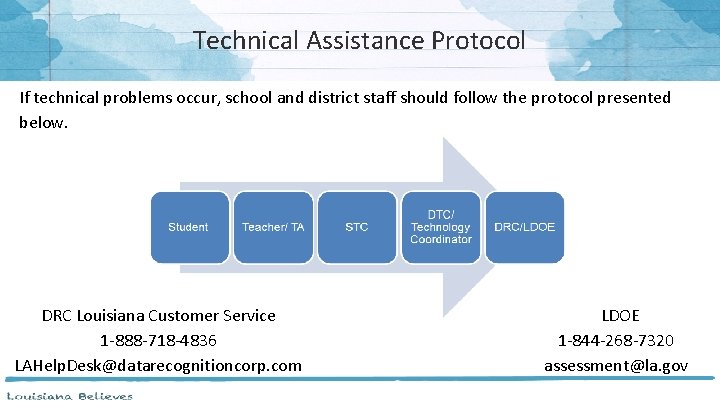
- Slides: 20
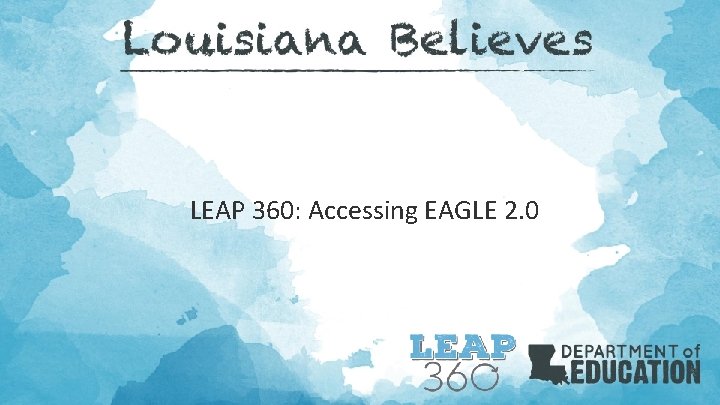
LEAP 360: Accessing EAGLE 2. 0
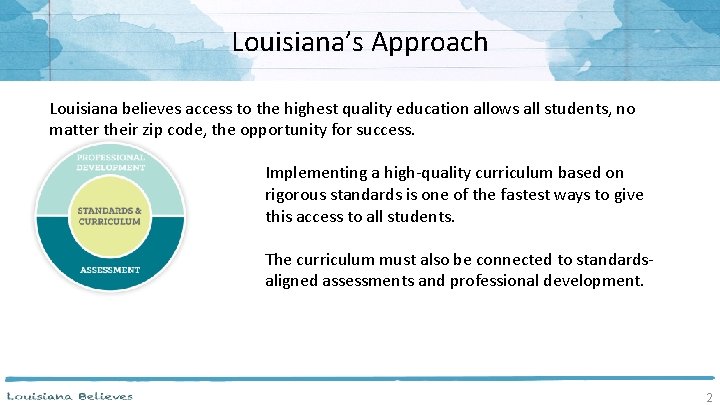
Louisiana’s Approach Louisiana believes access to the highest quality education allows all students, no matter their zip code, the opportunity for success. Implementing a high-quality curriculum based on rigorous standards is one of the fastest ways to give this access to all students. The curriculum must also be connected to standardsaligned assessments and professional development. 2
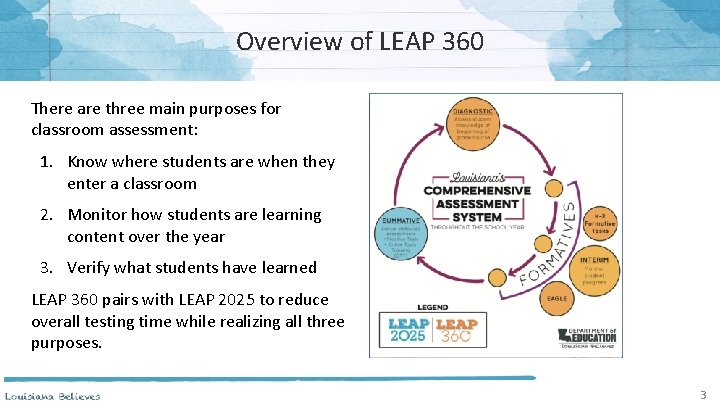
Overview of LEAP 360 There are three main purposes for classroom assessment: 1. Know where students are when they enter a classroom 2. Monitor how students are learning content over the year 3. Verify what students have learned LEAP 360 pairs with LEAP 2025 to reduce overall testing time while realizing all three purposes. 3
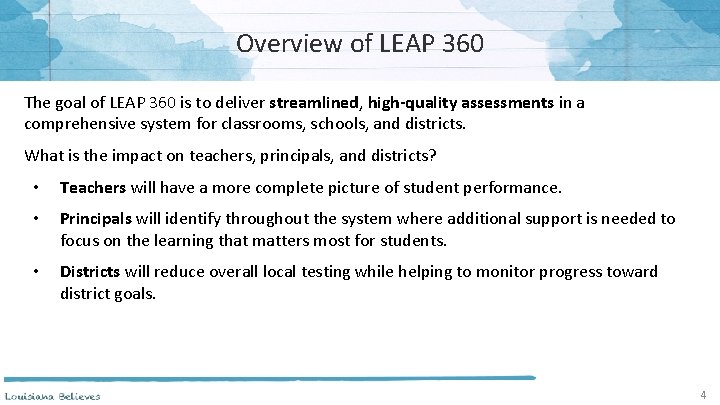
Overview of LEAP 360 The goal of LEAP 360 is to deliver streamlined, high-quality assessments in a comprehensive system for classrooms, schools, and districts. What is the impact on teachers, principals, and districts? • Teachers will have a more complete picture of student performance. • Principals will identify throughout the system where additional support is needed to focus on the learning that matters most for students. • Districts will reduce overall local testing while helping to monitor progress toward district goals. 4
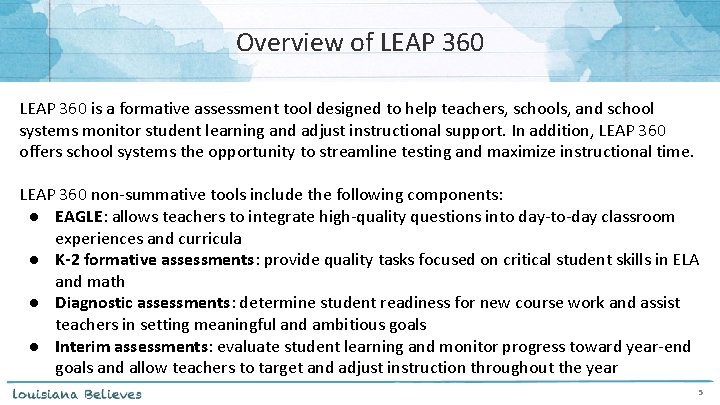
Overview of LEAP 360 is a formative assessment tool designed to help teachers, schools, and school systems monitor student learning and adjust instructional support. In addition, LEAP 360 offers school systems the opportunity to streamline testing and maximize instructional time. LEAP 360 non-summative tools include the following components: ● EAGLE: allows teachers to integrate high-quality questions into day-to-day classroom experiences and curricula ● K-2 formative assessments: provide quality tasks focused on critical student skills in ELA and math ● Diagnostic assessments: determine student readiness for new course work and assist teachers in setting meaningful and ambitious goals ● Interim assessments: evaluate student learning and monitor progress toward year-end goals and allow teachers to target and adjust instruction throughout the year 5
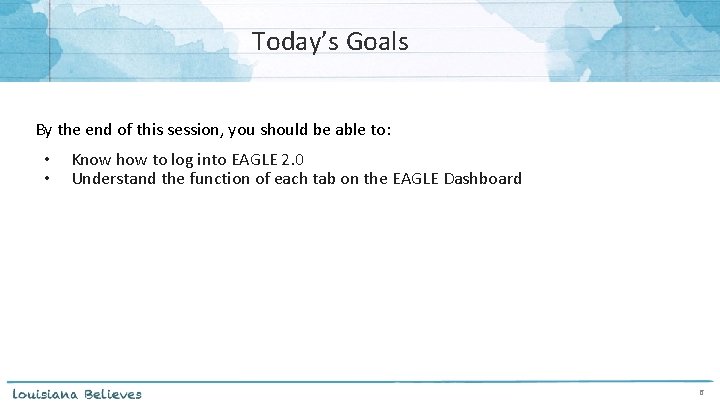
Today’s Goals By the end of this session, you should be able to: • • Know how to log into EAGLE 2. 0 Understand the function of each tab on the EAGLE Dashboard 6
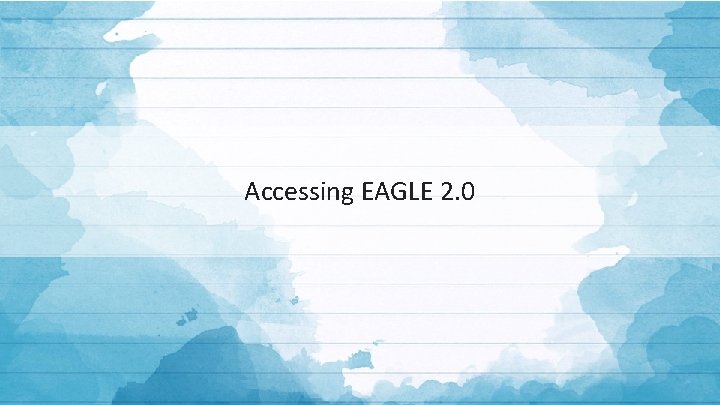
Accessing EAGLE 2. 0
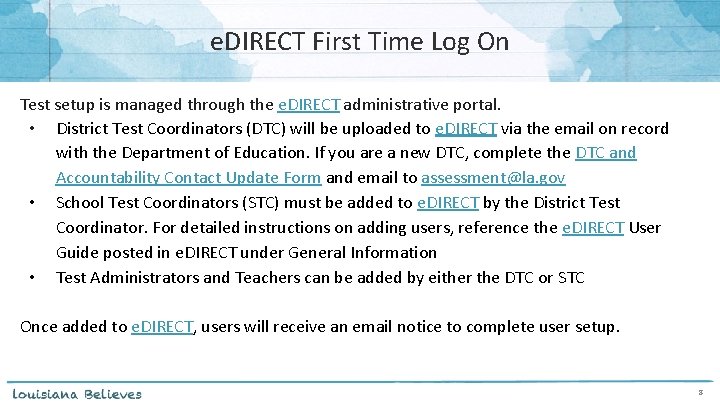
e. DIRECT First Time Log On Test setup is managed through the e. DIRECT administrative portal. • District Test Coordinators (DTC) will be uploaded to e. DIRECT via the email on record with the Department of Education. If you are a new DTC, complete the DTC and Accountability Contact Update Form and email to assessment@la. gov • School Test Coordinators (STC) must be added to e. DIRECT by the District Test Coordinator. For detailed instructions on adding users, reference the e. DIRECT User Guide posted in e. DIRECT under General Information • Test Administrators and Teachers can be added by either the DTC or STC Once added to e. DIRECT, users will receive an email notice to complete user setup. 8
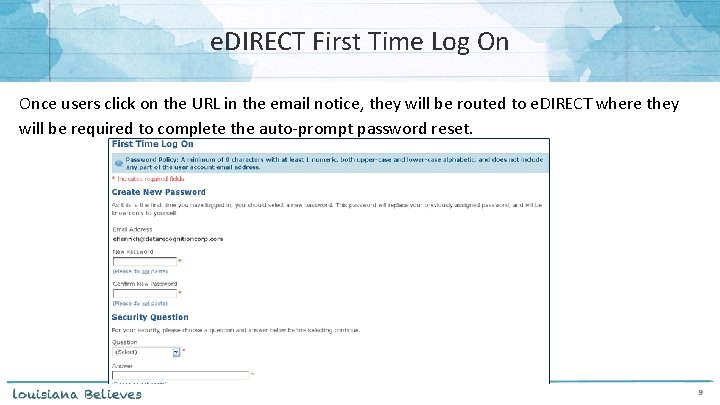
e. DIRECT First Time Log On Once users click on the URL in the email notice, they will be routed to e. DIRECT where they will be required to complete the auto-prompt password reset. 9
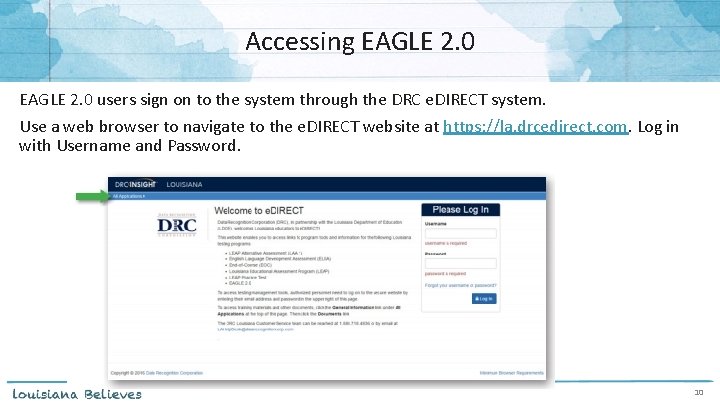
Accessing EAGLE 2. 0 users sign on to the system through the DRC e. DIRECT system. Use a web browser to navigate to the e. DIRECT website at https: //la. drcedirect. com. Log in with Username and Password. 10
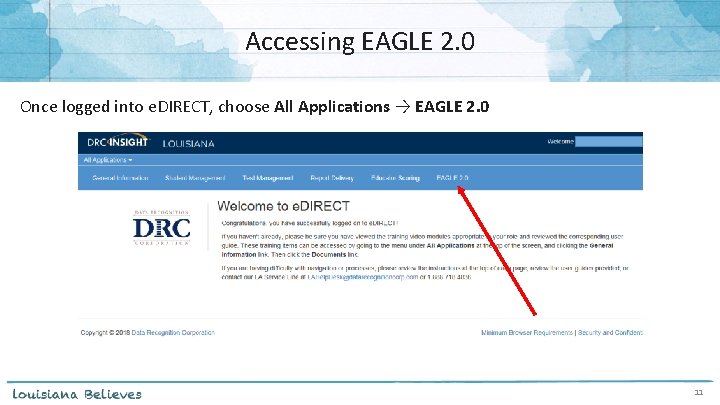
Accessing EAGLE 2. 0 Once logged into e. DIRECT, choose All Applications → EAGLE 2. 0 11
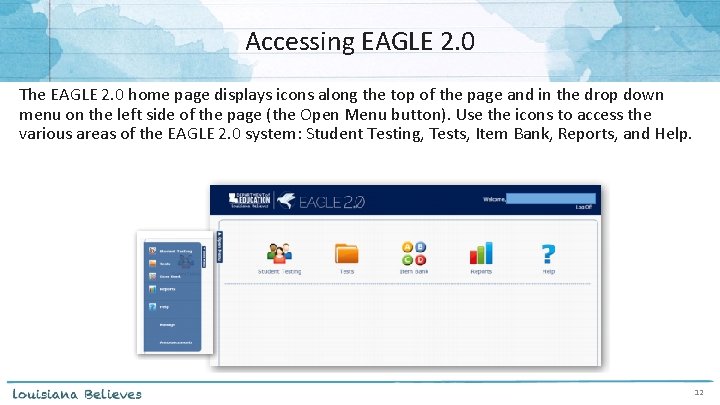
Accessing EAGLE 2. 0 The EAGLE 2. 0 home page displays icons along the top of the page and in the drop down menu on the left side of the page (the Open Menu button). Use the icons to access the various areas of the EAGLE 2. 0 system: Student Testing, Tests, Item Bank, Reports, and Help. 12
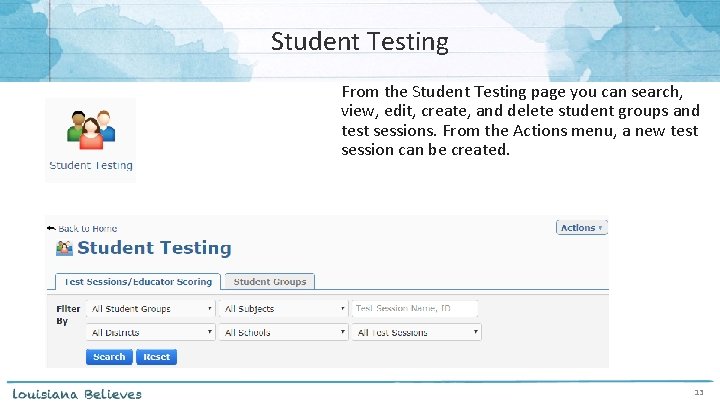
Student Testing From the Student Testing page you can search, view, edit, create, and delete student groups and test sessions. From the Actions menu, a new test session can be created. 13
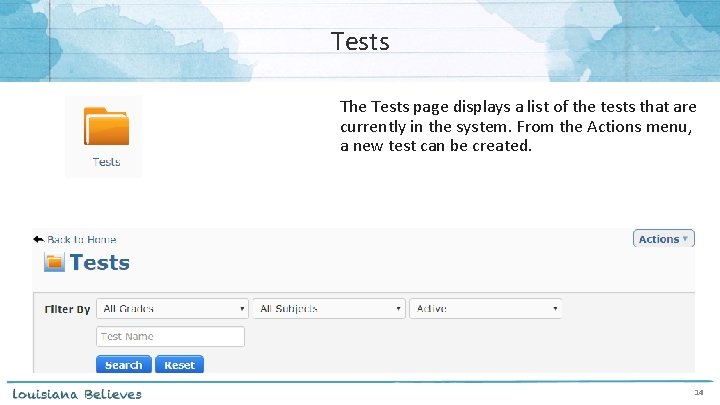
Tests The Tests page displays a list of the tests that are currently in the system. From the Actions menu, a new test can be created. 14
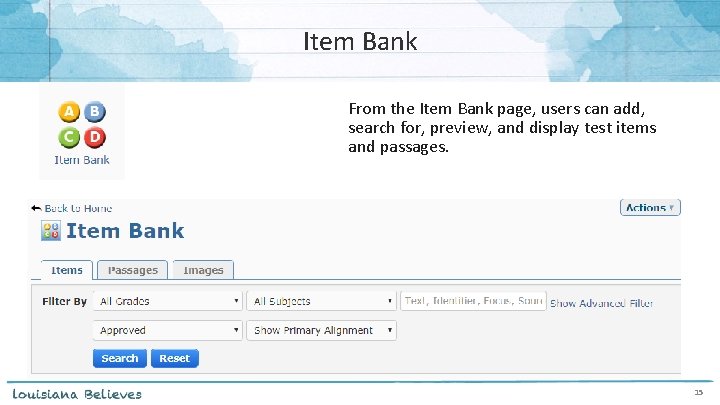
Item Bank From the Item Bank page, users can add, search for, preview, and display test items and passages. 15
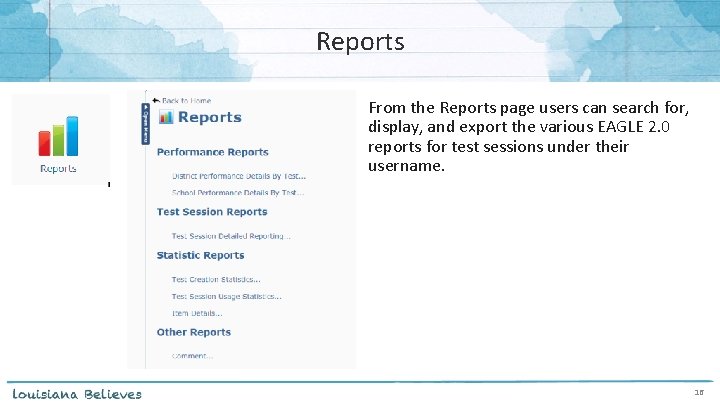
Reports From the Reports page users can search for, display, and export the various EAGLE 2. 0 reports for test sessions under their username. 16
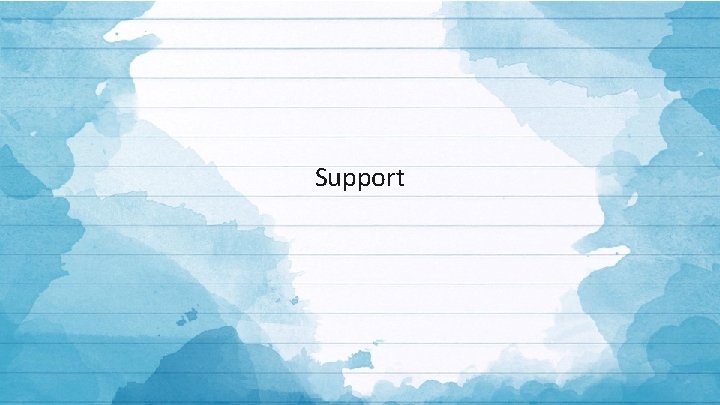
Support
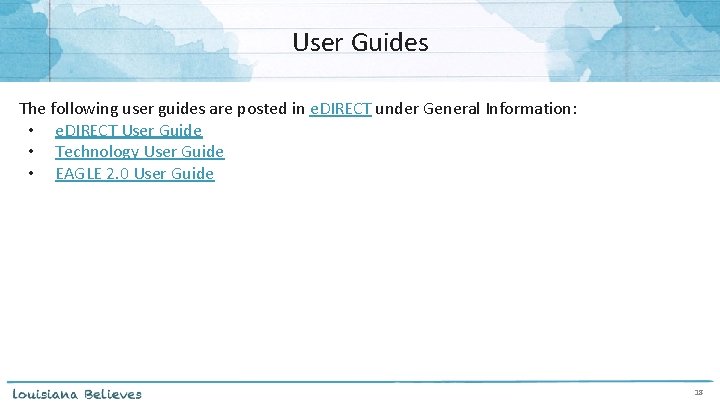
User Guides The following user guides are posted in e. DIRECT under General Information: • e. DIRECT User Guide • Technology User Guide • EAGLE 2. 0 User Guide 18
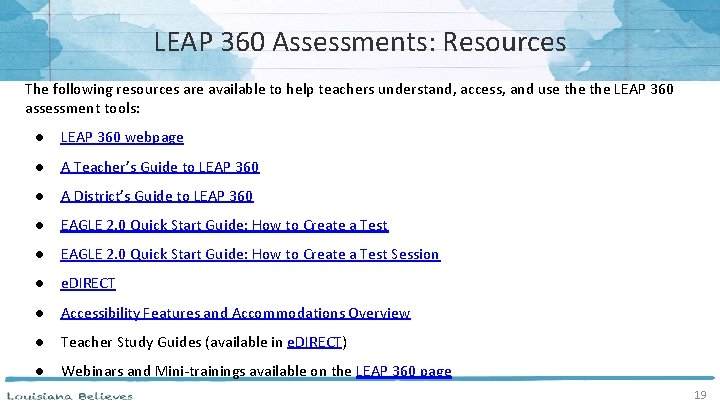
LEAP 360 Assessments: Resources The following resources are available to help teachers understand, access, and use the LEAP 360 assessment tools: ● LEAP 360 webpage ● A Teacher’s Guide to LEAP 360 ● A District’s Guide to LEAP 360 ● EAGLE 2. 0 Quick Start Guide: How to Create a Test Session ● e. DIRECT ● Accessibility Features and Accommodations Overview ● Teacher Study Guides (available in e. DIRECT) ● Webinars and Mini-trainings available on the LEAP 360 page 19
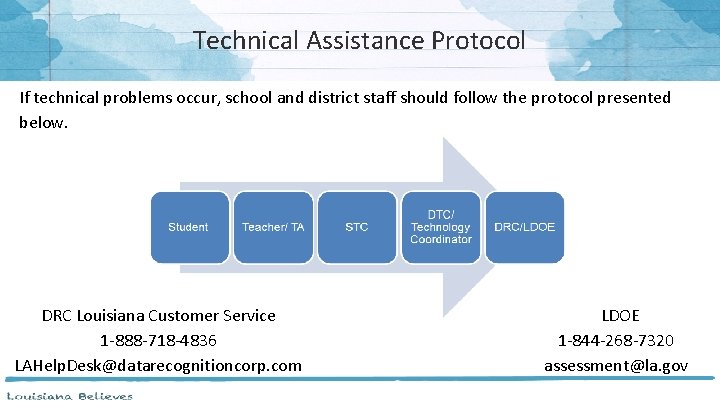
Technical Assistance Protocol If technical problems occur, school and district staff should follow the protocol presented below. DRC Louisiana Customer Service 1 -888 -718 -4836 LAHelp. Desk@datarecognitioncorp. com LDOE 1 -844 -268 -7320 assessment@la. gov
 Leap 360 diagnostic
Leap 360 diagnostic Leap 360 geometry interim test form 3 answer key
Leap 360 geometry interim test form 3 answer key Leadership diagnostic assessment
Leadership diagnostic assessment Accessing mainframe data from java
Accessing mainframe data from java Accessing input output devices
Accessing input output devices Flipping bits in memory without accessing them
Flipping bits in memory without accessing them Nycaapse
Nycaapse Accessing i/o devices
Accessing i/o devices Features of a good distributed file system
Features of a good distributed file system Accessing io devices in computer organization
Accessing io devices in computer organization Downloading and accesing
Downloading and accesing Theoretical models of counseling
Theoretical models of counseling Traditional approach to systems implementation
Traditional approach to systems implementation Fine-grained screening
Fine-grained screening Deep learning approach and surface learning approach
Deep learning approach and surface learning approach Cognitive approach vs behavioral approach
Cognitive approach vs behavioral approach Multi approach avoidance conflict
Multi approach avoidance conflict Difference between virtual and datagram circuit
Difference between virtual and datagram circuit Research approach means
Research approach means Peter paragraphs
Peter paragraphs Leap online bolton
Leap online bolton