LCD Display LCD Screen Overview For this course

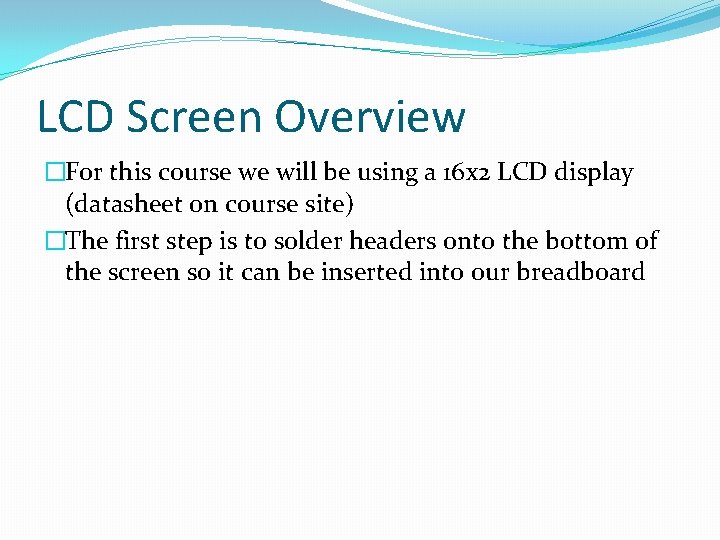
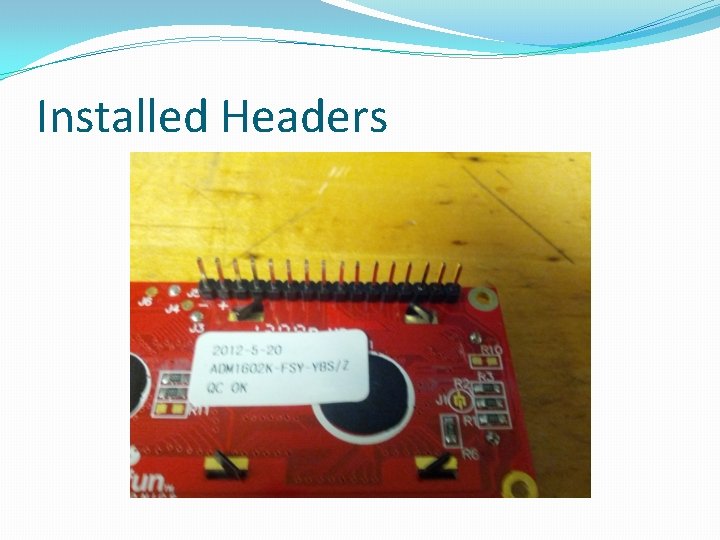
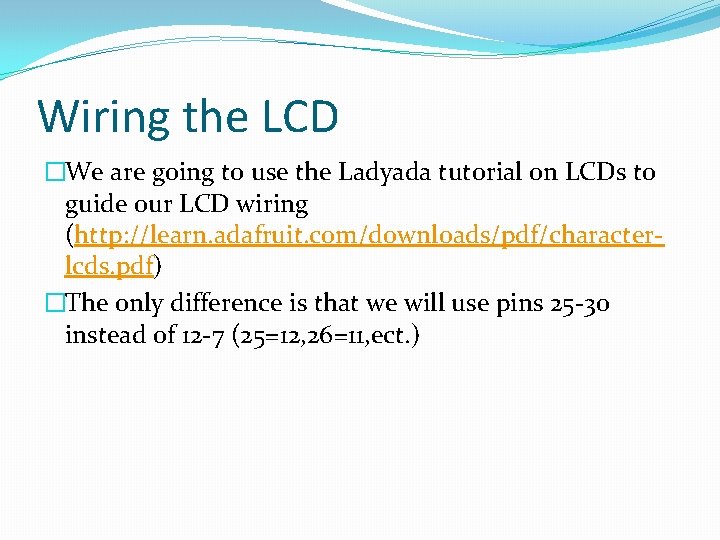
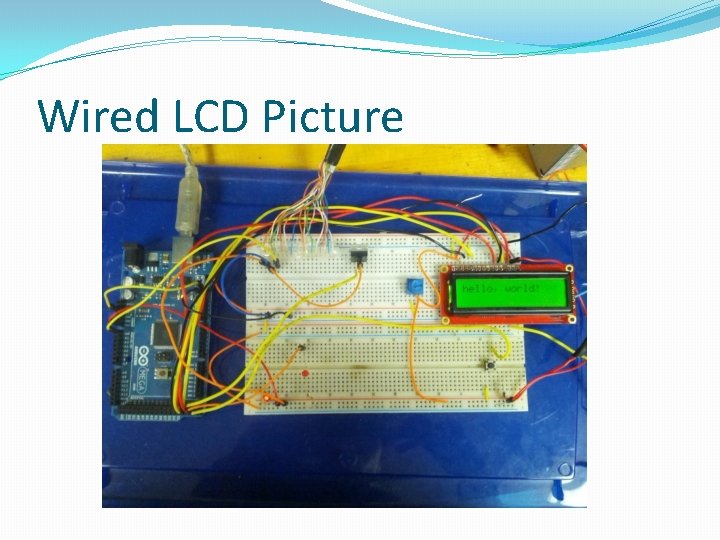
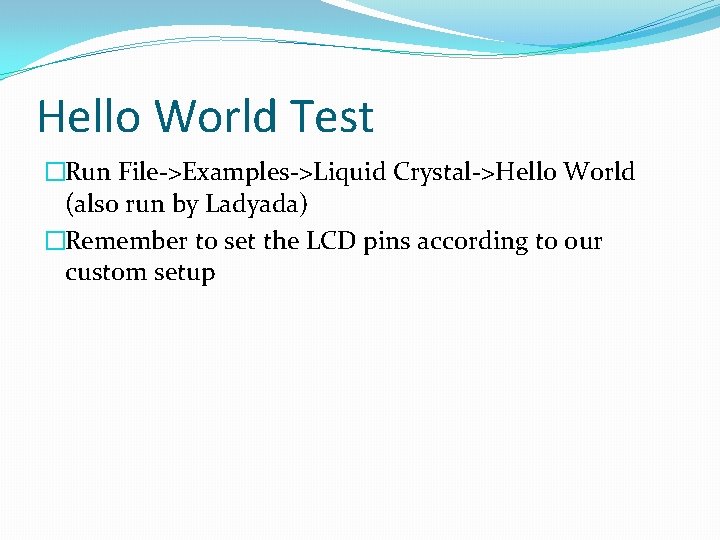
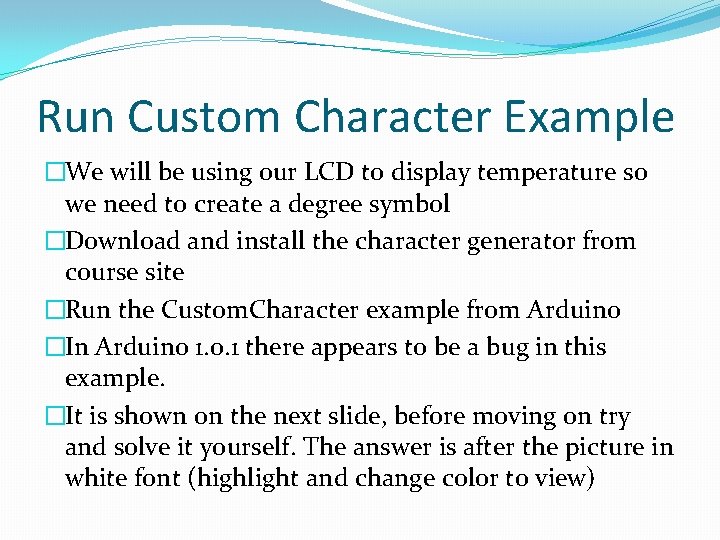
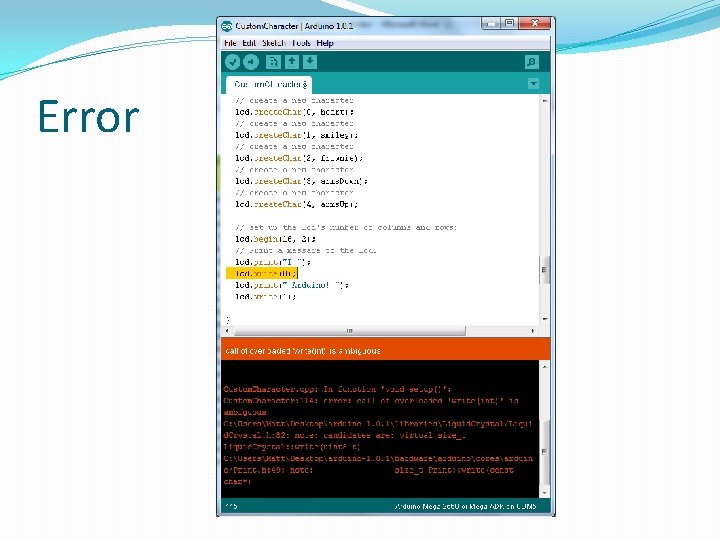
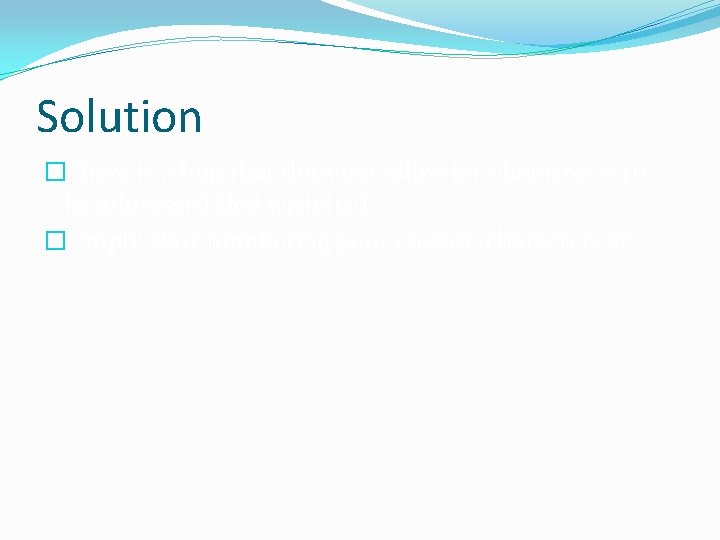
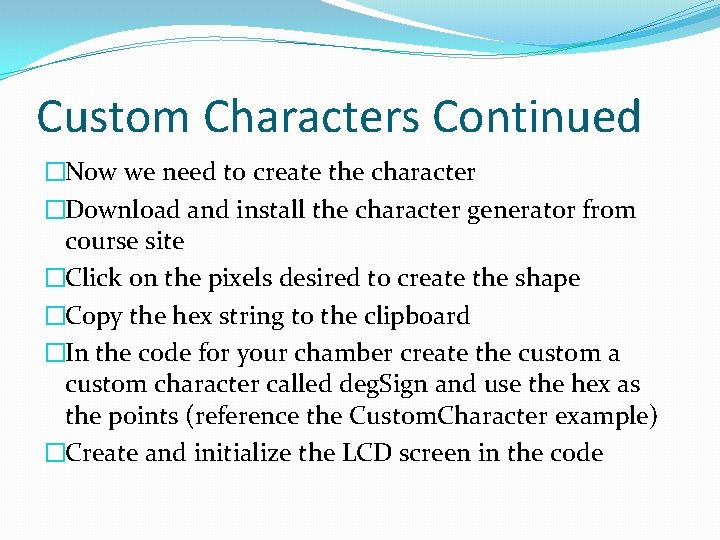
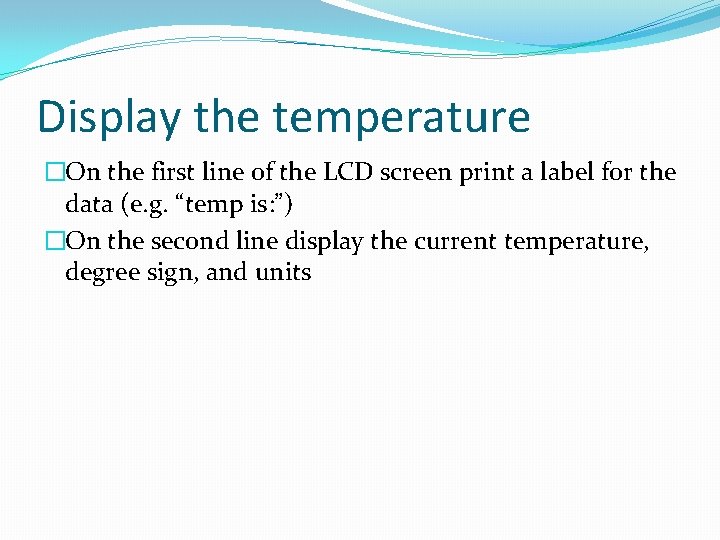
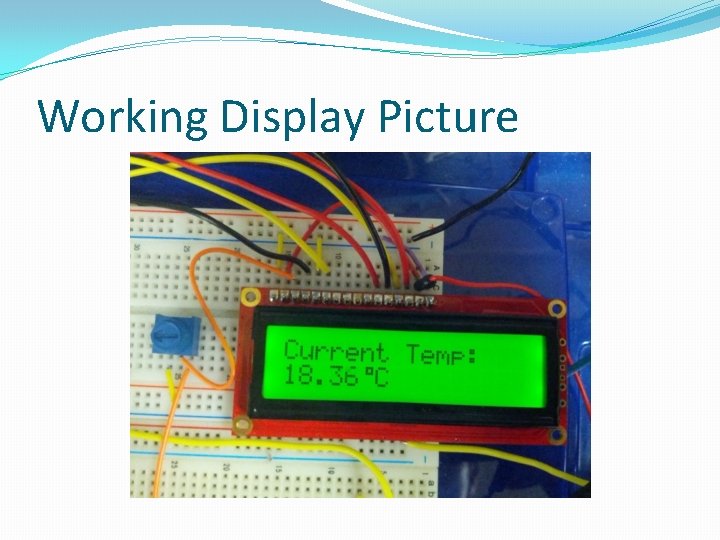
- Slides: 12

LCD Display
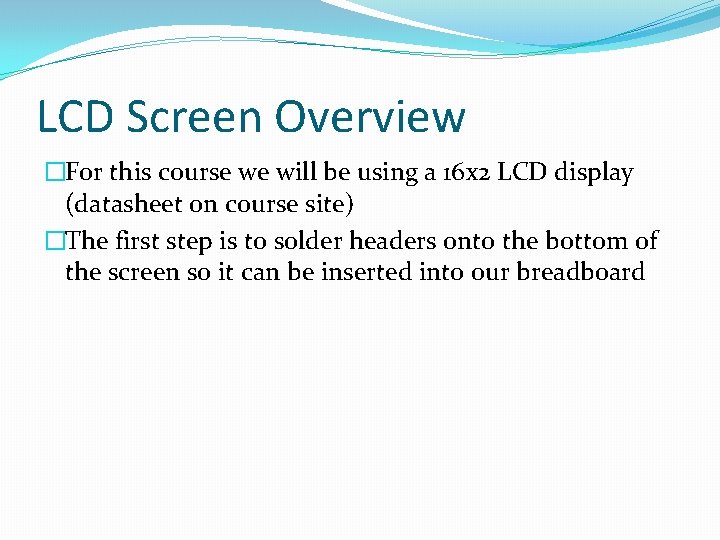
LCD Screen Overview �For this course we will be using a 16 x 2 LCD display (datasheet on course site) �The first step is to solder headers onto the bottom of the screen so it can be inserted into our breadboard
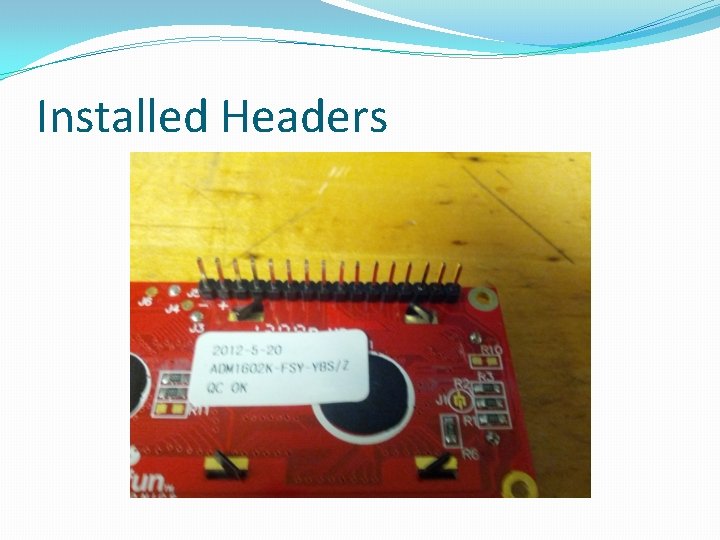
Installed Headers
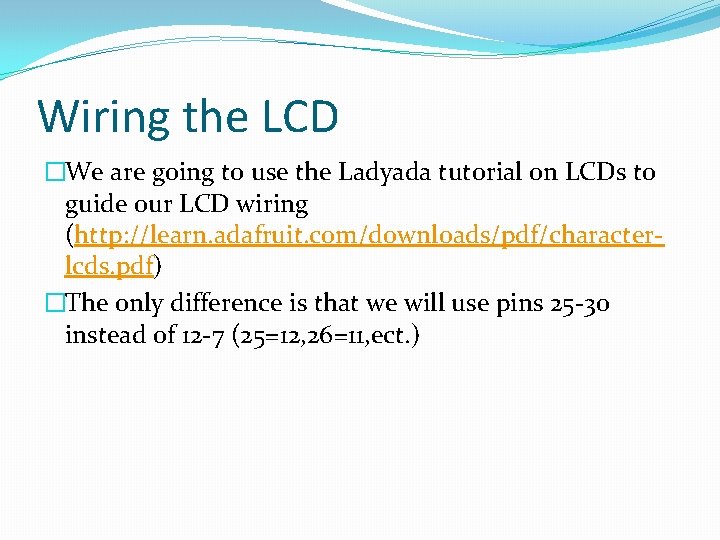
Wiring the LCD �We are going to use the Ladyada tutorial on LCDs to guide our LCD wiring (http: //learn. adafruit. com/downloads/pdf/characterlcds. pdf) �The only difference is that we will use pins 25 -30 instead of 12 -7 (25=12, 26=11, ect. )
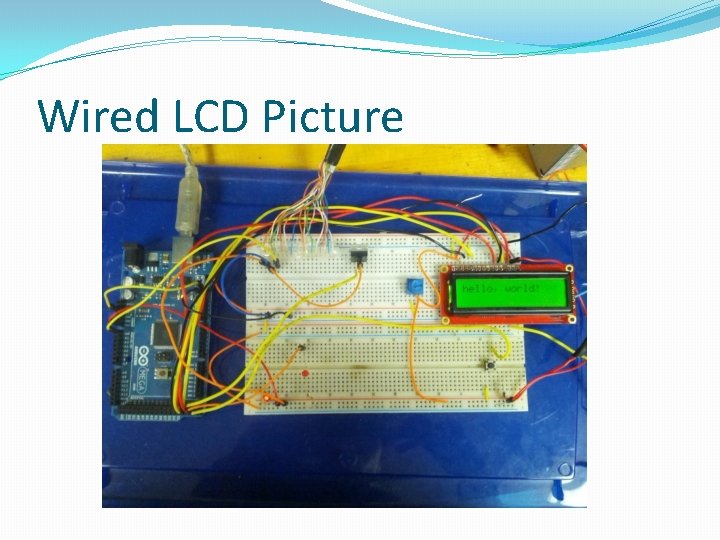
Wired LCD Picture
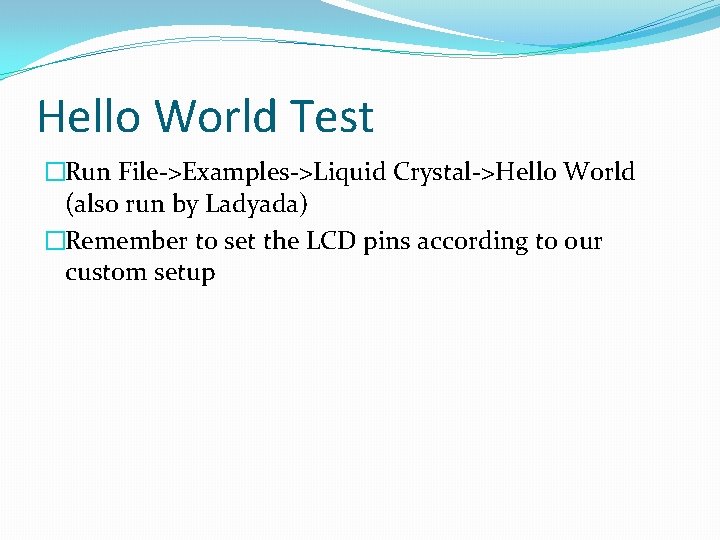
Hello World Test �Run File->Examples->Liquid Crystal->Hello World (also run by Ladyada) �Remember to set the LCD pins according to our custom setup
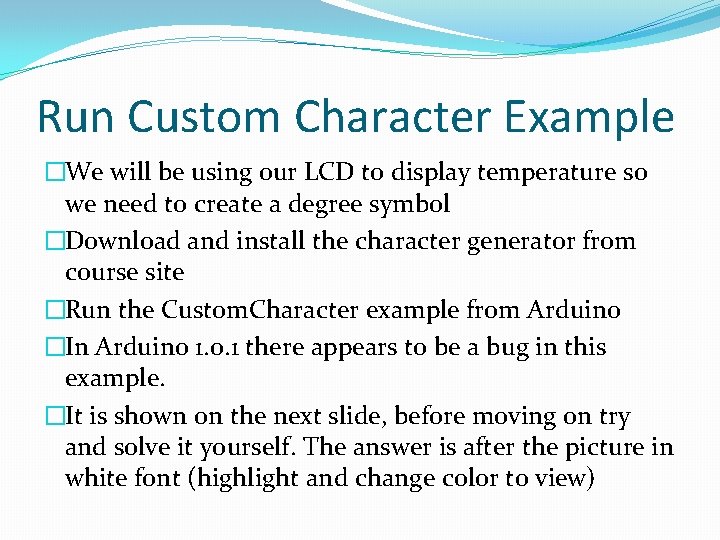
Run Custom Character Example �We will be using our LCD to display temperature so we need to create a degree symbol �Download and install the character generator from course site �Run the Custom. Character example from Arduino �In Arduino 1. 0. 1 there appears to be a bug in this example. �It is shown on the next slide, before moving on try and solve it yourself. The answer is after the picture in white font (highlight and change color to view)
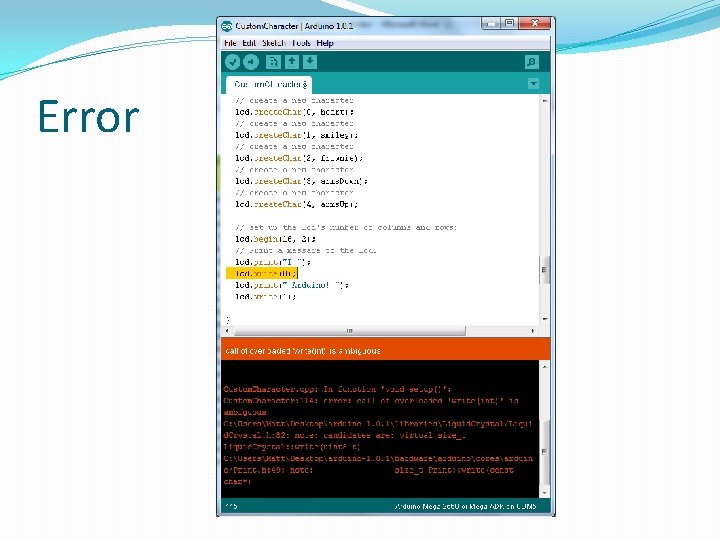
Error
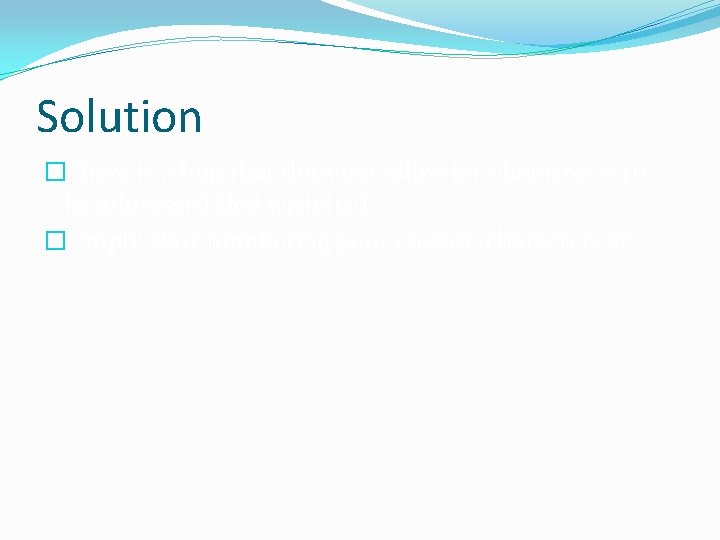
Solution �There is a bug that does not allow for character 0 to be addressed (lcd. write(0)) �Simply start numbering your custom characters at 1
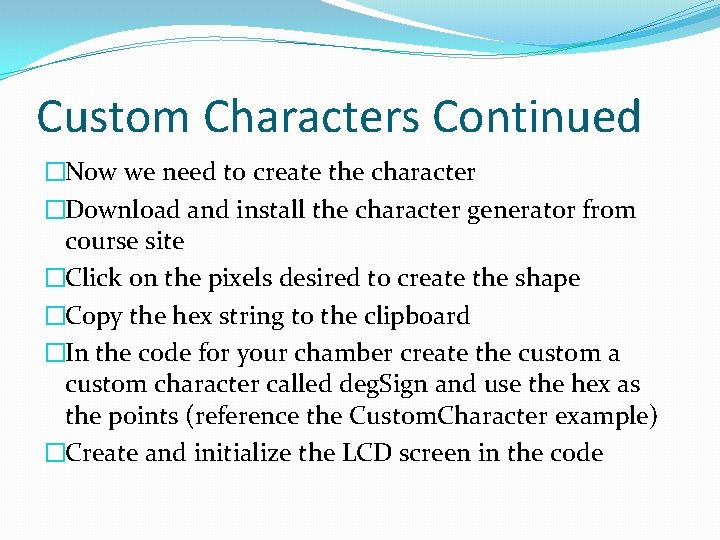
Custom Characters Continued �Now we need to create the character �Download and install the character generator from course site �Click on the pixels desired to create the shape �Copy the hex string to the clipboard �In the code for your chamber create the custom a custom character called deg. Sign and use the hex as the points (reference the Custom. Character example) �Create and initialize the LCD screen in the code
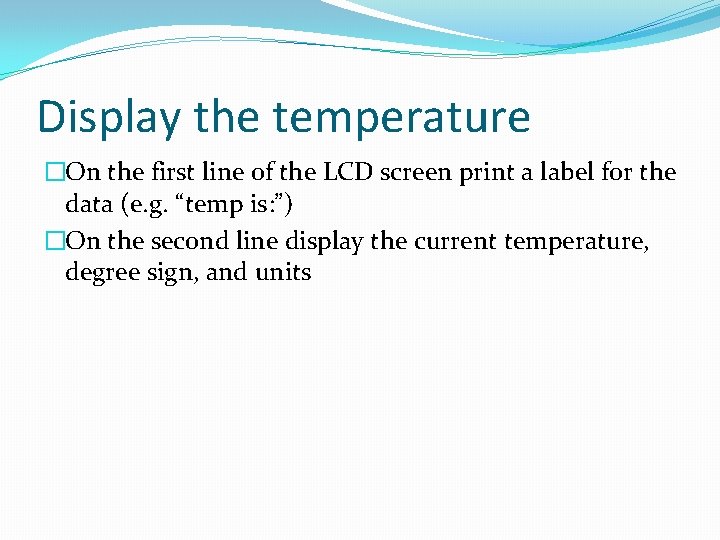
Display the temperature �On the first line of the LCD screen print a label for the data (e. g. “temp is: ”) �On the second line display the current temperature, degree sign, and units
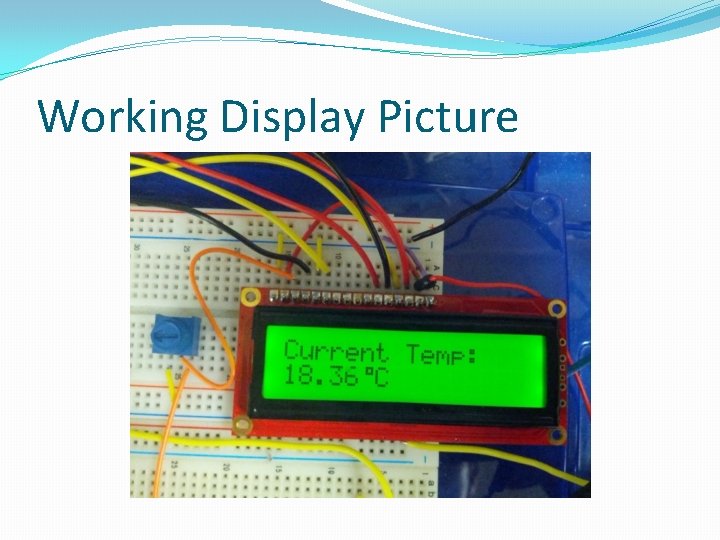
Working Display Picture