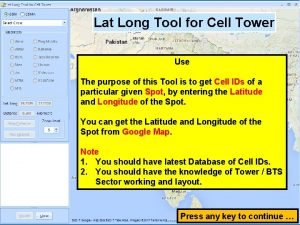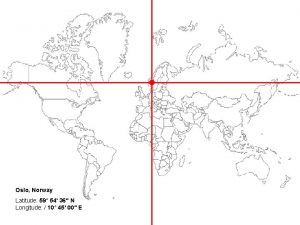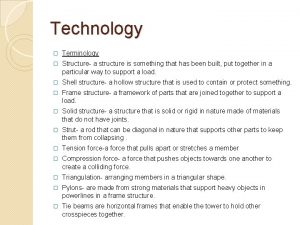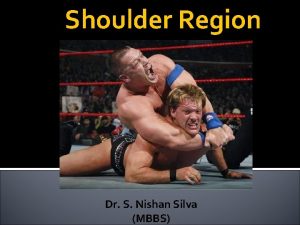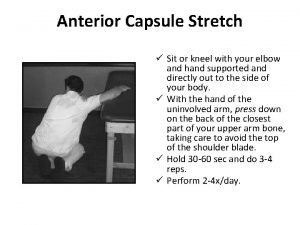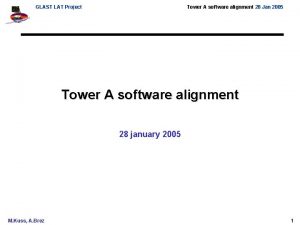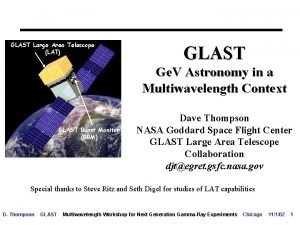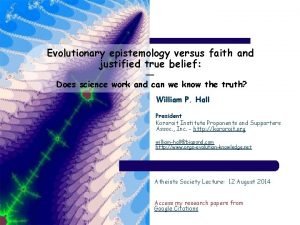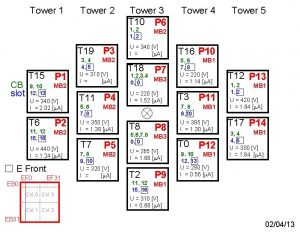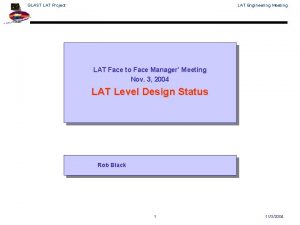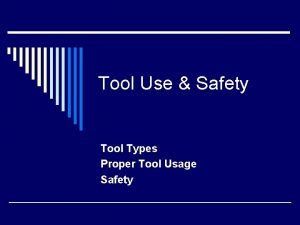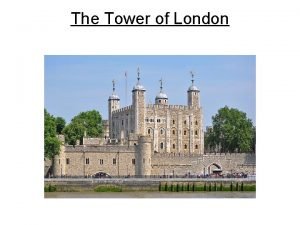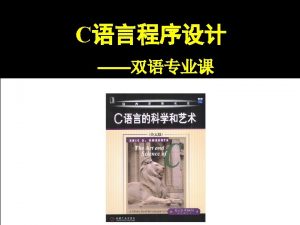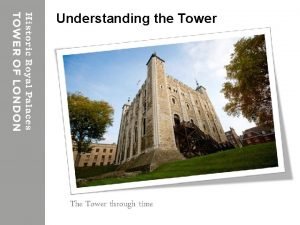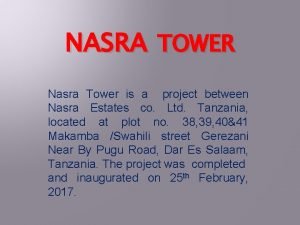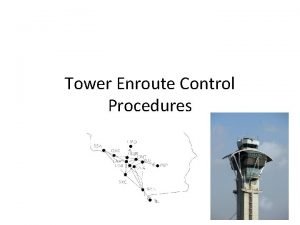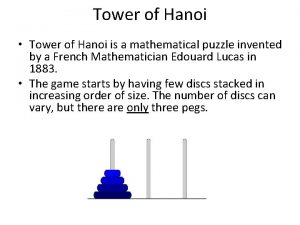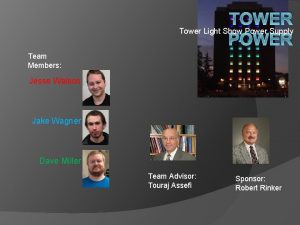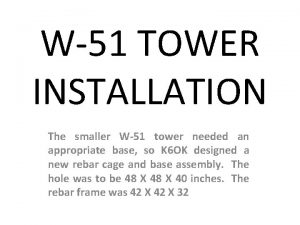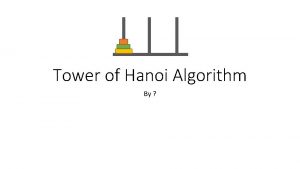Lat Long Tool for Cell Tower Use The
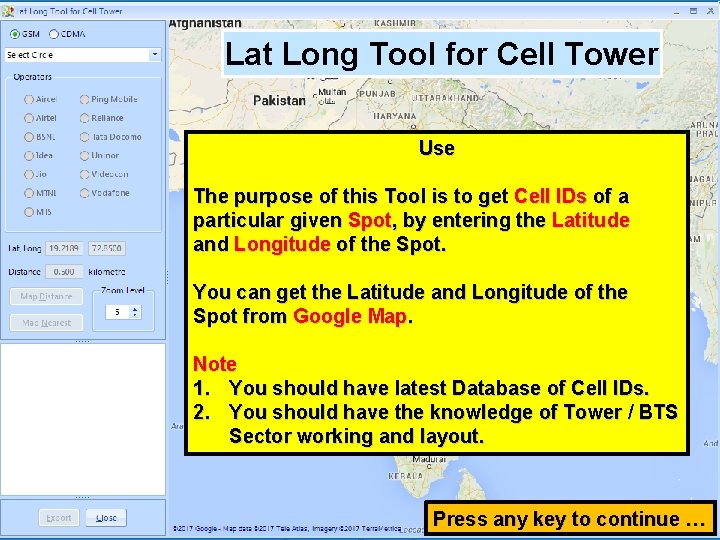
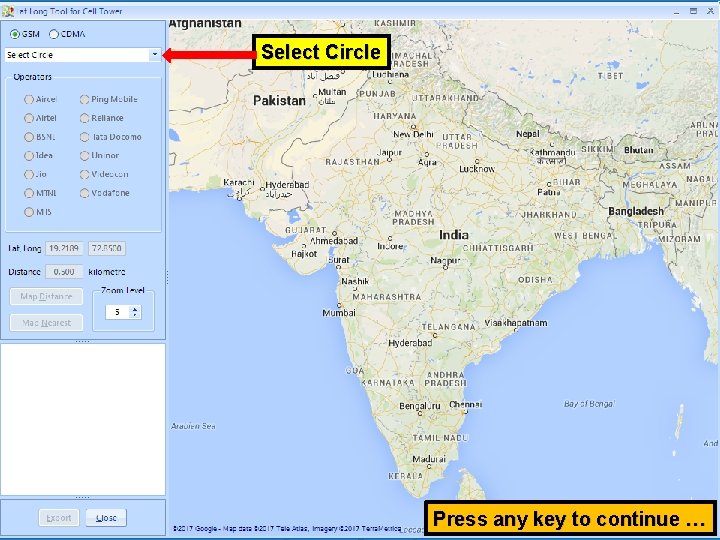
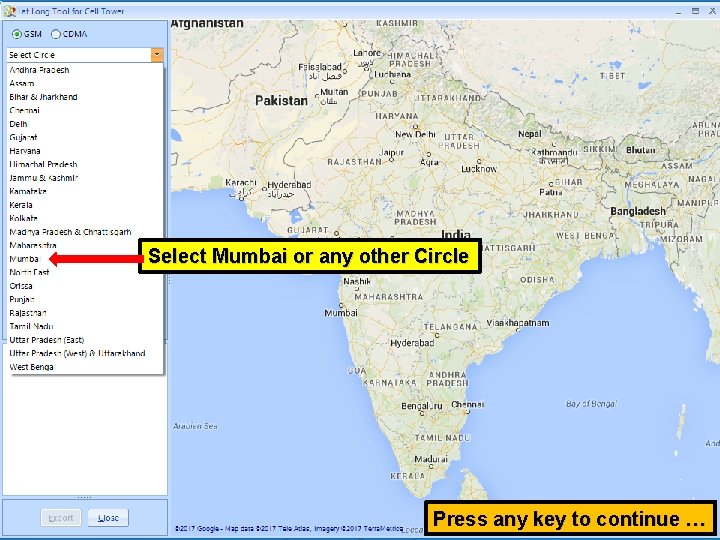
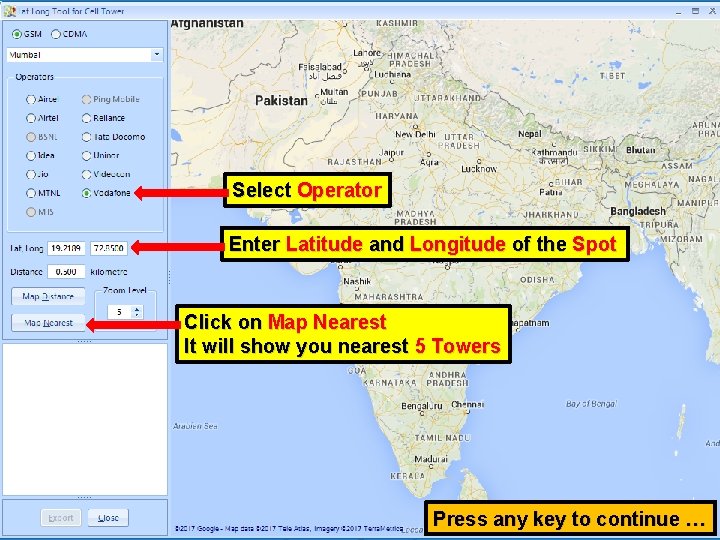
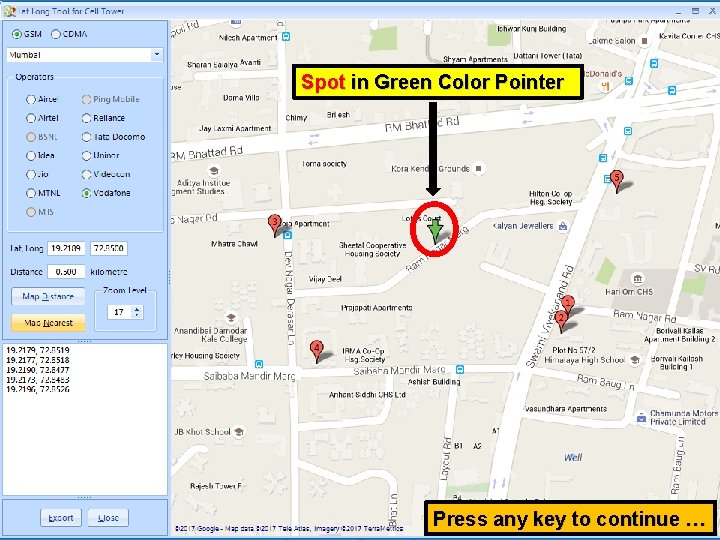
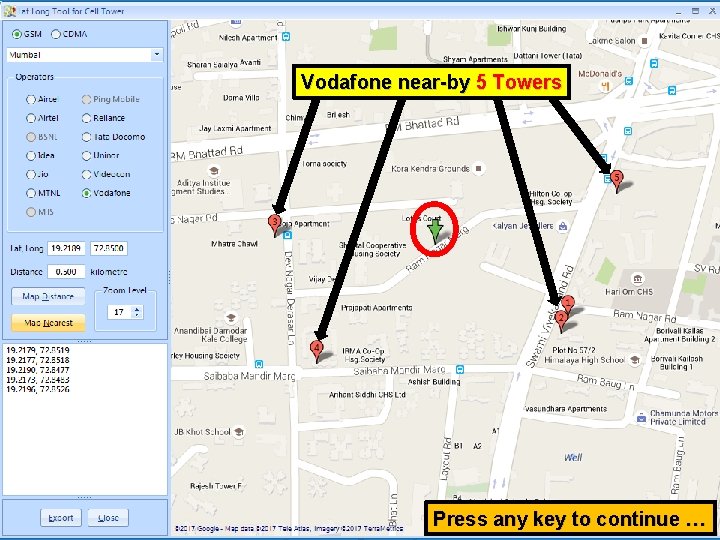
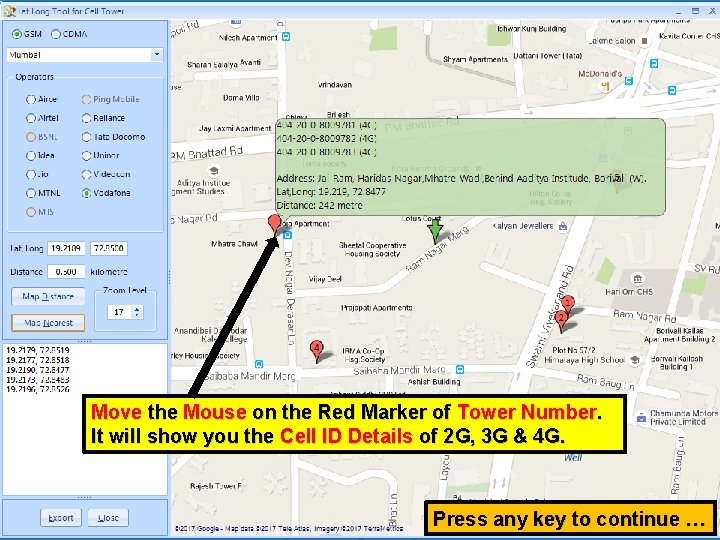
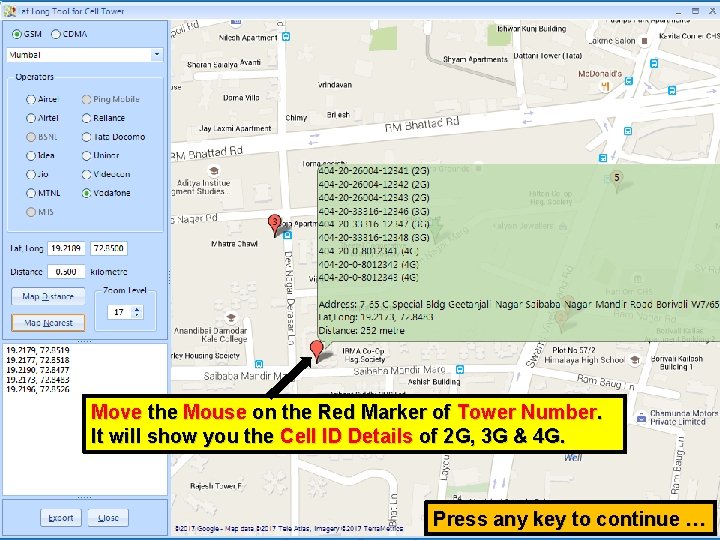
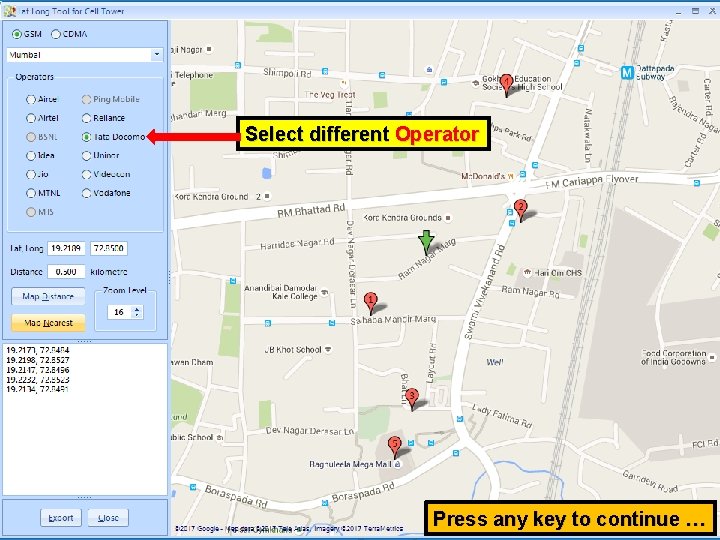
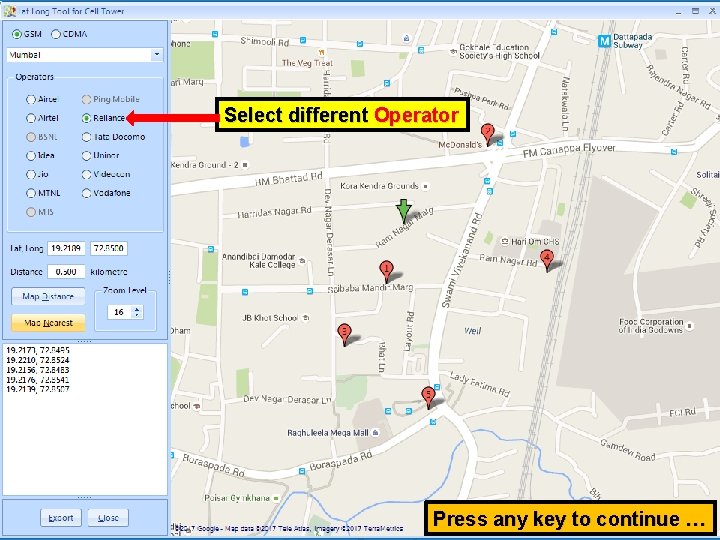
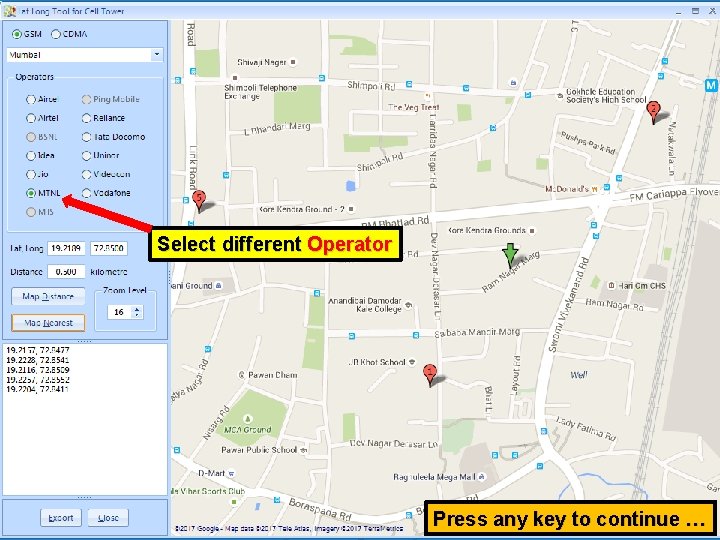
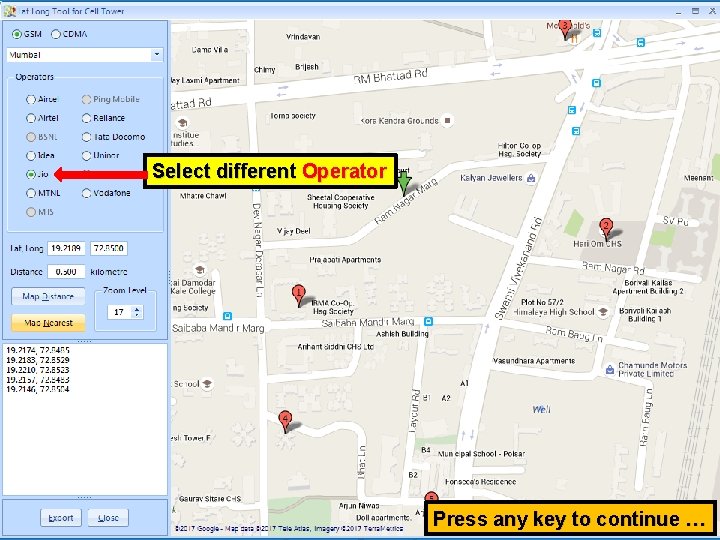
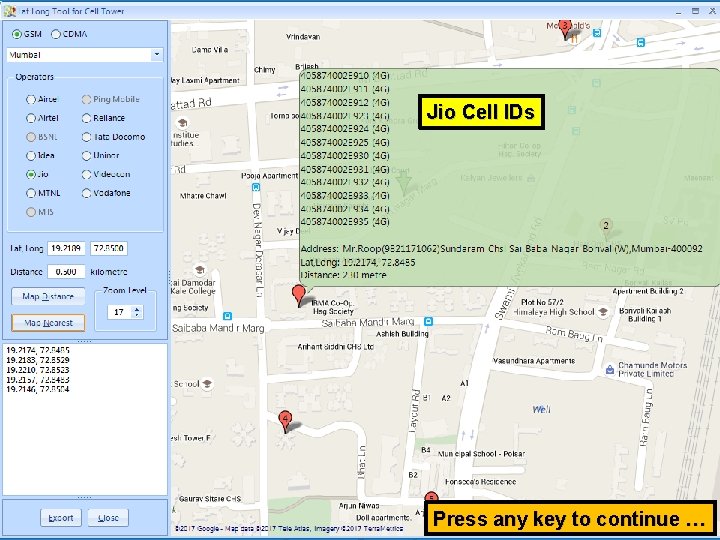
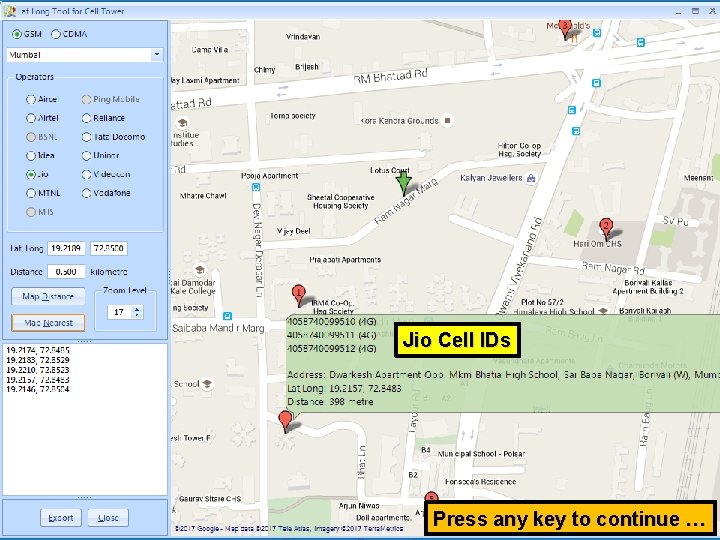
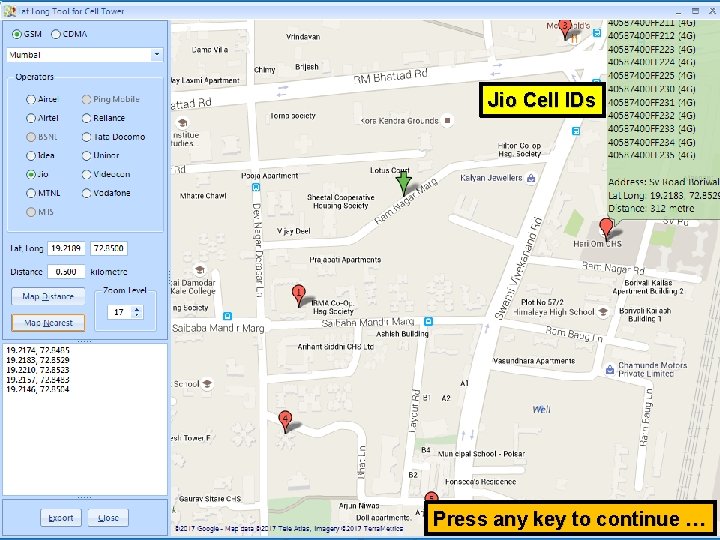
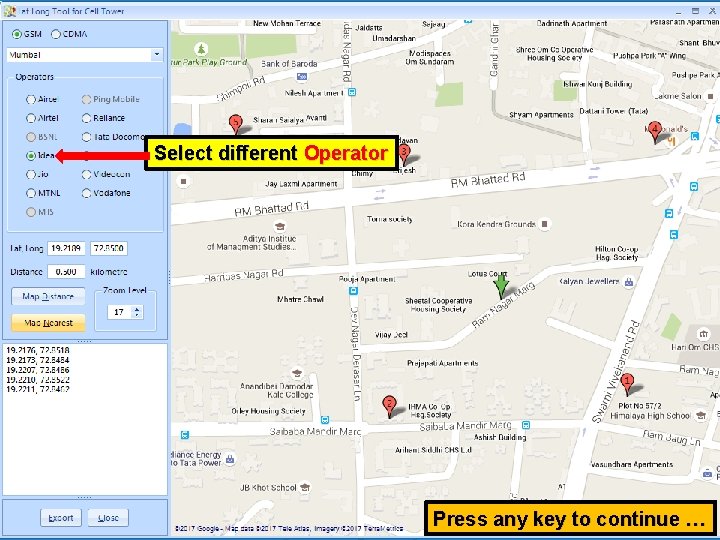
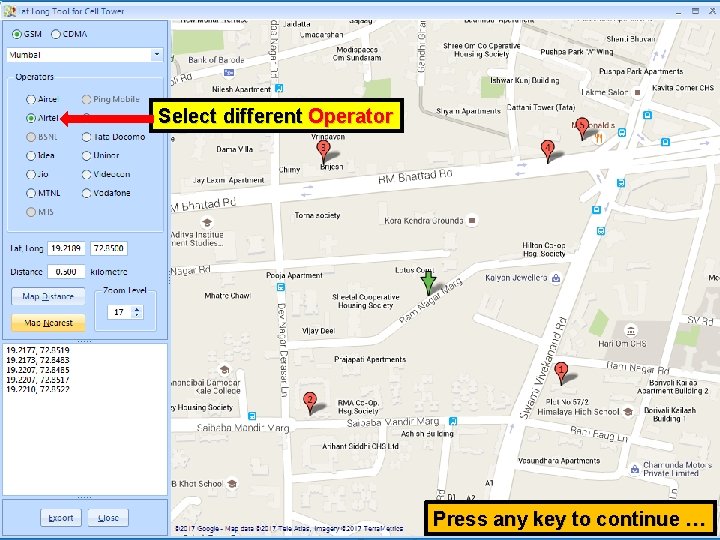
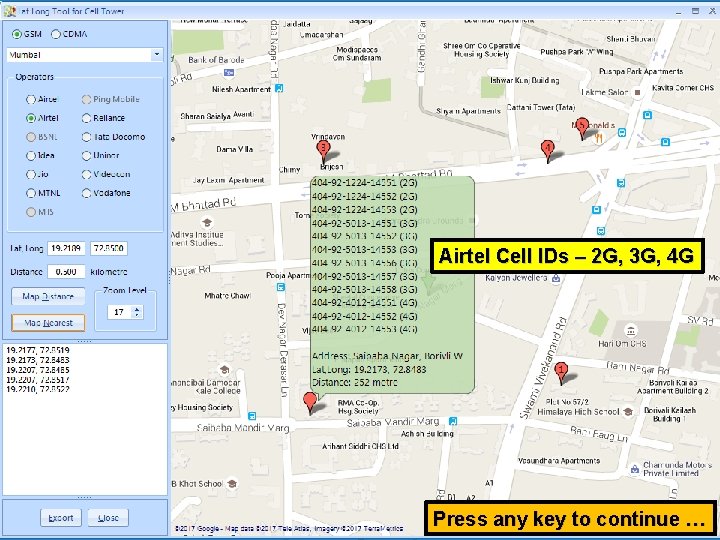
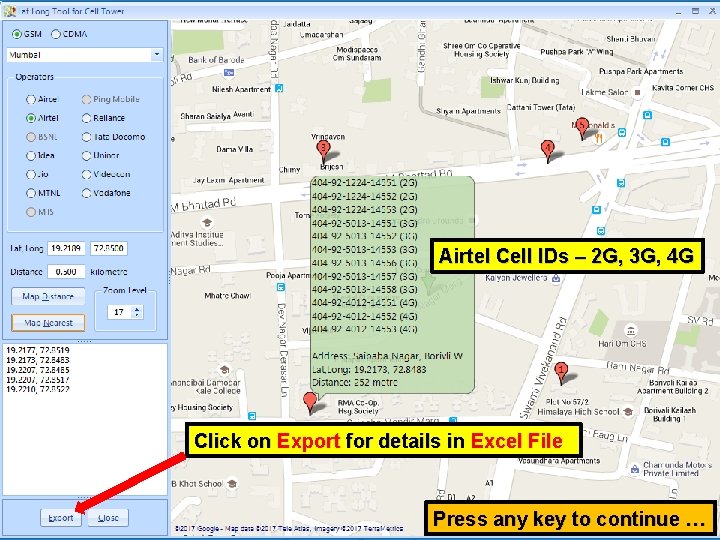
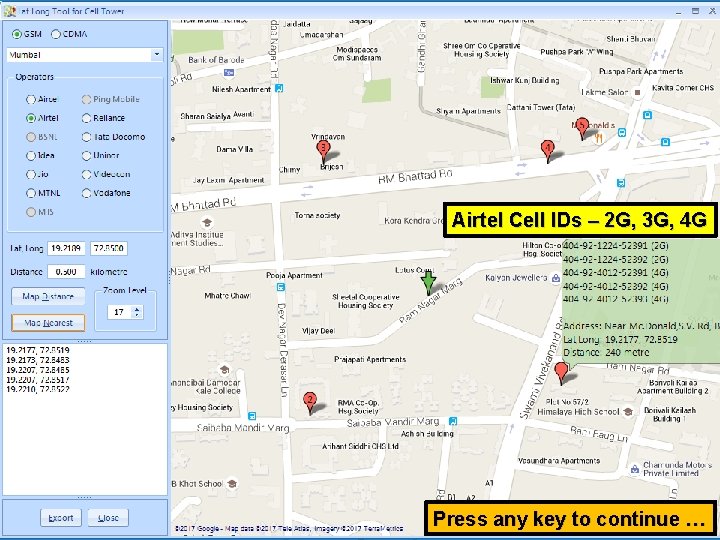
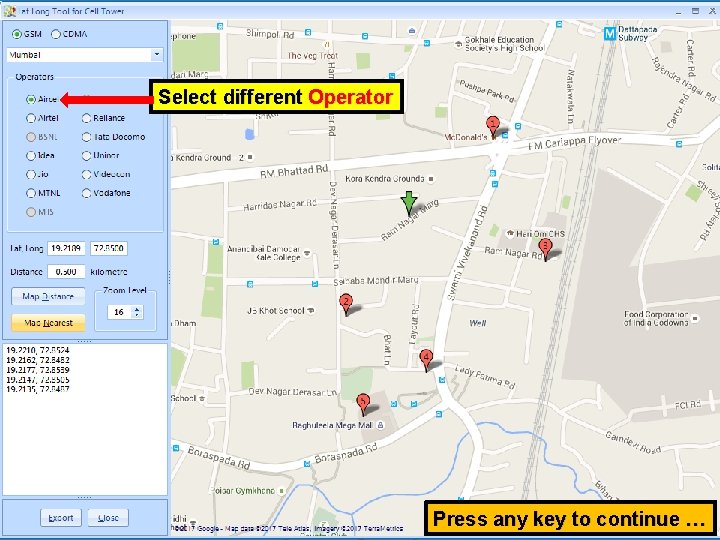
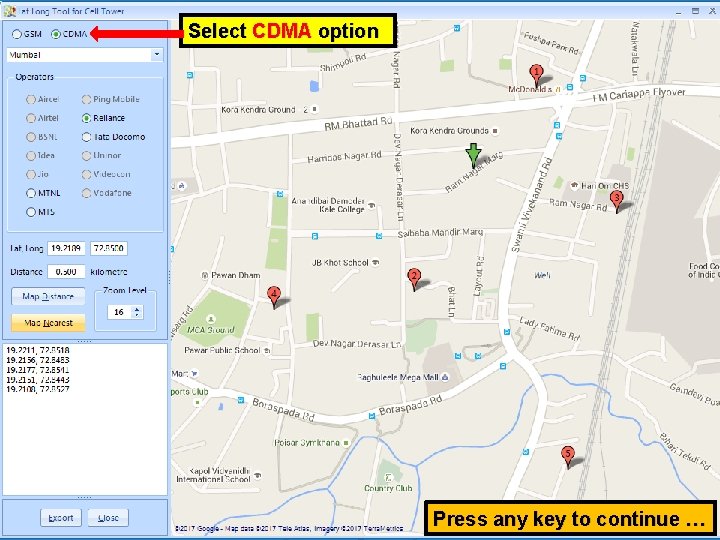
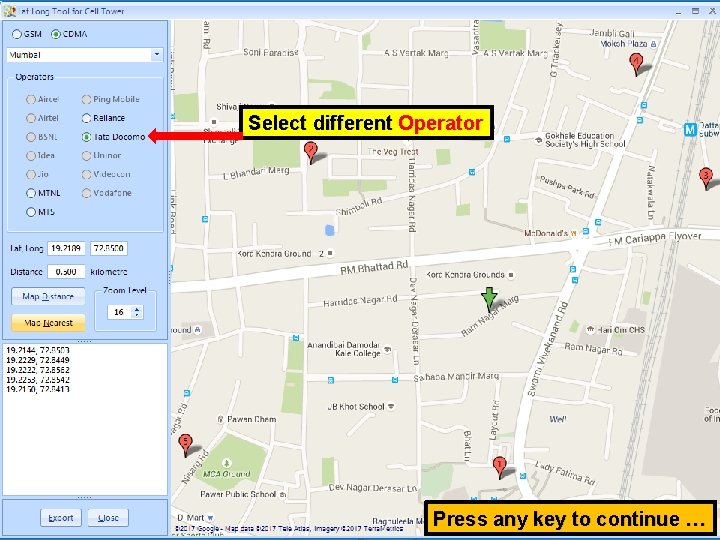
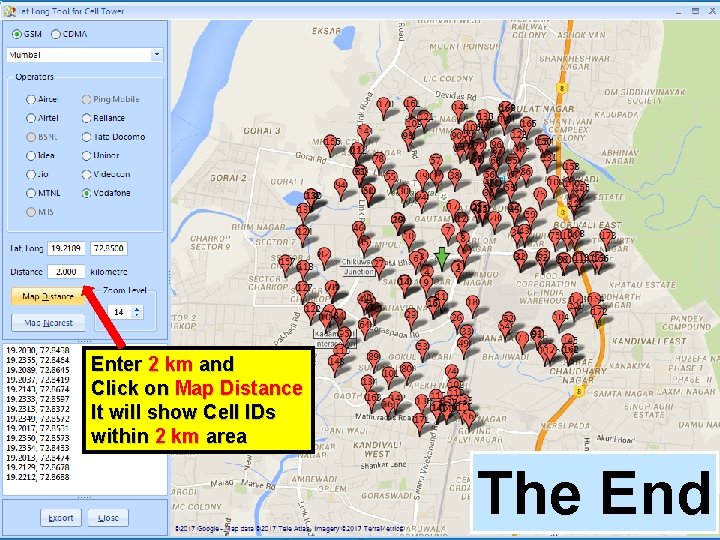
- Slides: 24
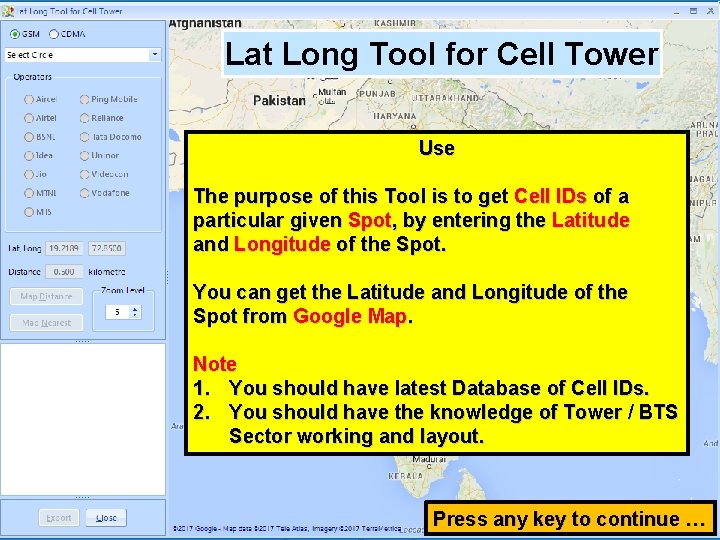
Lat Long Tool for Cell Tower Use The purpose of this Tool is to get Cell IDs of a particular given Spot, by entering the Latitude and Longitude of the Spot. You can get the Latitude and Longitude of the Spot from Google Map. Note 1. You should have latest Database of Cell IDs. 2. You should have the knowledge of Tower / BTS Sector working and layout. Press any key to continue …
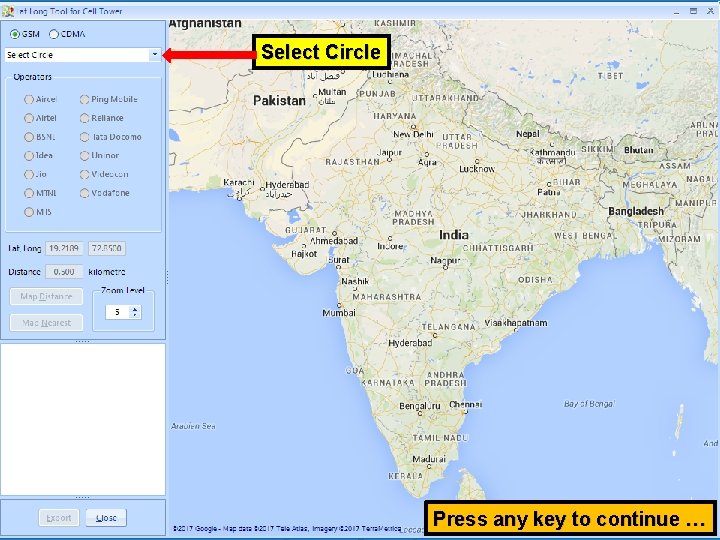
Select Circle Press any key to continue …
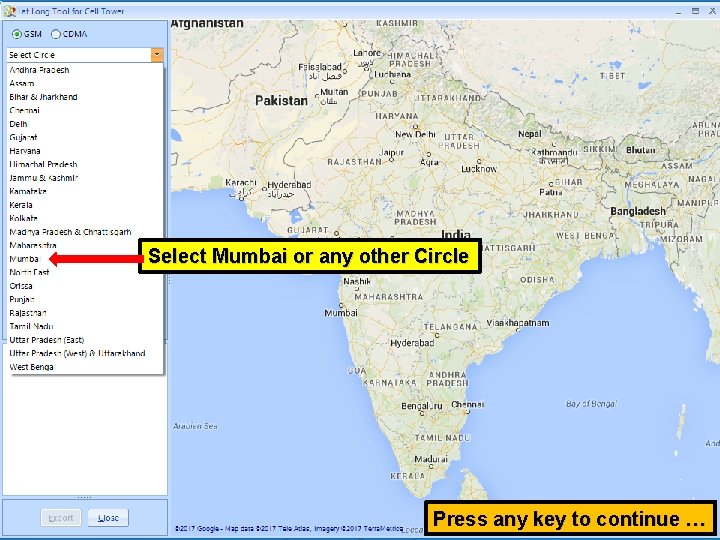
Select Mumbai or any other Circle Press any key to continue …
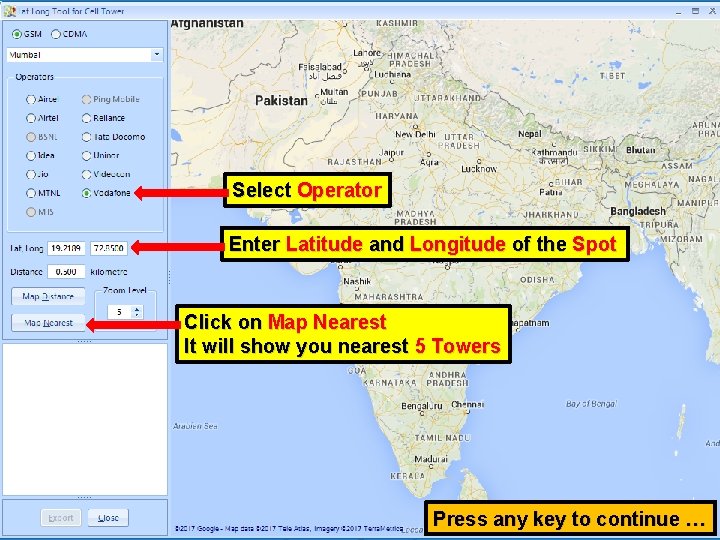
Select Operator Enter Latitude and Longitude of the Spot Click on Map Nearest It will show you nearest 5 Towers Press any key to continue …
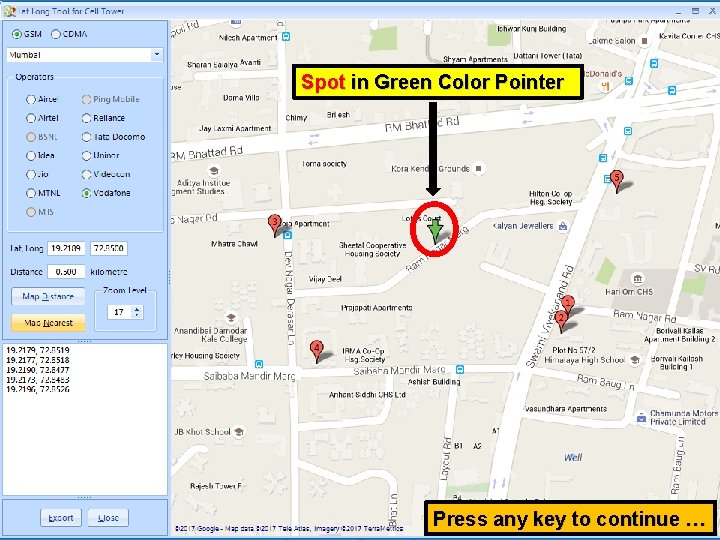
Spot in Green Color Pointer Press any key to continue …
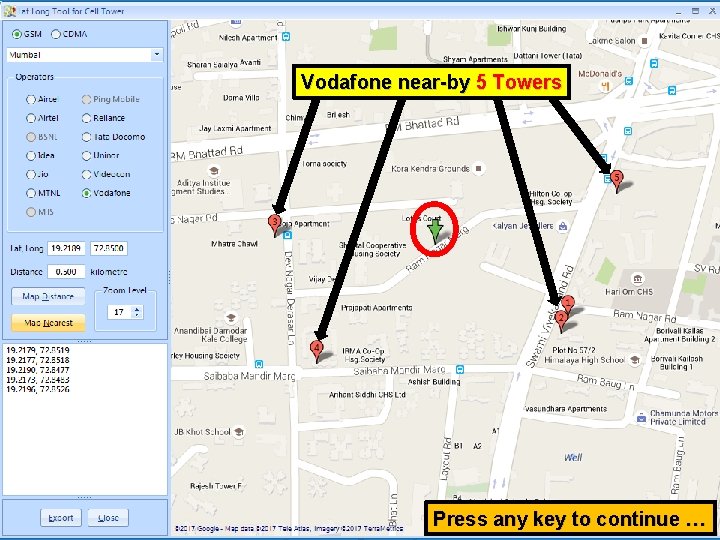
Vodafone near-by 5 Towers Press any key to continue …
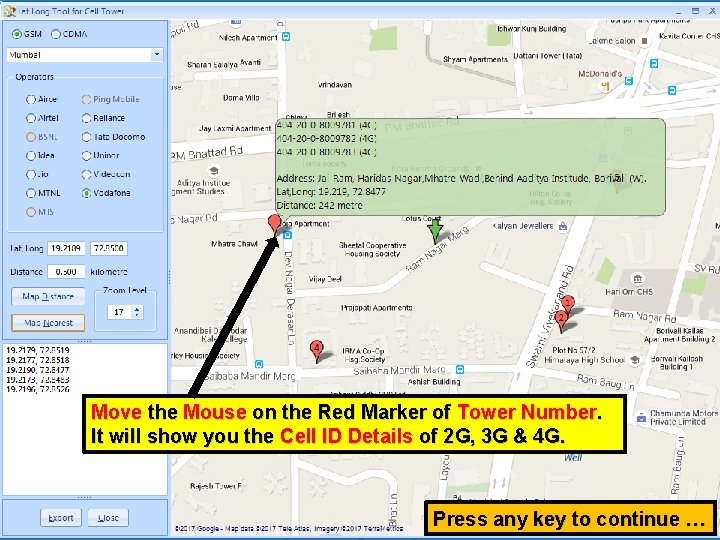
Move the Mouse on the Red Marker of Tower Number. It will show you the Cell ID Details of 2 G, 3 G & 4 G. Press any key to continue …
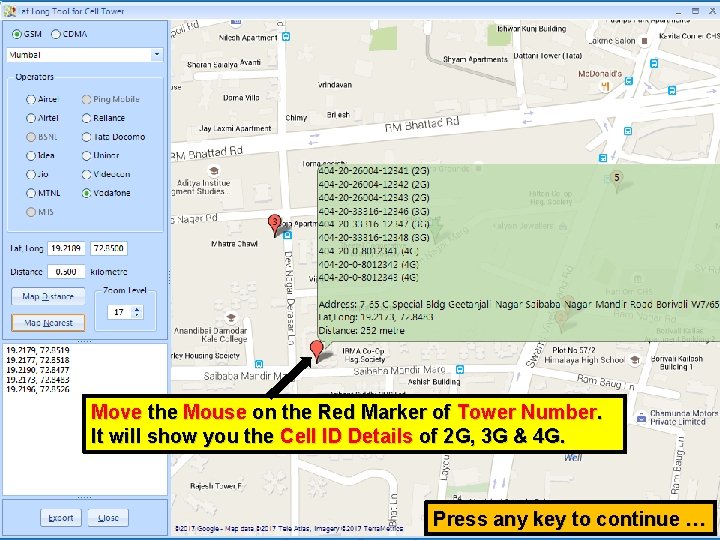
Move the Mouse on the Red Marker of Tower Number. It will show you the Cell ID Details of 2 G, 3 G & 4 G. Press any key to continue …
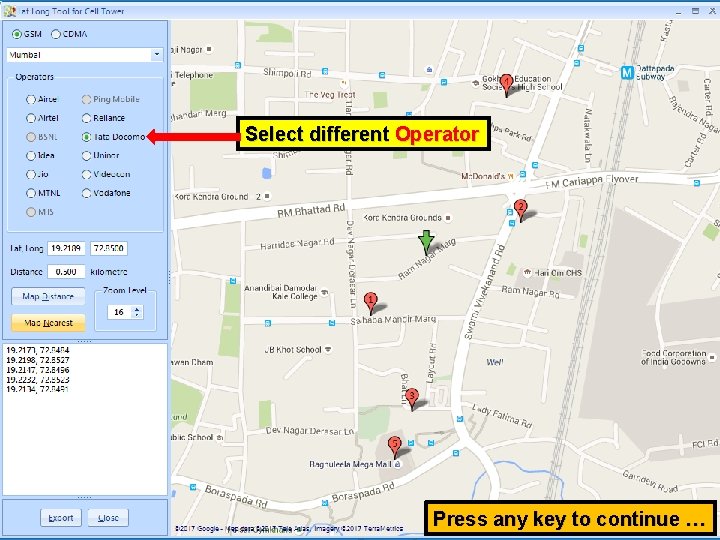
Select different Operator Press any key to continue …
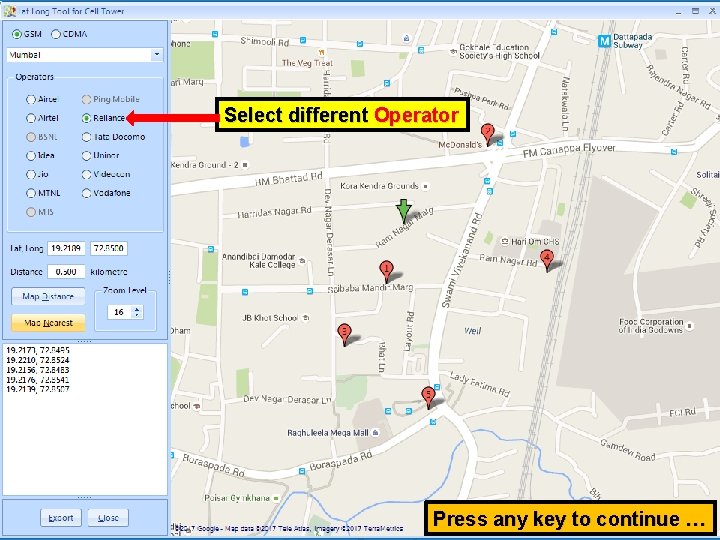
Select different Operator Press any key to continue …
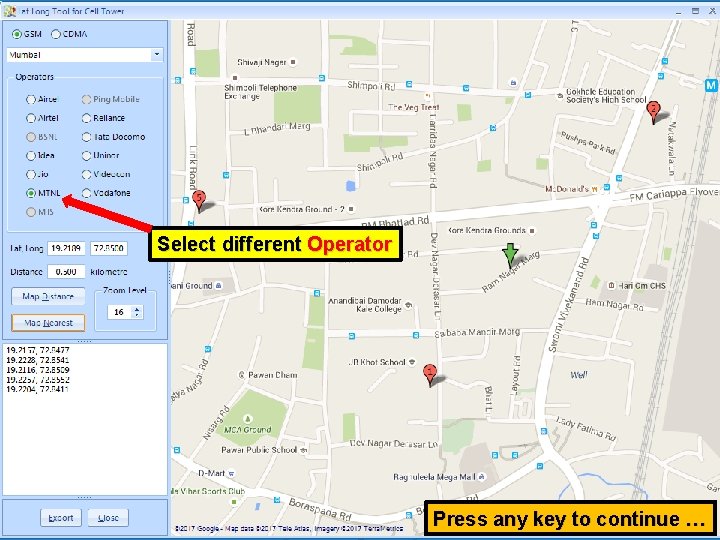
Select different Operator Press any key to continue …
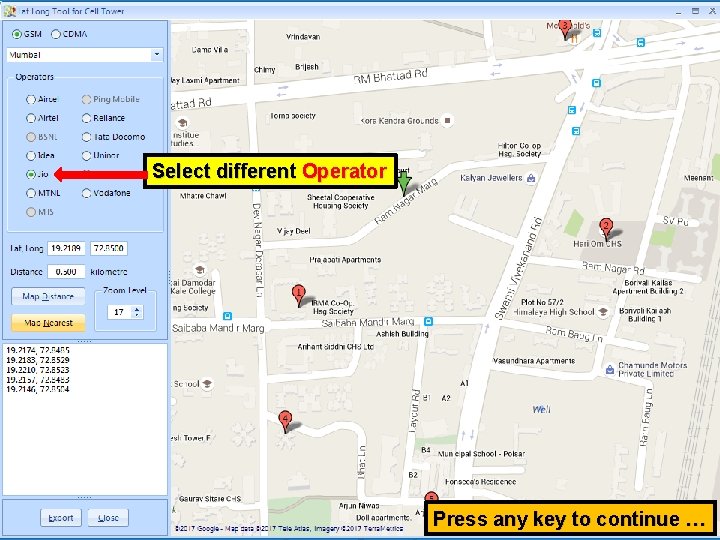
Select different Operator Press any key to continue …
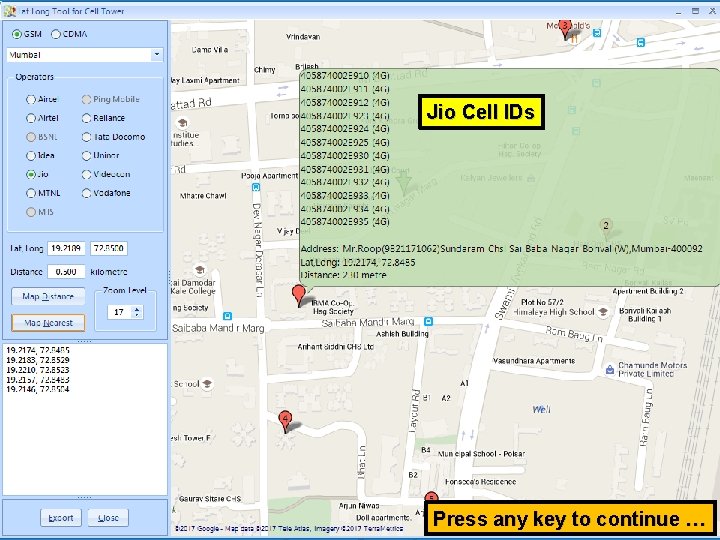
Jio Cell IDs Press any key to continue …
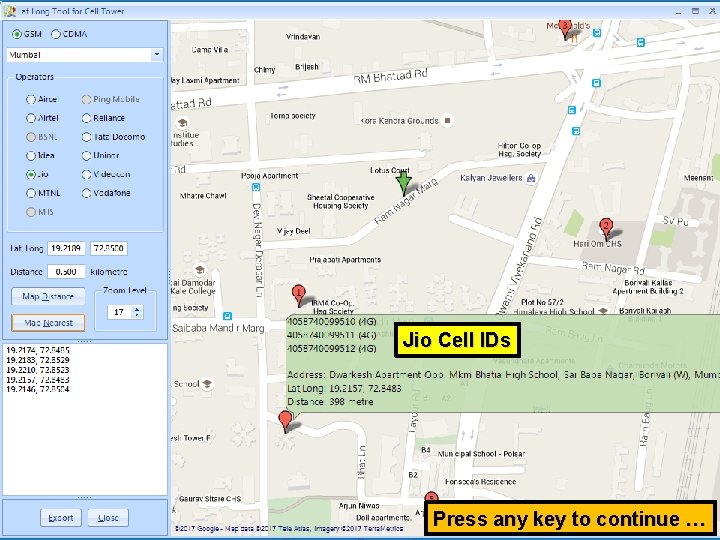
Jio Cell IDs Press any key to continue …
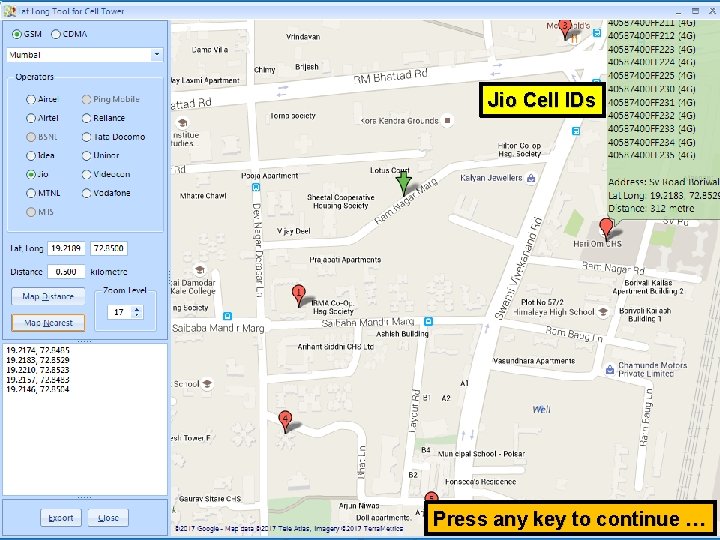
Jio Cell IDs Press any key to continue …
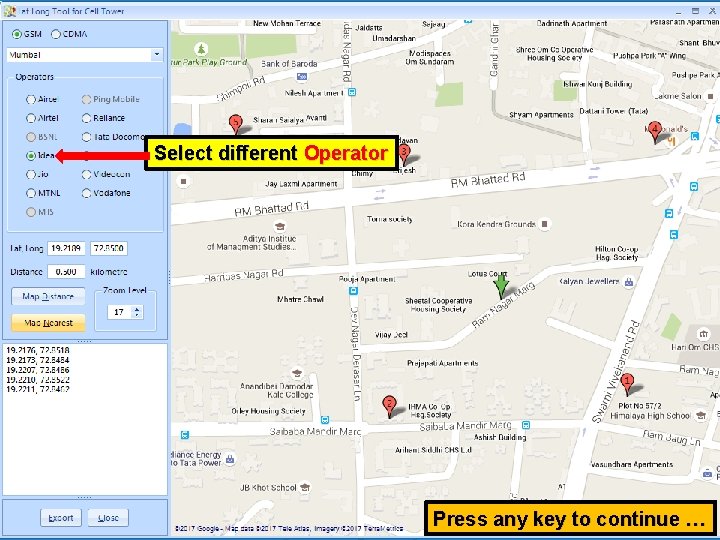
Select different Operator Press any key to continue …
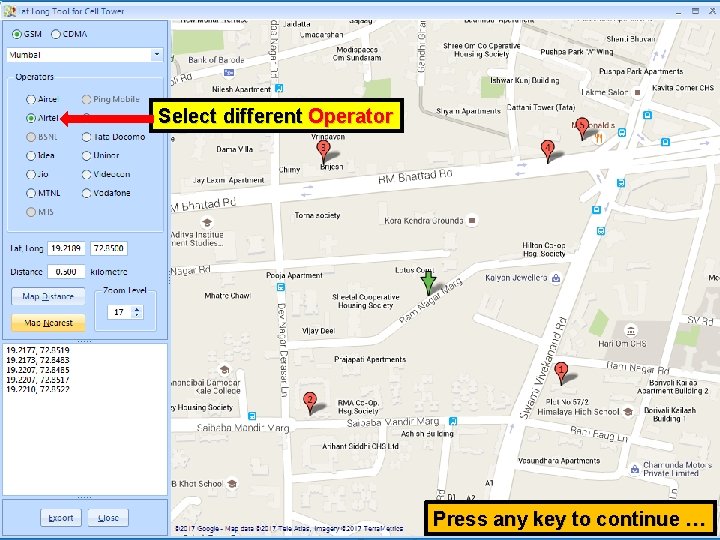
Select different Operator Press any key to continue …
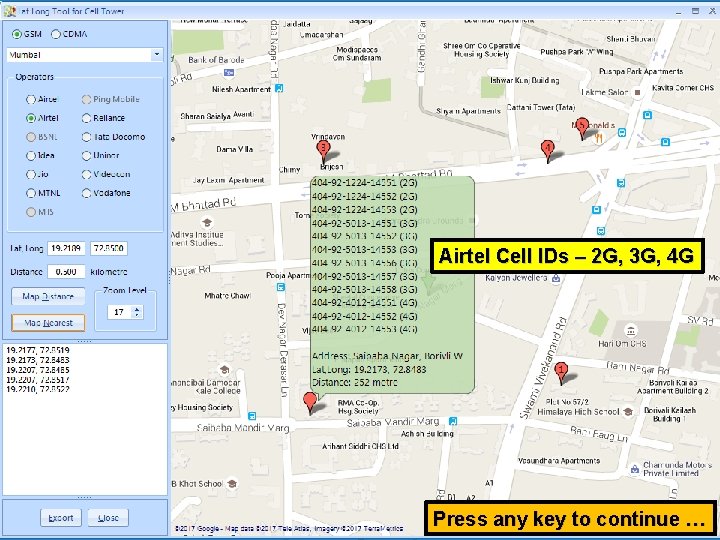
Airtel Cell IDs – 2 G, 3 G, 4 G Press any key to continue …
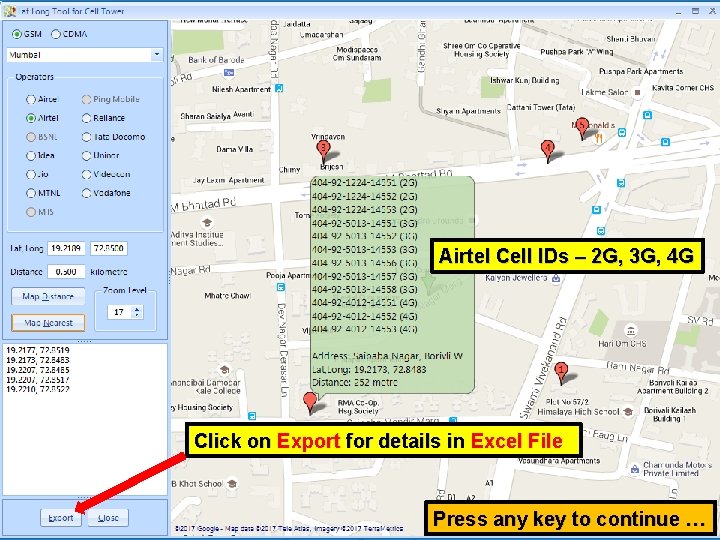
Airtel Cell IDs – 2 G, 3 G, 4 G Click on Export for details in Excel File Press any key to continue …
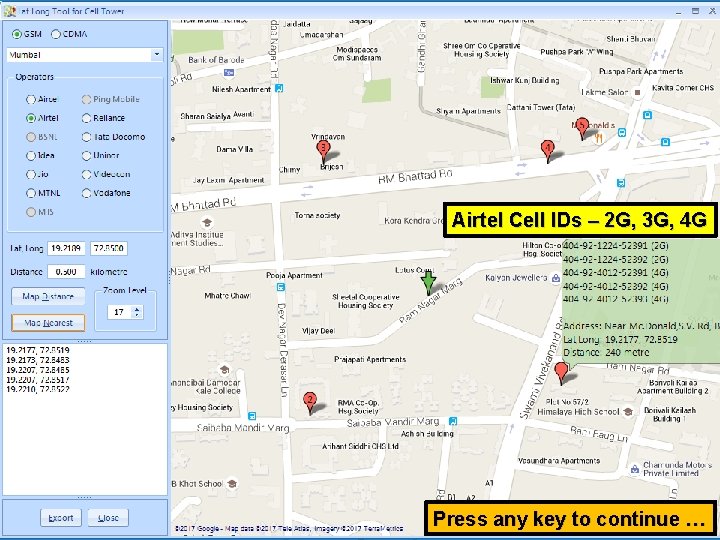
Airtel Cell IDs – 2 G, 3 G, 4 G Press any key to continue …
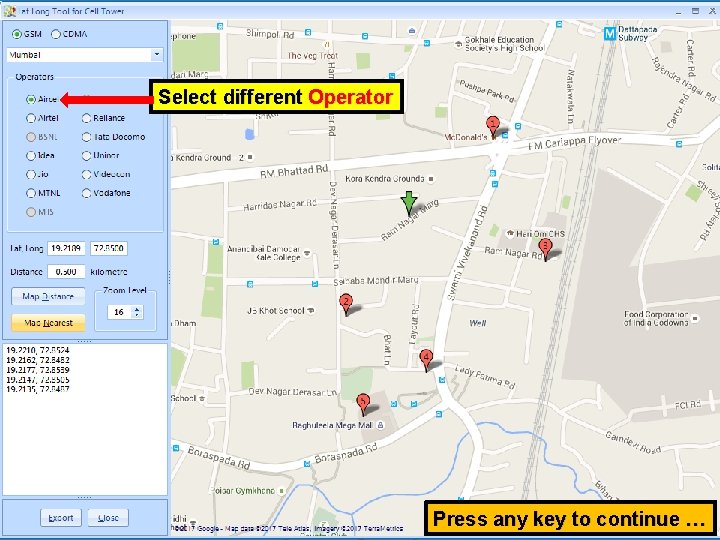
Select different Operator Press any key to continue …
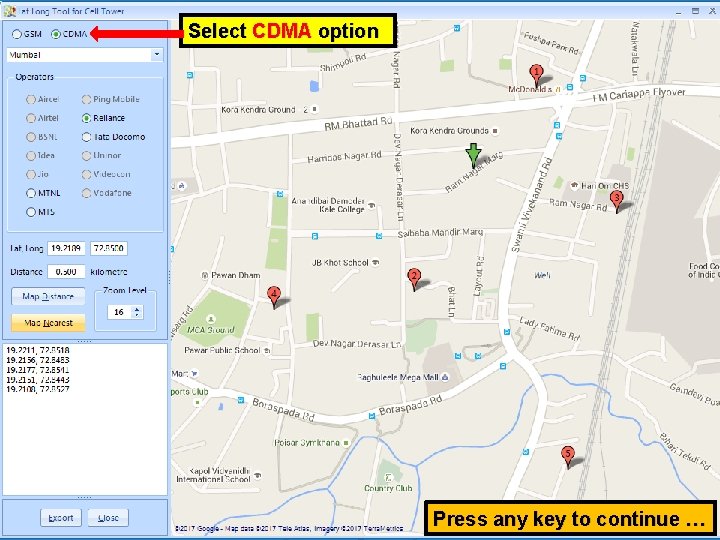
Select CDMA option Press any key to continue …
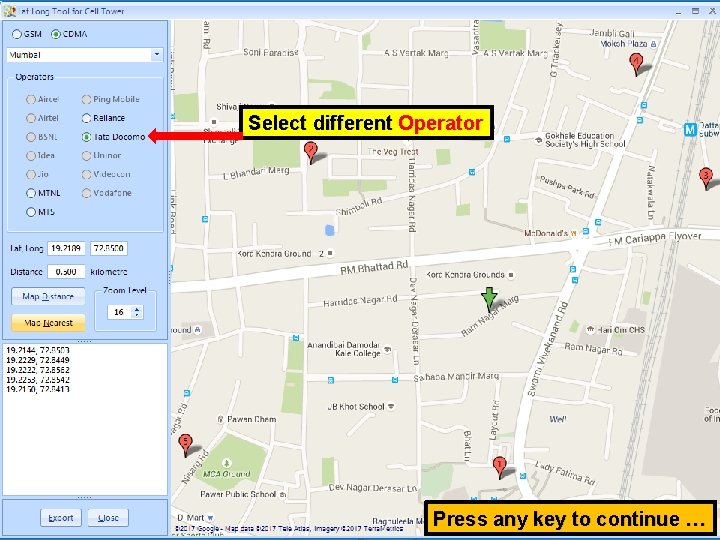
Select different Operator Press any key to continue …
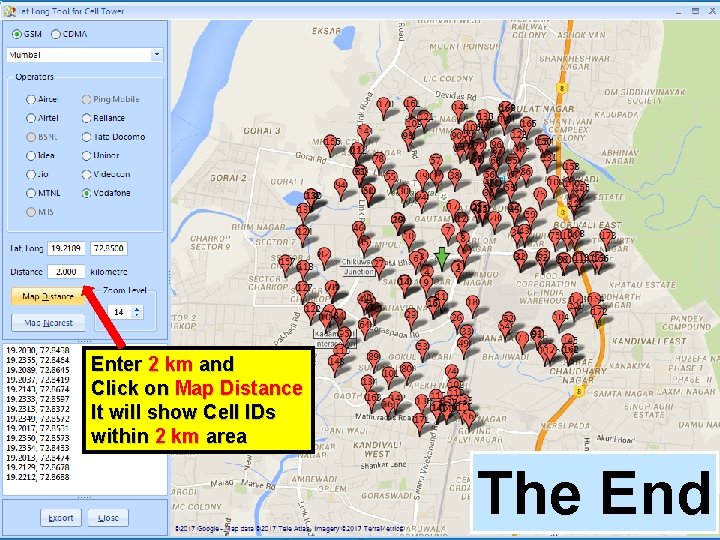
Enter 2 km and Click on Map Distance It will show Cell IDs within 2 km area The End
 Color 08242005
Color 08242005 Latitude oslo
Latitude oslo Tall + short h
Tall + short h Once upon a time there lived a little girl name
Once upon a time there lived a little girl name Từ ngữ thể hiện lòng nhân hậu
Từ ngữ thể hiện lòng nhân hậu How are the struts of the pylon joined together
How are the struts of the pylon joined together Www.pitlochryps.co za
Www.pitlochryps.co za Sudbury little league
Sudbury little league Długość pewnej linii kolejowej to około 318 km
Długość pewnej linii kolejowej to około 318 km Shoulder impringement
Shoulder impringement Babcia i wnuczka mają razem 70 lat
Babcia i wnuczka mają razem 70 lat Po'lat markalanishi
Po'lat markalanishi Lat dorsi innervation
Lat dorsi innervation Lat prayers
Lat prayers Hur lät urnordiska
Hur lät urnordiska Latitude santos
Latitude santos Ledarstilar
Ledarstilar Zanjirga ulangan katta po'lat ilgak
Zanjirga ulangan katta po'lat ilgak Lat
Lat Ge lat
Ge lat Thêu lát khoán vảy
Thêu lát khoán vảy Bìa tiểu luận trường đại học đà lạt
Bìa tiểu luận trường đại học đà lạt Suyak chiqishi belgilari
Suyak chiqishi belgilari Mùa giáng sinh xưa anh hẹn anh sẽ về
Mùa giáng sinh xưa anh hẹn anh sẽ về Medo-lat epistemology
Medo-lat epistemology