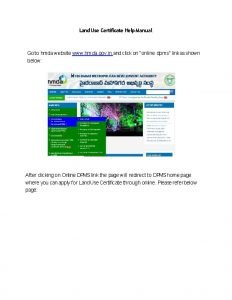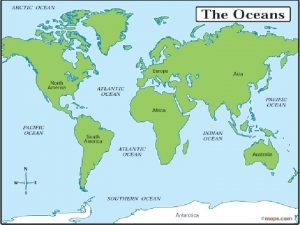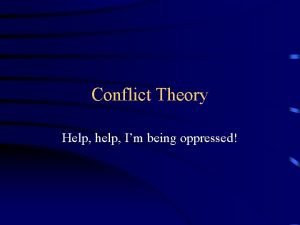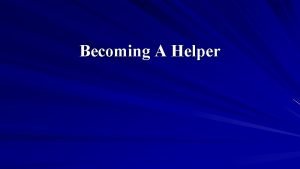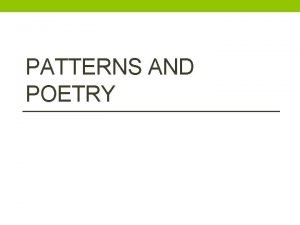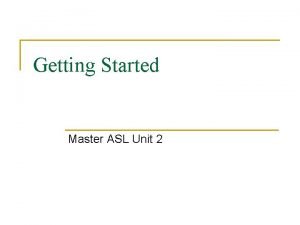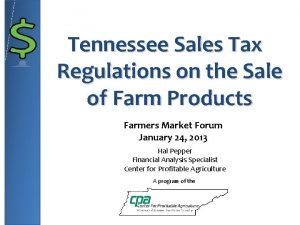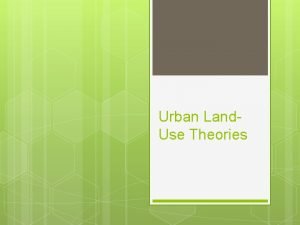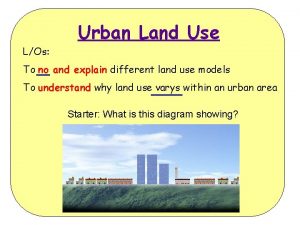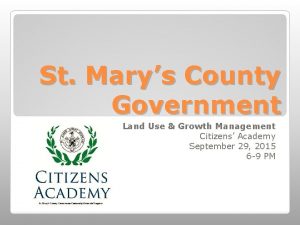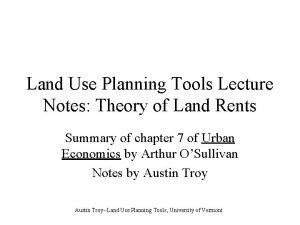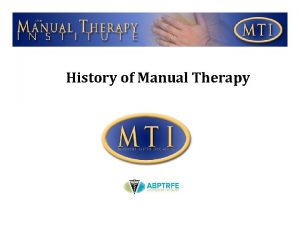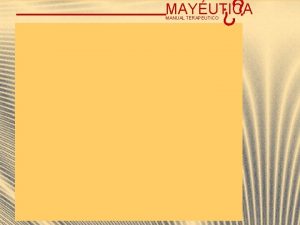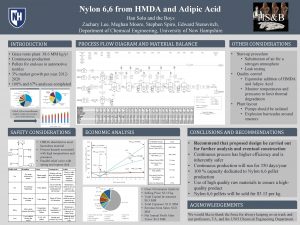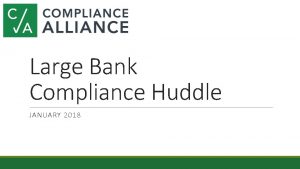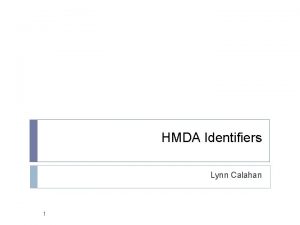Land Use Certificate Help Manual Go to hmda
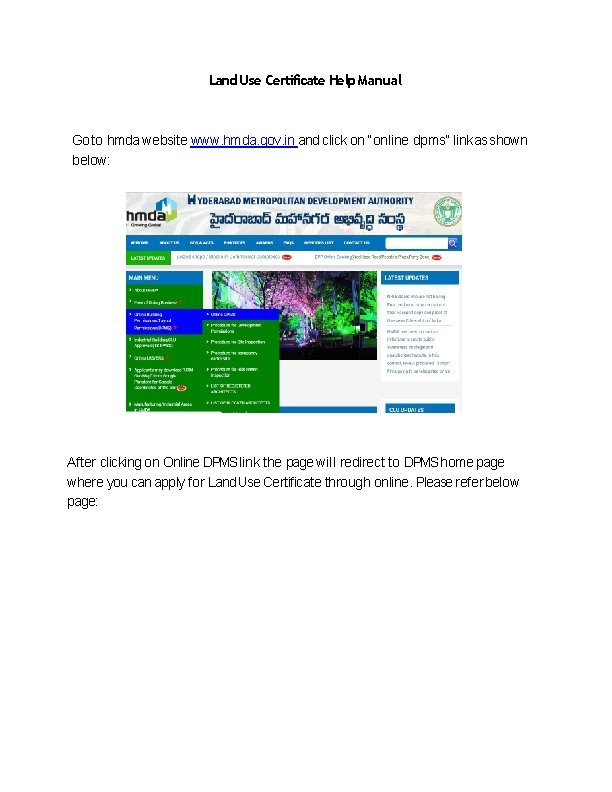
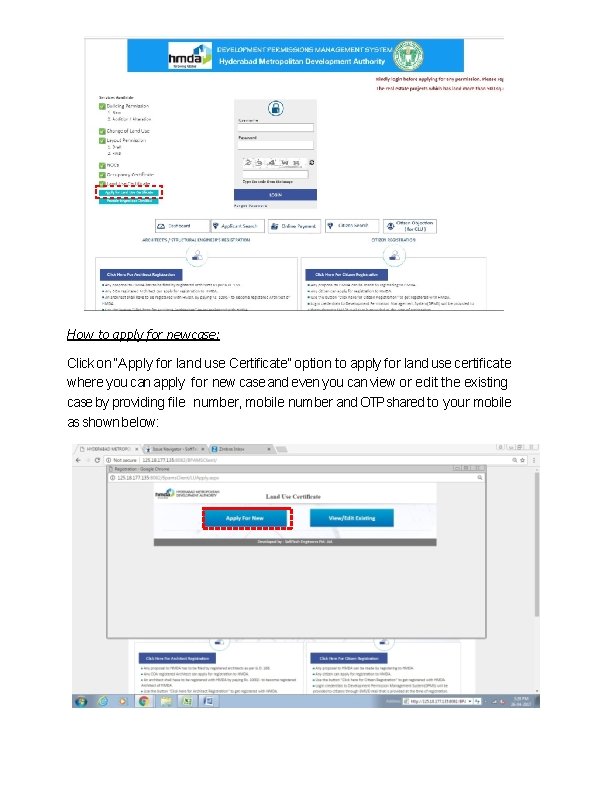

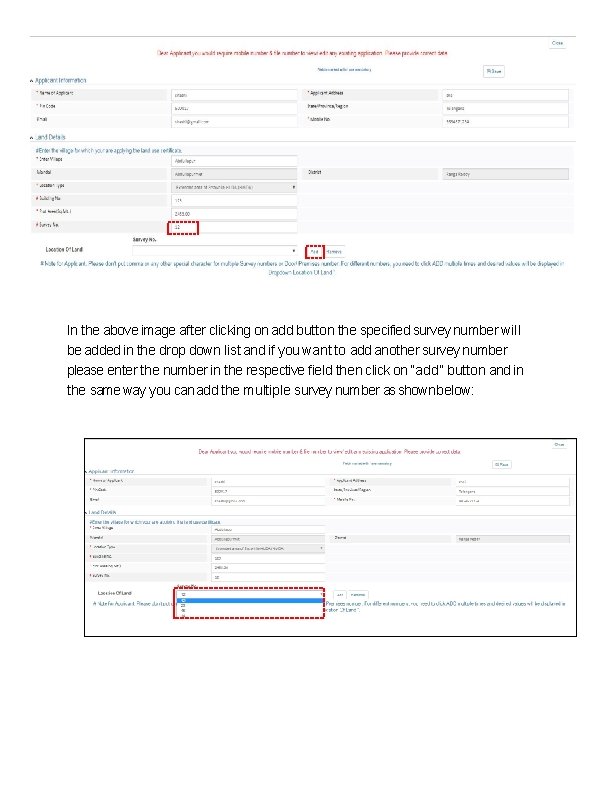
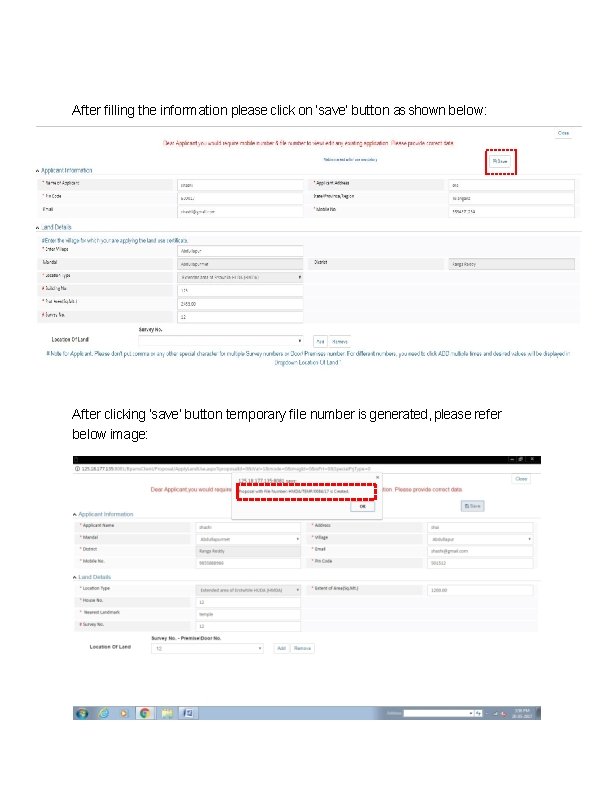
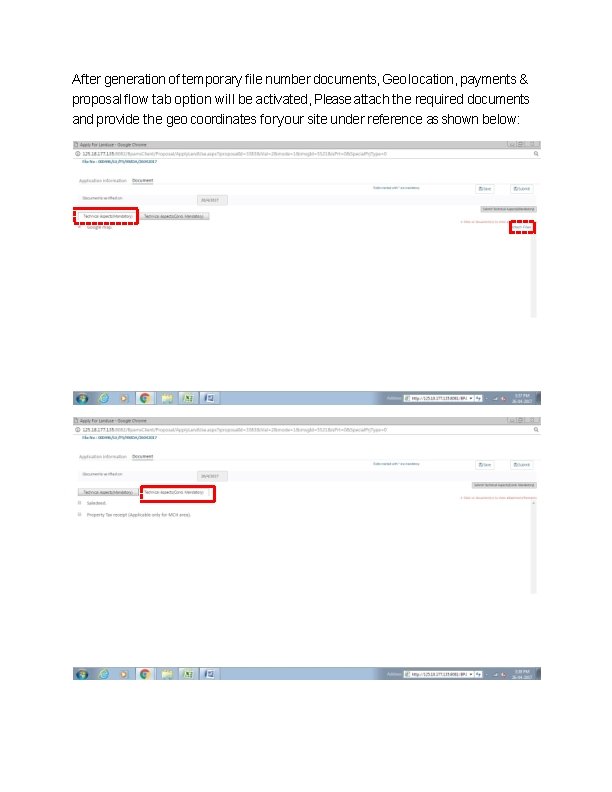
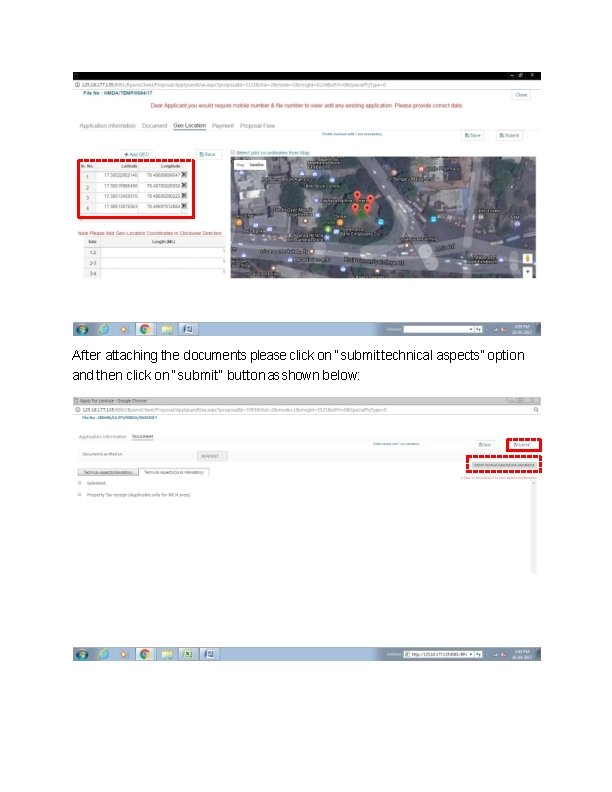
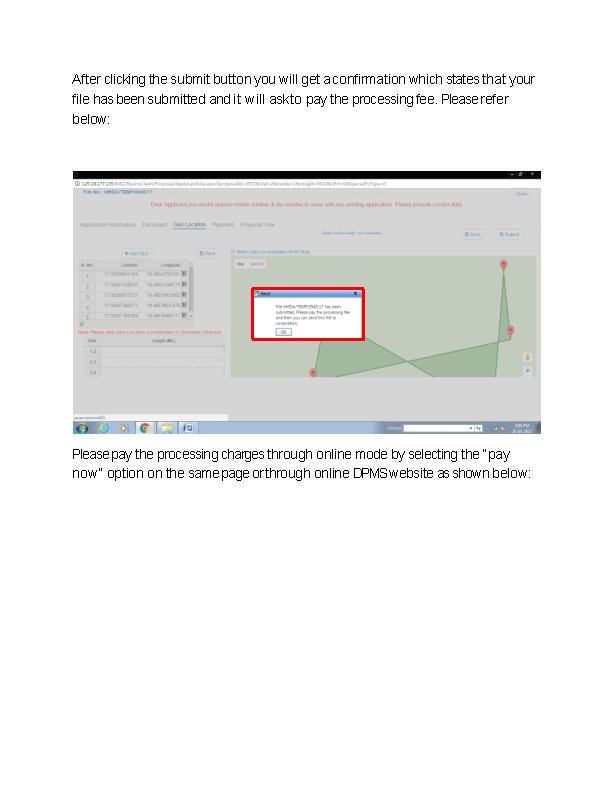
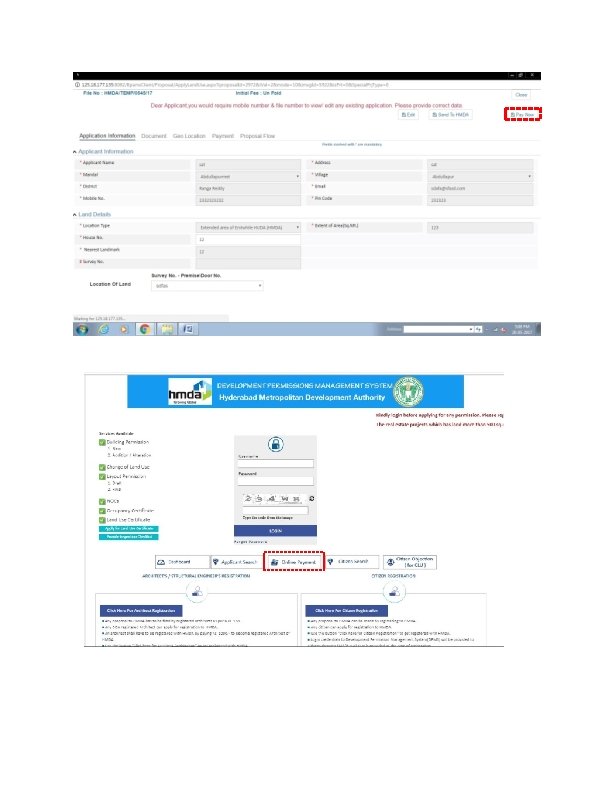
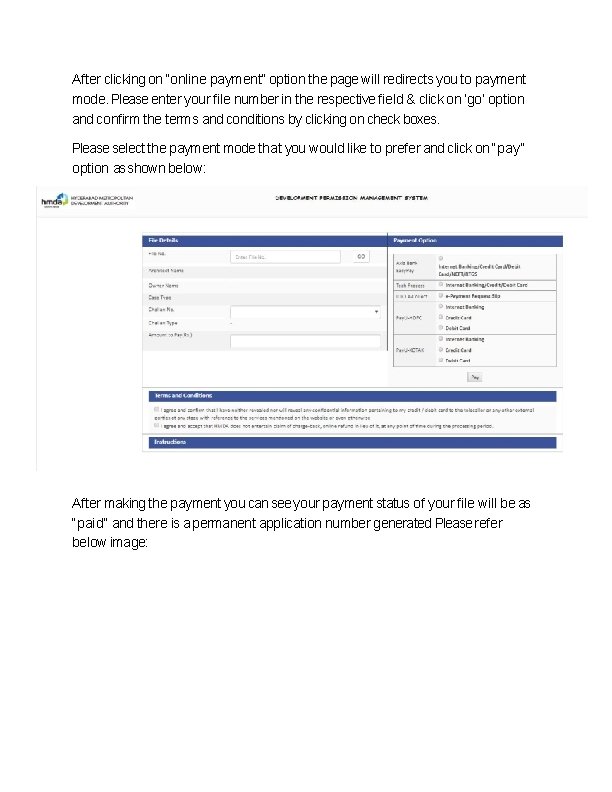
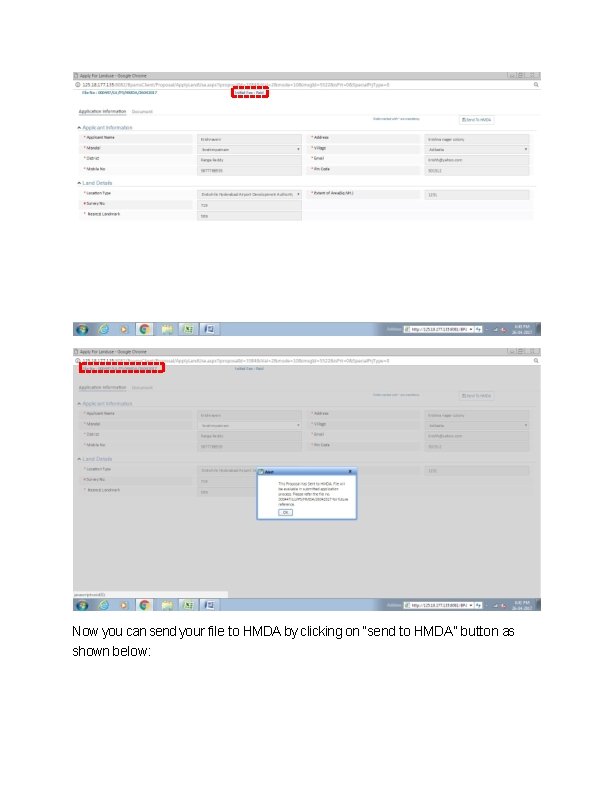
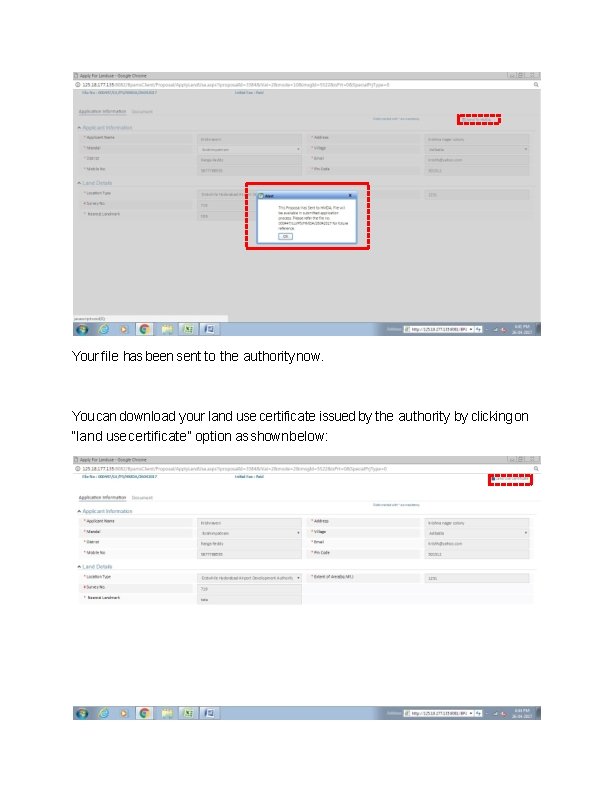
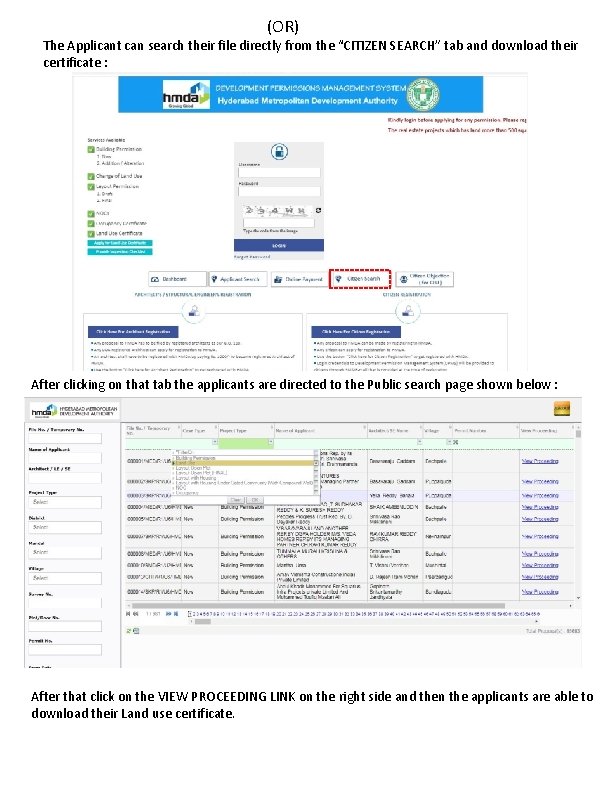
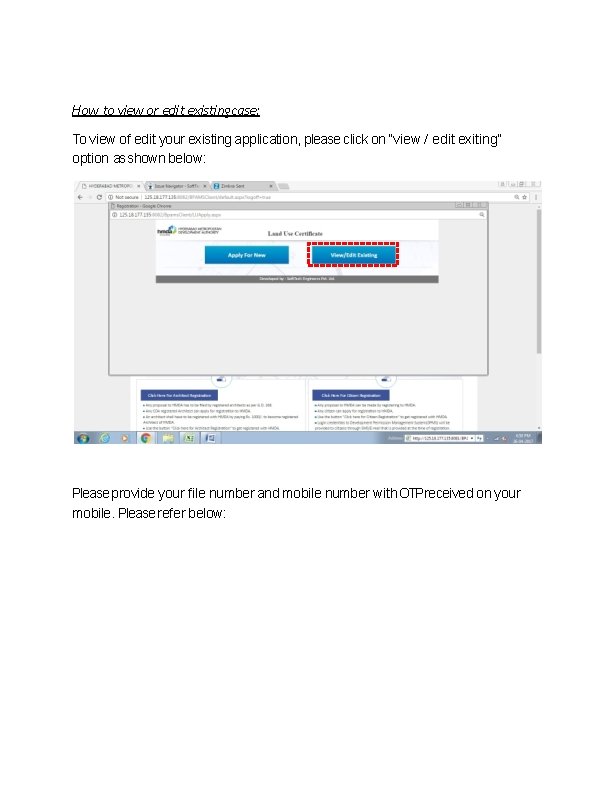
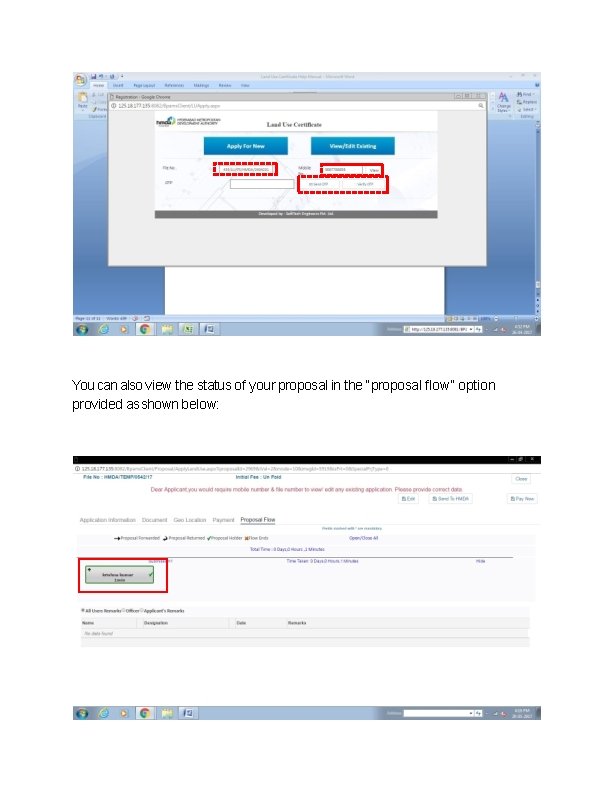
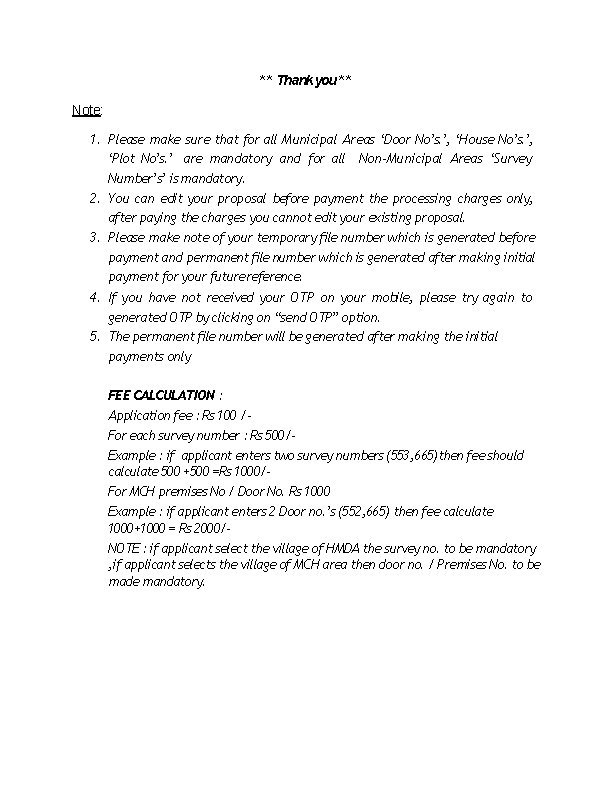
- Slides: 16
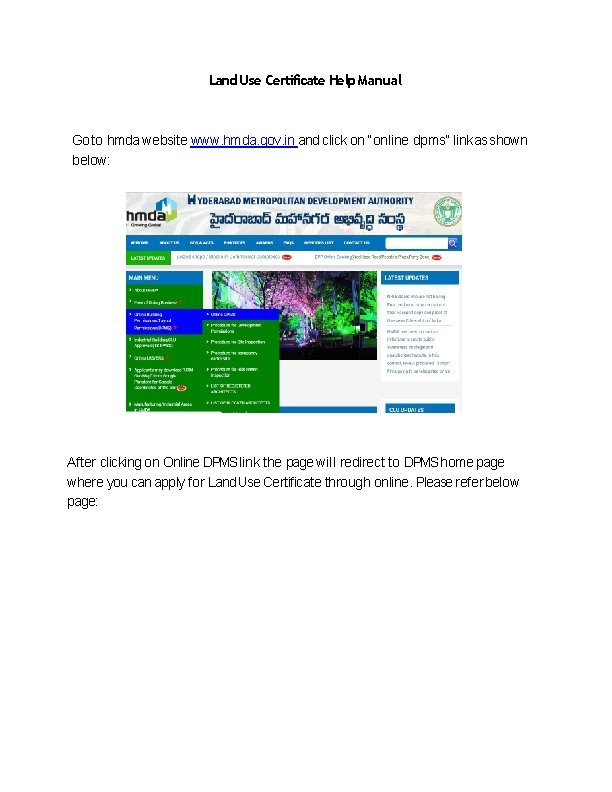
Land Use Certificate Help Manual Go to hmda website www. hmda. gov. in and click on “online dpms” link as shown below: After clicking on Online DPMS link the page will redirect to DPMS home page where you can apply for Land Use Certificate through online. Please refer below page:
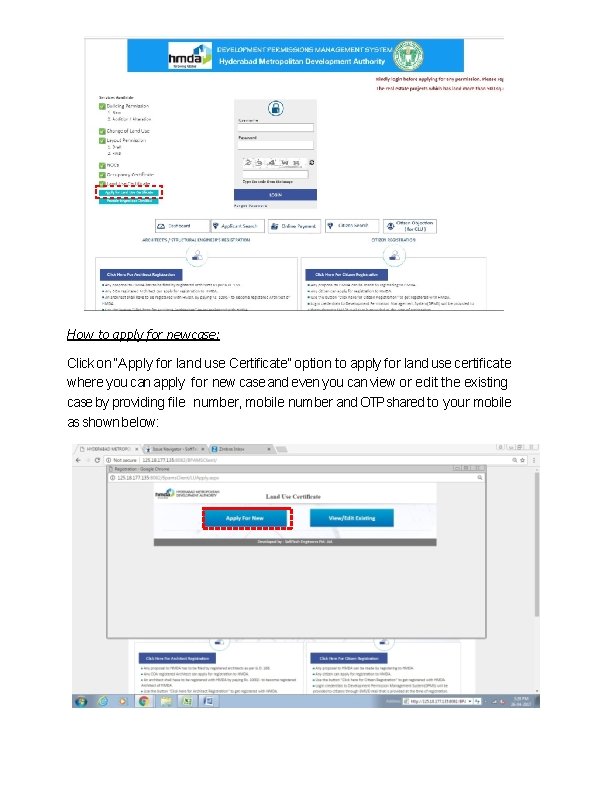
How to apply for new case: Click on “Apply for land use Certificate” option to apply for land use certificate where you can apply for new case and even you can view or edit the existing case by providing file number, mobile number and OTPshared to your mobile as shown below:

When you click on “apply for new” option the page will redirects you to the application form where you have to fill all the required information with mandatory marks mentioned in “*” symbol. Please refer below: If there are multiple or more than one survey number to be entered then provide the survey number one after another in the respective field and after entering the survey number click on “add” option provided below the survey number as shown below:
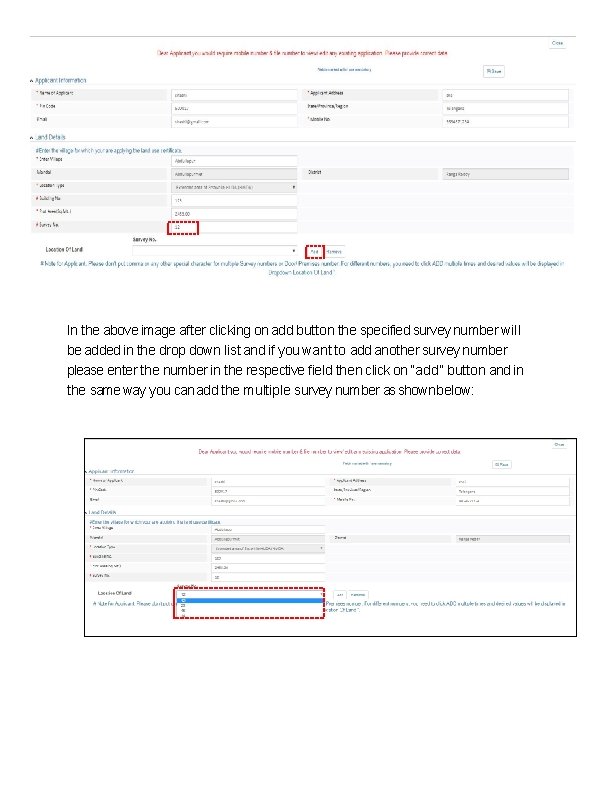
In the above image after clicking on add button the specified survey number will be added in the drop down list and if you want to add another survey number please enter the number in the respective field then click on “add” button and in the same way you can add the multiple survey number as shownbelow:
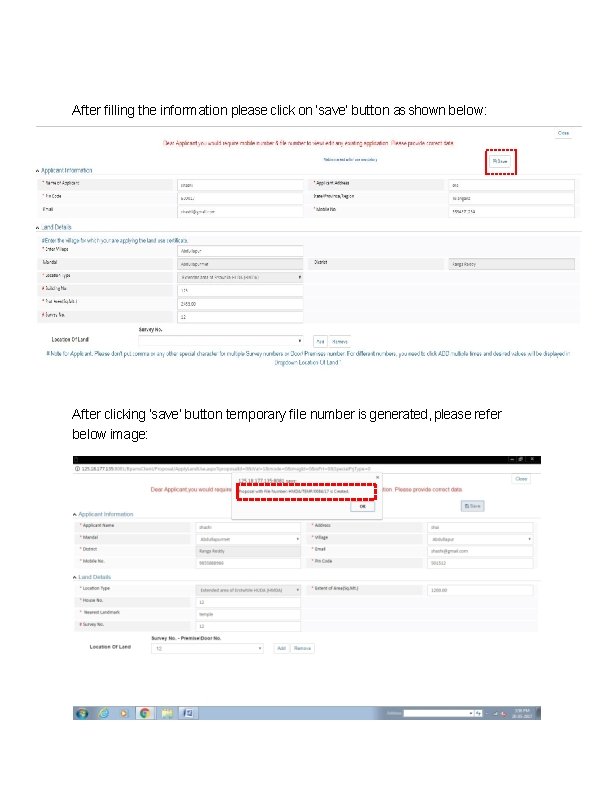
After filling the information please click on ‘save’ button as shown below: After clicking ‘save’ button temporary file number is generated, please refer below image:
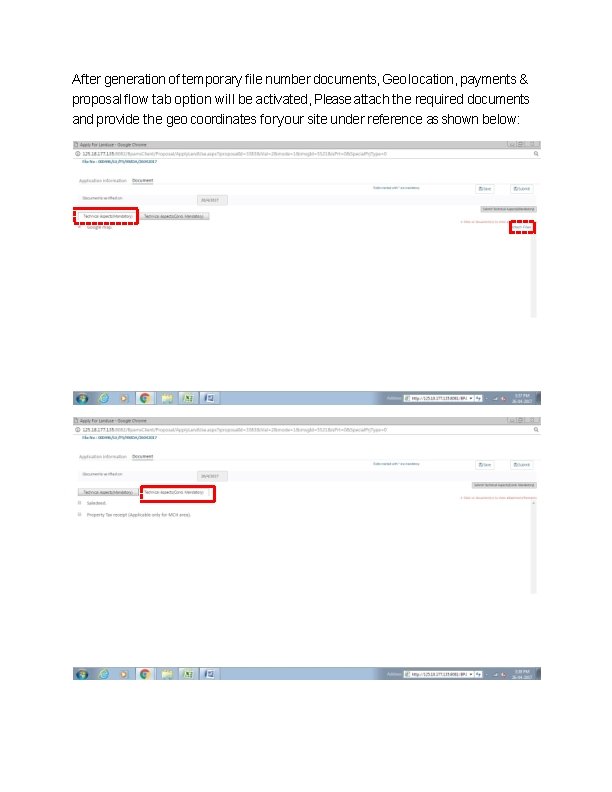
After generation of temporary file number documents, Geo location, payments & proposal flow tab option will be activated, Please attach the required documents and provide the geo coordinates for your site under reference as shown below:
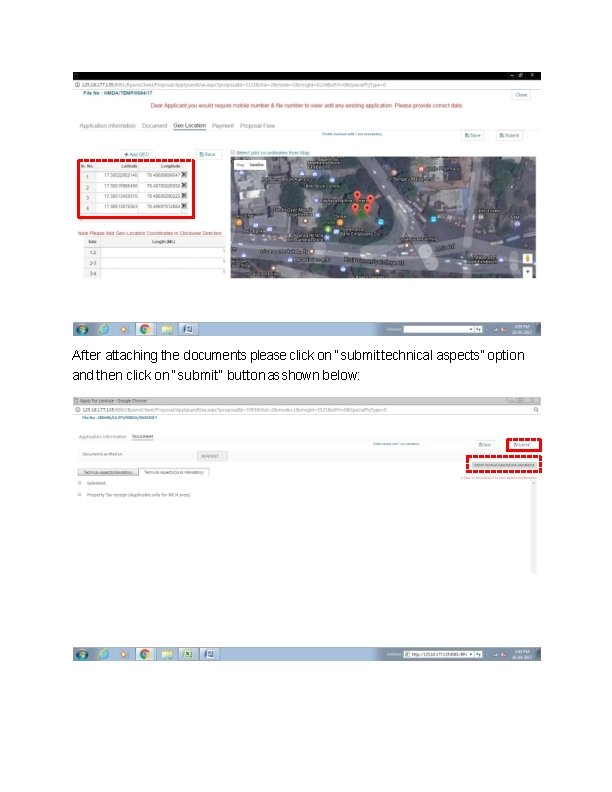
After attaching the documents please click on “submit technical aspects” option and then click on “submit” button as shown below:
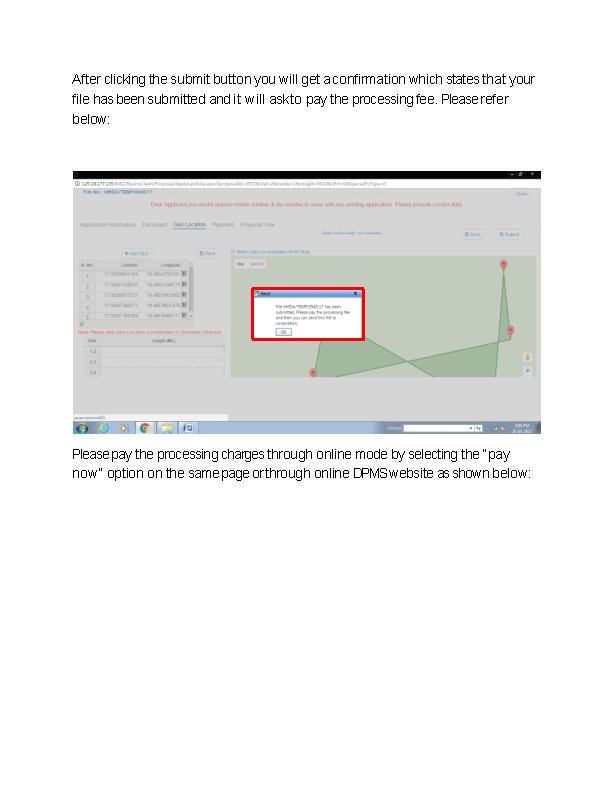
After clicking the submit button you will get a confirmation which states that your file has been submitted and it will ask to pay the processing fee. Please refer below: Please pay the processing charges through online mode by selecting the “pay now” option on the same page or through online DPMS website as shown below:
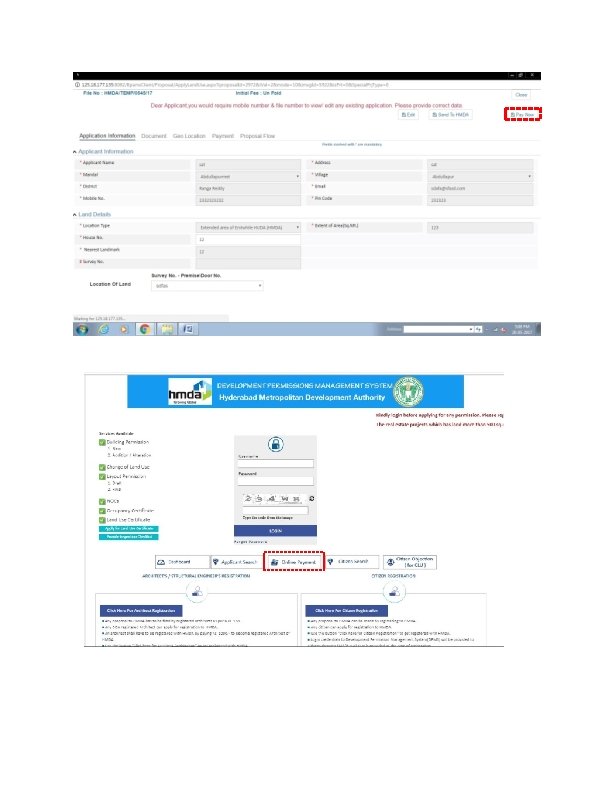
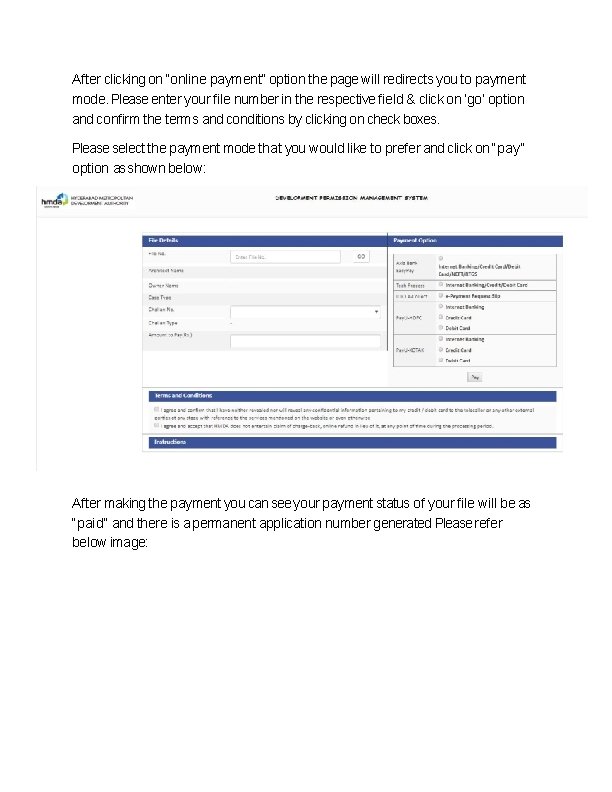
After clicking on “online payment” option the page will redirects you to payment mode. Please enter your file number in the respective field & click on ‘go’ option and confirm the terms and conditions by clicking on check boxes. Please select the payment mode that you would like to prefer and click on “pay” option as shown below: After making the payment you can see your payment status of your file will be as “paid” and there is a permanent application number generated Please refer below image:
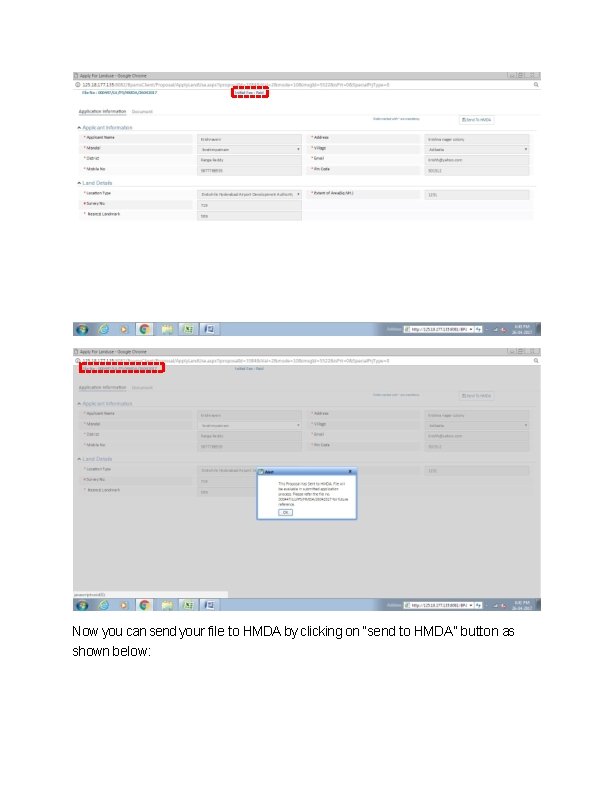
Now you can send your file to HMDA by clicking on “send to HMDA” button as shown below:
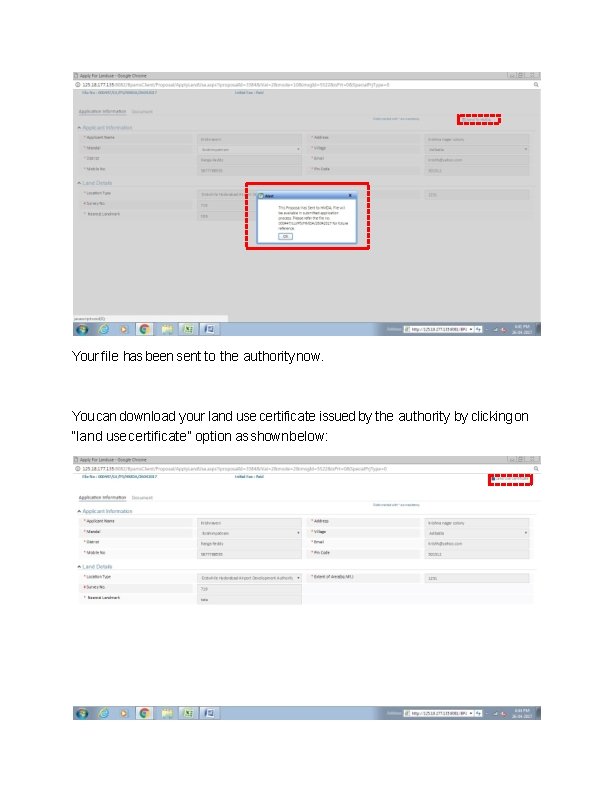
Your file has been sent to the authority now. You can download your land use certificate issued by the authority by clicking on “land use certificate” option as shown below:
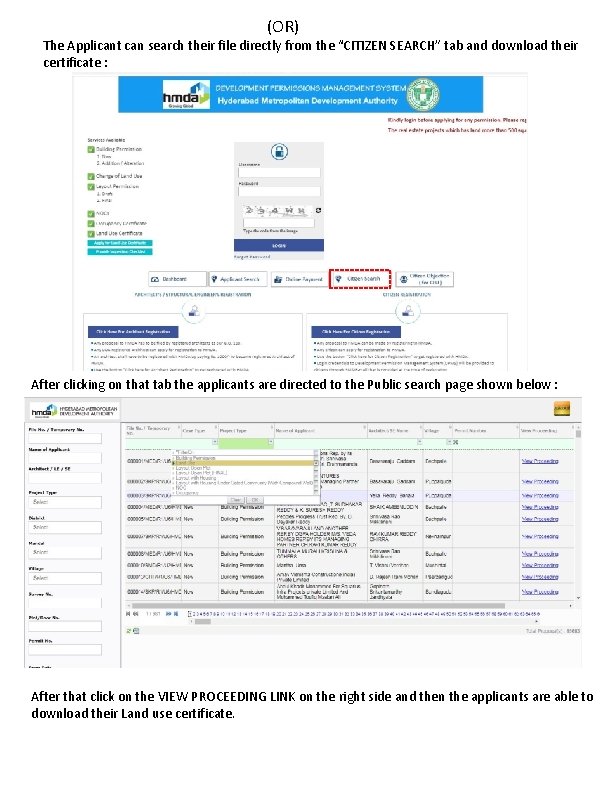
(OR) The Applicant can search their file directly from the “CITIZEN SEARCH” tab and download their certificate : After clicking on that tab the applicants are directed to the Public search page shown below : After that click on the VIEW PROCEEDING LINK on the right side and then the applicants are able to download their Land use certificate.
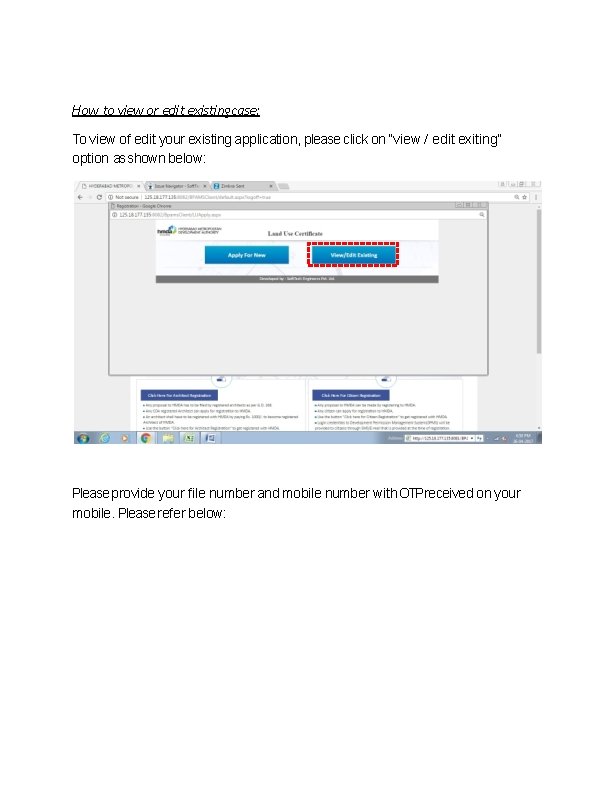
How to view or edit existingcase: To view of edit your existing application, please click on “view / edit exiting” option as shown below: Please provide your file number and mobile number with OTPreceived on your mobile. Please refer below:
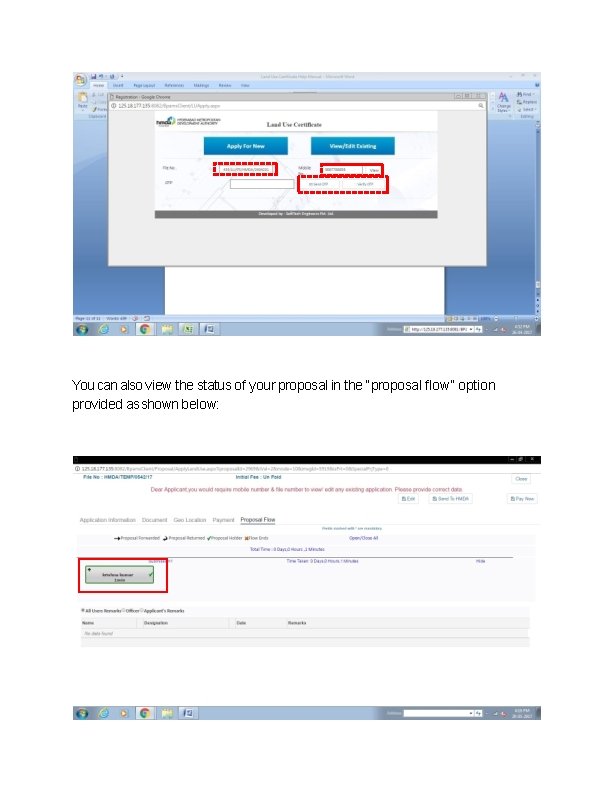
You can also view the status of your proposal in the “proposal flow” option provided as shown below:
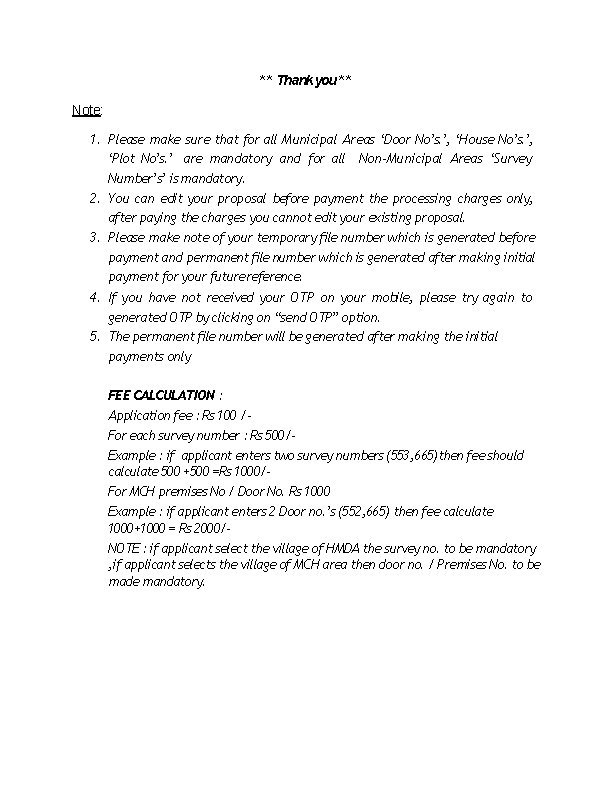
* * Thank you * * Note: 1. Please make sure that for all Municipal Areas ‘Door No’s. ’, ‘House No’s. ’, ‘Plot No’s. ’ are mandatory and for all Non-Municipal Areas ‘Survey Number’s’ is mandatory. 2. You can edit your proposal before payment the processing charges only, after paying the charges you cannot edit your existing proposal. 3. Please make note of your temporary file number which is generated before payment and permanent file number which is generated after making initial payment for your future reference. 4. If you have not received your OTP on your mobile, please try again to generated OTP by clicking on “send OTP” option. 5. The permanent file number will be generated after making the initial payments only FEE CALCULATION : Application fee : Rs 100 /For each survey number : Rs 500/Example : if applicant enters two survey numbers (553, 665)then fee should calculate 500 +500 =Rs 1000/For MCH premises No / Door No. Rs 1000 Example : if applicant enters 2 Door no. ’s (552, 665) then fee calculate 1000+1000 = Rs 2000/NOTE : if applicant select the village of HMDA the survey no. to be mandatory , if applicant selects the village of MCH area then door no. / Premises No. to be made mandatory.
 Apply for land use certificate hmda
Apply for land use certificate hmda What are landforms
What are landforms An area of land largely enclosed by higher land
An area of land largely enclosed by higher land Freesurfer troubleshooting
Freesurfer troubleshooting I m being oppressed
I m being oppressed Becoming a helper 7th edition
Becoming a helper 7th edition Self help and community help is the motto of
Self help and community help is the motto of Spagetti poem
Spagetti poem Question maker face asl
Question maker face asl T.i.l.e.e manual handling risk assessment
T.i.l.e.e manual handling risk assessment Hmda worksheet
Hmda worksheet Tennessee sales tax certificate
Tennessee sales tax certificate Cetacean
Cetacean Hoyt model
Hoyt model Model urban land use
Model urban land use St. marys county land use and zoning lawyer
St. marys county land use and zoning lawyer Land use planning '' lecture notes
Land use planning '' lecture notes