Lab 3 File Permissions What are files Files
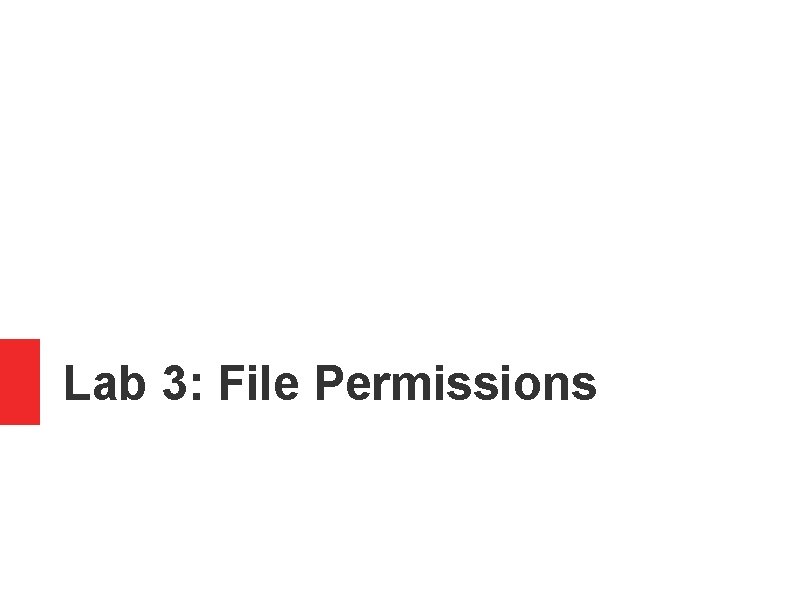
Lab 3: File Permissions
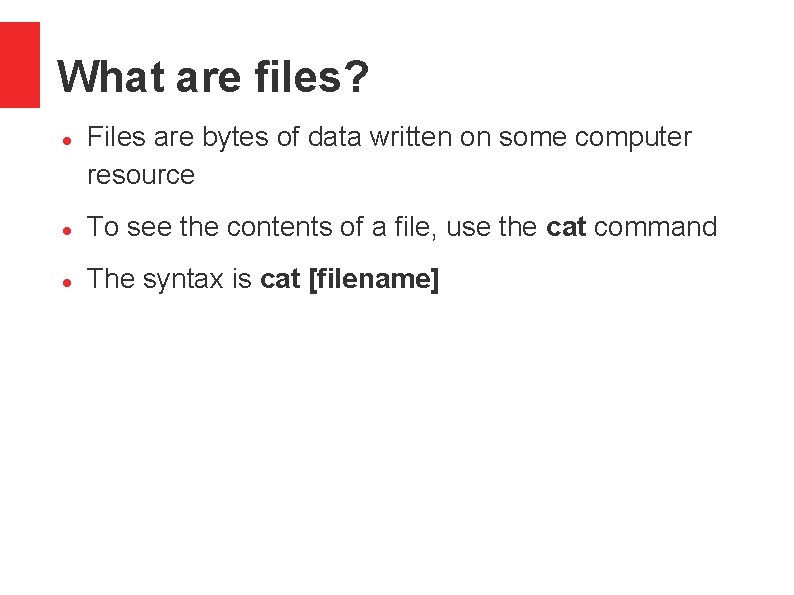
What are files? Files are bytes of data written on some computer resource To see the contents of a file, use the cat command The syntax is cat [filename]
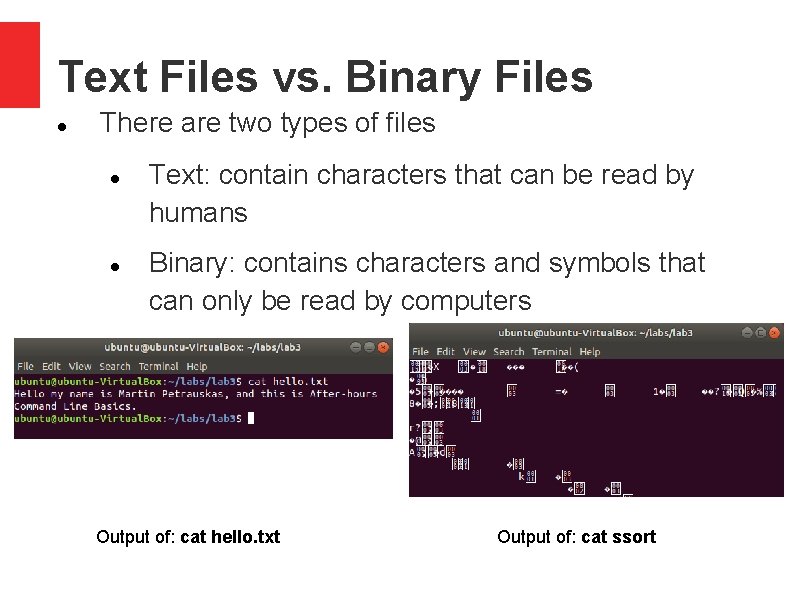
Text Files vs. Binary Files There are two types of files Text: contain characters that can be read by humans Binary: contains characters and symbols that can only be read by computers Output of: cat hello. txt Output of: cat ssort
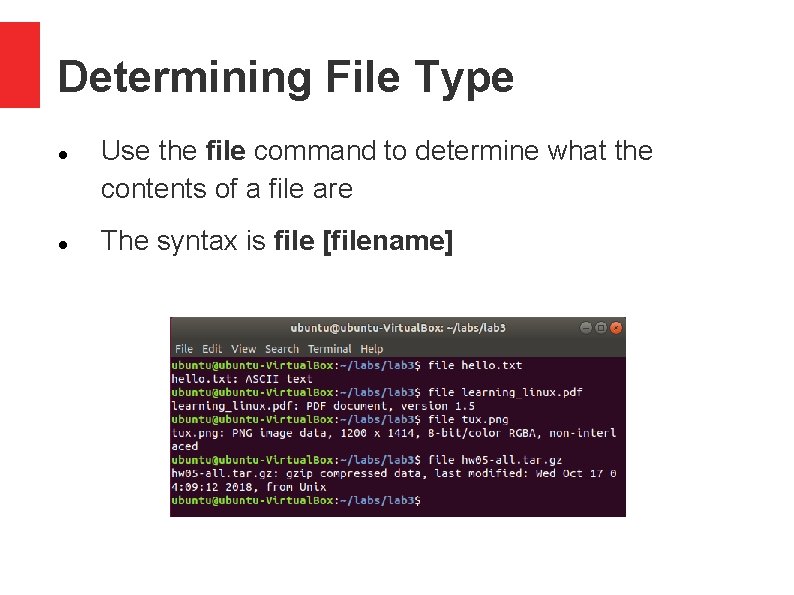
Determining File Type Use the file command to determine what the contents of a file are The syntax is file [filename]
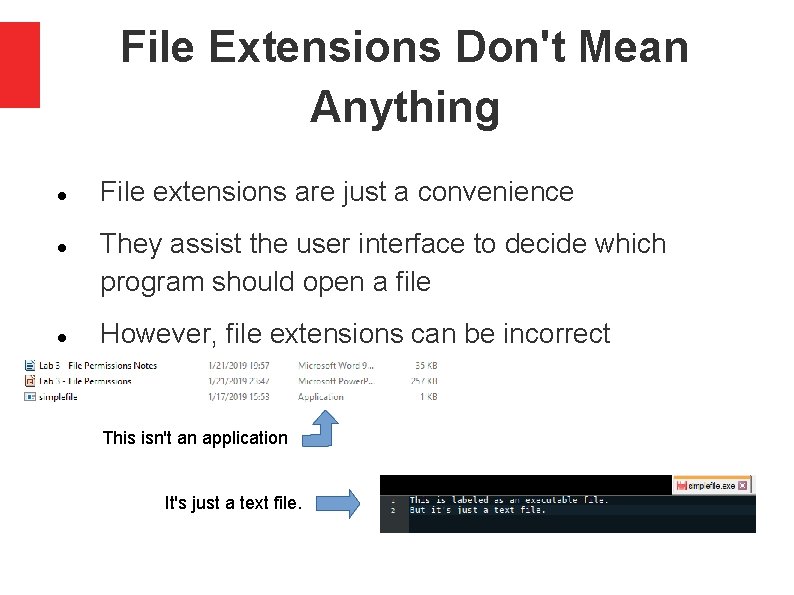
File Extensions Don't Mean Anything File extensions are just a convenience They assist the user interface to decide which program should open a file However, file extensions can be incorrect This isn't an application It's just a text file.
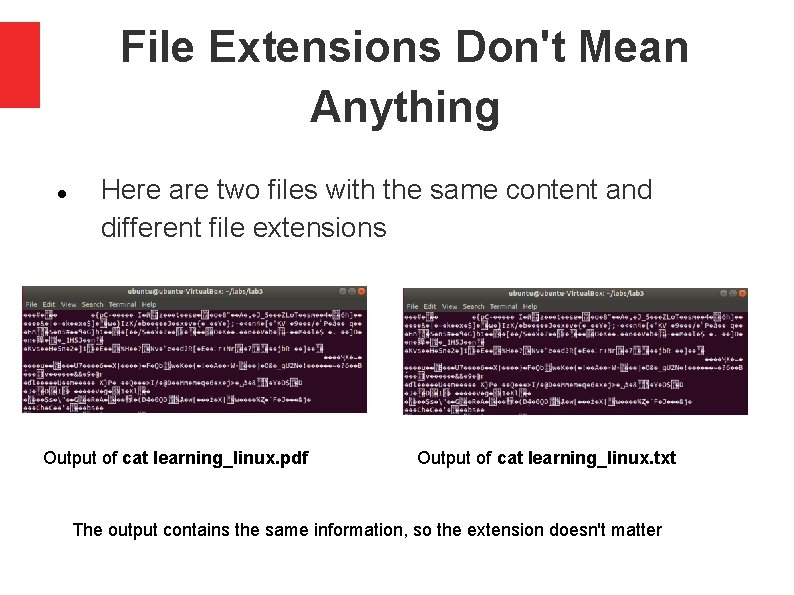
File Extensions Don't Mean Anything Here are two files with the same content and different file extensions Output of cat learning_linux. pdf Output of cat learning_linux. txt The output contains the same information, so the extension doesn't matter
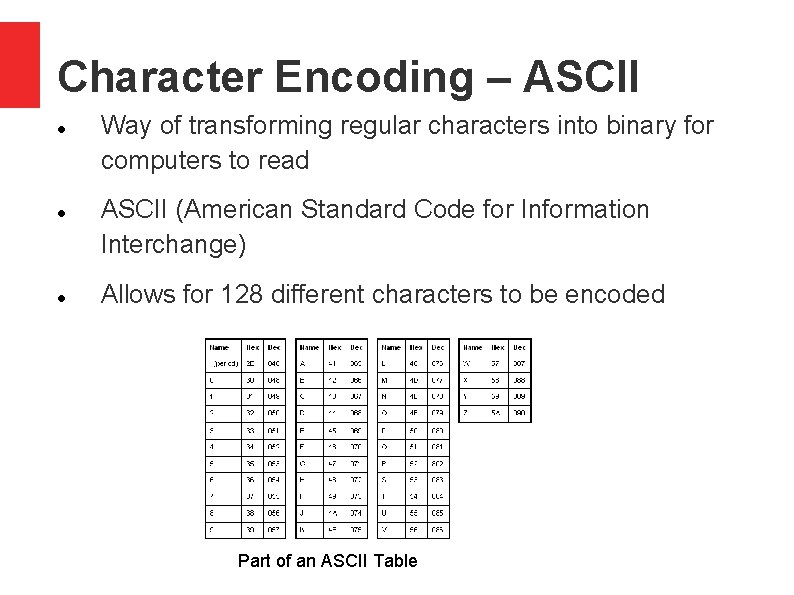
Character Encoding – ASCII Way of transforming regular characters into binary for computers to read ASCII (American Standard Code for Information Interchange) Allows for 128 different characters to be encoded Part of an ASCII Table
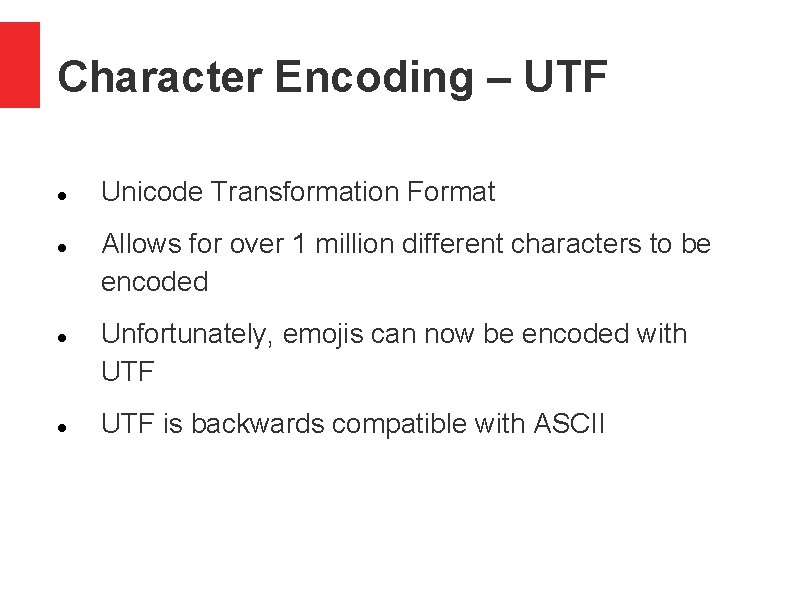
Character Encoding – UTF Unicode Transformation Format Allows for over 1 million different characters to be encoded Unfortunately, emojis can now be encoded with UTF is backwards compatible with ASCII
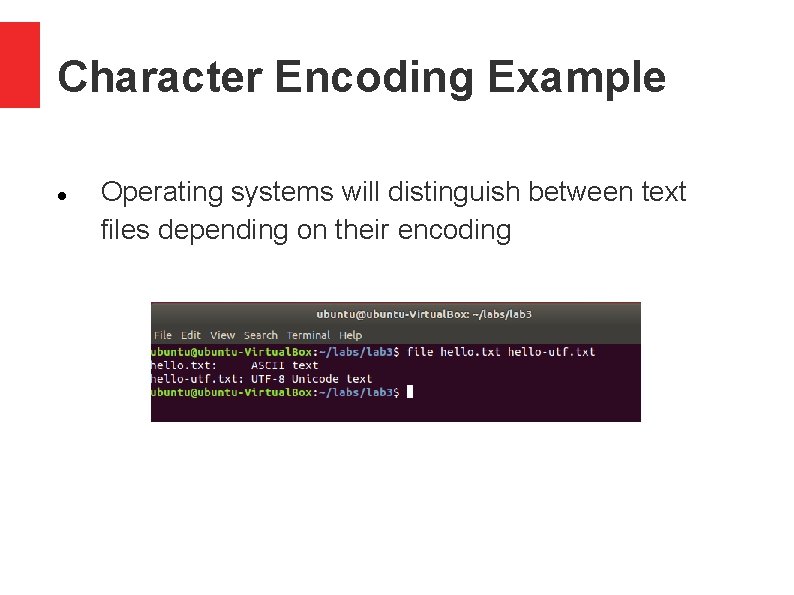
Character Encoding Example Operating systems will distinguish between text files depending on their encoding
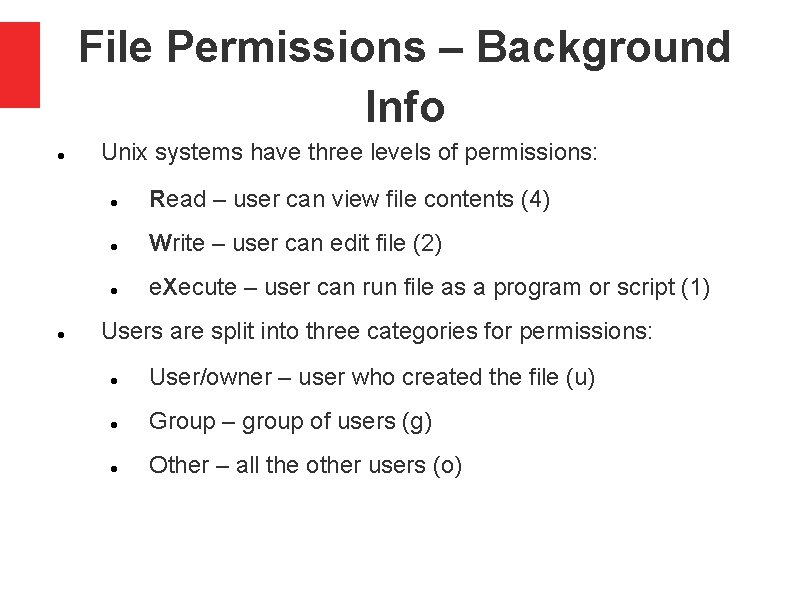
File Permissions – Background Info Unix systems have three levels of permissions: Read – user can view file contents (4) Write – user can edit file (2) e. Xecute – user can run file as a program or script (1) Users are split into three categories for permissions: User/owner – user who created the file (u) Group – group of users (g) Other – all the other users (o)
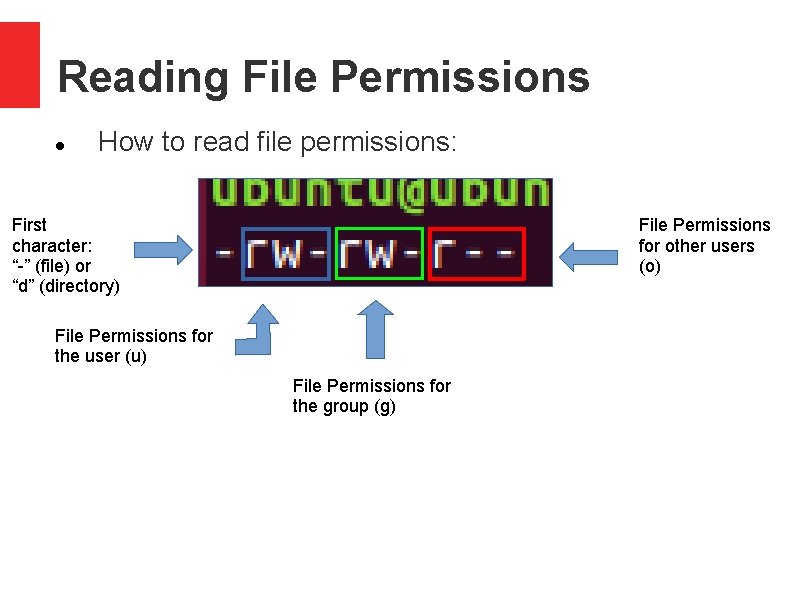
Reading File Permissions How to read file permissions: First character: “-” (file) or “d” (directory) File Permissions for other users (o) File Permissions for the user (u) File Permissions for the group (g)
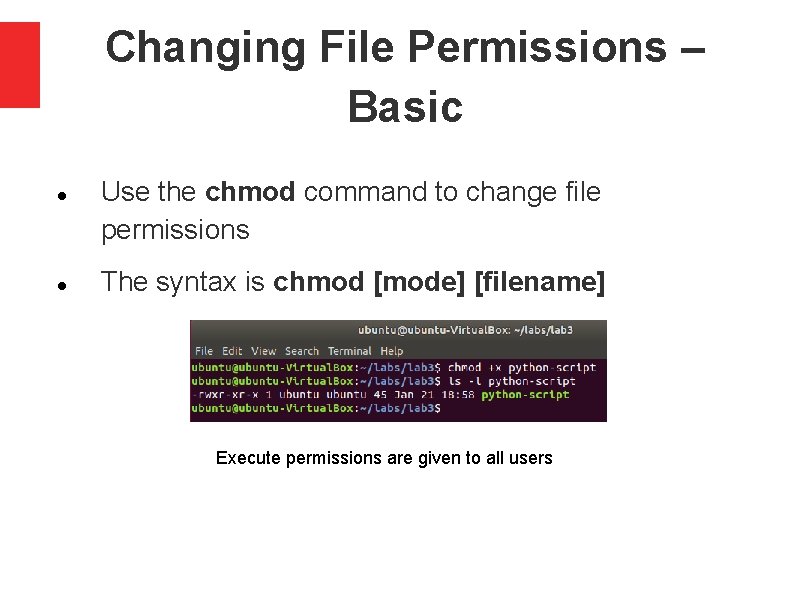
Changing File Permissions – Basic Use the chmod command to change file permissions The syntax is chmod [mode] [filename] Execute permissions are given to all users
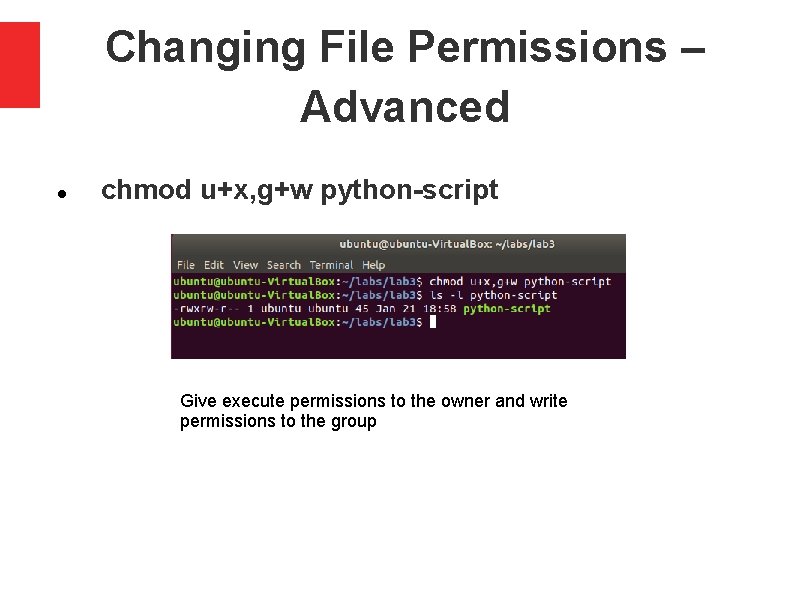
Changing File Permissions – Advanced chmod u+x, g+w python-script Give execute permissions to the owner and write permissions to the group

Changing File Permissions – Octal We can use the octal number system to encode file permissions in numbers chmod 764 python-script Same thing as chmod u+x, g+w python-script Useful website: https: //chmod-calculator. com/ 7 is for rwx, 6 is rw-, and 4 is r--.
- Slides: 14