Lab 1 CS 418 Interactive Computer Graphics UNIVERSITY

Lab 1 CS 418: Interactive Computer Graphics UNIVERSITY OF ILLINOIS AT URBANA-CHAMPAIGN
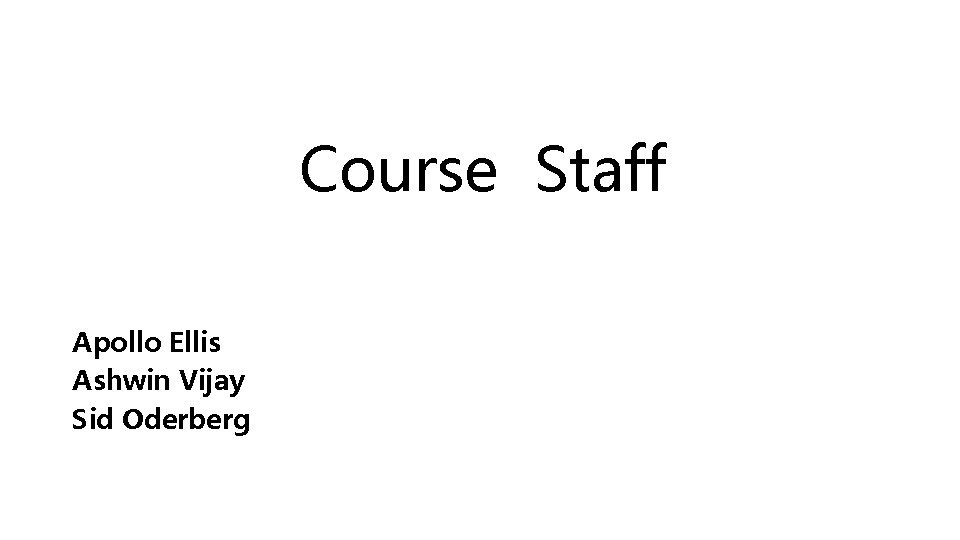
Course Staff Apollo Ellis Ashwin Vijay Sid Oderberg
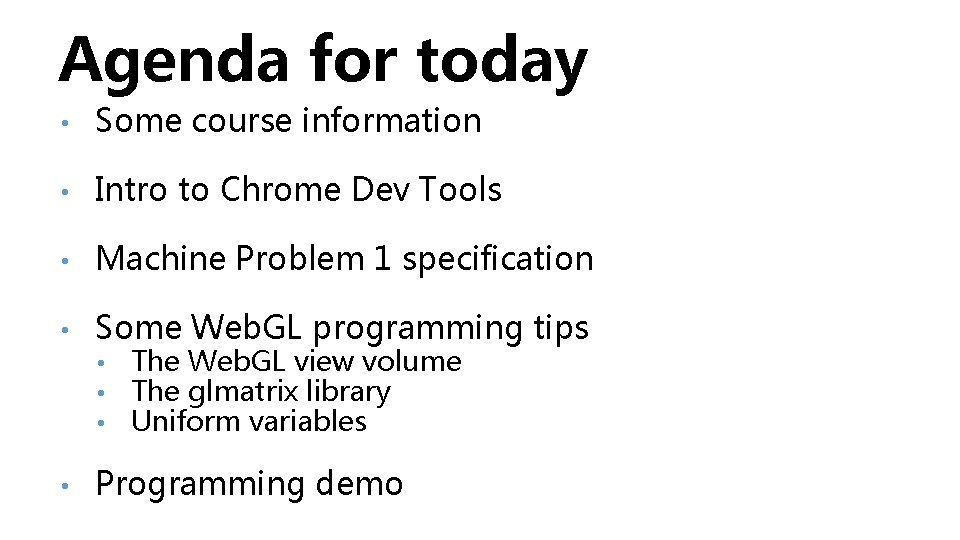
Agenda for today • Some course information • Intro to Chrome Dev Tools • Machine Problem 1 specification • Some Web. GL programming tips • • The Web. GL view volume The glmatrix library Uniform variables Programming demo
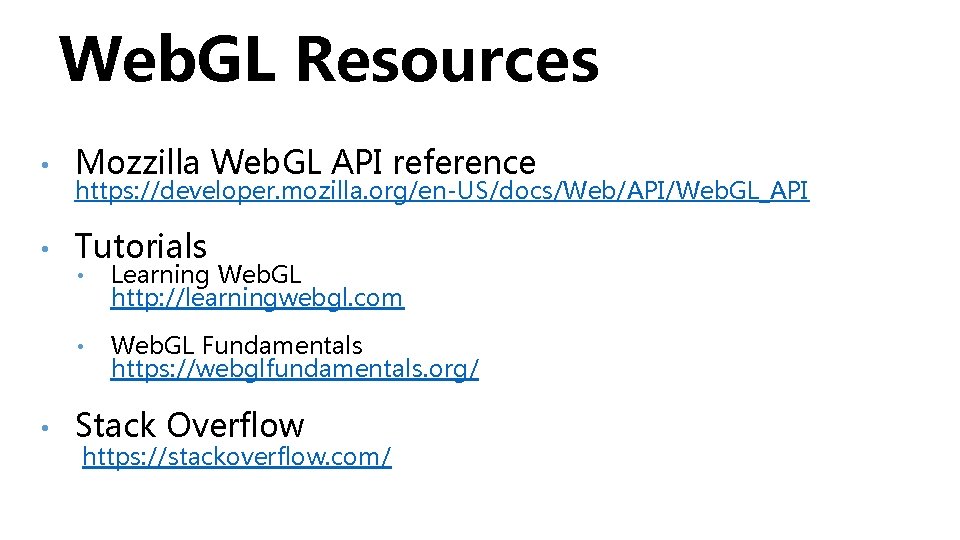
Web. GL Resources • Mozzilla Web. GL API reference • Tutorials • https: //developer. mozilla. org/en-US/docs/Web/API/Web. GL_API • Learning Web. GL http: //learningwebgl. com • Web. GL Fundamentals https: //webglfundamentals. org/ Stack Overflow https: //stackoverflow. com/
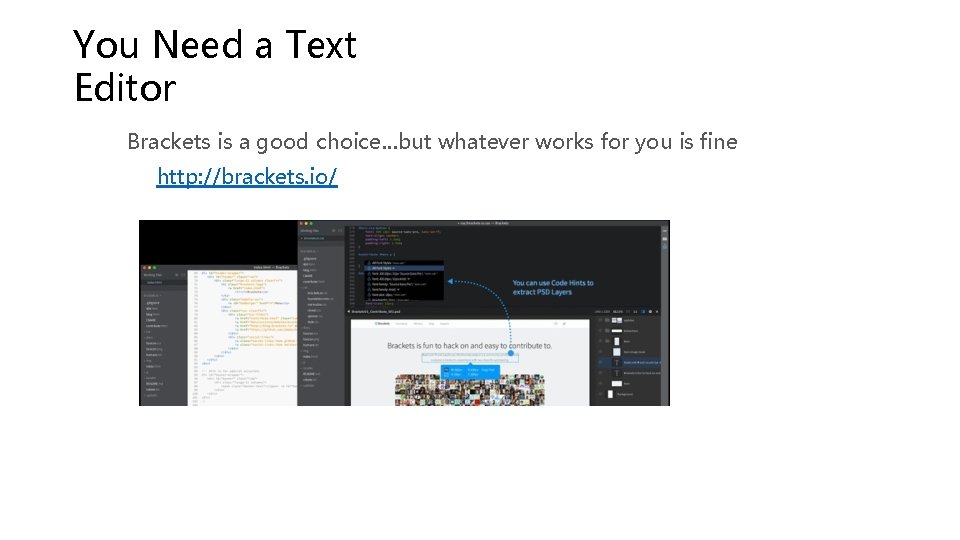
You Need a Text Editor Brackets is a good choice…but whatever works for you is fine http: //brackets. io/
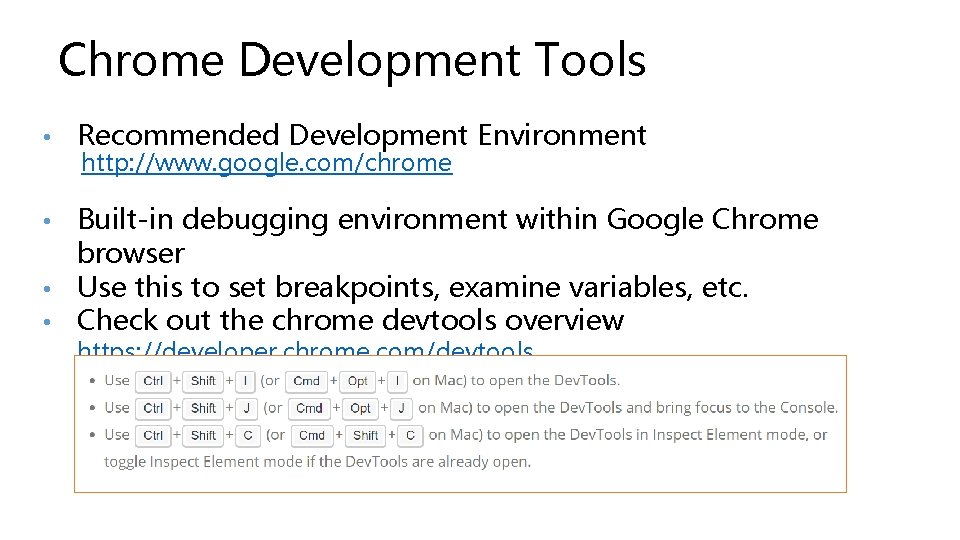
Chrome Development Tools • Recommended Development Environment http: //www. google. com/chrome Built-in debugging environment within Google Chrome browser • Use this to set breakpoints, examine variables, etc. • Check out the chrome devtools overview • https: //developer. chrome. com/devtools I
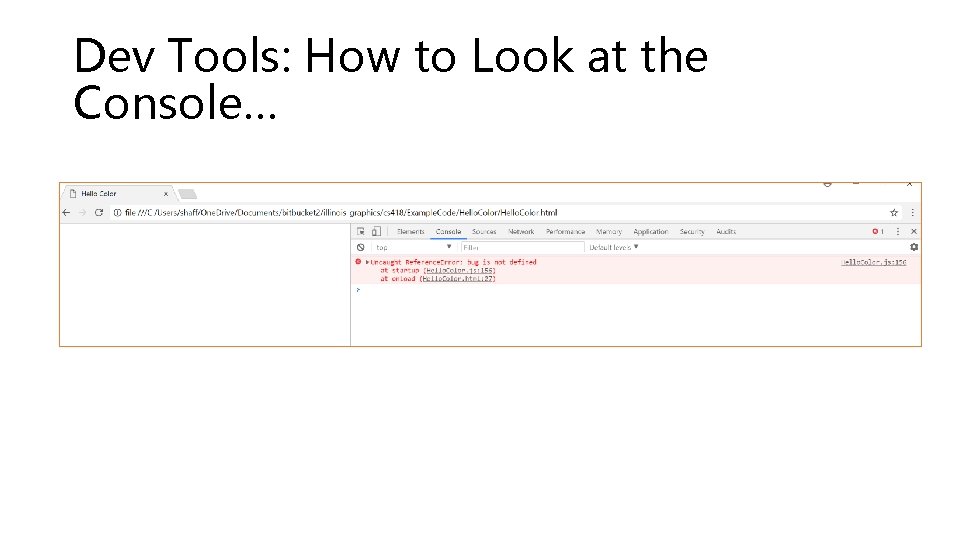
Dev Tools: How to Look at the Console…
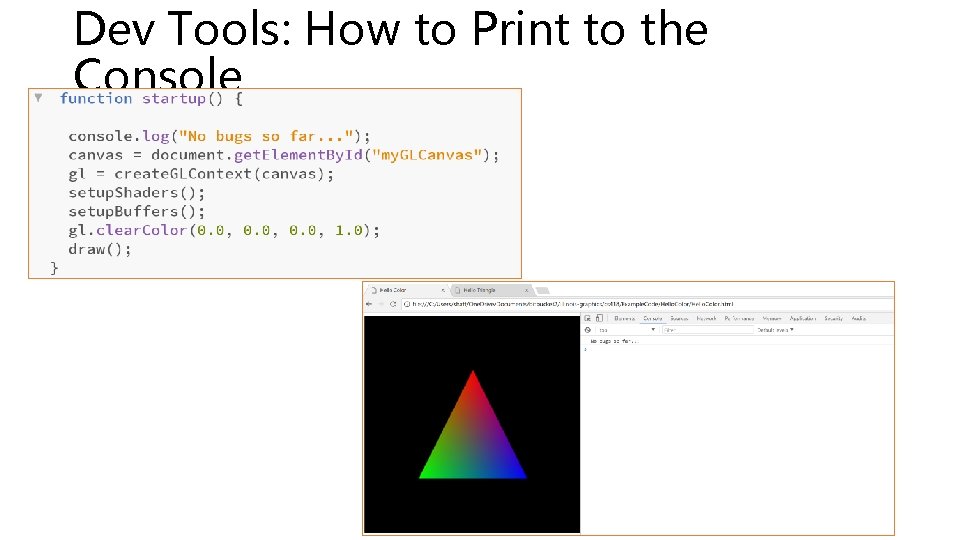
Dev Tools: How to Print to the Console
![Web. GL View Volume • View volume is a box running between [-1, 1] Web. GL View Volume • View volume is a box running between [-1, 1]](http://slidetodoc.com/presentation_image_h2/cdecd371e72aeee659ef9c3330b56149/image-9.jpg)
Web. GL View Volume • View volume is a box running between [-1, 1] in x, y, and z • Geometry outside volume will not be rendered • Web. GL default eyepoint is on the z axis…
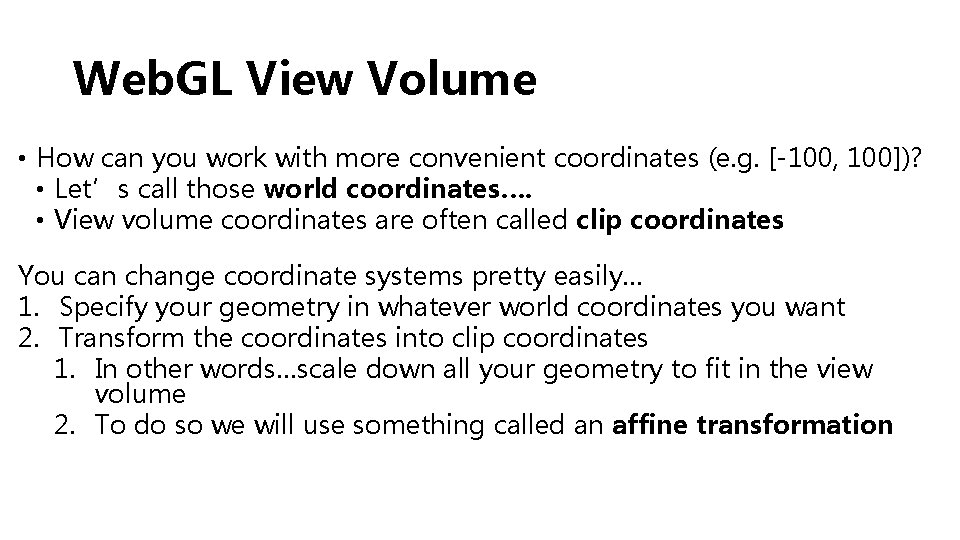
Web. GL View Volume • How can you work with more convenient coordinates (e. g. [-100, 100])? • Let’s call those world coordinates…. • View volume coordinates are often called clip coordinates You can change coordinate systems pretty easily… 1. Specify your geometry in whatever world coordinates you want 2. Transform the coordinates into clip coordinates 1. In other words…scale down all your geometry to fit in the view volume 2. To do so we will use something called an affine transformation
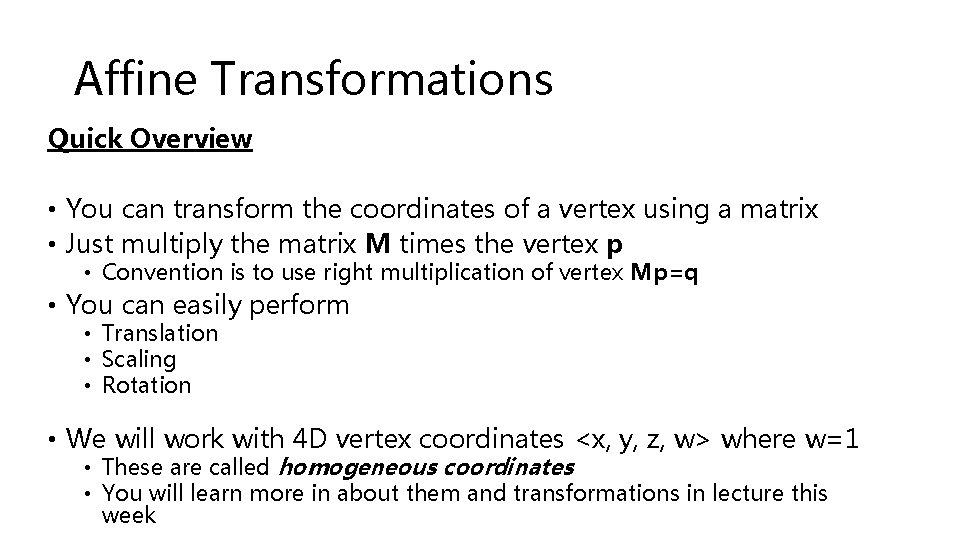
Affine Transformations Quick Overview • You can transform the coordinates of a vertex using a matrix • Just multiply the matrix M times the vertex p • Convention is to use right multiplication of vertex Mp=q • You can easily perform • Translation • Scaling • Rotation • We will work with 4 D vertex coordinates <x, y, z, w> where w=1 • These are called homogeneous coordinates • You will learn more in about them and transformations in lecture this week
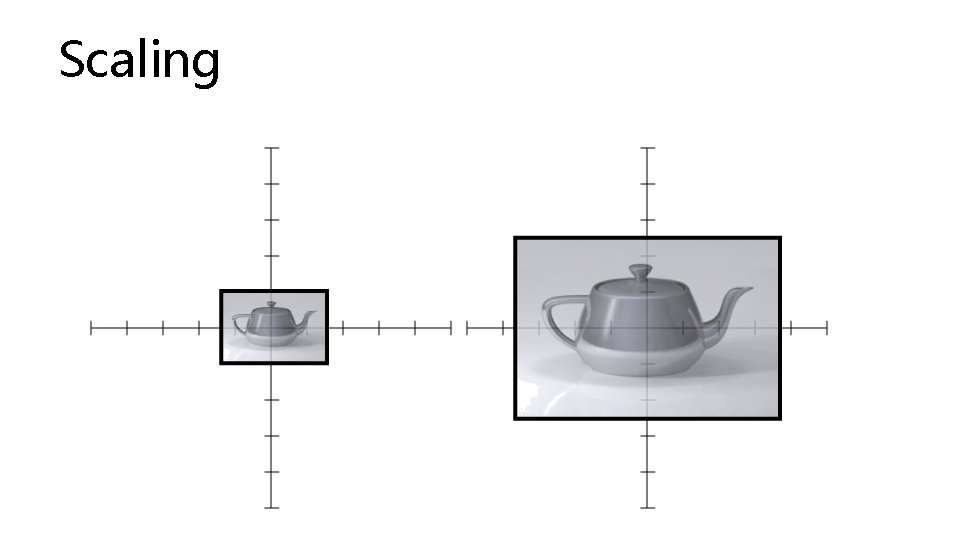
Scaling
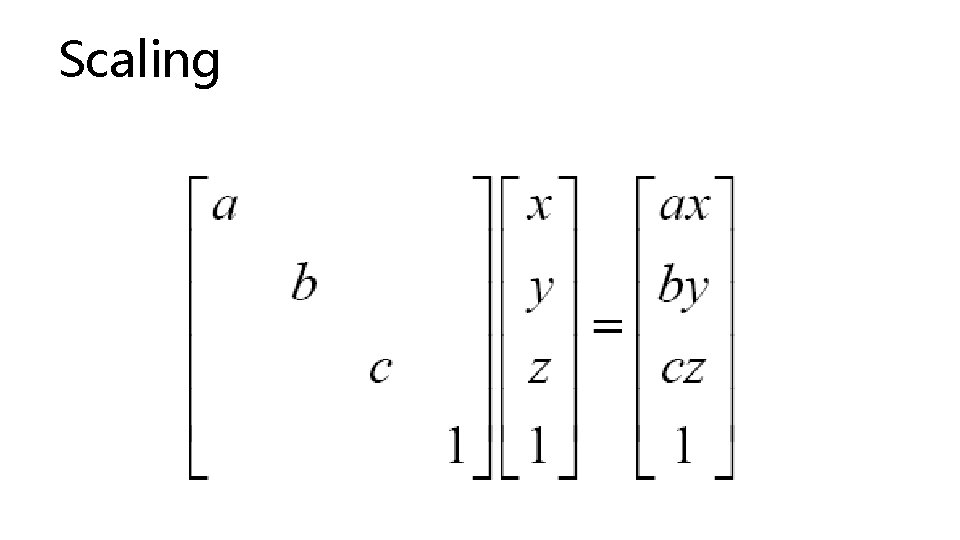
Scaling
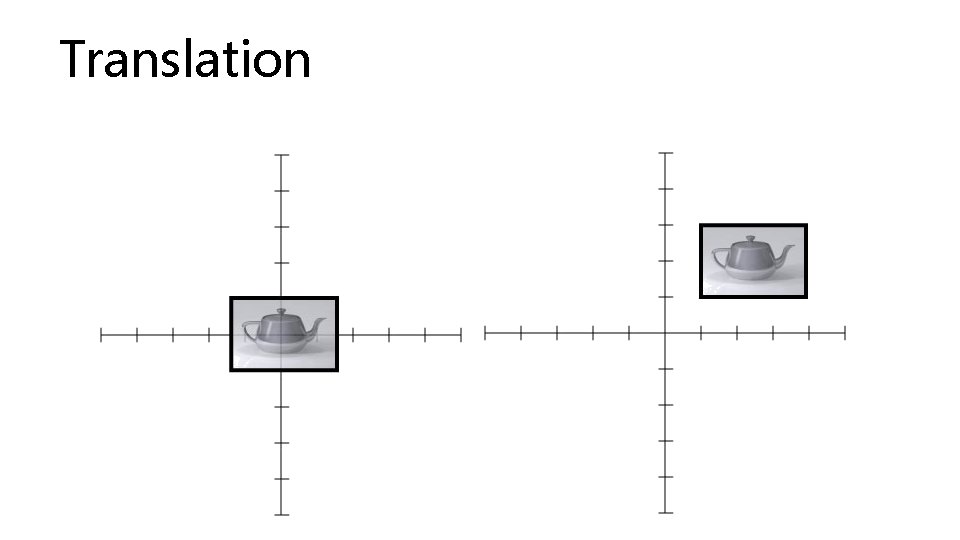
Translation
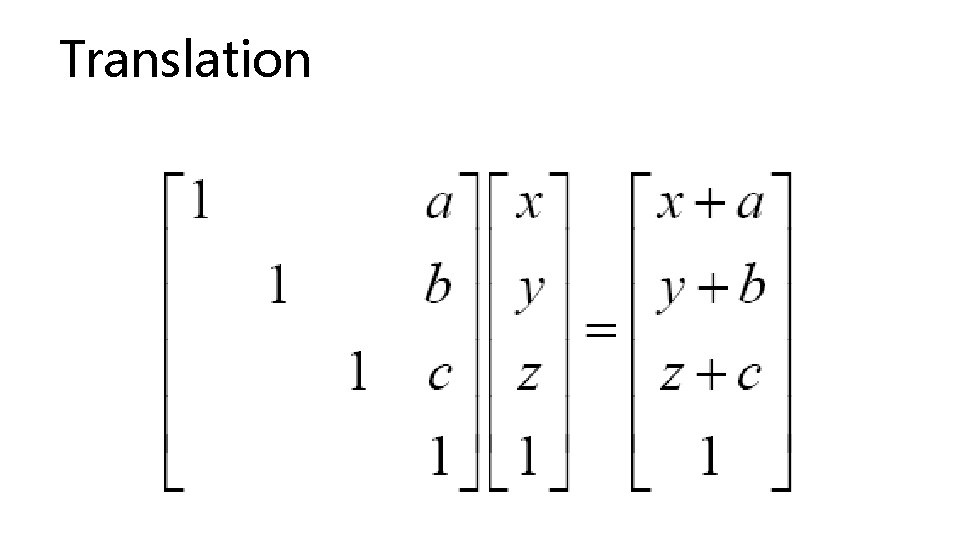
Translation
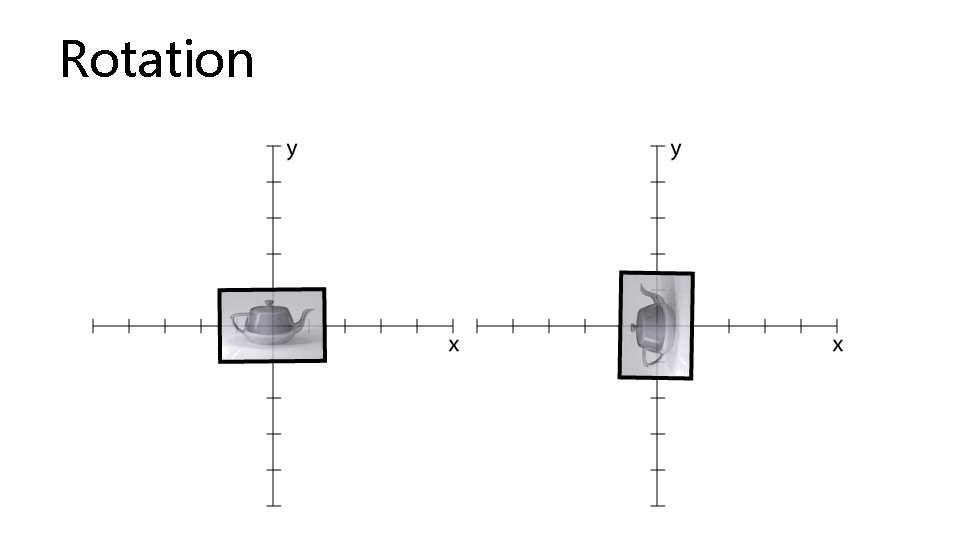
Rotation
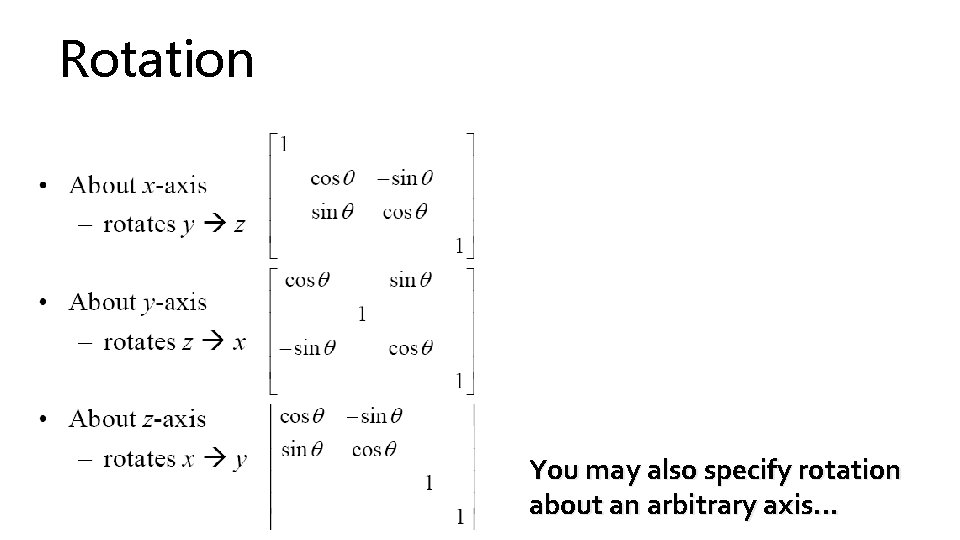
Rotation You may also specify rotation about an arbitrary axis…
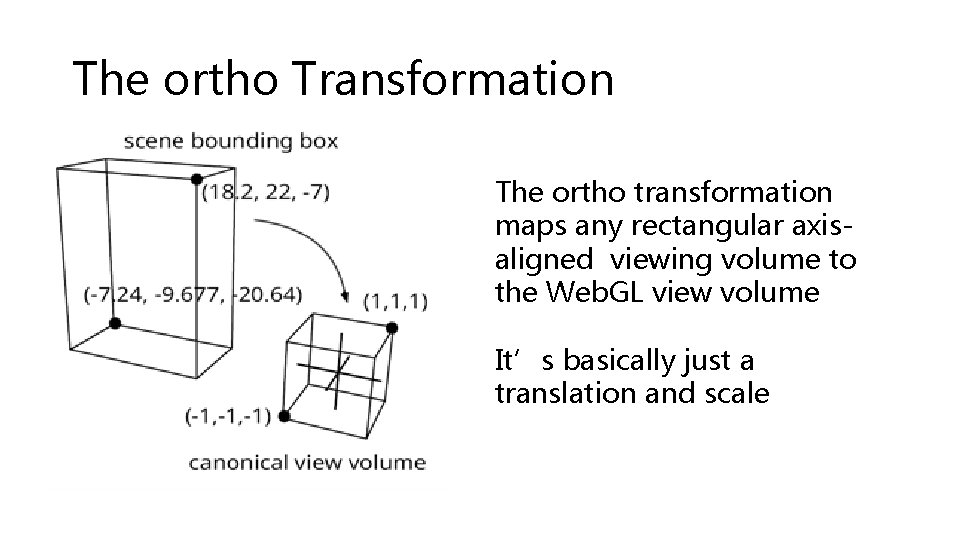
The ortho Transformation The ortho transformation maps any rectangular axisaligned viewing volume to the Web. GL view volume It’s basically just a translation and scale
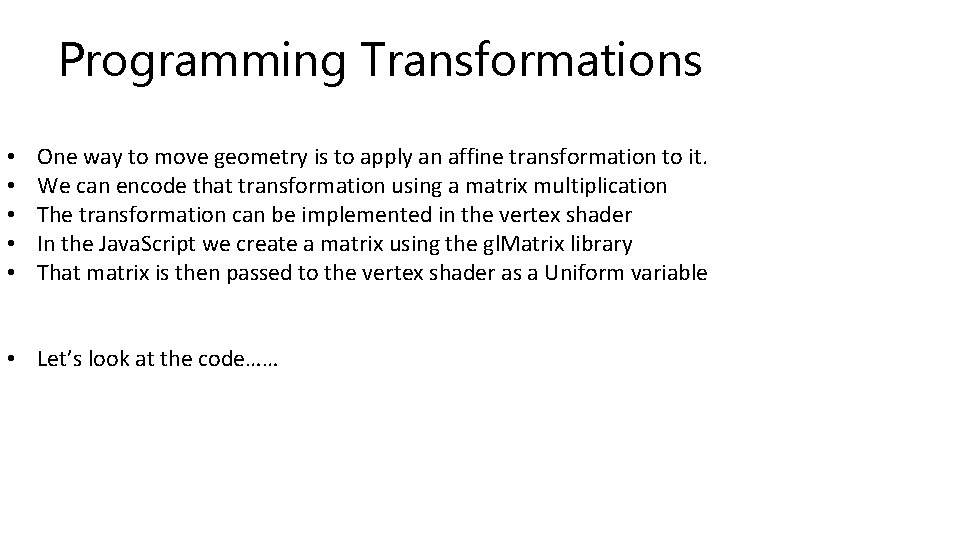
Programming Transformations • • • One way to move geometry is to apply an affine transformation to it. We can encode that transformation using a matrix multiplication The transformation can be implemented in the vertex shader In the Java. Script we create a matrix using the gl. Matrix library That matrix is then passed to the vertex shader as a Uniform variable • Let’s look at the code……
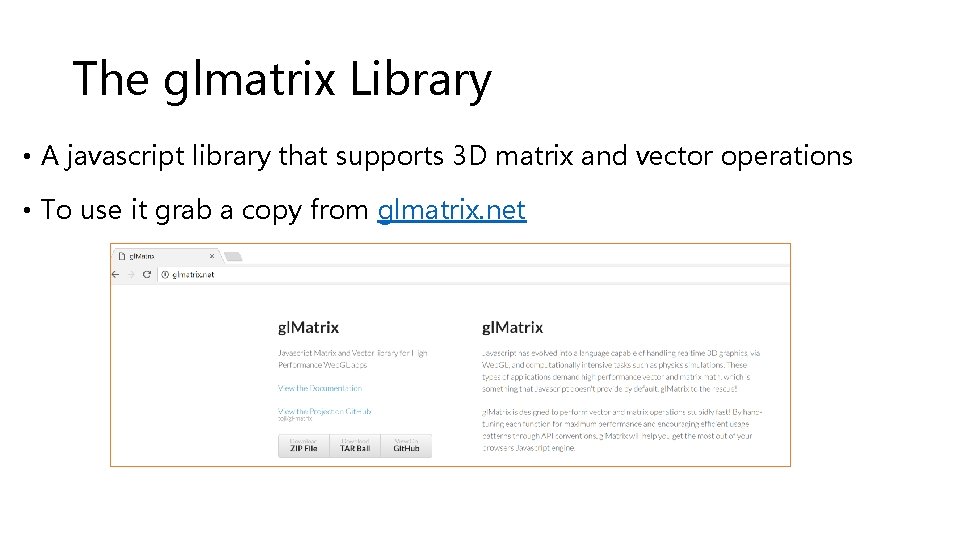
The glmatrix Library • A javascript library that supports 3 D matrix and vector operations • To use it grab a copy from glmatrix. net
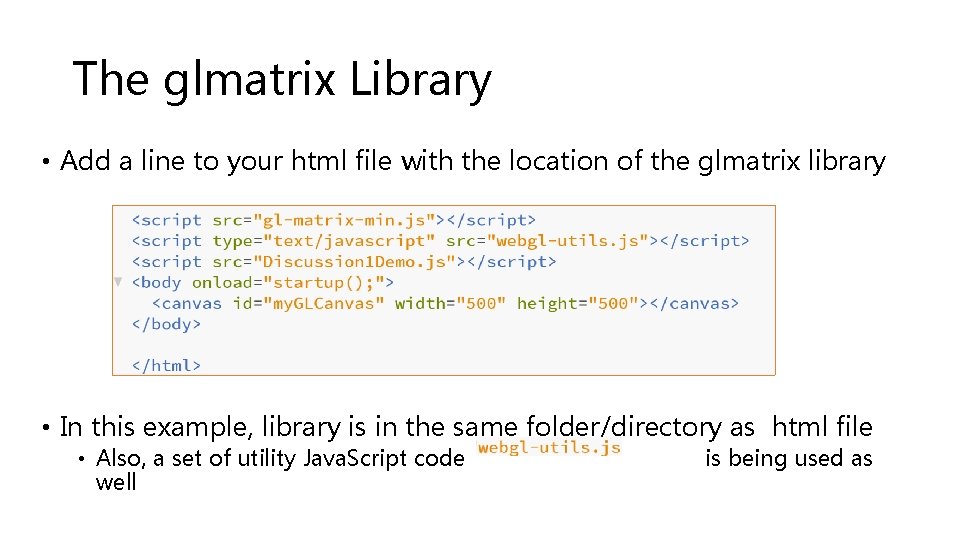
The glmatrix Library • Add a line to your html file with the location of the glmatrix library • In this example, library is in the same folder/directory as html file • Also, a set of utility Java. Script code well is being used as
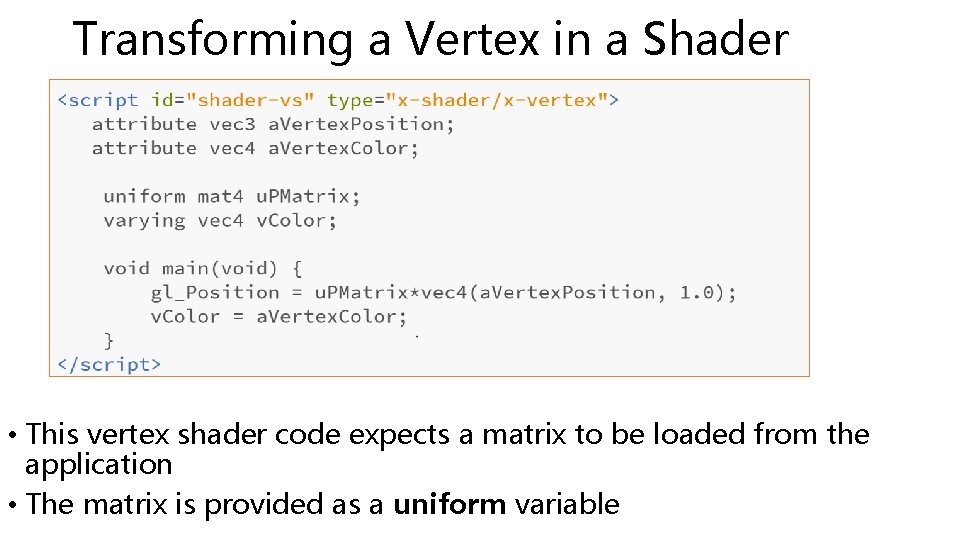
Transforming a Vertex in a Shader • This vertex shader code expects a matrix to be loaded from the application • The matrix is provided as a uniform variable
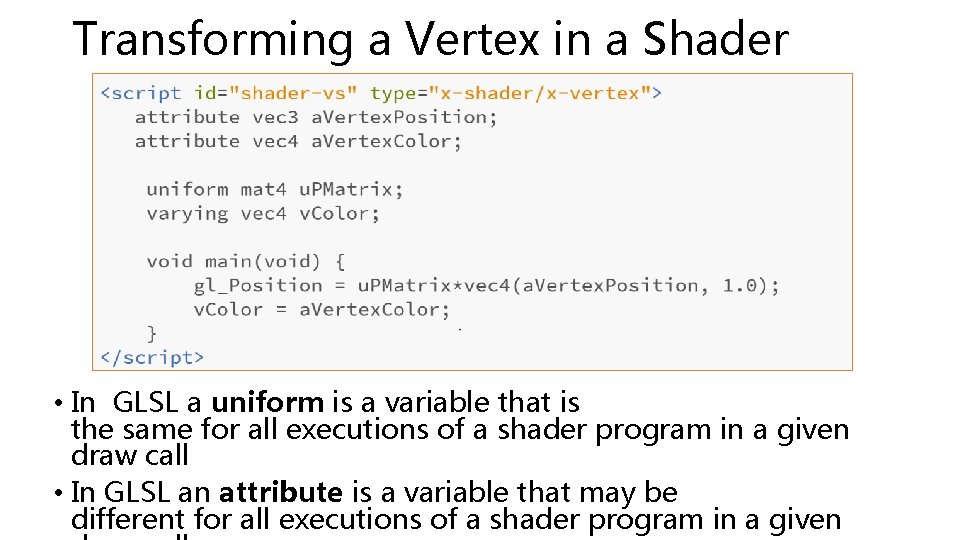
Transforming a Vertex in a Shader • In GLSL a uniform is a variable that is the same for all executions of a shader program in a given draw call • In GLSL an attribute is a variable that may be different for all executions of a shader program in a given
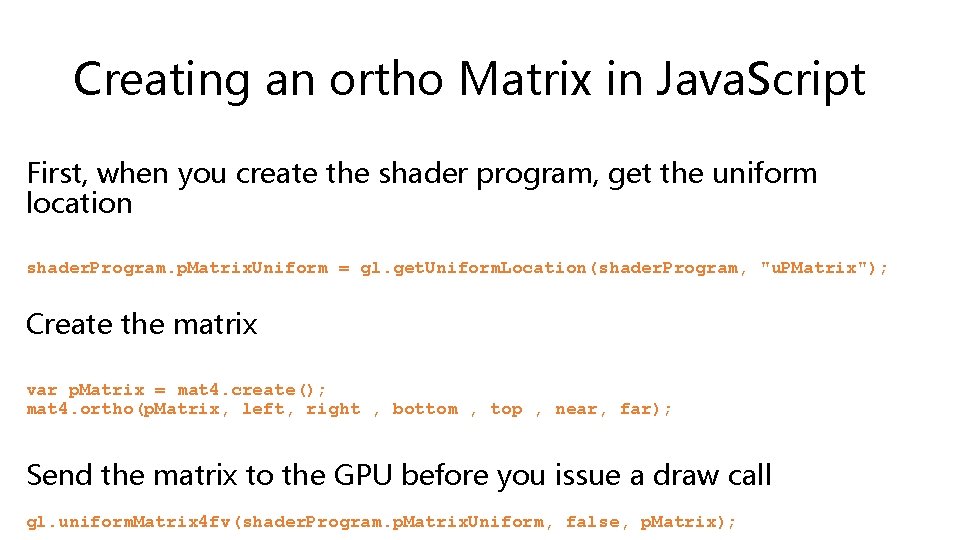
Creating an ortho Matrix in Java. Script First, when you create the shader program, get the uniform location shader. Program. p. Matrix. Uniform = gl. get. Uniform. Location(shader. Program, "u. PMatrix"); Create the matrix var p. Matrix = mat 4. create(); mat 4. ortho(p. Matrix, left, right , bottom , top , near, far); Send the matrix to the GPU before you issue a draw call gl. uniform. Matrix 4 fv(shader. Program. p. Matrix. Uniform, false, p. Matrix);
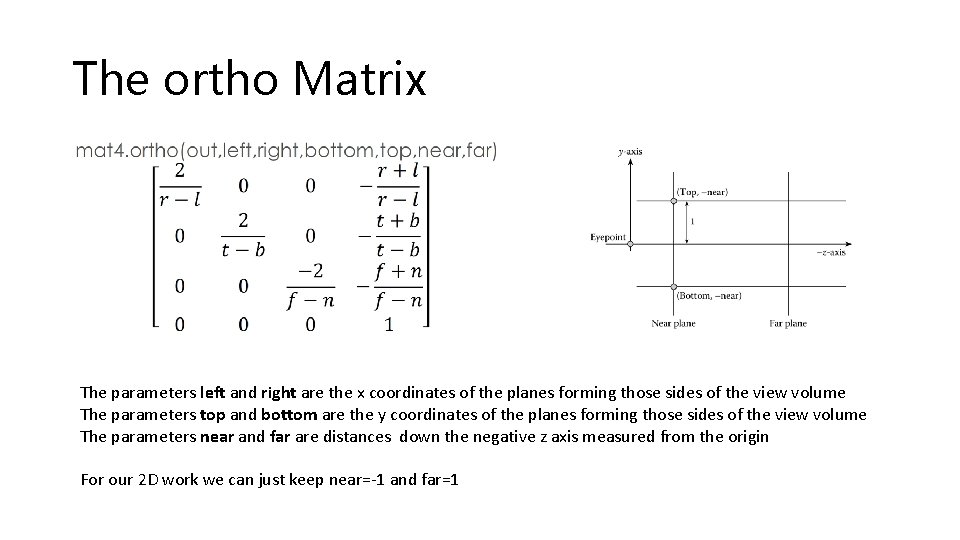
The ortho Matrix The parameters left and right are the x coordinates of the planes forming those sides of the view volume The parameters top and bottom are the y coordinates of the planes forming those sides of the view volume The parameters near and far are distances down the negative z axis measured from the origin For our 2 D work we can just keep near=-1 and far=1
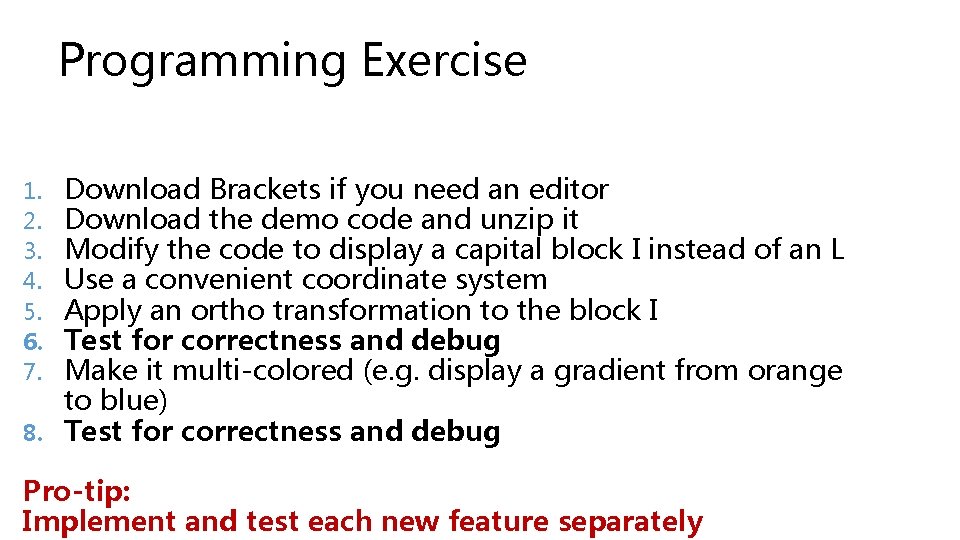
Programming Exercise Download Brackets if you need an editor Download the demo code and unzip it Modify the code to display a capital block I instead of an L Use a convenient coordinate system Apply an ortho transformation to the block I Test for correctness and debug Make it multi-colored (e. g. display a gradient from orange to blue) 8. Test for correctness and debug 1. 2. 3. 4. 5. 6. 7. Pro-tip: Implement and test each new feature separately
- Slides: 26