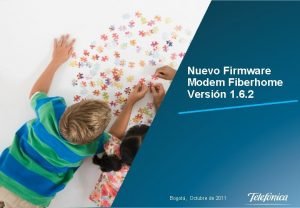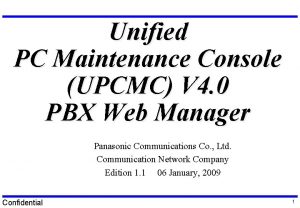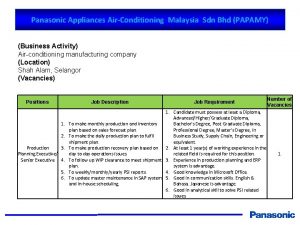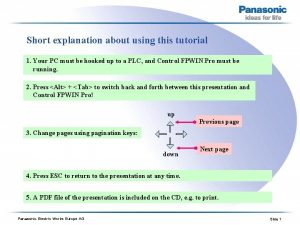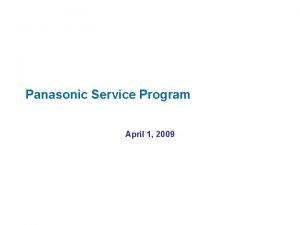KXTDATDENCP System Card firmware Upgrade Panasonic SouthEast Europe

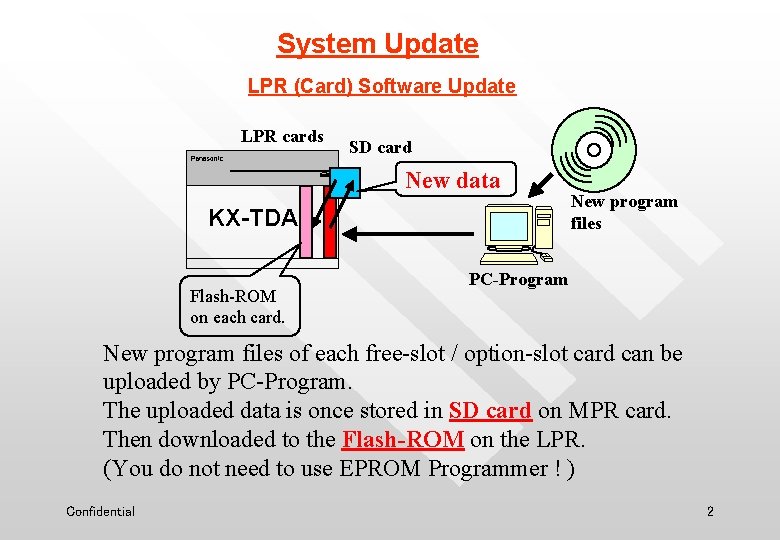
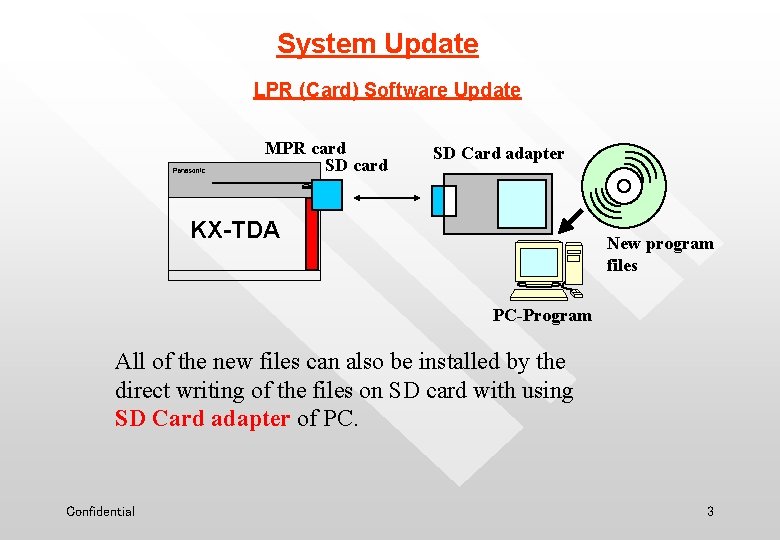
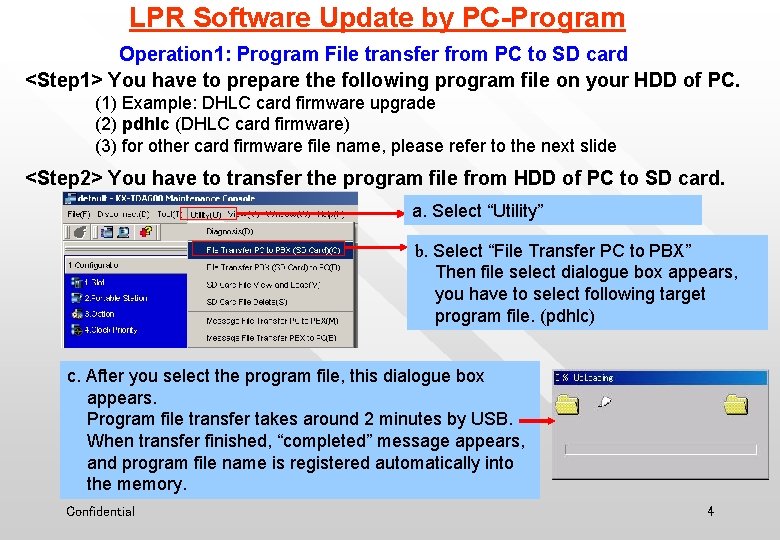
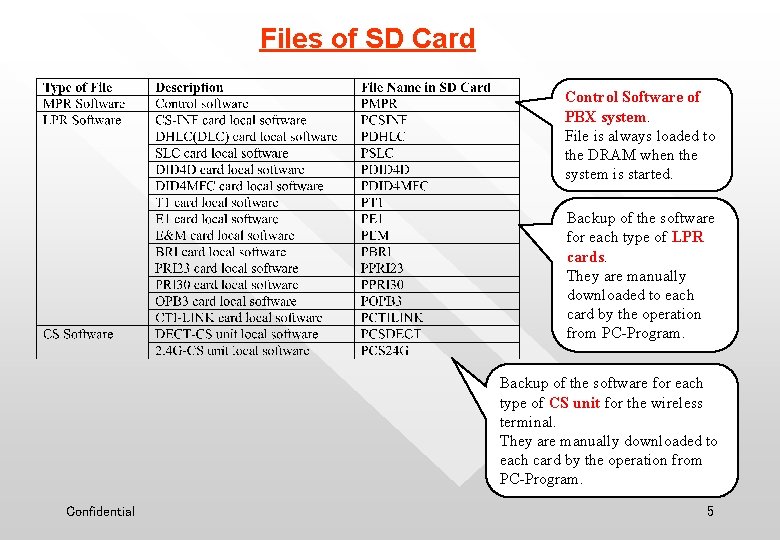

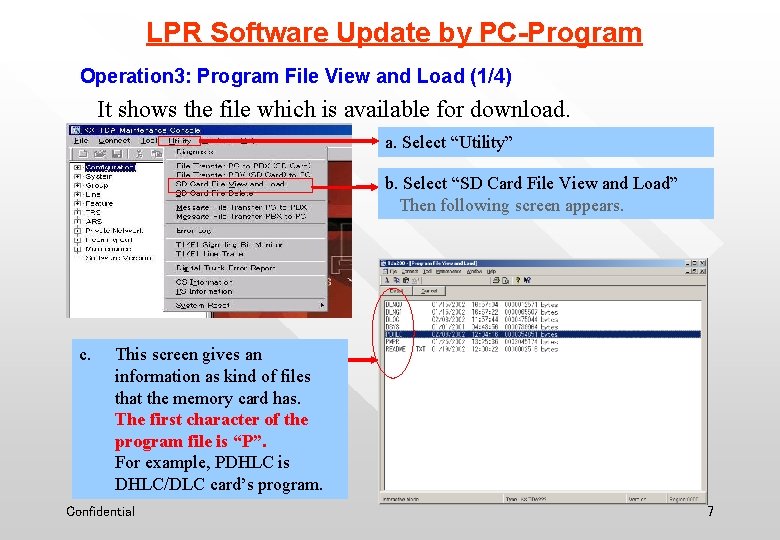
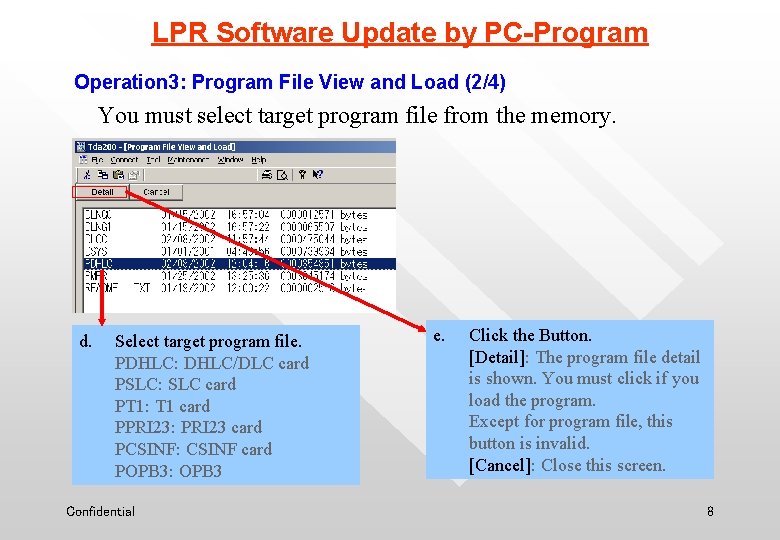
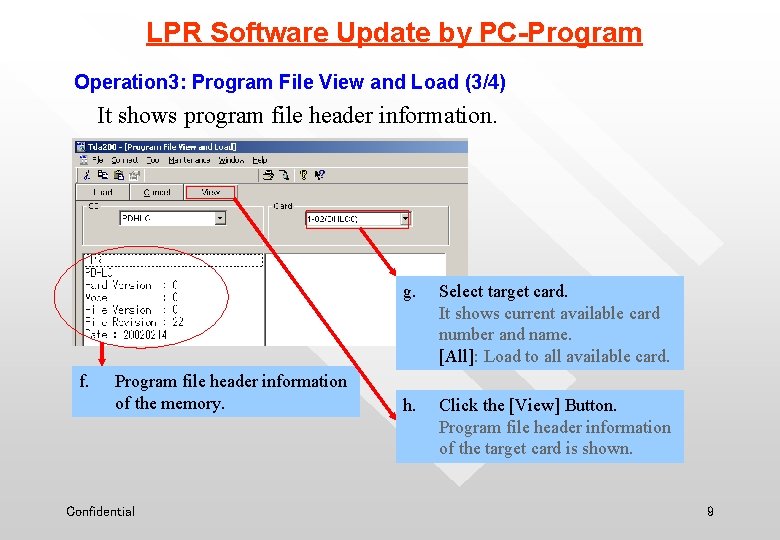
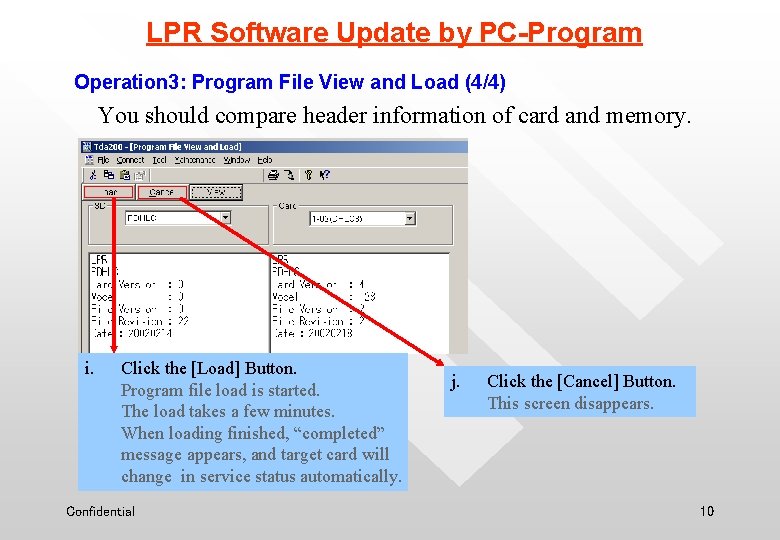


- Slides: 12

KX-TDA/TDE/NCP System Card firmware Upgrade Panasonic South-East Europe Ltd. Karoly Barany / Engineer Edition 1. 2 9 Apr. , 2009 Confidential 1
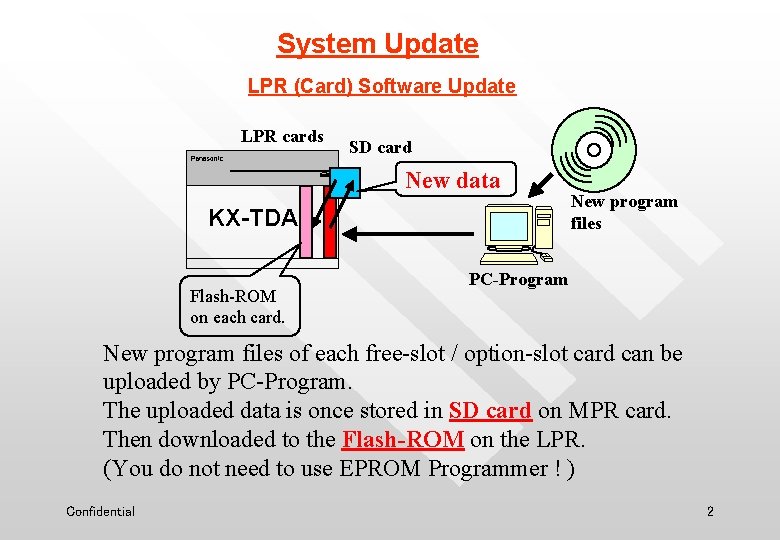
System Update LPR (Card) Software Update LPR cards SD card New data KX-TDA Flash-ROM on each card. New program files PC-Program New program files of each free-slot / option-slot card can be uploaded by PC-Program. The uploaded data is once stored in SD card on MPR card. Then downloaded to the Flash-ROM on the LPR. (You do not need to use EPROM Programmer ! ) Confidential 2
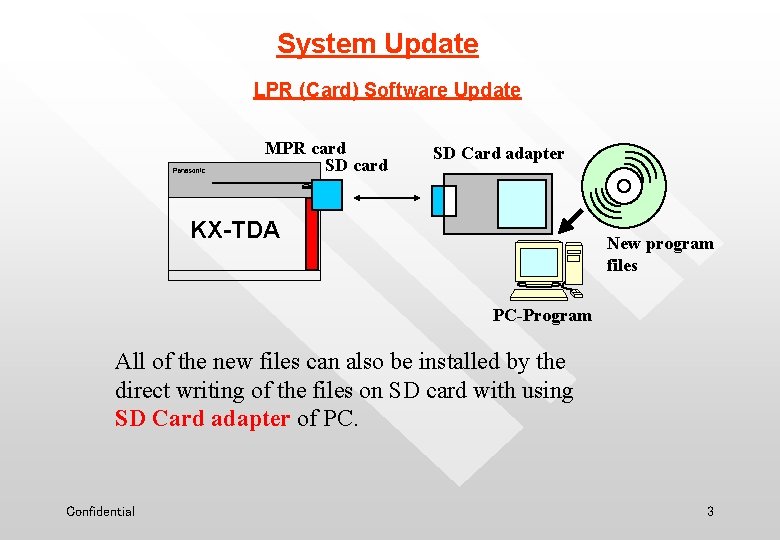
System Update LPR (Card) Software Update MPR card SD Card adapter KX-TDA New program files PC-Program All of the new files can also be installed by the direct writing of the files on SD card with using SD Card adapter of PC. Confidential 3
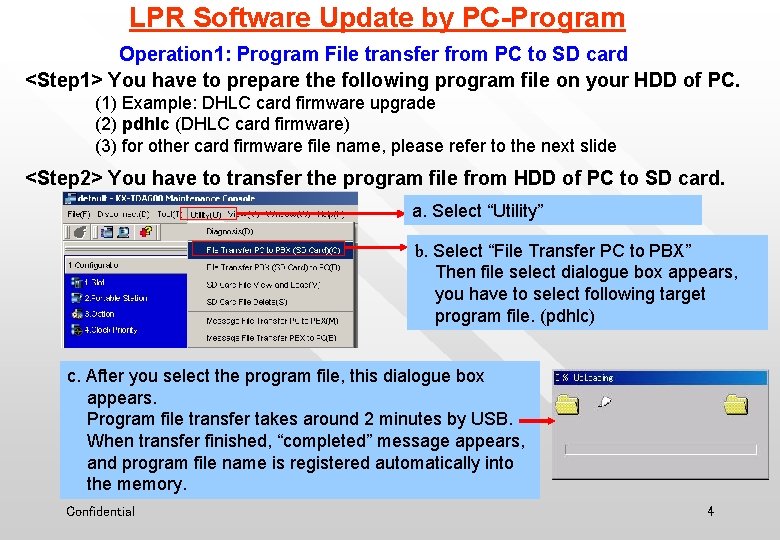
LPR Software Update by PC-Program Operation 1: Program File transfer from PC to SD card <Step 1> You have to prepare the following program file on your HDD of PC. (1) Example: DHLC card firmware upgrade (2) pdhlc (DHLC card firmware) (3) for other card firmware file name, please refer to the next slide <Step 2> You have to transfer the program file from HDD of PC to SD card. a. Select “Utility” b. Select “File Transfer PC to PBX” Then file select dialogue box appears, you have to select following target program file. (pdhlc) c. After you select the program file, this dialogue box appears. Program file transfer takes around 2 minutes by USB. When transfer finished, “completed” message appears, and program file name is registered automatically into the memory. Confidential 4
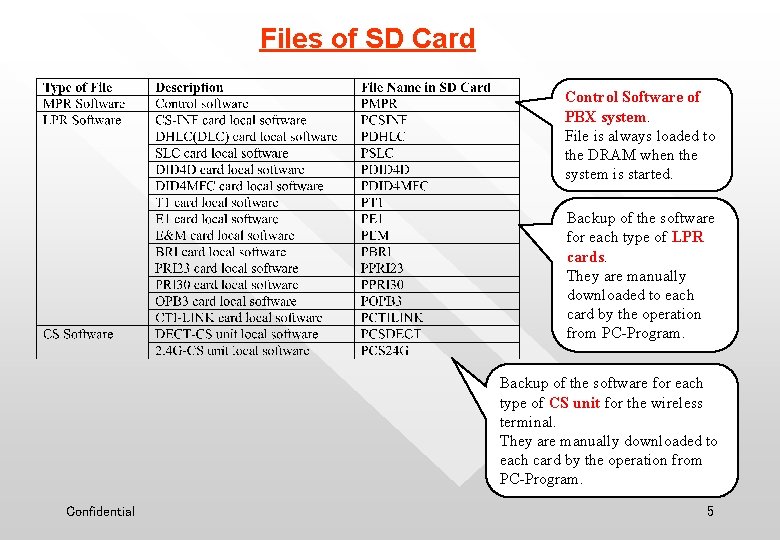
Files of SD Card Control Software of PBX system. File is always loaded to the DRAM when the system is started. Backup of the software for each type of LPR cards. They are manually downloaded to each card by the operation from PC-Program. Backup of the software for each type of CS unit for the wireless terminal. They are manually downloaded to each card by the operation from PC-Program. Confidential 5

LPR Software Update by PC-Program Operation 2: Card status change to „out of service” (OUS) Program file load is available only for out of service status card. Open “ 1. Configuration - 1. Slot” screen and change the status. a. Click target card (DHLC) b. Confidential Click “OUS” command button for change the status. 6
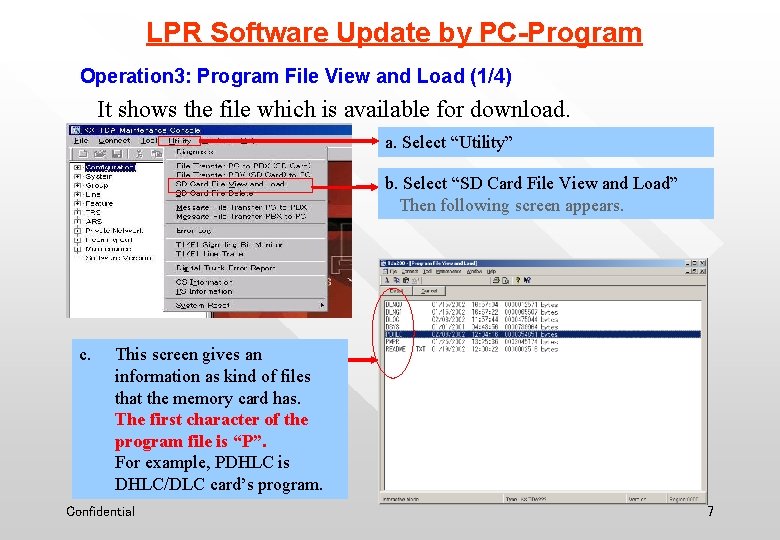
LPR Software Update by PC-Program Operation 3: Program File View and Load (1/4) It shows the file which is available for download. a. Select “Utility” b. Select “SD Card File View and Load” Then following screen appears. c. This screen gives an information as kind of files that the memory card has. The first character of the program file is “P”. For example, PDHLC is DHLC/DLC card’s program. Confidential 7
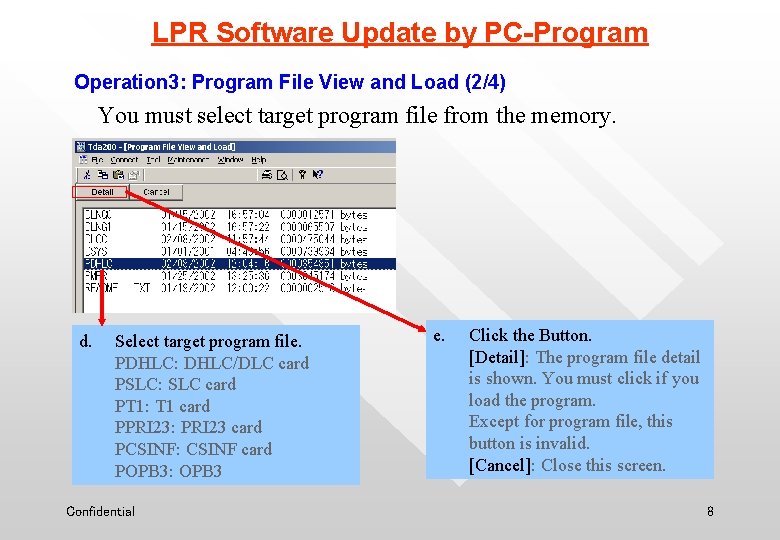
LPR Software Update by PC-Program Operation 3: Program File View and Load (2/4) You must select target program file from the memory. d. Select target program file. PDHLC: DHLC/DLC card PSLC: SLC card PT 1: T 1 card PPRI 23: PRI 23 card PCSINF: CSINF card POPB 3: OPB 3 Confidential e. Click the Button. [Detail]: The program file detail is shown. You must click if you load the program. Except for program file, this button is invalid. [Cancel]: Close this screen. 8
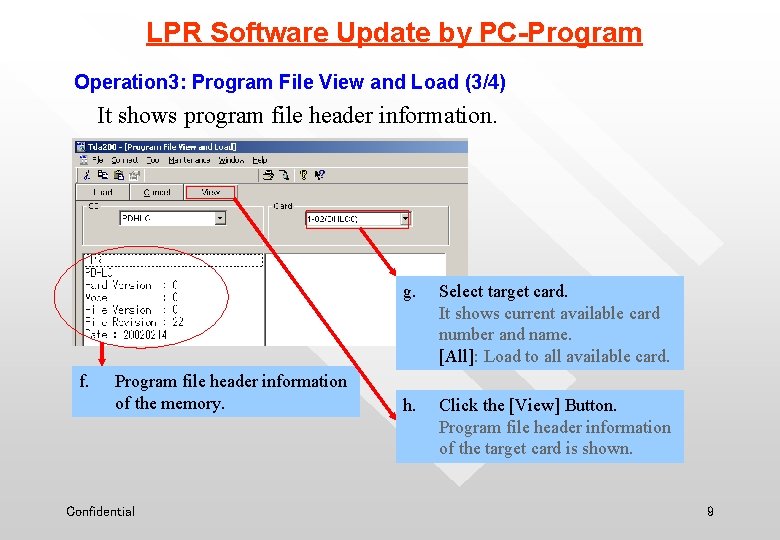
LPR Software Update by PC-Program Operation 3: Program File View and Load (3/4) It shows program file header information. f. Program file header information of the memory. Confidential g. Select target card. It shows current available card number and name. [All]: Load to all available card. h. Click the [View] Button. Program file header information of the target card is shown. 9
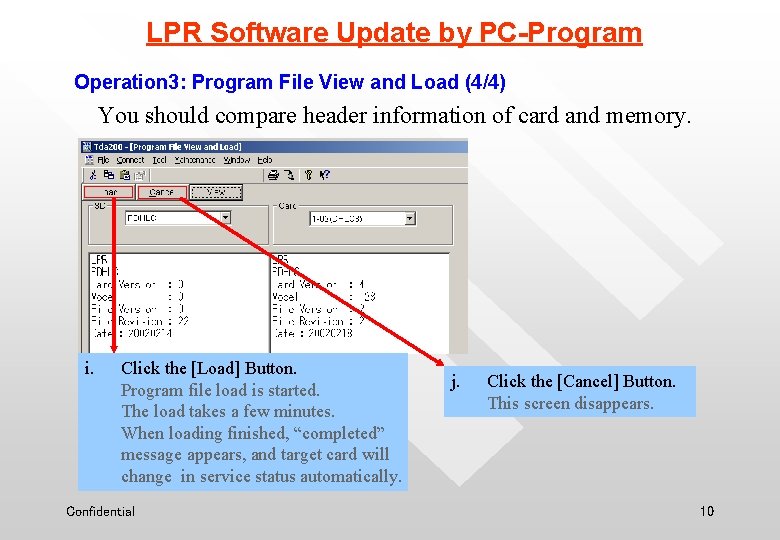
LPR Software Update by PC-Program Operation 3: Program File View and Load (4/4) You should compare header information of card and memory. i. Click the [Load] Button. Program file load is started. The load takes a few minutes. When loading finished, “completed” message appears, and target card will change in service status automatically. Confidential j. Click the [Cancel] Button. This screen disappears. 10

LPR Software Update by PC-Program Operation 4: Card status change to „in service” (INS) After firmware file load is finished, change the card status to INS. Open “ 1. Configuration - 1. Slot” screen and change the status. a. Click target card (DHLC) INS b. Confidential Click “INS” command button for change the status. 11

Card firmware Upgrade Thank you very much ! Confidential 12
 Fiberhome, firmware
Fiberhome, firmware Panasonic electric works europe ag
Panasonic electric works europe ag Panasonic phone system training
Panasonic phone system training Voice processing system
Voice processing system Panasonic electric works italia
Panasonic electric works italia Panasonic mobile solutions
Panasonic mobile solutions Panasonic digital signage
Panasonic digital signage Panasonic pbx web manager
Panasonic pbx web manager Panasonic india
Panasonic india Panasonic globe theatre
Panasonic globe theatre Papamy 1
Papamy 1 Metropoli giapponese sede di panasonic e sharp
Metropoli giapponese sede di panasonic e sharp Panasonic plc programming examples
Panasonic plc programming examples