Kinco Servo System Training Kinco Automation Contents Kinco
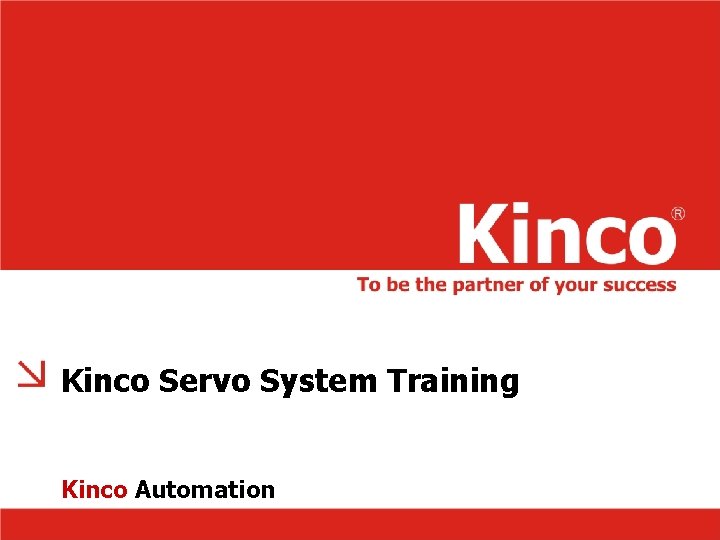
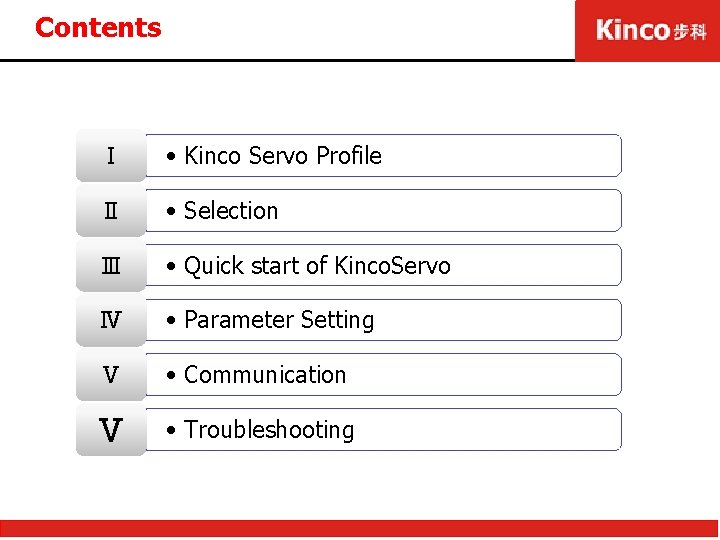
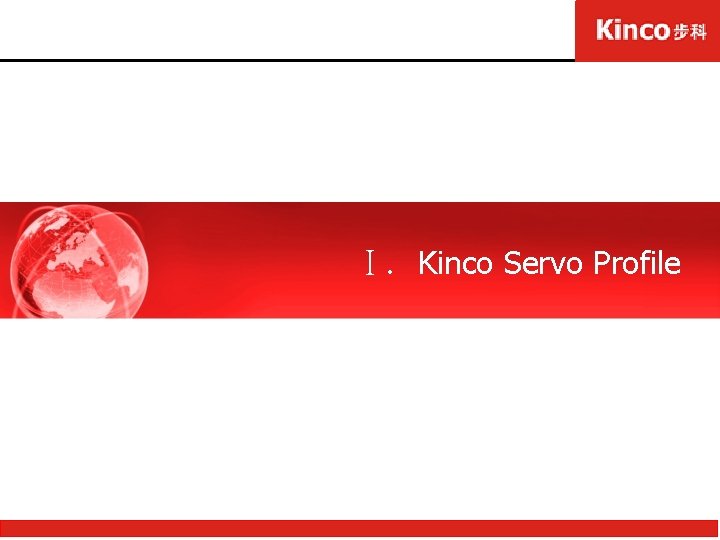
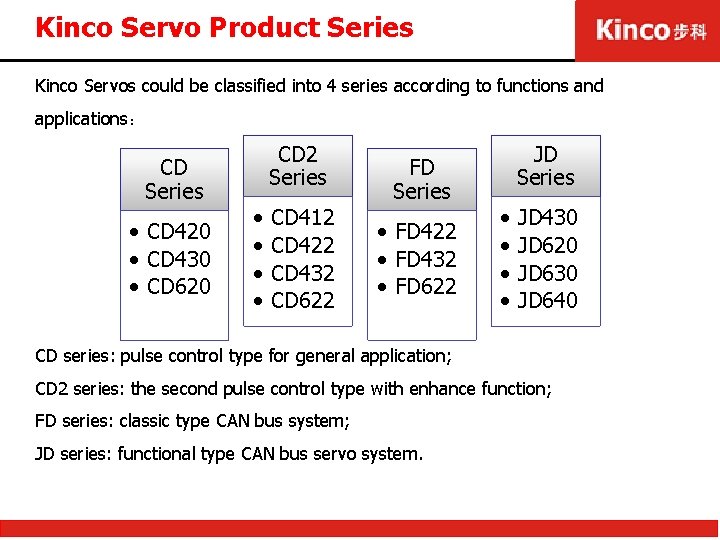


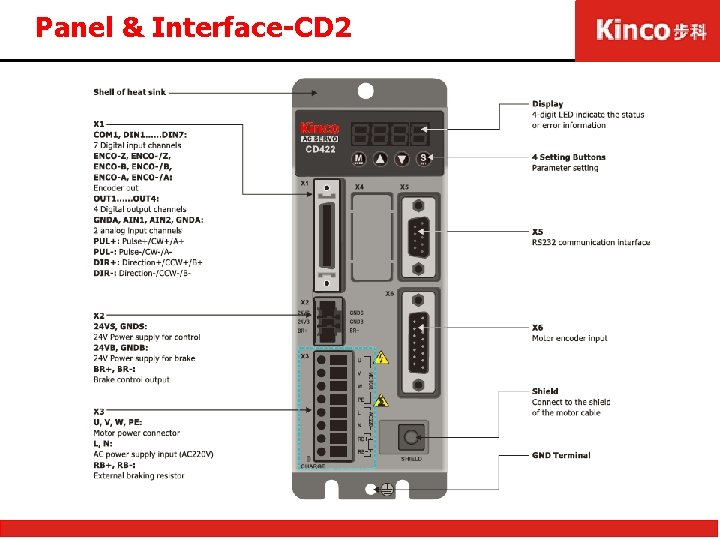
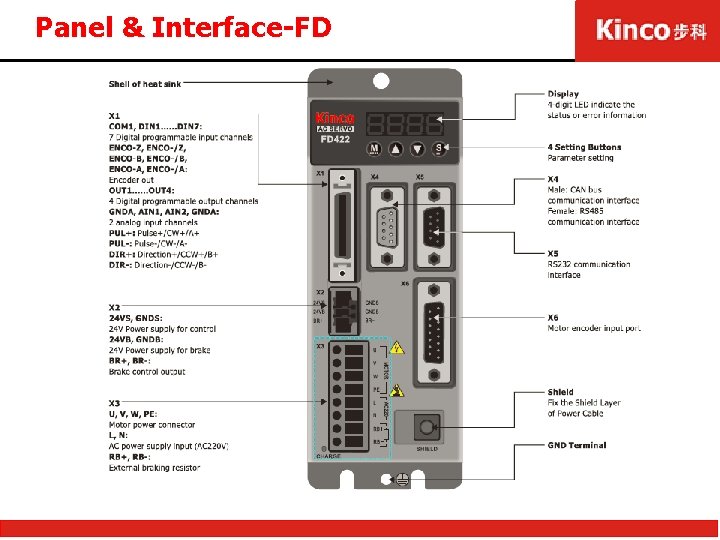

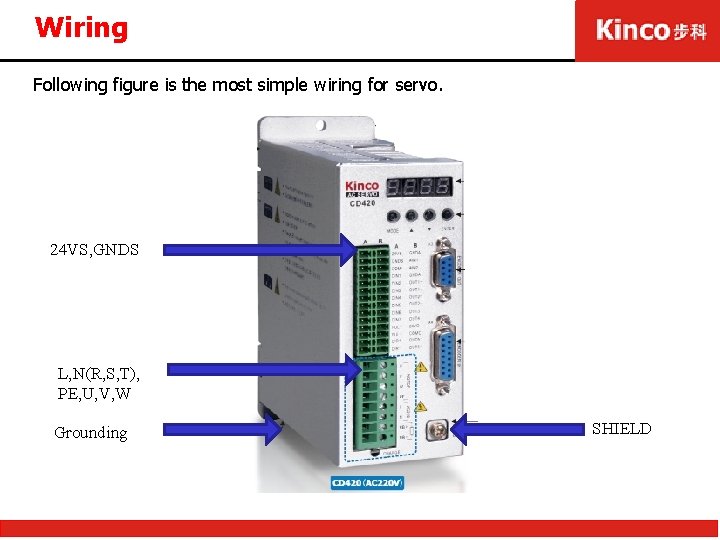
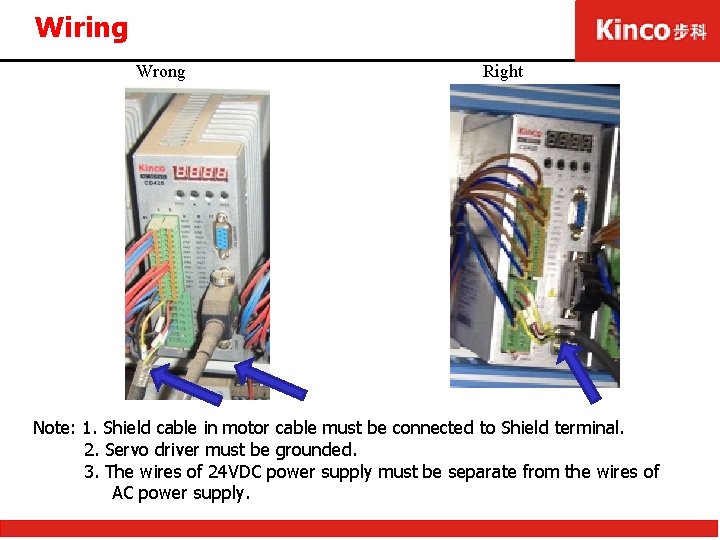
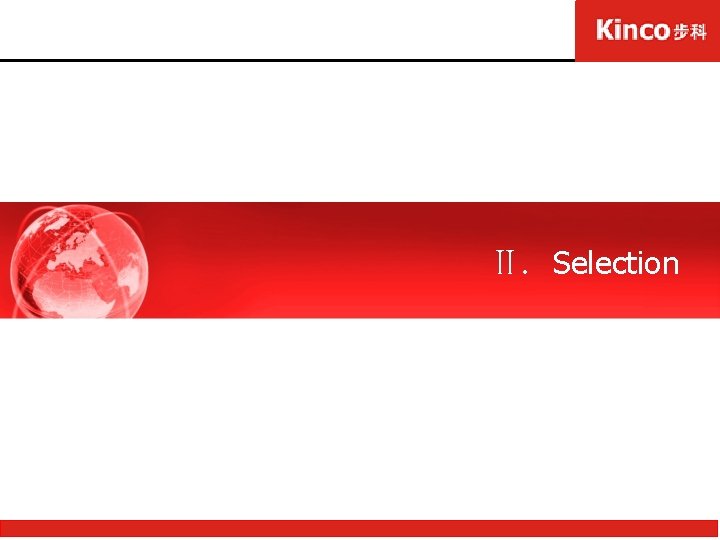
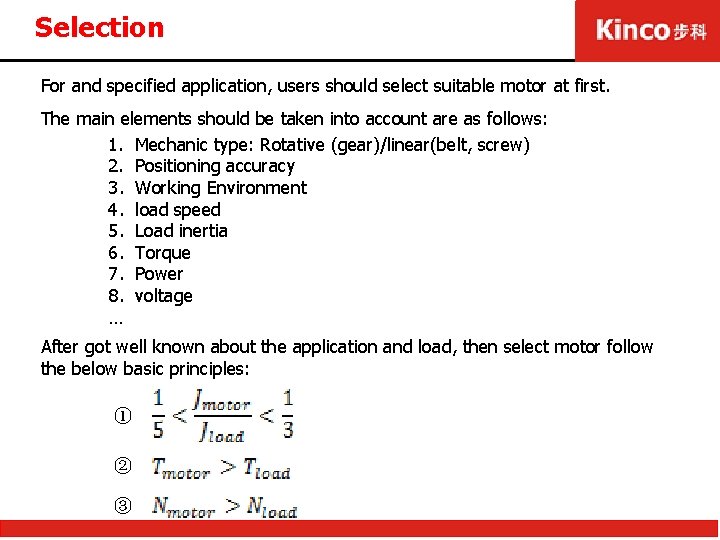
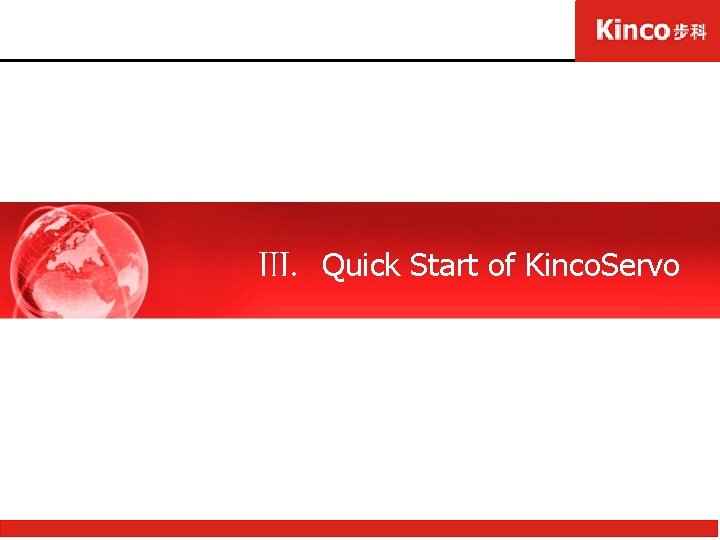

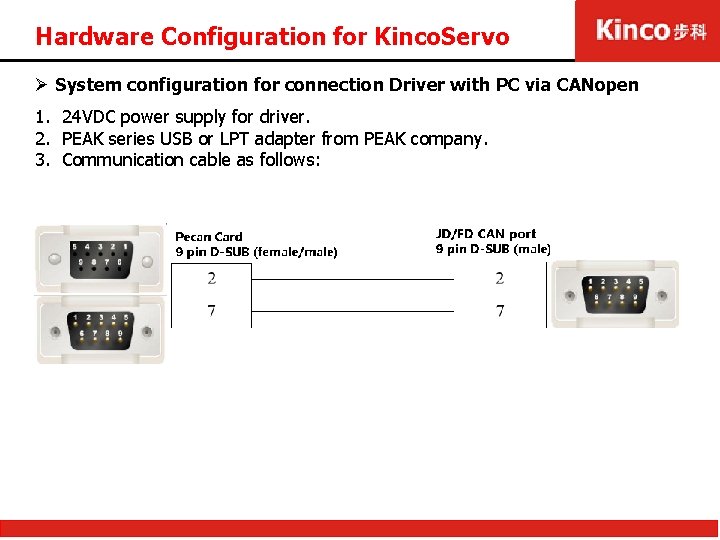
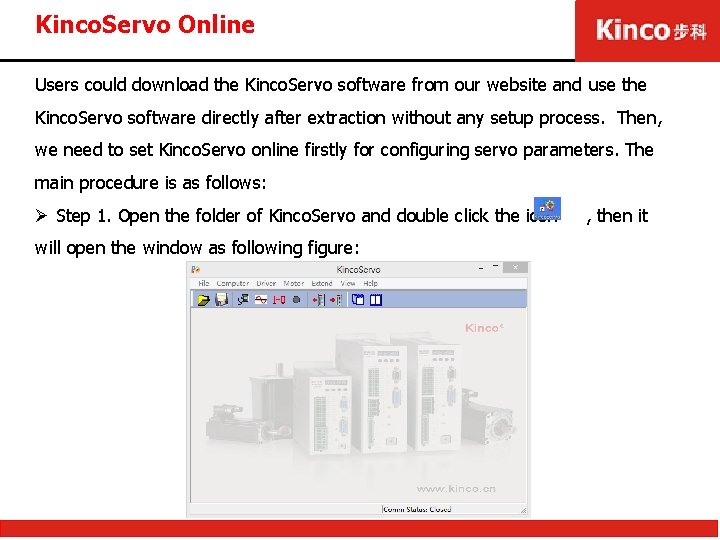
![Kinco. Servo Online Ø Step 2. Select [File]>[New] command to create new Project: Kinco. Servo Online Ø Step 2. Select [File]>[New] command to create new Project:](https://slidetodoc.com/presentation_image_h/a6eb2d3164d987697237dc41c41b7bb2/image-18.jpg)
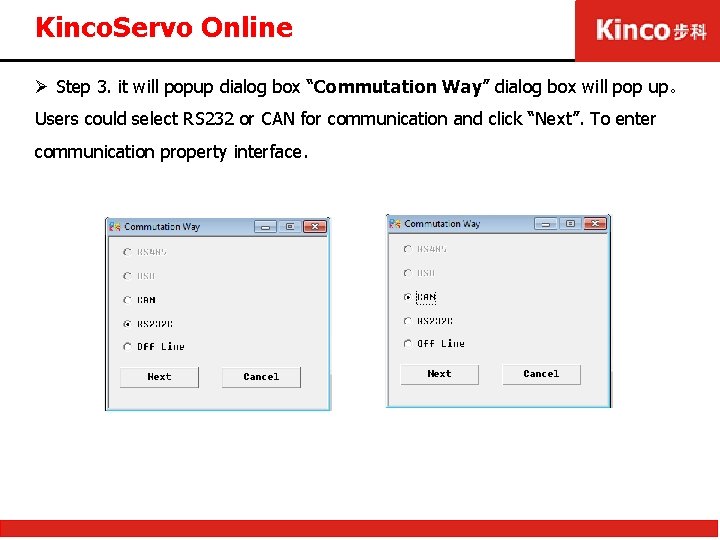
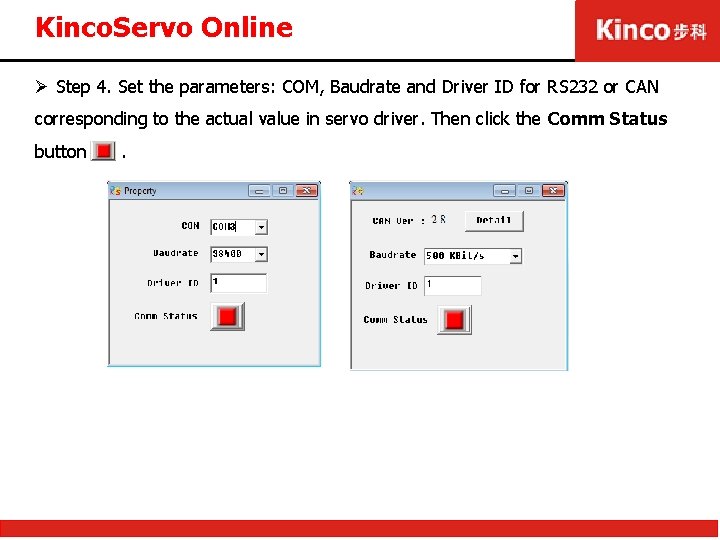
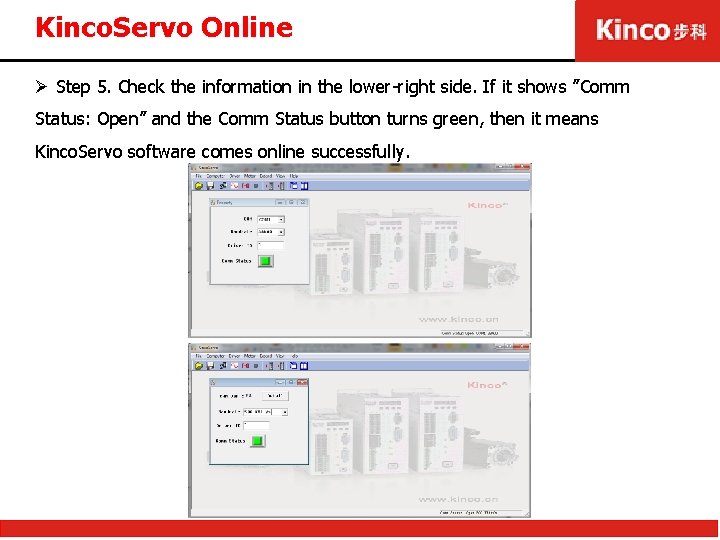


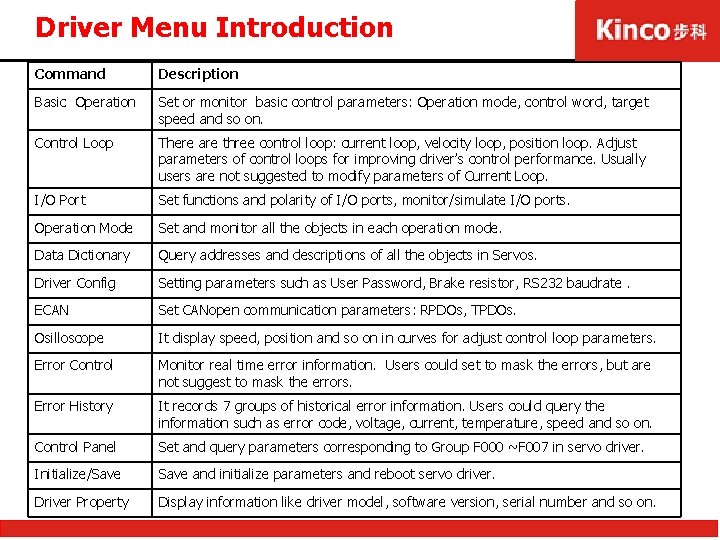
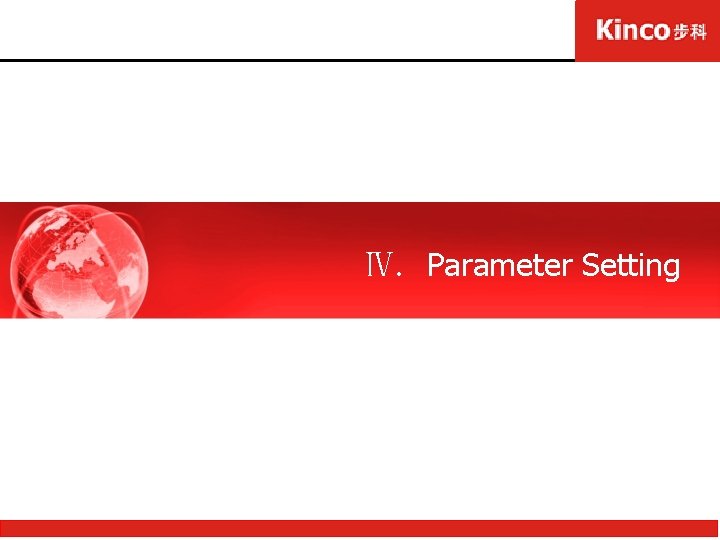
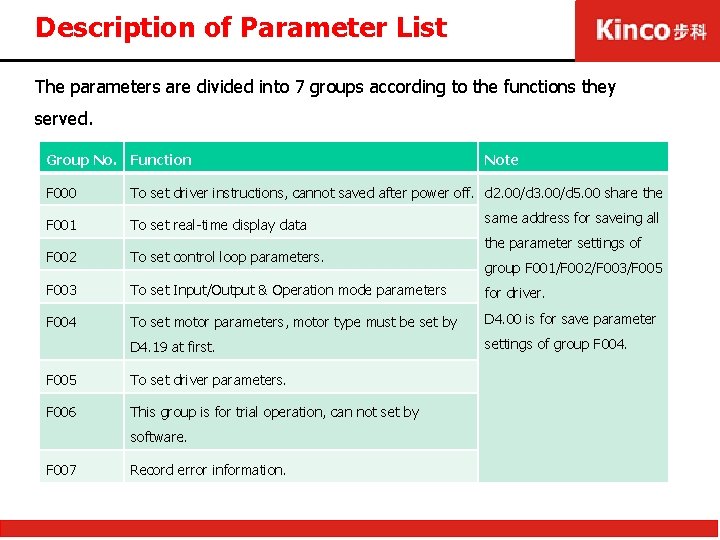
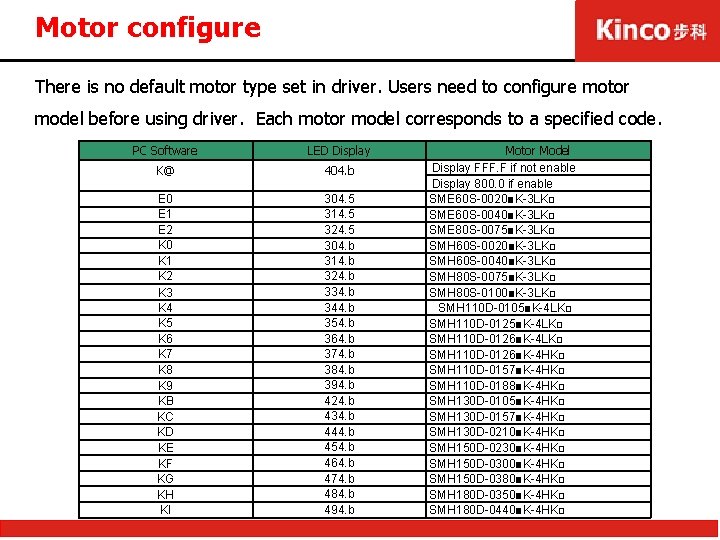
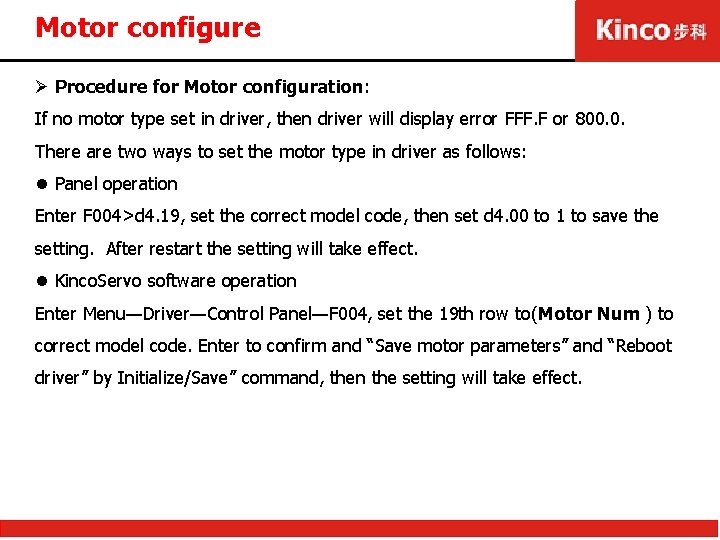
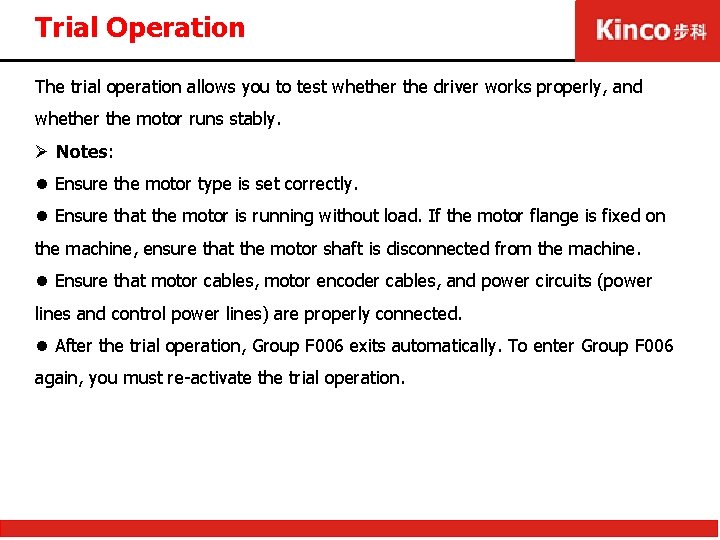
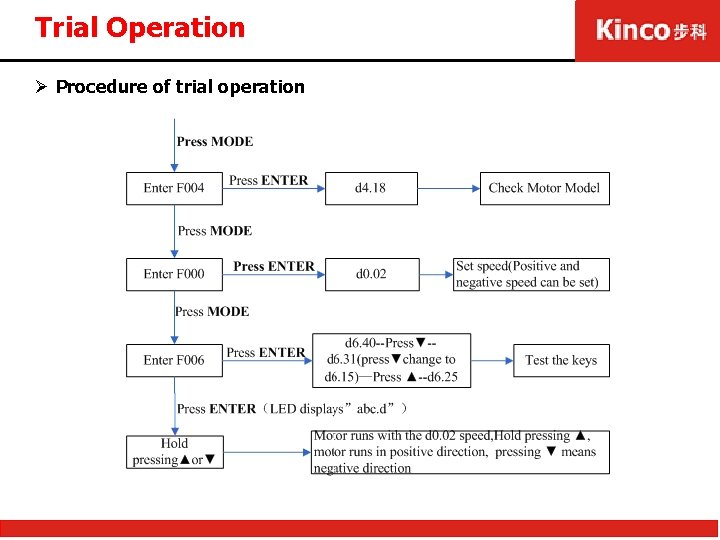
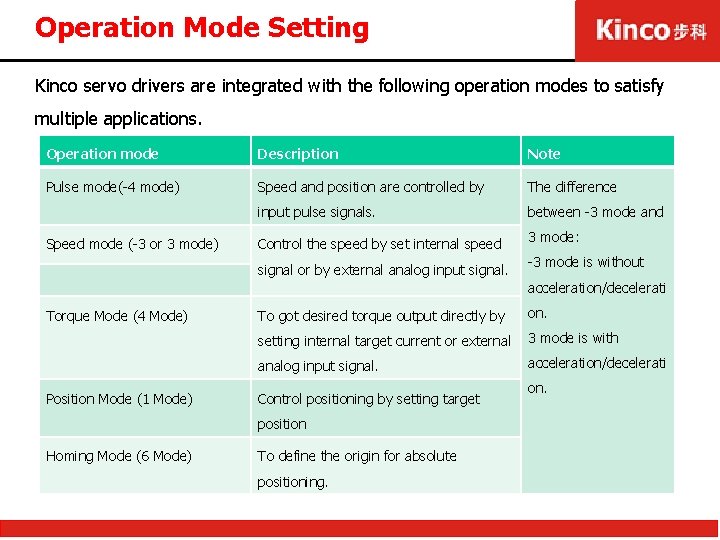
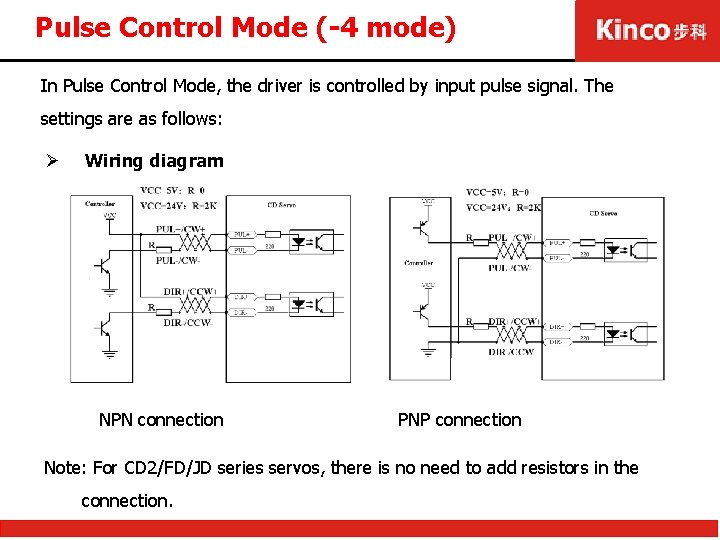
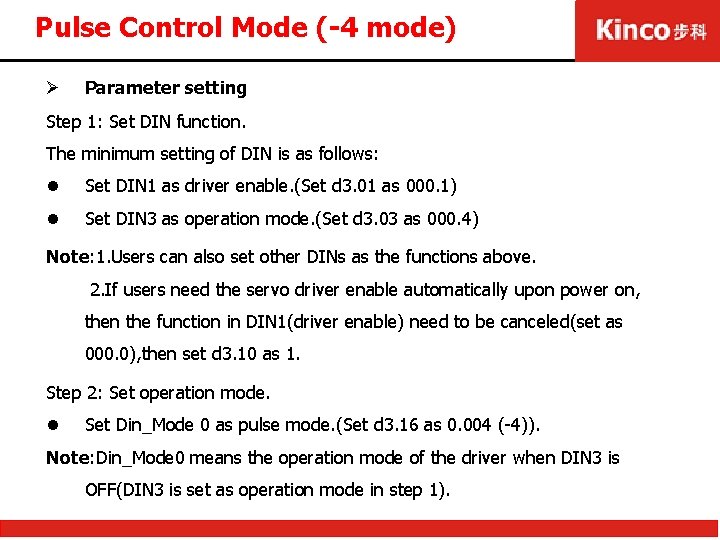
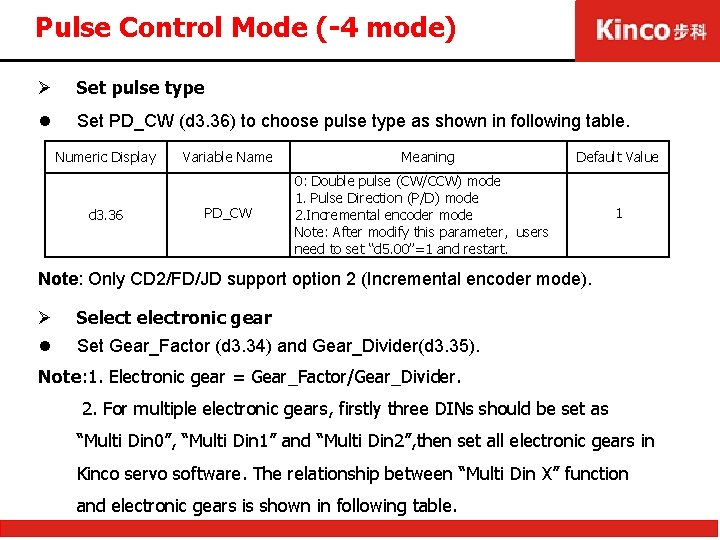
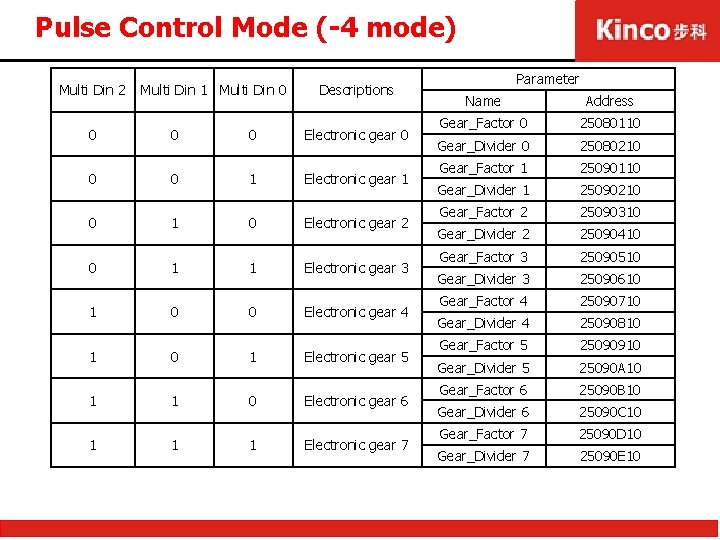
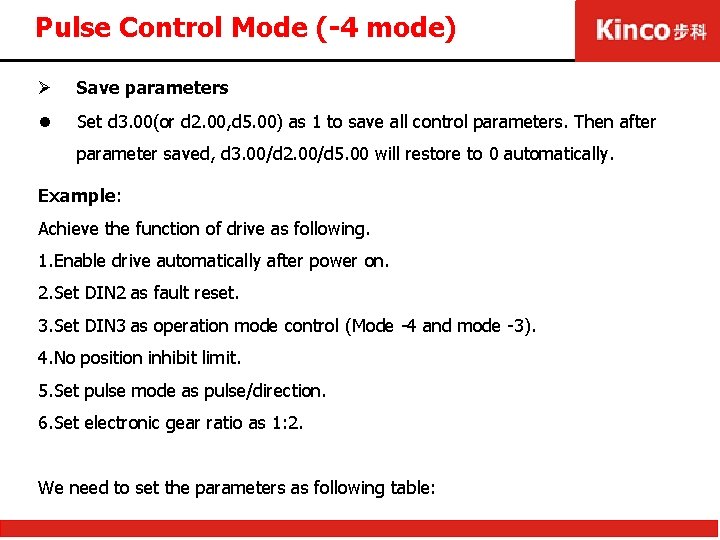
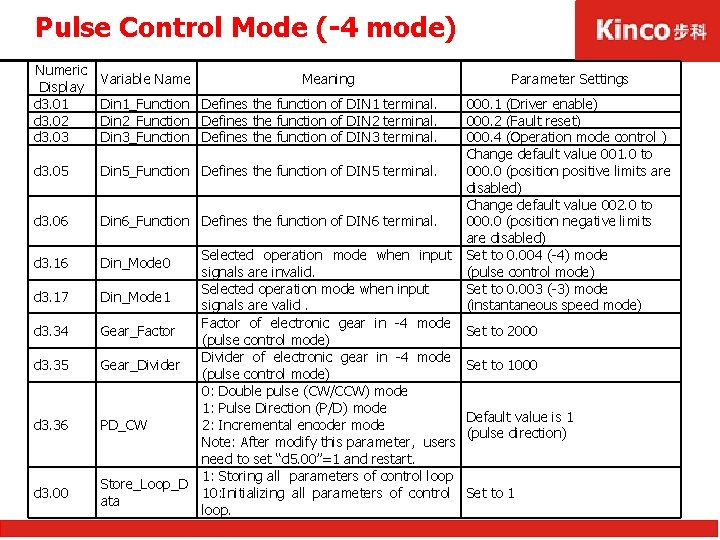
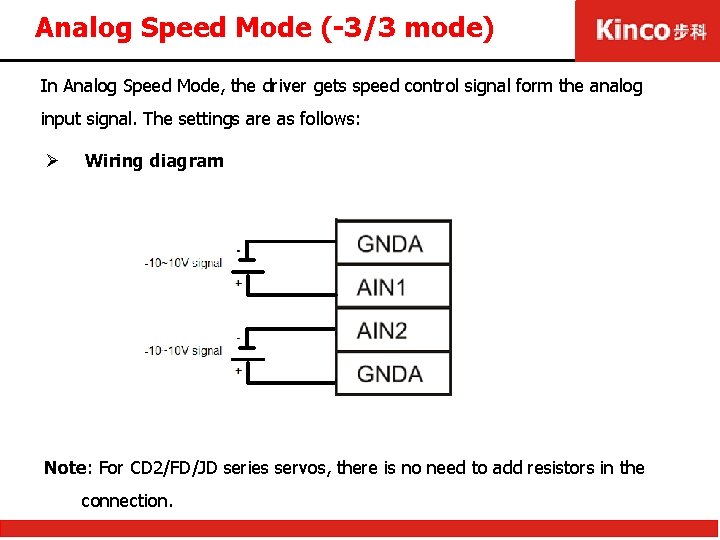
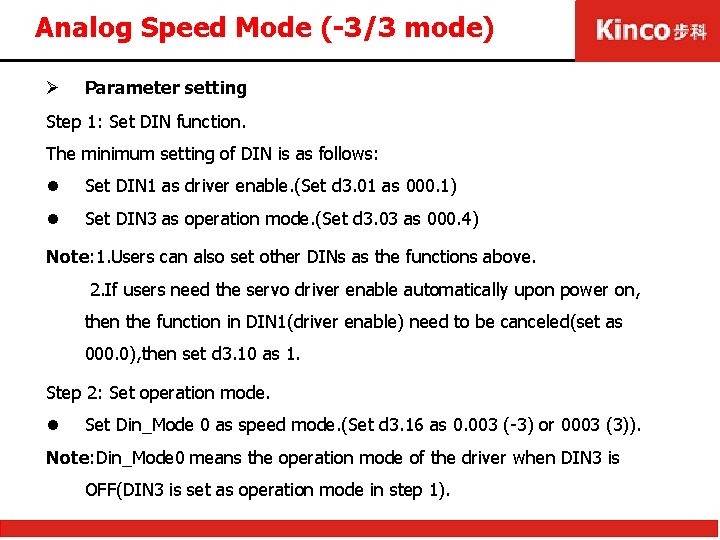
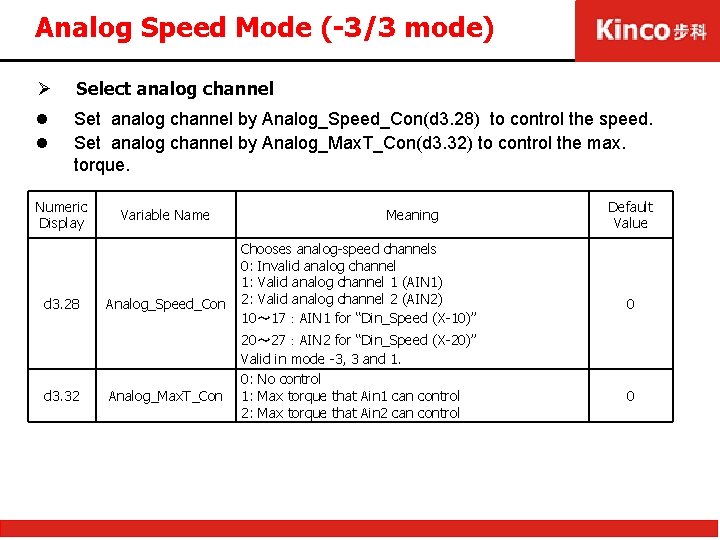
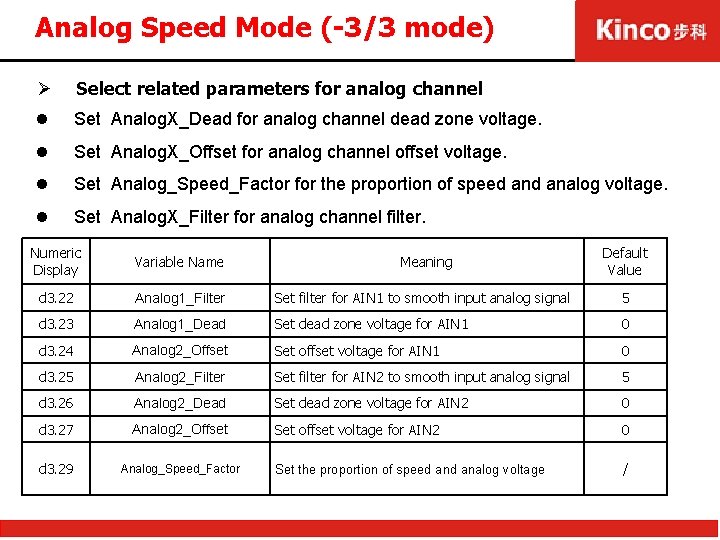
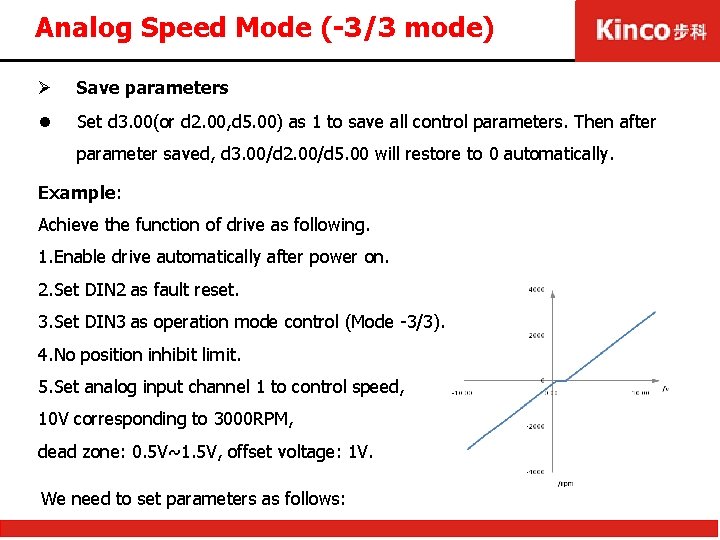
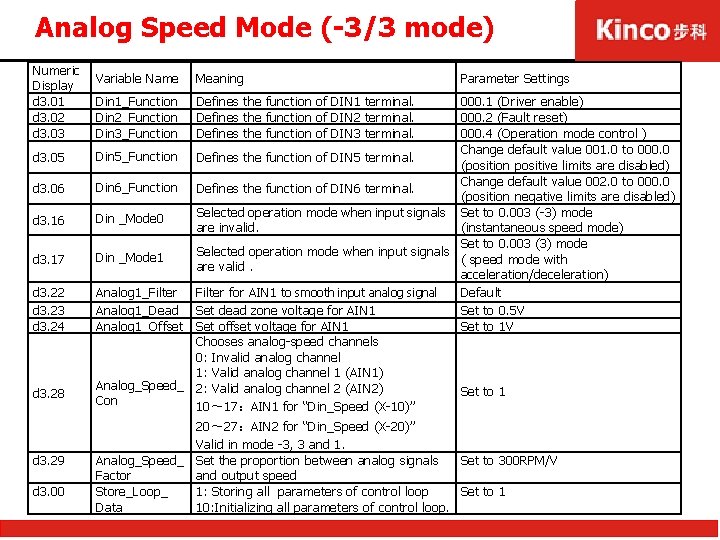
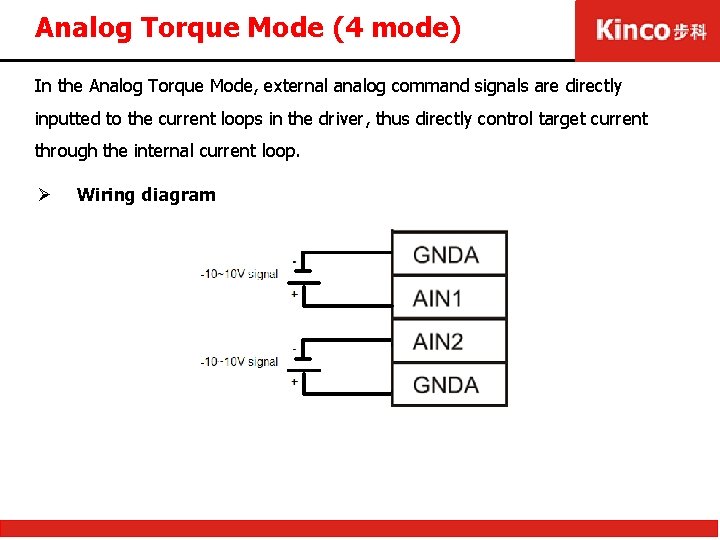
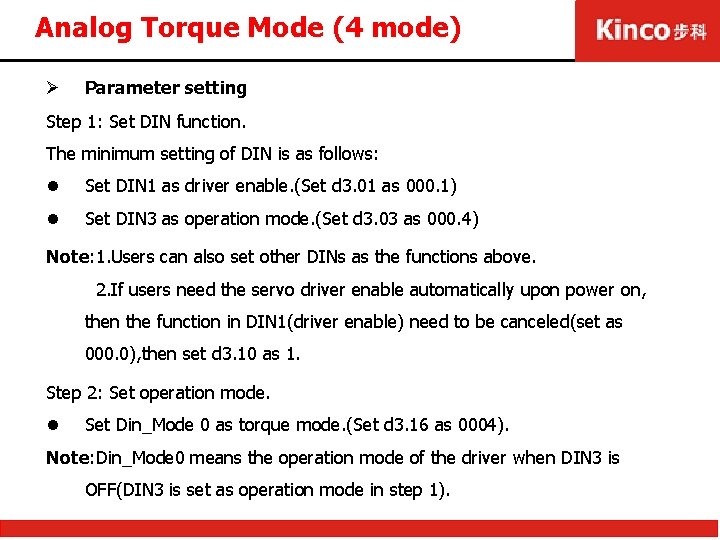
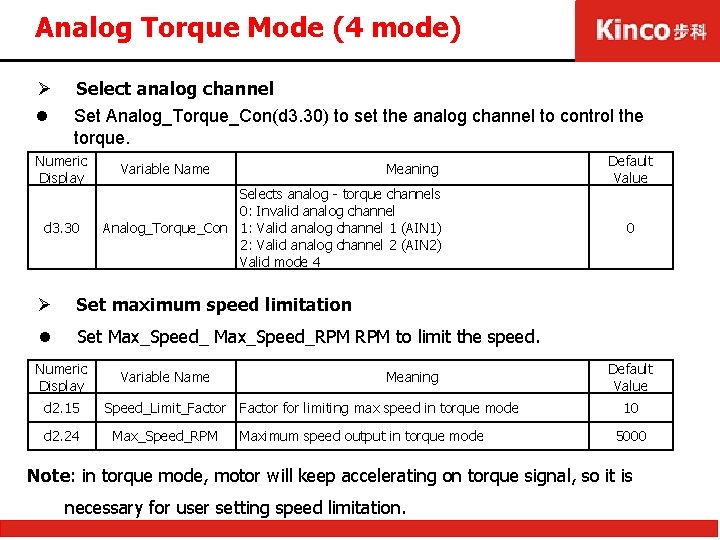
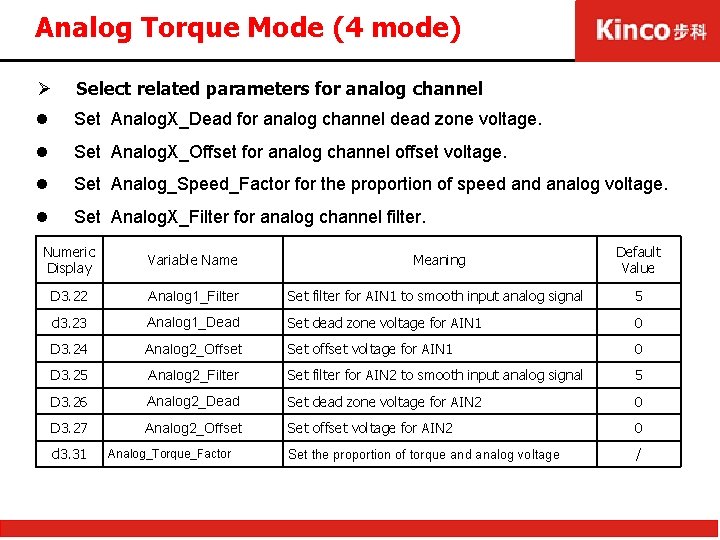
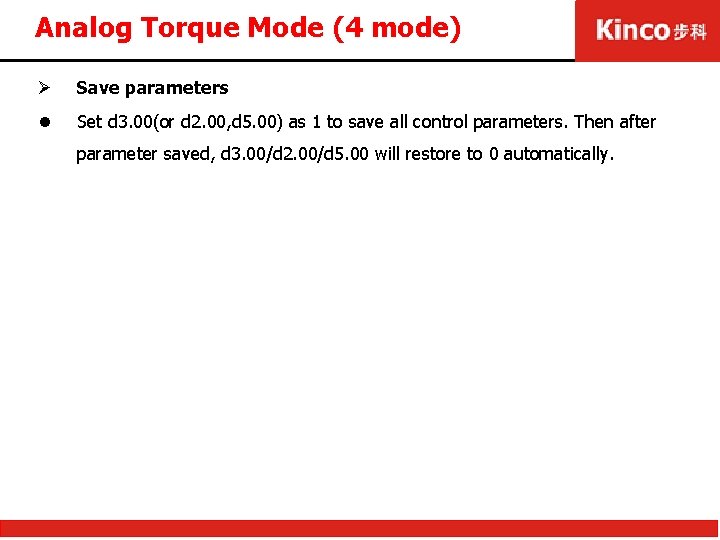
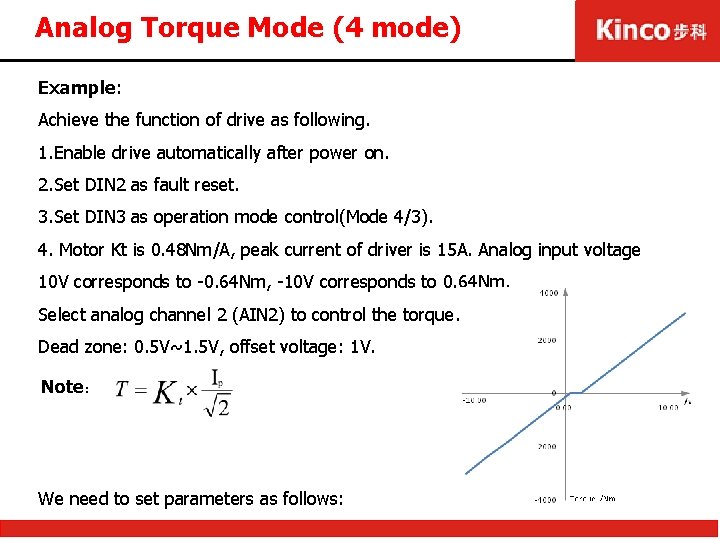
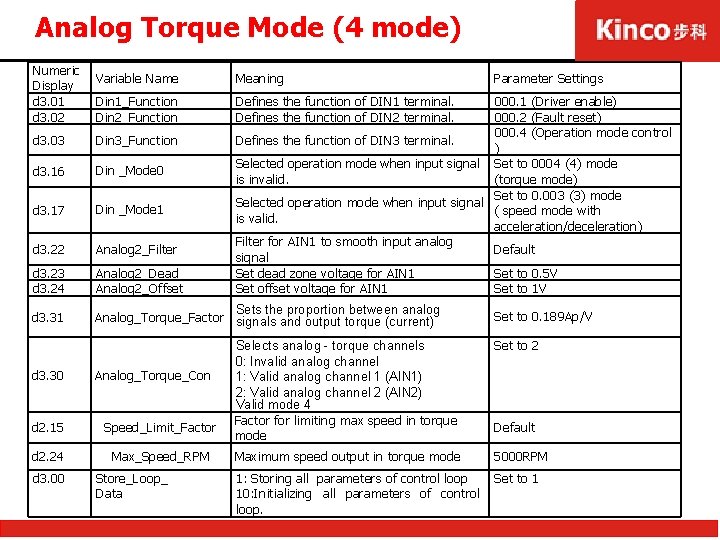
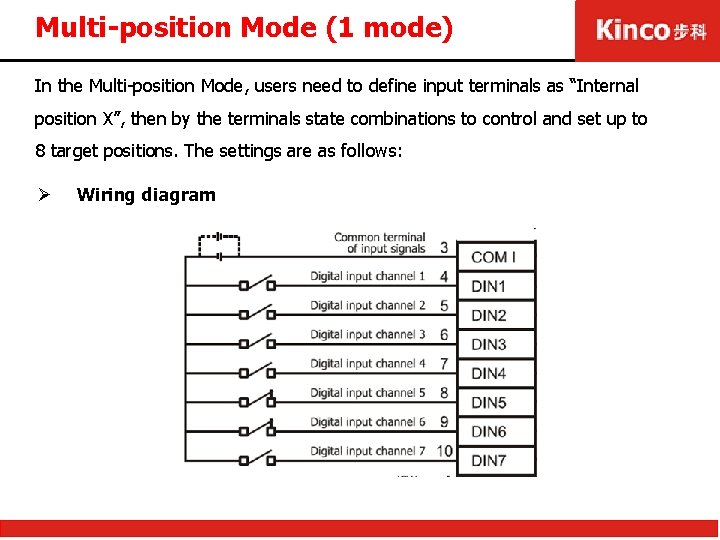
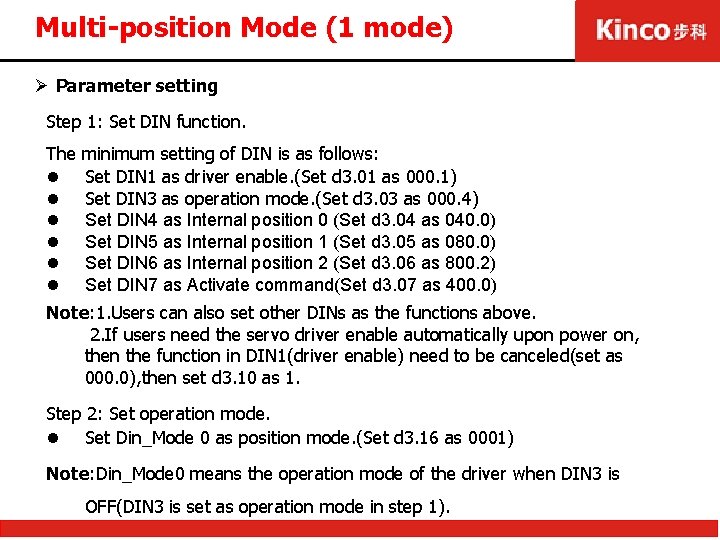
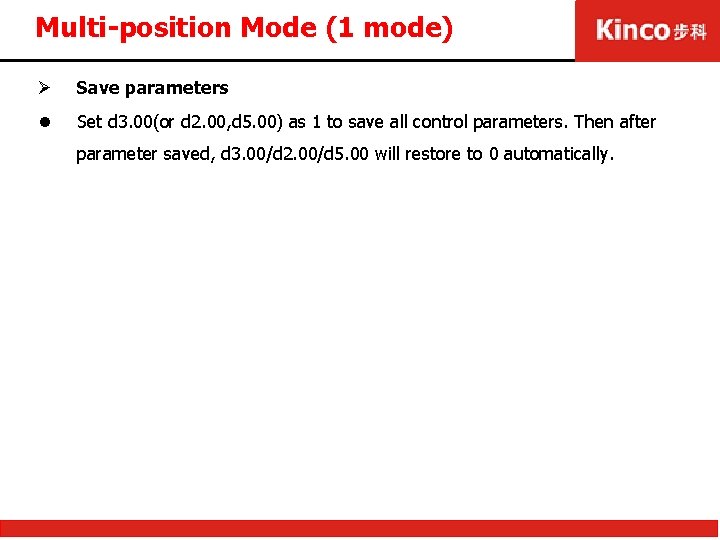
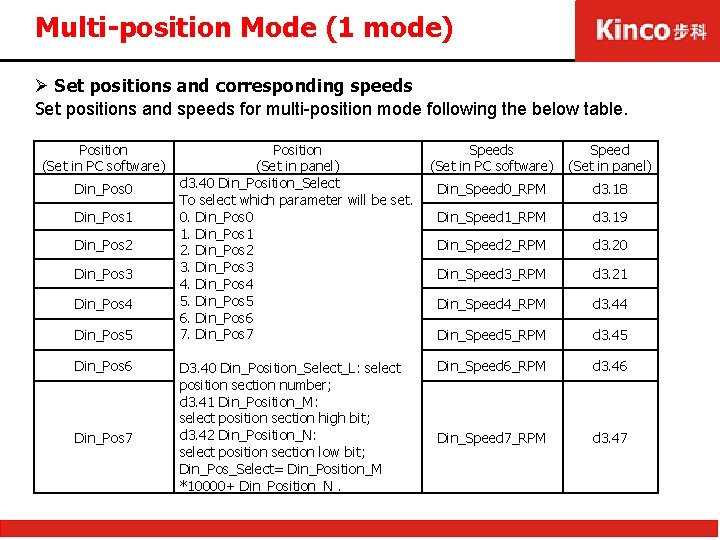
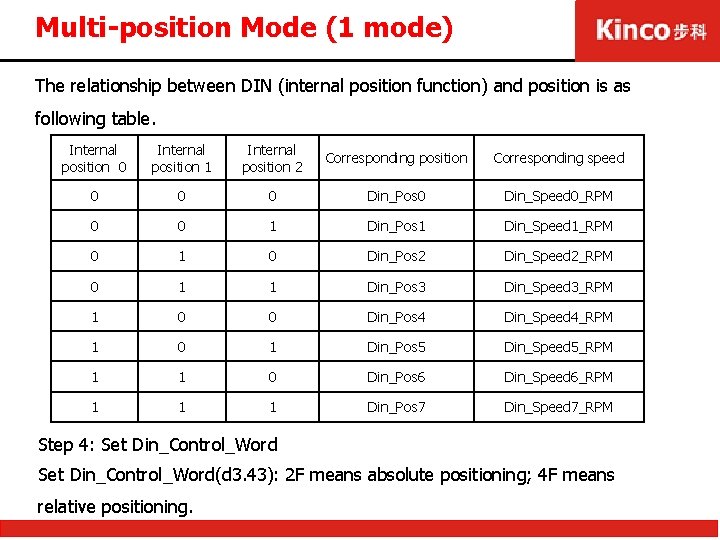
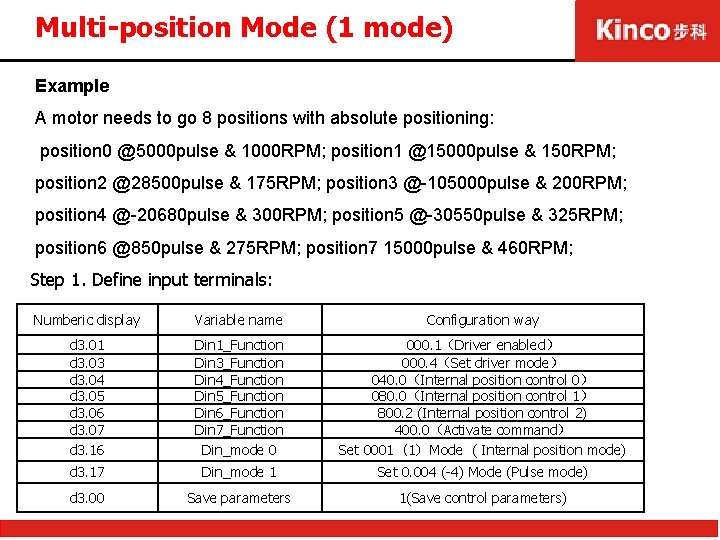
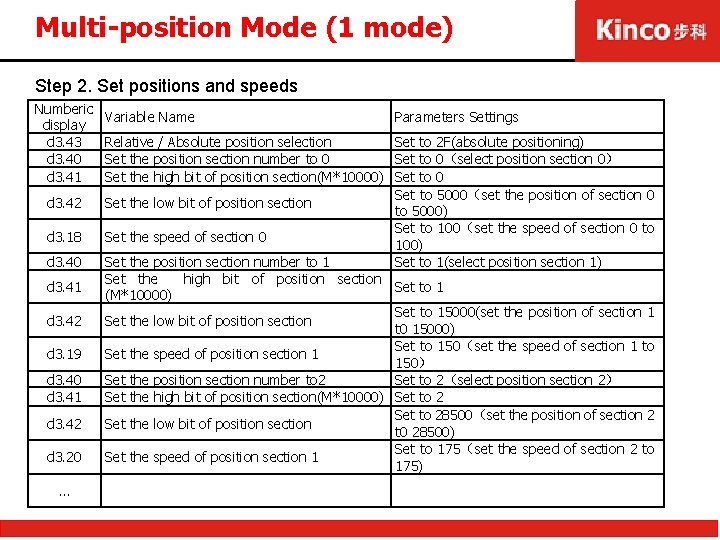
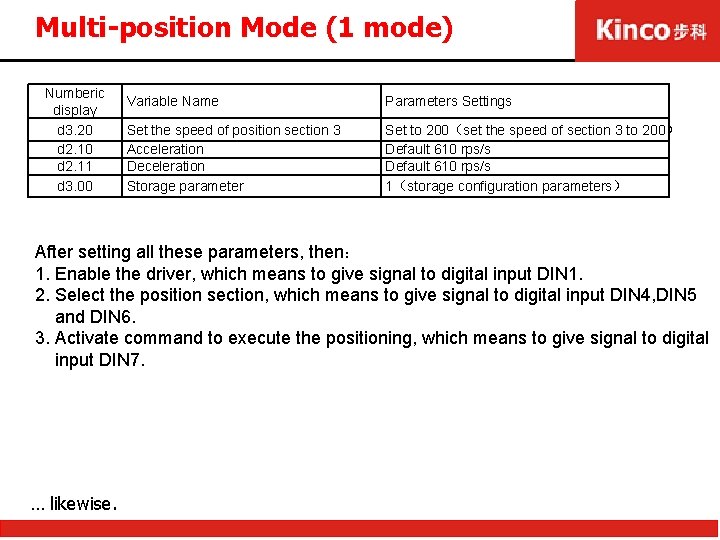
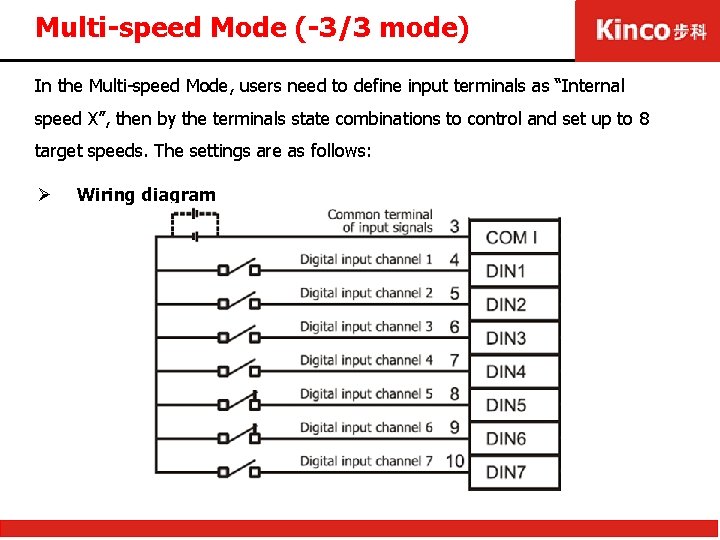
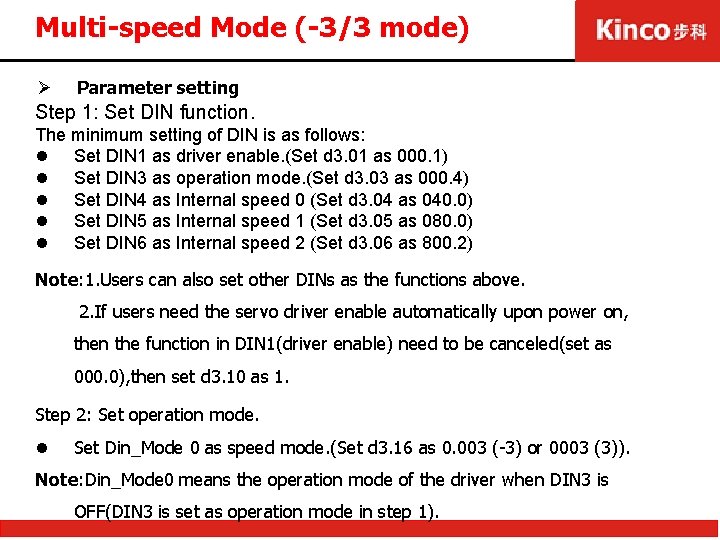
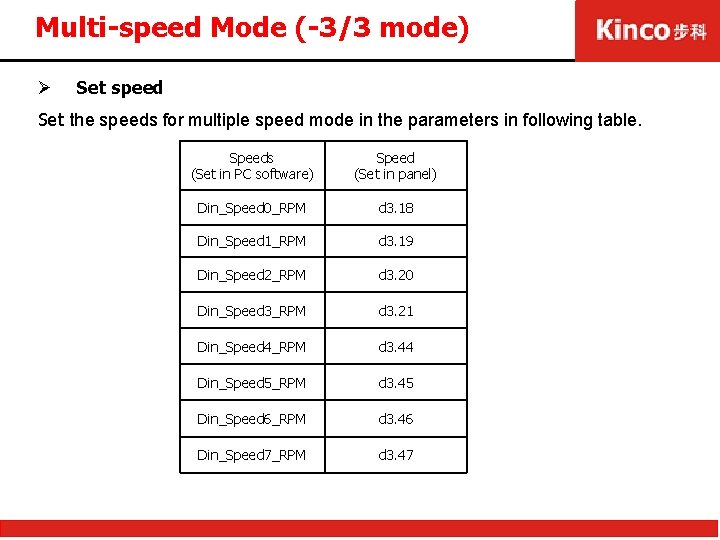
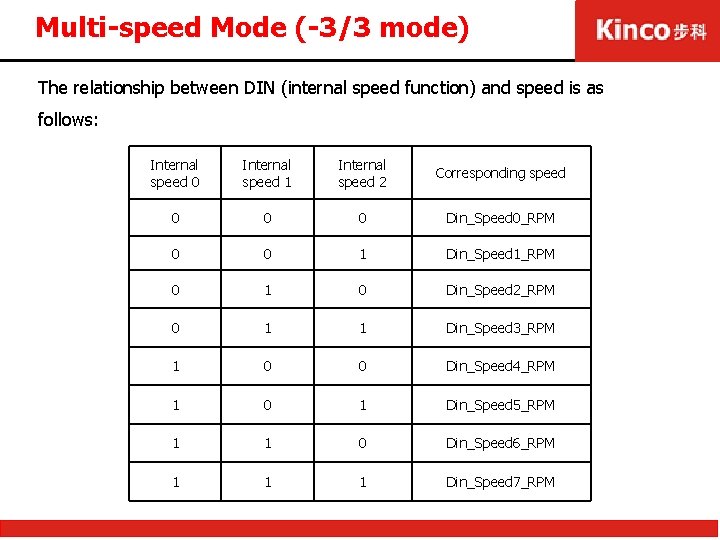
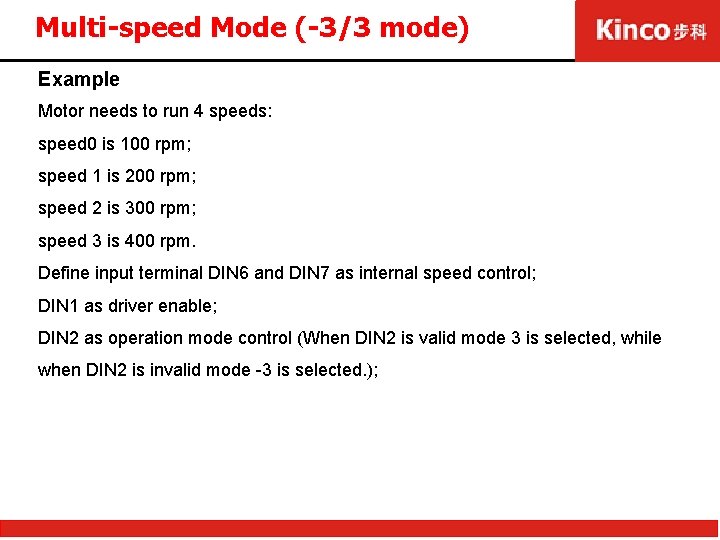
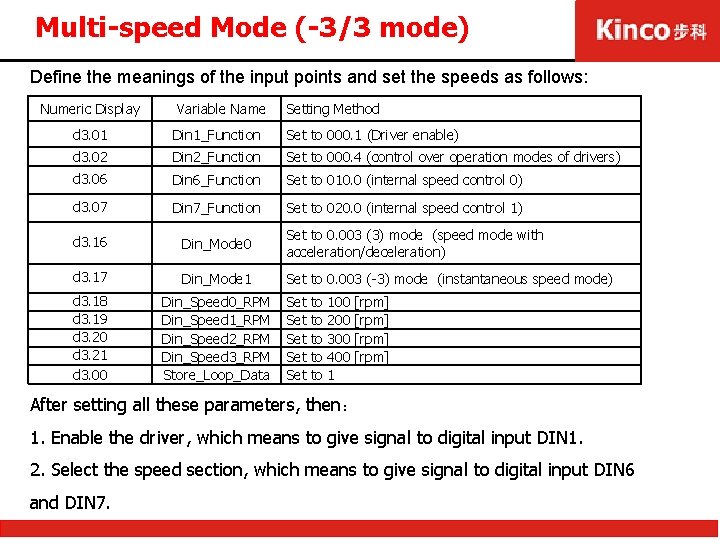
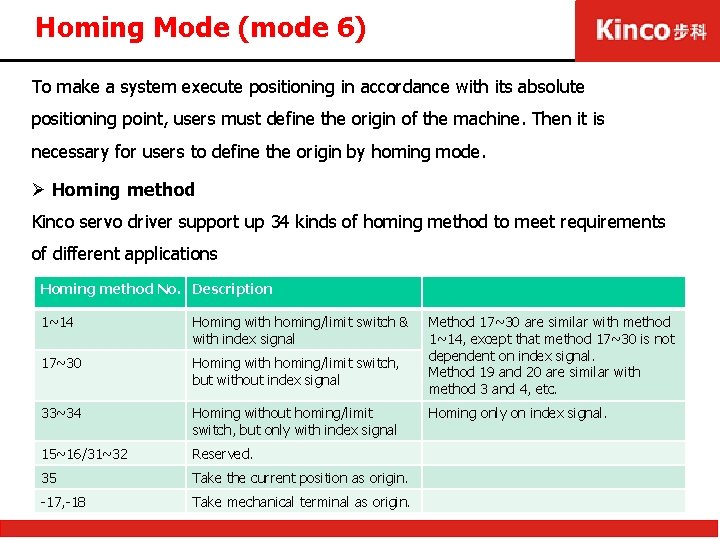
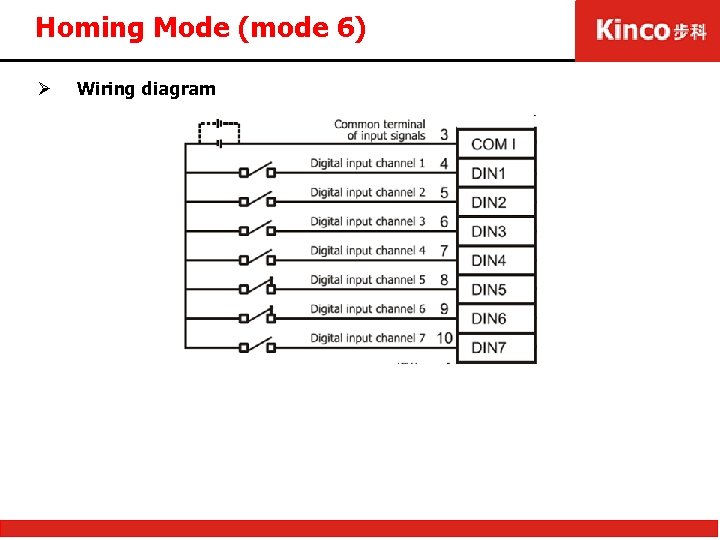
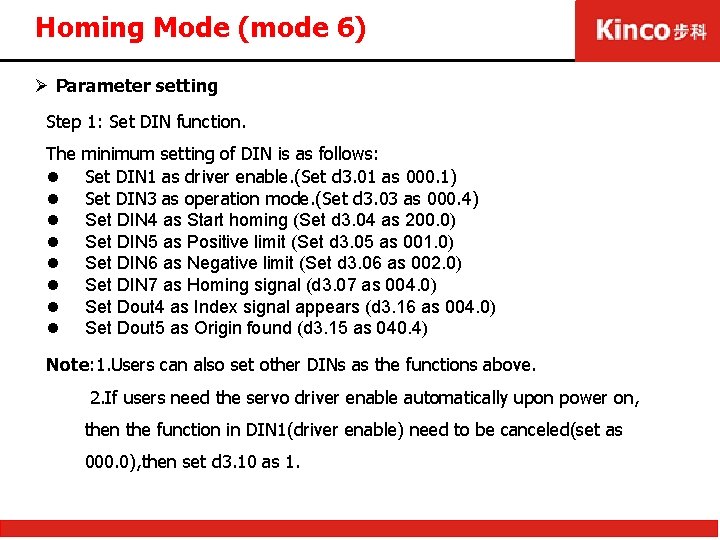
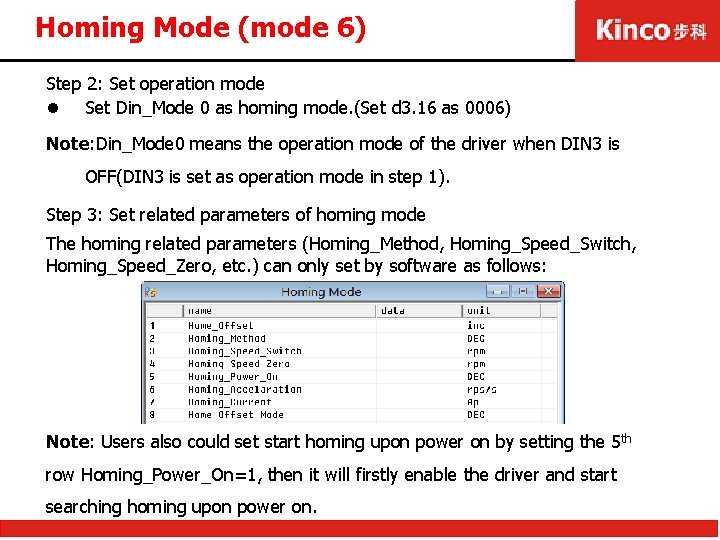
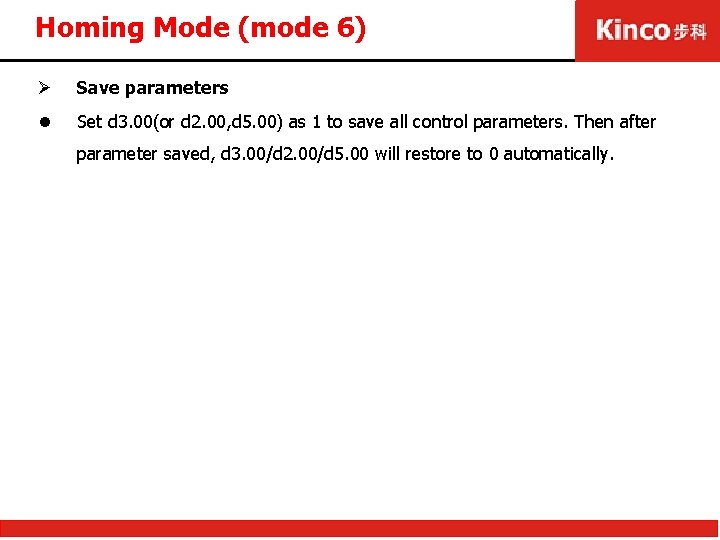
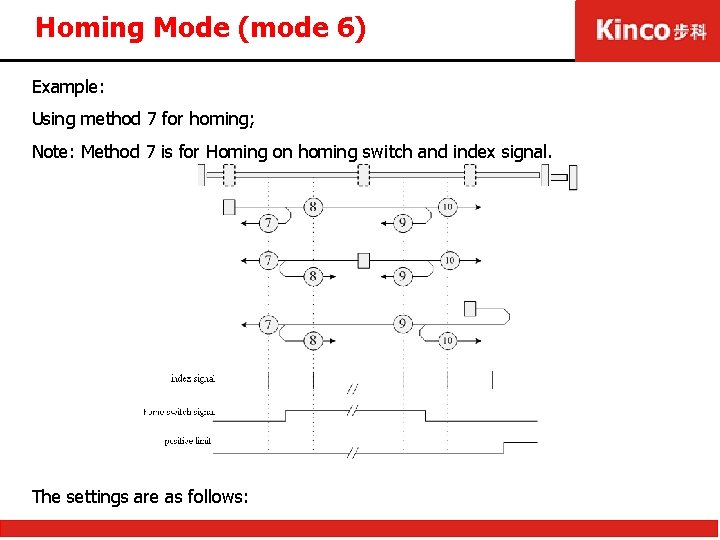
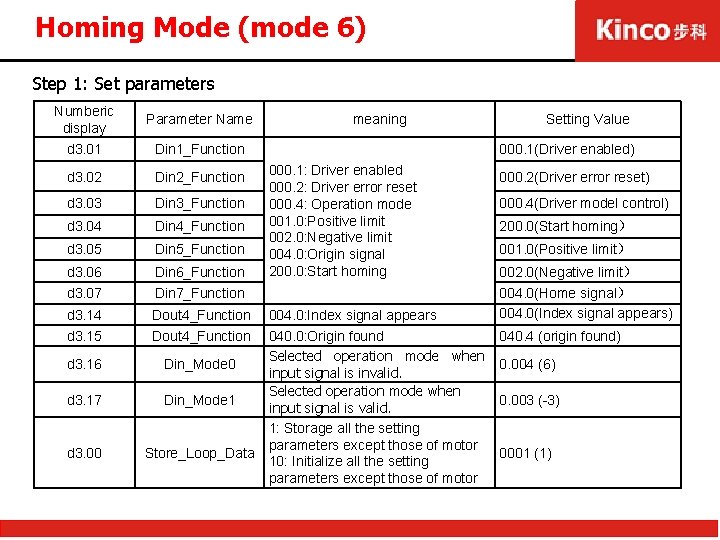
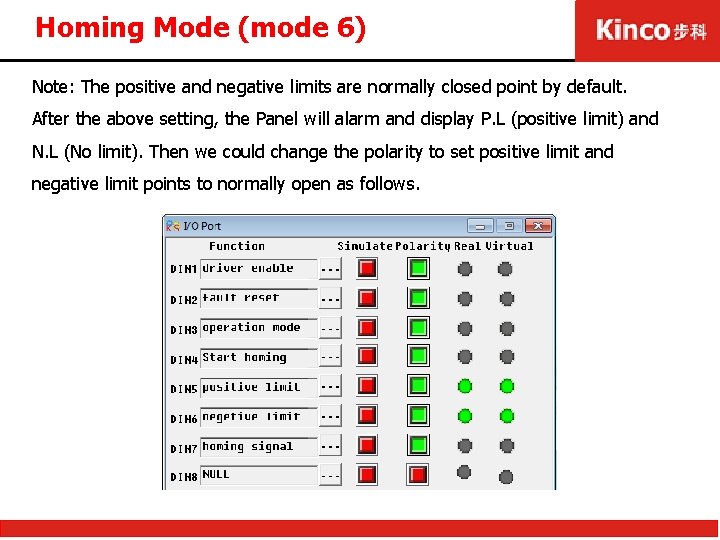
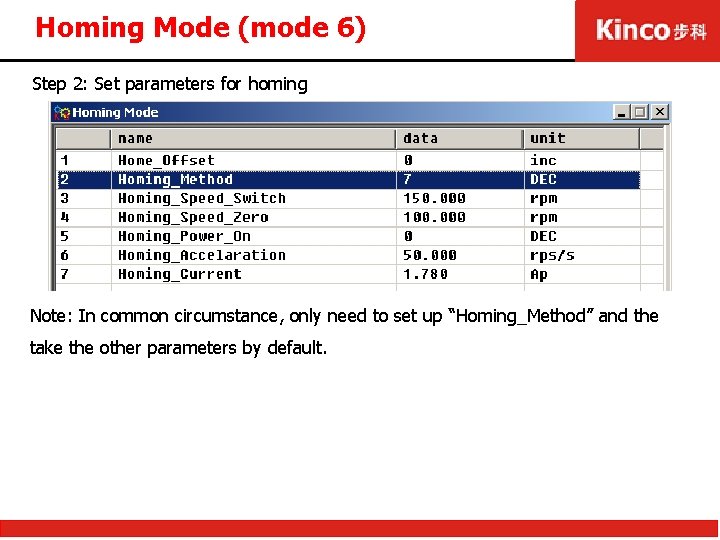
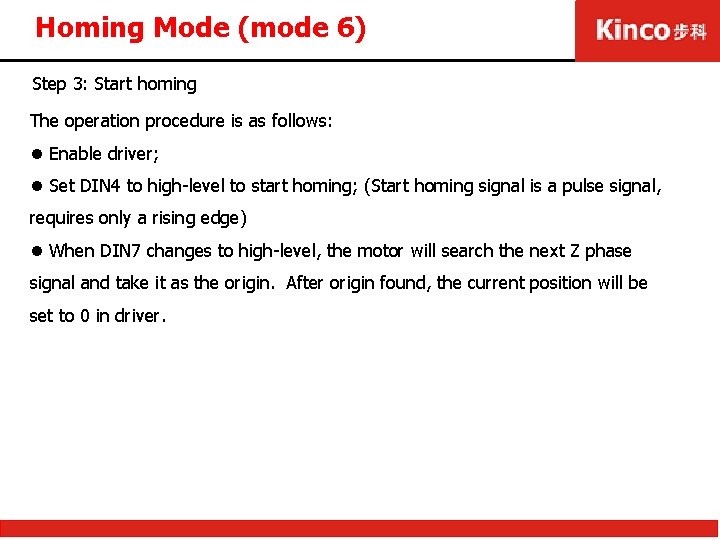
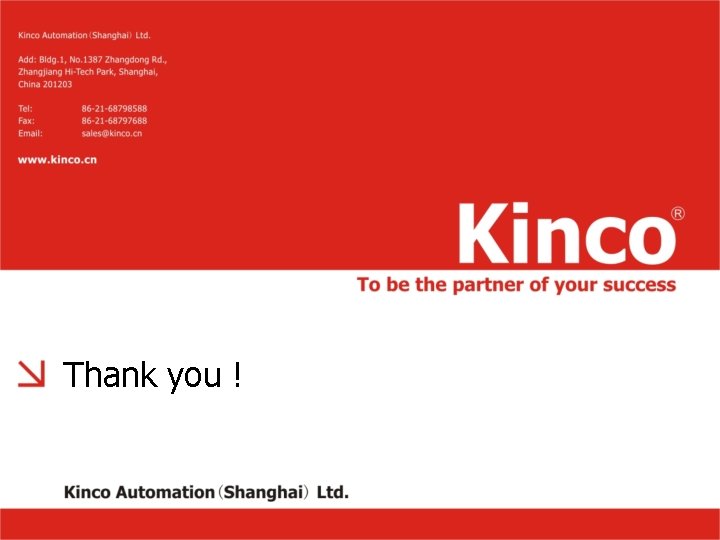
- Slides: 75
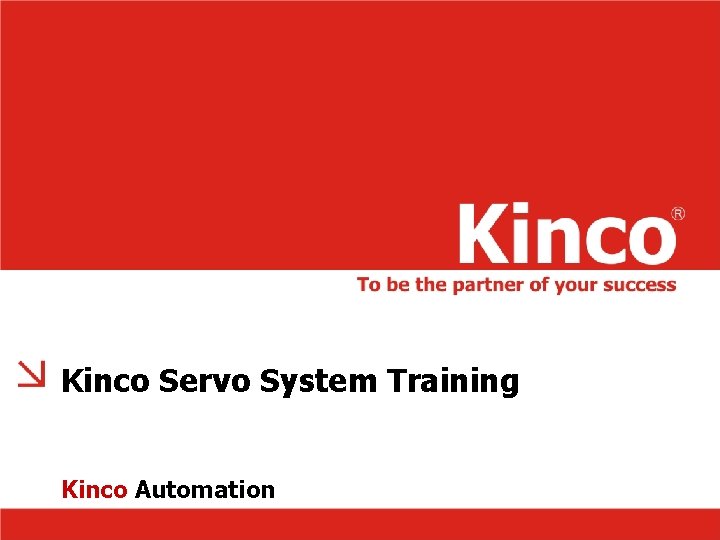
Kinco Servo System Training Kinco Automation
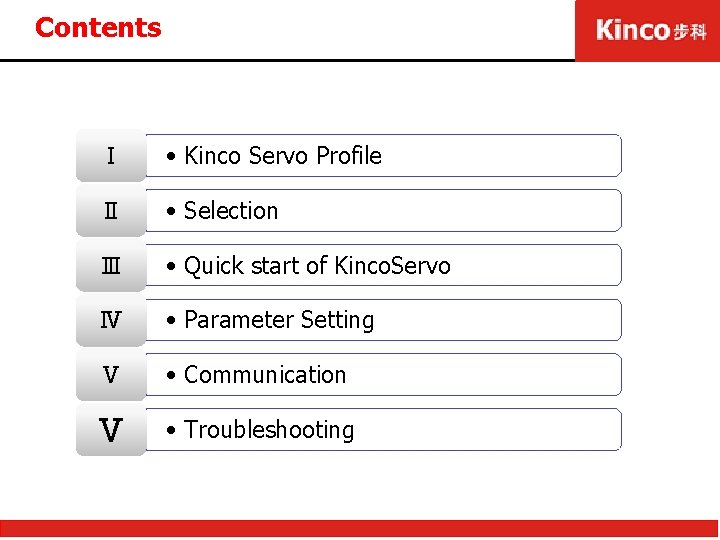
Contents Ⅰ • Kinco Servo Profile Ⅱ • Selection Ⅲ • Quick start of Kinco. Servo Ⅳ • Parameter Setting Ⅴ • Communication Ⅴ • Troubleshooting
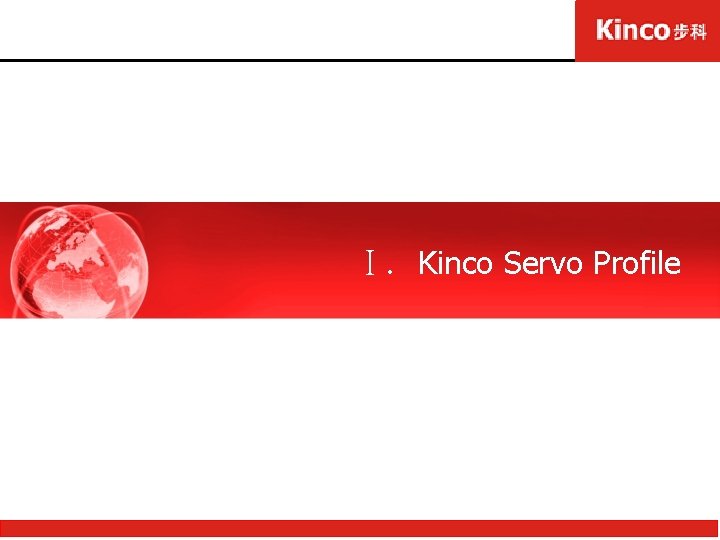
Ⅰ. Kinco Servo Profile
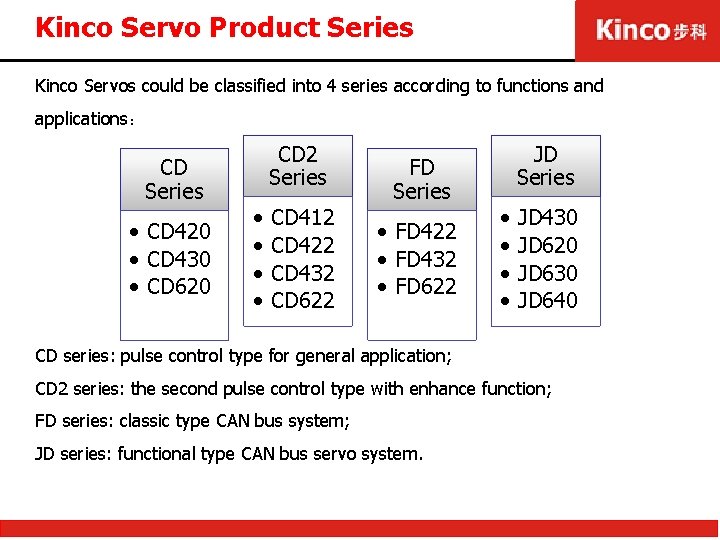
Kinco Servo Product Series Kinco Servos could be classified into 4 series according to functions and applications: CD Series • CD 420 • CD 430 • CD 620 CD 2 Series • • CD 412 CD 422 CD 432 CD 622 FD Series • FD 422 • FD 432 • FD 622 JD Series • • JD 430 JD 620 JD 630 JD 640 CD series: pulse control type for general application; CD 2 series: the second pulse control type with enhance function; FD series: classic type CAN bus system; JD series: functional type CAN bus servo system.

Panel & Interface CD/JD series use metal shell and wiring by punch-down blocks; CD 2/FD series adopt plastic shell and wiring by welding.

Panel & Interface-CD
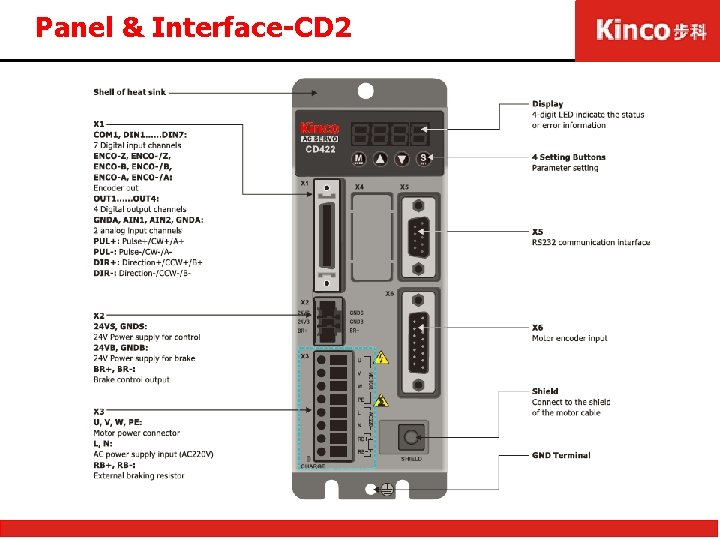
Panel & Interface-CD 2
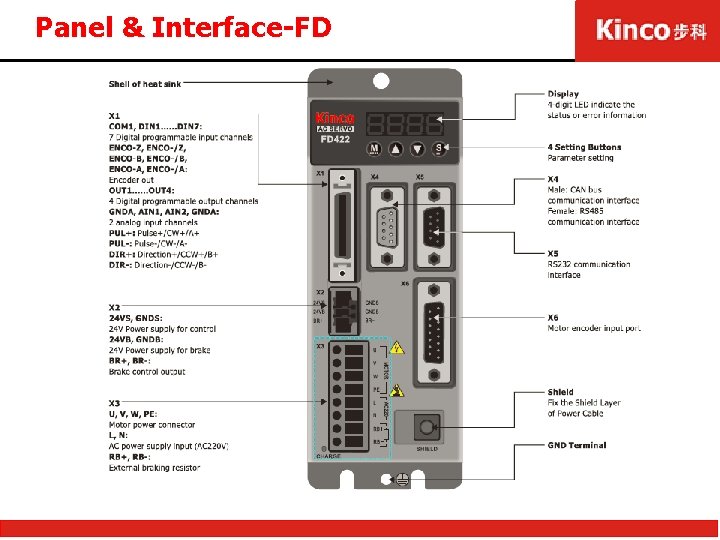
Panel & Interface-FD

Panel & Interface-JD
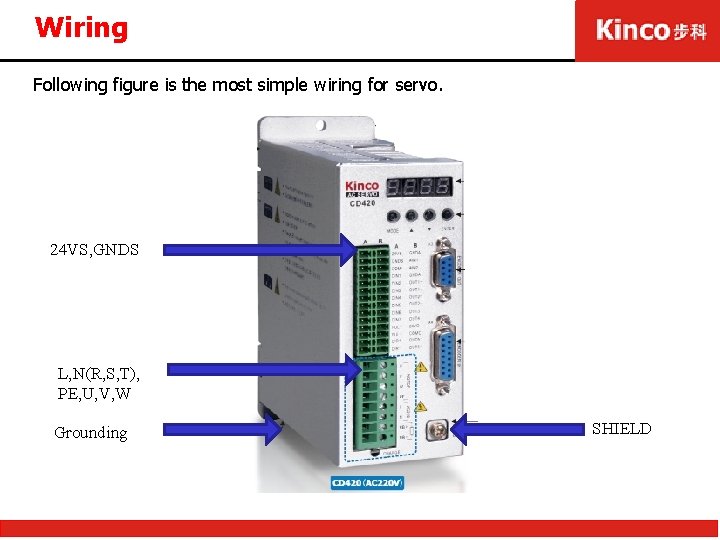
Wiring Following figure is the most simple wiring for servo. 24 VS, GNDS L, N(R, S, T), PE, U, V, W Grounding SHIELD
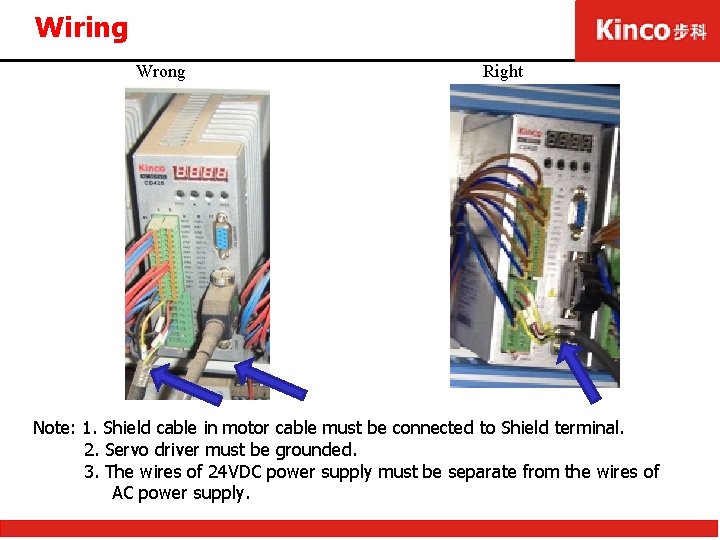
Wiring Wrong Right Note: 1. Shield cable in motor cable must be connected to Shield terminal. 2. Servo driver must be grounded. 3. The wires of 24 VDC power supply must be separate from the wires of AC power supply.
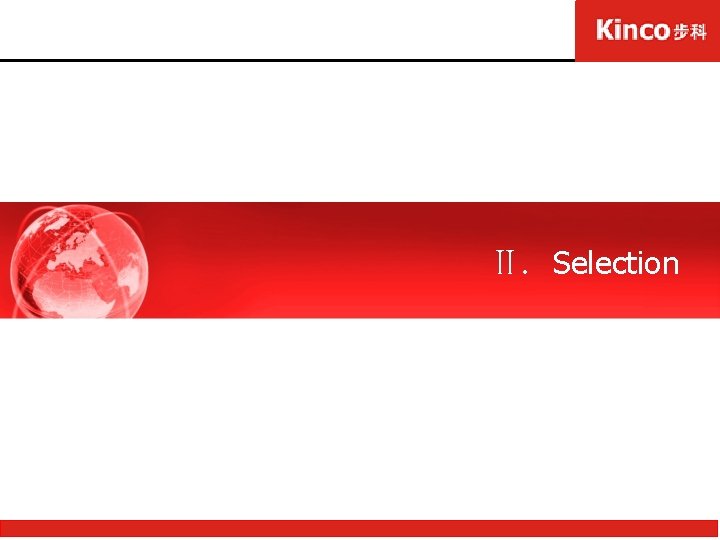
Ⅱ. Selection
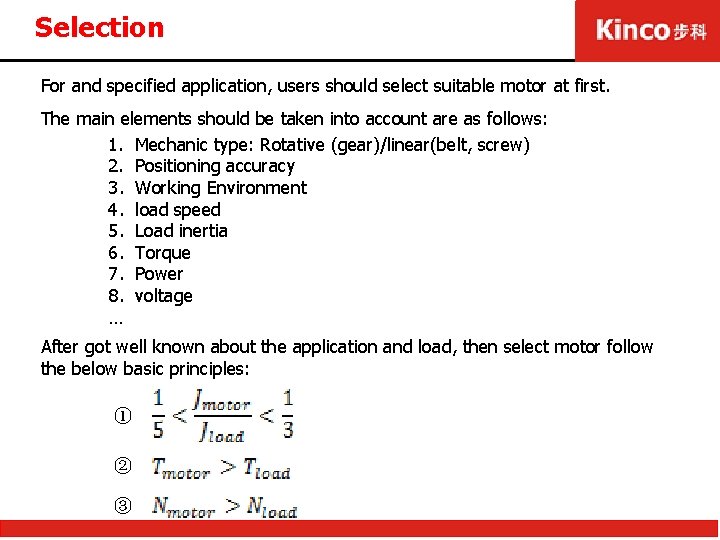
Selection For and specified application, users should select suitable motor at first. The main elements should be taken into account are as follows: 1. Mechanic type: Rotative (gear)/linear(belt, screw) 2. Positioning accuracy 3. Working Environment 4. load speed 5. Load inertia 6. Torque 7. Power 8. voltage … After got well known about the application and load, then select motor follow the below basic principles: ① ② ③
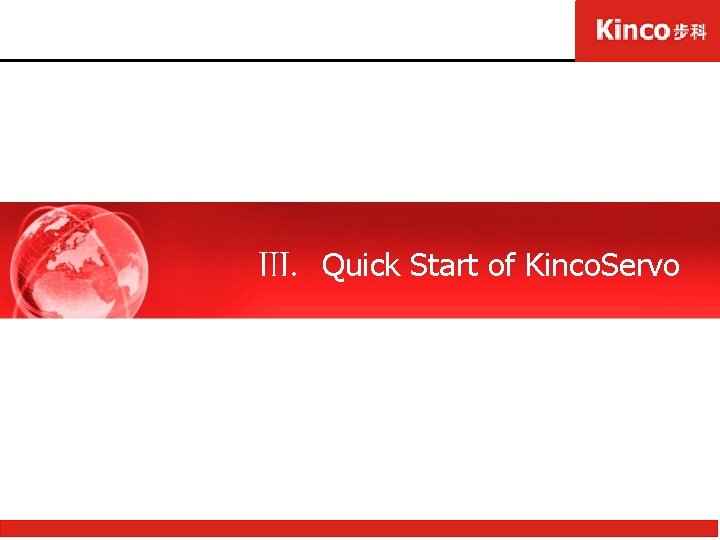
Ⅲ. Quick Start of Kinco. Servo

Hardware Configuration for Kinco. Servo software can be used to online configure all the parameters of Kinco CD/CD 2/FD/JD series servos via RS 232 or CANopen port to connect with PC. Ø System configuration for connection Driver with PC via RS 232 1. 24 VDC power supply for driver; 2. Communication cable as follows Note: Communication cable for CD is different from cable for CD 2/FD/JD.
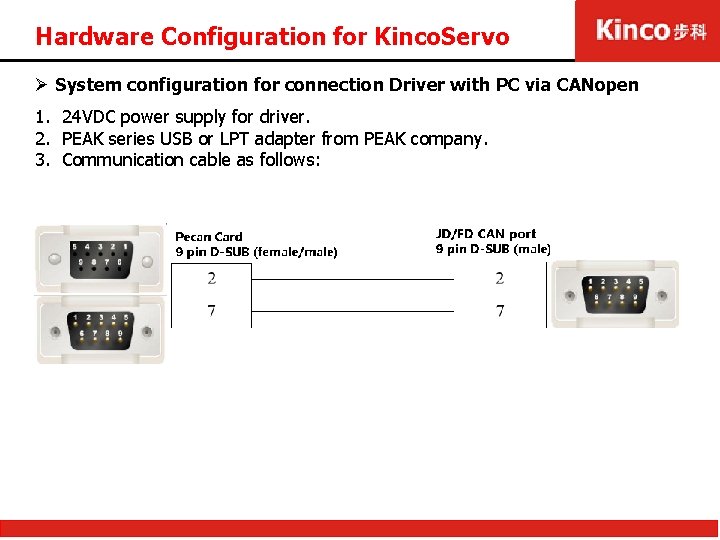
Hardware Configuration for Kinco. Servo Ø System configuration for connection Driver with PC via CANopen 1. 24 VDC power supply for driver. 2. PEAK series USB or LPT adapter from PEAK company. 3. Communication cable as follows:
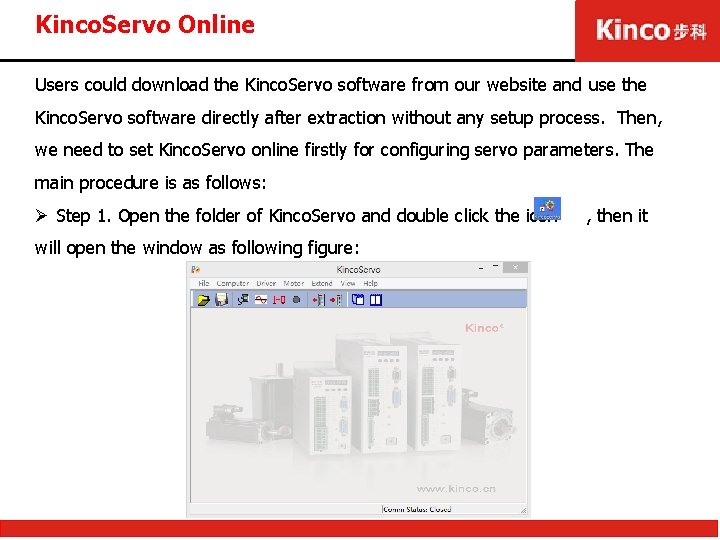
Kinco. Servo Online Users could download the Kinco. Servo software from our website and use the Kinco. Servo software directly after extraction without any setup process. Then, we need to set Kinco. Servo online firstly for configuring servo parameters. The main procedure is as follows: Ø Step 1. Open the folder of Kinco. Servo and double click the icon will open the window as following figure: , then it
![Kinco Servo Online Ø Step 2 Select FileNew command to create new Project Kinco. Servo Online Ø Step 2. Select [File]>[New] command to create new Project:](https://slidetodoc.com/presentation_image_h/a6eb2d3164d987697237dc41c41b7bb2/image-18.jpg)
Kinco. Servo Online Ø Step 2. Select [File]>[New] command to create new Project:
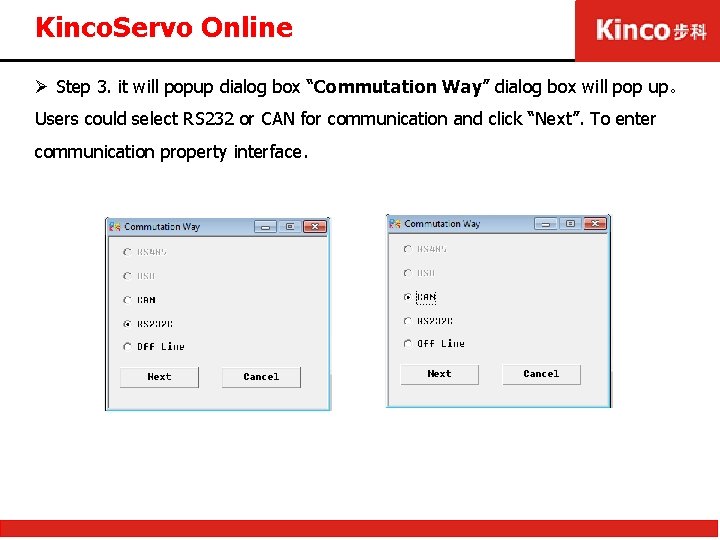
Kinco. Servo Online Ø Step 3. it will popup dialog box “Commutation Way” dialog box will pop up。 Users could select RS 232 or CAN for communication and click “Next”. To enter communication property interface.
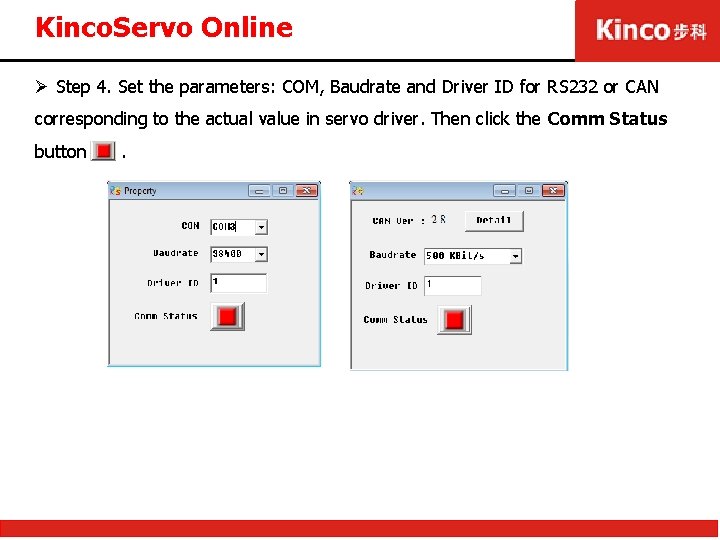
Kinco. Servo Online Ø Step 4. Set the parameters: COM, Baudrate and Driver ID for RS 232 or CAN corresponding to the actual value in servo driver. Then click the Comm Status button .
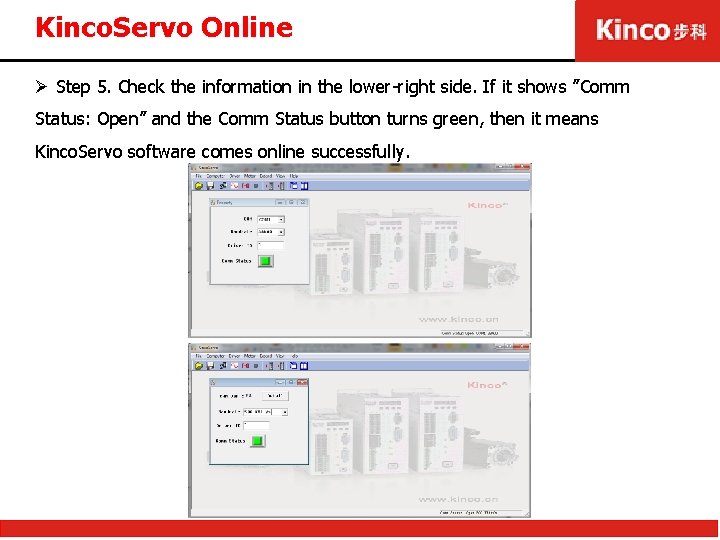
Kinco. Servo Online Ø Step 5. Check the information in the lower-right side. If it shows ”Comm Status: Open” and the Comm Status button turns green, then it means Kinco. Servo software comes online successfully.

Menu Introduction Kinco. Servo software interface is as following picture. For servo online debugging and parameter configuration, it is important for users comprehending functions of menu bar, especially the “Driver” menu. Name Description File Used to New, Open, Save project. Computer Used to set communication property. Driver Used to control driver. Motor Used to configure motor parameters, Extend Used to change language and read/write driver parameters. View Display or show Toolbar and Status Bar. Help Show software version information.

Driver Menu Introduction The Driver menu is used to set all control parameters for Servo driver. This group is very useful for online debugging.
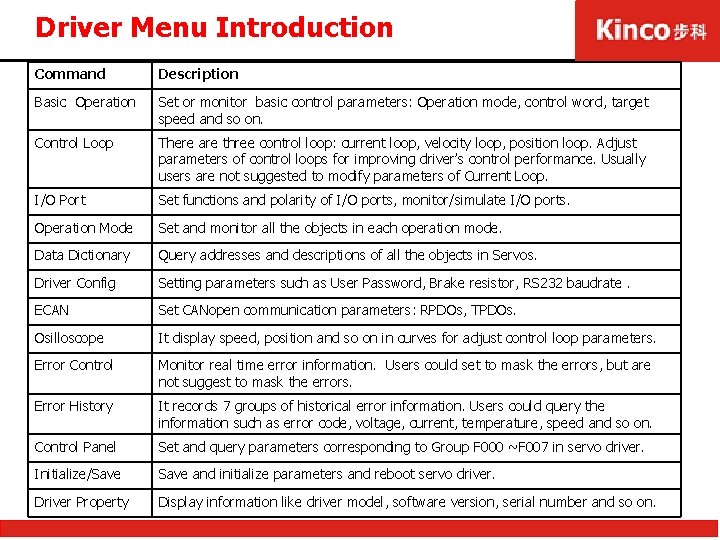
Driver Menu Introduction Commandd Description Basic Operation Set or monitor basic control parameters: Operation mode, control word, target speed and so on. Control Loop There are three control loop: current loop, velocity loop, position loop. Adjust parameters of control loops for improving driver’s control performance. Usually users are not suggested to modify parameters of Current Loop. I/O Port Set functions and polarity of I/O ports, monitor/simulate I/O ports. Operation Mode Set and monitor all the objects in each operation mode. Data Dictionary Query addresses and descriptions of all the objects in Servos. Driver Config Setting parameters such as User Password, Brake resistor, RS 232 baudrate. ECAN Set CANopen communication parameters: RPDOs, TPDOs. Osilloscope It display speed, position and so on in curves for adjust control loop parameters. Error Control Monitor real time error information. Users could set to mask the errors, but are not suggest to mask the errors. Error History It records 7 groups of historical error information. Users could query the information such as error code, voltage, current, temperature, speed and so on. Control Panel Set and query parameters corresponding to Group F 000 ~F 007 in servo driver. Initialize/Save and initialize parameters and reboot servo driver. Driver Property Display information like driver model, software version, serial number and so on.
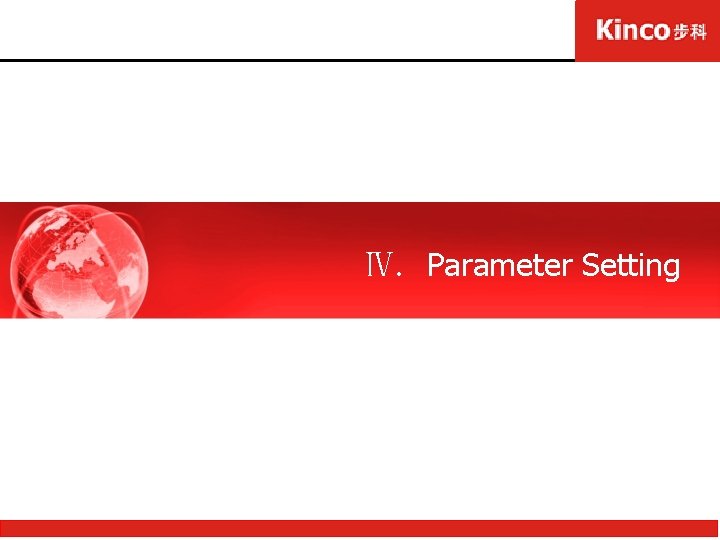
Ⅳ. Parameter Setting
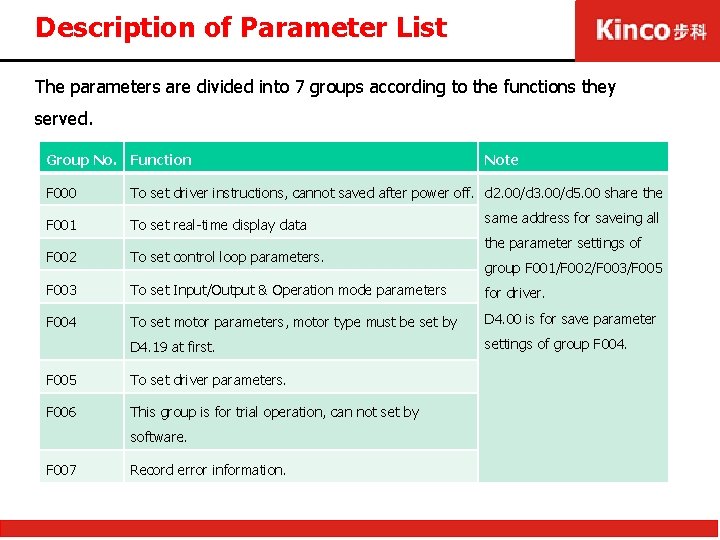
Description of Parameter List The parameters are divided into 7 groups according to the functions they served. Group No. Function Note F 000 To set driver instructions, cannot saved after power off. d 2. 00/d 3. 00/d 5. 00 share the F 001 To set real-time display data same address for saveing all the parameter settings of F 002 To set control loop parameters. F 003 To set Input/Output & Operation mode parameters for driver. F 004 To set motor parameters, motor type must be set by D 4. 00 is for save parameter D 4. 19 at first. settings of group F 004. F 005 To set driver parameters. F 006 This group is for trial operation, can not set by software. F 007 Record error information. group F 001/F 002/F 003/F 005
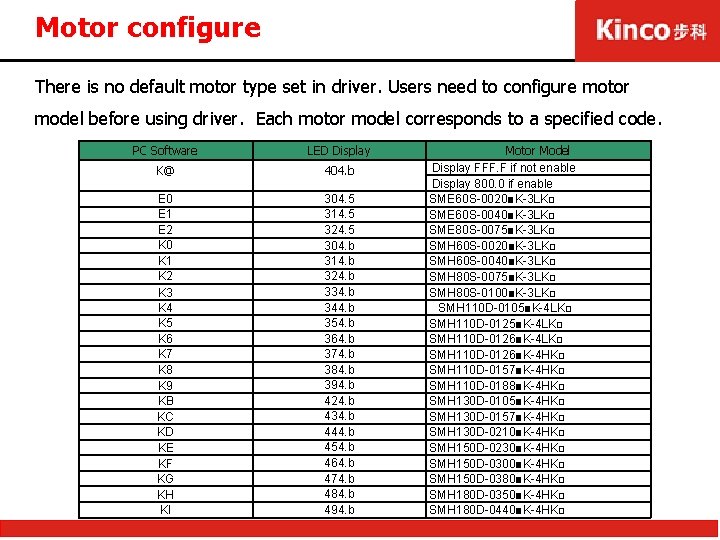
Motor configure There is no default motor type set in driver. Users need to configure motor model before using driver. Each motor model corresponds to a specified code. PC Software LED Display K@ 404. b E 0 E 1 E 2 K 0 K 1 K 2 K 3 K 4 K 5 K 6 K 7 K 8 K 9 KB KC KD KE KF KG KH KI 304. 5 314. 5 324. 5 304. b 314. b 324. b 334. b 344. b 354. b 364. b 374. b 384. b 394. b 424. b 434. b 444. b 454. b 464. b 474. b 484. b 494. b Motor Model Display FFF. F if not enable Display 800. 0 if enable SME 60 S-0020■K-3 LK□ SME 60 S-0040■K-3 LK□ SME 80 S-0075■K-3 LK□ SMH 60 S-0020■K-3 LK□ SMH 60 S-0040■K-3 LK□ SMH 80 S-0075■K-3 LK□ SMH 80 S-0100■K-3 LK□ SMH 110 D-0105■K-4 LK□ SMH 110 D-0126■K-4 LK□ SMH 110 D-0126■K-4 HK□ SMH 110 D-0157■K-4 HK□ SMH 110 D-0188■K-4 HK□ SMH 130 D-0105■K-4 HK□ SMH 130 D-0157■K-4 HK□ SMH 130 D-0210■K-4 HK□ SMH 150 D-0230■K-4 HK□ SMH 150 D-0300■K-4 HK□ SMH 150 D-0380■K-4 HK□ SMH 180 D-0350■K-4 HK□ SMH 180 D-0440■K-4 HK□
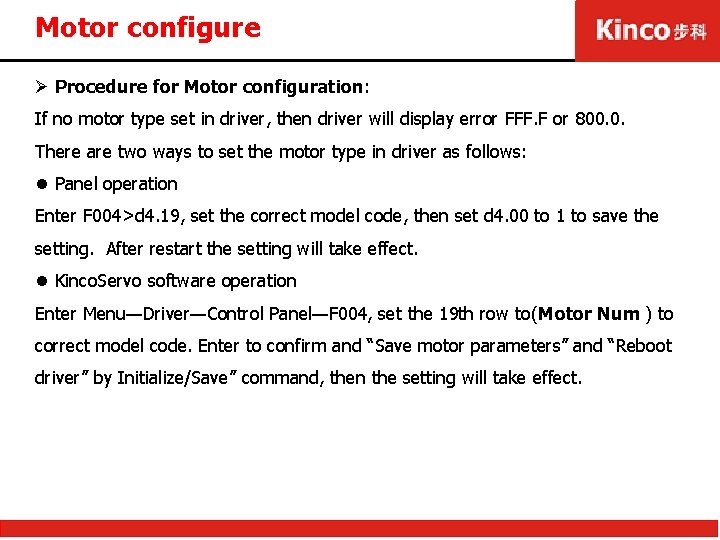
Motor configure Ø Procedure for Motor configuration: If no motor type set in driver, then driver will display error FFF. F or 800. 0. There are two ways to set the motor type in driver as follows: l Panel operation Enter F 004>d 4. 19, set the correct model code, then set d 4. 00 to 1 to save the setting. After restart the setting will take effect. l Kinco. Servo software operation Enter Menu—Driver—Control Panel—F 004, set the 19 th row to(Motor Num ) to correct model code. Enter to confirm and “Save motor parameters” and “Reboot driver” by Initialize/Save” command, then the setting will take effect.
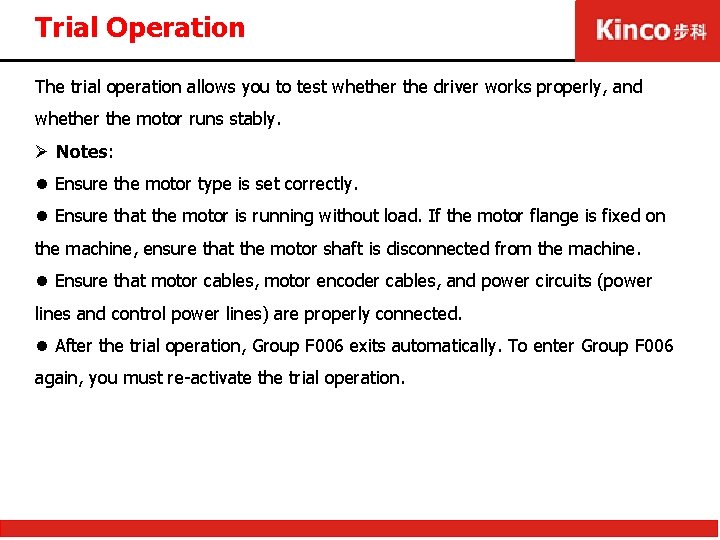
Trial Operation The trial operation allows you to test whether the driver works properly, and whether the motor runs stably. Ø Notes: l Ensure the motor type is set correctly. l Ensure that the motor is running without load. If the motor flange is fixed on the machine, ensure that the motor shaft is disconnected from the machine. l Ensure that motor cables, motor encoder cables, and power circuits (power lines and control power lines) are properly connected. l After the trial operation, Group F 006 exits automatically. To enter Group F 006 again, you must re-activate the trial operation.
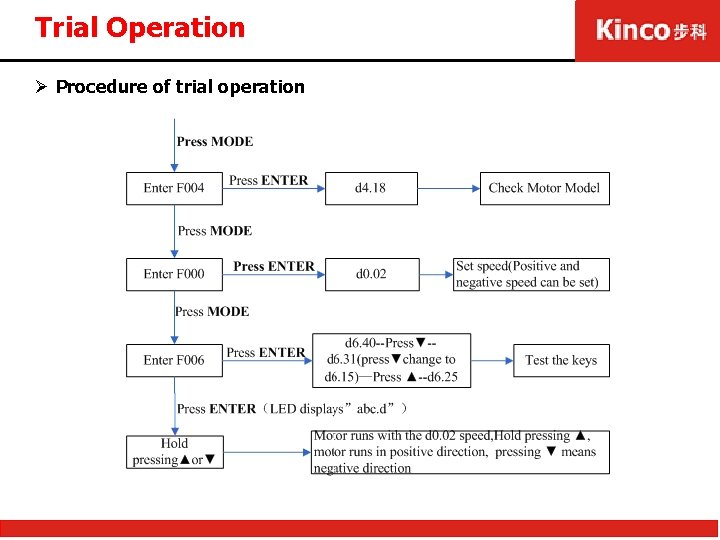
Trial Operation Ø Procedure of trial operation
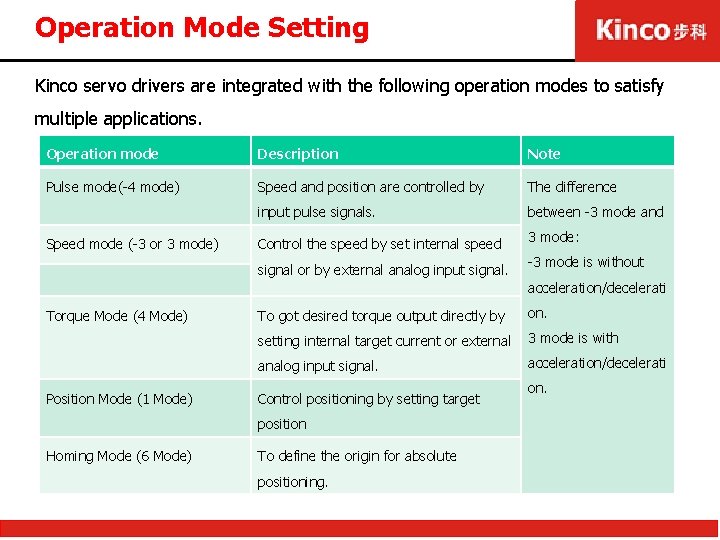
Operation Mode Setting Kinco servo drivers are integrated with the following operation modes to satisfy multiple applications. Operation mode Description Note Pulse mode(-4 mode) Speed and position are controlled by The difference input pulse signals. between -3 mode and Speed mode (-3 or 3 mode) Control the speed by set internal speed signal or by external analog input signal. 3 mode: -3 mode is without acceleration/decelerati Torque Mode (4 Mode) Position Mode (1 Mode) To got desired torque output directly by on. setting internal target current or external 3 mode is with analog input signal. acceleration/decelerati Control positioning by setting target position Homing Mode (6 Mode) To define the origin for absolute positioning. on.
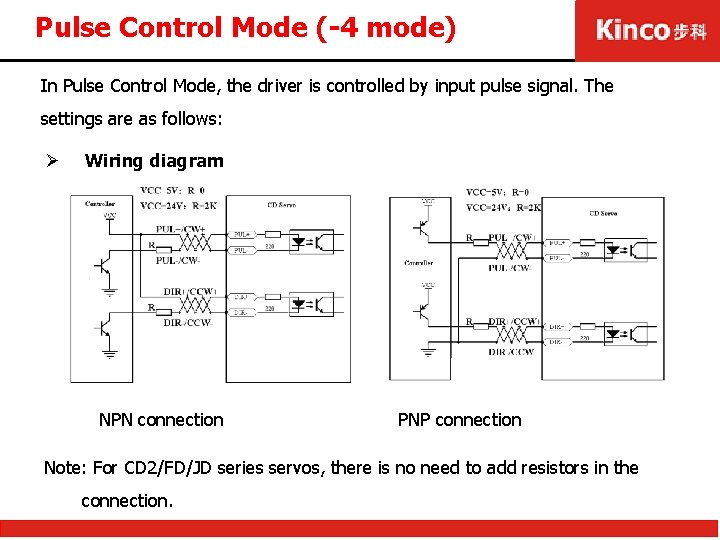
Pulse Control Mode (-4 mode) In Pulse Control Mode, the driver is controlled by input pulse signal. The settings are as follows: Ø Wiring diagram NPN connection PNP connection Note: For CD 2/FD/JD series servos, there is no need to add resistors in the connection.
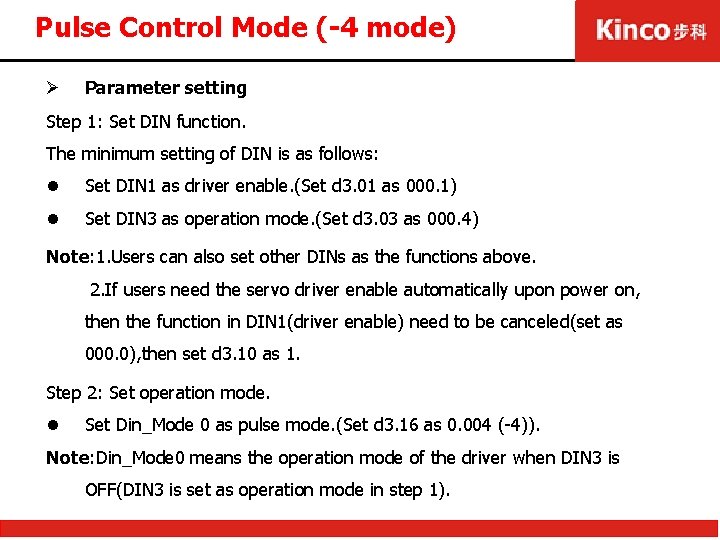
Pulse Control Mode (-4 mode) Ø Parameter setting Step 1: Set DIN function. The minimum setting of DIN is as follows: l Set DIN 1 as driver enable. (Set d 3. 01 as 000. 1) l Set DIN 3 as operation mode. (Set d 3. 03 as 000. 4) Note: 1. Users can also set other DINs as the functions above. 2. If users need the servo driver enable automatically upon power on, then the function in DIN 1(driver enable) need to be canceled(set as 000. 0), then set d 3. 10 as 1. Step 2: Set operation mode. l Set Din_Mode 0 as pulse mode. (Set d 3. 16 as 0. 004 (-4)). Note: Din_Mode 0 means the operation mode of the driver when DIN 3 is OFF(DIN 3 is set as operation mode in step 1).
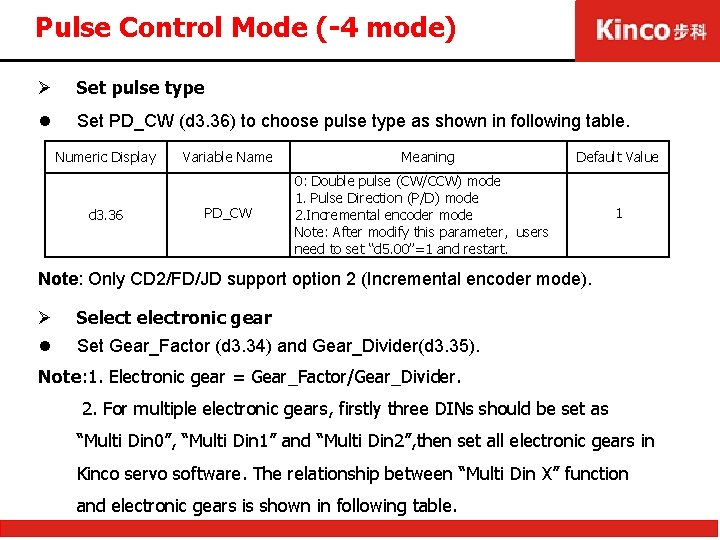
Pulse Control Mode (-4 mode) Ø Set pulse type l Set PD_CW (d 3. 36) to choose pulse type as shown in following table. Numeric Display d 3. 36 Variable Name PD_CW Meaning Default Value 0: Double pulse (CW/CCW) mode 1. Pulse Direction (P/D) mode 2. Incremental encoder mode Note: After modify this parameter, users need to set “d 5. 00”=1 and restart. 1 Note: Only CD 2/FD/JD support option 2 (Incremental encoder mode). Ø l Selectronic gear Set Gear_Factor (d 3. 34) and Gear_Divider(d 3. 35). Note: 1. Electronic gear = Gear_Factor/Gear_Divider. 2. For multiple electronic gears, firstly three DINs should be set as “Multi Din 0”, “Multi Din 1” and “Multi Din 2”, then set all electronic gears in Kinco servo software. The relationship between “Multi Din X” function and electronic gears is shown in following table.
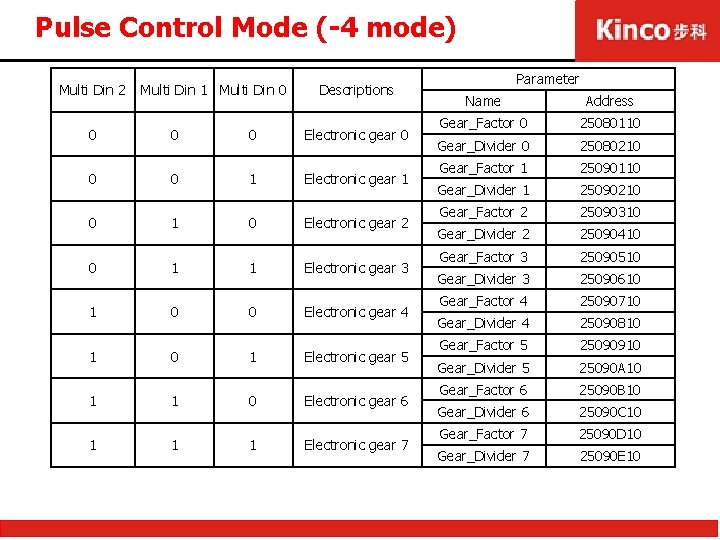
Pulse Control Mode (-4 mode) Multi Din 2 Multi Din 1 Multi Din 0 Descriptions 0 0 0 Electronic gear 0 0 0 1 Electronic gear 1 0 Electronic gear 2 0 1 1 Electronic gear 3 1 0 0 Electronic gear 4 1 0 1 Electronic gear 5 1 1 0 Electronic gear 6 1 1 1 Electronic gear 7 Parameter Name Address Gear_Factor 0 25080110 Gear_Divider 0 25080210 Gear_Factor 1 25090110 Gear_Divider 1 25090210 Gear_Factor 2 25090310 Gear_Divider 2 25090410 Gear_Factor 3 25090510 Gear_Divider 3 25090610 Gear_Factor 4 25090710 Gear_Divider 4 25090810 Gear_Factor 5 25090910 Gear_Divider 5 25090 A 10 Gear_Factor 6 25090 B 10 Gear_Divider 6 25090 C 10 Gear_Factor 7 25090 D 10 Gear_Divider 7 25090 E 10
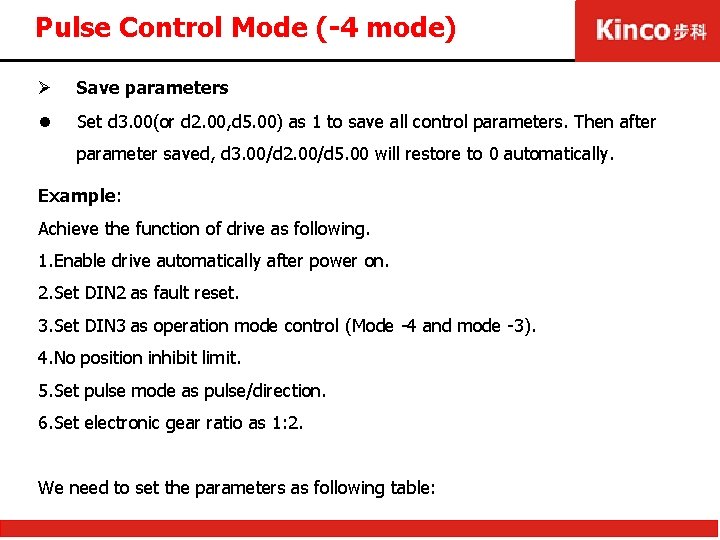
Pulse Control Mode (-4 mode) Ø Save parameters l Set d 3. 00(or d 2. 00, d 5. 00) as 1 to save all control parameters. Then after parameter saved, d 3. 00/d 2. 00/d 5. 00 will restore to 0 automatically. Example: Achieve the function of drive as following. 1. Enable drive automatically after power on. 2. Set DIN 2 as fault reset. 3. Set DIN 3 as operation mode control (Mode -4 and mode -3). 4. No position inhibit limit. 5. Set pulse mode as pulse/direction. 6. Set electronic gear ratio as 1: 2. We need to set the parameters as following table:
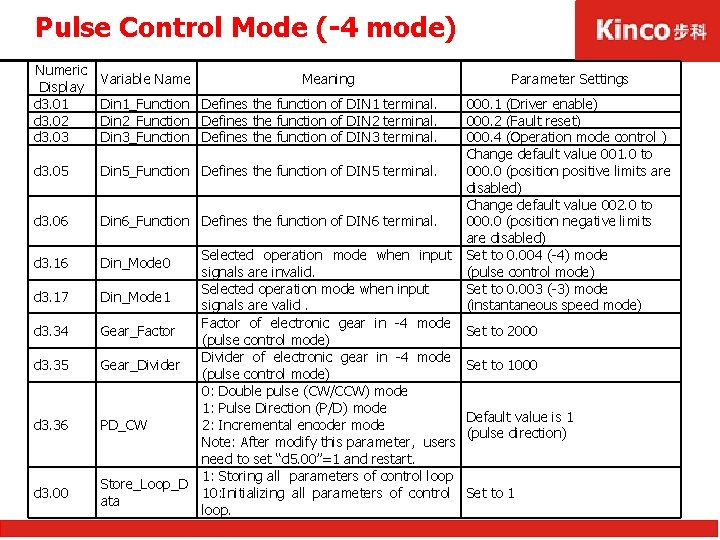
Pulse Control Mode (-4 mode) Numeric Variable Name Meaning Display d 3. 01 Din 1_Function Defines the function of DIN 1 terminal. d 3. 02 Din 2_Function Defines the function of DIN 2 terminal. d 3. 03 Din 3_Function Defines the function of DIN 3 terminal. d 3. 05 Din 5_Function Defines the function of DIN 5 terminal. d 3. 06 Din 6_Function Defines the function of DIN 6 terminal. d 3. 16 Din_Mode 0 d 3. 17 Din_Mode 1 d 3. 34 Gear_Factor d 3. 35 Gear_Divider d 3. 36 PD_CW d 3. 00 Store_Loop_D ata Selected operation mode when input signals are invalid. Selected operation mode when input signals are valid. Factor of electronic gear in -4 mode (pulse control mode) Divider of electronic gear in -4 mode (pulse control mode) 0: Double pulse (CW/CCW) mode 1: Pulse Direction (P/D) mode 2: Incremental encoder mode Note: After modify this parameter, users need to set “d 5. 00”=1 and restart. 1: Storing all parameters of control loop 10: Initializing all parameters of control loop. Parameter Settings 000. 1 (Driver enable) 000. 2 (Fault reset) 000. 4 (Operation mode control ) Change default value 001. 0 to 000. 0 (position positive limits are disabled) Change default value 002. 0 to 000. 0 (position negative limits are disabled) Set to 0. 004 (-4) mode (pulse control mode) Set to 0. 003 (-3) mode (instantaneous speed mode) Set to 2000 Set to 1000 Default value is 1 (pulse direction) Set to 1
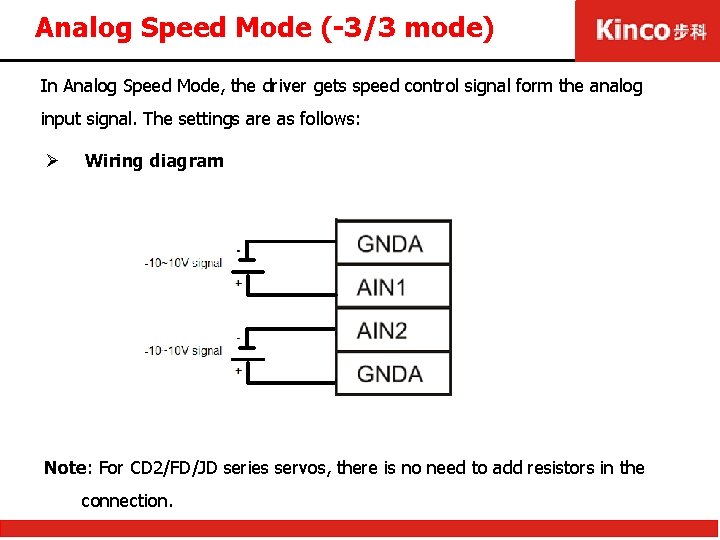
Analog Speed Mode (-3/3 mode) In Analog Speed Mode, the driver gets speed control signal form the analog input signal. The settings are as follows: Ø Wiring diagram Note: For CD 2/FD/JD series servos, there is no need to add resistors in the connection.
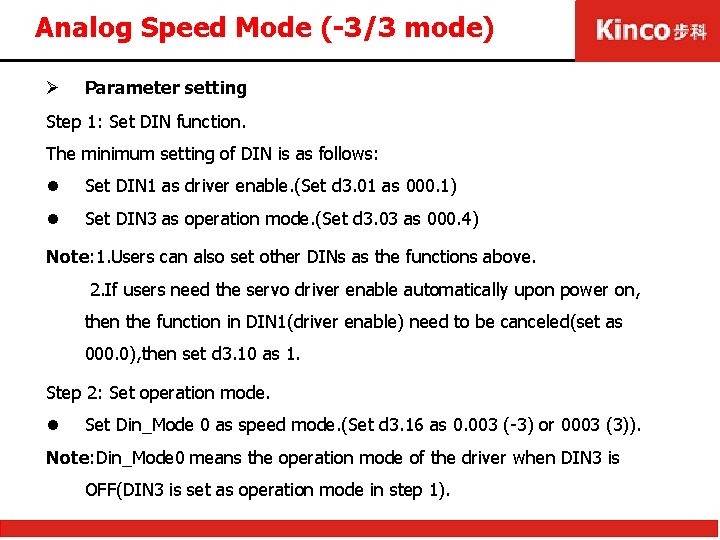
Analog Speed Mode (-3/3 mode) Ø Parameter setting Step 1: Set DIN function. The minimum setting of DIN is as follows: l Set DIN 1 as driver enable. (Set d 3. 01 as 000. 1) l Set DIN 3 as operation mode. (Set d 3. 03 as 000. 4) Note: 1. Users can also set other DINs as the functions above. 2. If users need the servo driver enable automatically upon power on, then the function in DIN 1(driver enable) need to be canceled(set as 000. 0), then set d 3. 10 as 1. Step 2: Set operation mode. l Set Din_Mode 0 as speed mode. (Set d 3. 16 as 0. 003 (-3) or 0003 (3)). Note: Din_Mode 0 means the operation mode of the driver when DIN 3 is OFF(DIN 3 is set as operation mode in step 1).
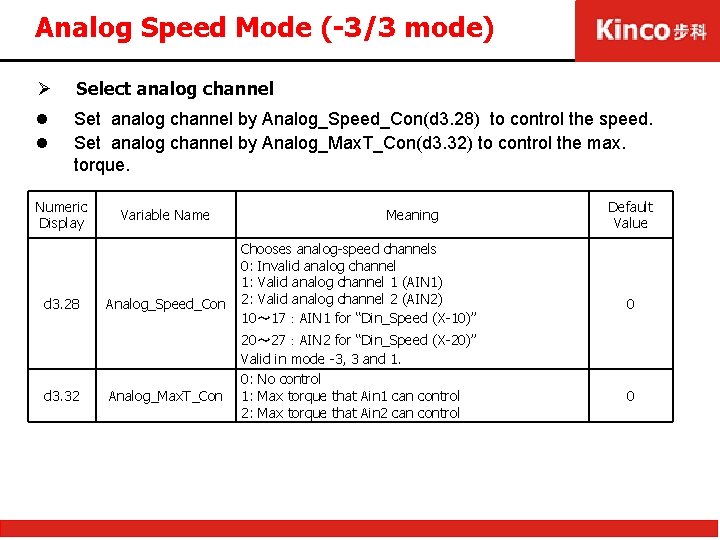
Analog Speed Mode (-3/3 mode) Ø Select analog channel l l Set analog channel by Analog_Speed_Con(d 3. 28) to control the speed. Set analog channel by Analog_Max. T_Con(d 3. 32) to control the max. torque. Numeric Display d 3. 28 d 3. 32 Variable Name Analog_Speed_Con Analog_Max. T_Con Meaning Chooses analog-speed channels 0: Invalid analog channel 1: Valid analog channel 1 (AIN 1) 2: Valid analog channel 2 (AIN 2) 10~ 17:AIN 1 for “Din_Speed (X-10)” 20~ 27:AIN 2 for “Din_Speed (X-20)” Valid in mode -3, 3 and 1. 0: No control 1: Max torque that Ain 1 can control 2: Max torque that Ain 2 can control Default Value 0 0
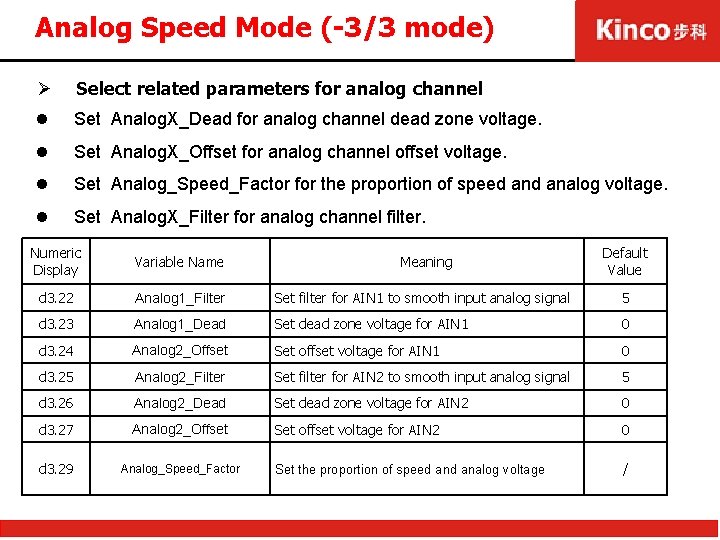
Analog Speed Mode (-3/3 mode) Ø Select related parameters for analog channel l Set Analog. X_Dead for analog channel dead zone voltage. l Set Analog. X_Offset for analog channel offset voltage. l Set Analog_Speed_Factor for the proportion of speed analog voltage. l Set Analog. X_Filter for analog channel filter. Numeric Display Variable Name Meaning Default Value d 3. 22 Analog 1_Filter Set filter for AIN 1 to smooth input analog signal 5 d 3. 23 Analog 1_Dead Set dead zone voltage for AIN 1 0 d 3. 24 Analog 2_Offset Set offset voltage for AIN 1 0 d 3. 25 Analog 2_Filter Set filter for AIN 2 to smooth input analog signal 5 d 3. 26 Analog 2_Dead Set dead zone voltage for AIN 2 0 d 3. 27 Analog 2_Offset Set offset voltage for AIN 2 0 d 3. 29 Analog_Speed_Factor Set the proportion of speed analog voltage /
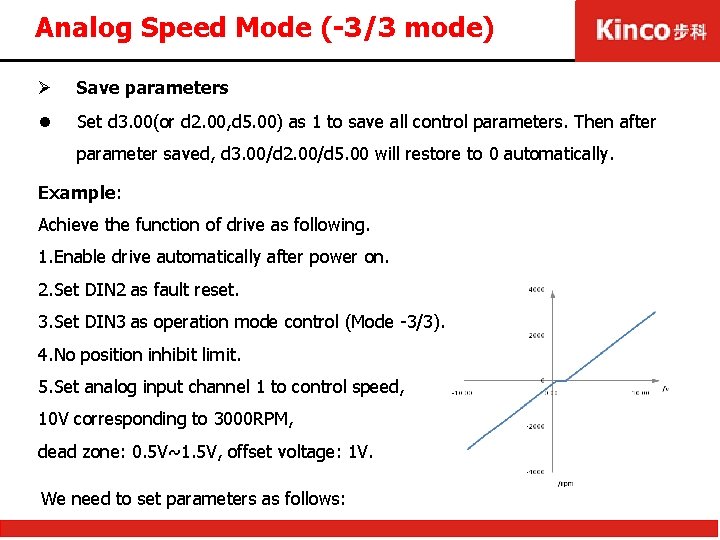
Analog Speed Mode (-3/3 mode) Ø Save parameters l Set d 3. 00(or d 2. 00, d 5. 00) as 1 to save all control parameters. Then after parameter saved, d 3. 00/d 2. 00/d 5. 00 will restore to 0 automatically. Example: Achieve the function of drive as following. 1. Enable drive automatically after power on. 2. Set DIN 2 as fault reset. 3. Set DIN 3 as operation mode control (Mode -3/3). 4. No position inhibit limit. 5. Set analog input channel 1 to control speed, 10 V corresponding to 3000 RPM, dead zone: 0. 5 V~1. 5 V, offset voltage: 1 V. We need to set parameters as follows:
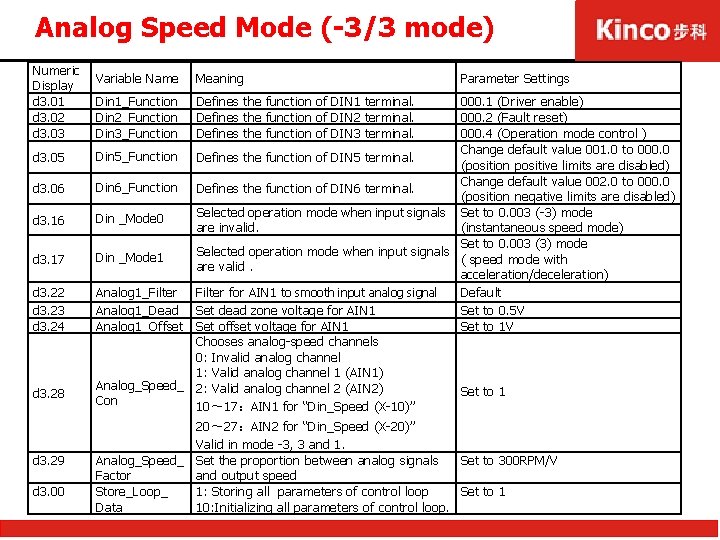
Analog Speed Mode (-3/3 mode) Numeric Display d 3. 01 d 3. 02 d 3. 03 d 3. 05 d 3. 06 d 3. 17 d 3. 22 d 3. 23 d 3. 24 d 3. 28 d 3. 29 d 3. 00 Variable Name Meaning Din 1_Function Din 2_Function Din 3_Function Defines the function of DIN 1 terminal. Defines the function of DIN 2 terminal. Defines the function of DIN 3 terminal. Parameter Settings 000. 1 (Driver enable) 000. 2 (Fault reset) 000. 4 (Operation mode control ) Change default value 001. 0 to 000. 0 Din 5_Function Defines the function of DIN 5 terminal. (position positive limits are disabled) Change default value 002. 0 to 000. 0 Din 6_Function Defines the function of DIN 6 terminal. (position negative limits are disabled) Selected operation mode when input signals Set to 0. 003 (-3) mode Din _Mode 0 are invalid. (instantaneous speed mode) Set to 0. 003 (3) mode Selected operation mode when input signals Din _Mode 1 ( speed mode with are valid. acceleration/deceleration) Analog 1_Filter for AIN 1 to smooth input analog signal Default Analog 1_Dead Set dead zone voltage for AIN 1 Set to 0. 5 V Analog 1_Offset Set offset voltage for AIN 1 Set to 1 V Chooses analog-speed channels 0: Invalid analog channel 1: Valid analog channel 1 (AIN 1) Analog_Speed_ 2: Valid analog channel 2 (AIN 2) Set to 1 Con 10~ 17:AIN 1 for “Din_Speed (X-10)” 20~ 27:AIN 2 for “Din_Speed (X-20)” Valid in mode -3, 3 and 1. Analog_Speed_ Set the proportion between analog signals Set to 300 RPM/V Factor and output speed Store_Loop_ 1: Storing all parameters of control loop Set to 1 Data 10: Initializing all parameters of control loop.
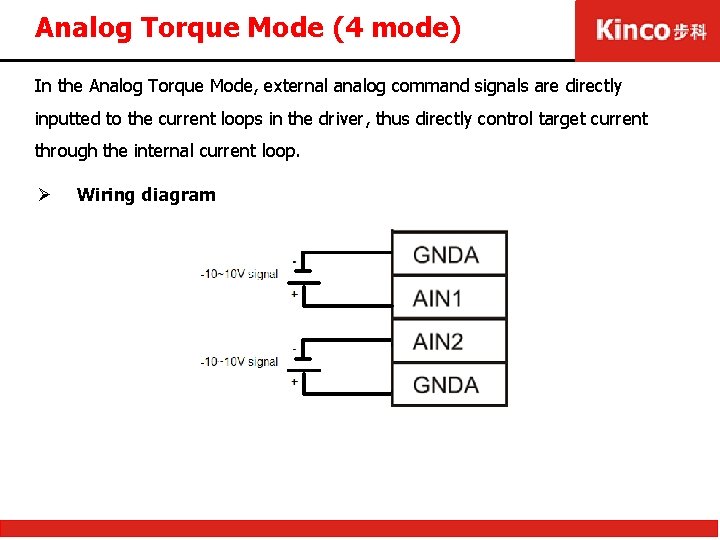
Analog Torque Mode (4 mode) In the Analog Torque Mode, external analog command signals are directly inputted to the current loops in the driver, thus directly control target current through the internal current loop. Ø Wiring diagram
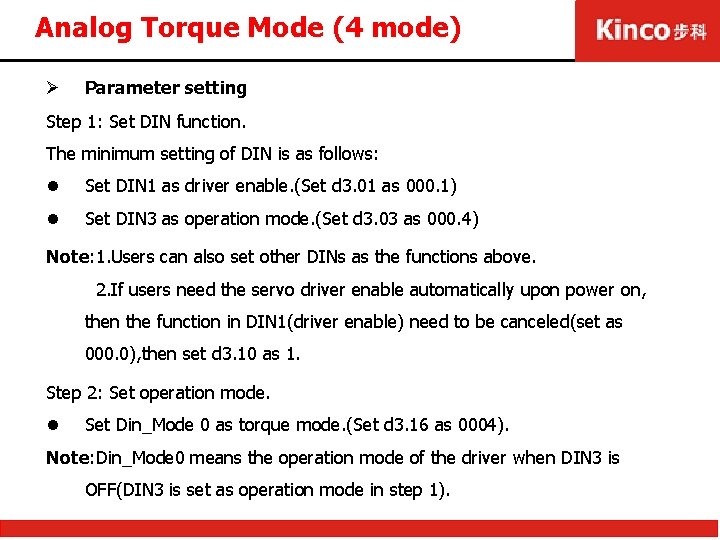
Analog Torque Mode (4 mode) Ø Parameter setting Step 1: Set DIN function. The minimum setting of DIN is as follows: l Set DIN 1 as driver enable. (Set d 3. 01 as 000. 1) l Set DIN 3 as operation mode. (Set d 3. 03 as 000. 4) Note: 1. Users can also set other DINs as the functions above. 2. If users need the servo driver enable automatically upon power on, then the function in DIN 1(driver enable) need to be canceled(set as 000. 0), then set d 3. 10 as 1. Step 2: Set operation mode. l Set Din_Mode 0 as torque mode. (Set d 3. 16 as 0004). Note: Din_Mode 0 means the operation mode of the driver when DIN 3 is OFF(DIN 3 is set as operation mode in step 1).
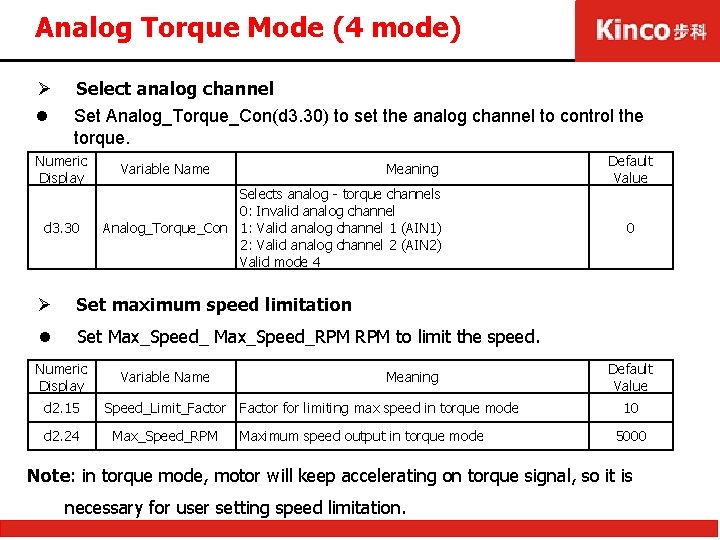
Analog Torque Mode (4 mode) Ø l Select analog channel Set Analog_Torque_Con(d 3. 30) to set the analog channel to control the torque. Numeric Display d 3. 30 Variable Name Meaning Selects analog - torque channels 0: Invalid analog channel Analog_Torque_Con 1: Valid analog channel 1 (AIN 1) 2: Valid analog channel 2 (AIN 2) Valid mode 4 Ø Set maximum speed limitation l Set Max_Speed_RPM to limit the speed. Numeric Display d 2. 15 d 2. 24 Variable Name Meaning Speed_Limit_Factor for limiting max speed in torque mode Max_Speed_RPM Maximum speed output in torque mode Default Value 0 Default Value 10 5000 Note: in torque mode, motor will keep accelerating on torque signal, so it is necessary for user setting speed limitation.
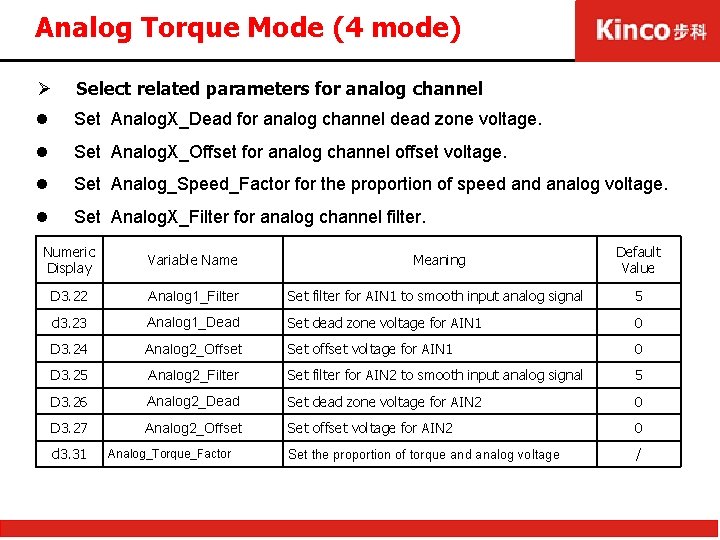
Analog Torque Mode (4 mode) Ø Select related parameters for analog channel l Set Analog. X_Dead for analog channel dead zone voltage. l Set Analog. X_Offset for analog channel offset voltage. l Set Analog_Speed_Factor for the proportion of speed analog voltage. l Set Analog. X_Filter for analog channel filter. Numeric Display Variable Name Meaning Default Value D 3. 22 Analog 1_Filter Set filter for AIN 1 to smooth input analog signal 5 d 3. 23 Analog 1_Dead Set dead zone voltage for AIN 1 0 D 3. 24 Analog 2_Offset Set offset voltage for AIN 1 0 D 3. 25 Analog 2_Filter Set filter for AIN 2 to smooth input analog signal 5 D 3. 26 Analog 2_Dead Set dead zone voltage for AIN 2 0 D 3. 27 Analog 2_Offset Set offset voltage for AIN 2 0 Set the proportion of torque and analog voltage / d 3. 31 Analog_Torque_Factor
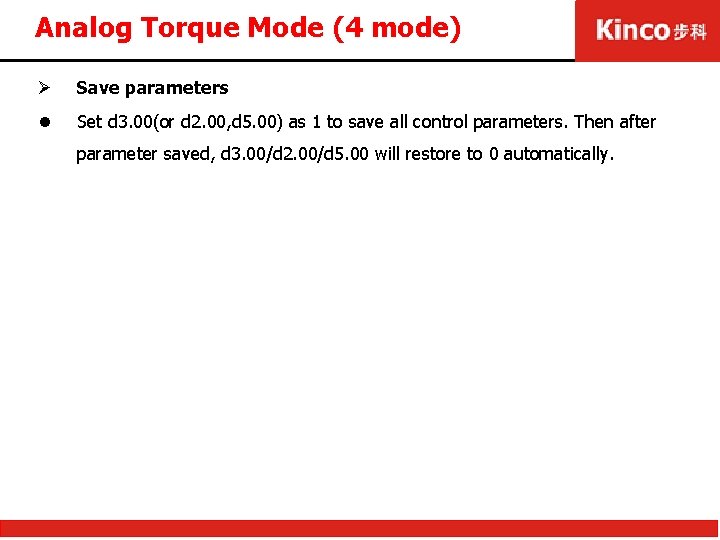
Analog Torque Mode (4 mode) Ø Save parameters l Set d 3. 00(or d 2. 00, d 5. 00) as 1 to save all control parameters. Then after parameter saved, d 3. 00/d 2. 00/d 5. 00 will restore to 0 automatically.
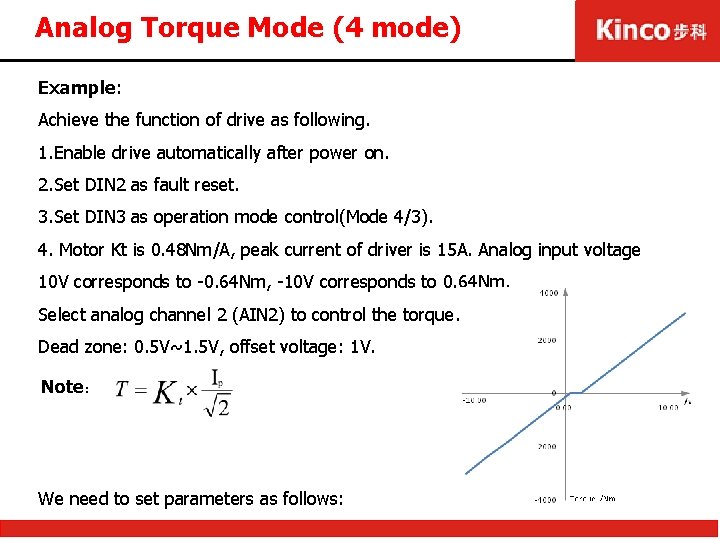
Analog Torque Mode (4 mode) Example: Achieve the function of drive as following. 1. Enable drive automatically after power on. 2. Set DIN 2 as fault reset. 3. Set DIN 3 as operation mode control(Mode 4/3). 4. Motor Kt is 0. 48 Nm/A, peak current of driver is 15 A. Analog input voltage 10 V corresponds to -0. 64 Nm, -10 V corresponds to 0. 64 Nm. Select analog channel 2 (AIN 2) to control the torque. Dead zone: 0. 5 V~1. 5 V, offset voltage: 1 V. Note: We need to set parameters as follows:
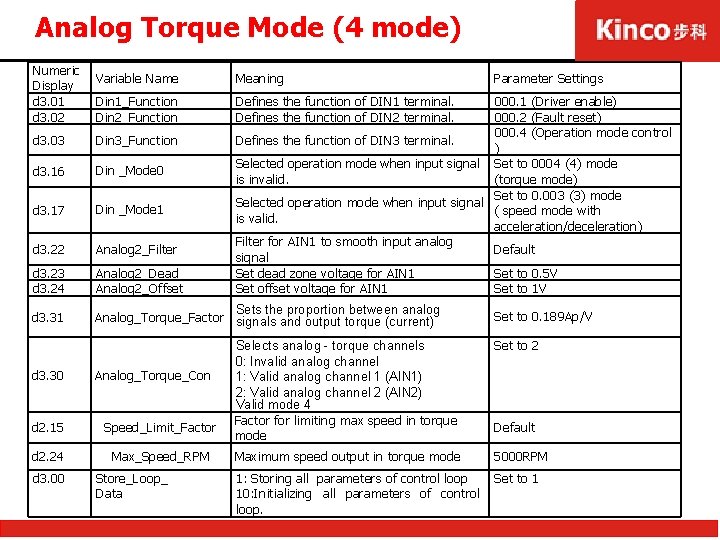
Analog Torque Mode (4 mode) Numeric Display d 3. 01 d 3. 02 Variable Name Meaning Din 1_Function Din 2_Function Defines the function of DIN 1 terminal. Defines the function of DIN 2 terminal. 000. 1 (Driver enable) 000. 2 (Fault reset) 000. 4 (Operation mode control Defines the function of DIN 3 terminal. ) Selected operation mode when input signal Set to 0004 (4) mode is invalid. (torque mode) Set to 0. 003 (3) mode Selected operation mode when input signal ( speed mode with is valid. acceleration/deceleration) Filter for AIN 1 to smooth input analog Default signal Set dead zone voltage for AIN 1 Set to 0. 5 V Set offset voltage for AIN 1 Set to 1 V d 3. 03 Din 3_Function d 3. 16 Din _Mode 0 d 3. 17 Din _Mode 1 d 3. 22 Analog 2_Filter d 3. 23 d 3. 24 Analog 2_Dead Analog 2_Offset d 3. 31 Sets the proportion between analog Analog_Torque_Factor signals and output torque (current) d 3. 30 Analog_Torque_Con d 2. 15 Speed_Limit_Factor d 2. 24 Max_Speed_RPM d 3. 00 Store_Loop_ Data Parameter Settings Set to 0. 189 Ap/V Selects analog - torque channels 0: Invalid analog channel 1: Valid analog channel 1 (AIN 1) 2: Valid analog channel 2 (AIN 2) Valid mode 4 Factor for limiting max speed in torque mode Set to 2 Maximum speed output in torque mode 5000 RPM 1: Storing all parameters of control loop 10: Initializing all parameters of control loop. Set to 1 Default
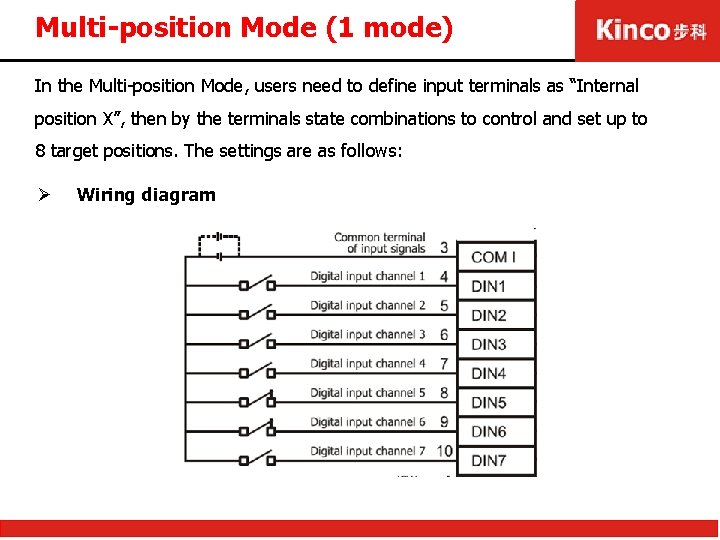
Multi-position Mode (1 mode) In the Multi-position Mode, users need to define input terminals as “Internal position X”, then by the terminals state combinations to control and set up to 8 target positions. The settings are as follows: Ø Wiring diagram
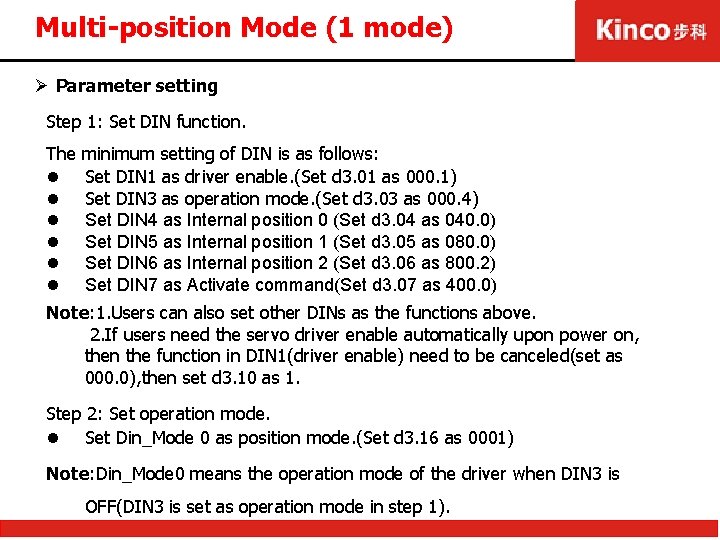
Multi-position Mode (1 mode) Ø Parameter setting Step 1: Set DIN function. The l l l minimum setting of DIN is as follows: Set DIN 1 as driver enable. (Set d 3. 01 as 000. 1) Set DIN 3 as operation mode. (Set d 3. 03 as 000. 4) Set DIN 4 as Internal position 0 (Set d 3. 04 as 040. 0) Set DIN 5 as Internal position 1 (Set d 3. 05 as 080. 0) Set DIN 6 as Internal position 2 (Set d 3. 06 as 800. 2) Set DIN 7 as Activate command(Set d 3. 07 as 400. 0) Note: 1. Users can also set other DINs as the functions above. 2. If users need the servo driver enable automatically upon power on, then the function in DIN 1(driver enable) need to be canceled(set as 000. 0), then set d 3. 10 as 1. Step 2: Set operation mode. l Set Din_Mode 0 as position mode. (Set d 3. 16 as 0001) Note: Din_Mode 0 means the operation mode of the driver when DIN 3 is OFF(DIN 3 is set as operation mode in step 1).
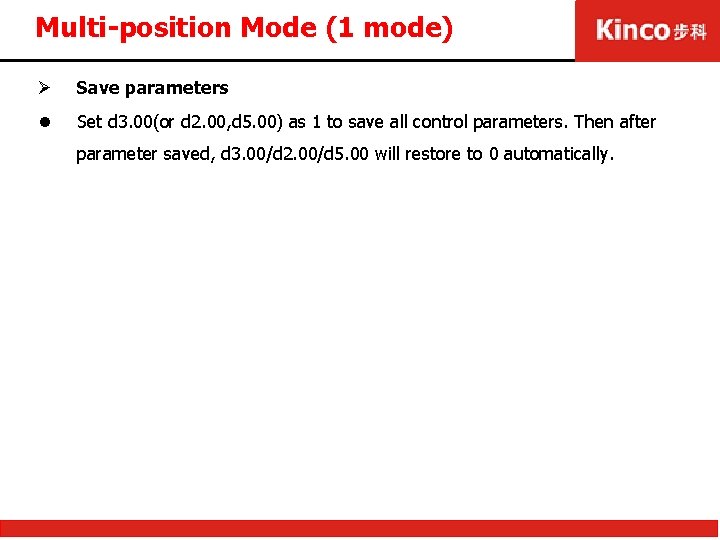
Multi-position Mode (1 mode) Ø Save parameters l Set d 3. 00(or d 2. 00, d 5. 00) as 1 to save all control parameters. Then after parameter saved, d 3. 00/d 2. 00/d 5. 00 will restore to 0 automatically.
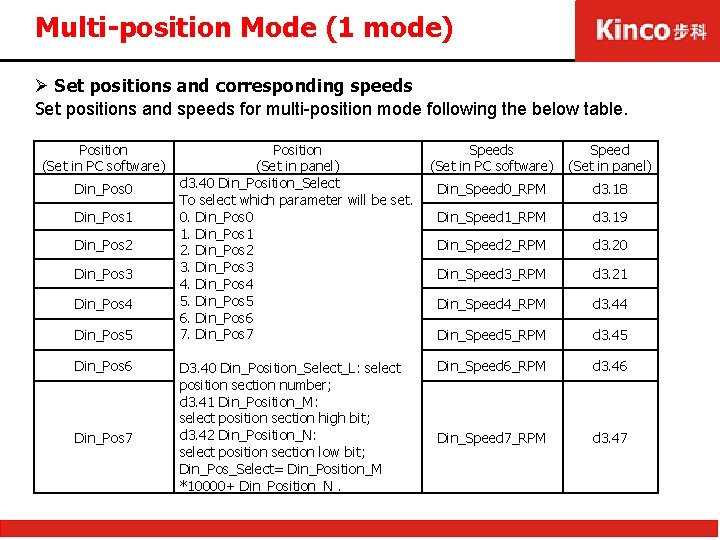
Multi-position Mode (1 mode) Ø Set positions and corresponding speeds Set positions and speeds for multi-position mode following the below table. Position (Set in PC software) Din_Pos 0 Din_Pos 1 Din_Pos 2 Din_Pos 3 Din_Pos 4 Din_Pos 5 Din_Pos 6 Din_Pos 7 Position (Set in panel) d 3. 40 Din_Position_Select To select which parameter will be set. 0. Din_Pos 0 1. Din_Pos 1 2. Din_Pos 2 3. Din_Pos 3 4. Din_Pos 4 5. Din_Pos 5 6. Din_Pos 6 7. Din_Pos 7 D 3. 40 Din_Position_Select_L: select position section number; d 3. 41 Din_Position_M: select position section high bit; d 3. 42 Din_Position_N: select position section low bit; Din_Pos_Select= Din_Position_M *10000+ Din_Position_N. Speeds (Set in PC software) Speed (Set in panel) Din_Speed 0_RPM d 3. 18 Din_Speed 1_RPM d 3. 19 Din_Speed 2_RPM d 3. 20 Din_Speed 3_RPM d 3. 21 Din_Speed 4_RPM d 3. 44 Din_Speed 5_RPM d 3. 45 Din_Speed 6_RPM d 3. 46 Din_Speed 7_RPM d 3. 47
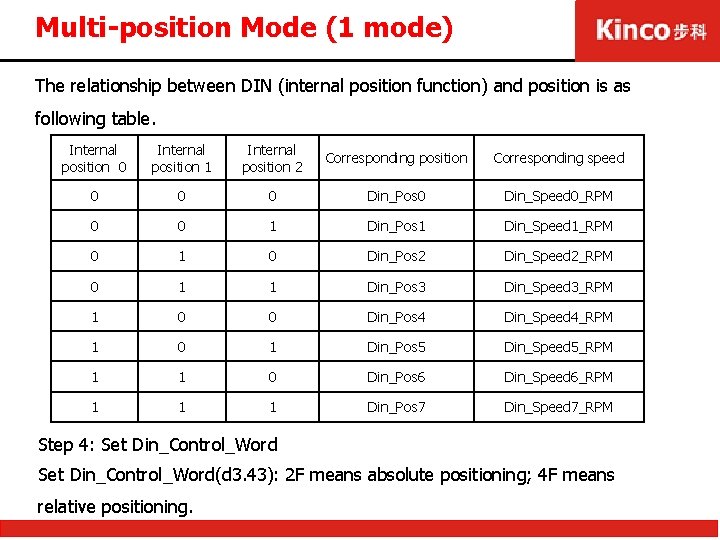
Multi-position Mode (1 mode) The relationship between DIN (internal position function) and position is as following table. Internal position 0 Internal position 1 Internal position 2 Corresponding position Corresponding speed 0 0 0 Din_Pos 0 Din_Speed 0_RPM 0 0 1 Din_Pos 1 Din_Speed 1_RPM 0 1 0 Din_Pos 2 Din_Speed 2_RPM 0 1 1 Din_Pos 3 Din_Speed 3_RPM 1 0 0 Din_Pos 4 Din_Speed 4_RPM 1 0 1 Din_Pos 5 Din_Speed 5_RPM 1 1 0 Din_Pos 6 Din_Speed 6_RPM 1 1 1 Din_Pos 7 Din_Speed 7_RPM Step 4: Set Din_Control_Word(d 3. 43): 2 F means absolute positioning; 4 F means relative positioning.
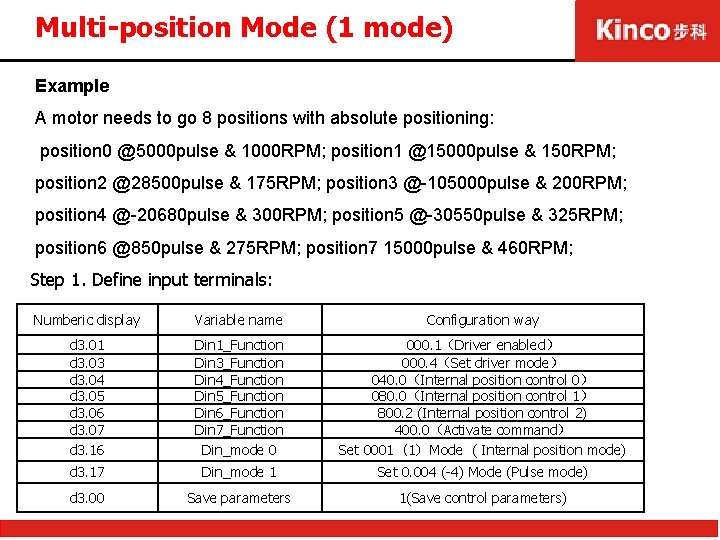
Multi-position Mode (1 mode) Example A motor needs to go 8 positions with absolute positioning: position 0 @5000 pulse & 1000 RPM; position 1 @15000 pulse & 150 RPM; position 2 @28500 pulse & 175 RPM; position 3 @-105000 pulse & 200 RPM; position 4 @-20680 pulse & 300 RPM; position 5 @-30550 pulse & 325 RPM; position 6 @850 pulse & 275 RPM; position 7 15000 pulse & 460 RPM; Step 1. Define input terminals: Numberic display Variable name Configuration way d 3. 01 d 3. 03 d 3. 04 d 3. 05 d 3. 06 d 3. 07 d 3. 16 Din 1_Function Din 3_Function Din 4_Function Din 5_Function Din 6_Function Din 7_Function Din_mode 0 000. 1(Driver enabled) 000. 4(Set driver mode) 040. 0(Internal position control 0) 080. 0(Internal position control 1) 800. 2 (Internal position control 2) 400. 0(Activate command) Set 0001(1)Mode ( Internal position mode) d 3. 17 Din_mode 1 Set 0. 004 (-4) Mode (Pulse mode) d 3. 00 Save parameters 1(Save control parameters)
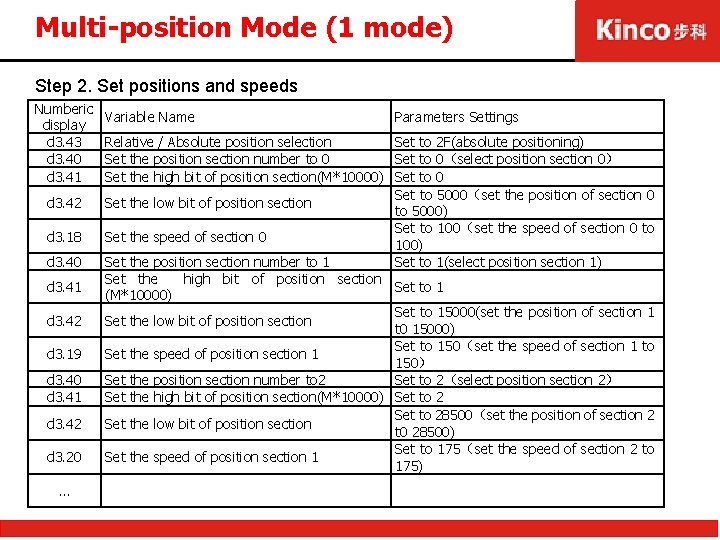
Multi-position Mode (1 mode) Step 2. Set positions and speeds Numberic display d 3. 43 d 3. 40 d 3. 41 d 3. 42 d 3. 18 d 3. 40 d 3. 41 d 3. 42 d 3. 19 d 3. 40 d 3. 41 d 3. 42 d 3. 20 … Variable Name Parameters Settings Relative / Absolute position selection Set to 2 F(absolute positioning) Set the position section number to 0 Set to 0(select position section 0) Set the high bit of position section(M*10000) Set to 0 Set to 5000(set the position of section 0 Set the low bit of position section to 5000) Set to 100(set the speed of section 0 to Set the speed of section 0 100) Set the position section number to 1 Set to 1(select position section 1) Set the high bit of position section Set to 1 (M*10000) Set to 15000(set the position of section 1 Set the low bit of position section t 0 15000) Set to 150(set the speed of section 1 to Set the speed of position section 1 150) Set the position section number to 2 Set to 2(select position section 2) Set the high bit of position section(M*10000) Set to 28500(set the position of section 2 Set the low bit of position section t 0 28500) Set to 175(set the speed of section 2 to Set the speed of position section 1 175)
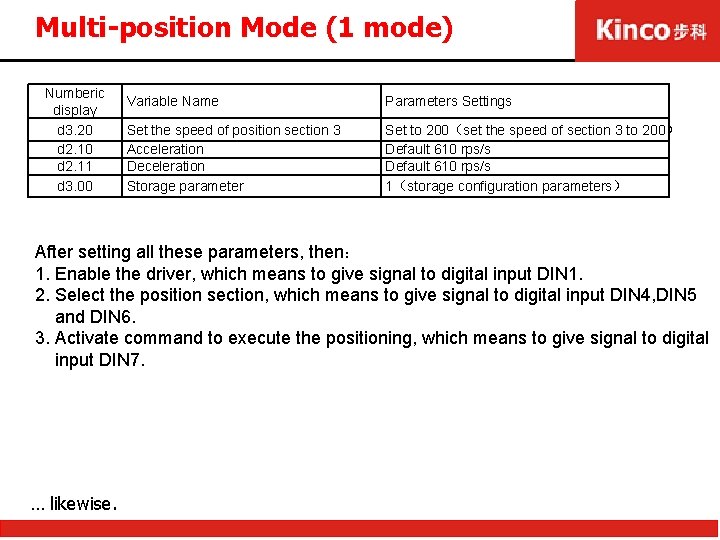
Multi-position Mode (1 mode) Numberic display d 3. 20 d 2. 11 d 3. 00 Variable Name Parameters Settings Set the speed of position section 3 Acceleration Deceleration Storage parameter Set to 200(set the speed of section 3 to 200) Default 610 rps/s 1(storage configuration parameters) After setting all these parameters, then: 1. Enable the driver, which means to give signal to digital input DIN 1. 2. Select the position section, which means to give signal to digital input DIN 4, DIN 5 and DIN 6. 3. Activate command to execute the positioning, which means to give signal to digital input DIN 7. … likewise.
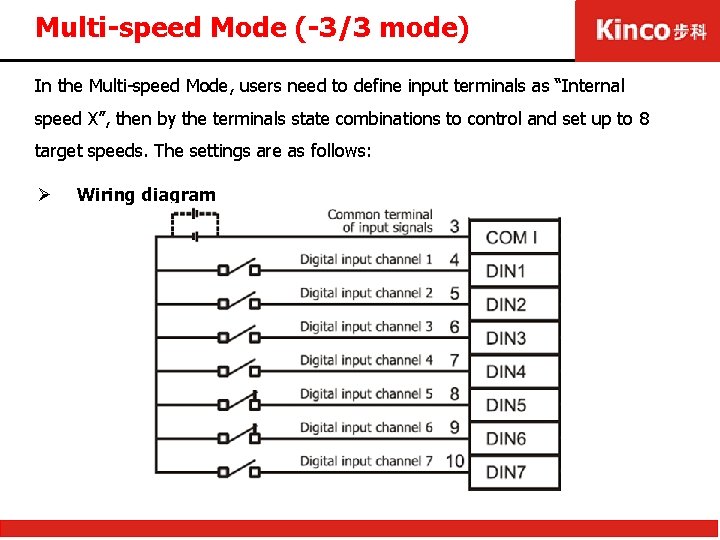
Multi-speed Mode (-3/3 mode) In the Multi-speed Mode, users need to define input terminals as “Internal speed X”, then by the terminals state combinations to control and set up to 8 target speeds. The settings are as follows: Ø Wiring diagram
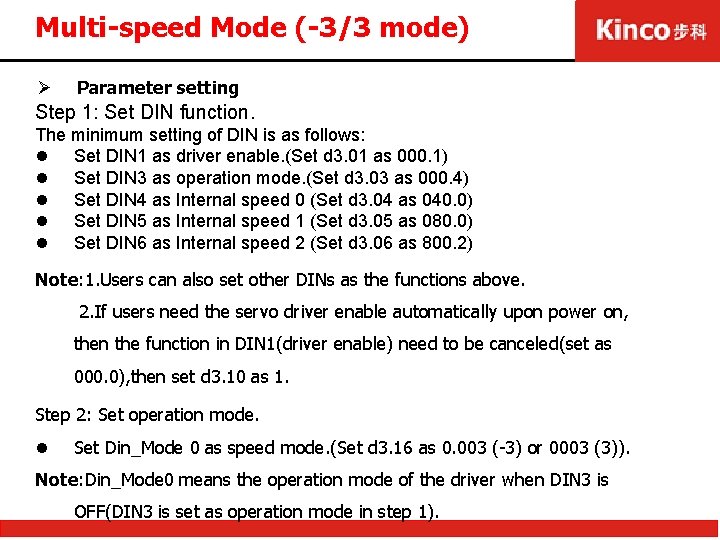
Multi-speed Mode (-3/3 mode) Ø Parameter setting Step 1: Set DIN function. The minimum setting of DIN is as follows: l Set DIN 1 as driver enable. (Set d 3. 01 as 000. 1) l Set DIN 3 as operation mode. (Set d 3. 03 as 000. 4) l Set DIN 4 as Internal speed 0 (Set d 3. 04 as 040. 0) l Set DIN 5 as Internal speed 1 (Set d 3. 05 as 080. 0) l Set DIN 6 as Internal speed 2 (Set d 3. 06 as 800. 2) Note: 1. Users can also set other DINs as the functions above. 2. If users need the servo driver enable automatically upon power on, then the function in DIN 1(driver enable) need to be canceled(set as 000. 0), then set d 3. 10 as 1. Step 2: Set operation mode. l Set Din_Mode 0 as speed mode. (Set d 3. 16 as 0. 003 (-3) or 0003 (3)). Note: Din_Mode 0 means the operation mode of the driver when DIN 3 is OFF(DIN 3 is set as operation mode in step 1).
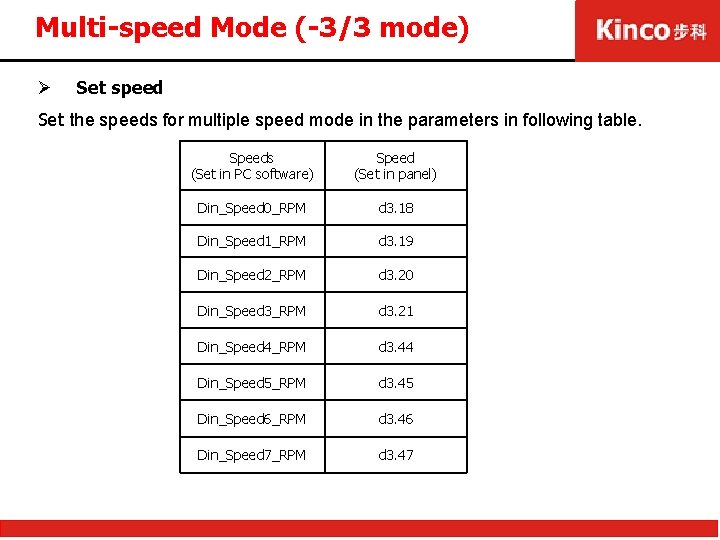
Multi-speed Mode (-3/3 mode) Ø Set speed Set the speeds for multiple speed mode in the parameters in following table. Speeds (Set in PC software) Speed (Set in panel) Din_Speed 0_RPM d 3. 18 Din_Speed 1_RPM d 3. 19 Din_Speed 2_RPM d 3. 20 Din_Speed 3_RPM d 3. 21 Din_Speed 4_RPM d 3. 44 Din_Speed 5_RPM d 3. 45 Din_Speed 6_RPM d 3. 46 Din_Speed 7_RPM d 3. 47
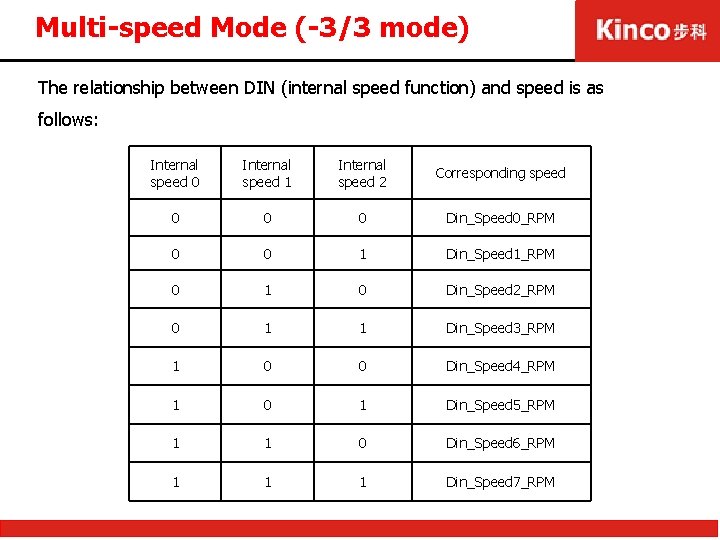
Multi-speed Mode (-3/3 mode) The relationship between DIN (internal speed function) and speed is as follows: Internal speed 0 Internal speed 1 Internal speed 2 Corresponding speed 0 0 0 Din_Speed 0_RPM 0 0 1 Din_Speed 1_RPM 0 1 0 Din_Speed 2_RPM 0 1 1 Din_Speed 3_RPM 1 0 0 Din_Speed 4_RPM 1 0 1 Din_Speed 5_RPM 1 1 0 Din_Speed 6_RPM 1 1 1 Din_Speed 7_RPM
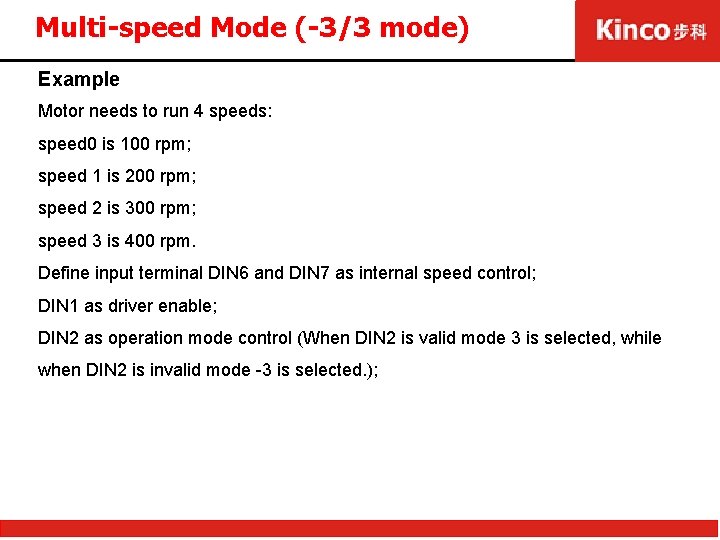
Multi-speed Mode (-3/3 mode) Example Motor needs to run 4 speeds: speed 0 is 100 rpm; speed 1 is 200 rpm; speed 2 is 300 rpm; speed 3 is 400 rpm. Define input terminal DIN 6 and DIN 7 as internal speed control; DIN 1 as driver enable; DIN 2 as operation mode control (When DIN 2 is valid mode 3 is selected, while when DIN 2 is invalid mode -3 is selected. );
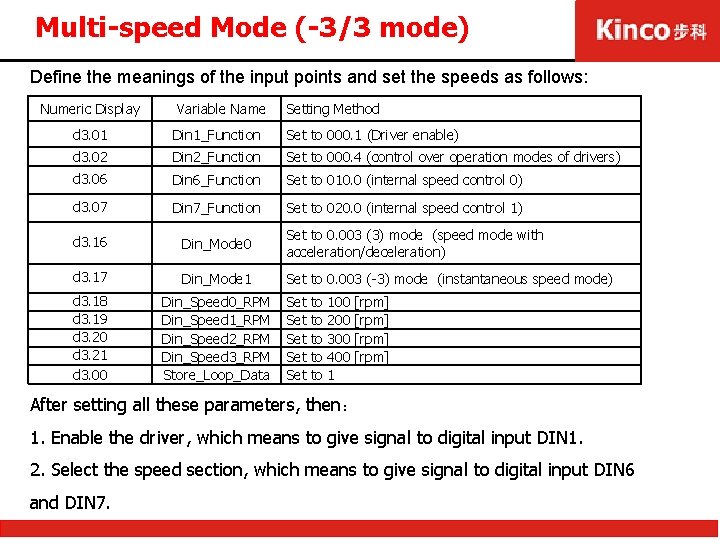
Multi-speed Mode (-3/3 mode) Define the meanings of the input points and set the speeds as follows: Numeric Display Variable Name Setting Method d 3. 01 Din 1_Function Set to 000. 1 (Driver enable) d 3. 02 Din 2_Function Set to 000. 4 (control over operation modes of drivers) d 3. 06 Din 6_Function Set to 010. 0 (internal speed control 0) d 3. 07 Din 7_Function Set to 020. 0 (internal speed control 1) d 3. 16 Din_Mode 0 Set to 0. 003 (3) mode (speed mode with acceleration/deceleration) d 3. 17 Din_Mode 1 Set to 0. 003 (-3) mode (instantaneous speed mode) d 3. 18 d 3. 19 d 3. 20 d 3. 21 d 3. 00 Din_Speed 0_RPM Din_Speed 1_RPM Din_Speed 2_RPM Din_Speed 3_RPM Store_Loop_Data Set Set Set to to to 100 200 300 400 1 [rpm] After setting all these parameters, then: 1. Enable the driver, which means to give signal to digital input DIN 1. 2. Select the speed section, which means to give signal to digital input DIN 6 and DIN 7.
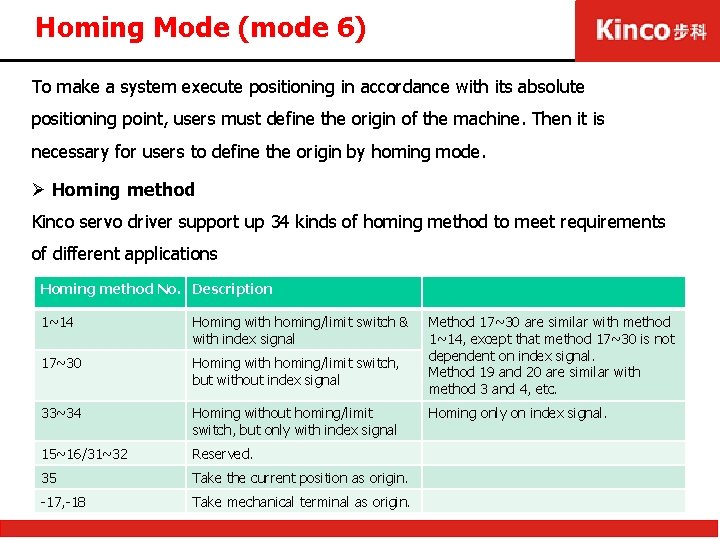
Homing Mode (mode 6) To make a system execute positioning in accordance with its absolute positioning point, users must define the origin of the machine. Then it is necessary for users to define the origin by homing mode. Ø Homing method Kinco servo driver support up 34 kinds of homing method to meet requirements of different applications Homing method No. Description 1~14 Homing with homing/limit switch & with index signal 17~30 Homing with homing/limit switch, but without index signal 33~34 Homing without homing/limit switch, but only with index signal 15~16/31~32 Reserved. 35 Take the current position as origin. -17, -18 Take mechanical terminal as origin. Method 17~30 are similar with method 1~14, except that method 17~30 is not dependent on index signal. Method 19 and 20 are similar with method 3 and 4, etc. Homing only on index signal.
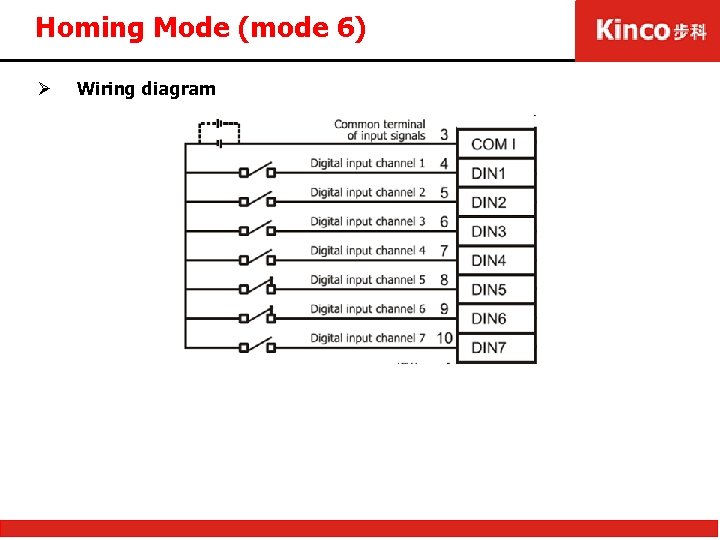
Homing Mode (mode 6) Ø Wiring diagram
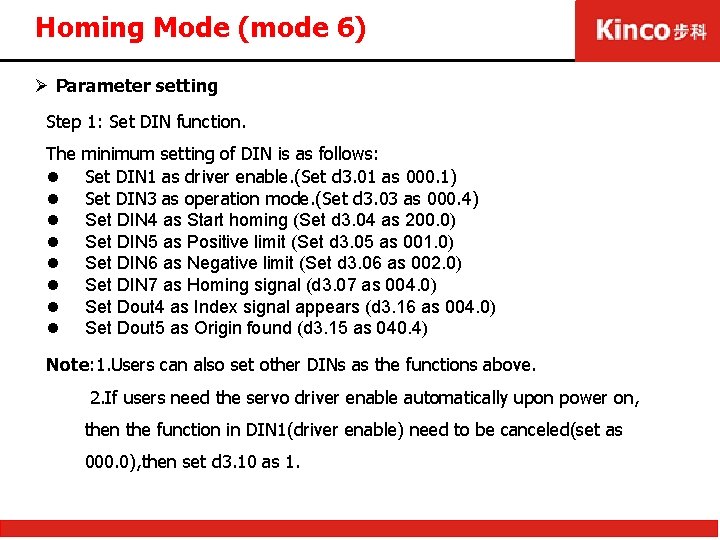
Homing Mode (mode 6) Ø Parameter setting Step 1: Set DIN function. The l l l l minimum setting of DIN is as follows: Set DIN 1 as driver enable. (Set d 3. 01 as 000. 1) Set DIN 3 as operation mode. (Set d 3. 03 as 000. 4) Set DIN 4 as Start homing (Set d 3. 04 as 200. 0) Set DIN 5 as Positive limit (Set d 3. 05 as 001. 0) Set DIN 6 as Negative limit (Set d 3. 06 as 002. 0) Set DIN 7 as Homing signal (d 3. 07 as 004. 0) Set Dout 4 as Index signal appears (d 3. 16 as 004. 0) Set Dout 5 as Origin found (d 3. 15 as 040. 4) Note: 1. Users can also set other DINs as the functions above. 2. If users need the servo driver enable automatically upon power on, then the function in DIN 1(driver enable) need to be canceled(set as 000. 0), then set d 3. 10 as 1.
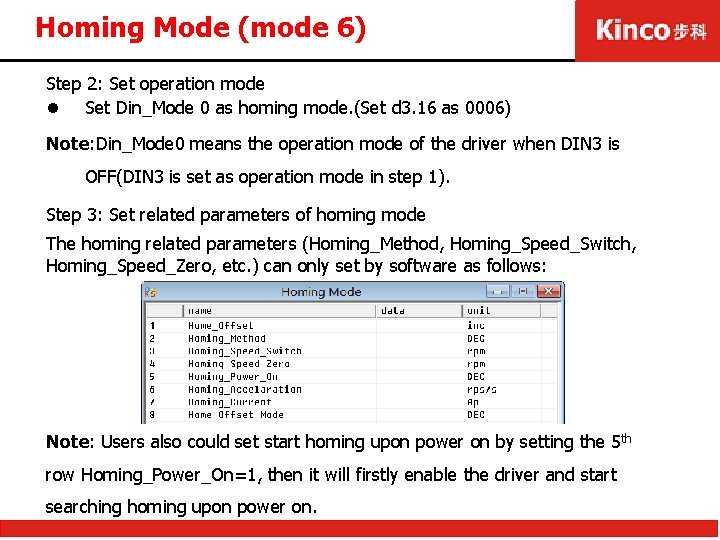
Homing Mode (mode 6) Step 2: Set operation mode l Set Din_Mode 0 as homing mode. (Set d 3. 16 as 0006) Note: Din_Mode 0 means the operation mode of the driver when DIN 3 is OFF(DIN 3 is set as operation mode in step 1). Step 3: Set related parameters of homing mode The homing related parameters (Homing_Method, Homing_Speed_Switch, Homing_Speed_Zero, etc. ) can only set by software as follows: Note: Users also could set start homing upon power on by setting the 5 th row Homing_Power_On=1, then it will firstly enable the driver and start searching homing upon power on.
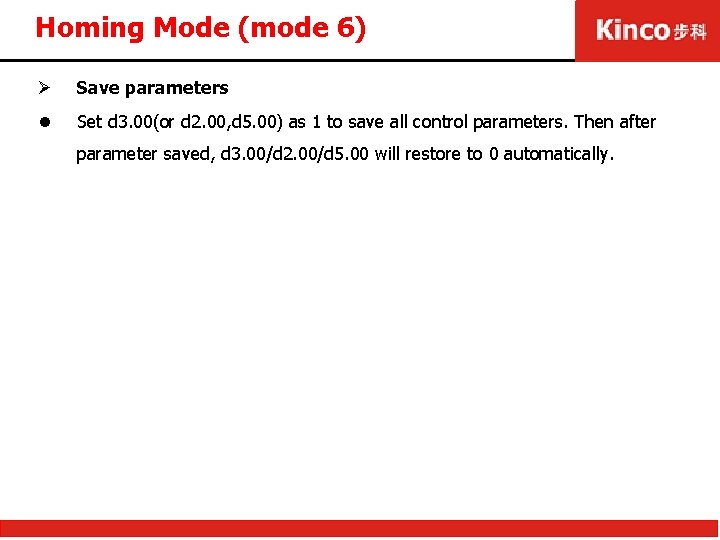
Homing Mode (mode 6) Ø Save parameters l Set d 3. 00(or d 2. 00, d 5. 00) as 1 to save all control parameters. Then after parameter saved, d 3. 00/d 2. 00/d 5. 00 will restore to 0 automatically.
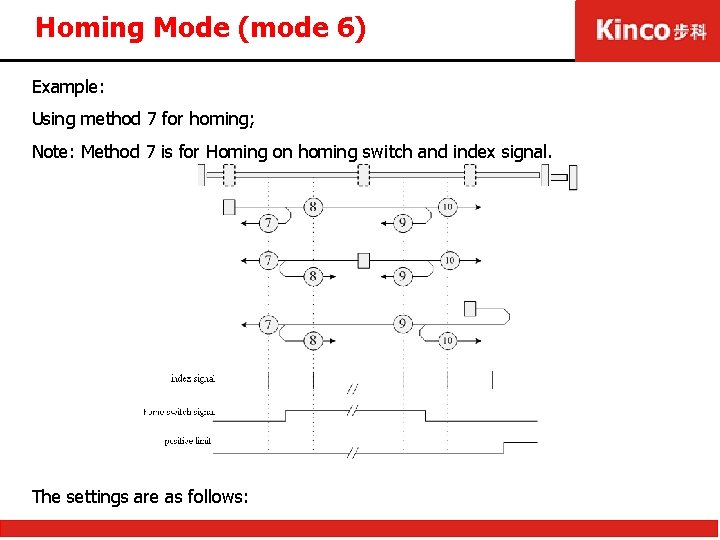
Homing Mode (mode 6) Example: Using method 7 for homing; Note: Method 7 is for Homing on homing switch and index signal. The settings are as follows:
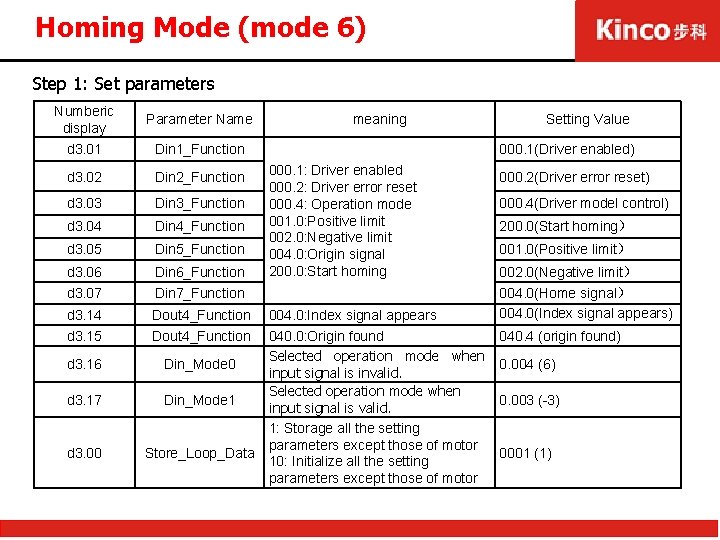
Homing Mode (mode 6) Step 1: Set parameters Numberic display Parameter Name d 3. 01 Din 1_Function d 3. 02 Din 2_Function d 3. 03 Din 3_Function d 3. 04 Din 4_Function d 3. 05 Din 5_Function d 3. 06 Din 6_Function d 3. 07 Din 7_Function d 3. 14 d 3. 15 Dout 4_Function d 3. 16 Din_Mode 0 d 3. 17 Din_Mode 1 d 3. 00 Store_Loop_Data meaning Setting Value 000. 1(Driver enabled) 000. 1: Driver enabled 000. 2: Driver error reset 000. 4: Operation mode 001. 0: Positive limit 002. 0: Negative limit 004. 0: Origin signal 200. 0: Start homing 004. 0: Index signal appears 040. 0: Origin found Selected operation mode when input signal is invalid. Selected operation mode when input signal is valid. 1: Storage all the setting parameters except those of motor 10: Initialize all the setting parameters except those of motor 000. 2(Driver error reset) 000. 4(Driver model control) 200. 0(Start homing) 001. 0(Positive limit) 002. 0(Negative limit) 004. 0(Home signal) 004. 0(Index signal appears) 040. 4 (origin found) 0. 004 (6) 0. 003 (-3) 0001 (1)
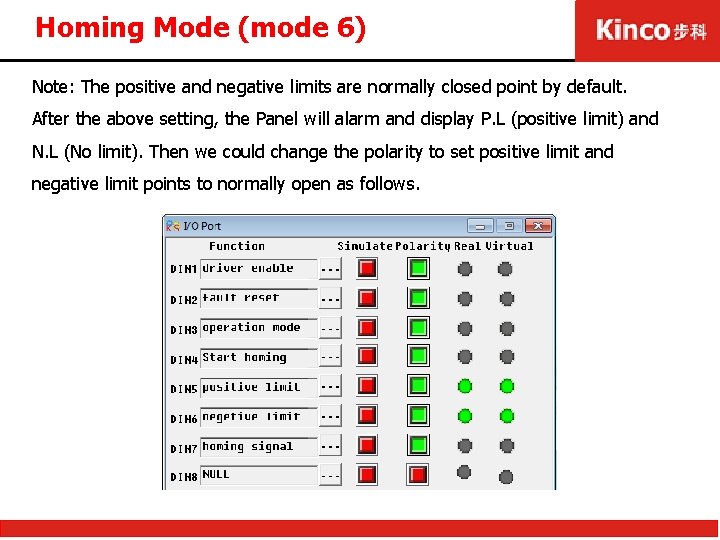
Homing Mode (mode 6) Note: The positive and negative limits are normally closed point by default. After the above setting, the Panel will alarm and display P. L (positive limit) and N. L (No limit). Then we could change the polarity to set positive limit and negative limit points to normally open as follows.
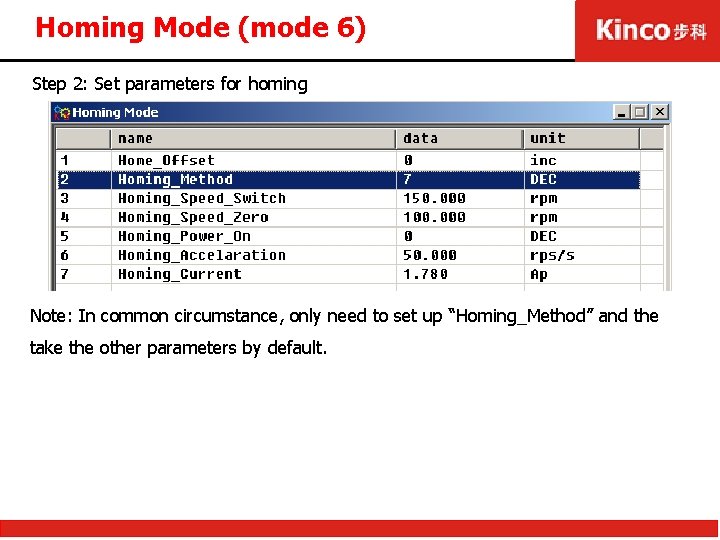
Homing Mode (mode 6) Step 2: Set parameters for homing Note: In common circumstance, only need to set up “Homing_Method” and the take the other parameters by default.
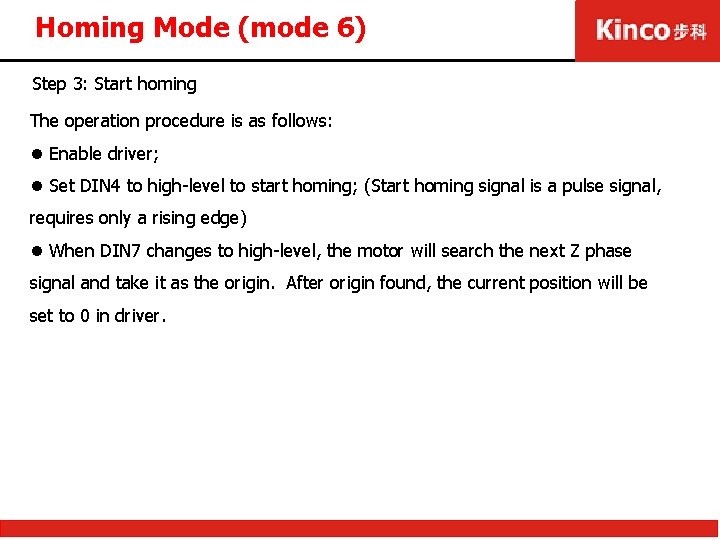
Homing Mode (mode 6) Step 3: Start homing The operation procedure is as follows: l Enable driver; l Set DIN 4 to high-level to start homing; (Start homing signal is a pulse signal, requires only a rising edge) l When DIN 7 changes to high-level, the motor will search the next Z phase signal and take it as the origin. After origin found, the current position will be set to 0 in driver.
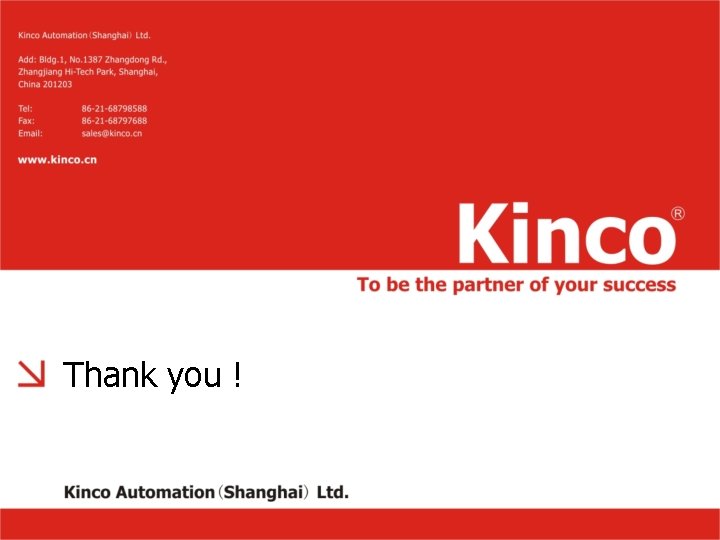
Thank you !