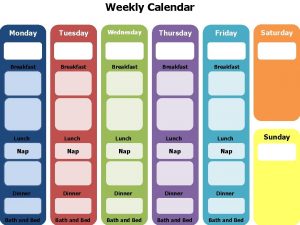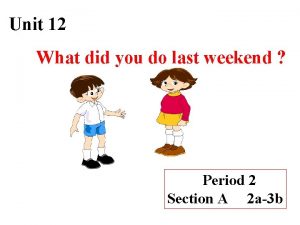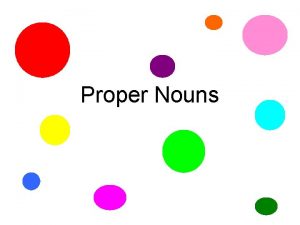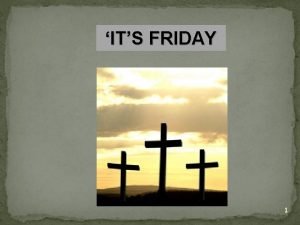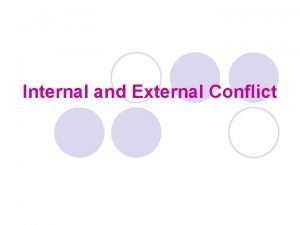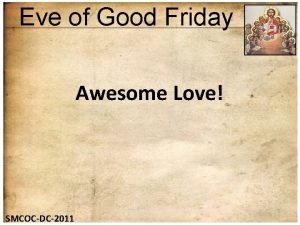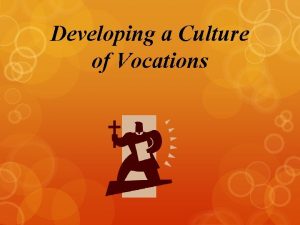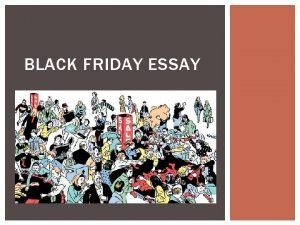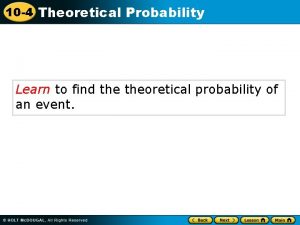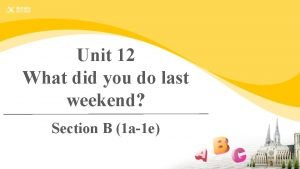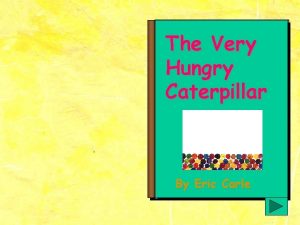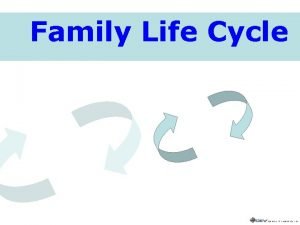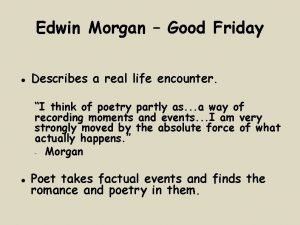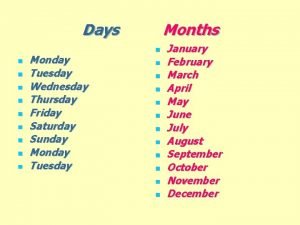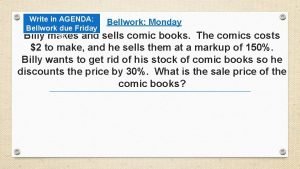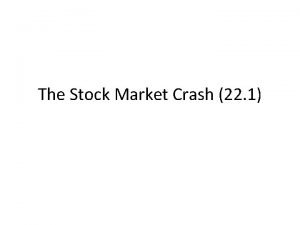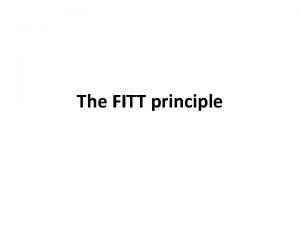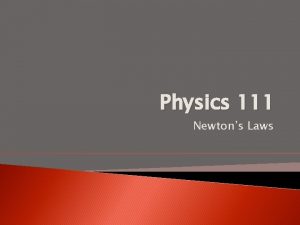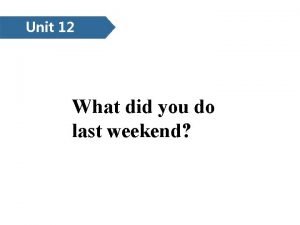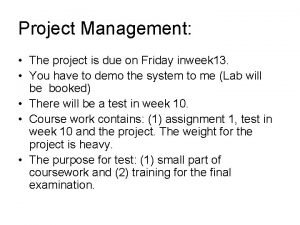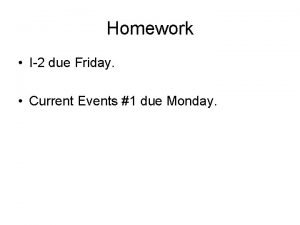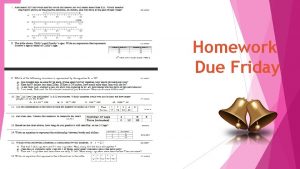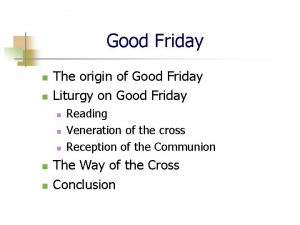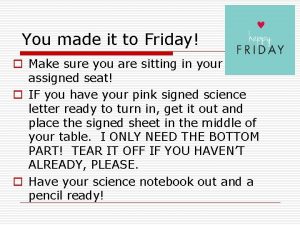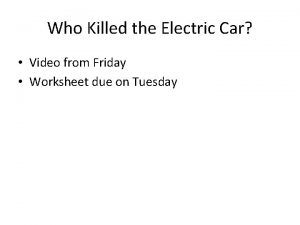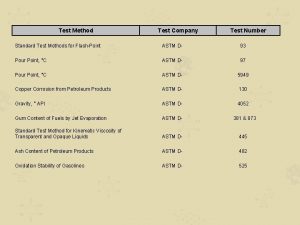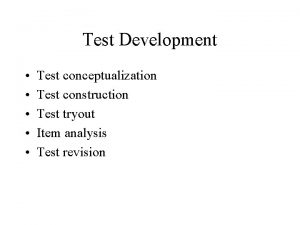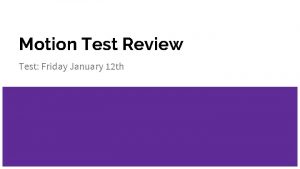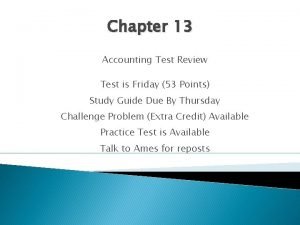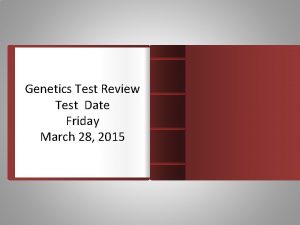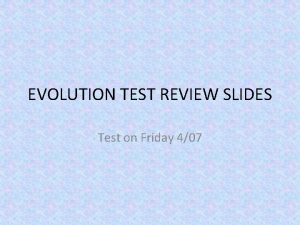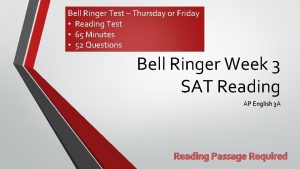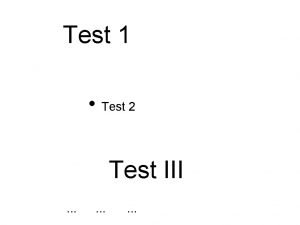Key Skills ICAA Key Skills Test Friday 6

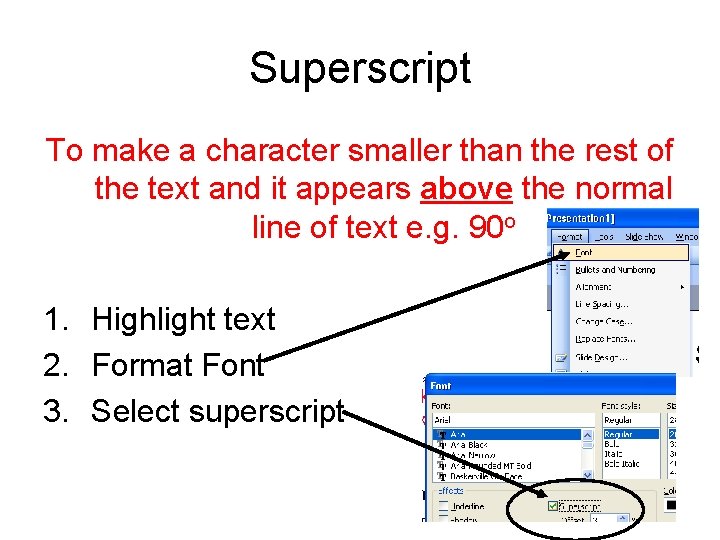

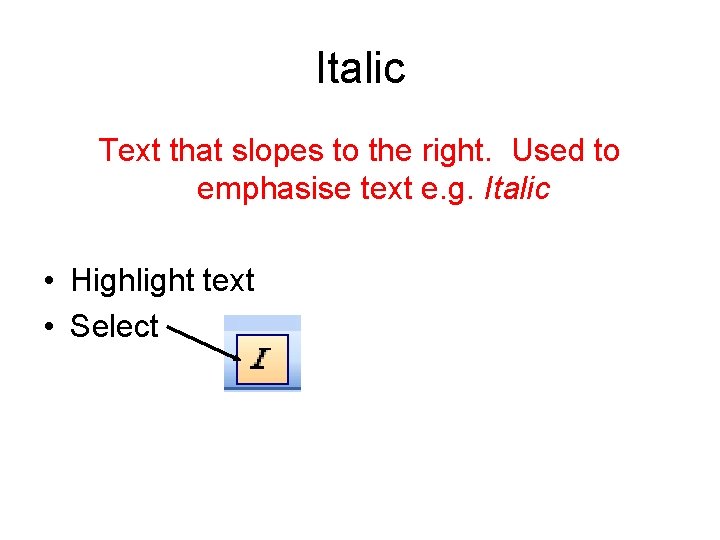
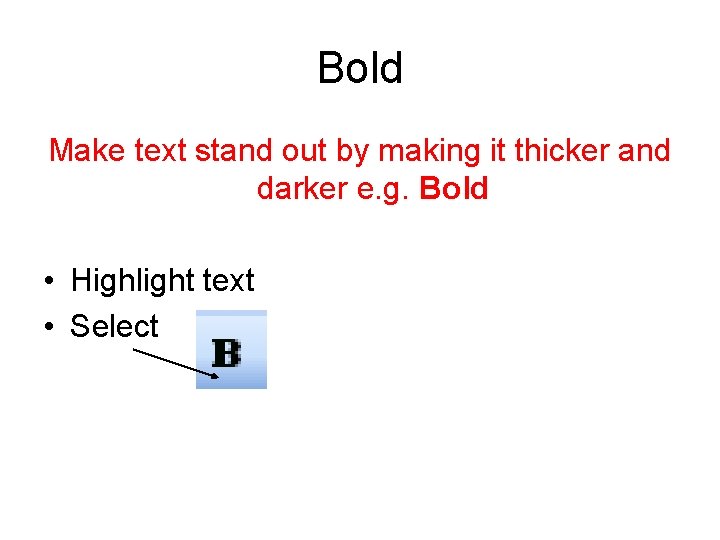
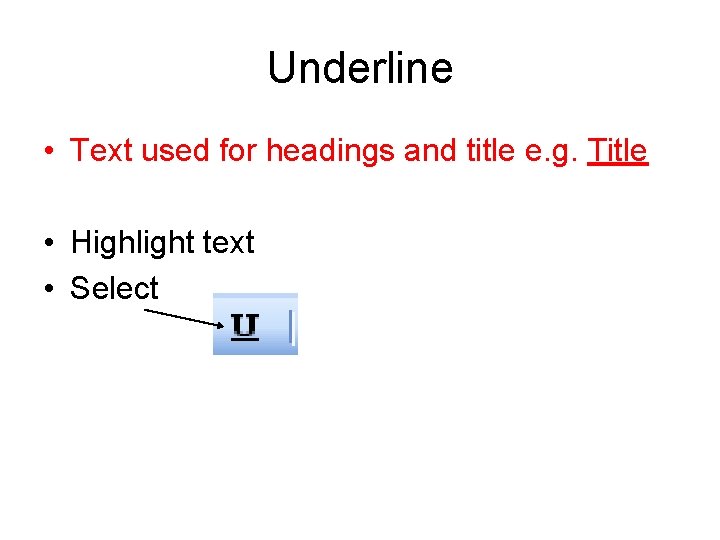
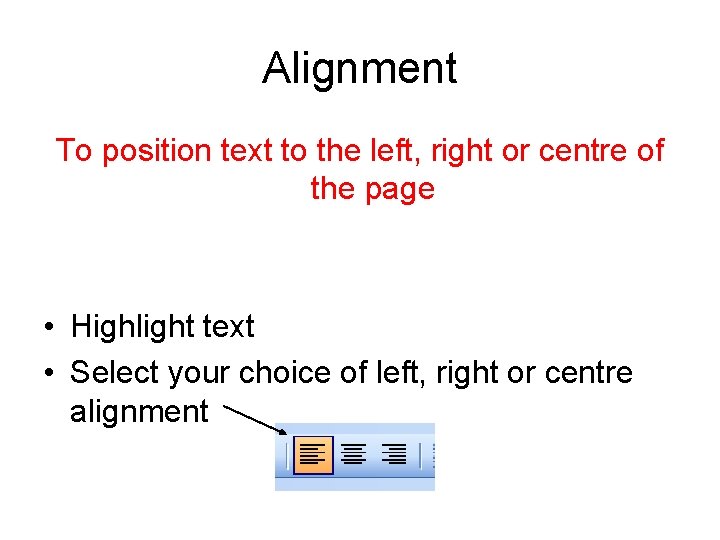
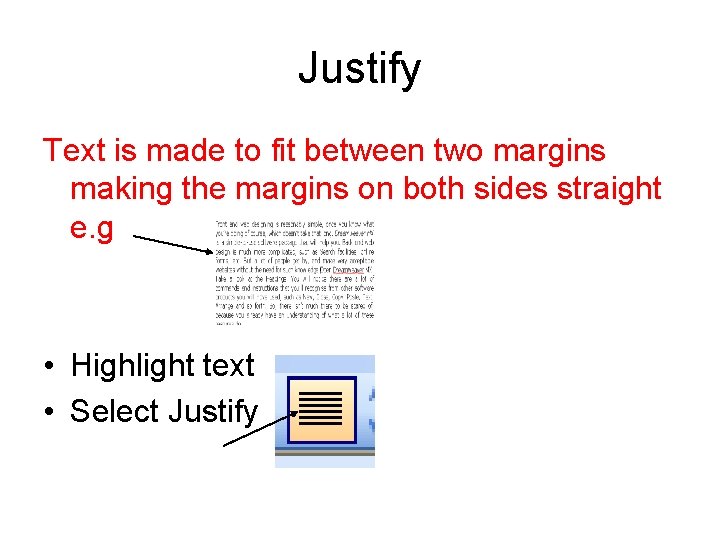

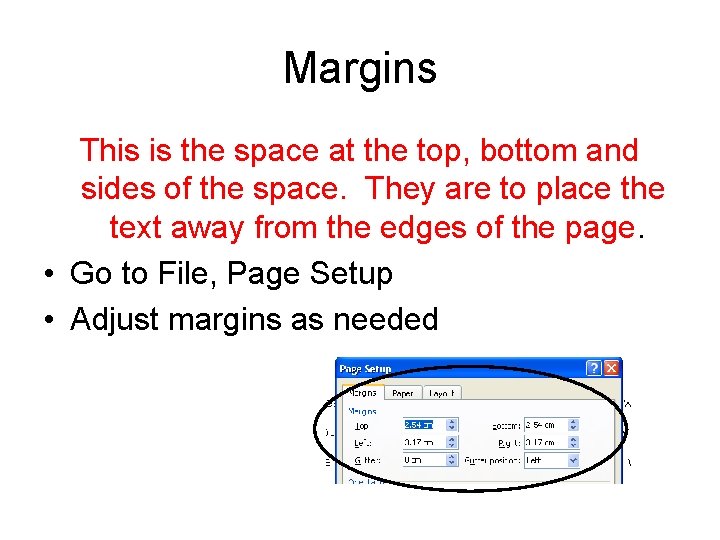

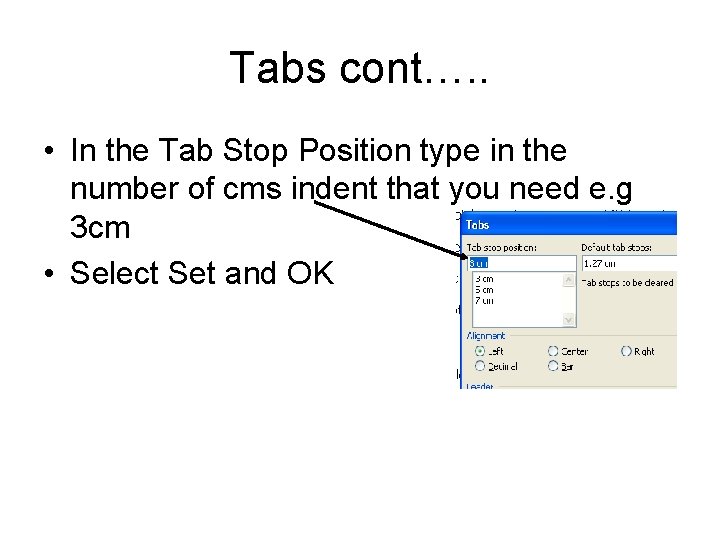


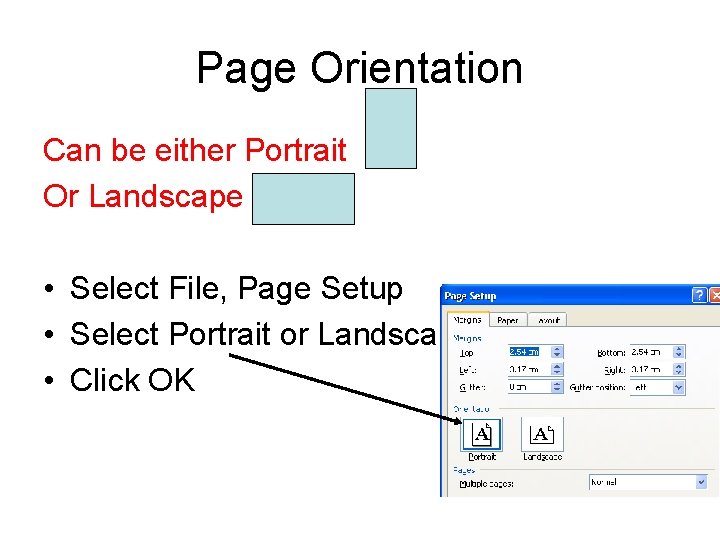
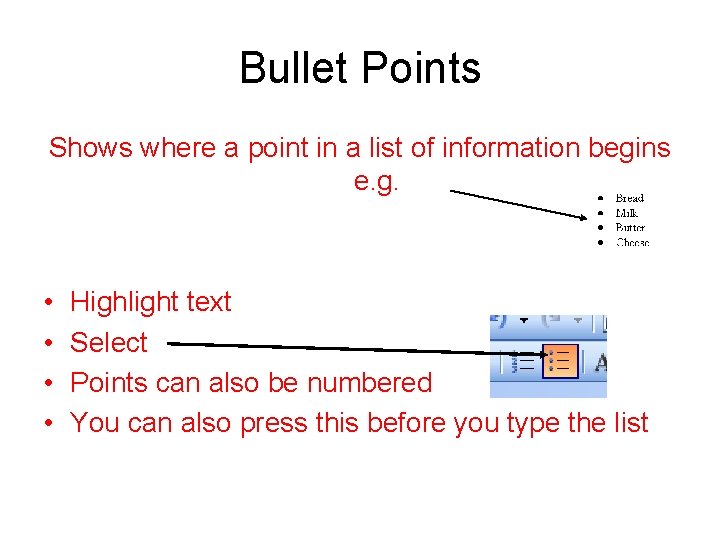
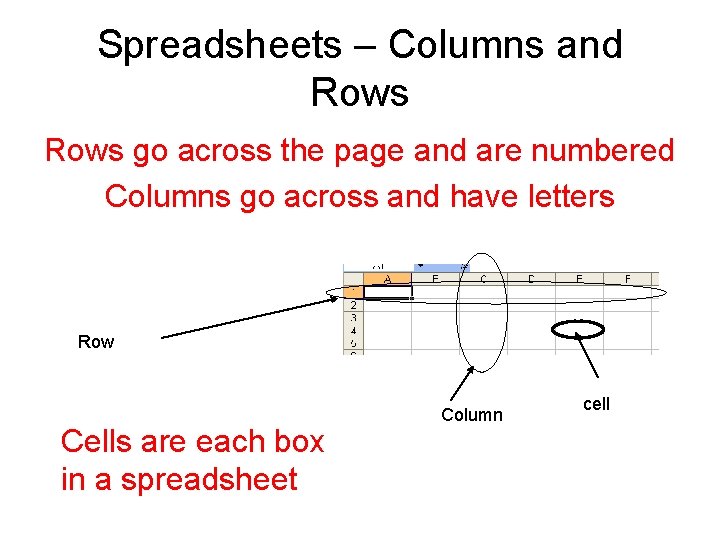

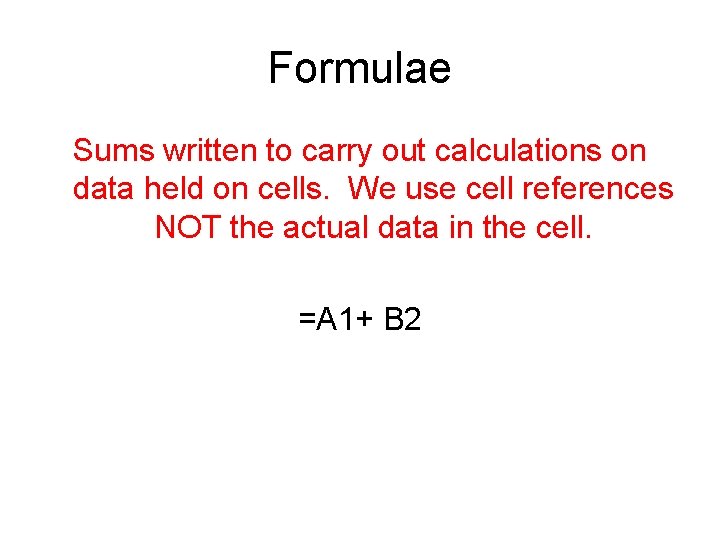
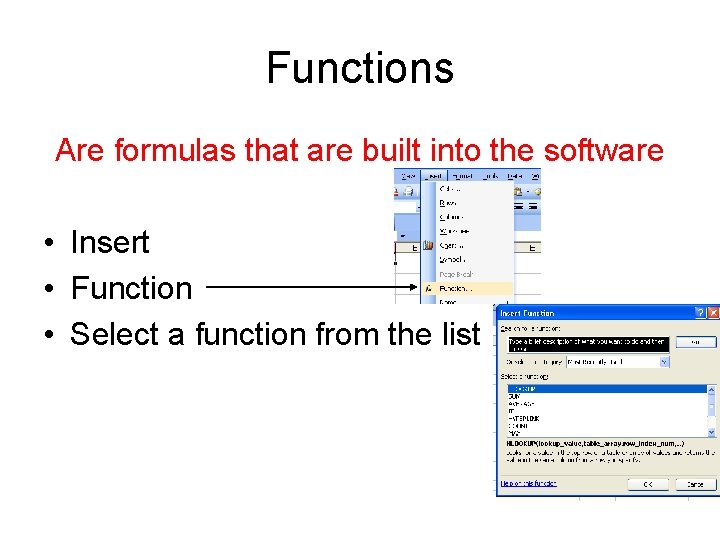
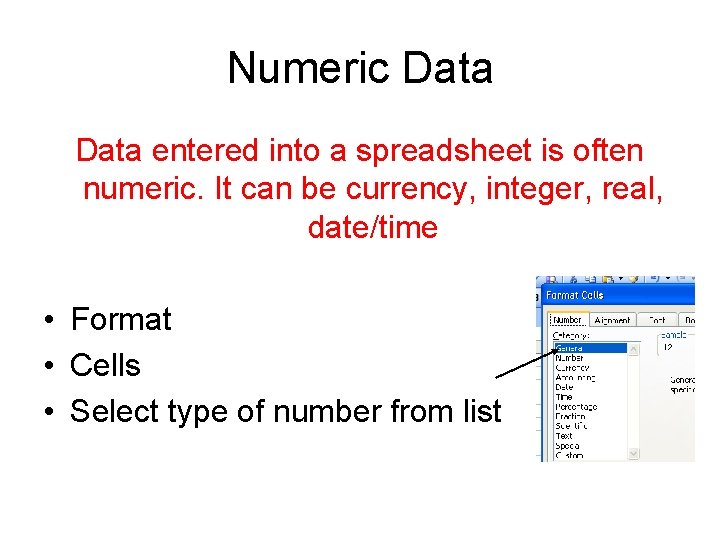
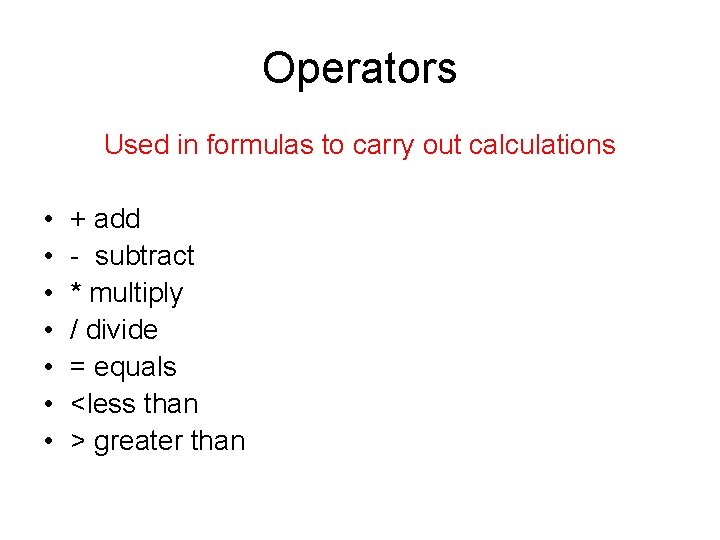

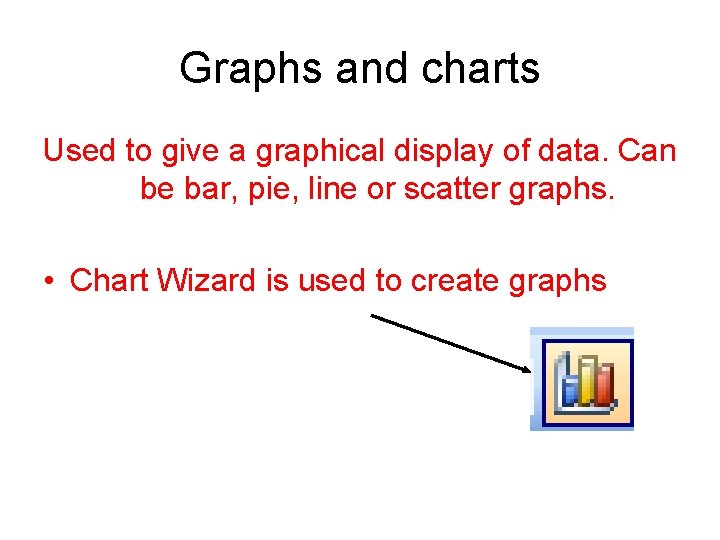
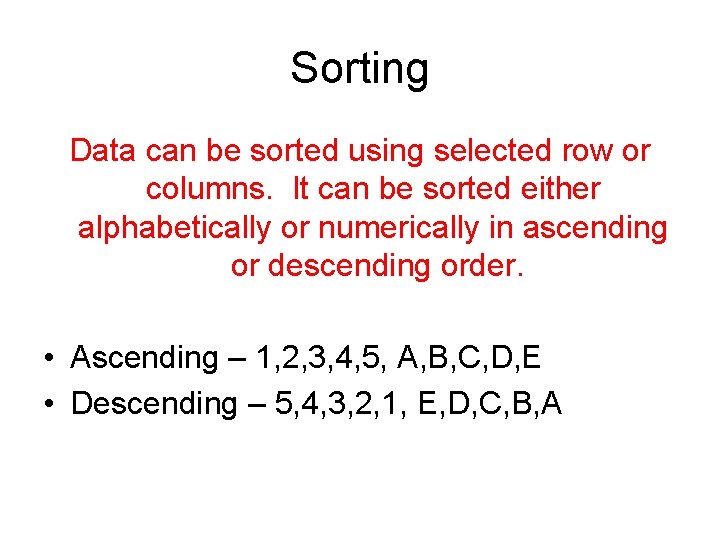
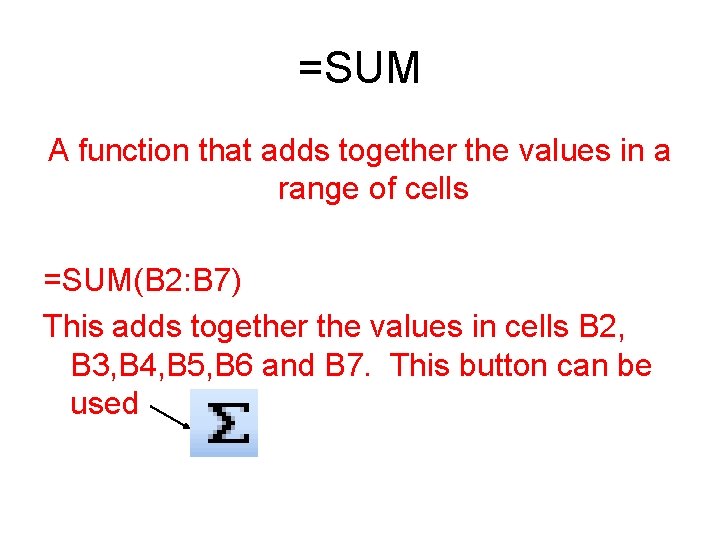
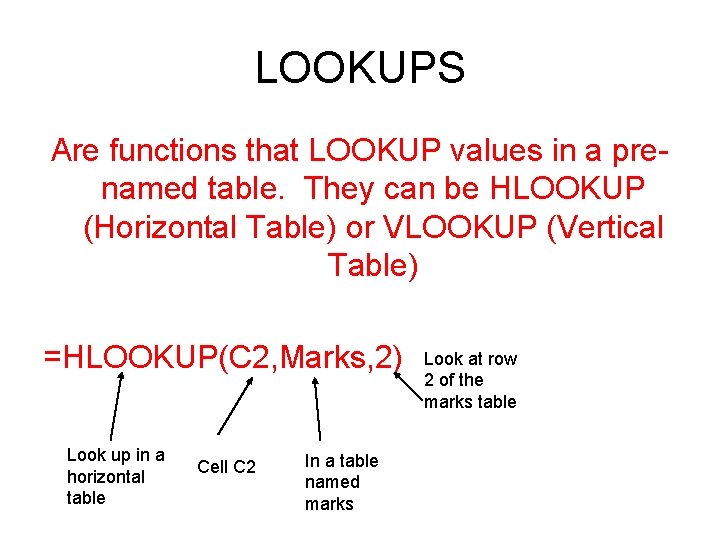
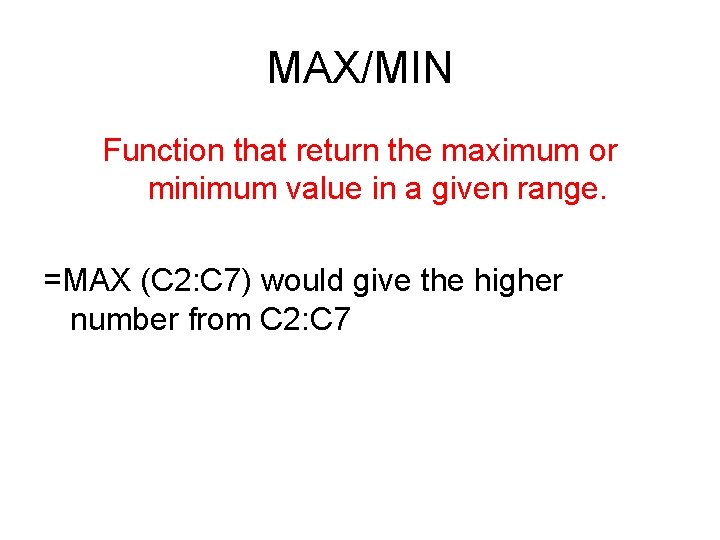
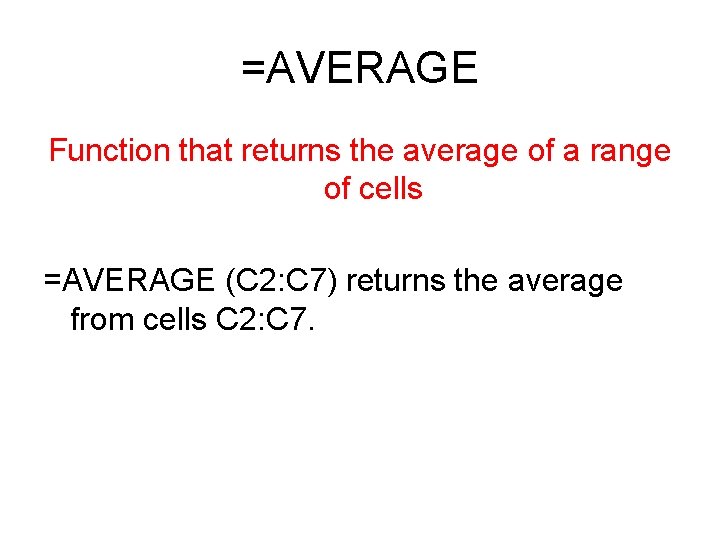

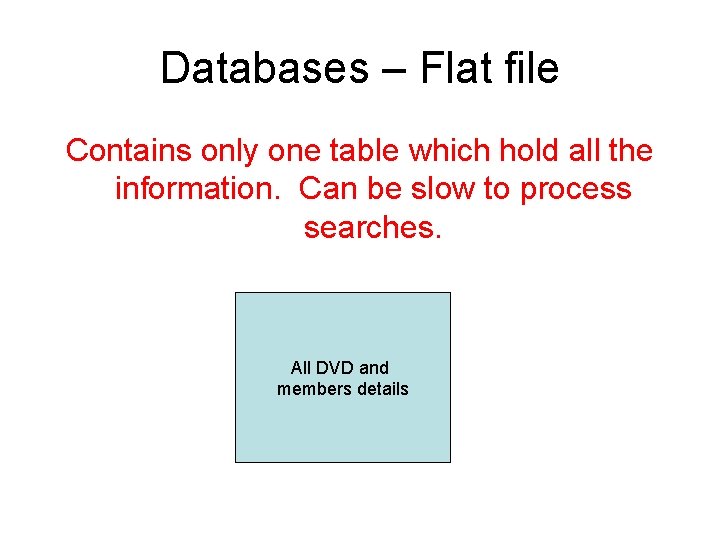
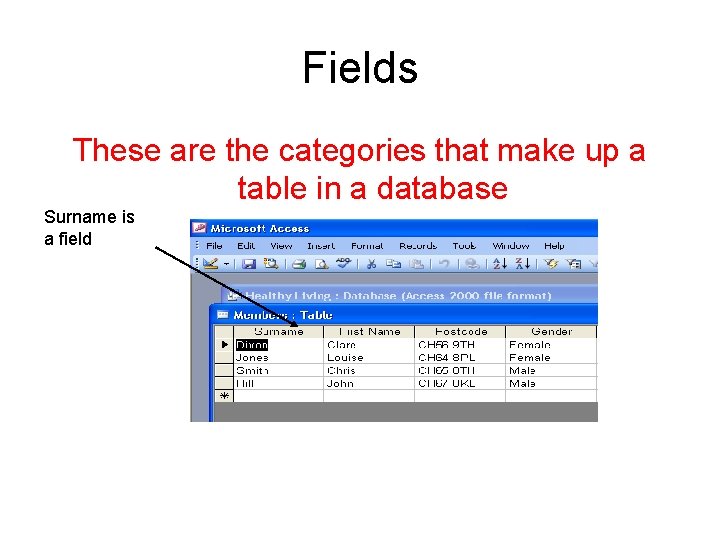
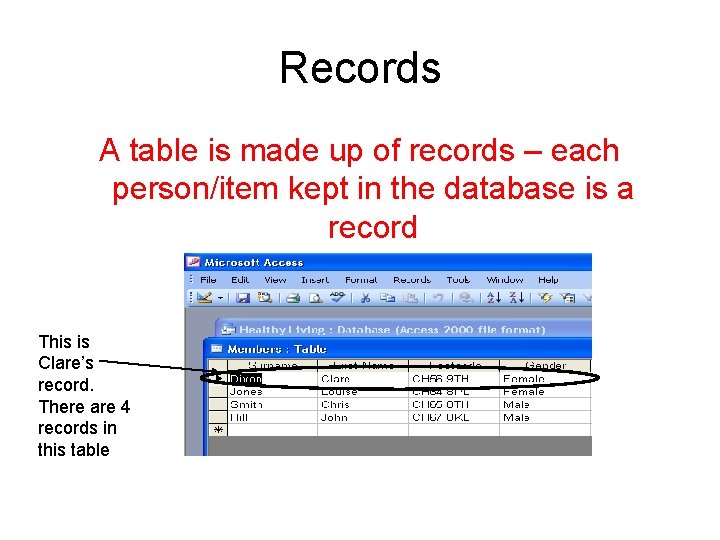

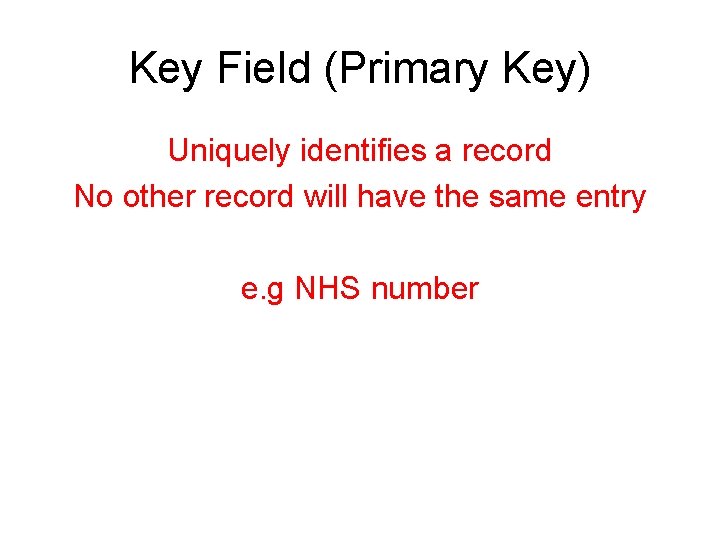
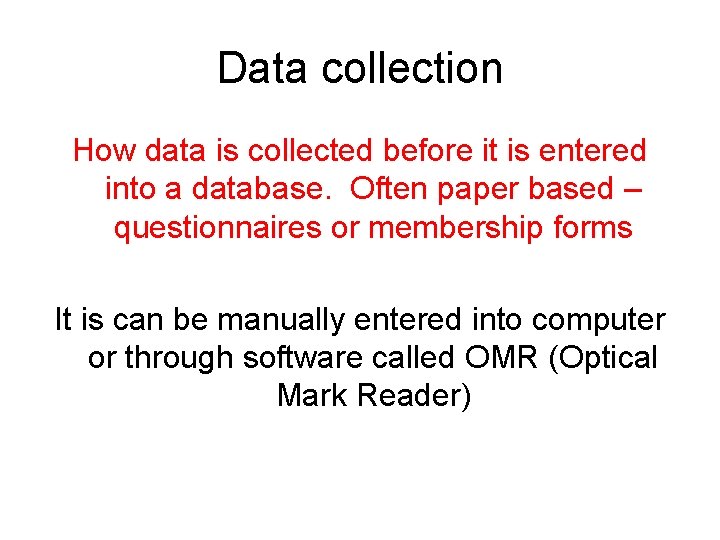

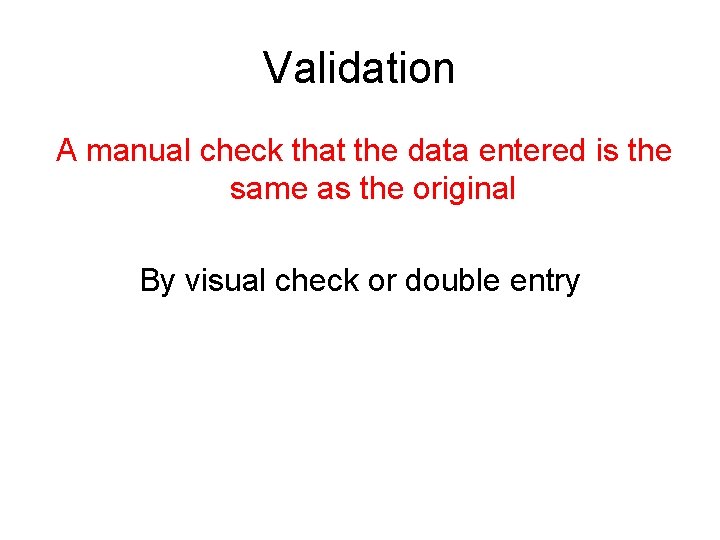
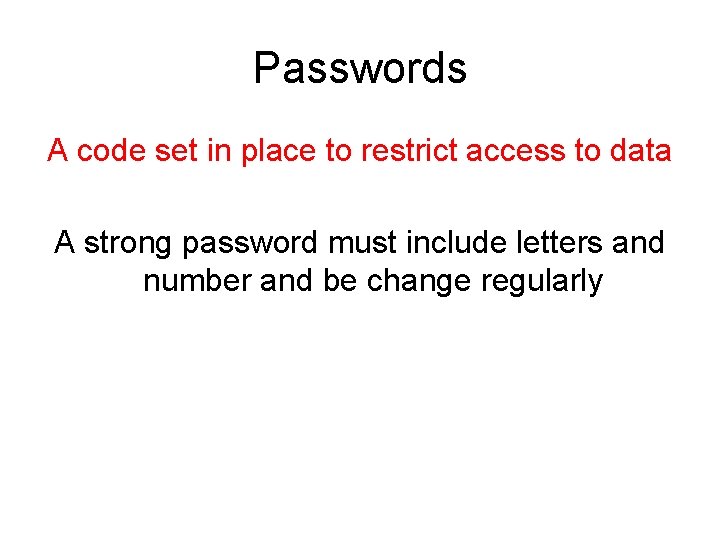
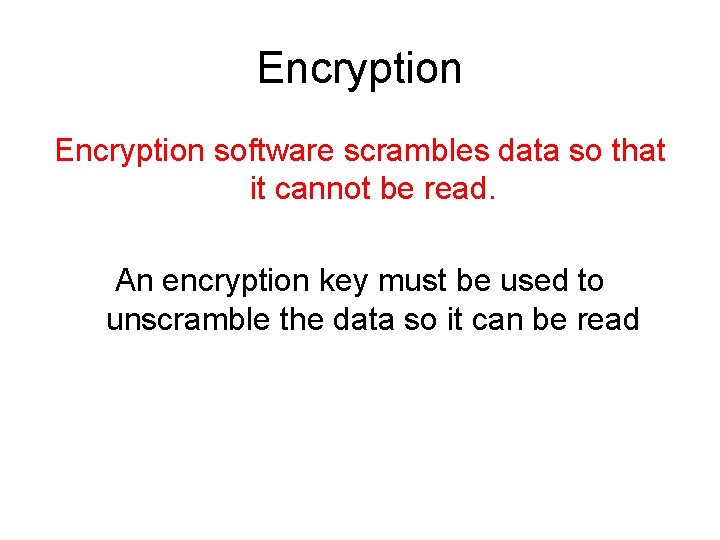

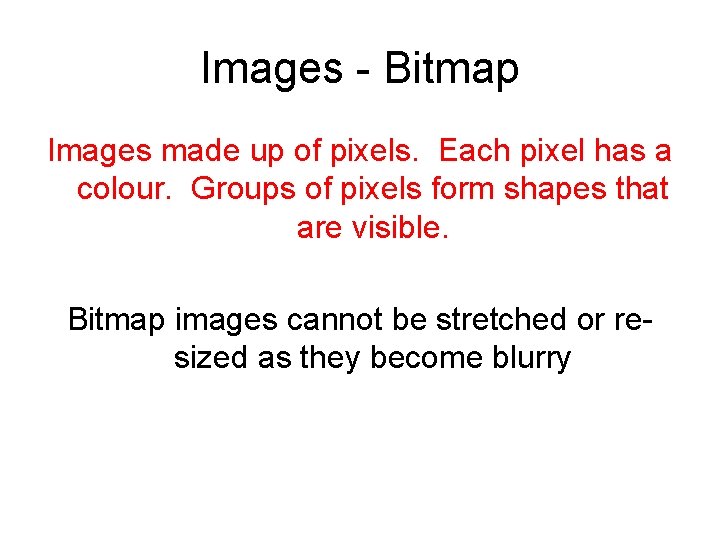

- Slides: 43

Key Skills ICAA Key Skills Test – Friday 6 th May 2011
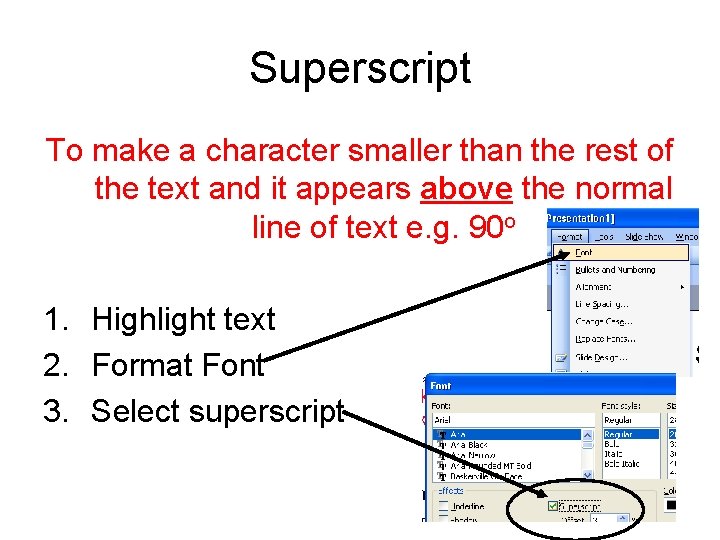
Superscript To make a character smaller than the rest of the text and it appears above the normal line of text e. g. 90 o 1. Highlight text 2. Format Font 3. Select superscript

Subscript To make a character smaller than the rest of the text and it appears below the normal line of text e. g. H 2 o 1. Highlight text 2. Format Font 3. Select subscript
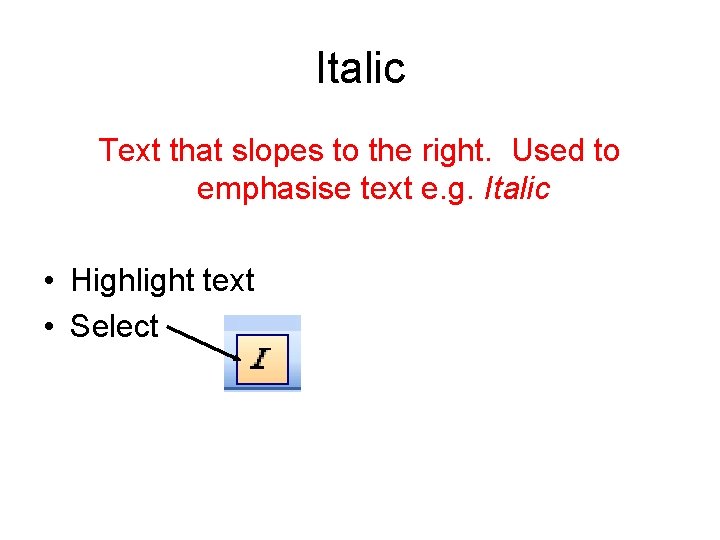
Italic Text that slopes to the right. Used to emphasise text e. g. Italic • Highlight text • Select
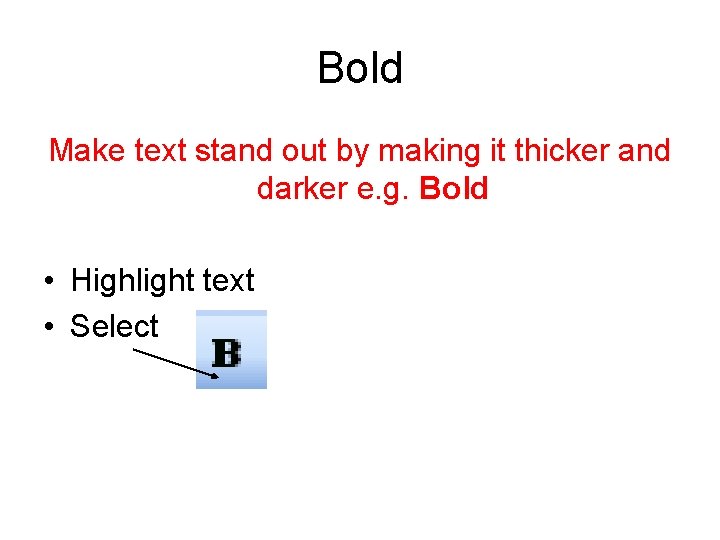
Bold Make text stand out by making it thicker and darker e. g. Bold • Highlight text • Select
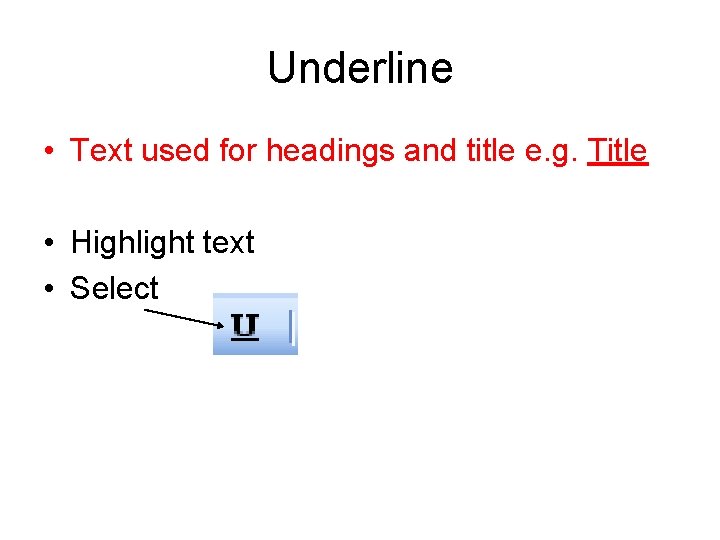
Underline • Text used for headings and title e. g. Title • Highlight text • Select
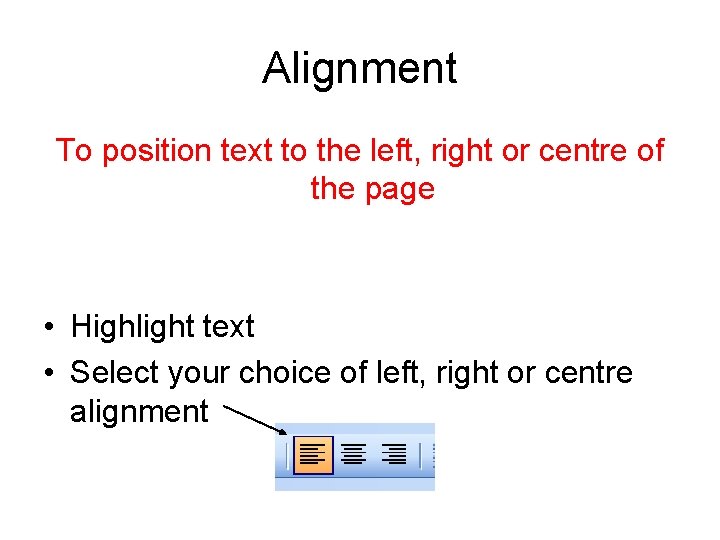
Alignment To position text to the left, right or centre of the page • Highlight text • Select your choice of left, right or centre alignment
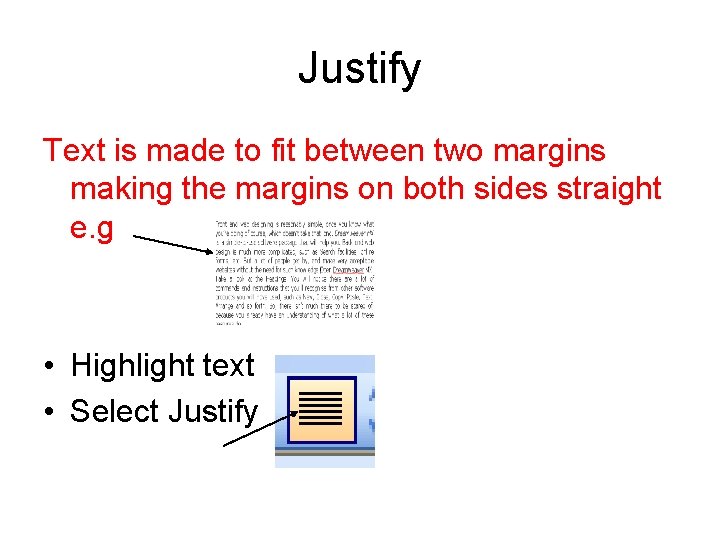
Justify Text is made to fit between two margins making the margins on both sides straight e. g • Highlight text • Select Justify

Line spacing To alter the space between lines of text to be close together or further apart. • Highlight text • Select Format then Paragraph • Select line spacing needed
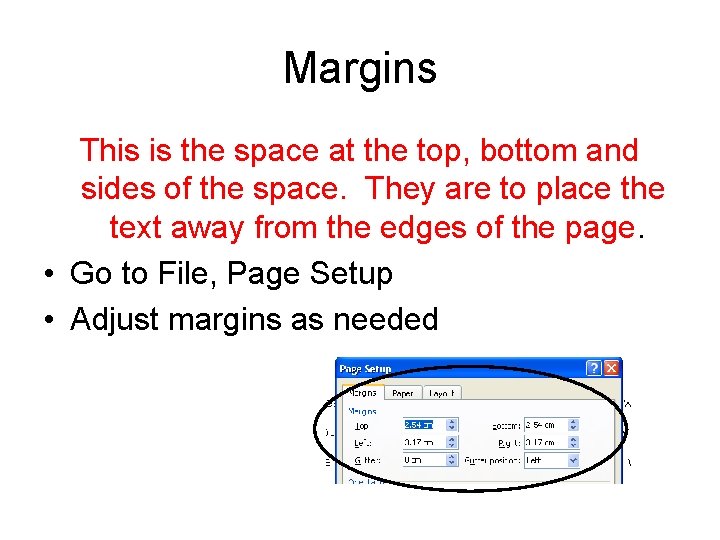
Margins This is the space at the top, bottom and sides of the space. They are to place the text away from the edges of the page. • Go to File, Page Setup • Adjust margins as needed

Tabulation (Tabs) Used to line up text or items on a page • Use the tab button on the keyboard to line up text or items • You can control how far the cursor moves when you press the tab button • Select Format, Tabs
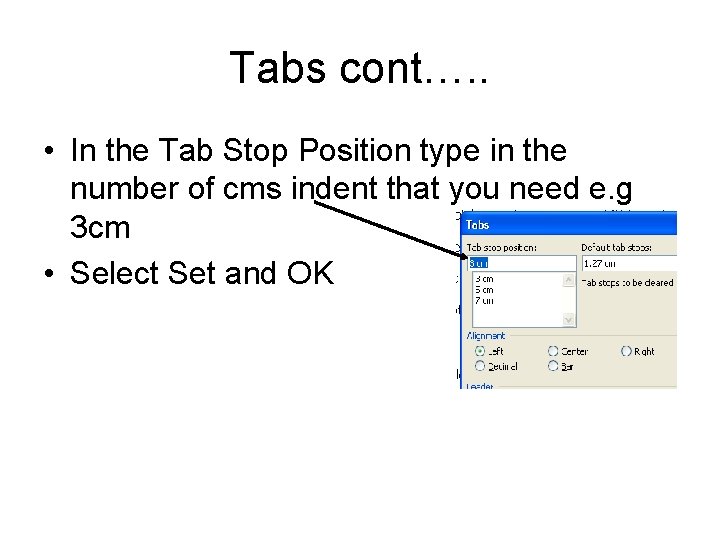
Tabs cont…. . • In the Tab Stop Position type in the number of cms indent that you need e. g 3 cm • Select Set and OK

Tabs cont… • See on the ruler of your document L shapes that indicate that your indent has been set (L for left indent) • Use you tab key to move items to be in line with these L shapes

Header and footer Header is space at the top of the page. Footer is the space at the bottom of the page. They are used to place text, images or page numbers to be shown on every page. • View, Header and Footer • Insert information (e. g. name, form) • The tool bar can be used to insert page numbers and date)
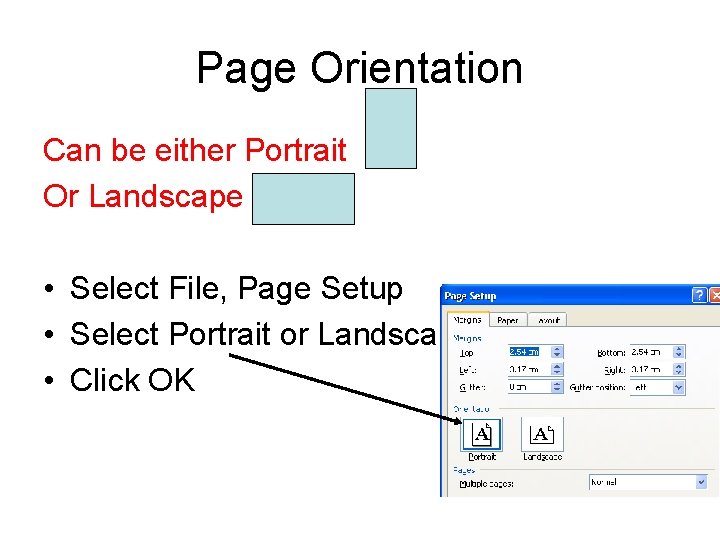
Page Orientation Can be either Portrait Or Landscape • Select File, Page Setup • Select Portrait or Landscape • Click OK
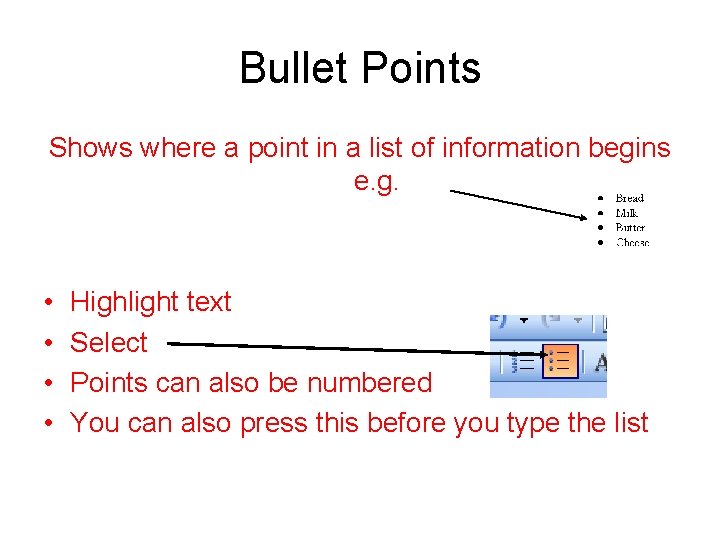
Bullet Points Shows where a point in a list of information begins e. g. • • Highlight text Select Points can also be numbered You can also press this before you type the list
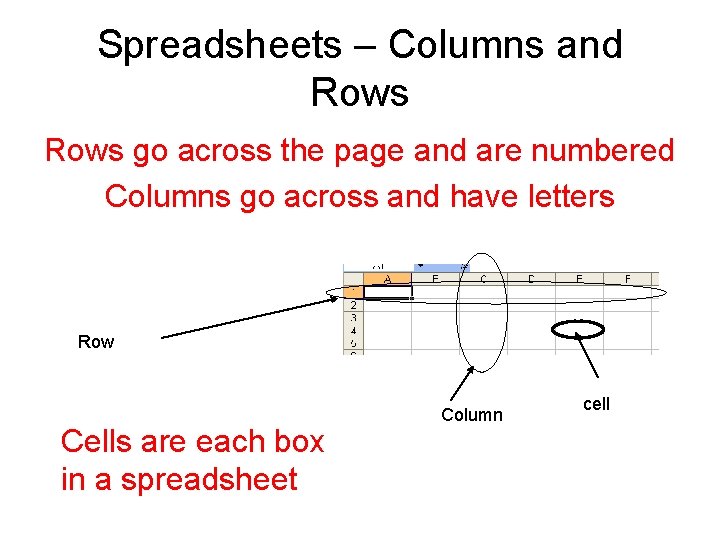
Spreadsheets – Columns and Rows go across the page and are numbered Columns go across and have letters Row Cells are each box in a spreadsheet Column cell

Cell Reference Where a row and column meet is the ‘name’ or reference of a cell. They are used in formulas. Cell A 1
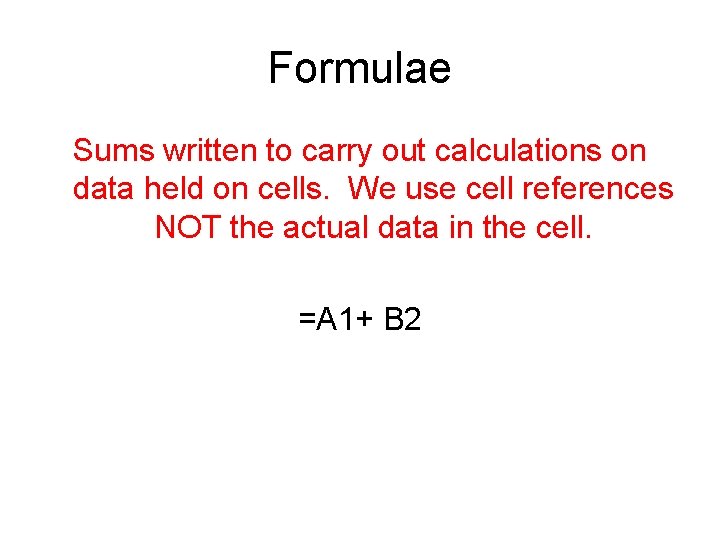
Formulae Sums written to carry out calculations on data held on cells. We use cell references NOT the actual data in the cell. =A 1+ B 2
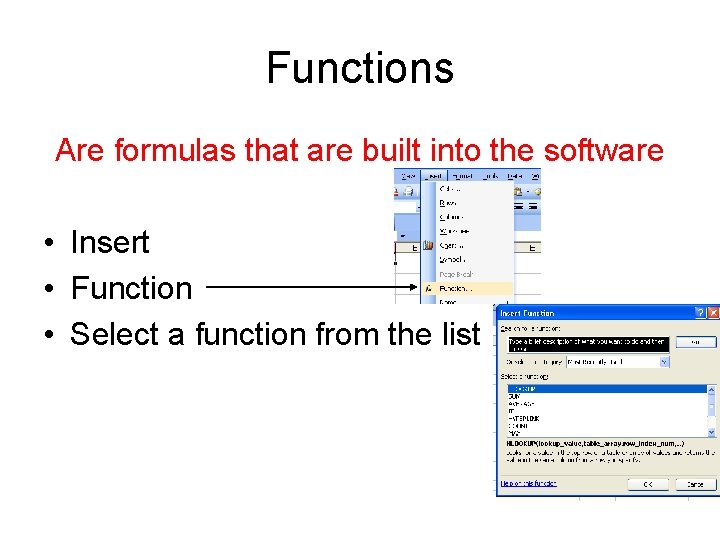
Functions Are formulas that are built into the software • Insert • Function • Select a function from the list
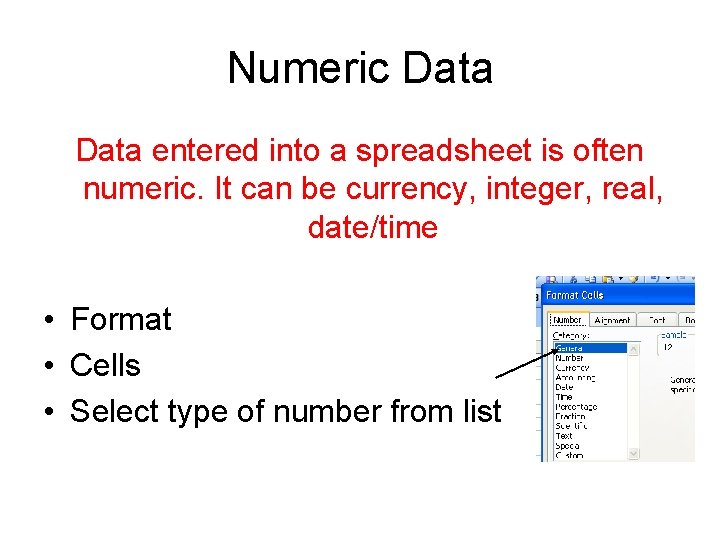
Numeric Data entered into a spreadsheet is often numeric. It can be currency, integer, real, date/time • Format • Cells • Select type of number from list
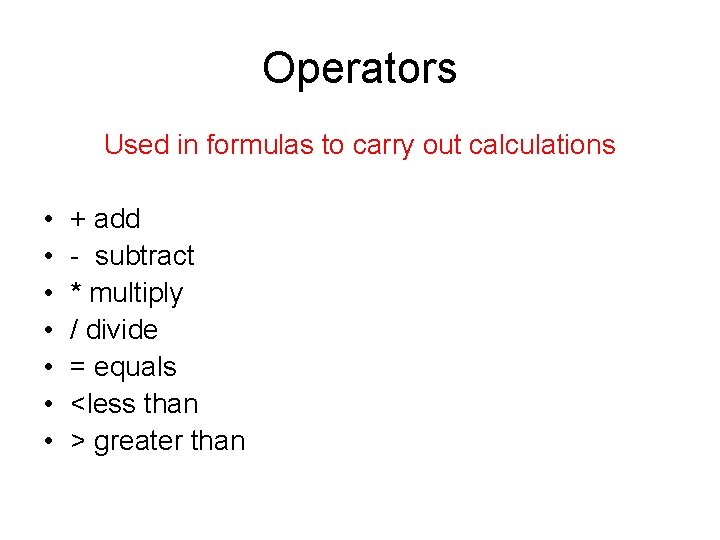
Operators Used in formulas to carry out calculations • • + add - subtract * multiply / divide = equals <less than > greater than

Absolute A formula set up with absolute cell references does not change when moved. E. g. if =B 2+B 5 is moved from B 6 to B 7 it stays as B 2+B 5. • Dollar sign is used in an absolute cell reference e. g ? ?
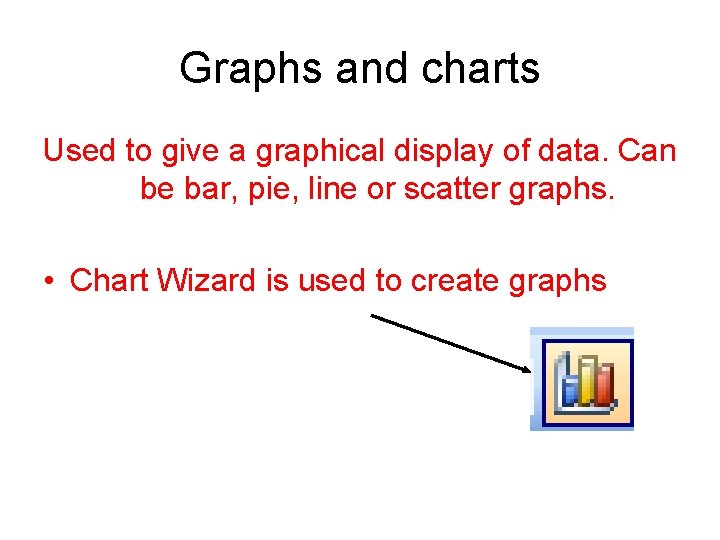
Graphs and charts Used to give a graphical display of data. Can be bar, pie, line or scatter graphs. • Chart Wizard is used to create graphs
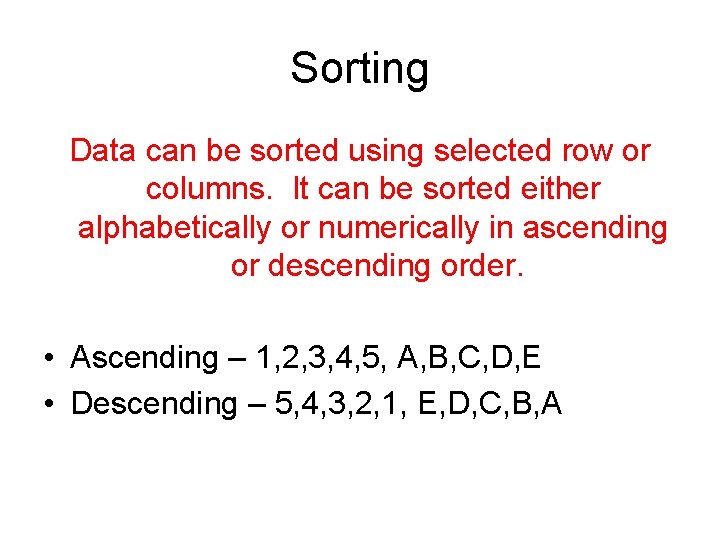
Sorting Data can be sorted using selected row or columns. It can be sorted either alphabetically or numerically in ascending or descending order. • Ascending – 1, 2, 3, 4, 5, A, B, C, D, E • Descending – 5, 4, 3, 2, 1, E, D, C, B, A
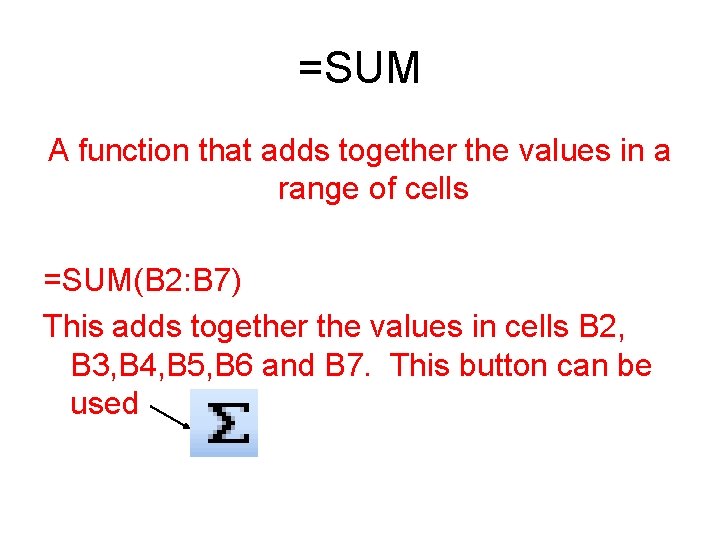
=SUM A function that adds together the values in a range of cells =SUM(B 2: B 7) This adds together the values in cells B 2, B 3, B 4, B 5, B 6 and B 7. This button can be used
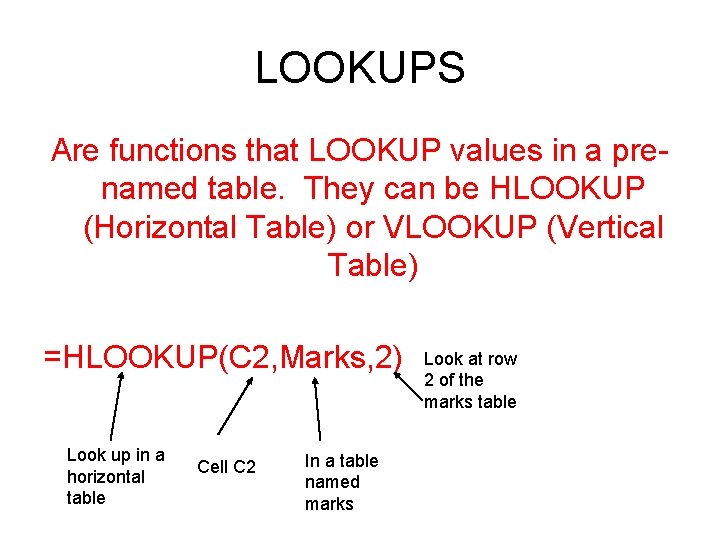
LOOKUPS Are functions that LOOKUP values in a prenamed table. They can be HLOOKUP (Horizontal Table) or VLOOKUP (Vertical Table) =HLOOKUP(C 2, Marks, 2) Look up in a horizontal table Cell C 2 In a table named marks Look at row 2 of the marks table
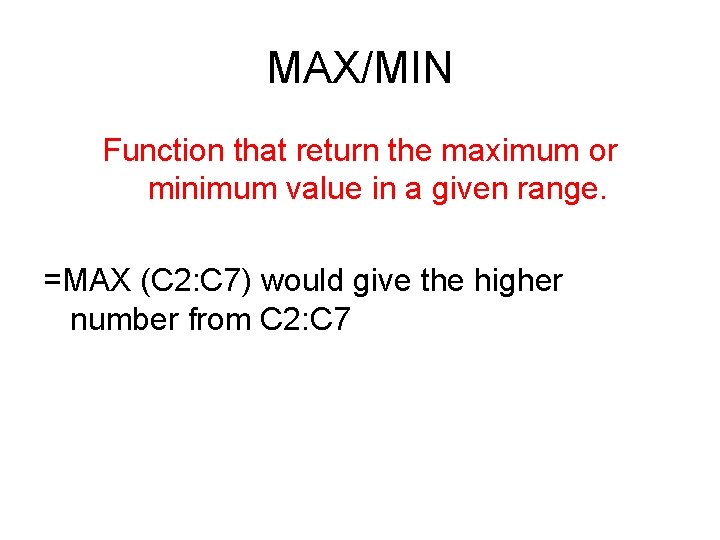
MAX/MIN Function that return the maximum or minimum value in a given range. =MAX (C 2: C 7) would give the higher number from C 2: C 7
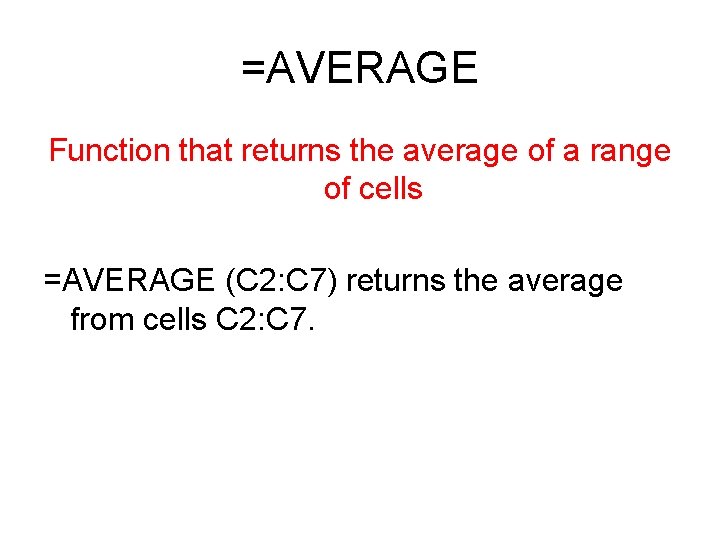
=AVERAGE Function that returns the average of a range of cells =AVERAGE (C 2: C 7) returns the average from cells C 2: C 7.

Databases - Relational Contains tables that are related and linked together. Saves time and memory when searching and sorting DVD Table Members table
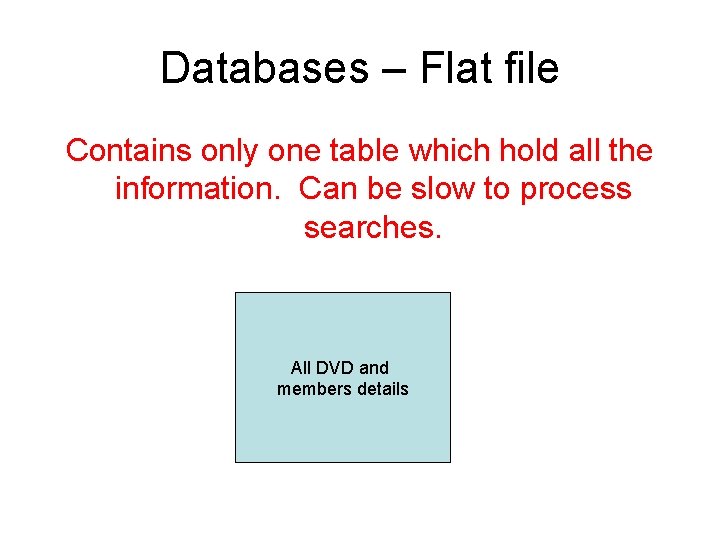
Databases – Flat file Contains only one table which hold all the information. Can be slow to process searches. All DVD and members details
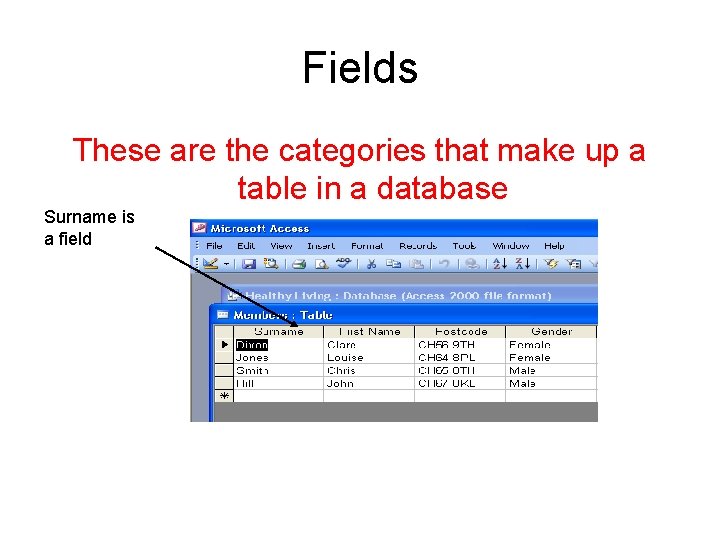
Fields These are the categories that make up a table in a database Surname is a field
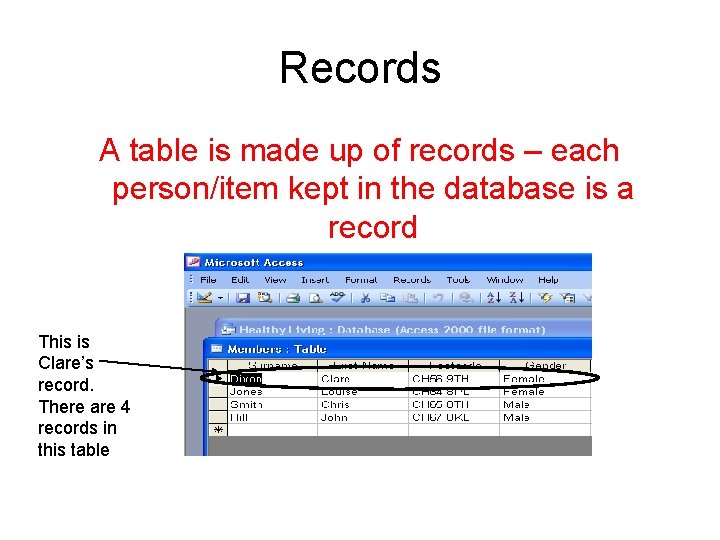
Records A table is made up of records – each person/item kept in the database is a record This is Clare’s record. There are 4 records in this table

Data Types When entering field into a database you need to tell the database the TYPE of data that will be entered for that field Data types are: • Text • Number • Currency • Date/Time • Alphanumeric • Multiple choice
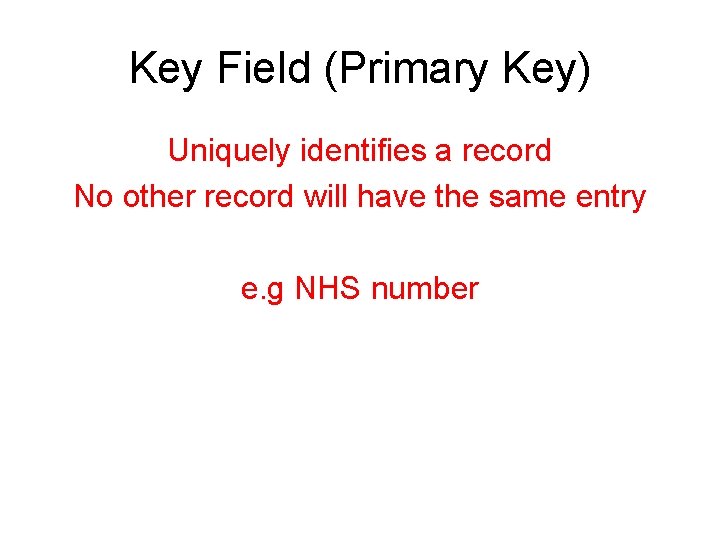
Key Field (Primary Key) Uniquely identifies a record No other record will have the same entry e. g NHS number
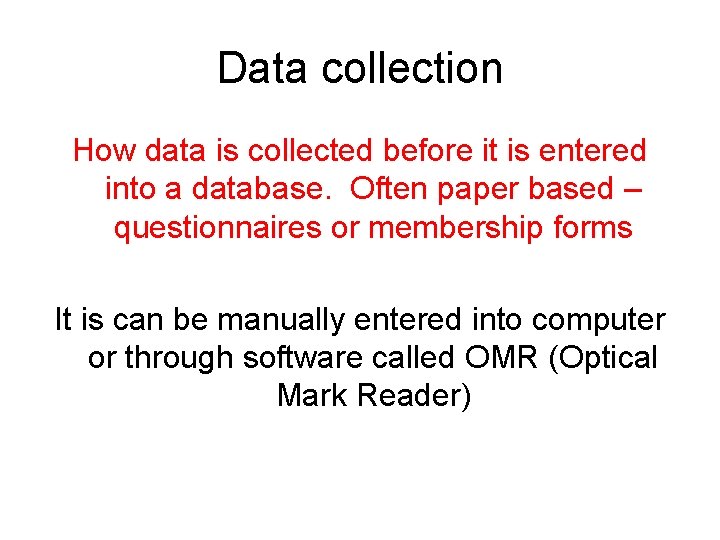
Data collection How data is collected before it is entered into a database. Often paper based – questionnaires or membership forms It is can be manually entered into computer or through software called OMR (Optical Mark Reader)

Validation Checks that the data entered in REALISTIC List check – data must come from a given list (Miss, Mrs) Range check – Data must be within a given range (0 -18) Type check – Data must be a certain data type – number, character, etc Check digit – an extra digit is added to the end of a number so I can be verified using a calculation
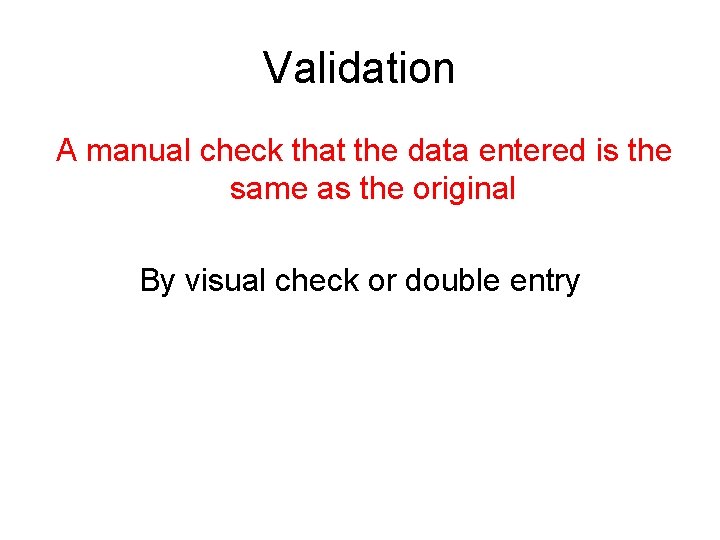
Validation A manual check that the data entered is the same as the original By visual check or double entry
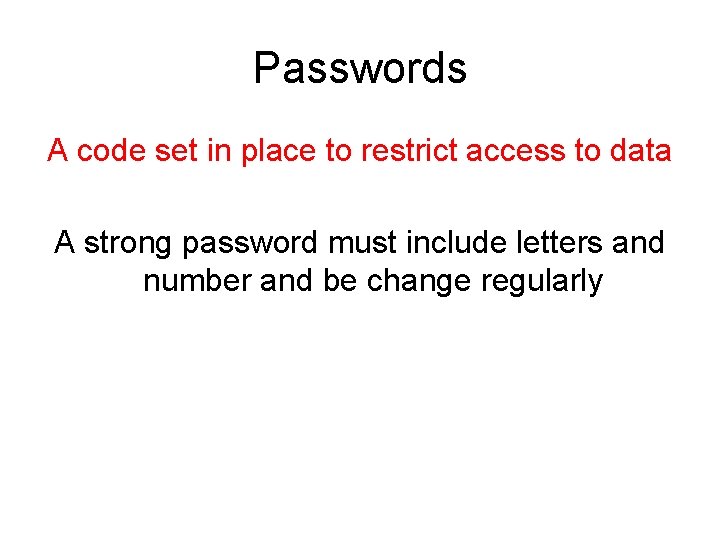
Passwords A code set in place to restrict access to data A strong password must include letters and number and be change regularly
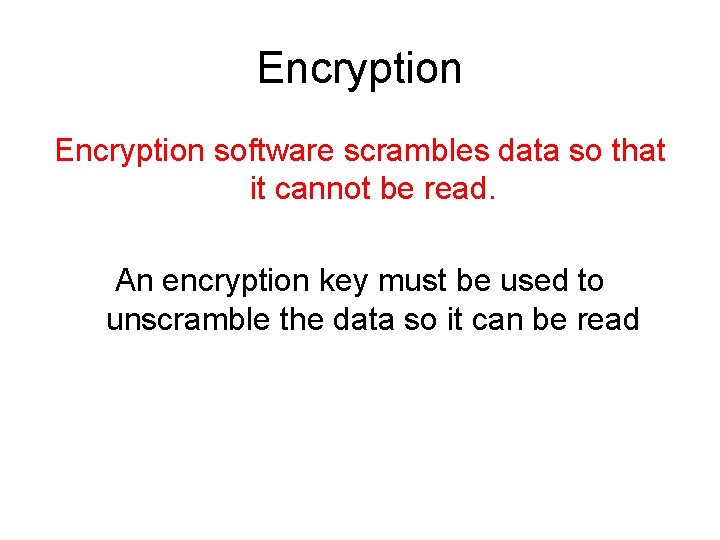
Encryption software scrambles data so that it cannot be read. An encryption key must be used to unscramble the data so it can be read

Firewall Software that is used to stop access from computers with unknown IP addresses
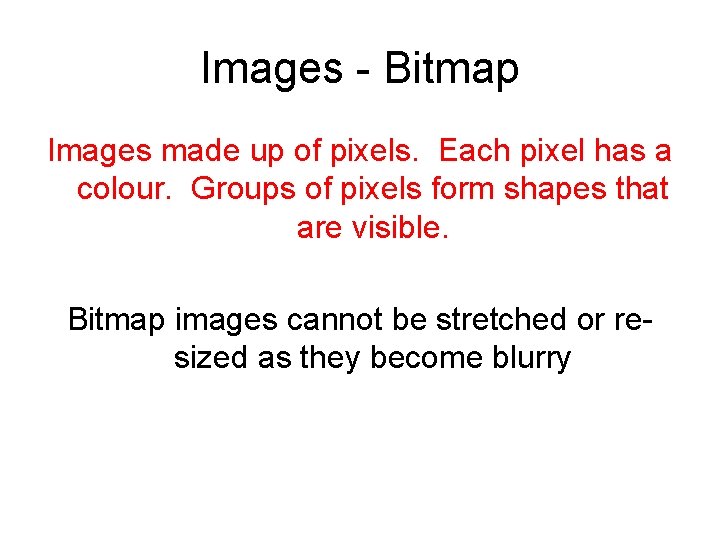
Images - Bitmap Images made up of pixels. Each pixel has a colour. Groups of pixels form shapes that are visible. Bitmap images cannot be stretched or resized as they become blurry

Vector image Images that consist of lines and curves that are defined by vectors. They can be stretched and re-sized without losing quality
 Icaa training
Icaa training Nonfiction reading test black friday
Nonfiction reading test black friday Monday tuesday wednesday thursday friday calendar
Monday tuesday wednesday thursday friday calendar What did u do this weekend
What did u do this weekend Jesus good friday timeline
Jesus good friday timeline Friday morning prayer
Friday morning prayer Proper noun for author
Proper noun for author It's friday sunday's coming
It's friday sunday's coming Internal vs external conflict
Internal vs external conflict Fluency friday
Fluency friday Friday bellwork
Friday bellwork Friday eve gif
Friday eve gif Sgt friday just the facts
Sgt friday just the facts Black friday essay
Black friday essay What is the theoretical probability of drawing friday
What is the theoretical probability of drawing friday Mad libs nouns only
Mad libs nouns only Where did they go last weekend read and say
Where did they go last weekend read and say When did the tiny and hungry caterpillar pop out of the egg
When did the tiny and hungry caterpillar pop out of the egg Happy friday family
Happy friday family Educatit
Educatit Monday tuesday wednesday thursday friday saturday sunday
Monday tuesday wednesday thursday friday saturday sunday Uniform probability model
Uniform probability model Black friday stock market crash
Black friday stock market crash Example of fitt
Example of fitt Newtons laws
Newtons laws Happy friday october 1
Happy friday october 1 Friday morning hello
Friday morning hello It's friday night and skyler has been assigned
It's friday night and skyler has been assigned What did you do last friday
What did you do last friday Monday friday
Monday friday Sherwin williams black friday 2018
Sherwin williams black friday 2018 Friday project management
Friday project management Friday night feeling fine
Friday night feeling fine Is due on friday
Is due on friday Friday the 13th igg
Friday the 13th igg Homework is due on friday
Homework is due on friday Homework is due on friday
Homework is due on friday Friday night lights movie script
Friday night lights movie script Friday nn
Friday nn Friday's here
Friday's here Friday night feeling fine
Friday night feeling fine Sinful friday
Sinful friday Made it to friday
Made it to friday Friday car video
Friday car video