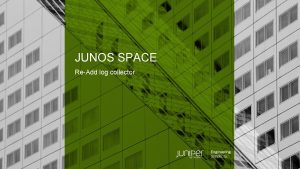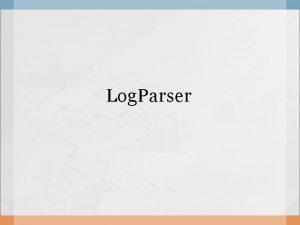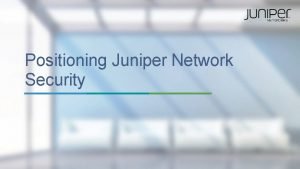JUNOS SPACE ReAdd log collector 2019 Juniper Networks
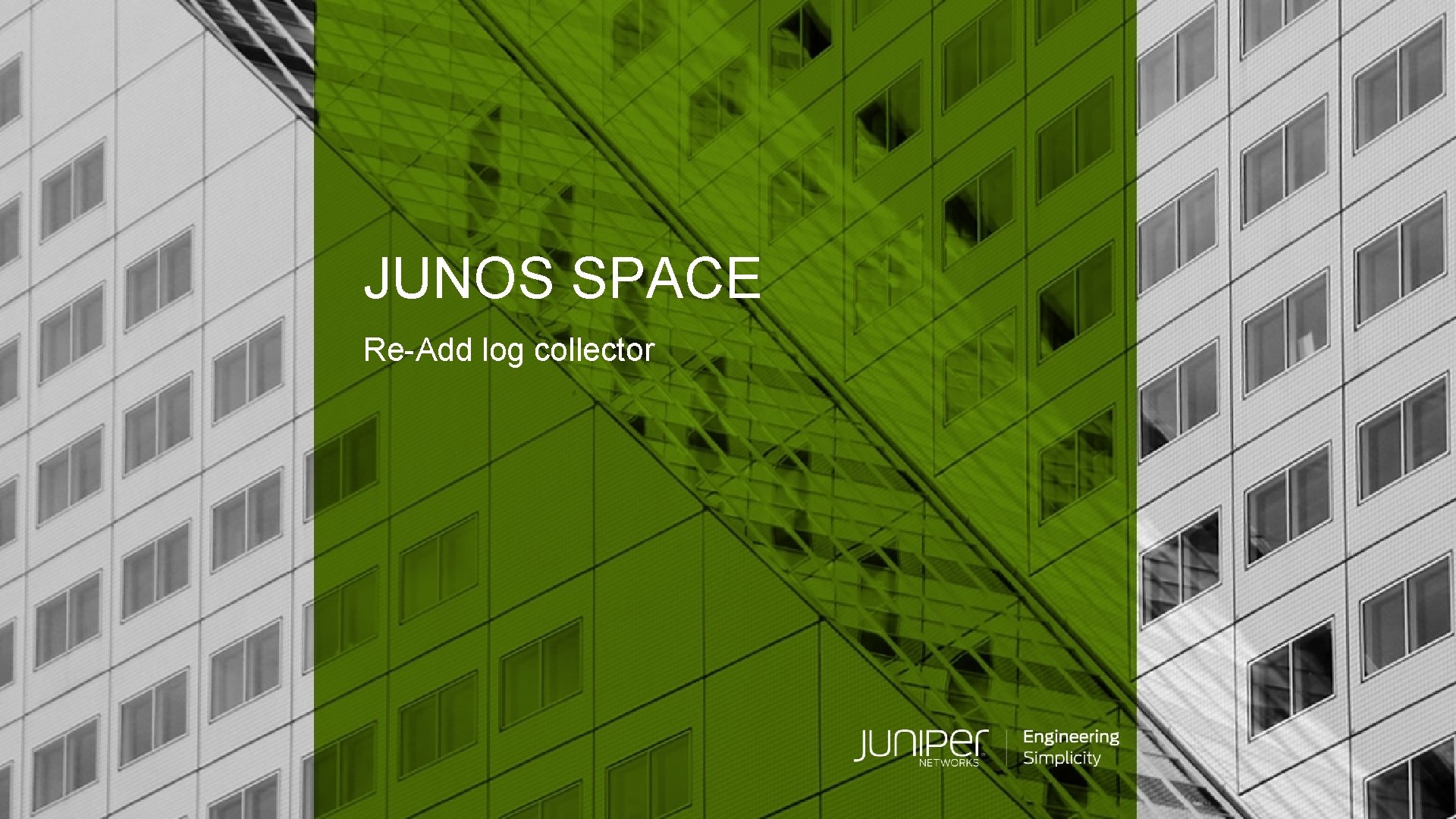
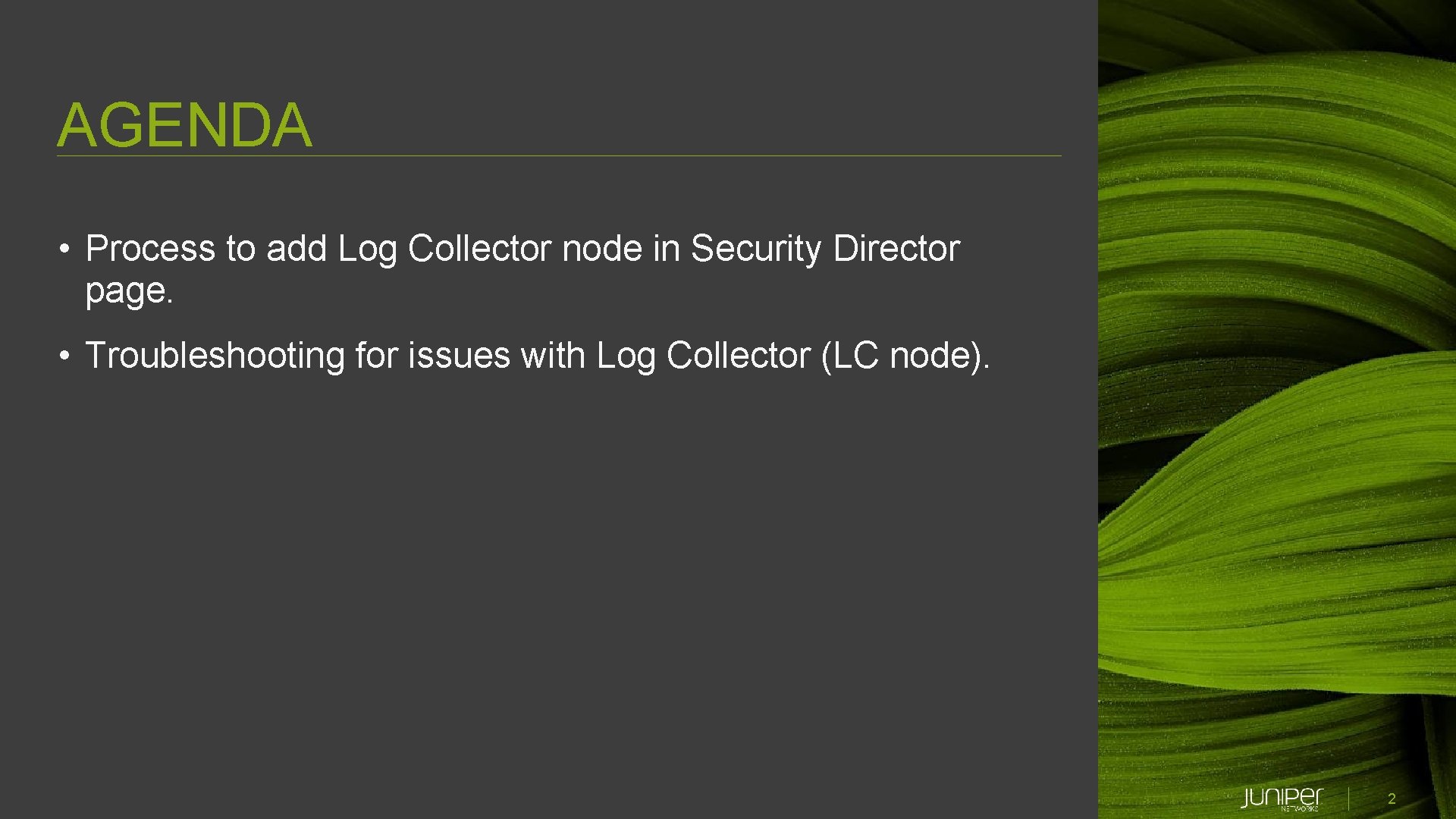
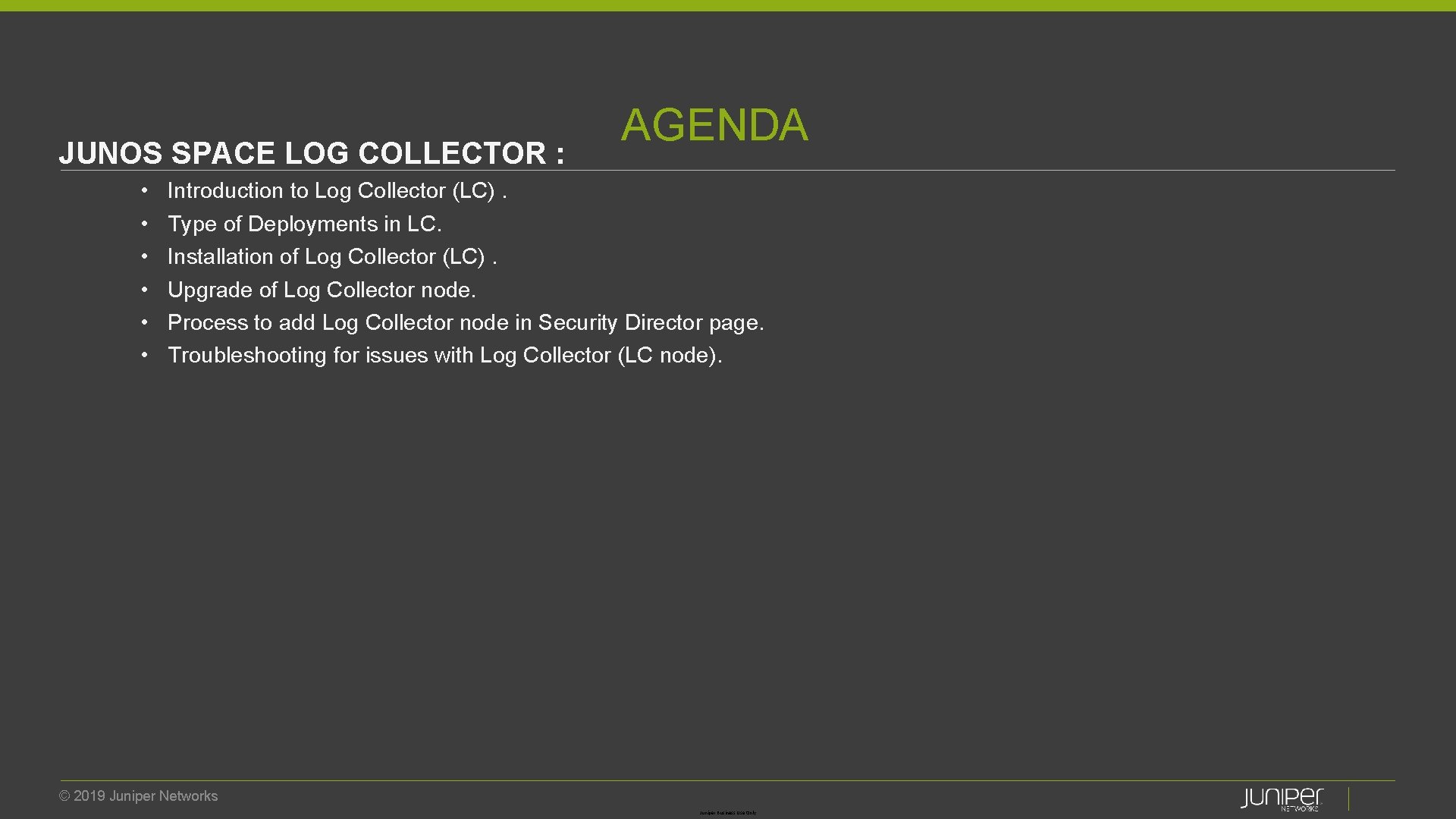
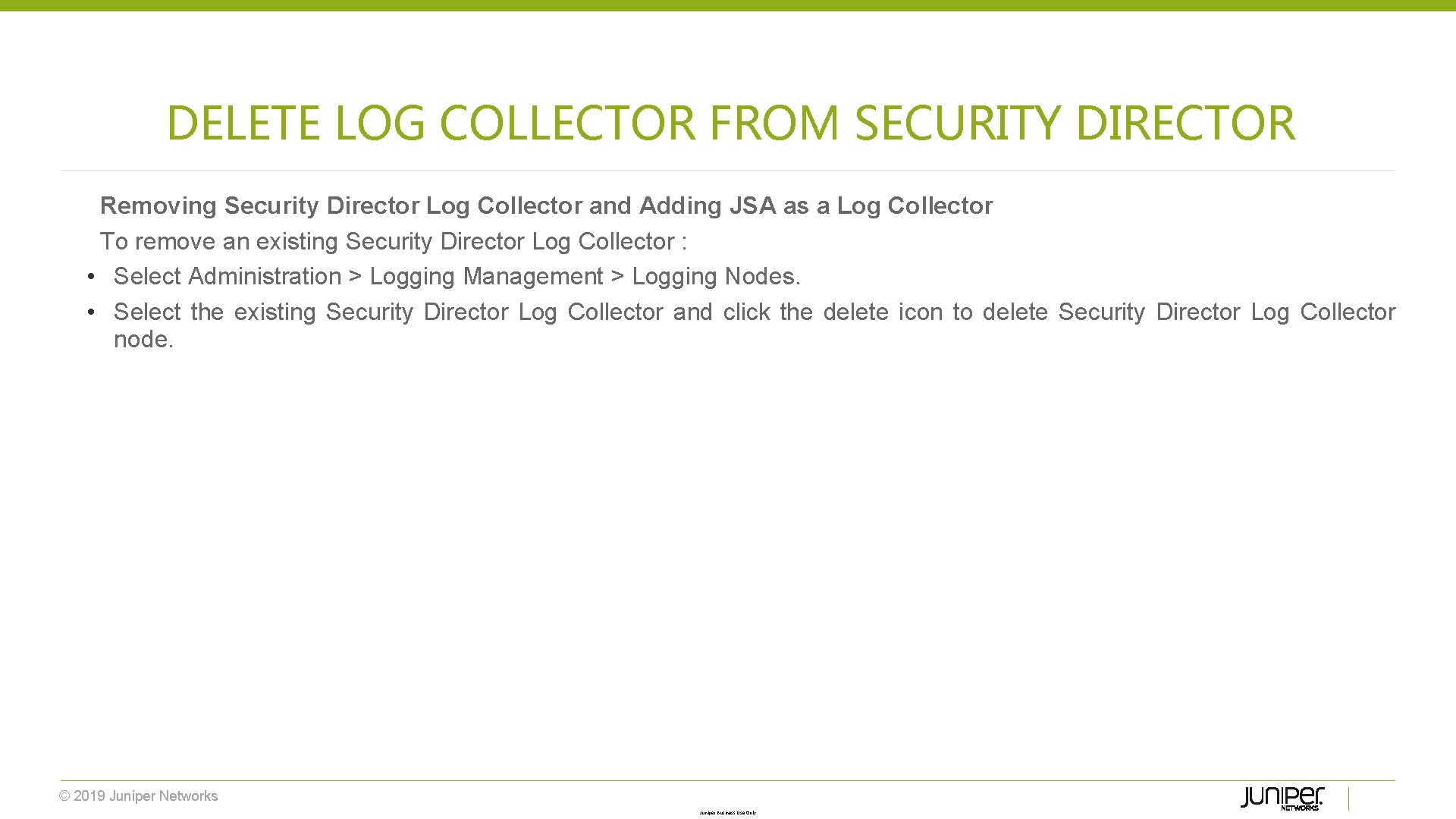
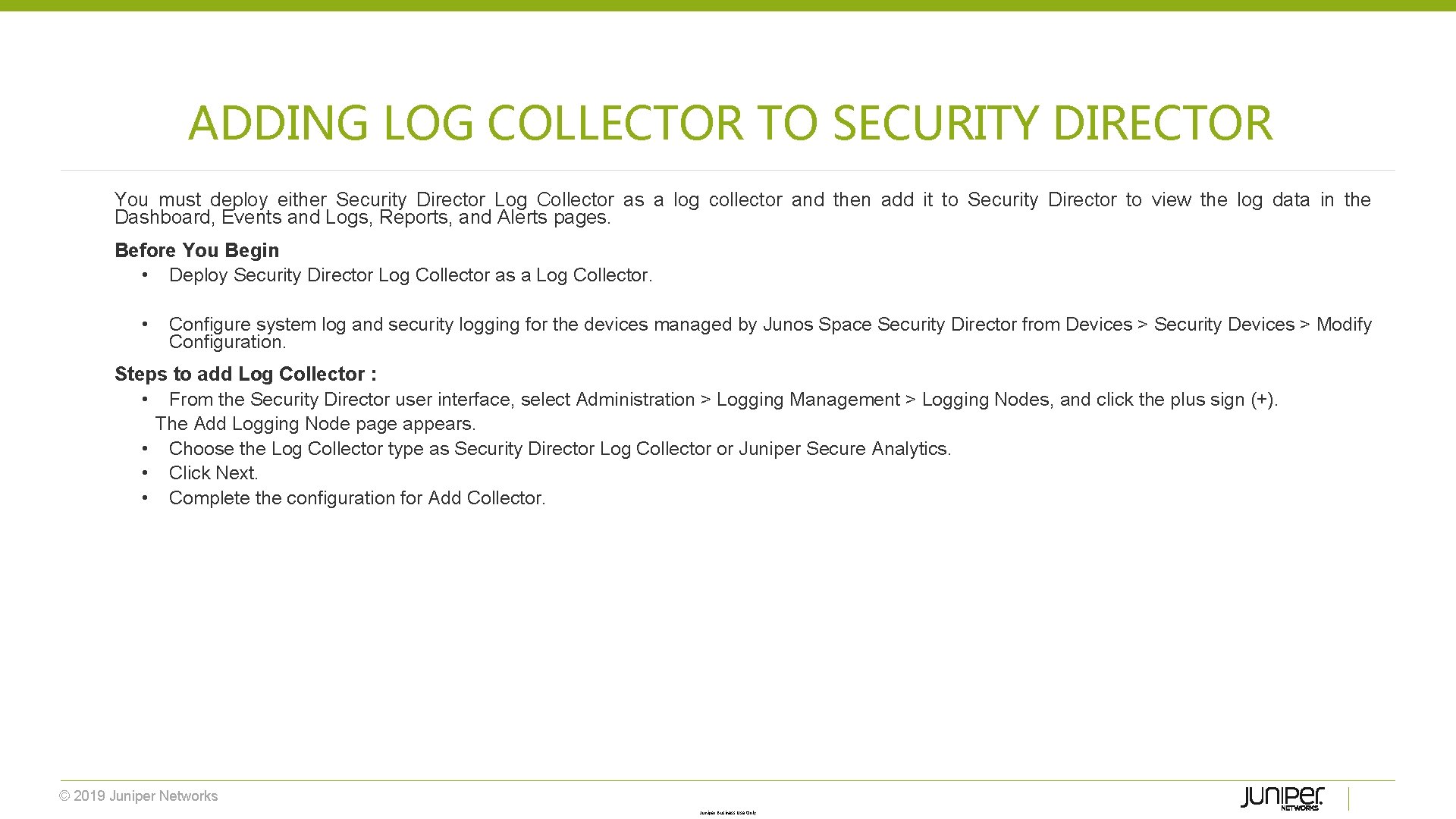
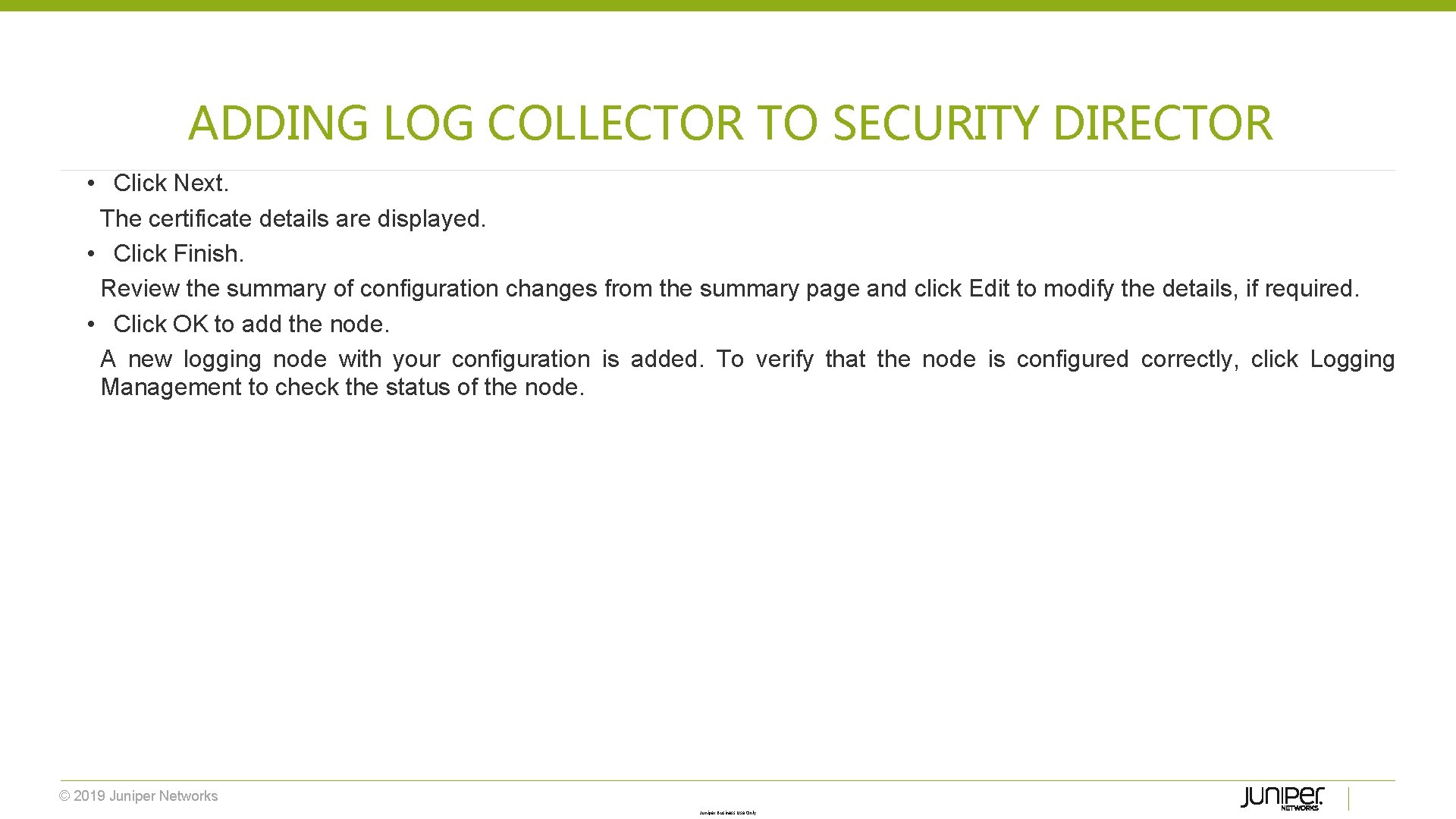
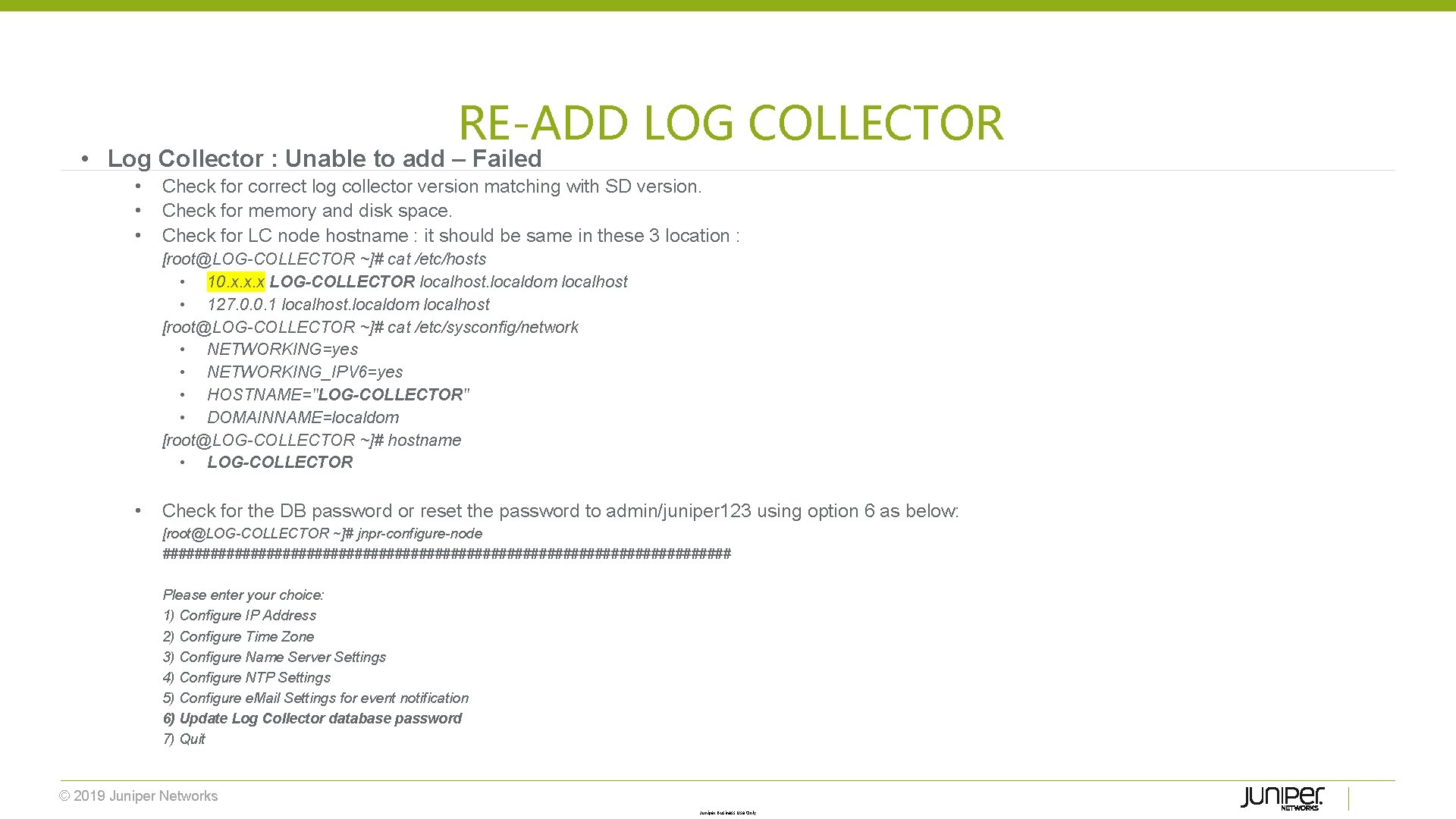
- Slides: 7
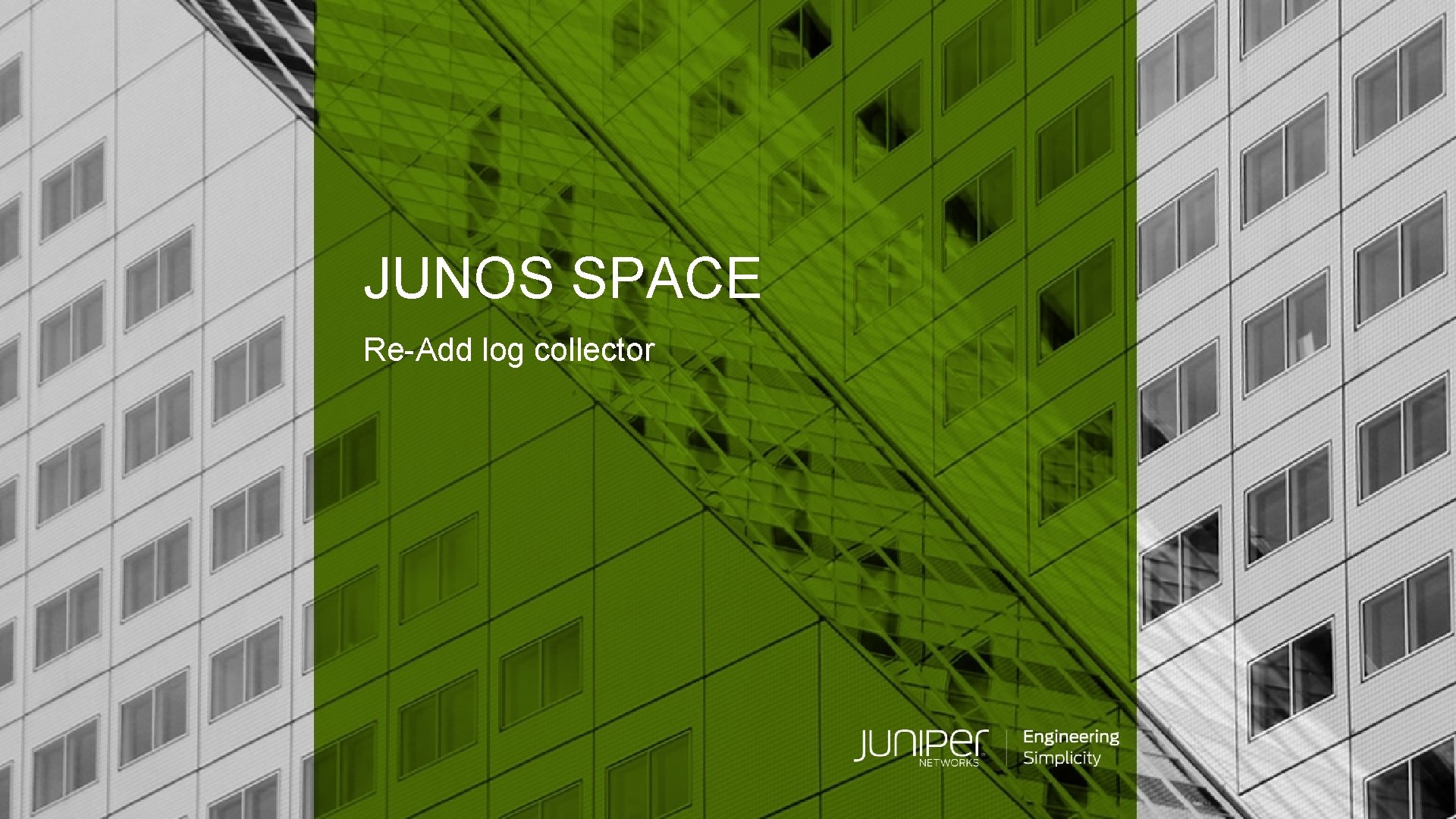
JUNOS SPACE Re-Add log collector © 2019 Juniper Networks Juniper Business Use Only
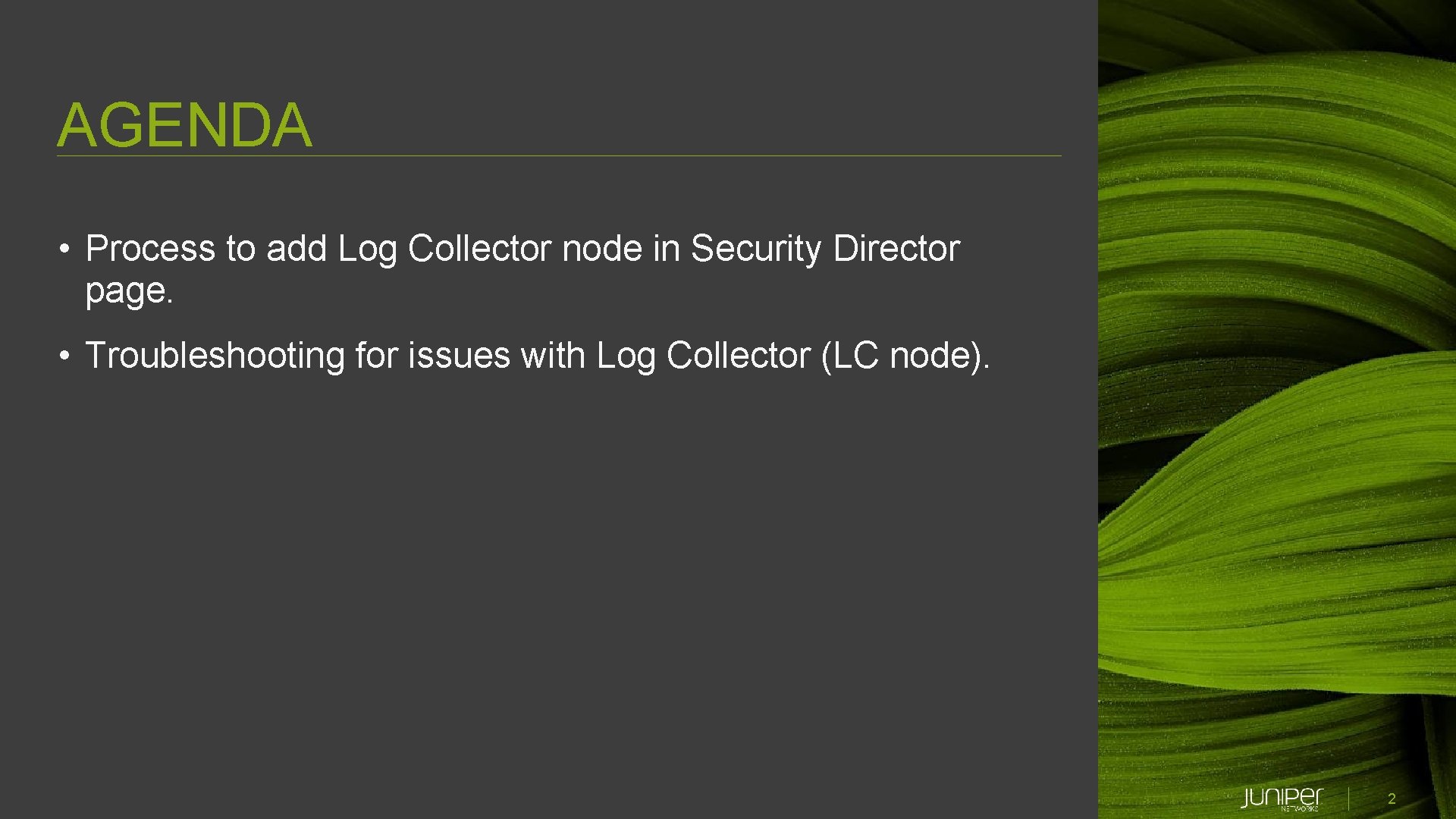
AGENDA • Process to add Log Collector node in Security Director page. • Troubleshooting for issues with Log Collector (LC node). © 2019 Juniper Networks 2 Juniper Business Use Only
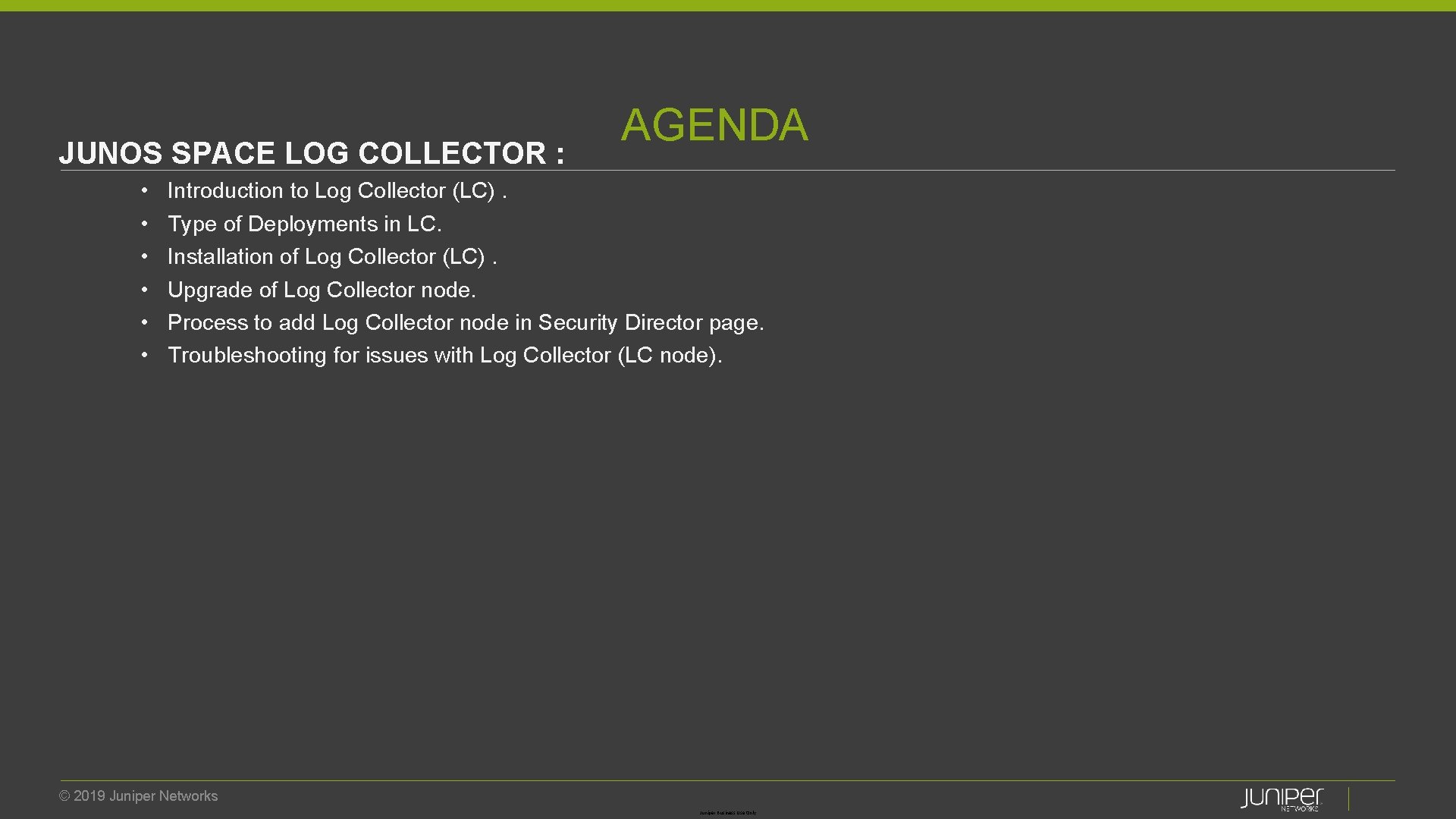
JUNOS SPACE LOG COLLECTOR : • • • AGENDA Introduction to Log Collector (LC). Type of Deployments in LC. Installation of Log Collector (LC). Upgrade of Log Collector node. Process to add Log Collector node in Security Director page. Troubleshooting for issues with Log Collector (LC node). © 2019 Juniper Networks Juniper Business Use Only
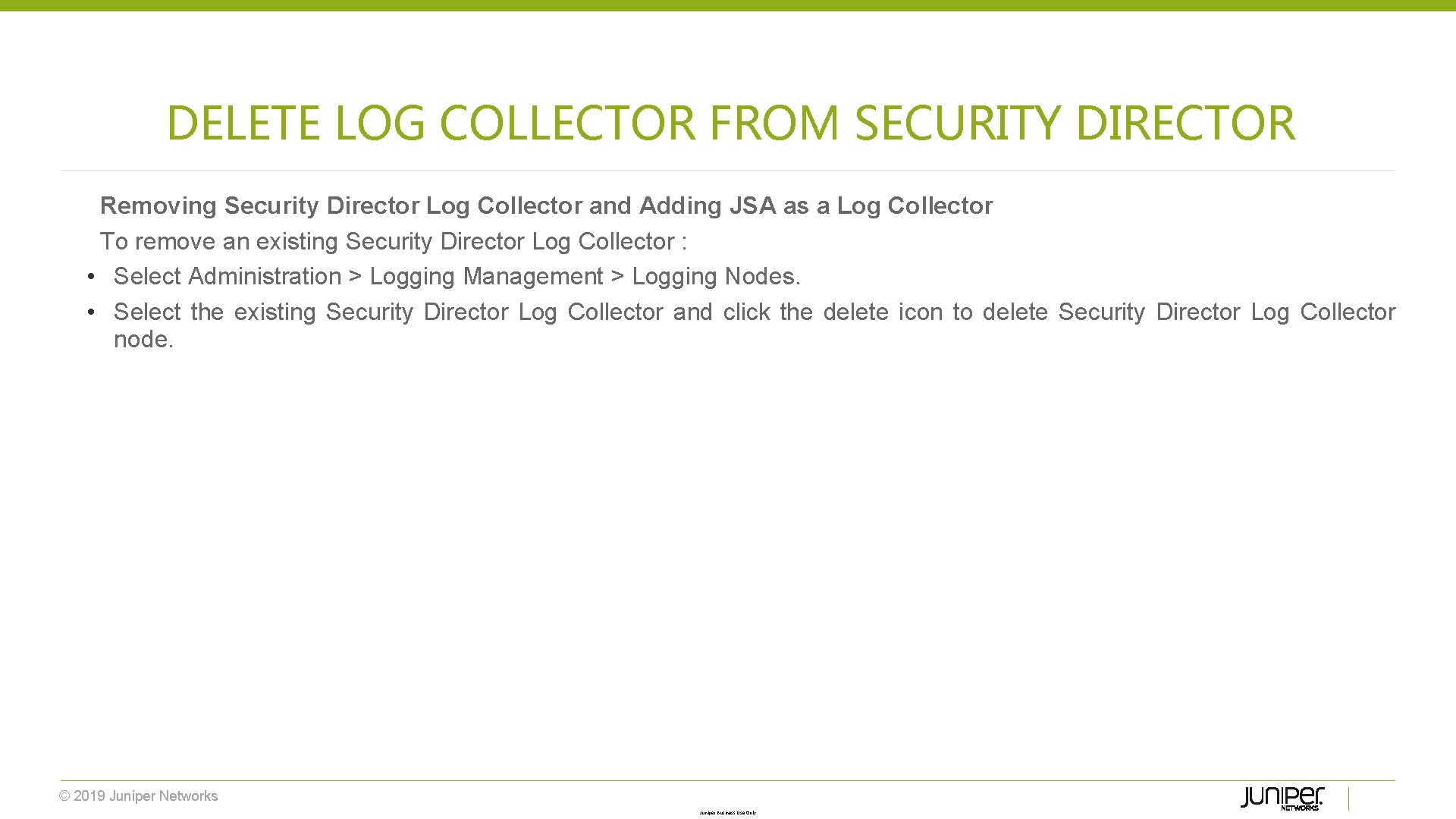
DELETE LOG COLLECTOR FROM SECURITY DIRECTOR Removing Security Director Log Collector and Adding JSA as a Log Collector To remove an existing Security Director Log Collector : • Select Administration > Logging Management > Logging Nodes. • Select the existing Security Director Log Collector and click the delete icon to delete Security Director Log Collector node. © 2019 Juniper Networks Juniper Business Use Only
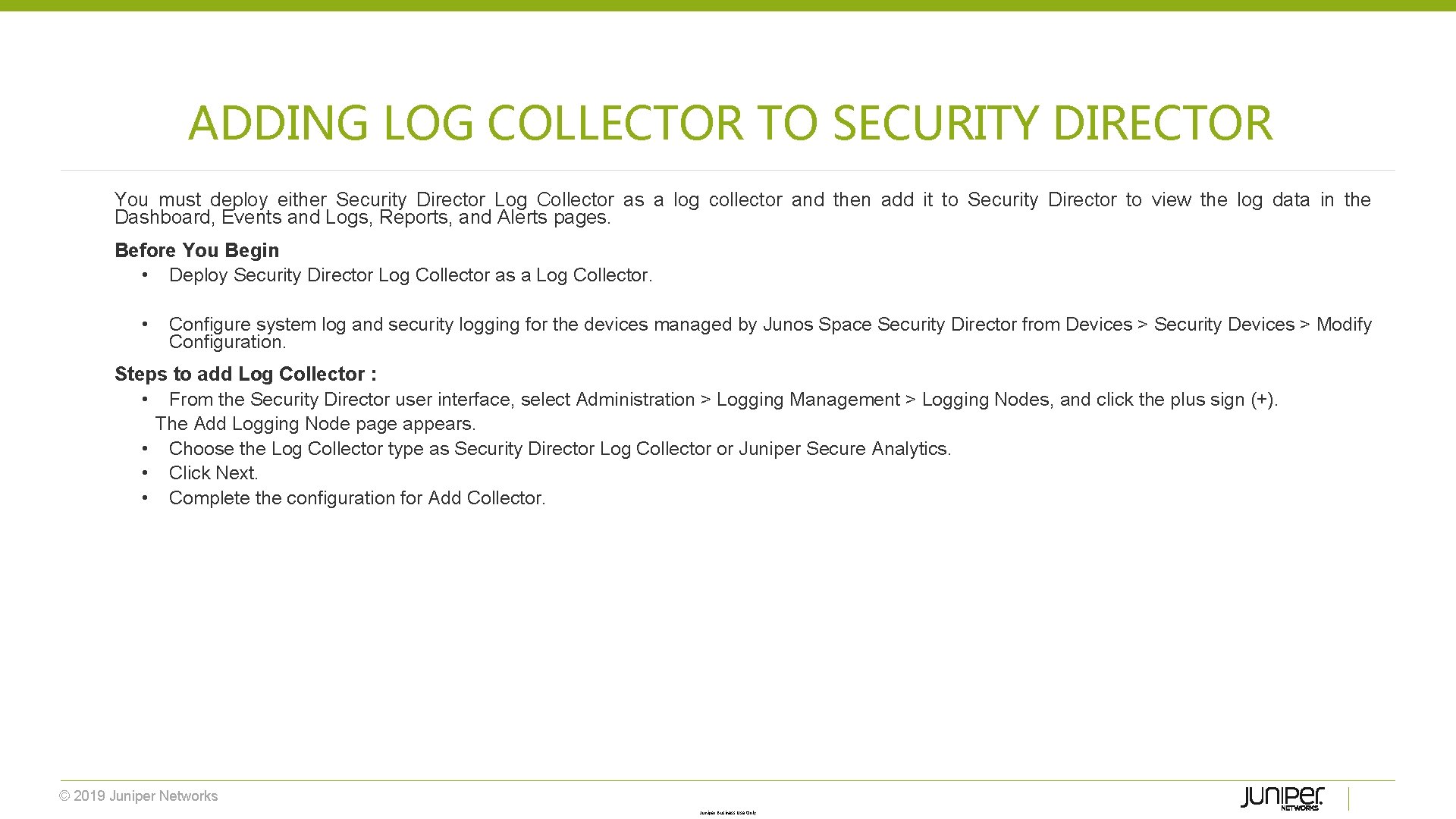
ADDING LOG COLLECTOR TO SECURITY DIRECTOR You must deploy either Security Director Log Collector as a log collector and then add it to Security Director to view the log data in the Dashboard, Events and Logs, Reports, and Alerts pages. Before You Begin • Deploy Security Director Log Collector as a Log Collector. • Configure system log and security logging for the devices managed by Junos Space Security Director from Devices > Security Devices > Modify Configuration. Steps to add Log Collector : • From the Security Director user interface, select Administration > Logging Management > Logging Nodes, and click the plus sign (+). The Add Logging Node page appears. • Choose the Log Collector type as Security Director Log Collector or Juniper Secure Analytics. • Click Next. • Complete the configuration for Add Collector. © 2019 Juniper Networks Juniper Business Use Only
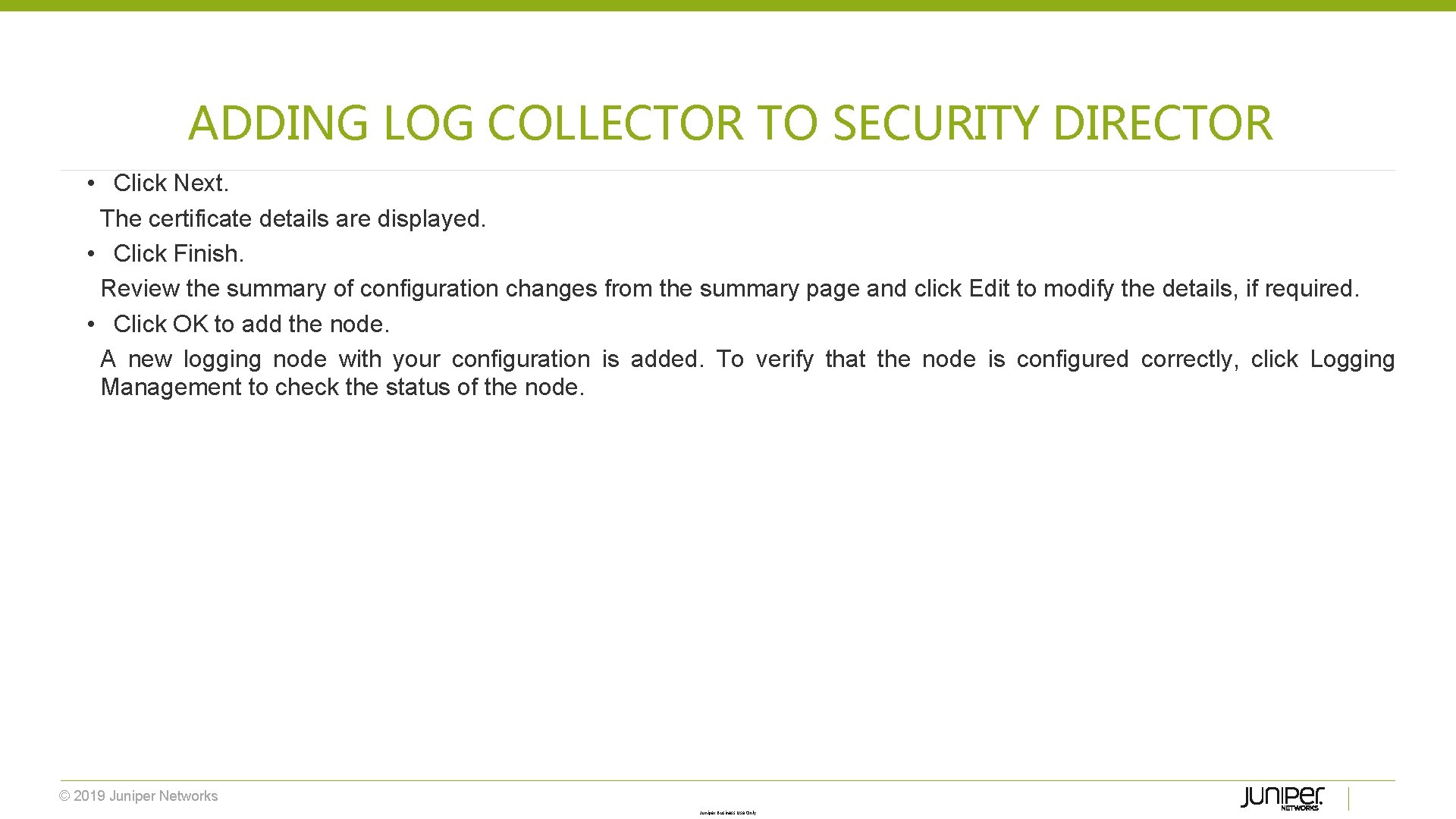
ADDING LOG COLLECTOR TO SECURITY DIRECTOR • Click Next. The certificate details are displayed. • Click Finish. Review the summary of configuration changes from the summary page and click Edit to modify the details, if required. • Click OK to add the node. A new logging node with your configuration is added. To verify that the node is configured correctly, click Logging Management to check the status of the node. © 2019 Juniper Networks Juniper Business Use Only
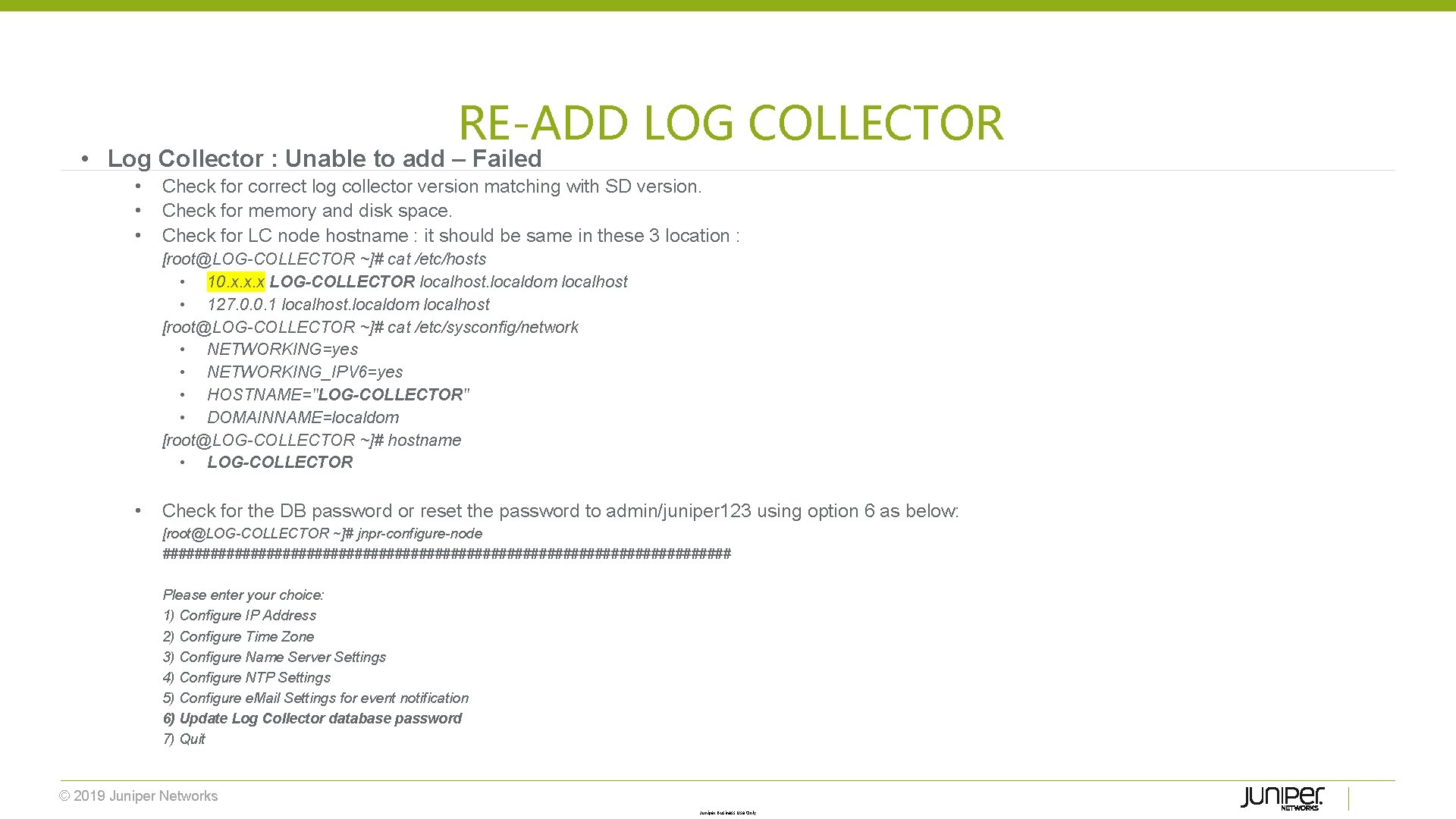
RE-ADD LOG COLLECTOR • Log Collector : Unable to add – Failed • • • Check for correct log collector version matching with SD version. Check for memory and disk space. Check for LC node hostname : it should be same in these 3 location : [root@LOG-COLLECTOR ~]# cat /etc/hosts • 10. x. x. x LOG-COLLECTOR localhost. localdom localhost • 127. 0. 0. 1 localhost. localdom localhost [root@LOG-COLLECTOR ~]# cat /etc/sysconfig/network • NETWORKING=yes • NETWORKING_IPV 6=yes • HOSTNAME="LOG-COLLECTOR" • DOMAINNAME=localdom [root@LOG-COLLECTOR ~]# hostname • LOG-COLLECTOR • Check for the DB password or reset the password to admin/juniper 123 using option 6 as below: [root@LOG-COLLECTOR ~]# jnpr-configure-node #################################### Please enter your choice: 1) Configure IP Address 2) Configure Time Zone 3) Configure Name Server Settings 4) Configure NTP Settings 5) Configure e. Mail Settings for event notification 6) Update Log Collector database password 7) Quit © 2019 Juniper Networks Juniper Business Use Only