JOURNAL MANAGEMENT SYSTEM PUSAT SITASI MALAYSIA PUSAT SITASI
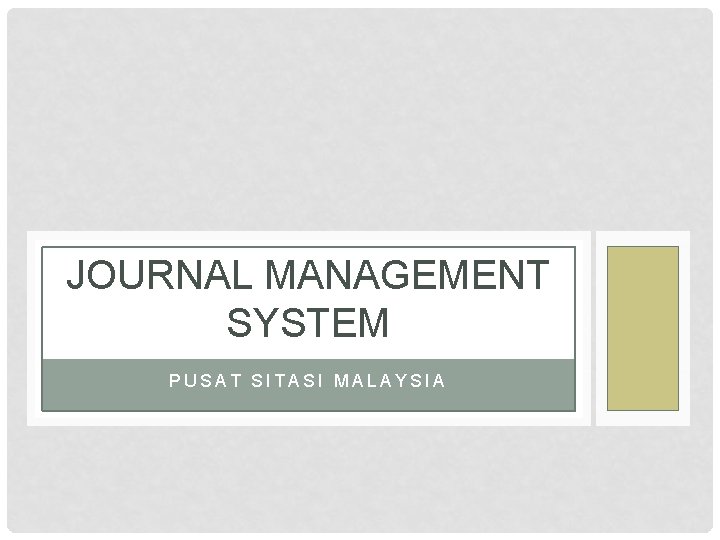
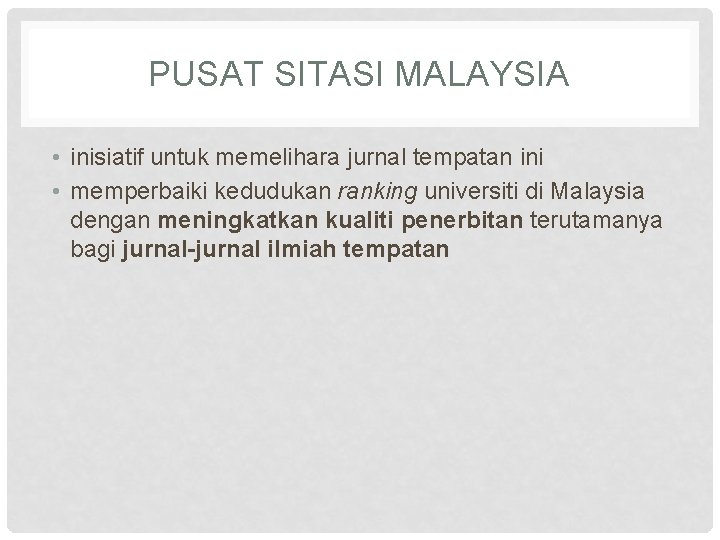
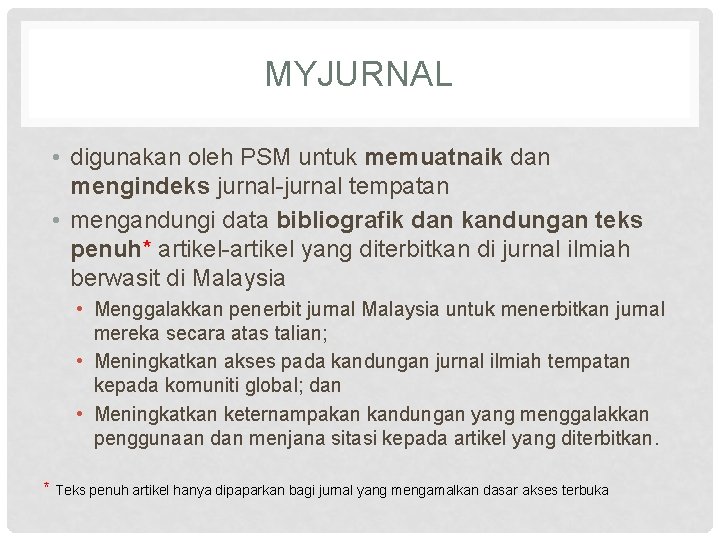
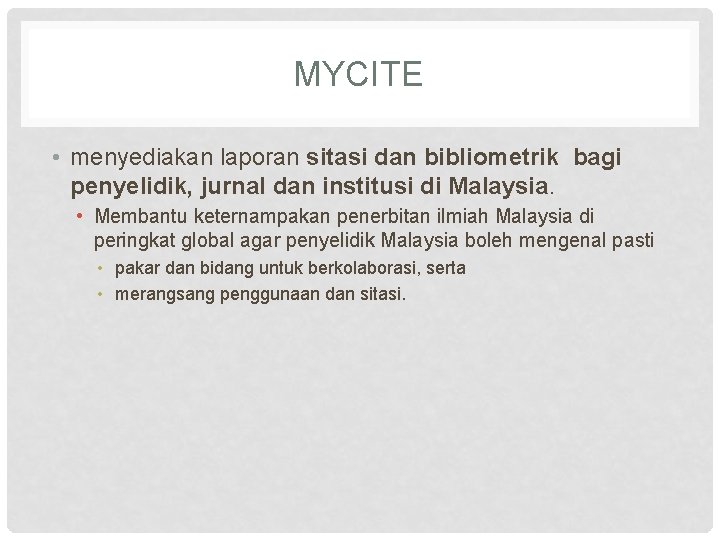
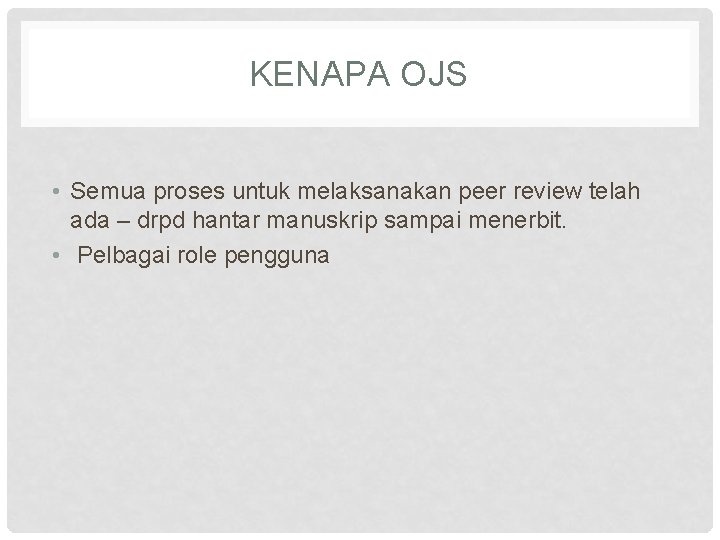
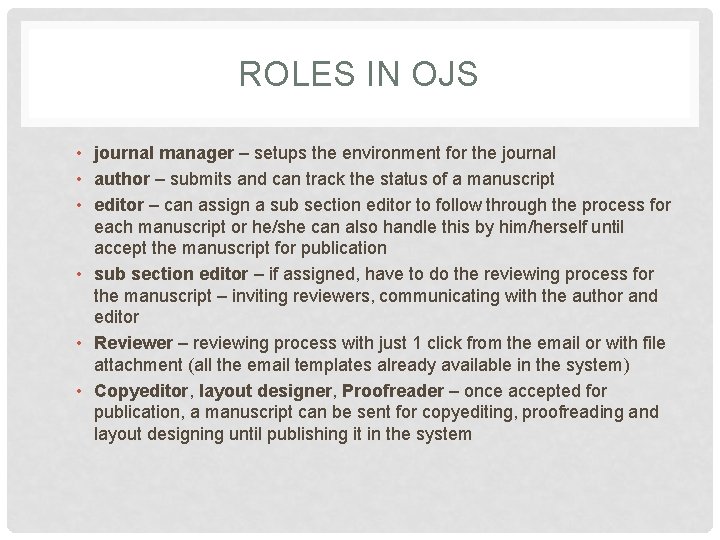
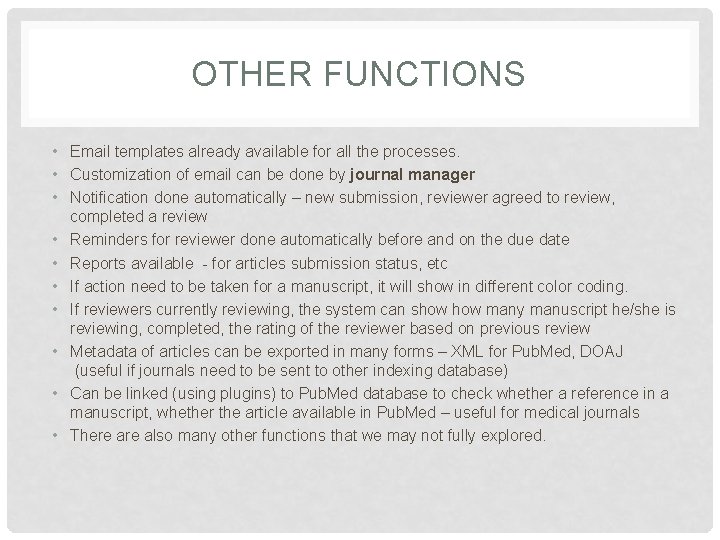
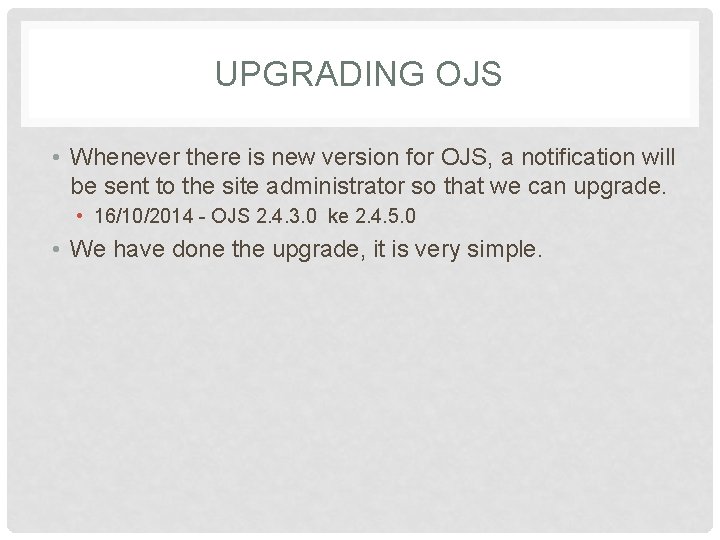
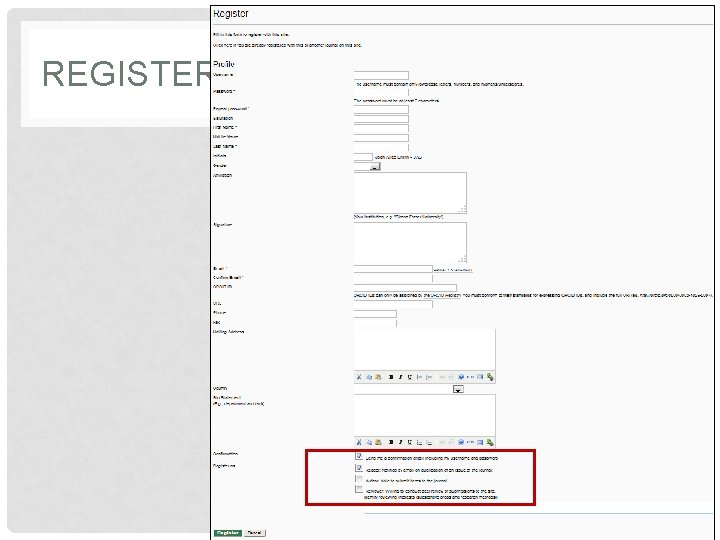
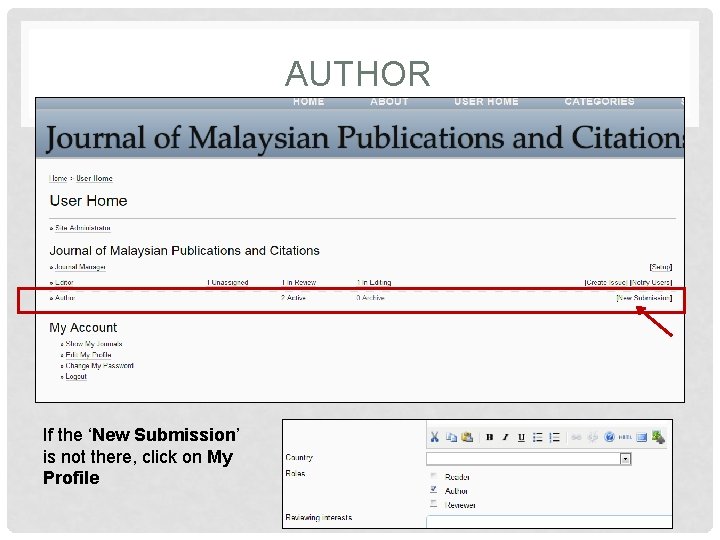
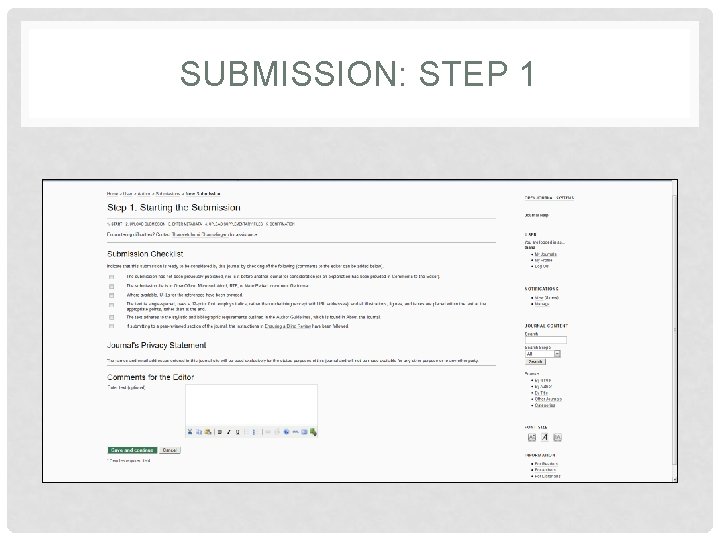
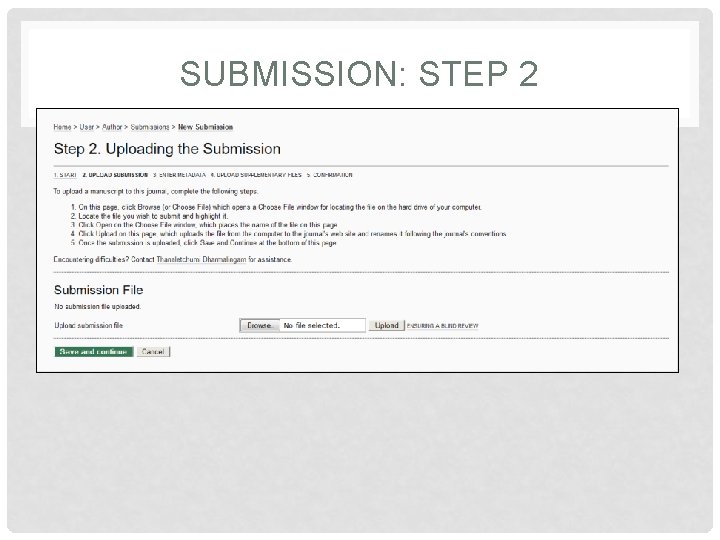
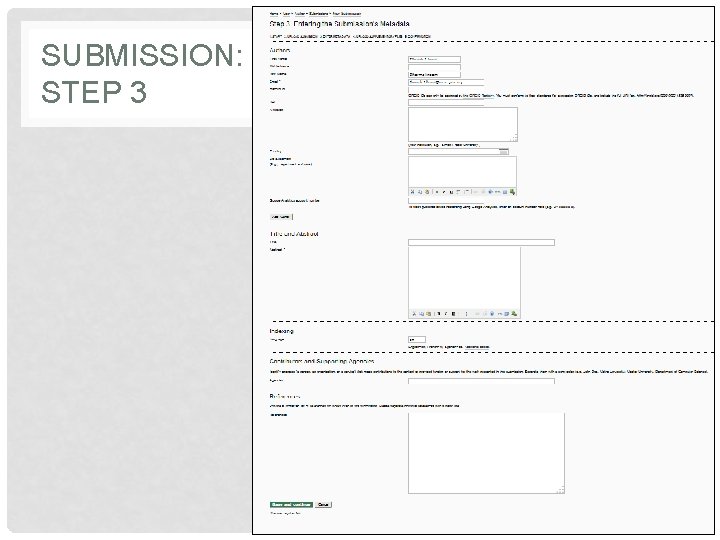
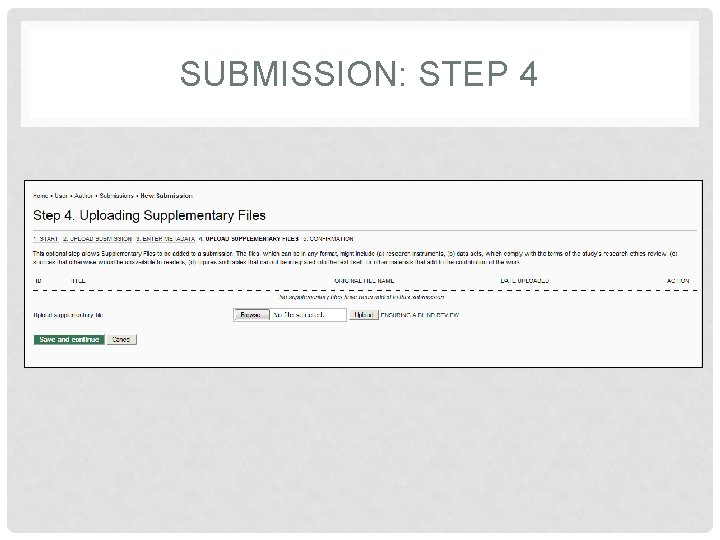
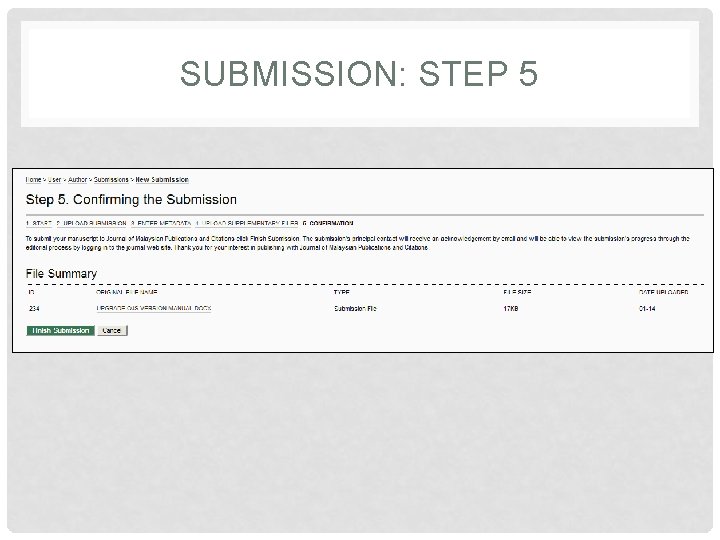
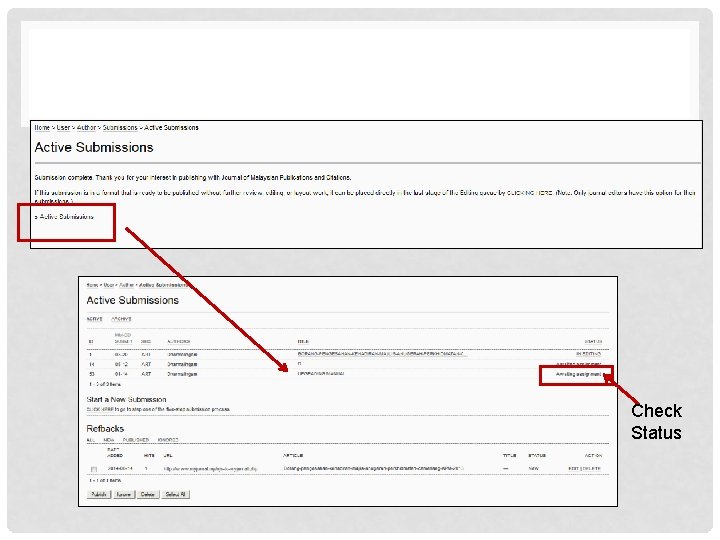
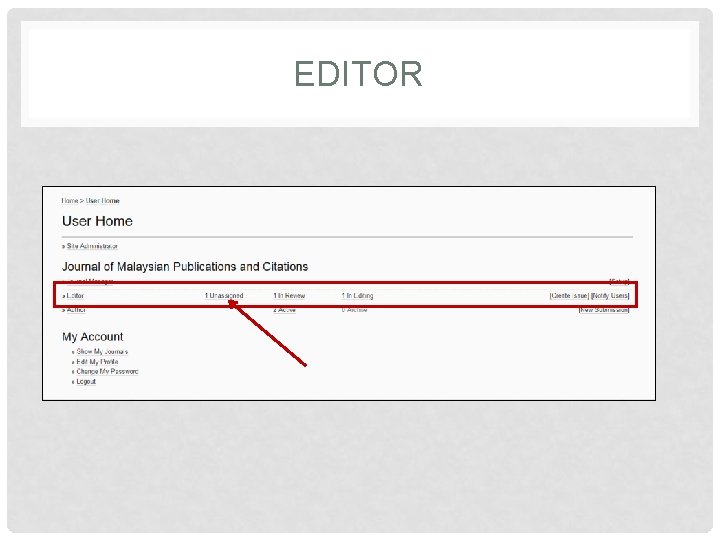
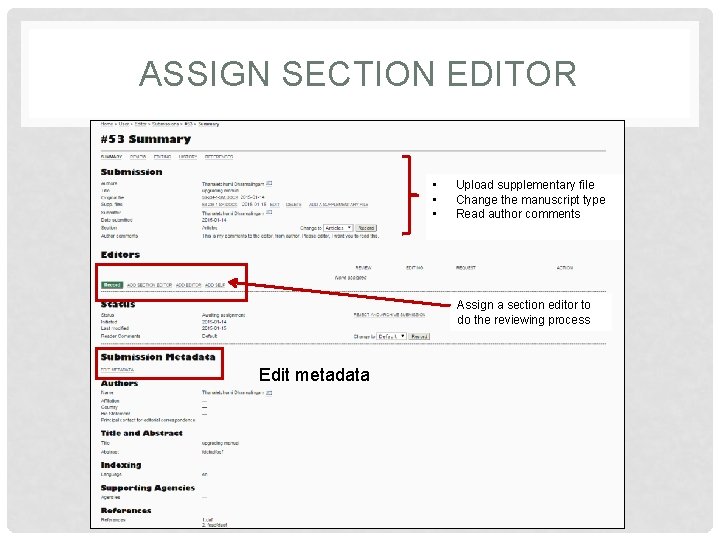
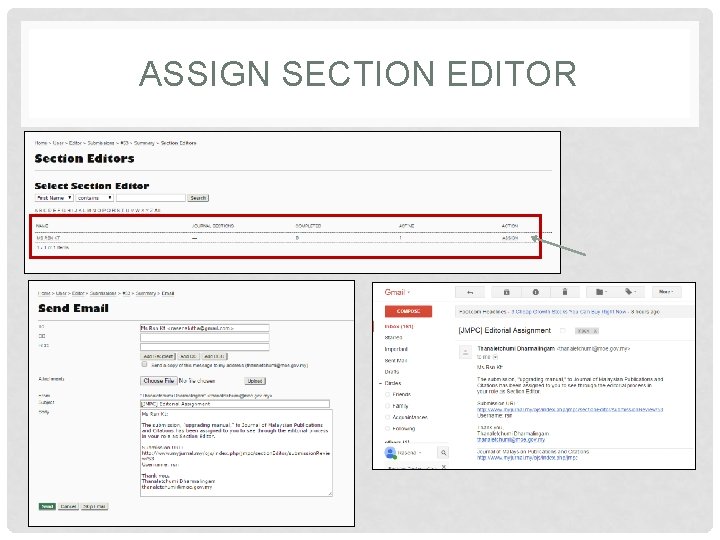
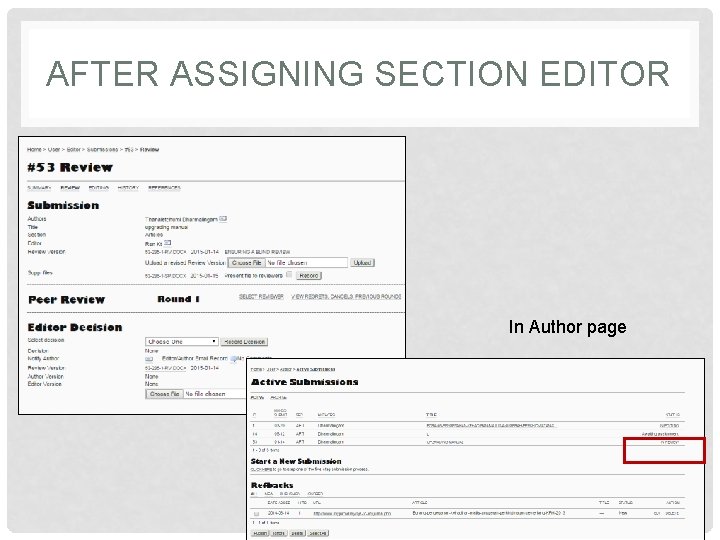
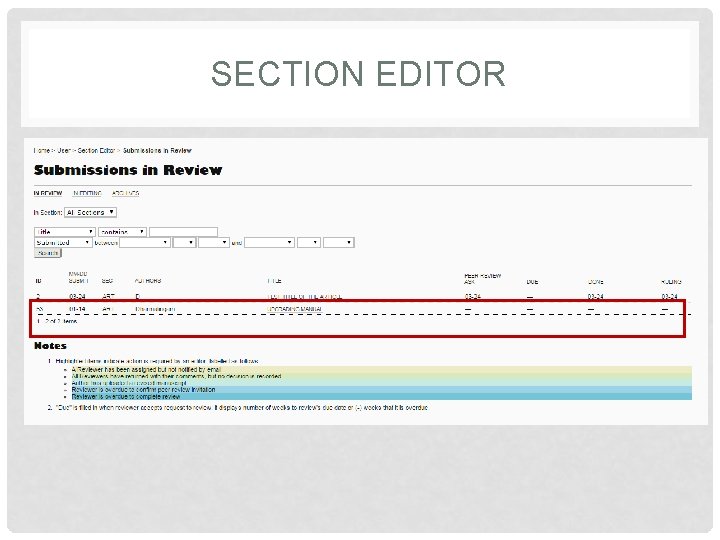
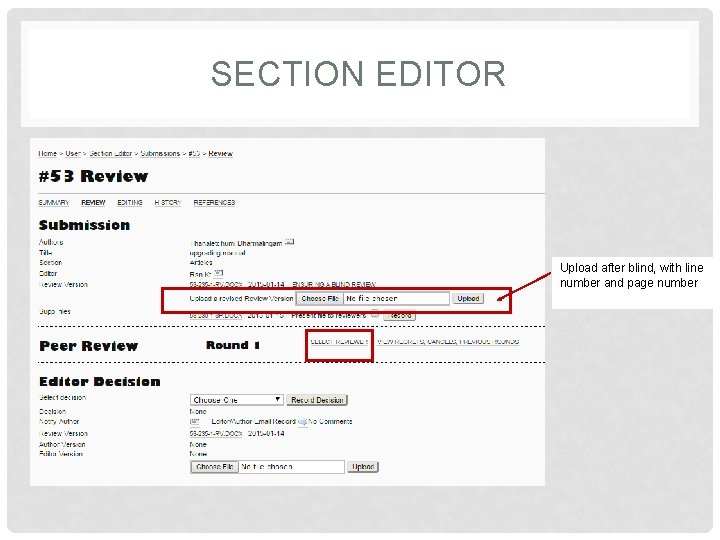
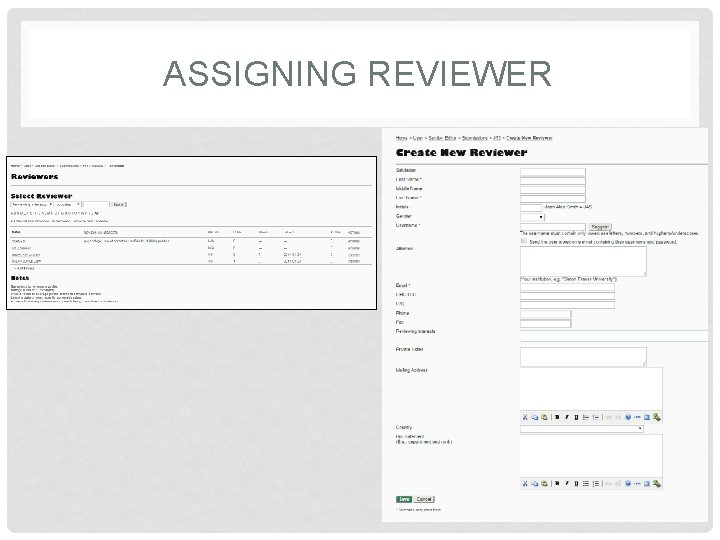
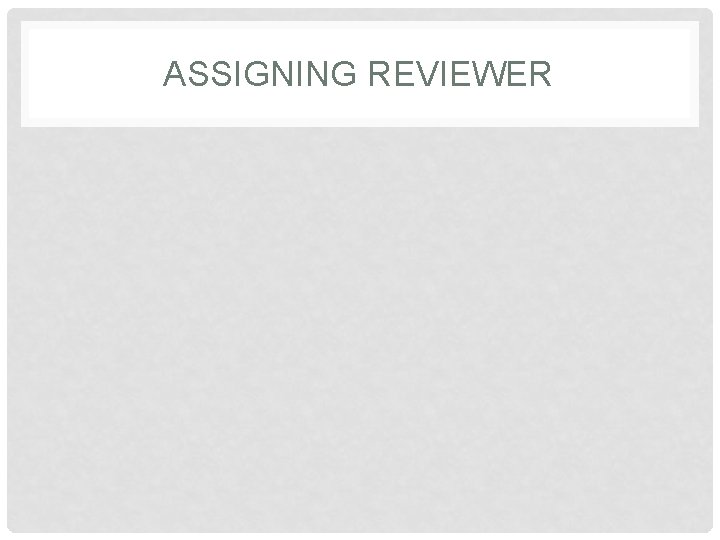
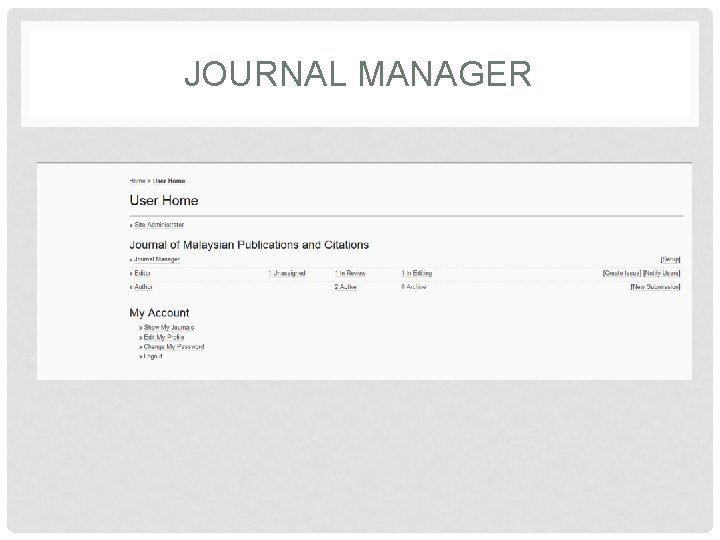
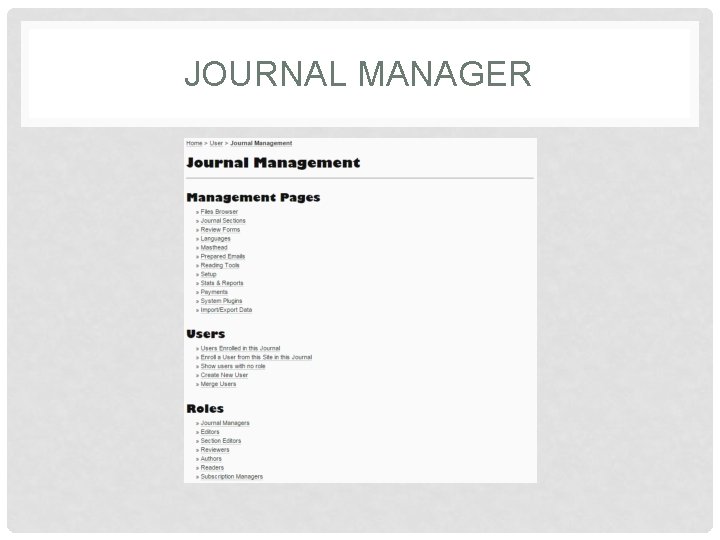
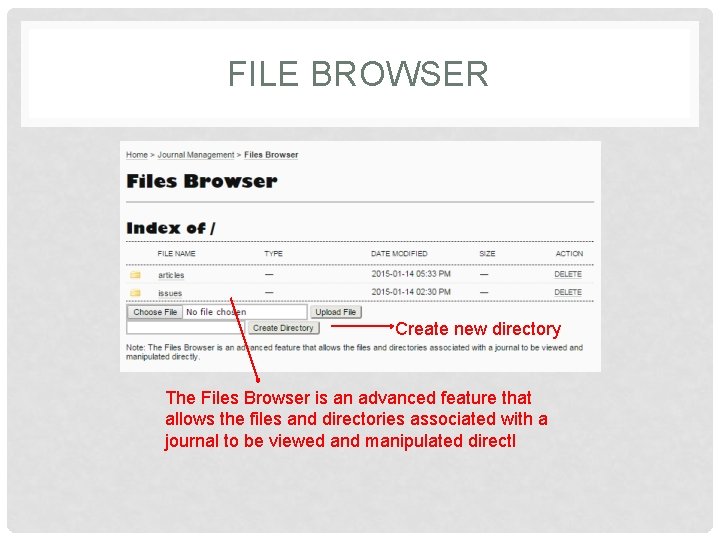
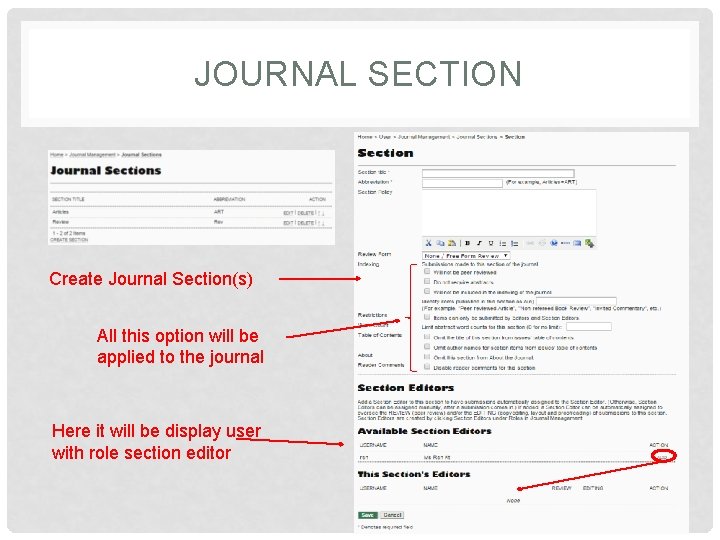
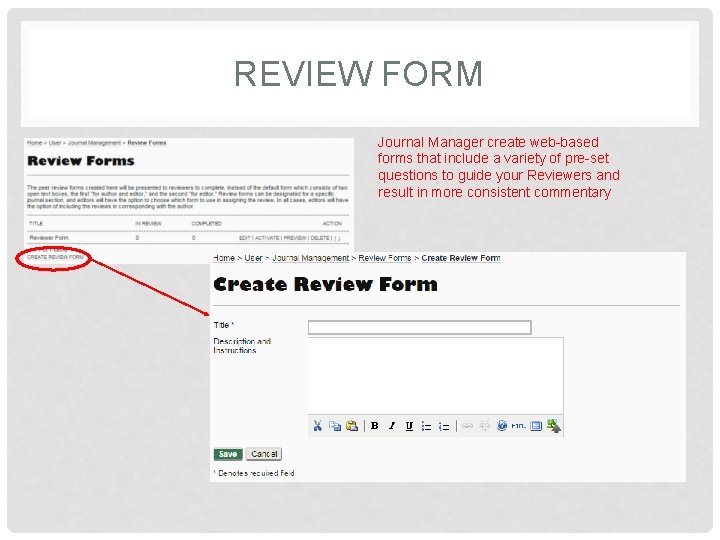
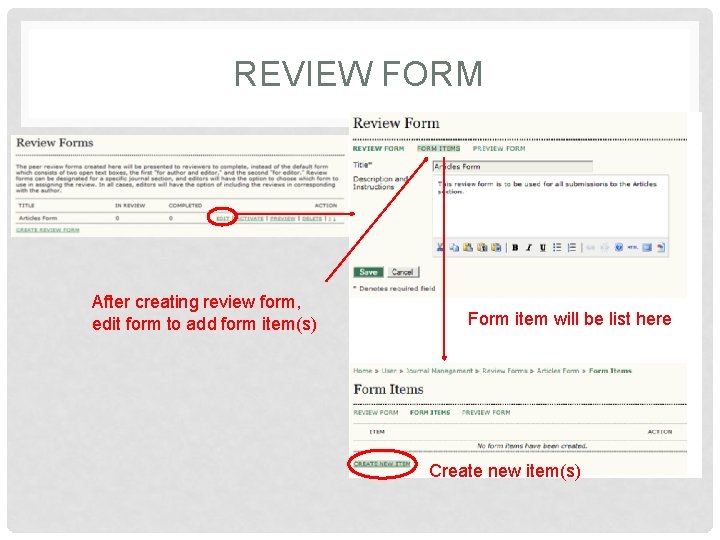
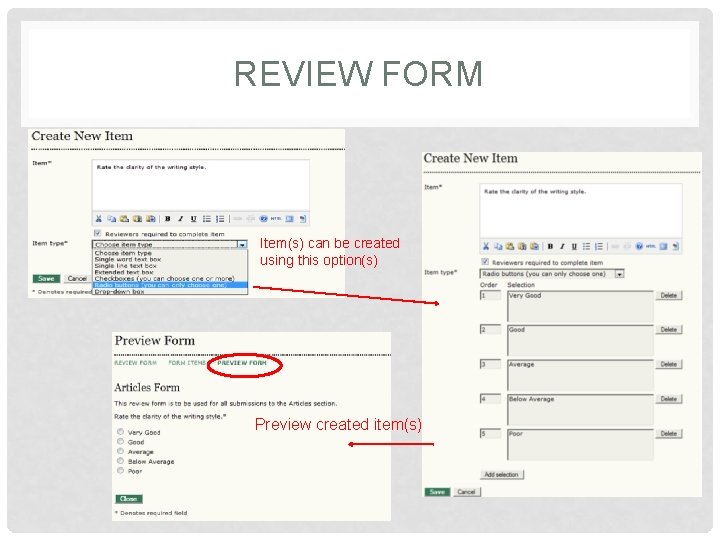
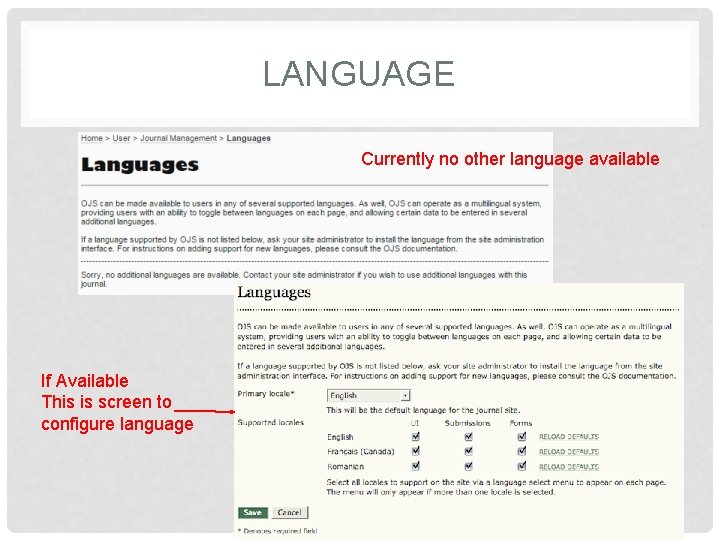
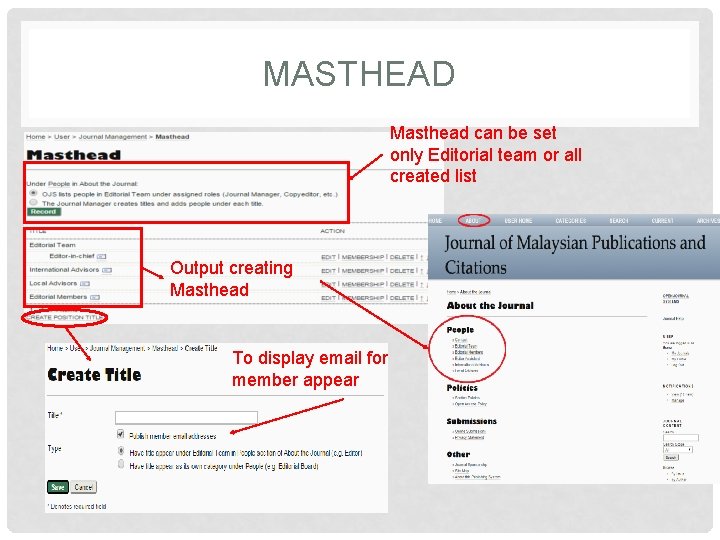
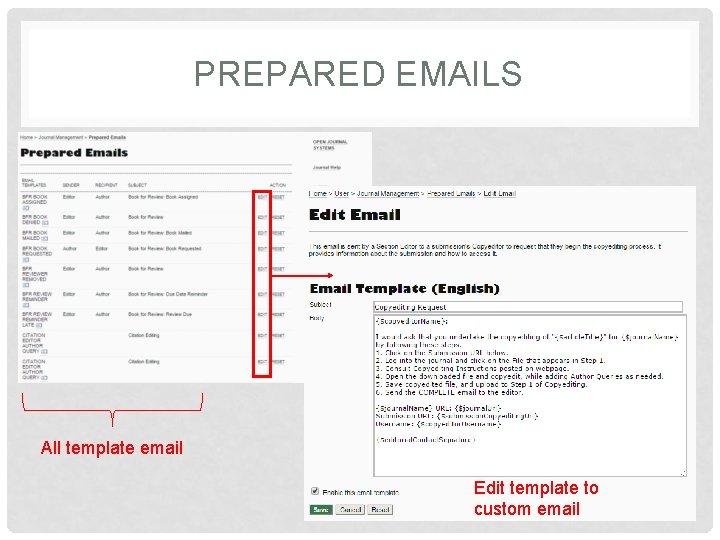
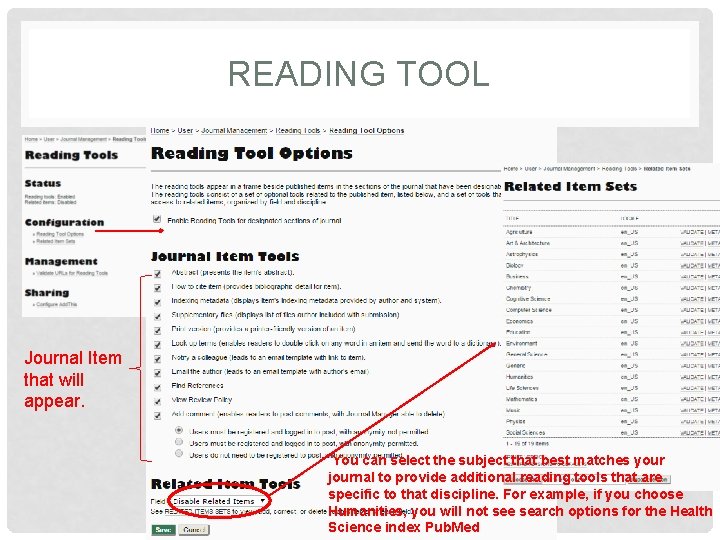
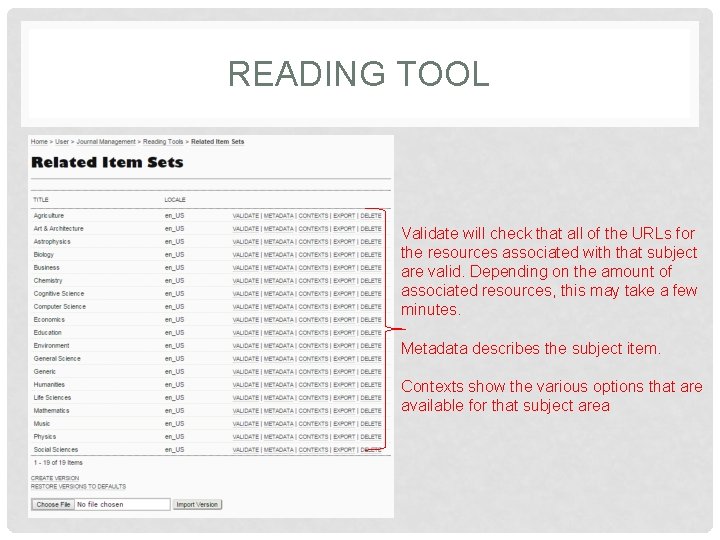
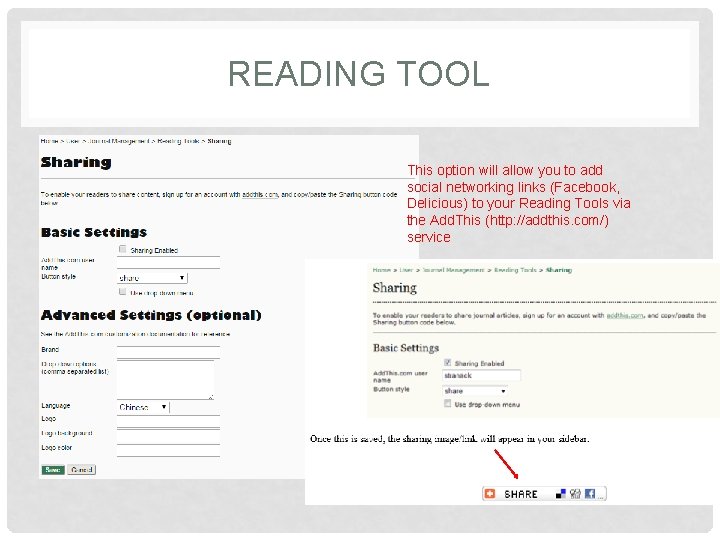
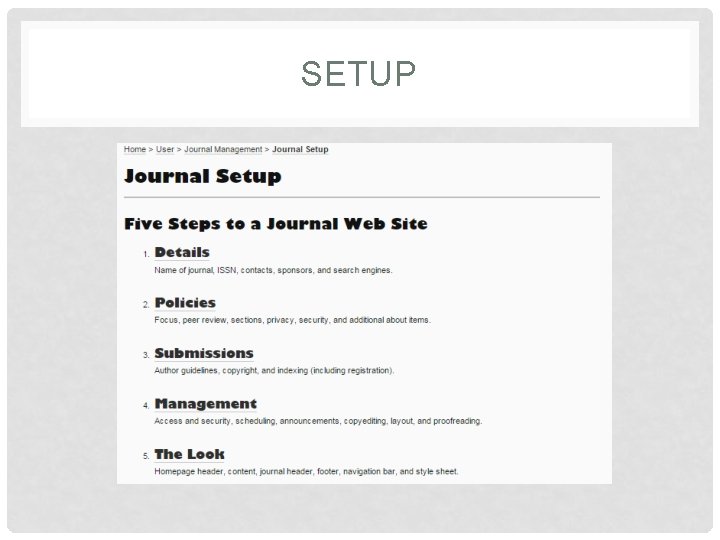
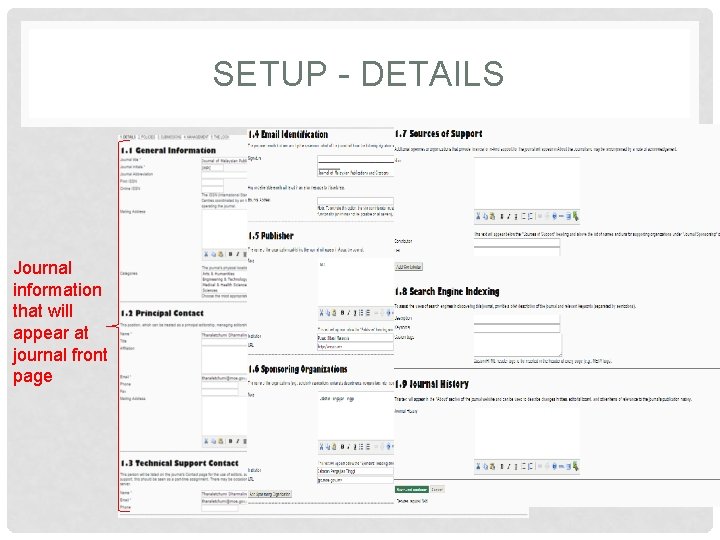
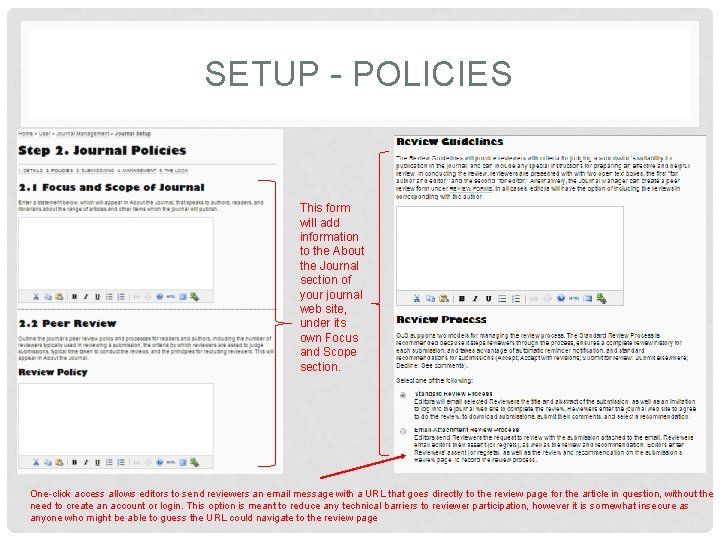
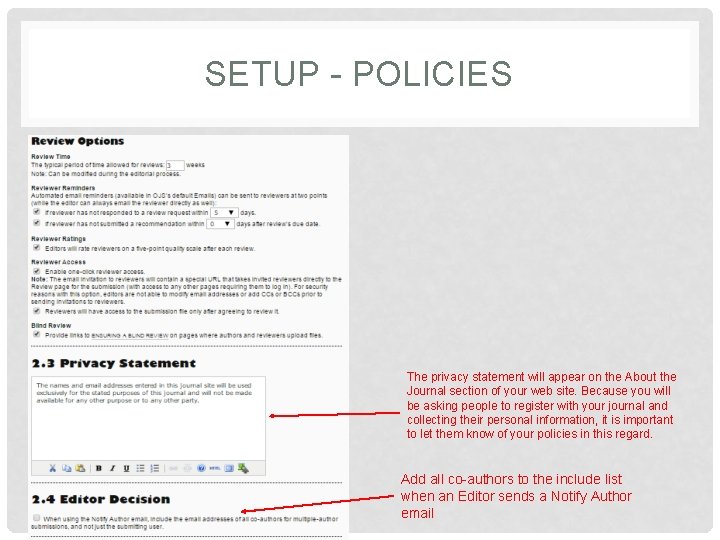
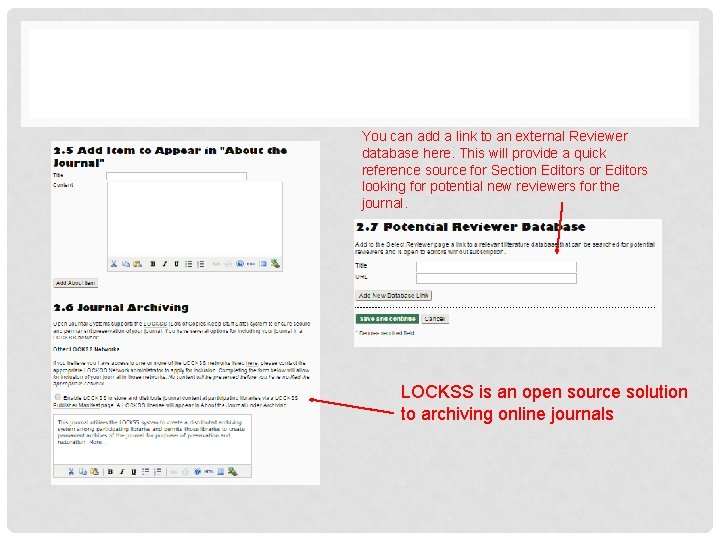
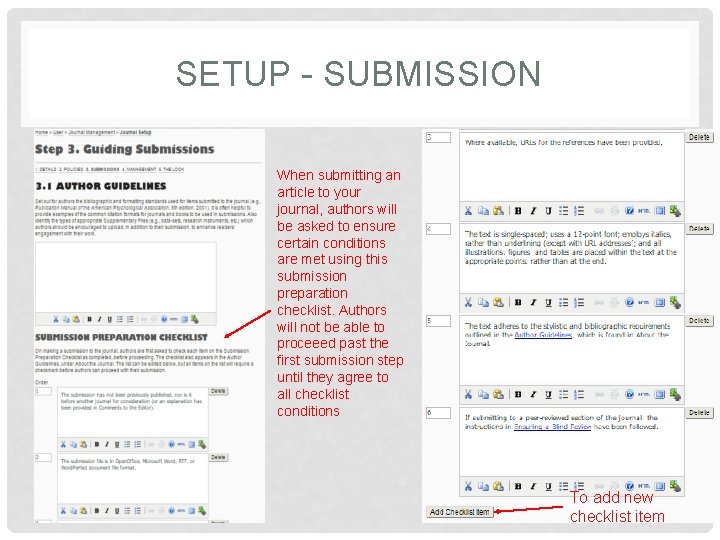
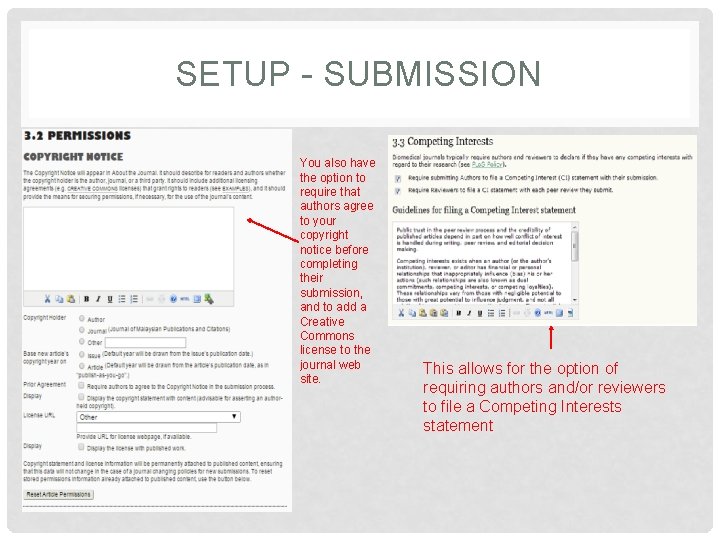
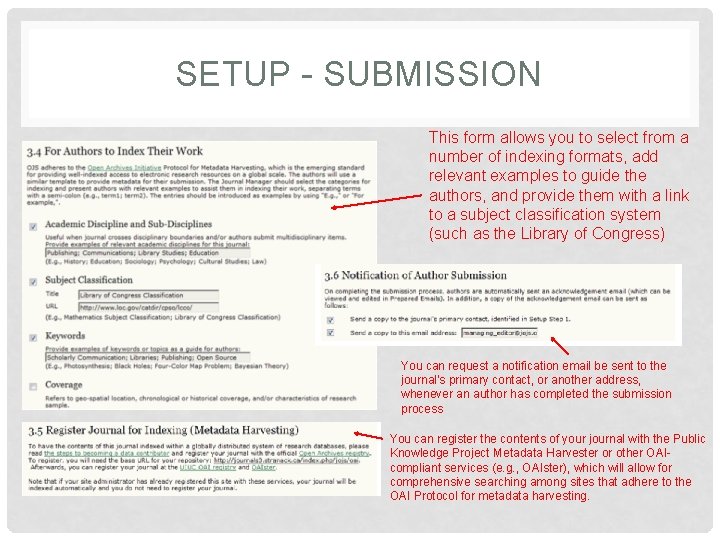
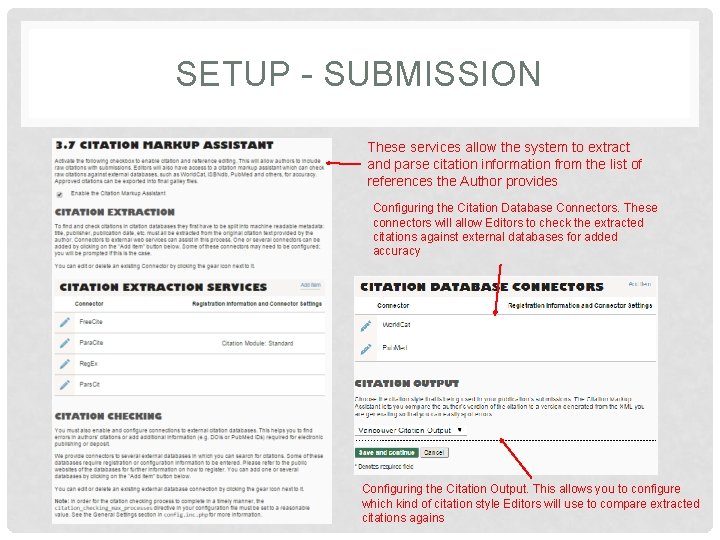
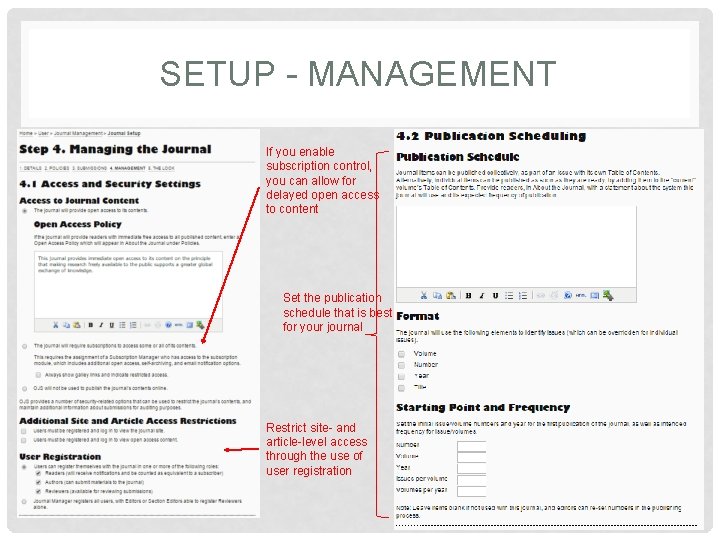
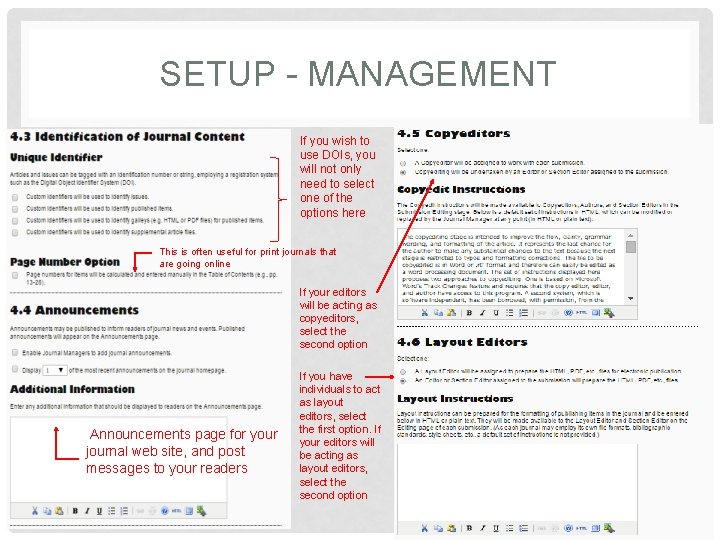
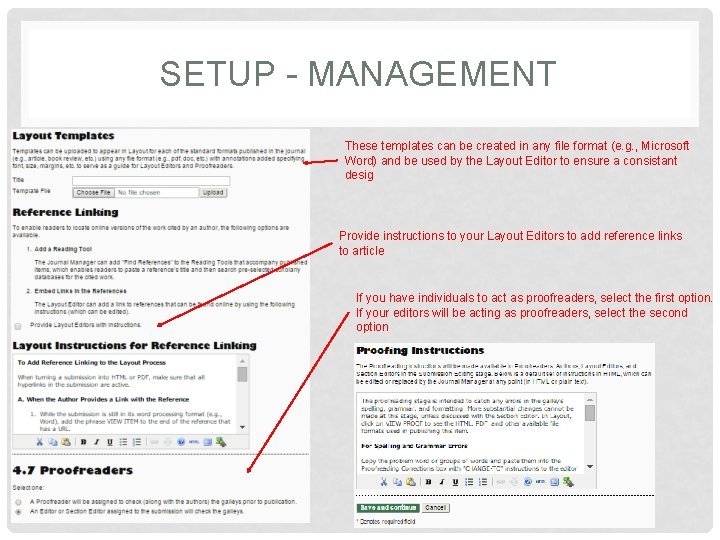
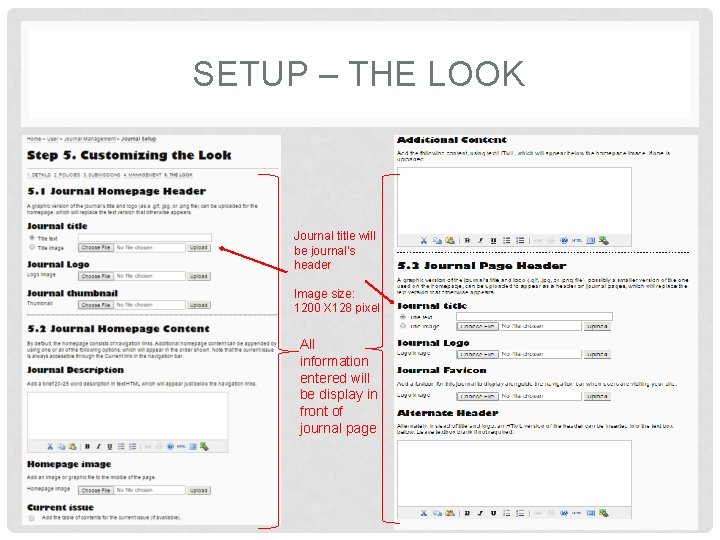
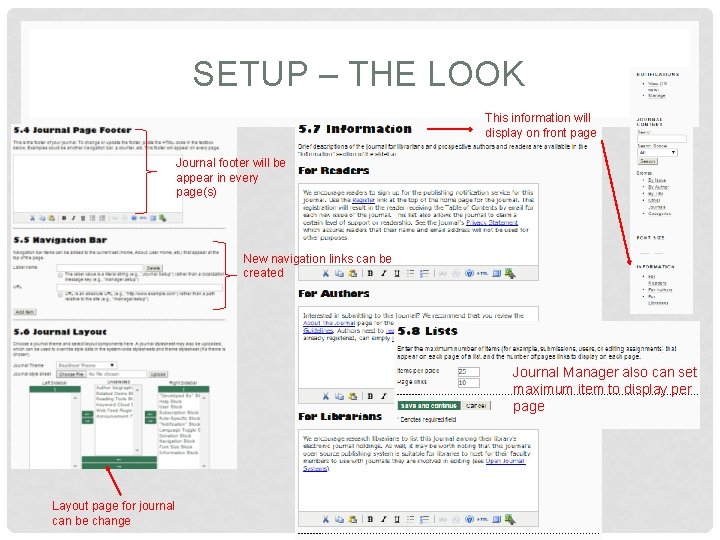
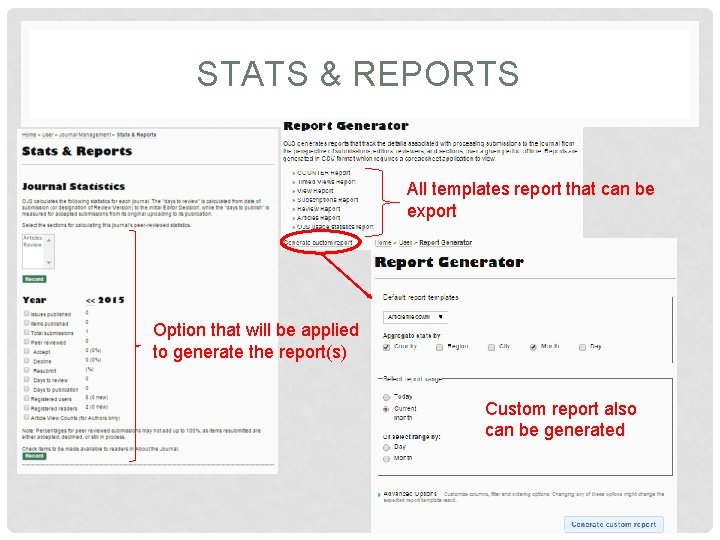
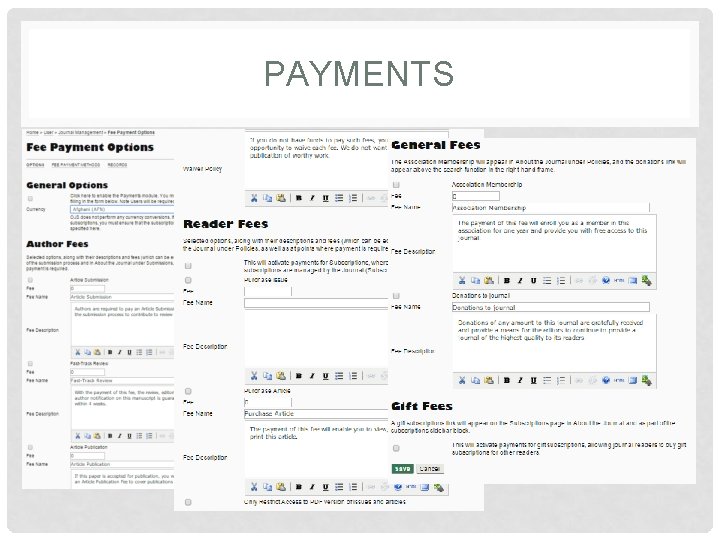
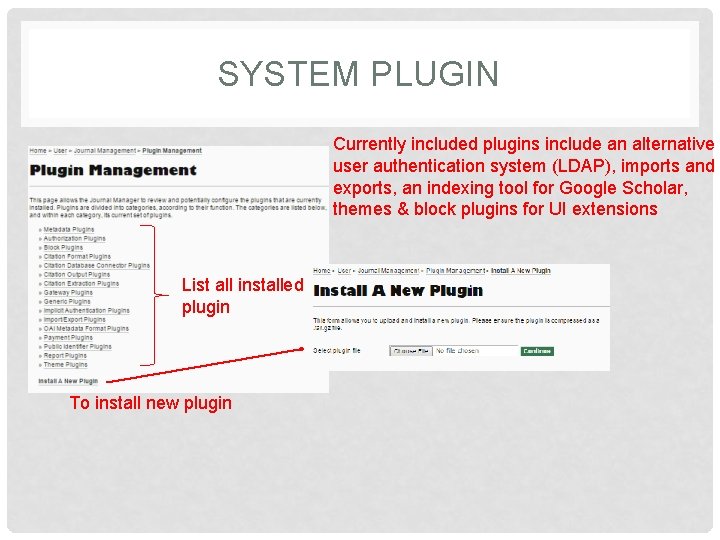
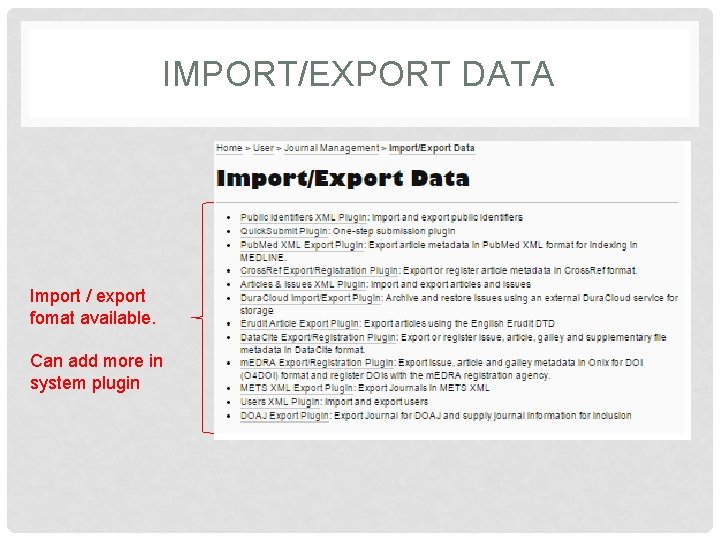
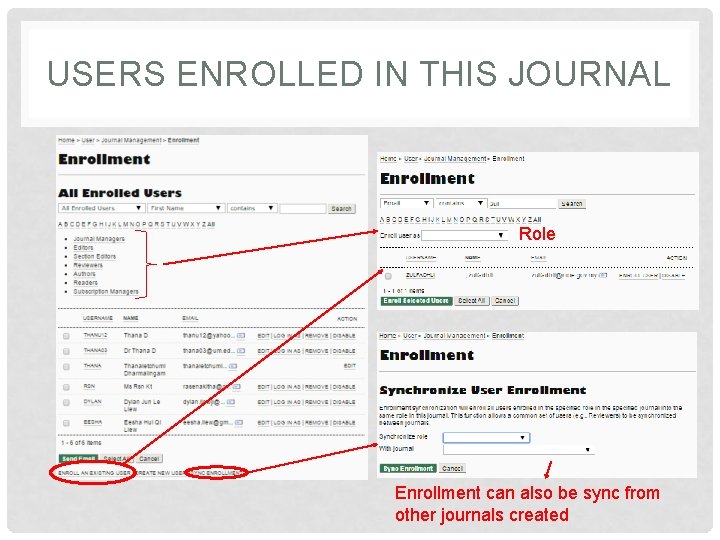
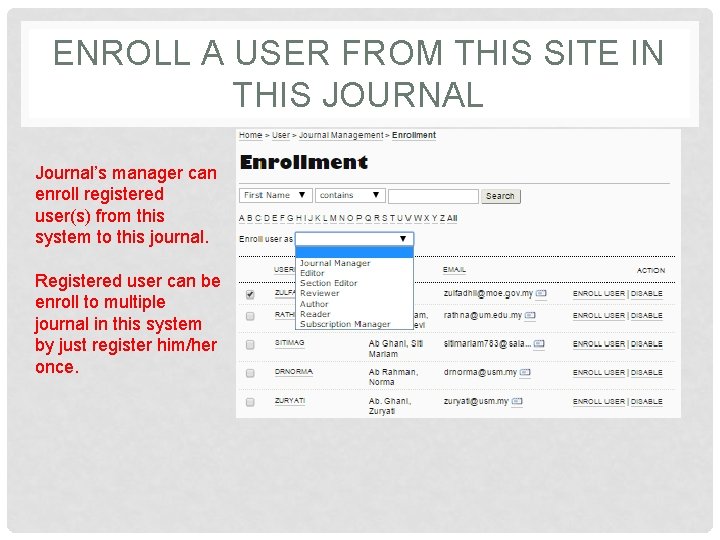
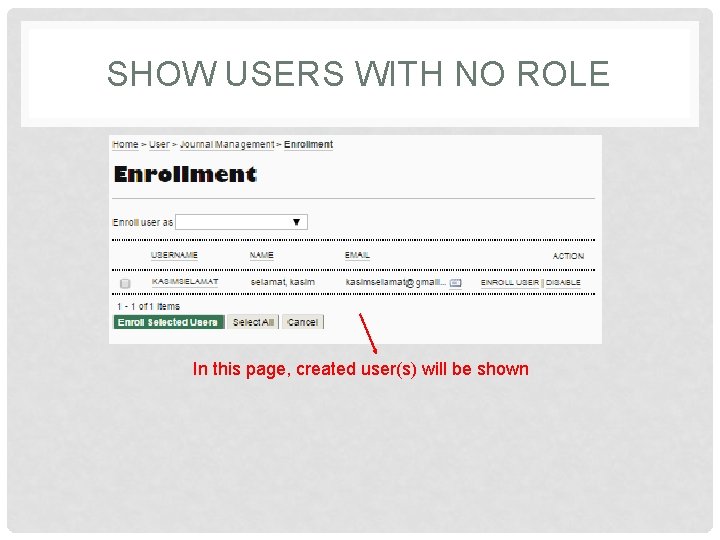
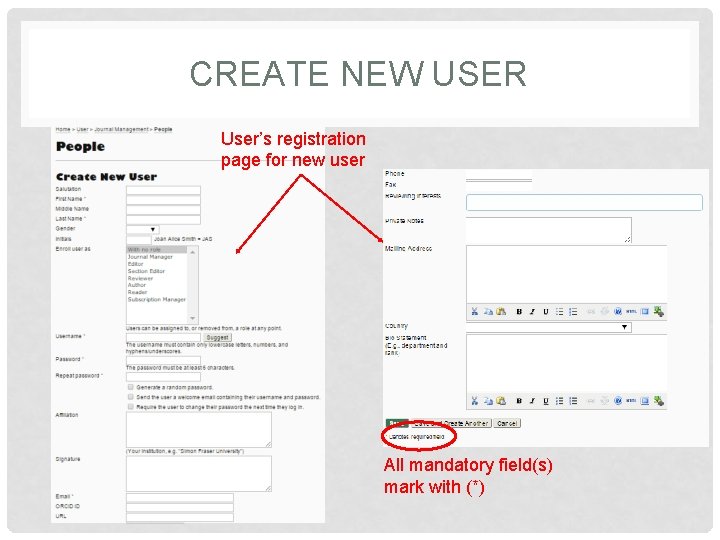
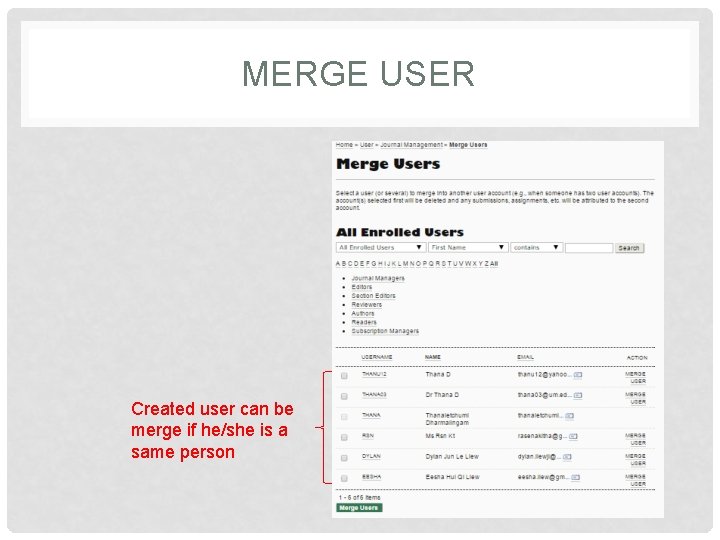
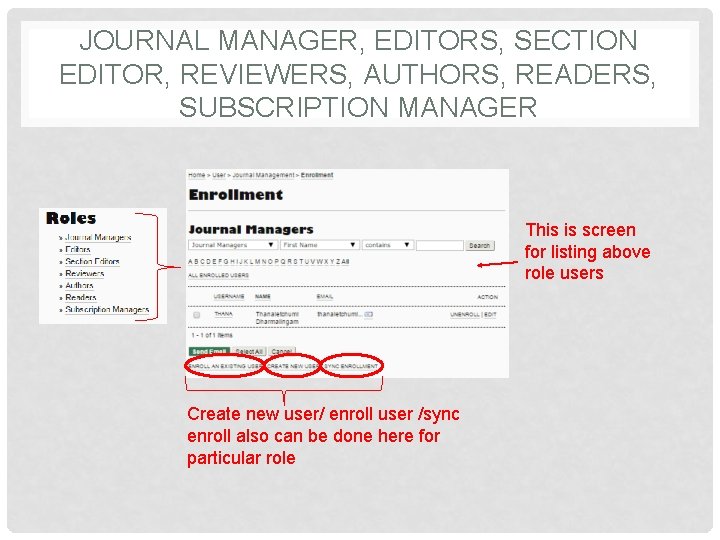
- Slides: 61
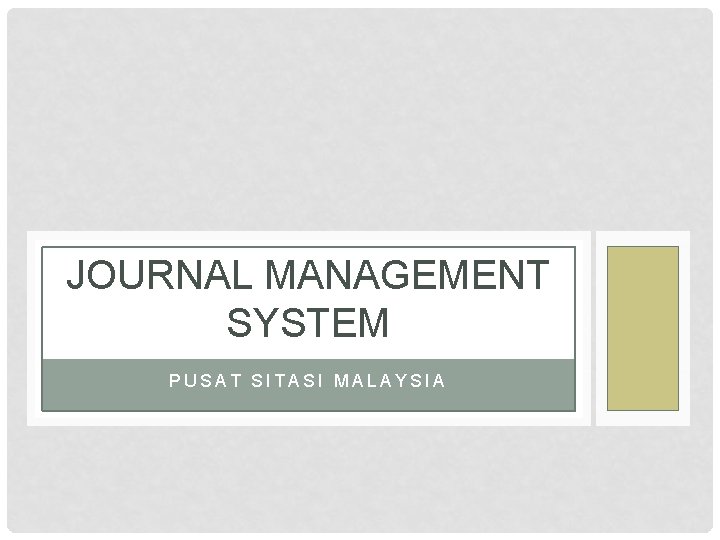
JOURNAL MANAGEMENT SYSTEM PUSAT SITASI MALAYSIA
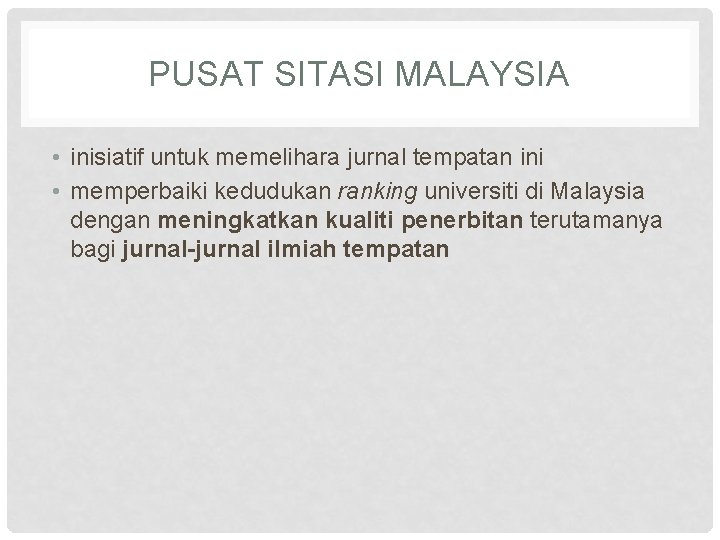
PUSAT SITASI MALAYSIA • inisiatif untuk memelihara jurnal tempatan ini • memperbaiki kedudukan ranking universiti di Malaysia dengan meningkatkan kualiti penerbitan terutamanya bagi jurnal-jurnal ilmiah tempatan
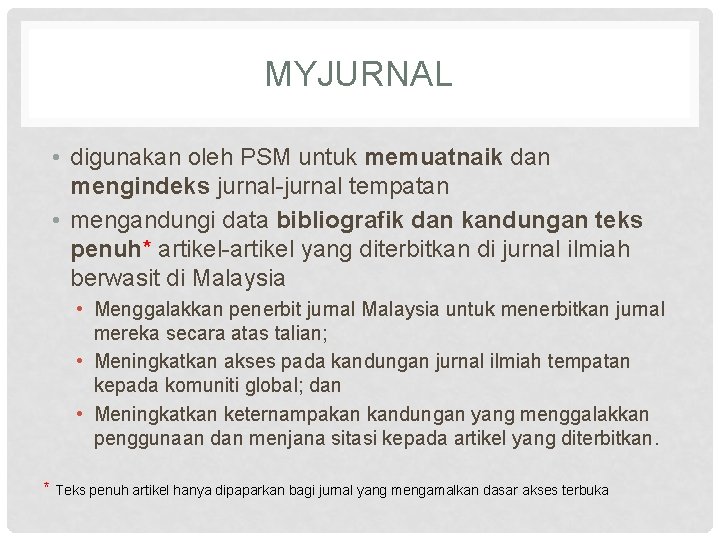
MYJURNAL • digunakan oleh PSM untuk memuatnaik dan mengindeks jurnal-jurnal tempatan • mengandungi data bibliografik dan kandungan teks penuh* artikel-artikel yang diterbitkan di jurnal ilmiah berwasit di Malaysia • Menggalakkan penerbit jurnal Malaysia untuk menerbitkan jurnal mereka secara atas talian; • Meningkatkan akses pada kandungan jurnal ilmiah tempatan kepada komuniti global; dan • Meningkatkan keternampakan kandungan yang menggalakkan penggunaan dan menjana sitasi kepada artikel yang diterbitkan. * Teks penuh artikel hanya dipaparkan bagi jurnal yang mengamalkan dasar akses terbuka
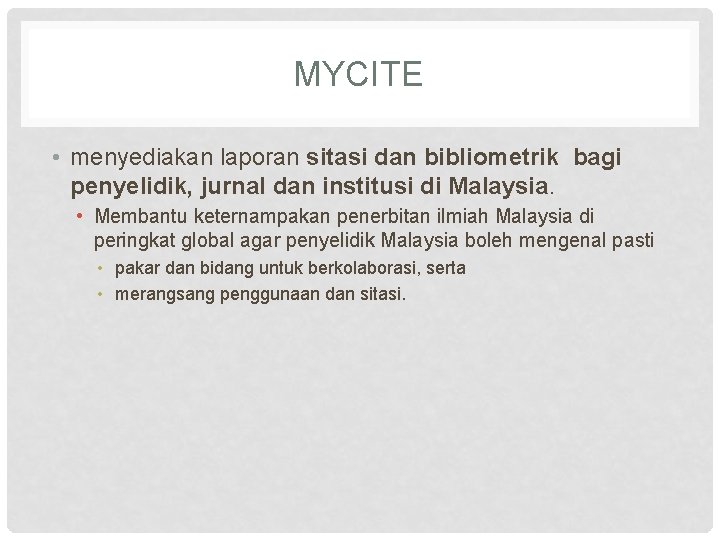
MYCITE • menyediakan laporan sitasi dan bibliometrik bagi penyelidik, jurnal dan institusi di Malaysia. • Membantu keternampakan penerbitan ilmiah Malaysia di peringkat global agar penyelidik Malaysia boleh mengenal pasti • pakar dan bidang untuk berkolaborasi, serta • merangsang penggunaan dan sitasi.
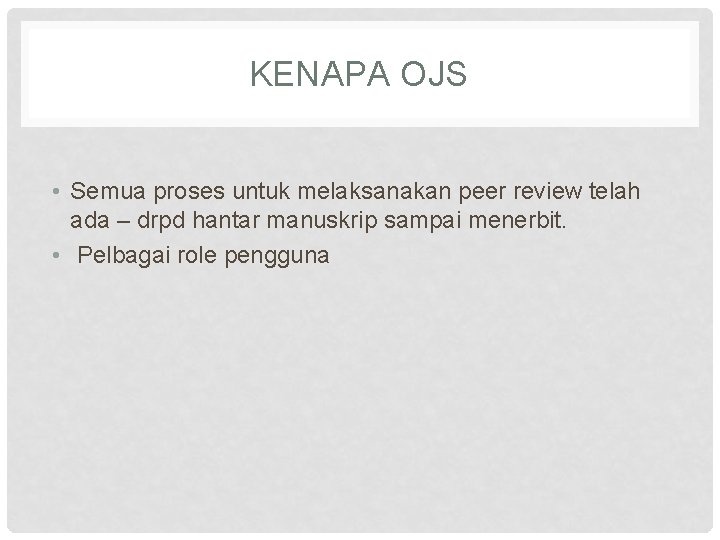
KENAPA OJS • Semua proses untuk melaksanakan peer review telah ada – drpd hantar manuskrip sampai menerbit. • Pelbagai role pengguna
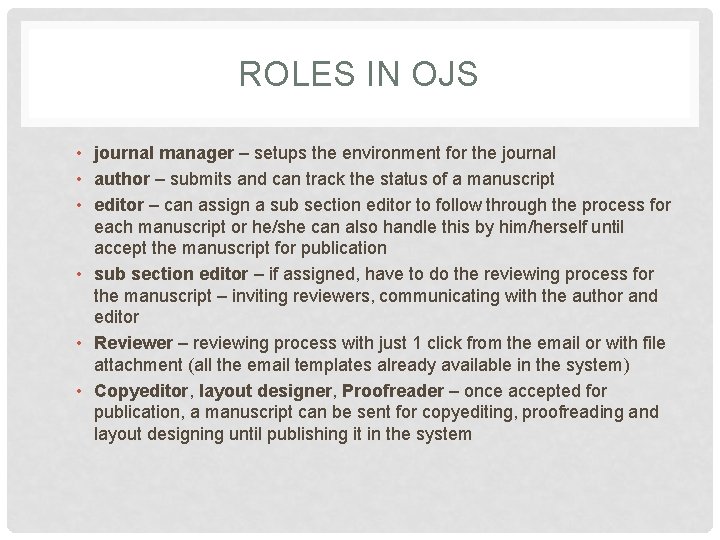
ROLES IN OJS • journal manager – setups the environment for the journal • author – submits and can track the status of a manuscript • editor – can assign a sub section editor to follow through the process for each manuscript or he/she can also handle this by him/herself until accept the manuscript for publication • sub section editor – if assigned, have to do the reviewing process for the manuscript – inviting reviewers, communicating with the author and editor • Reviewer – reviewing process with just 1 click from the email or with file attachment (all the email templates already available in the system) • Copyeditor, layout designer, Proofreader – once accepted for publication, a manuscript can be sent for copyediting, proofreading and layout designing until publishing it in the system
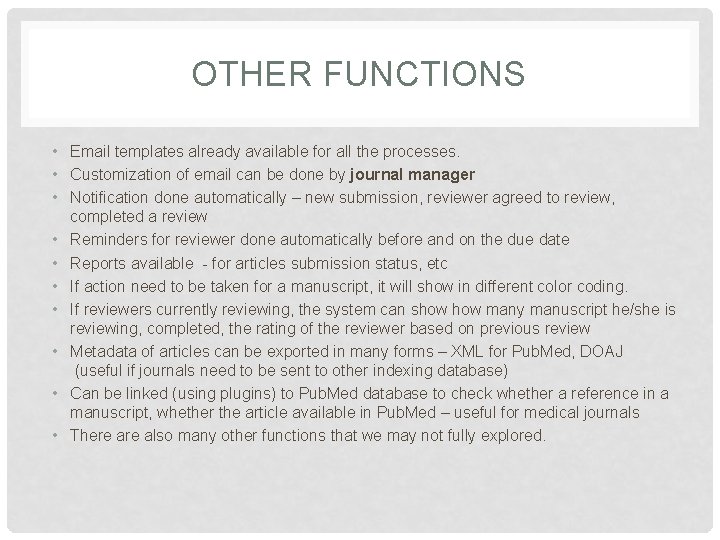
OTHER FUNCTIONS • Email templates already available for all the processes. • Customization of email can be done by journal manager • Notification done automatically – new submission, reviewer agreed to review, completed a review • Reminders for reviewer done automatically before and on the due date • Reports available - for articles submission status, etc • If action need to be taken for a manuscript, it will show in different color coding. • If reviewers currently reviewing, the system can show many manuscript he/she is reviewing, completed, the rating of the reviewer based on previous review • Metadata of articles can be exported in many forms – XML for Pub. Med, DOAJ (useful if journals need to be sent to other indexing database) • Can be linked (using plugins) to Pub. Med database to check whether a reference in a manuscript, whether the article available in Pub. Med – useful for medical journals • There also many other functions that we may not fully explored.
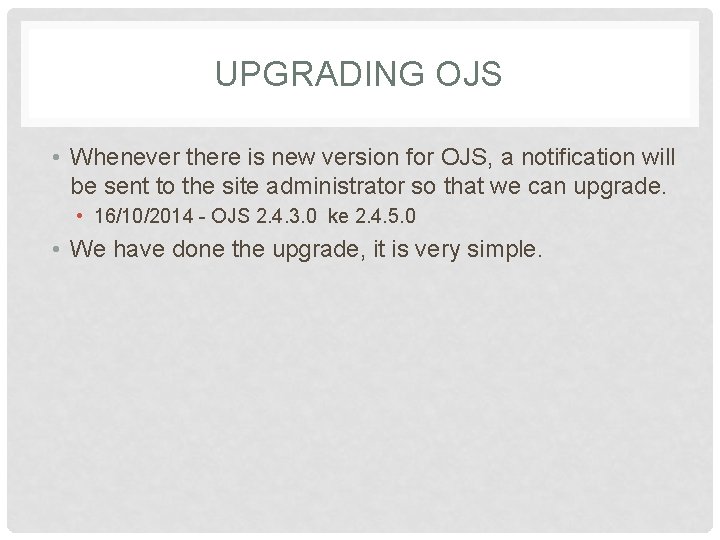
UPGRADING OJS • Whenever there is new version for OJS, a notification will be sent to the site administrator so that we can upgrade. • 16/10/2014 - OJS 2. 4. 3. 0 ke 2. 4. 5. 0 • We have done the upgrade, it is very simple.
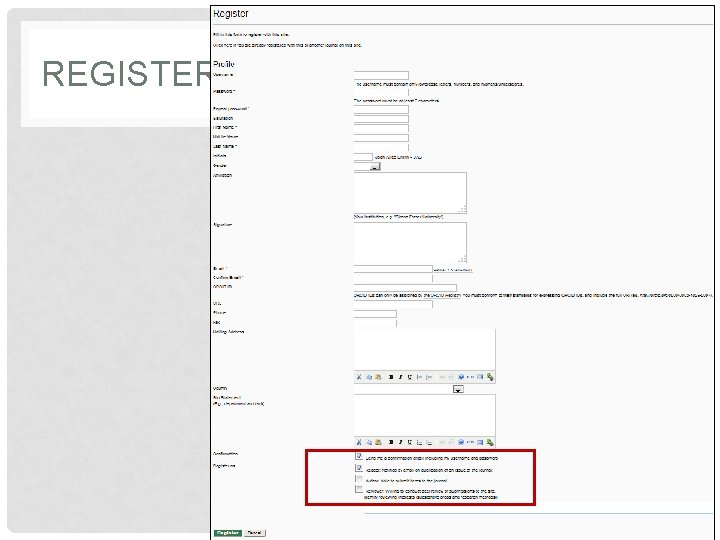
REGISTER
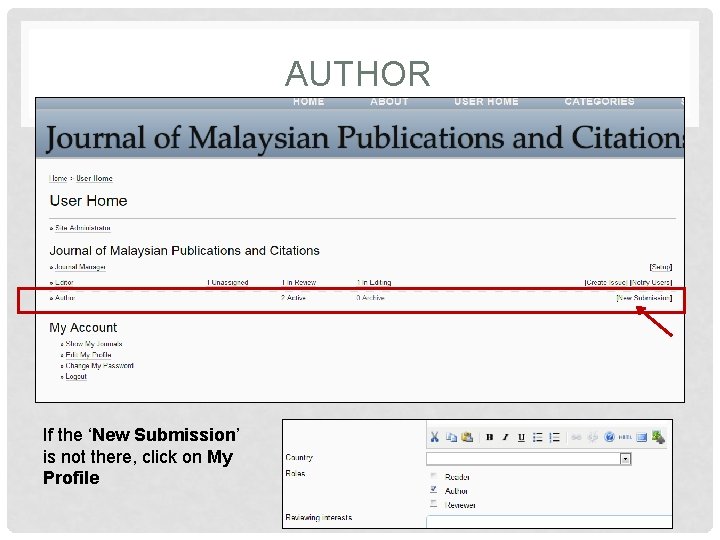
AUTHOR If the ‘New Submission’ is not there, click on My Profile
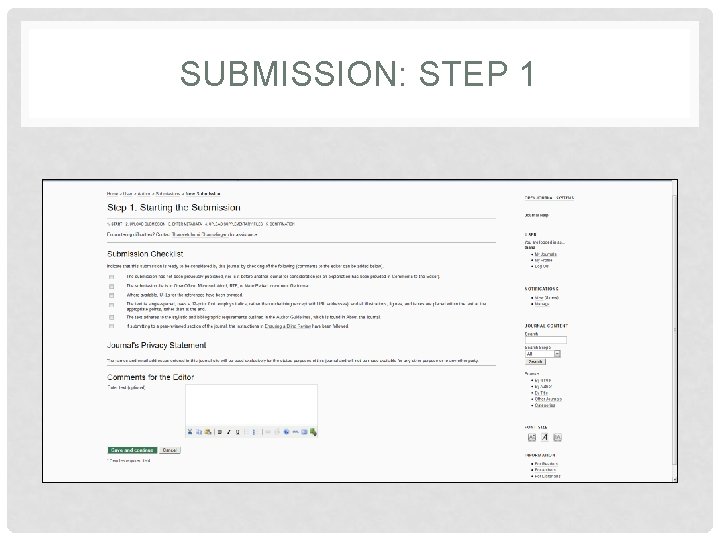
SUBMISSION: STEP 1
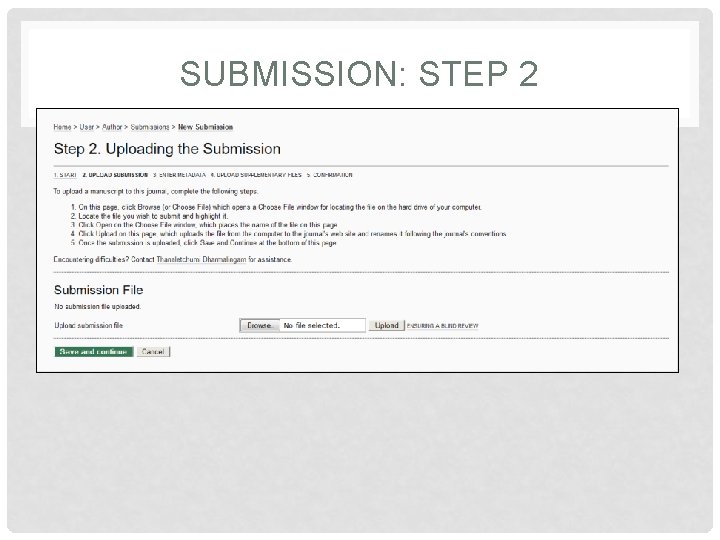
SUBMISSION: STEP 2
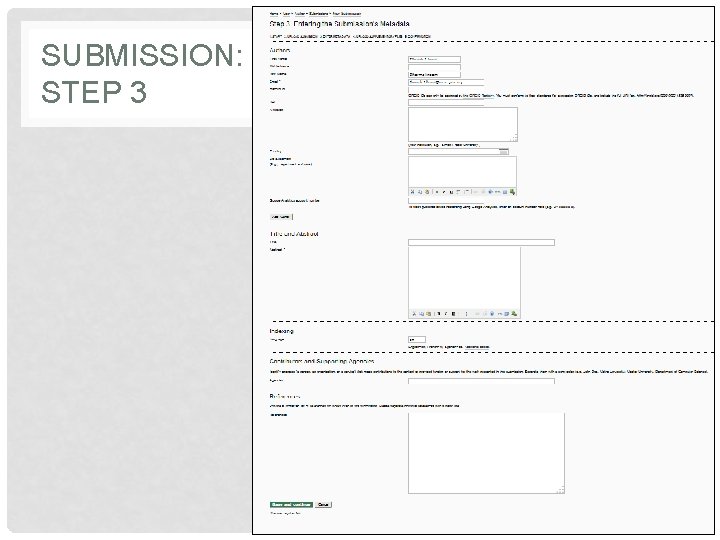
SUBMISSION: STEP 3
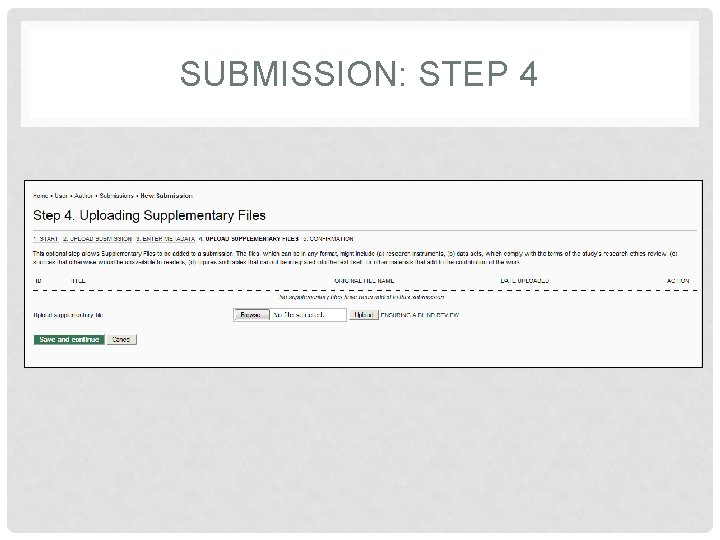
SUBMISSION: STEP 4
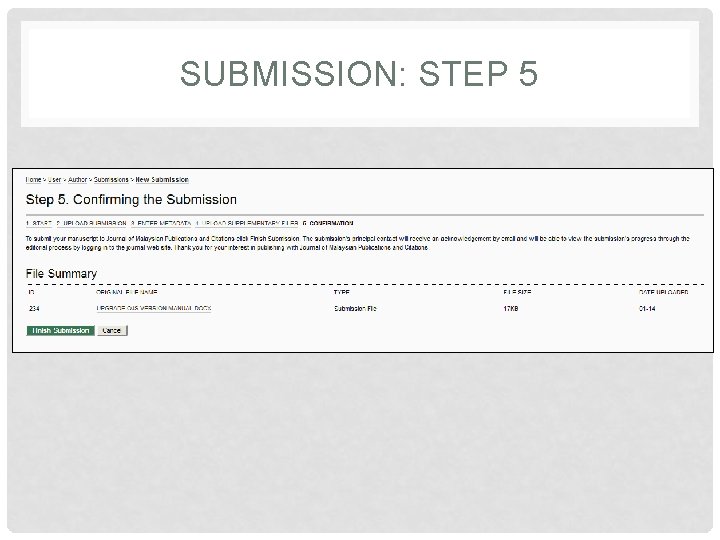
SUBMISSION: STEP 5
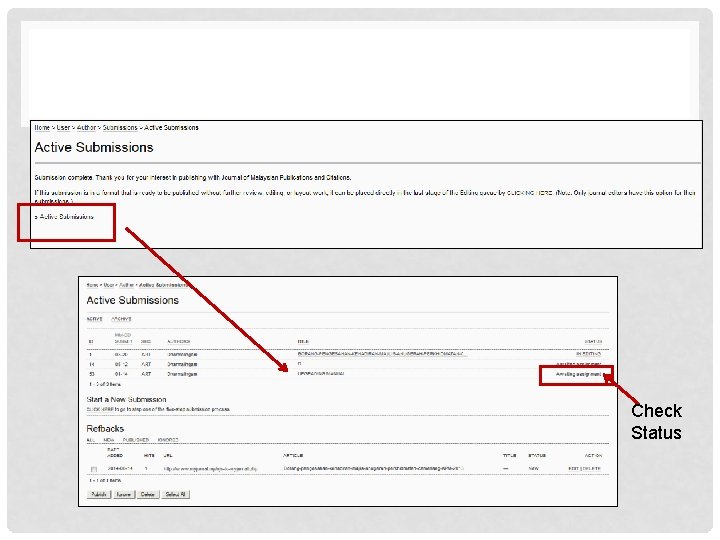
Check Status
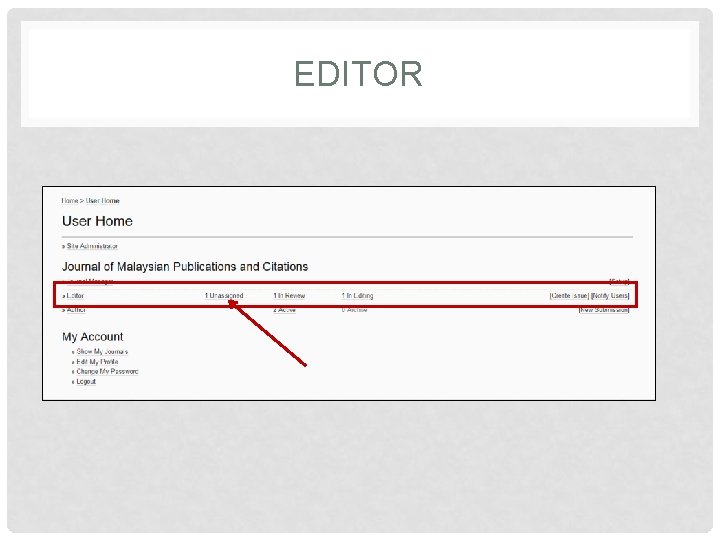
EDITOR
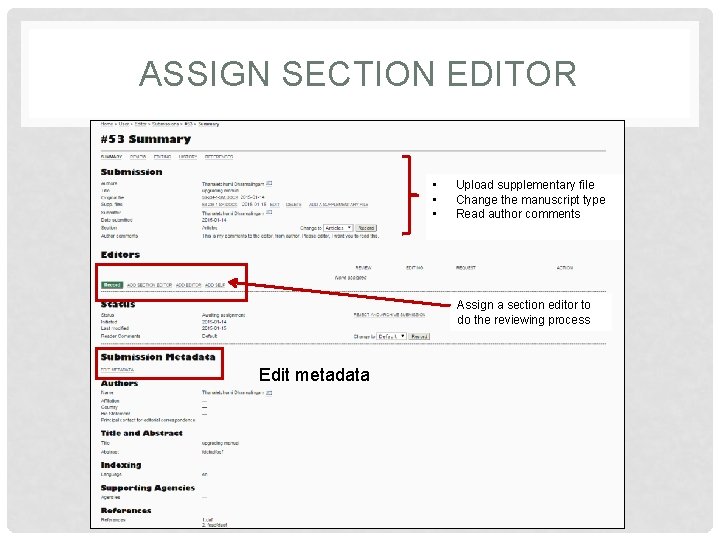
ASSIGN SECTION EDITOR • • • Upload supplementary file Change the manuscript type Read author comments Assign a section editor to do the reviewing process Edit metadata
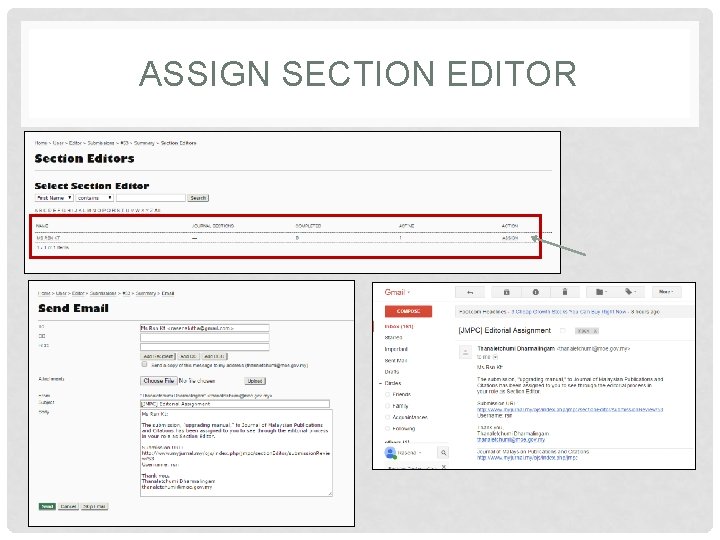
ASSIGN SECTION EDITOR
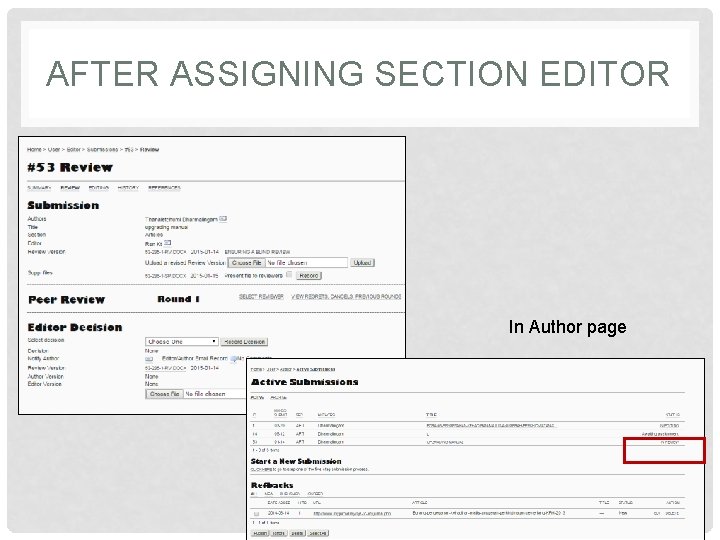
AFTER ASSIGNING SECTION EDITOR In Author page
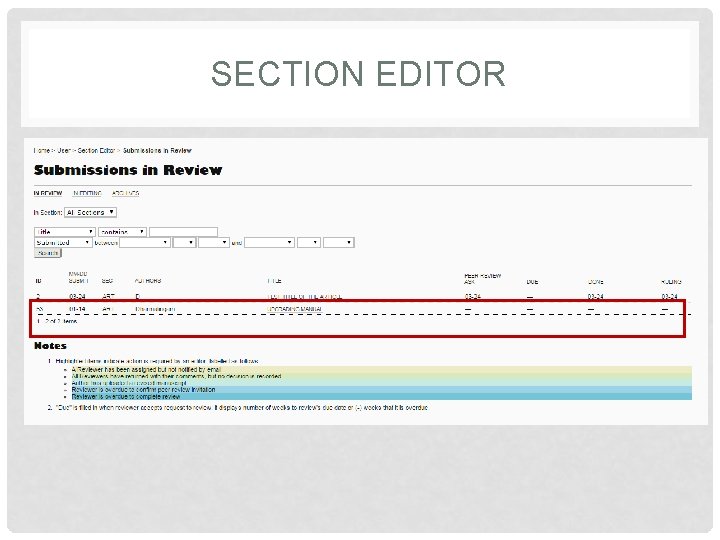
SECTION EDITOR
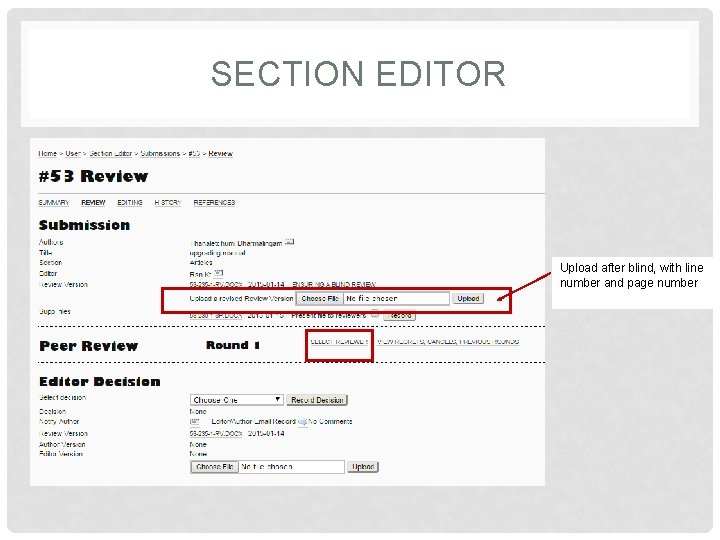
SECTION EDITOR Upload after blind, with line number and page number
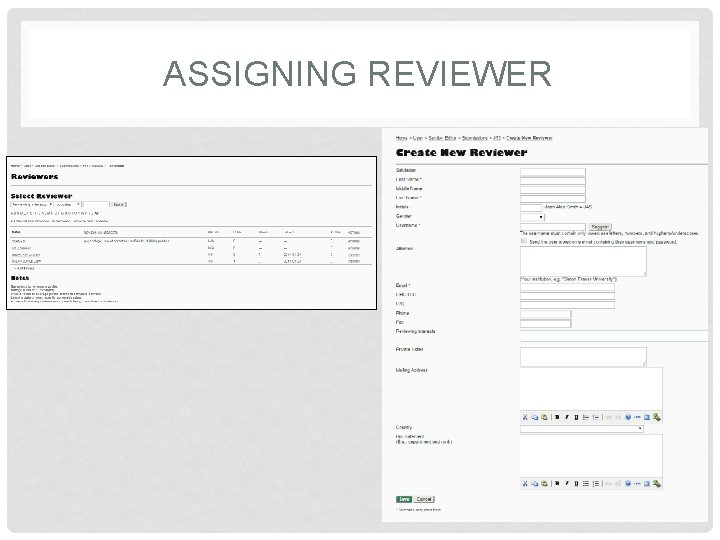
ASSIGNING REVIEWER
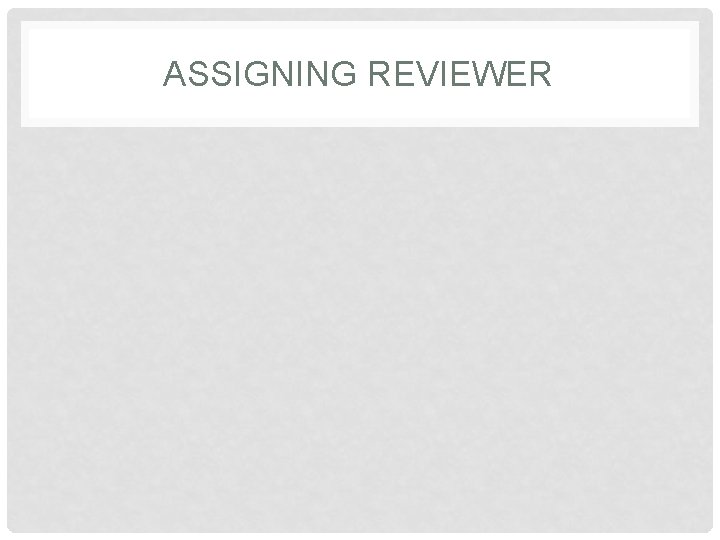
ASSIGNING REVIEWER
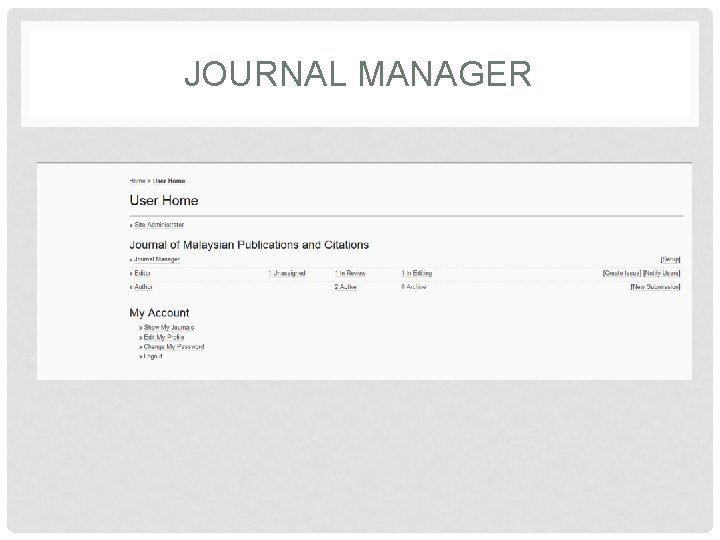
JOURNAL MANAGER
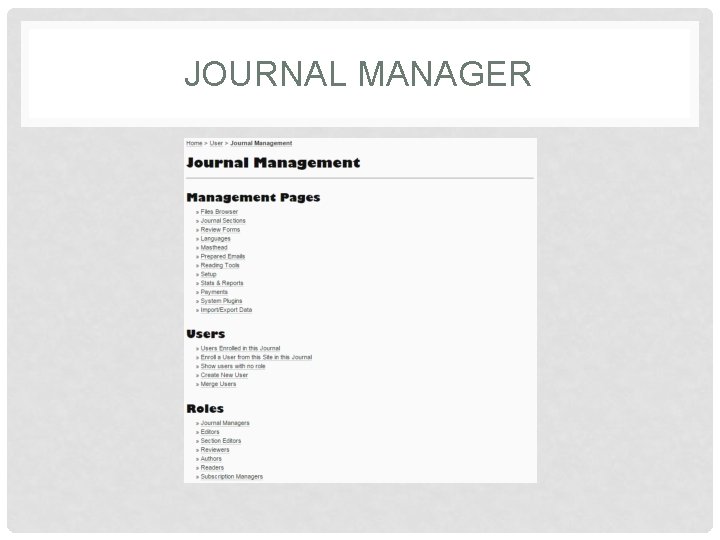
JOURNAL MANAGER
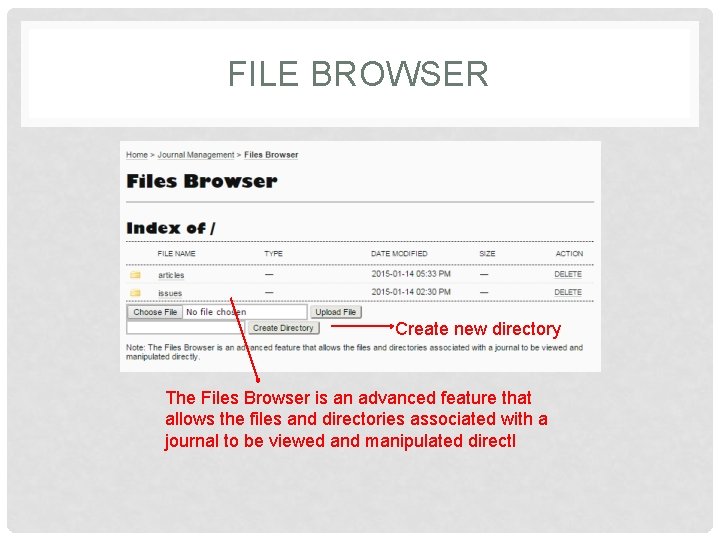
FILE BROWSER Create new directory The Files Browser is an advanced feature that allows the files and directories associated with a journal to be viewed and manipulated directl
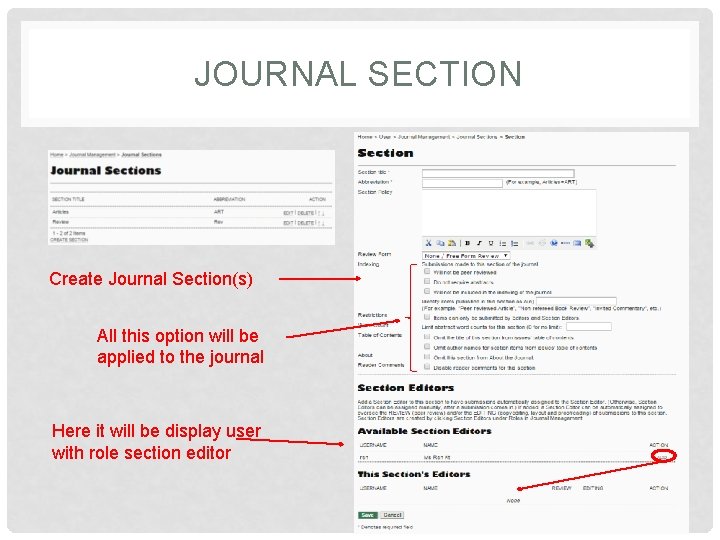
JOURNAL SECTION Create Journal Section(s) All this option will be applied to the journal Here it will be display user with role section editor
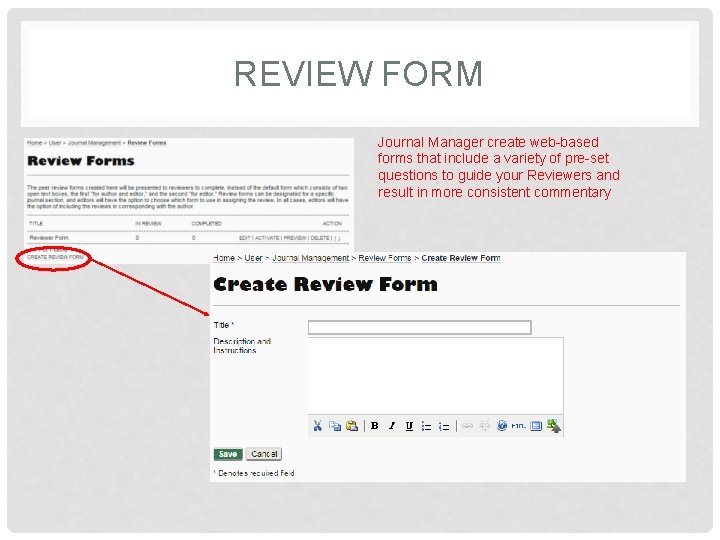
REVIEW FORM Journal Manager create web-based forms that include a variety of pre-set questions to guide your Reviewers and result in more consistent commentary
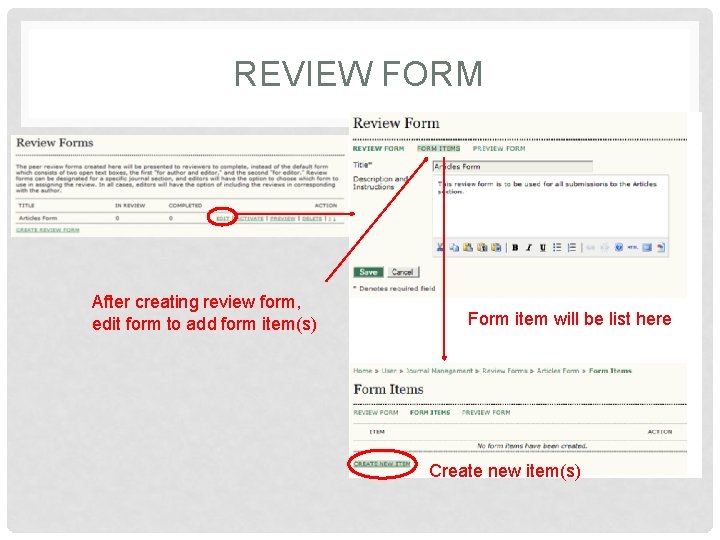
REVIEW FORM After creating review form, edit form to add form item(s) Form item will be list here Create new item(s)
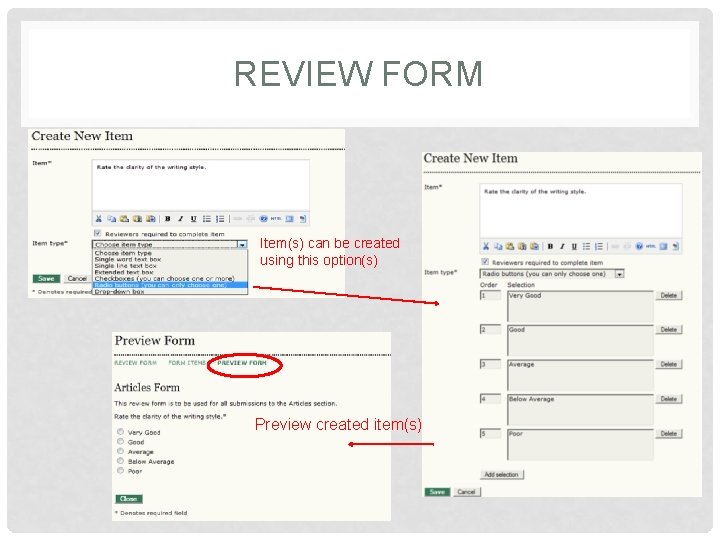
REVIEW FORM Item(s) can be created using this option(s) Preview created item(s)
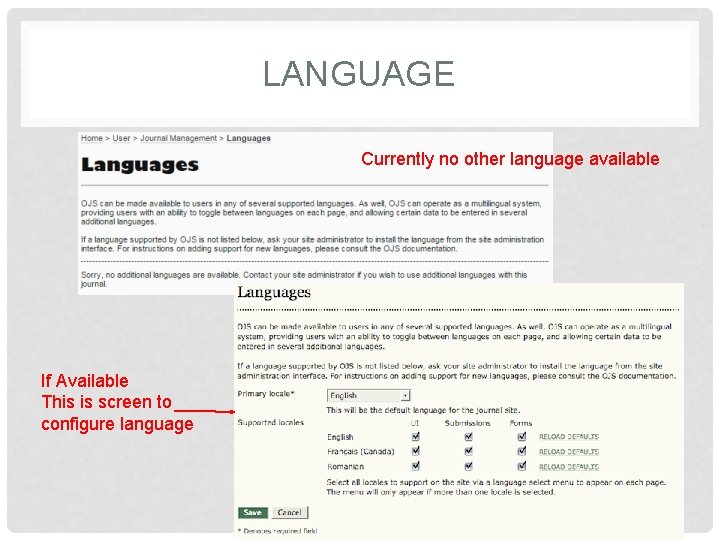
LANGUAGE Currently no other language available If Available This is screen to configure language
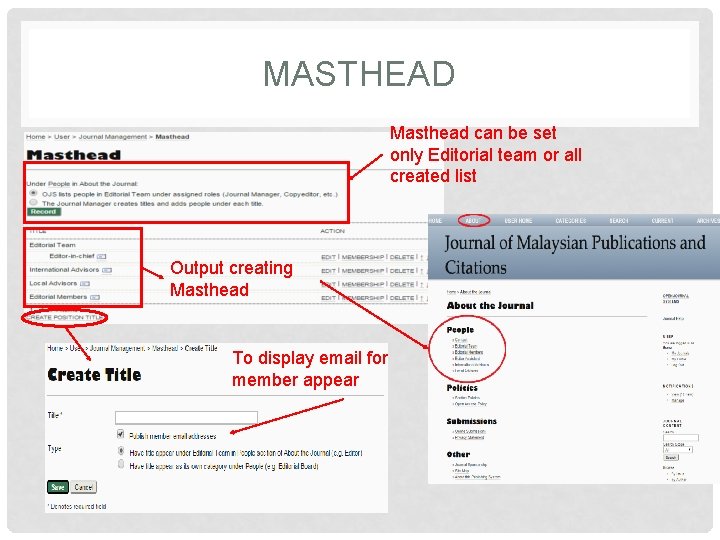
MASTHEAD Masthead can be set only Editorial team or all created list Output creating Masthead To display email for member appear
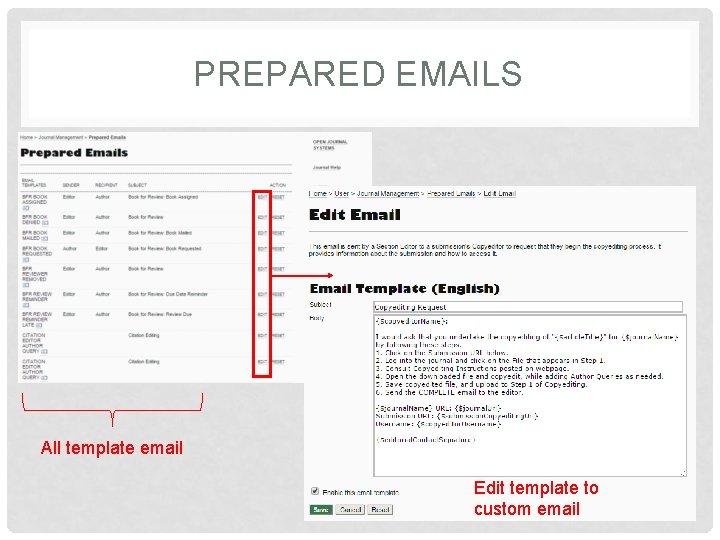
PREPARED EMAILS All template email Edit template to custom email
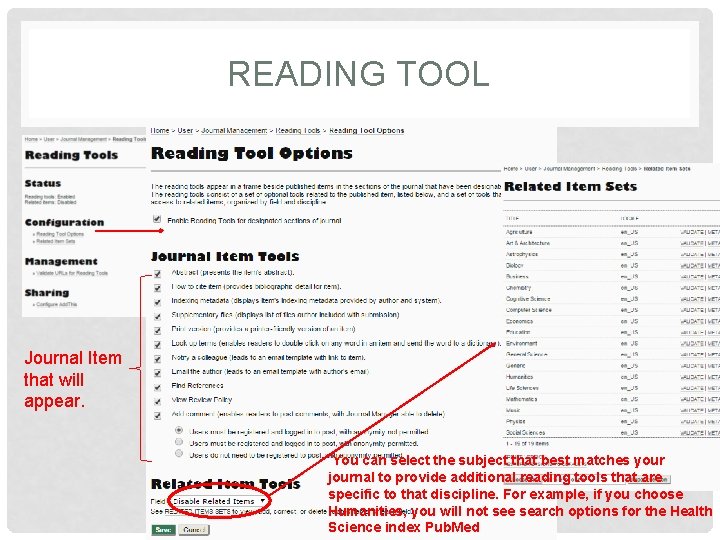
READING TOOL Journal Item that will appear. You can select the subject that best matches your journal to provide additional reading tools that are specific to that discipline. For example, if you choose Humanities, you will not see search options for the Health Science index Pub. Med
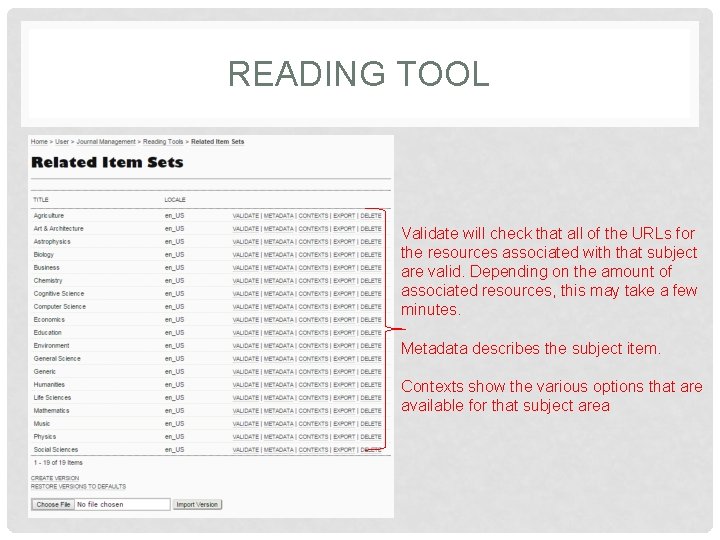
READING TOOL Validate will check that all of the URLs for the resources associated with that subject are valid. Depending on the amount of associated resources, this may take a few minutes. Metadata describes the subject item. Contexts show the various options that are available for that subject area
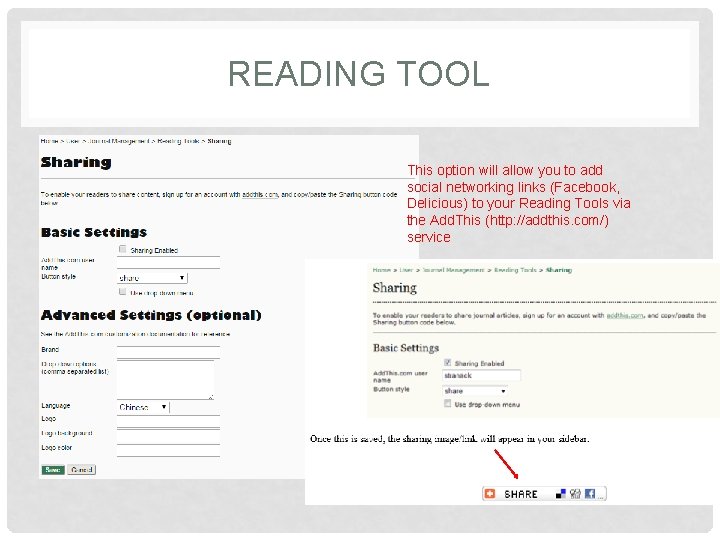
READING TOOL This option will allow you to add social networking links (Facebook, Delicious) to your Reading Tools via the Add. This (http: //addthis. com/) service
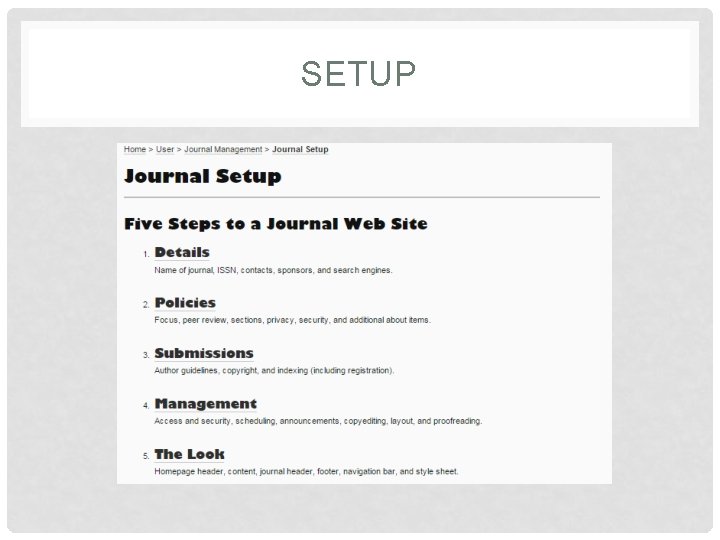
SETUP
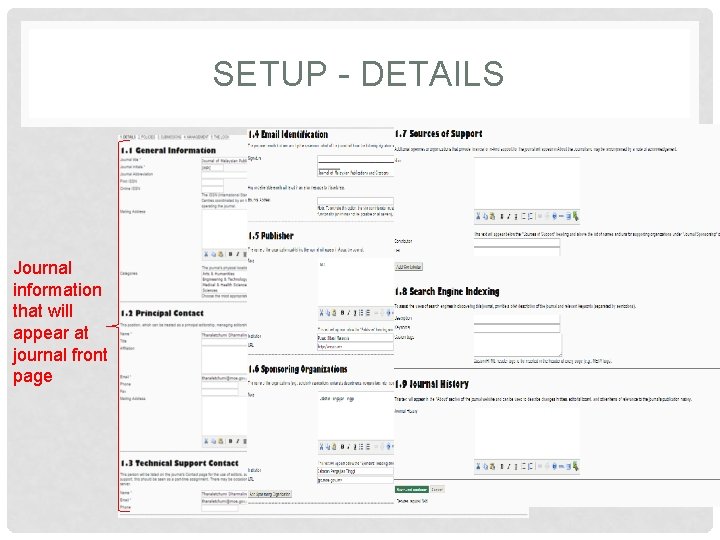
SETUP - DETAILS Journal information that will appear at journal front page
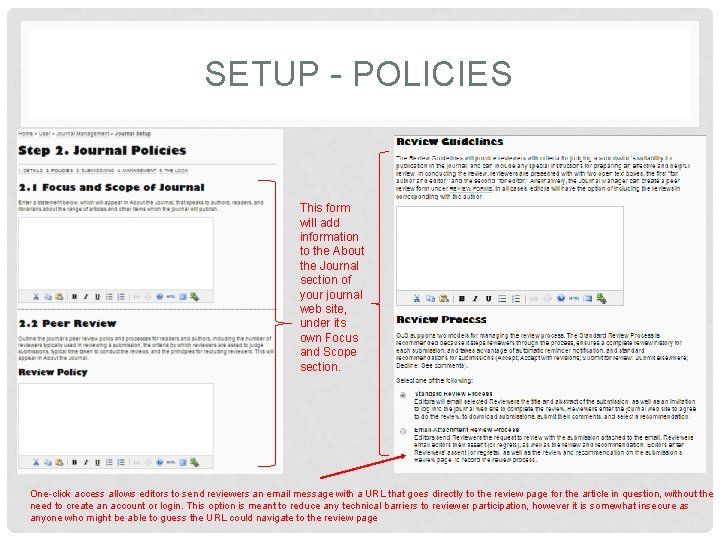
SETUP - POLICIES This form will add information to the About the Journal section of your journal web site, under its own Focus and Scope section. One-click access allows editors to send reviewers an email message with a URL that goes directly to the review page for the article in question, without the need to create an account or login. This option is meant to reduce any technical barriers to reviewer participation, however it is somewhat insecure as anyone who might be able to guess the URL could navigate to the review page
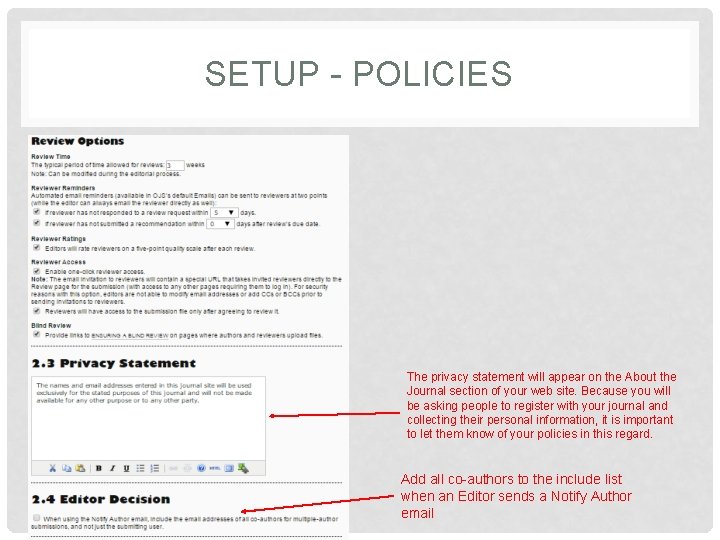
SETUP - POLICIES The privacy statement will appear on the About the Journal section of your web site. Because you will be asking people to register with your journal and collecting their personal information, it is important to let them know of your policies in this regard. Add all co-authors to the include list when an Editor sends a Notify Author email
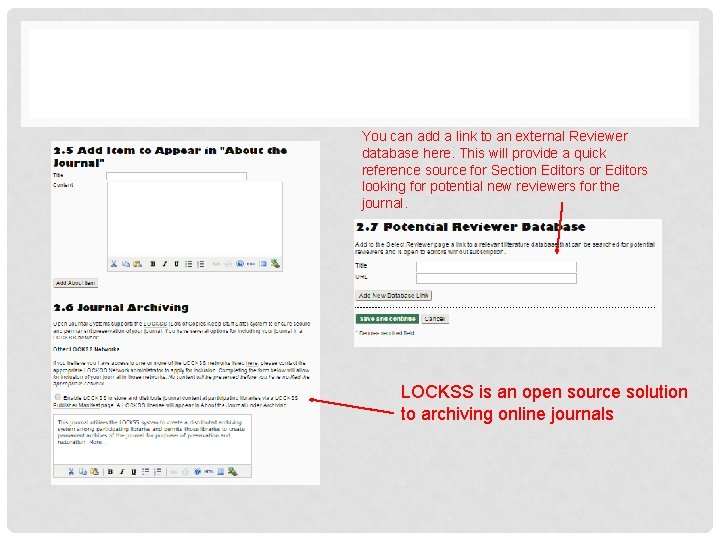
You can add a link to an external Reviewer database here. This will provide a quick reference source for Section Editors or Editors looking for potential new reviewers for the journal. LOCKSS is an open source solution to archiving online journals
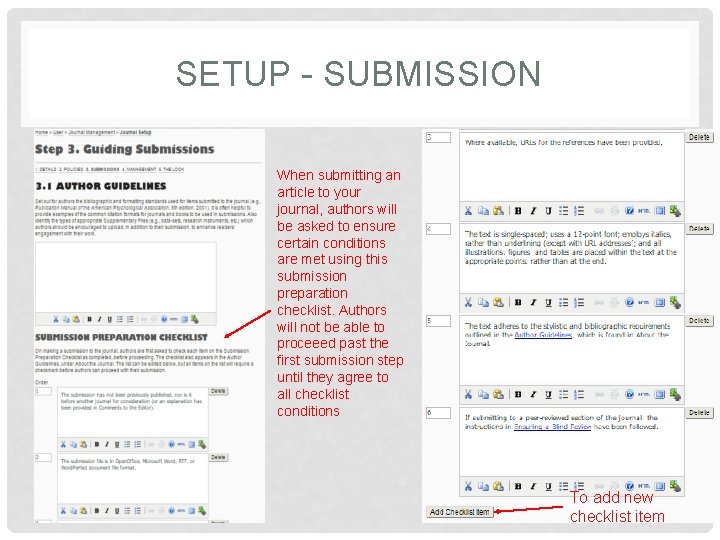
SETUP - SUBMISSION When submitting an article to your journal, authors will be asked to ensure certain conditions are met using this submission preparation checklist. Authors will not be able to proceeed past the first submission step until they agree to all checklist conditions To add new checklist item
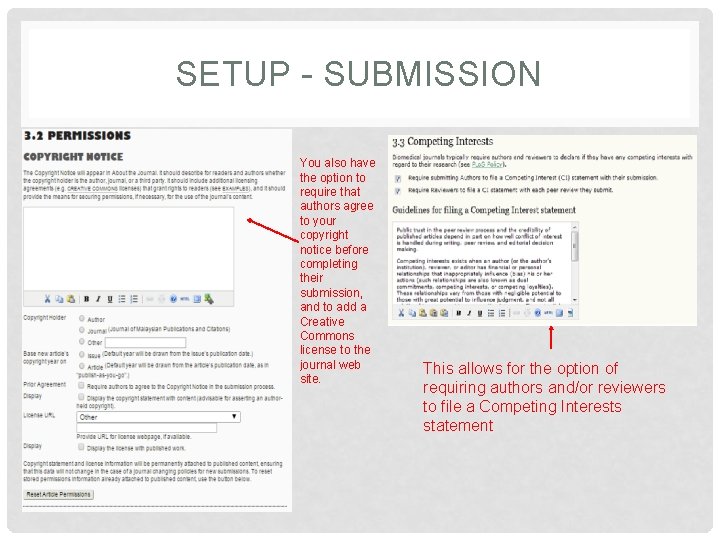
SETUP - SUBMISSION You also have the option to require that authors agree to your copyright notice before completing their submission, and to add a Creative Commons license to the journal web site. This allows for the option of requiring authors and/or reviewers to file a Competing Interests statement
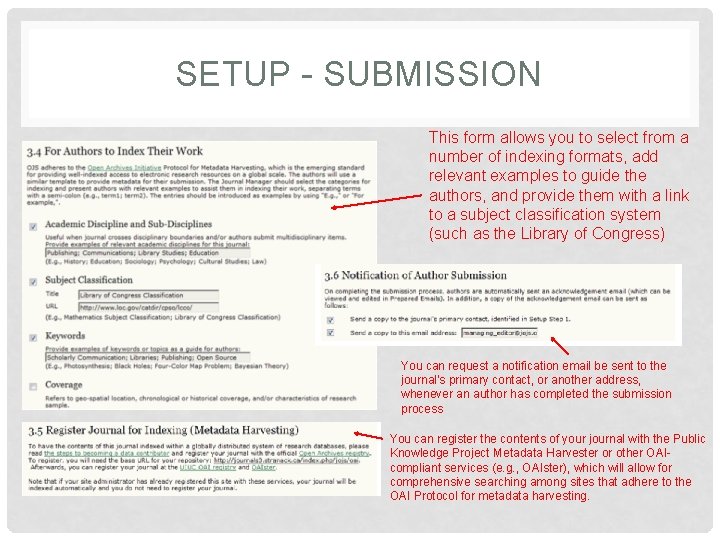
SETUP - SUBMISSION This form allows you to select from a number of indexing formats, add relevant examples to guide the authors, and provide them with a link to a subject classification system (such as the Library of Congress) You can request a notification email be sent to the journal's primary contact, or another address, whenever an author has completed the submission process You can register the contents of your journal with the Public Knowledge Project Metadata Harvester or other OAI- compliant services (e. g. , OAIster), which will allow for comprehensive searching among sites that adhere to the OAI Protocol for metadata harvesting.
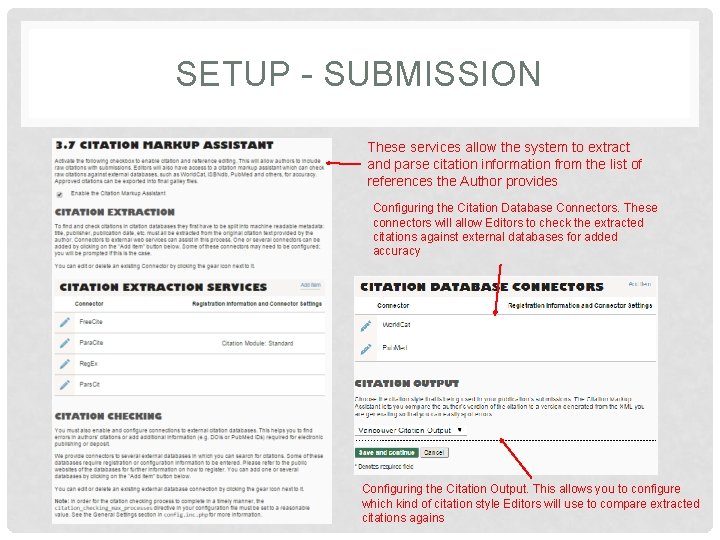
SETUP - SUBMISSION These services allow the system to extract and parse citation information from the list of references the Author provides Configuring the Citation Database Connectors. These connectors will allow Editors to check the extracted citations against external databases for added accuracy Configuring the Citation Output. This allows you to configure which kind of citation style Editors will use to compare extracted citations agains
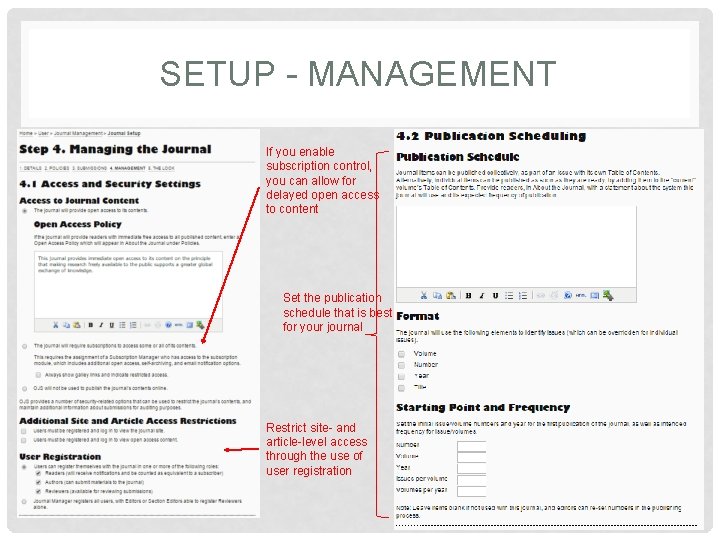
SETUP - MANAGEMENT If you enable subscription control, you can allow for delayed open access to content Set the publication schedule that is best for your journal Restrict site- and article-level access through the use of user registration
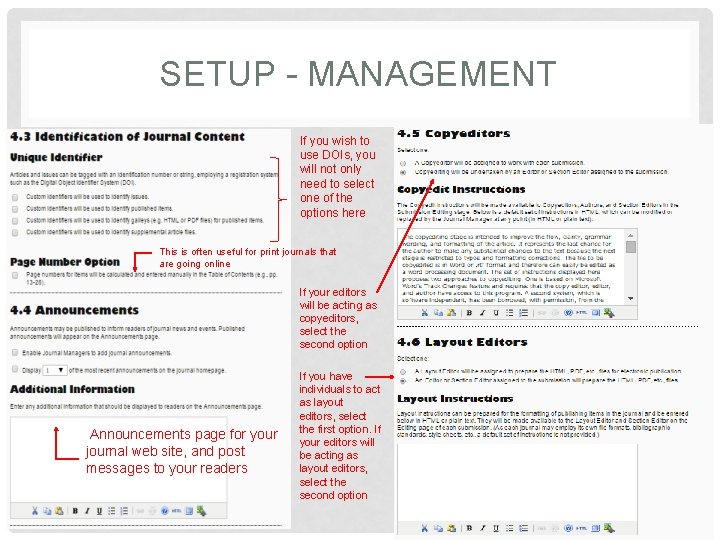
SETUP - MANAGEMENT If you wish to use DOIs, you will not only need to select one of the options here This is often useful for print journals that are going online If your editors will be acting as copyeditors, select the second option Announcements page for your journal web site, and post messages to your readers If you have individuals to act as layout editors, select the first option. If your editors will be acting as layout editors, select the second option
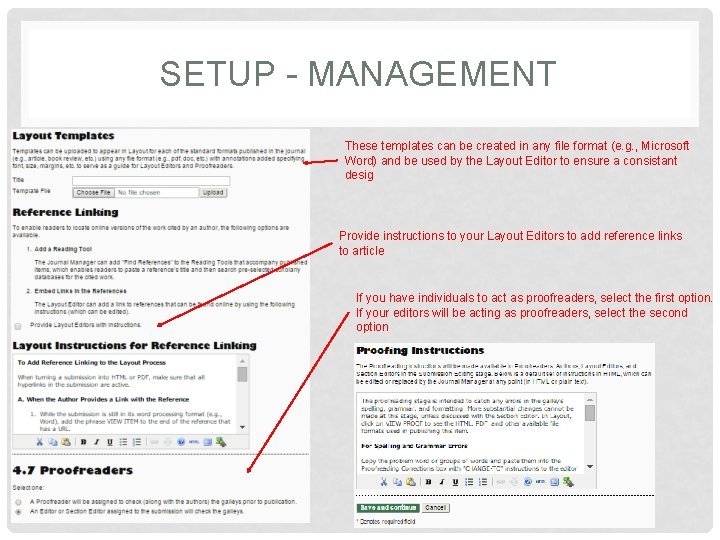
SETUP - MANAGEMENT These templates can be created in any file format (e. g. , Microsoft Word) and be used by the Layout Editor to ensure a consistant desig Provide instructions to your Layout Editors to add reference links to article If you have individuals to act as proofreaders, select the first option. If your editors will be acting as proofreaders, select the second option
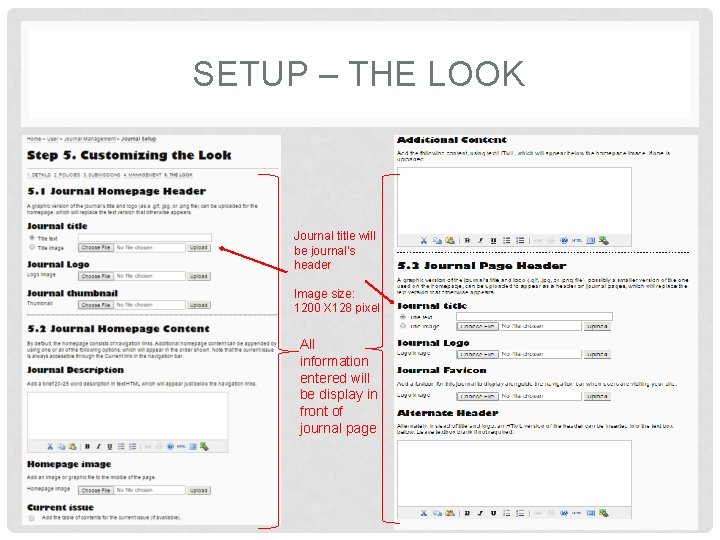
SETUP – THE LOOK Journal title will be journal’s header Image size: 1200 X 128 pixel All information entered will be display in front of journal page
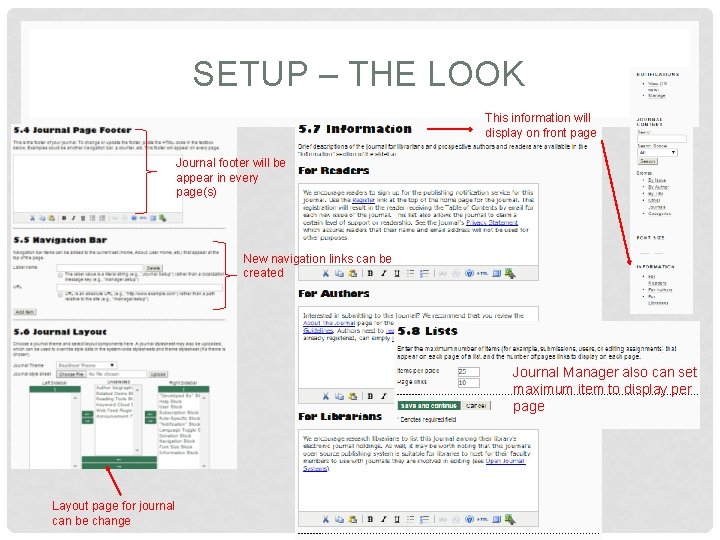
SETUP – THE LOOK This information will display on front page Journal footer will be appear in every page(s) New navigation links can be created Journal Manager also can set maximum item to display per page Layout page for journal can be change
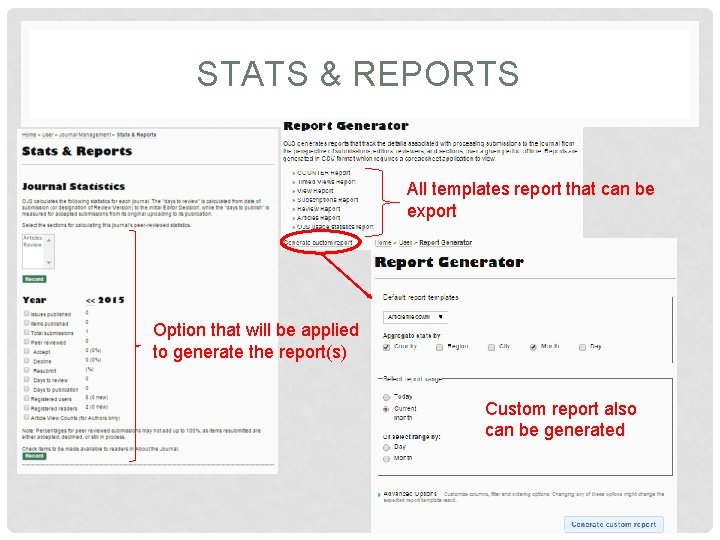
STATS & REPORTS All templates report that can be export Option that will be applied to generate the report(s) Custom report also can be generated
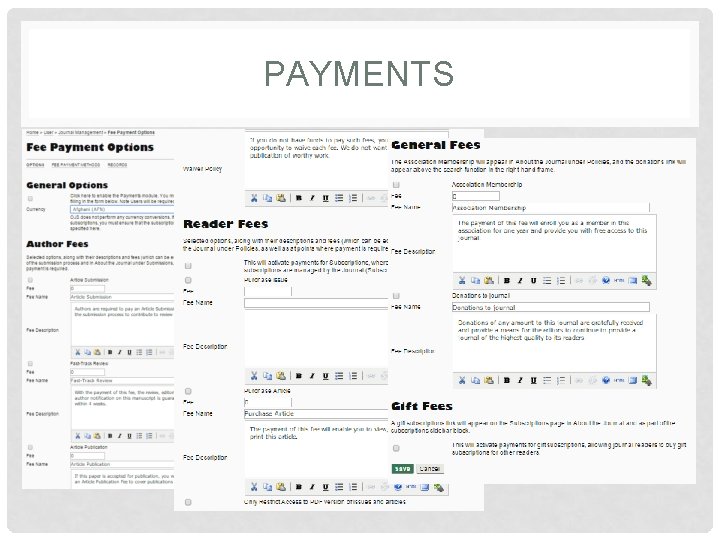
PAYMENTS
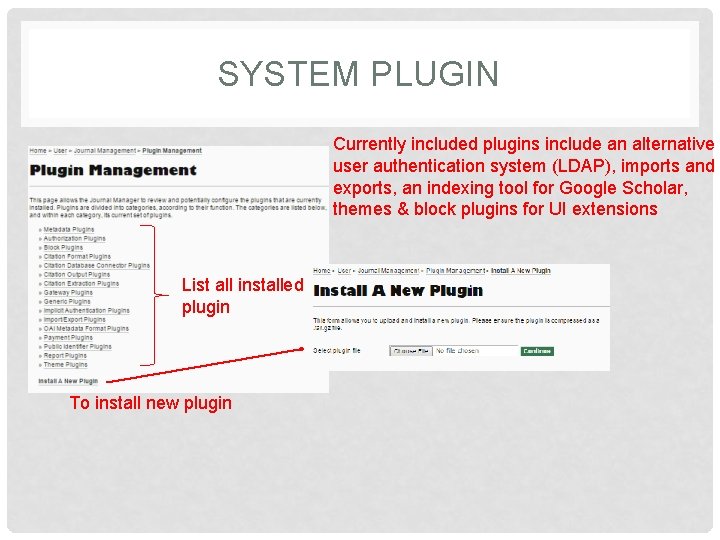
SYSTEM PLUGIN Currently included plugins include an alternative user authentication system (LDAP), imports and exports, an indexing tool for Google Scholar, themes & block plugins for UI extensions List all installed plugin To install new plugin
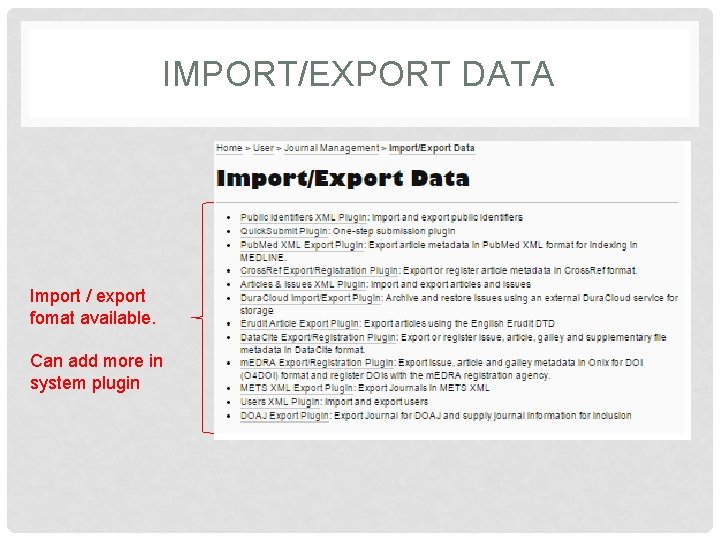
IMPORT/EXPORT DATA Import / export fomat available. Can add more in system plugin
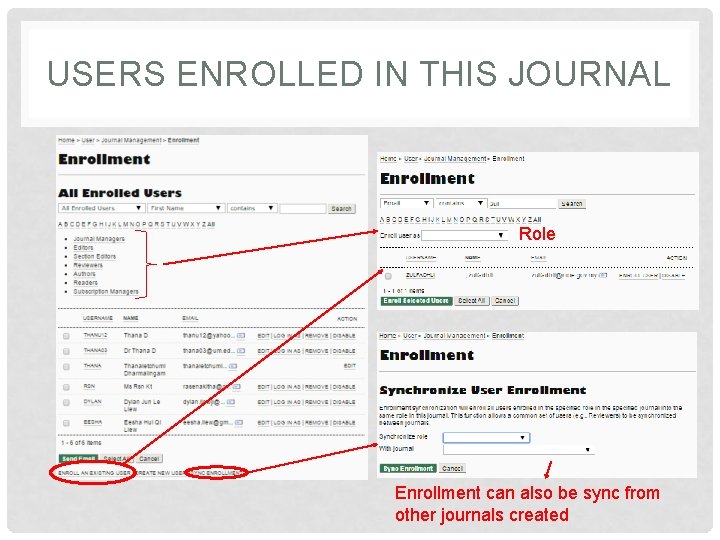
USERS ENROLLED IN THIS JOURNAL Role Enrollment can also be sync from other journals created
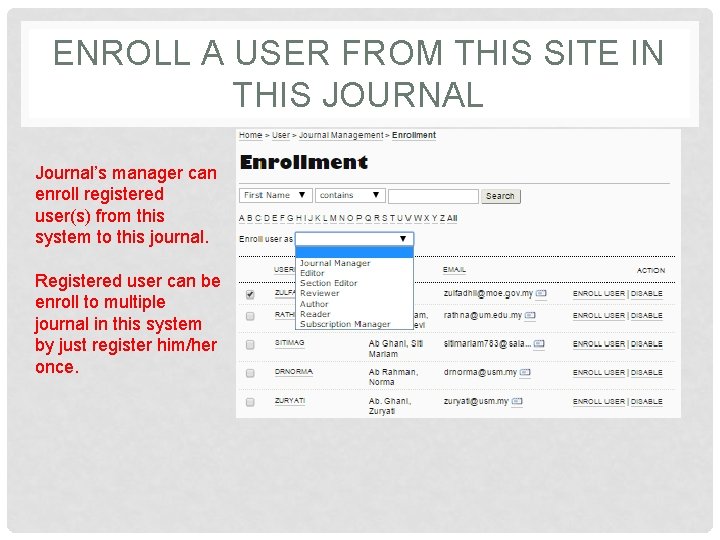
ENROLL A USER FROM THIS SITE IN THIS JOURNAL Journal’s manager can enroll registered user(s) from this system to this journal. Registered user can be enroll to multiple journal in this system by just register him/her once.
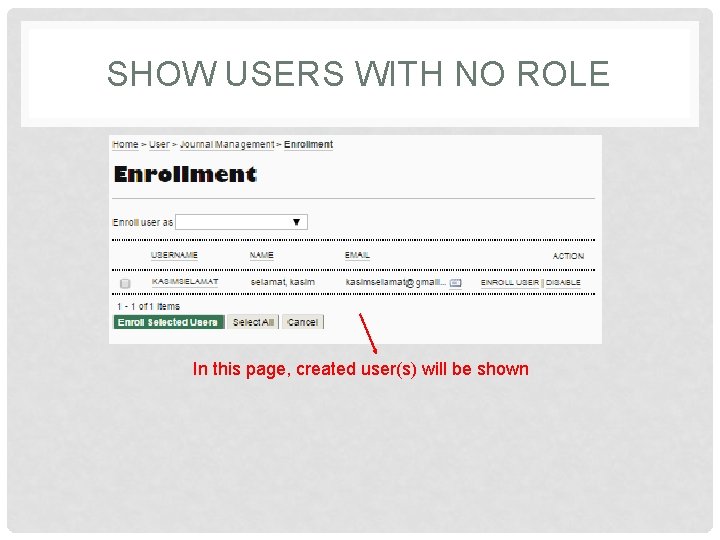
SHOW USERS WITH NO ROLE In this page, created user(s) will be shown
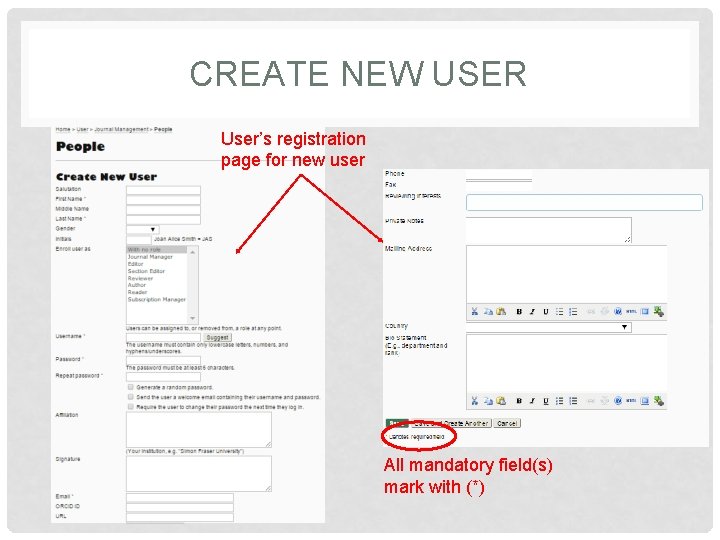
CREATE NEW USER User’s registration page for new user All mandatory field(s) mark with (*)
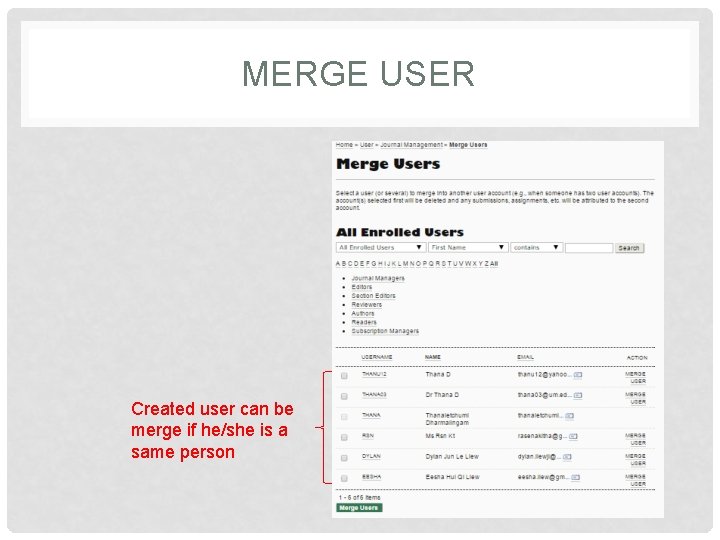
MERGE USER Created user can be merge if he/she is a same person
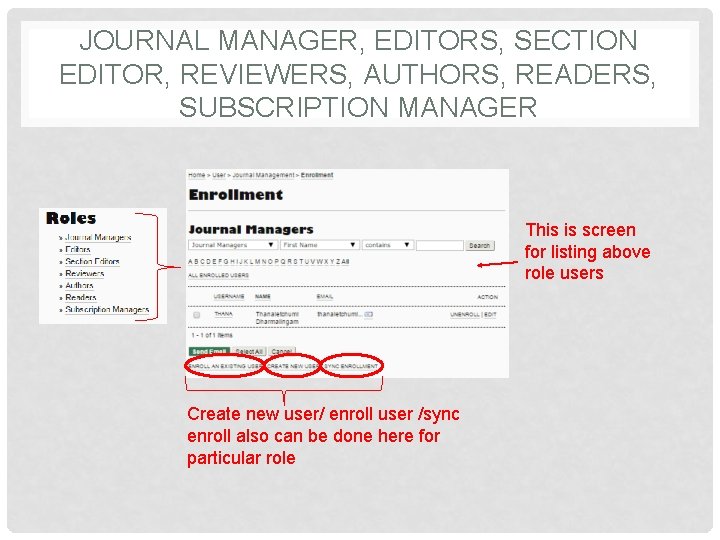
JOURNAL MANAGER, EDITORS, SECTION EDITOR, REVIEWERS, AUTHORS, READERS, SUBSCRIPTION MANAGER This is screen for listing above role users Create new user/ enroll user /sync enroll also can be done here for particular role