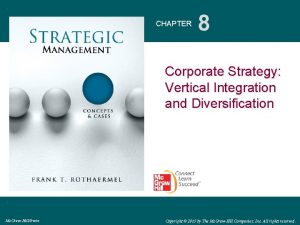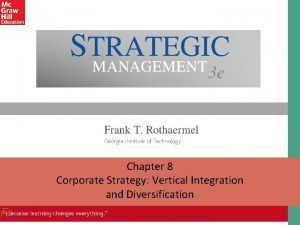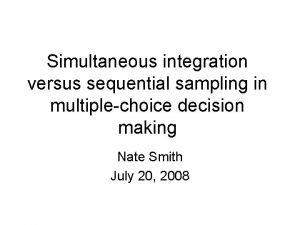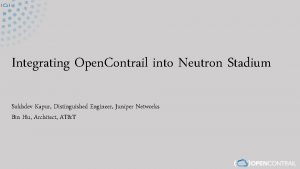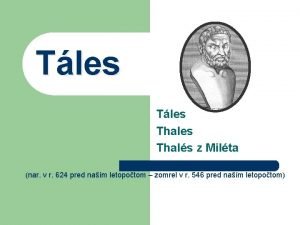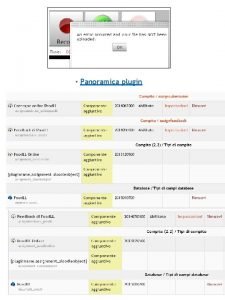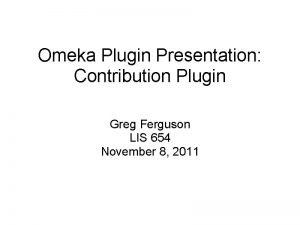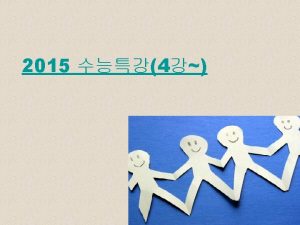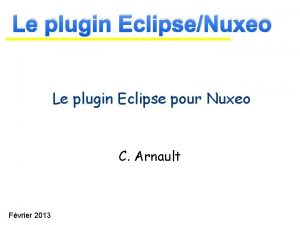JIRA Integration 0 04 Version of JIRA Plugin

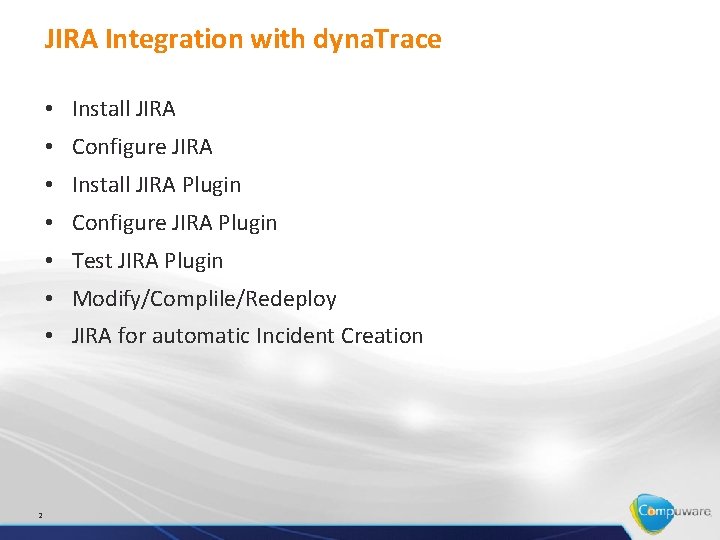
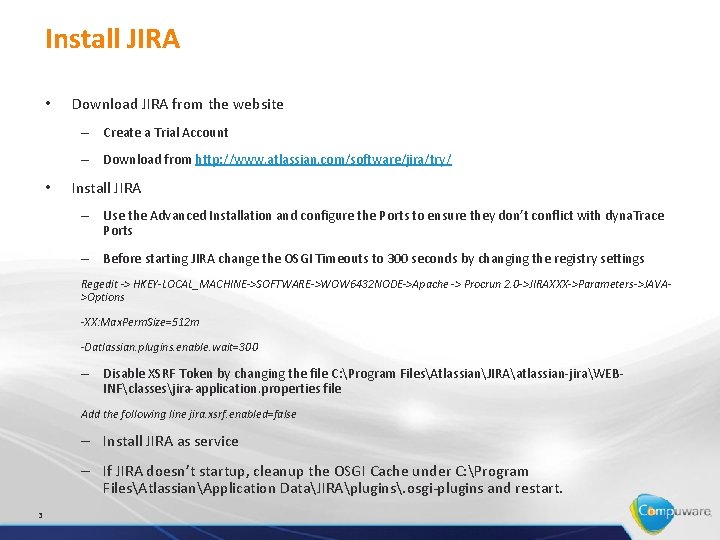
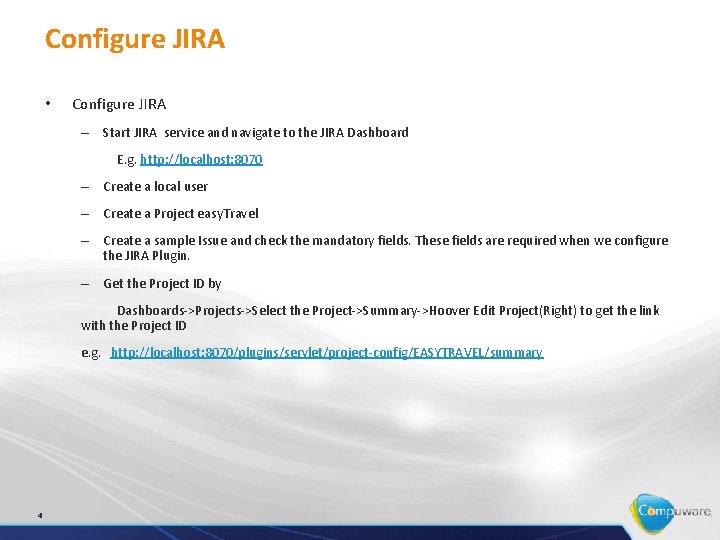
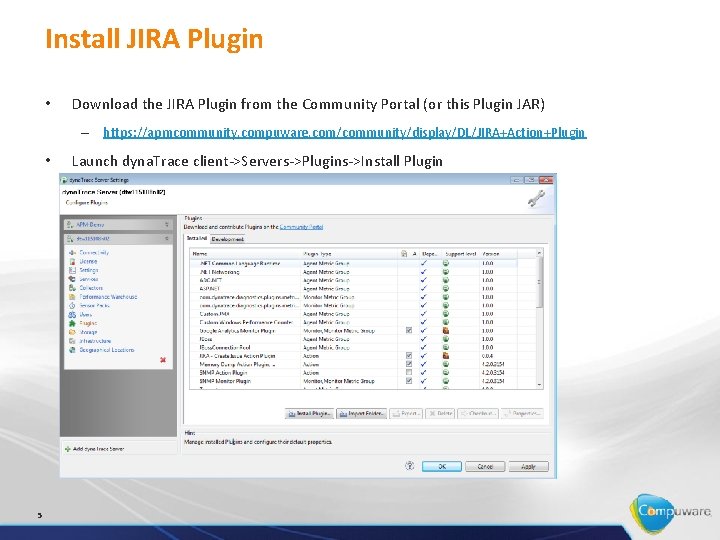
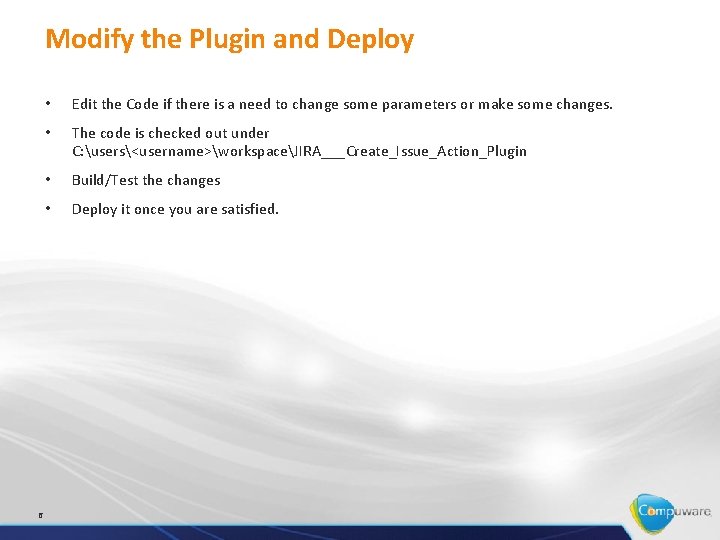
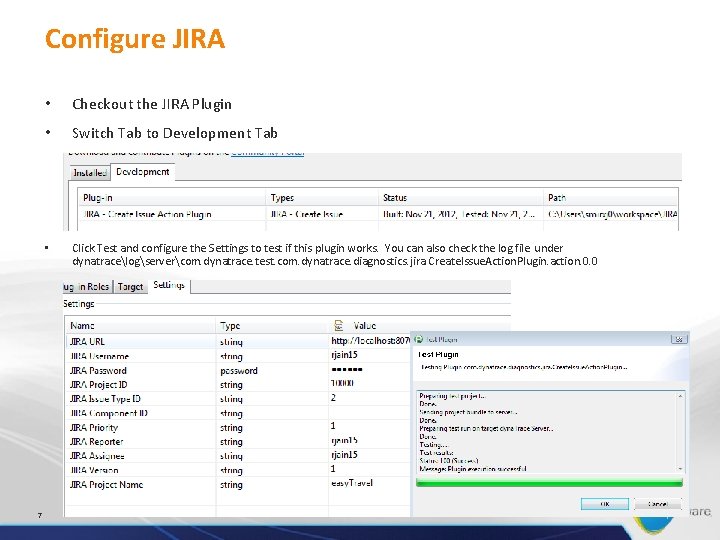
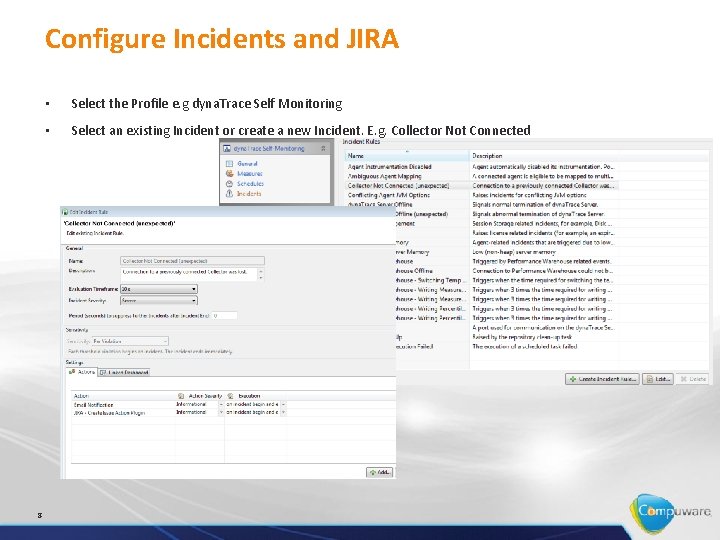
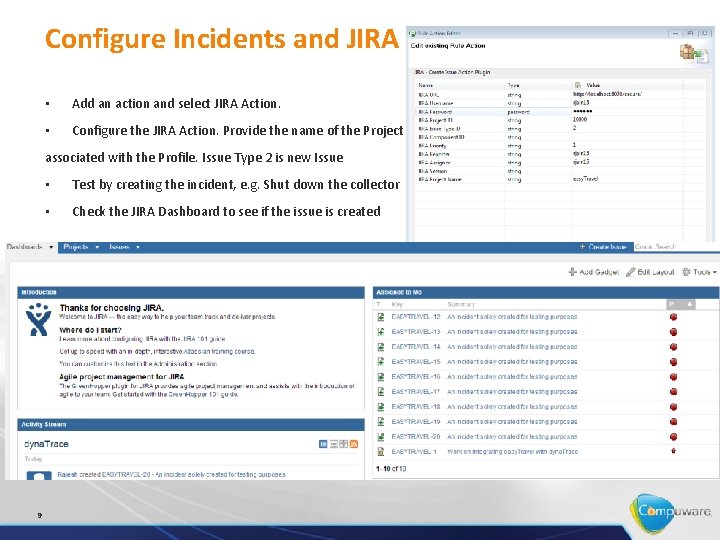
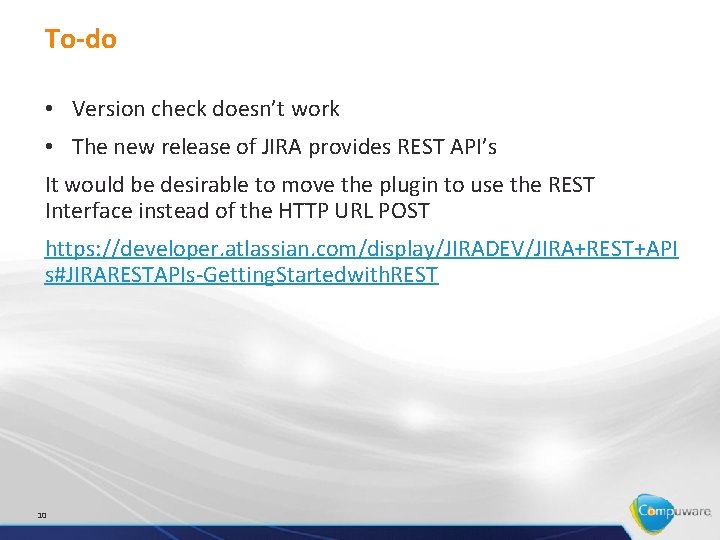
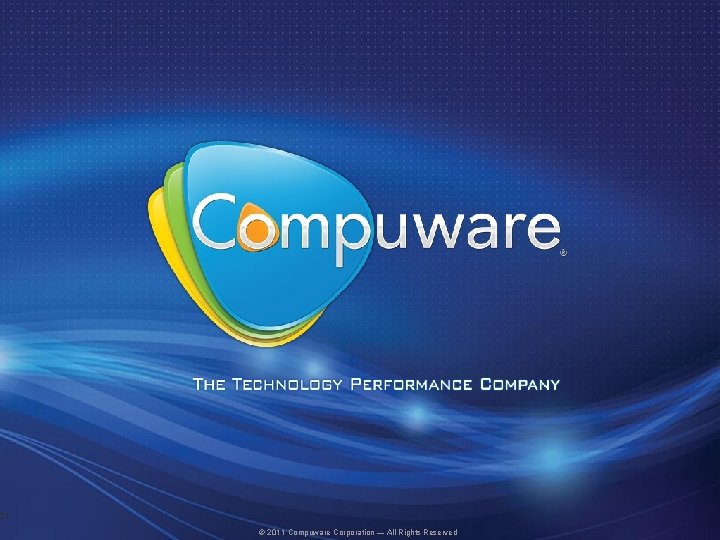
- Slides: 11

JIRA Integration 0. 04 Version of JIRA Plugin Rajesh Jain
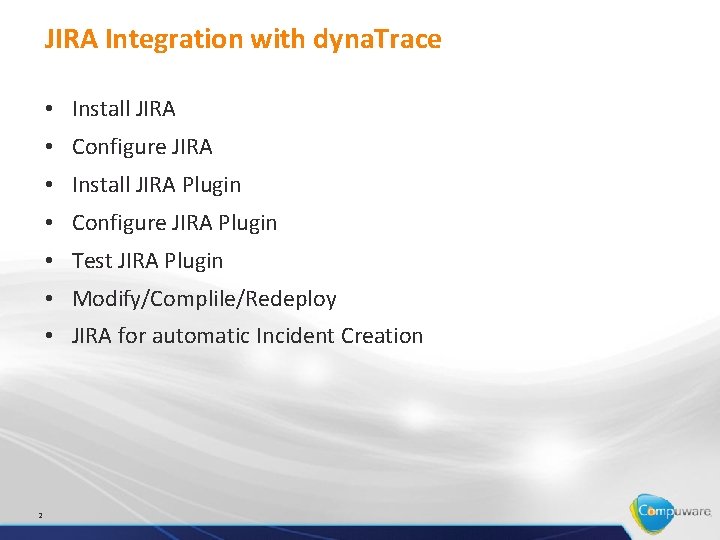
JIRA Integration with dyna. Trace • Install JIRA • Configure JIRA • Install JIRA Plugin • Configure JIRA Plugin • Test JIRA Plugin • Modify/Complile/Redeploy • JIRA for automatic Incident Creation 2
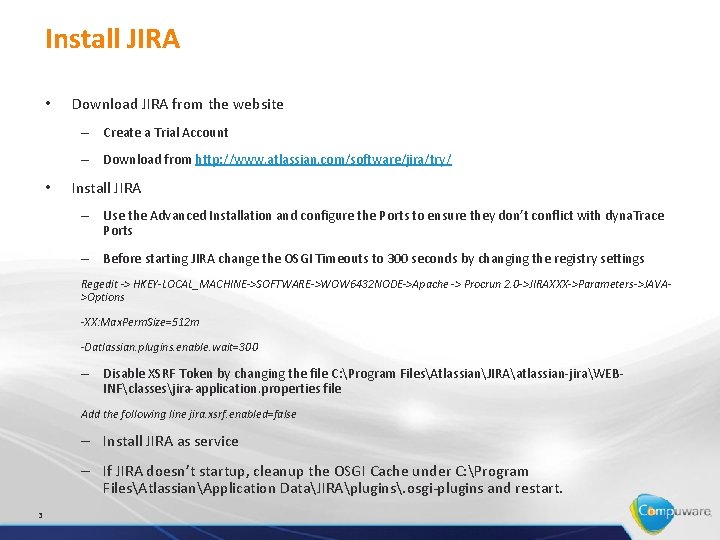
Install JIRA • Download JIRA from the website – Create a Trial Account – Download from http: //www. atlassian. com/software/jira/try/ • Install JIRA – Use the Advanced Installation and configure the Ports to ensure they don’t conflict with dyna. Trace Ports – Before starting JIRA change the OSGI Timeouts to 300 seconds by changing the registry settings Regedit -> HKEY-LOCAL_MACHINE->SOFTWARE->WOW 6432 NODE->Apache -> Procrun 2. 0 ->JIRAXXX->Parameters->JAVA>Options -XX: Max. Perm. Size=512 m -Datlassian. plugins. enable. wait=300 – Disable XSRF Token by changing the file C: Program FilesAtlassianJIRAatlassian-jiraWEBINFclassesjira-application. properties file Add the following line jira. xsrf. enabled=false – Install JIRA as service – If JIRA doesn’t startup, cleanup the OSGI Cache under C: Program FilesAtlassianApplication DataJIRAplugins. osgi-plugins and restart. 3
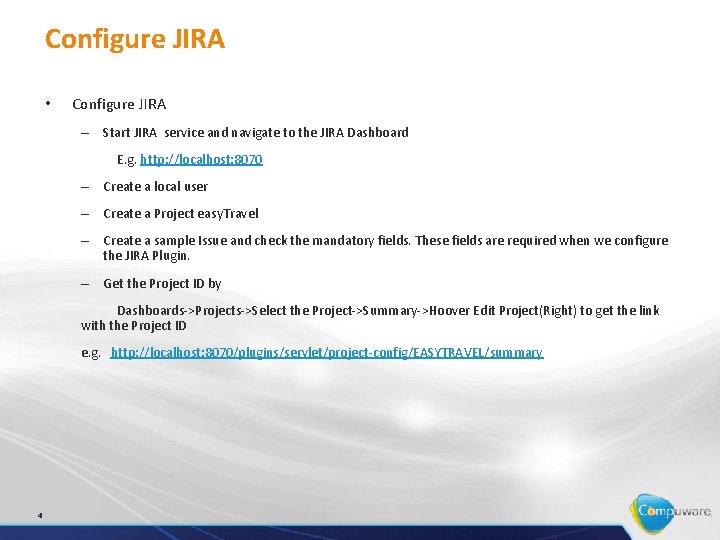
Configure JIRA • Configure JIRA – Start JIRA service and navigate to the JIRA Dashboard E. g. http: //localhost: 8070 – Create a local user – Create a Project easy. Travel – Create a sample Issue and check the mandatory fields. These fields are required when we configure the JIRA Plugin. – Get the Project ID by Dashboards->Projects->Select the Project->Summary->Hoover Edit Project(Right) to get the link with the Project ID e. g. http: //localhost: 8070/plugins/servlet/project-config/EASYTRAVEL/summary 4
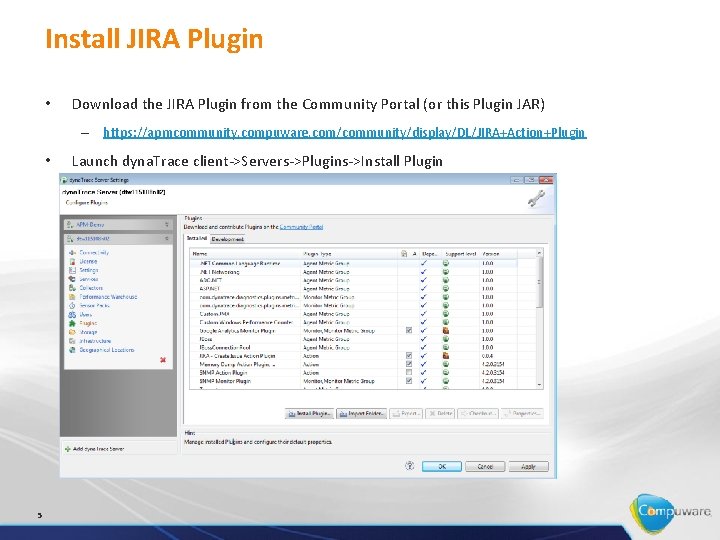
Install JIRA Plugin • Download the JIRA Plugin from the Community Portal (or this Plugin JAR) – https: //apmcommunity. compuware. com/community/display/DL/JIRA+Action+Plugin • 5 Launch dyna. Trace client->Servers->Plugins->Install Plugin
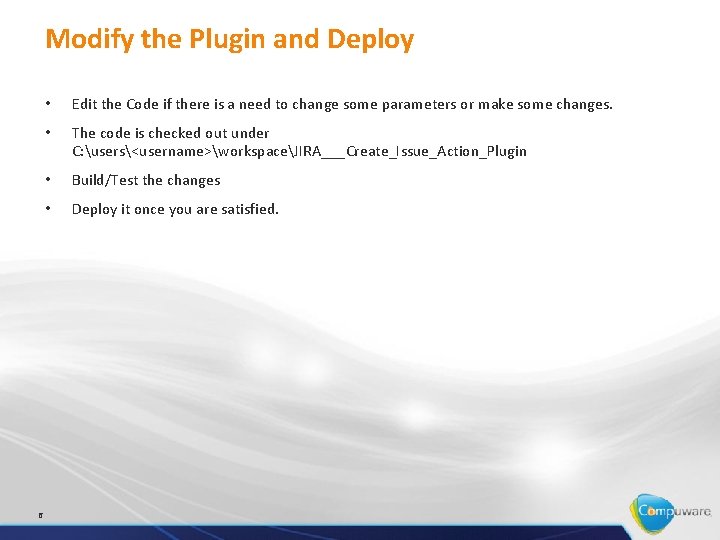
Modify the Plugin and Deploy 6 • Edit the Code if there is a need to change some parameters or make some changes. • The code is checked out under C: users<username>workspaceJIRA___Create_Issue_Action_Plugin • Build/Test the changes • Deploy it once you are satisfied.
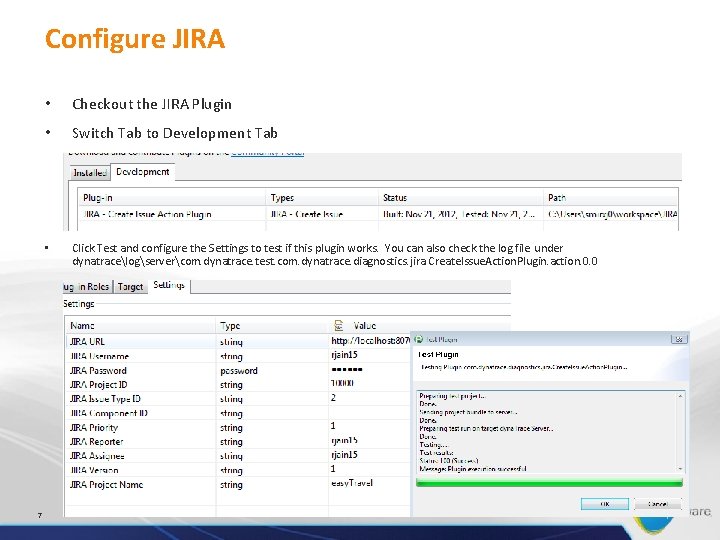
Configure JIRA 7 • Checkout the JIRA Plugin • Switch Tab to Development Tab • Click Test and configure the Settings to test if this plugin works. You can also check the log file under dynatracelogservercom. dynatrace. test. com. dynatrace. diagnostics. jira. Create. Issue. Action. Plugin. action. 0. 0
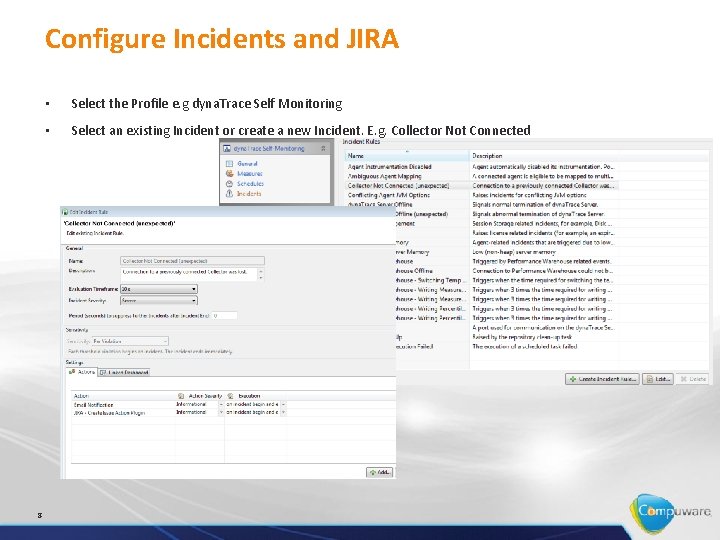
Configure Incidents and JIRA 8 • Select the Profile e. g dyna. Trace Self Monitoring • Select an existing Incident or create a new Incident. E. g. Collector Not Connected
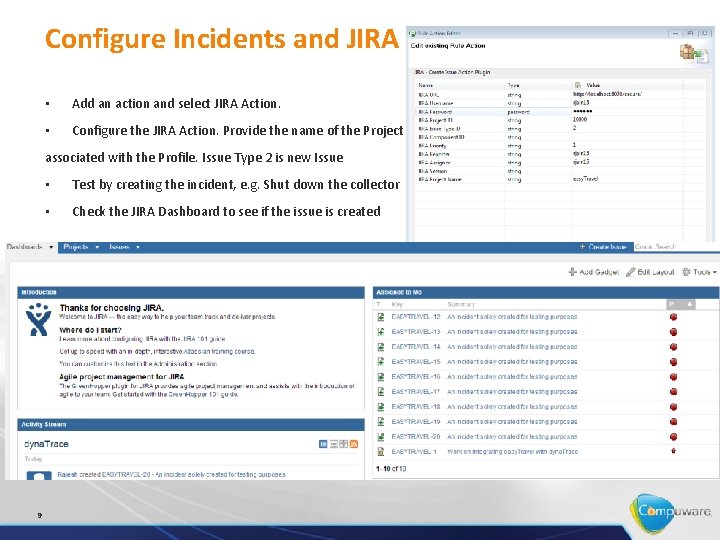
Configure Incidents and JIRA • Add an action and select JIRA Action. • Configure the JIRA Action. Provide the name of the Project associated with the Profile. Issue Type 2 is new Issue 9 • Test by creating the incident, e. g. Shut down the collector • Check the JIRA Dashboard to see if the issue is created
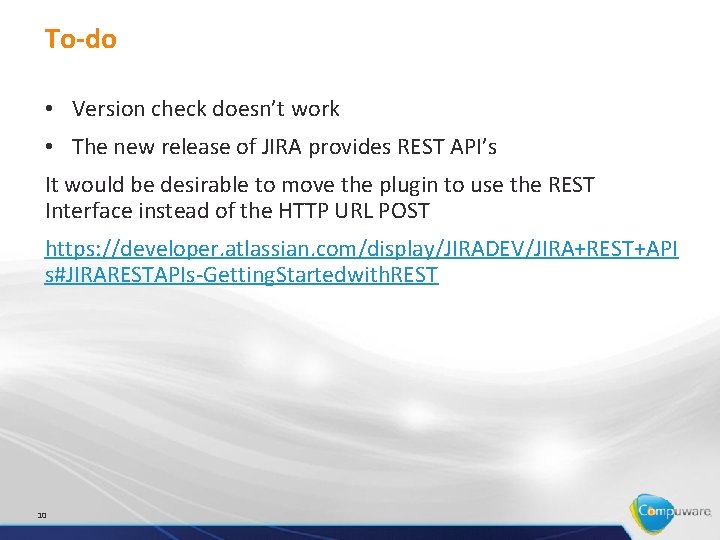
To-do • Version check doesn’t work • The new release of JIRA provides REST API’s It would be desirable to move the plugin to use the REST Interface instead of the HTTP URL POST https: //developer. atlassian. com/display/JIRADEV/JIRA+REST+API s#JIRARESTAPIs-Getting. Startedwith. REST 10
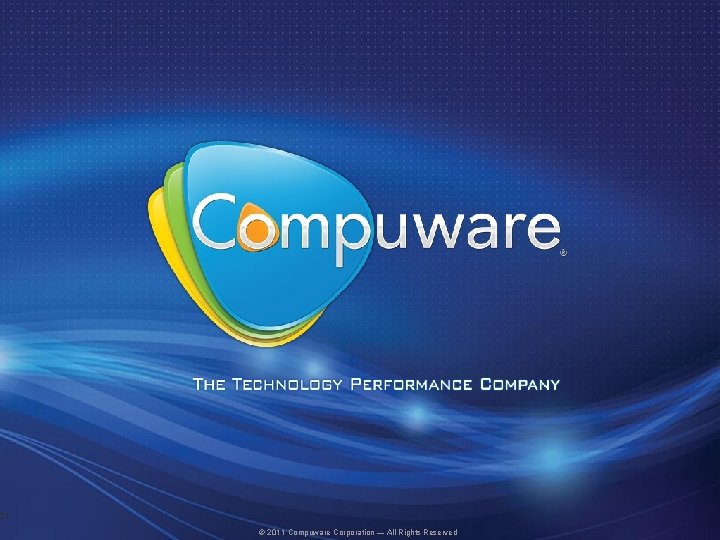
11 © 2011 Compuware Corporation — All Rights Reserved