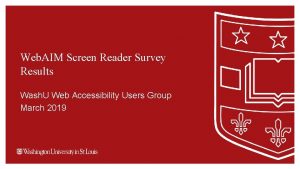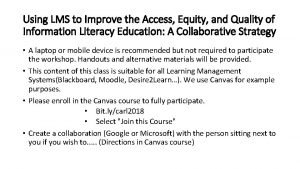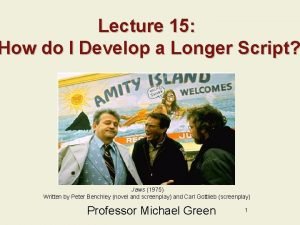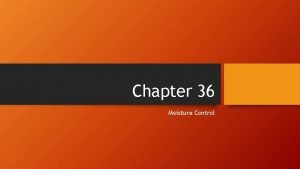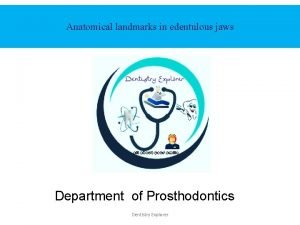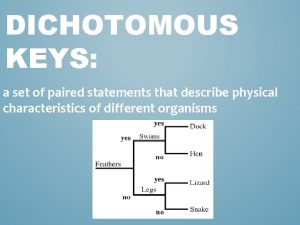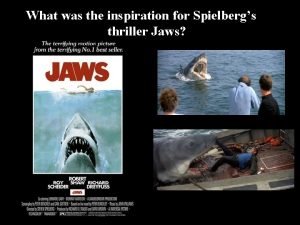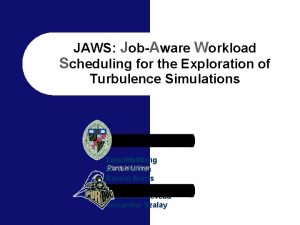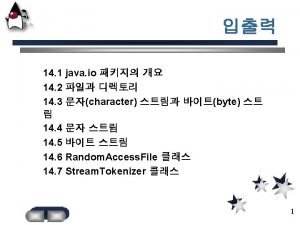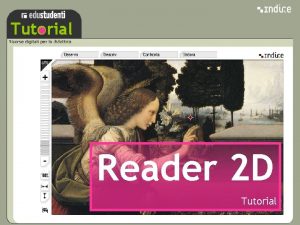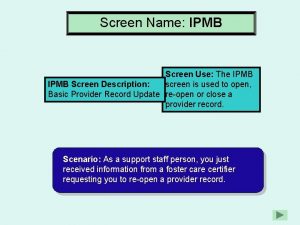JAWS Tutorial JAWS Features JAWS a screen reader
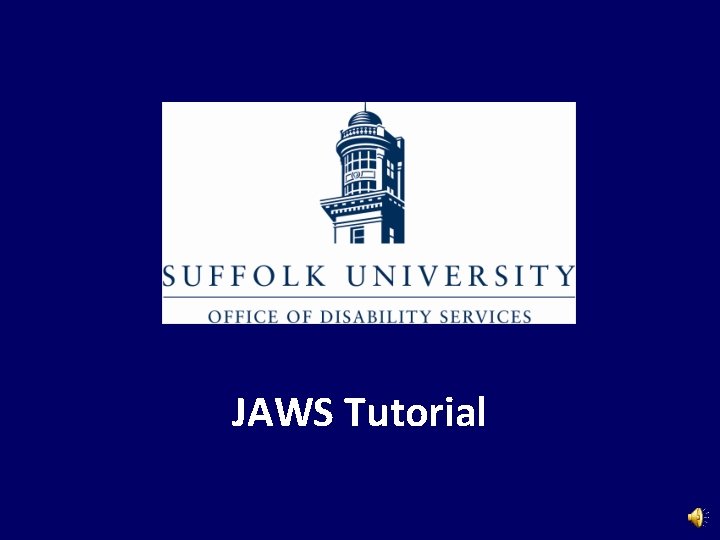
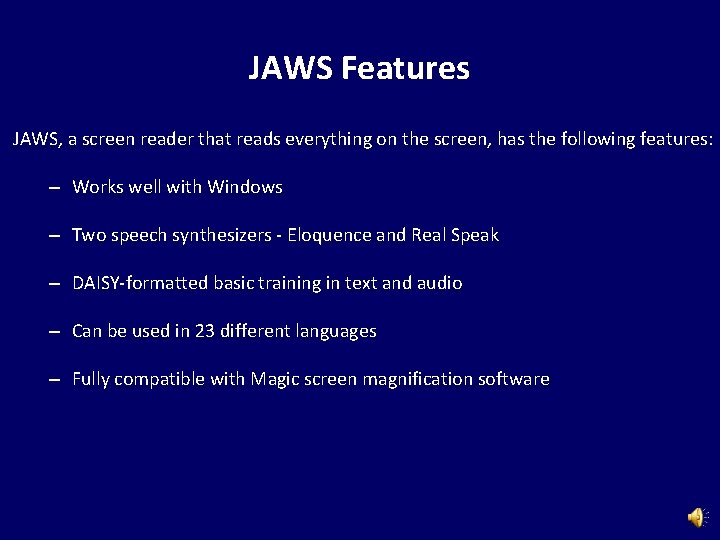
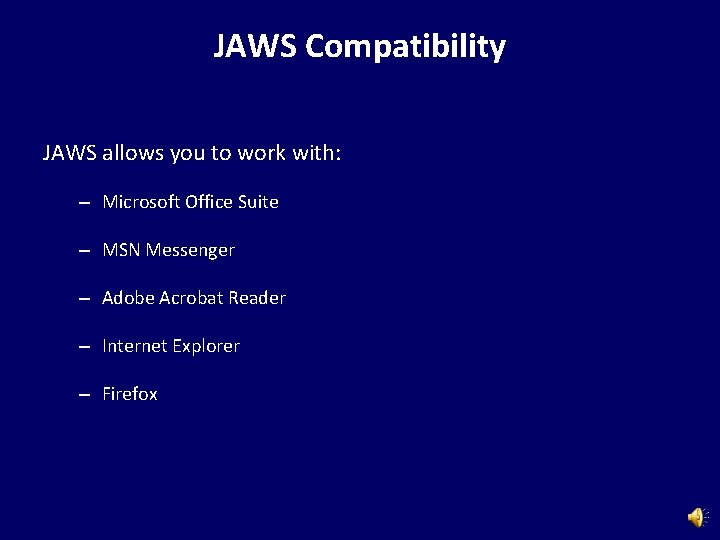
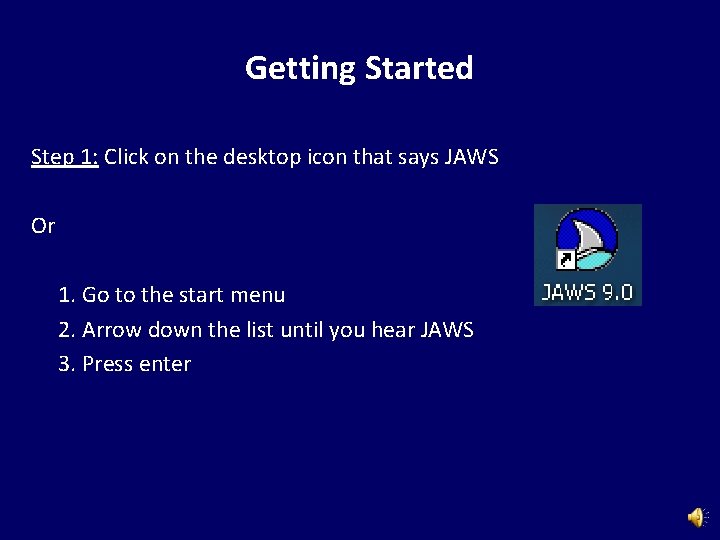
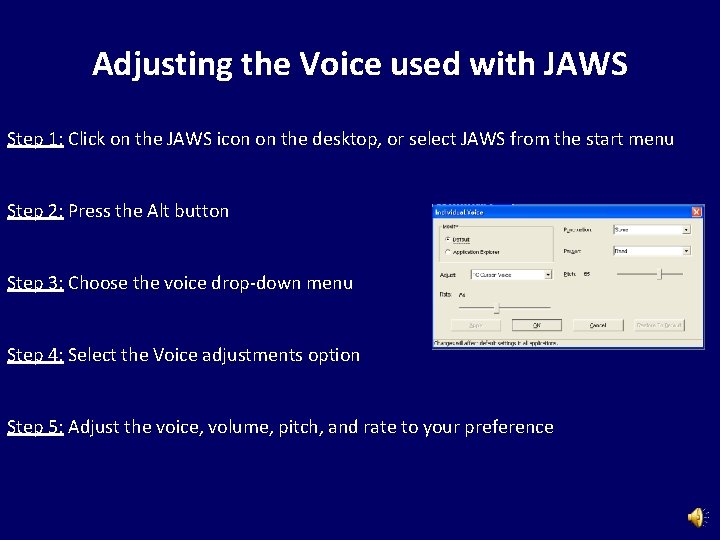
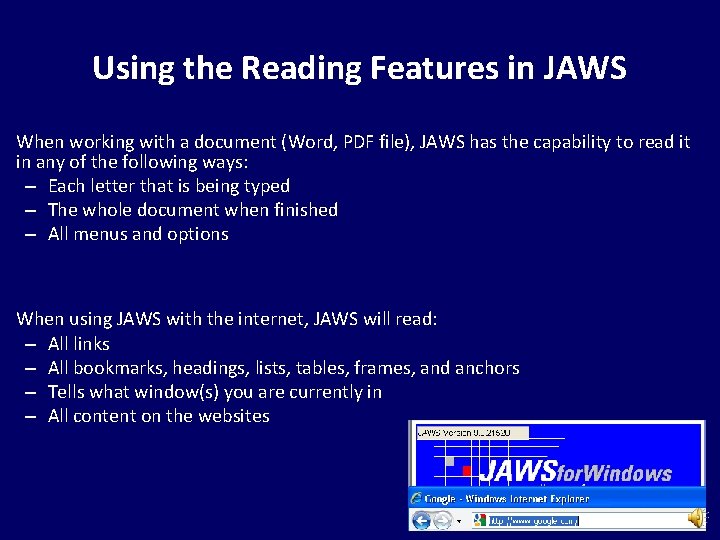
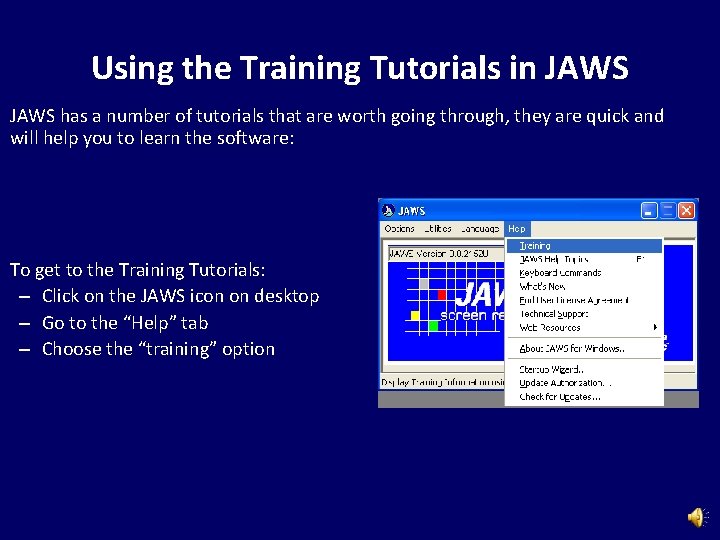
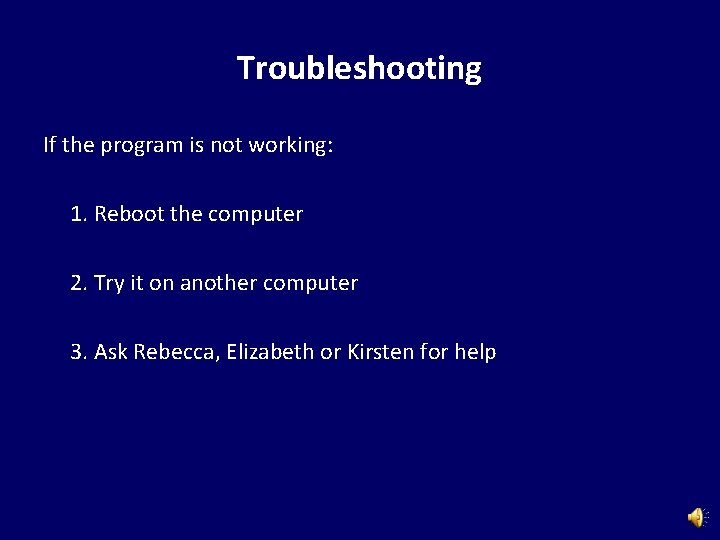
- Slides: 8
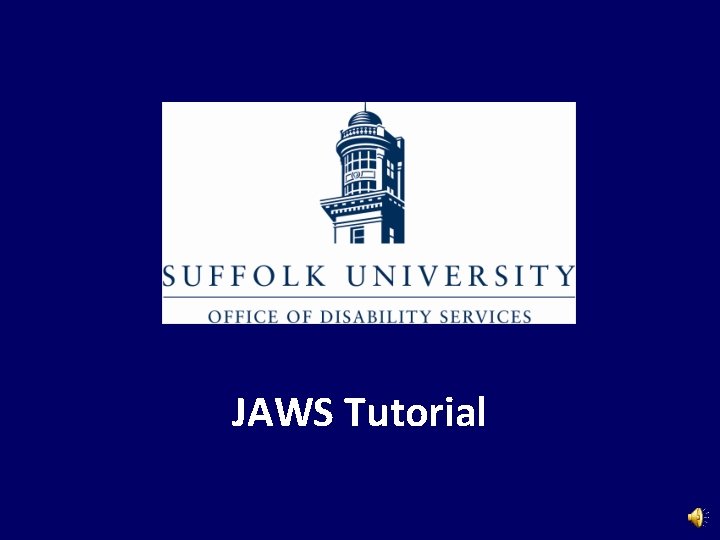
JAWS Tutorial
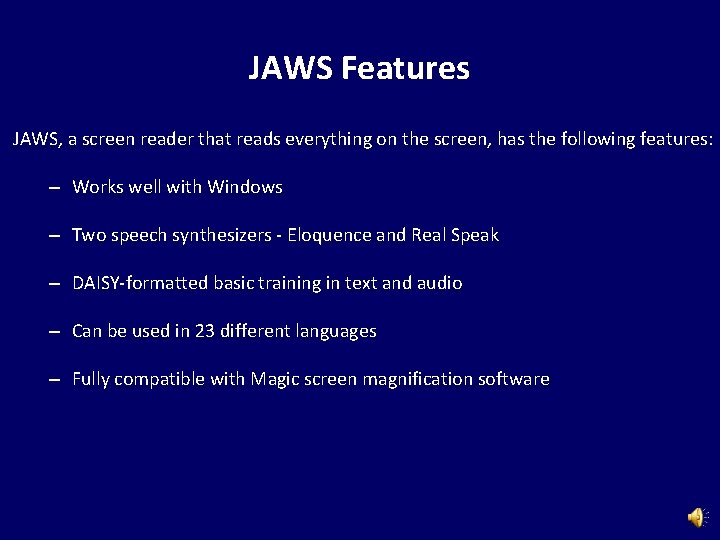
JAWS Features JAWS, a screen reader that reads everything on the screen, has the following features: – Works well with Windows – Two speech synthesizers - Eloquence and Real Speak – DAISY-formatted basic training in text and audio – Can be used in 23 different languages – Fully compatible with Magic screen magnification software
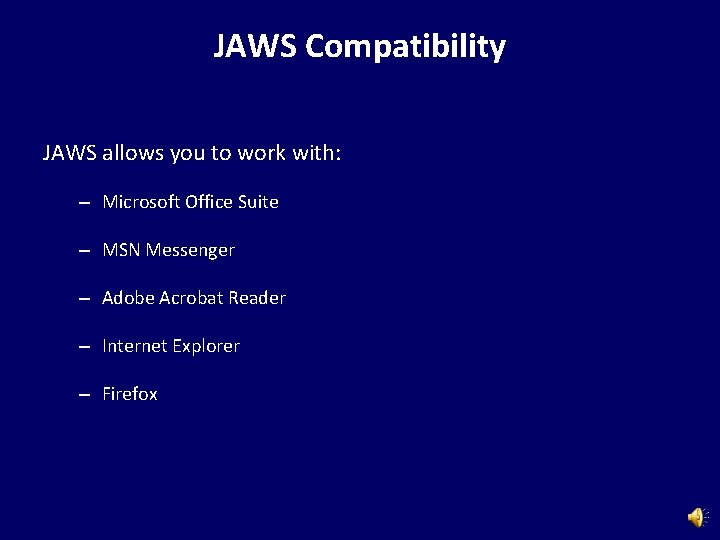
JAWS Compatibility JAWS allows you to work with: – Microsoft Office Suite – MSN Messenger – Adobe Acrobat Reader – Internet Explorer – Firefox
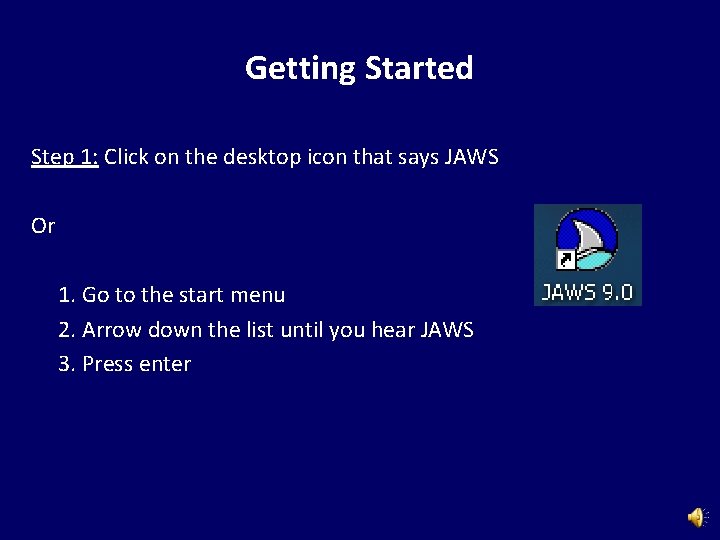
Getting Started Step 1: Click on the desktop icon that says JAWS Or 1. Go to the start menu 2. Arrow down the list until you hear JAWS 3. Press enter
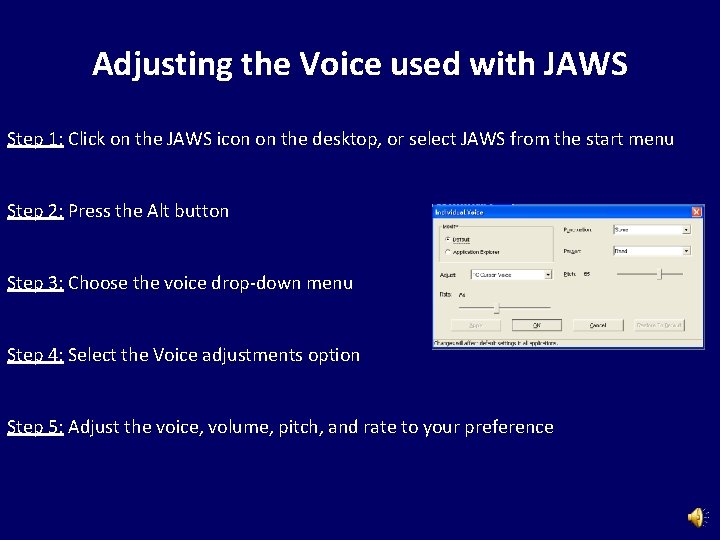
Adjusting the Voice used with JAWS Step 1: Click on the JAWS icon on the desktop, or select JAWS from the start menu Step 2: Press the Alt button Step 3: Choose the voice drop-down menu Step 4: Select the Voice adjustments option Step 5: Adjust the voice, volume, pitch, and rate to your preference
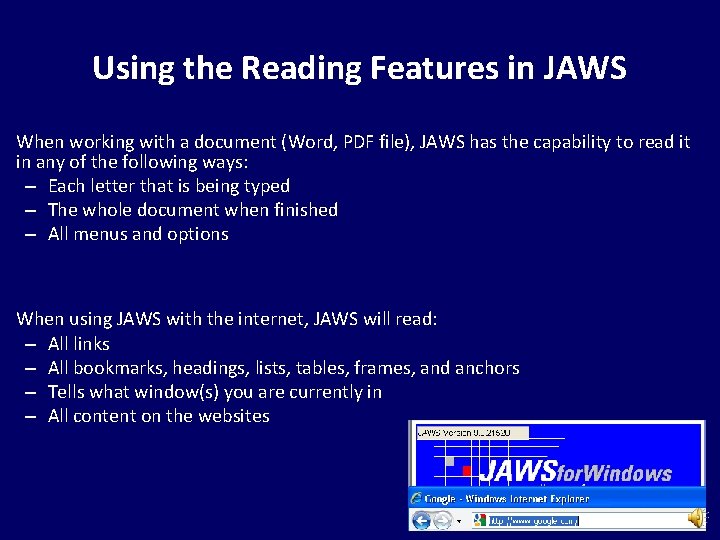
Using the Reading Features in JAWS When working with a document (Word, PDF file), JAWS has the capability to read it in any of the following ways: – Each letter that is being typed – The whole document when finished – All menus and options When using JAWS with the internet, JAWS will read: – All links – All bookmarks, headings, lists, tables, frames, and anchors – Tells what window(s) you are currently in – All content on the websites
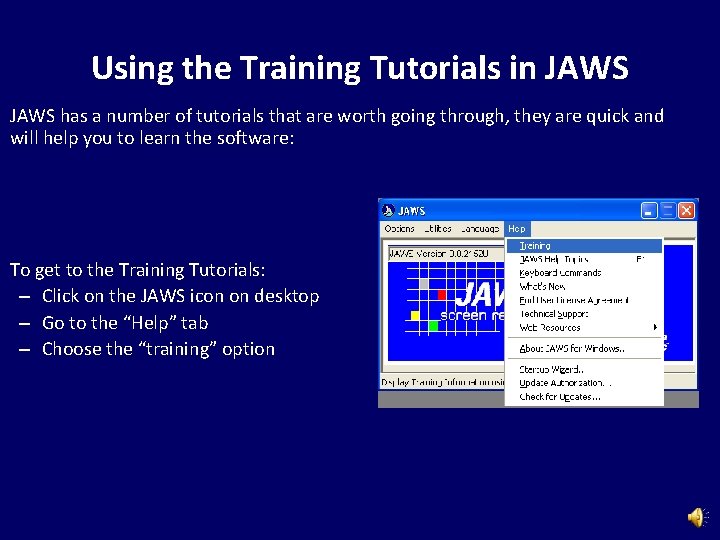
Using the Training Tutorials in JAWS has a number of tutorials that are worth going through, they are quick and will help you to learn the software: To get to the Training Tutorials: – Click on the JAWS icon on desktop – Go to the “Help” tab – Choose the “training” option
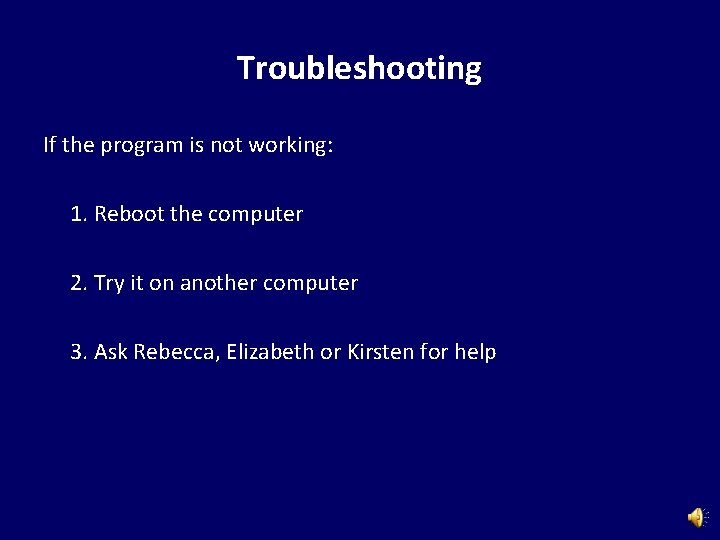
Troubleshooting If the program is not working: 1. Reboot the computer 2. Try it on another computer 3. Ask Rebecca, Elizabeth or Kirsten for help