Java Script Linguaggio definito da Netscape JScript la








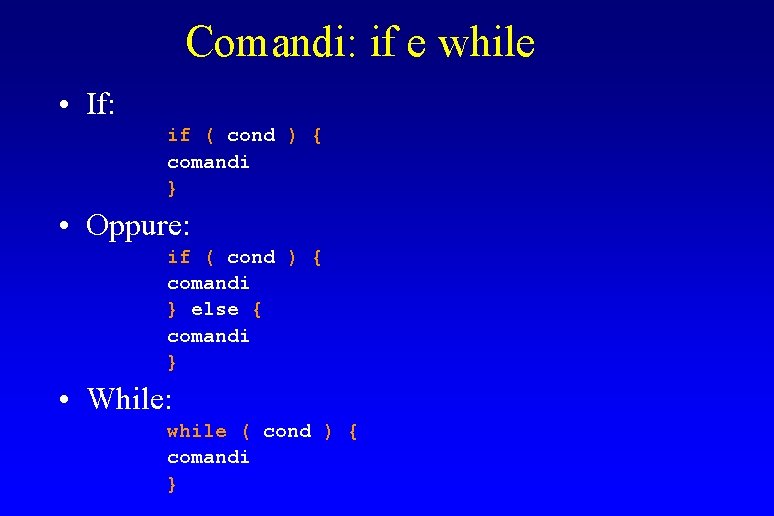

![Oggetti (array associativi) • var studenti = { BDL : ["Marco", "Maria"], ALG : Oggetti (array associativi) • var studenti = { BDL : ["Marco", "Maria"], ALG :](https://slidetodoc.com/presentation_image/399ecbe0bccdaf2d02db8caef4297756/image-11.jpg)
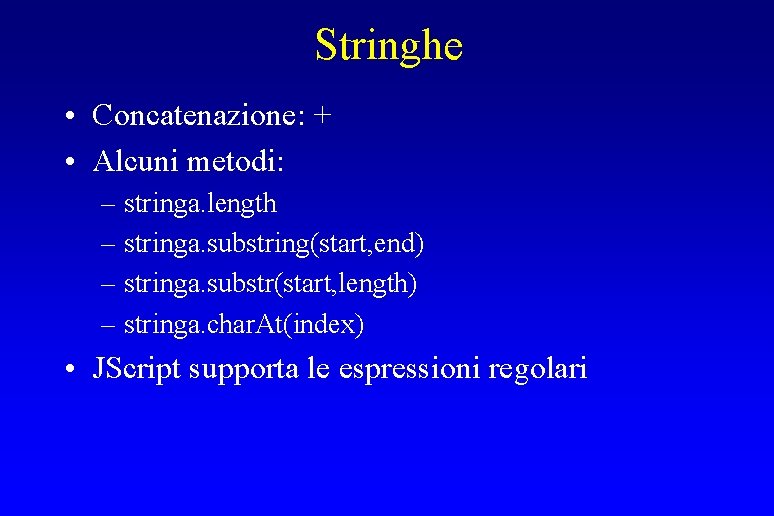





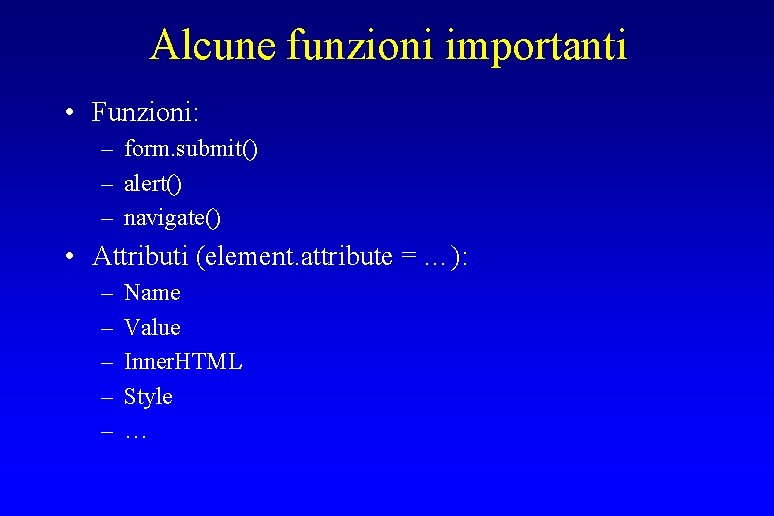




- Slides: 22

Java. Script • Linguaggio definito da Netscape • JScript: la versione Micro. Soft (basata su ECMAScript) • Serve ad arricchire una pagina HTML con codice da eseguirsi sul cliente

Un esempio • http: //www. di. unipi. it/~ghelli/bdl 04/esercizi/ese 3/menu. Submit. html : – Risorse del corso->Materiale esercizi->ese 3>menu. Submit. html • Provate a selezionare un esame • La form si auto-sottomette per aggiornare i dati degli studenti

Un altro esempio • http: //www. di. unipi. it/~ghelli/bdl 04/esercizi/ese 3/menulocal. html : – Risorse del corso->Materiale esercizi->ese 3>menulocal. html • Provate a selezionare un esame • La form si auto-aggiorna, senza effettuare nessuna submit dietro le quinte, perché contiene le informazioni necessarie

Un altro esempio • http: //www. di. unipi. it/~ghelli/bdl 04/esercizi/ese 3/javascript. html : – Risorse del corso->Materiale esercizi->ese 3>javascript. html • Provate a: – Selezionare un’opzione del combo box – Inserire un valore nel campo accanto – Scrivere una stringa nel campo auto-incrementante

Variabili, Operatori, Commenti • Variabili con tipo, ma non dichiarato (e conversione implicita a string) • var x = 5 • var s = "luigi" • s + x -> "luigi 5" • • • Tipi: numerici, stringhe, bool, funzioni, oggetti, null Identificatori: lettere+_, case sensitive, anche interi Terminazione dei comandi: newline, ; , o entrambi. Operatori del C: +, -, *, /, %, &&, ||, ==, !=, <, > && ed || sono valutati in modo ordinato. Commenti: da // a fine linea (consigliato) e tra /* e */,

Costanti • • • 3. 9 // numeric literal "Hello!" // string literal "Perche′" // string literal ′Value = "aa"′ // string literal false // boolean literal null // literal null value {x: 1, y: 2} // Object literal [1, 2, 3] // Array literal function(x){return x*x; } // function literal

Coercion • Stringhe, booleani, e interi sono convertiti mutuamente se necessario • Ad esempio: – “a” + 1 -> “a 1” • parse. Int(“ 123”) si usa per convertire una stringa in un intero (accetta anche: 123 abc)

Esempio di codice var parsed. F = parse. Int(document. Forma 1. Anno. value); if (is. Nan(parsed. F)) { alert(document. Forma 1. Anno. value + “is not an integer!”); } else { document. Forma 1. Anno. value = parsed. F; }
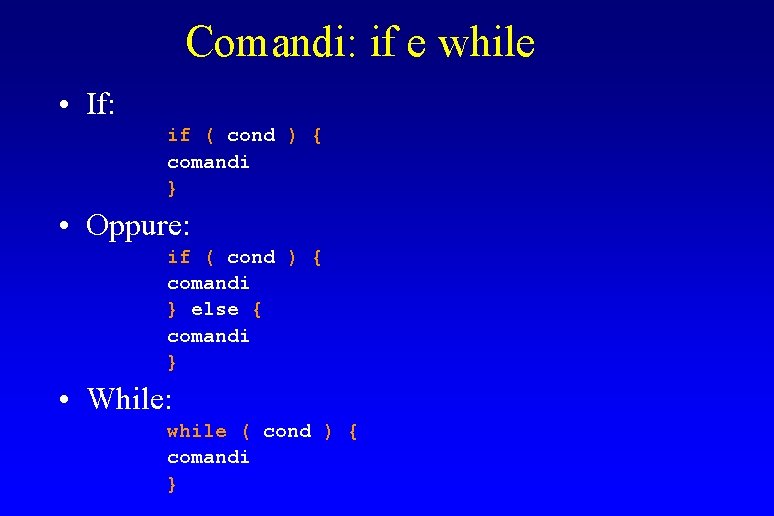
Comandi: if e while • If: if ( cond ) { comandi } • Oppure: if ( cond ) { comandi } else { comandi } • While: while ( cond ) { comandi }

For e Funzioni • for: for (init; cond; incr) { comandi } • Funzioni: function NOME (lista. Params) { body } • Parametri separati da virgole, valore ritornato con return(valore); i parametri sono passati per valore
![Oggetti array associativi var studenti BDL Marco Maria ALG Oggetti (array associativi) • var studenti = { BDL : ["Marco", "Maria"], ALG :](https://slidetodoc.com/presentation_image/399ecbe0bccdaf2d02db8caef4297756/image-11.jpg)
Oggetti (array associativi) • var studenti = { BDL : ["Marco", "Maria"], ALG : ["Lucia", "Linda", "Luca" ] }; • studenti["BDL"] => ["Marco", "Maria"] • studenti ["BDL"][0] => "Marco" • X = "BDL"; studenti[x][0] => "Marco" • for (x in studenti) { x … studenti[x] … }
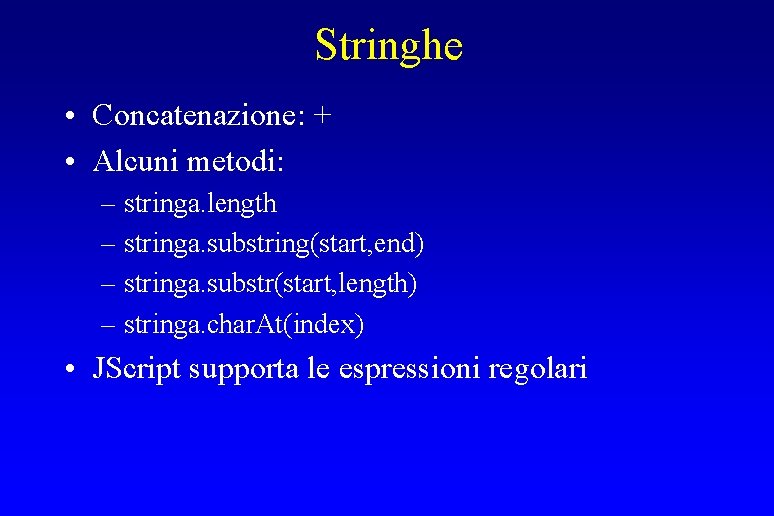
Stringhe • Concatenazione: + • Alcuni metodi: – stringa. length – stringa. substring(start, end) – stringa. substr(start, length) – stringa. char. At(index) • JScript supporta le espressioni regolari

Eventi Gestiti dal Browser • Di pagina: – loading, unloading • Associati ai bottoni: – click, submit • Associati ai campi di tipo text e select: – change – select: selezionare una porzione di testo (non nei componenti select) – focus/blur: rendere il campo pronto ad accettare input

Associare codice ed eventi • Attributo on. Event, per i componenti di una form: – <INPUT TYPE="button" NAME="mycheck" VALUE="HA!" on. Click="alert('I told you not to click me'); "> – Il valore dell’attributo è un pezzo di codice che gestisce l’evento • Attributo on. Submit, per l’intera form; se la funzione ritorna false, la sottomissione non avviene: – <FORM NAME="formname". . . on. Submit="submithandler()"> • Per il documento, on. Load, on. Unload: – <BODY on. Load="loadfunc()" on. Unload="unloadfunc()">

Il Tag SCRIPT • Meglio metterlo nello head • Carica da file: <SCRIPT LANGUAGE="Java. Script" SRC="jscode/click. js"> </SCRIPT> • Codice immediato: tra <SCRIPT> e </SCRIPT>, meglio se commentato con <!-- -->: <!-function dontclickme() { alert("I told you not to click me"); return( false ); } <!-- end script -->

Leggere e scrivere i campi di una form • Se la form si chiama my. Form, con un campo text chiamato my. Text, posso scrivere, in una funzione: – document. my. Form. my. Text. value += 1; • Oppure, nel tag del campo: – on. Change = “this. value += 1” • Per un campo select, posso accedere alla prima opzione scrivendo: – document. my. Form. my. Select. options[0]. value += 1; • Posso accedere all’opzione corrente scrivendo: – document. my. Form. my. Select. options[document. my. Form. my Select. selected. Index]. value += 1;

Accedere ai campi per Id • Aggiungere un attributo ID all’elemento: – <INPUT TYPE="button" ID="mycheck" NAME="mycheck". . • A questo punto, posso scrivere: – var bottone = get. Element. By. Id(‘mycheck’) • Più semplice di: – var bottone = document. myform. mycheck
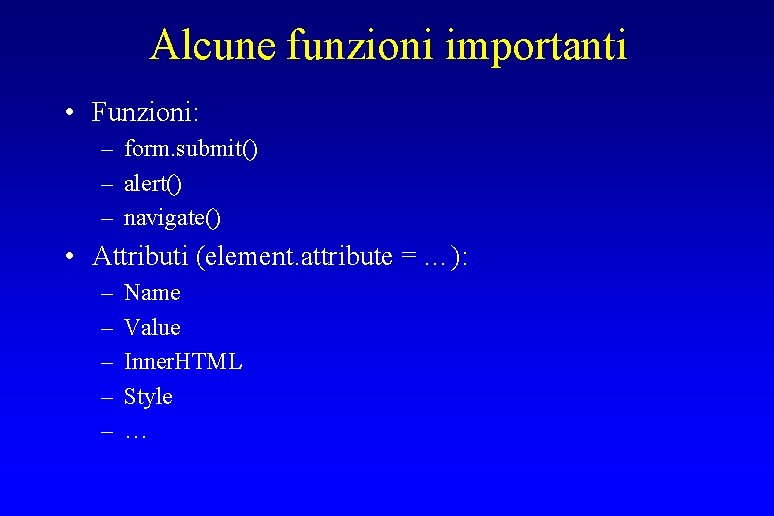
Alcune funzioni importanti • Funzioni: – form. submit() – alert() – navigate() • Attributi (element. attribute = …): – – – Name Value Inner. HTML Style …

Una funzione che fa un controllo function checkit() { var strval = document. myform. mytext. value; var intval = parse. Int(strval); if ( 0 < intval && intval < 10 ) { return( true ); } else { alert("Value " + strval + " out of range"); return( false ); } }

Esecuzione dell’esercizio • Copio il file. . . /javascript. html sotto ~/public_html/ • Rendo il file leggibile da tutti: – chmod o+rx ~/public_html/javascript. html • Esploro la forma creata: – http: //www. cli. di. unipi. it/~mio. Nome. Account/javascript. h tml • La modifico lavorando sul file: – ~/public_html/javascript. html

Esercizio • Uso char. At per fare si che venga aggiunto % solo quando la stringa non finisce con % • Uso un while su Anno. Prima. Iscrizione. options[i]. value per settare selected solo quando …. [i]. value = anno • Aggiungo una checkbox Laureato, per cui, solo quando viene selezionata, appare un campo text ‘Data. Laurea’

Esercizio • Aggiungo dei radio button: <INPUT TYPE=“radio” NAME=“Anno. Radio” VALUE=“ 2000”>2000 <INPUT TYPE=“radio” NAME=“Anno. Radio” VALUE=“ 1999”>1999 • Per scegliere il secondo: Document. Forma. Anno. Radio[1]. checked = true;