Java Script Basics Topics 1 Overview 2 Syntactic
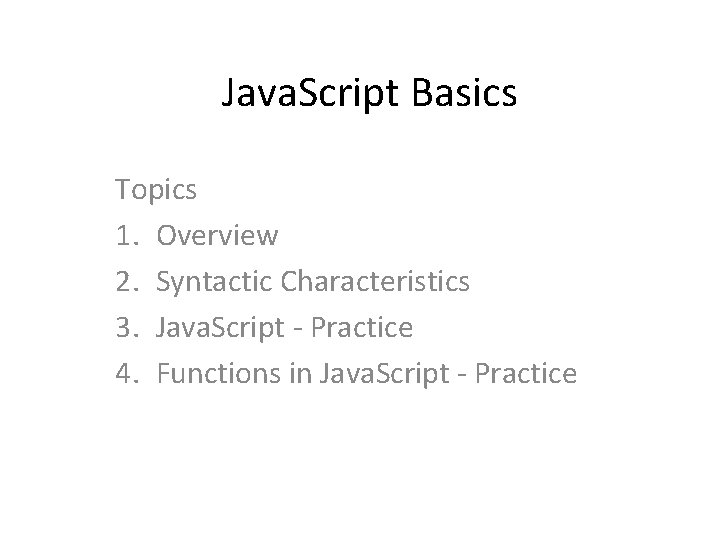
Java. Script Basics Topics 1. Overview 2. Syntactic Characteristics 3. Java. Script - Practice 4. Functions in Java. Script - Practice
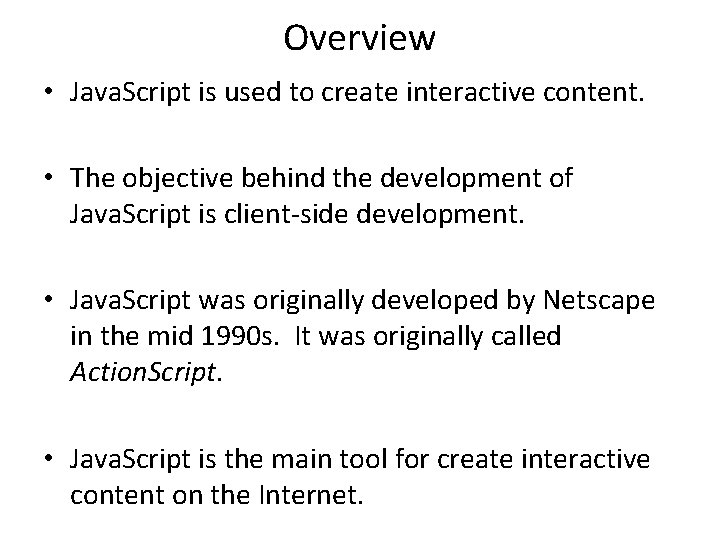
Overview • Java. Script is used to create interactive content. • The objective behind the development of Java. Script is client-side development. • Java. Script was originally developed by Netscape in the mid 1990 s. It was originally called Action. Script. • Java. Script is the main tool for create interactive content on the Internet.
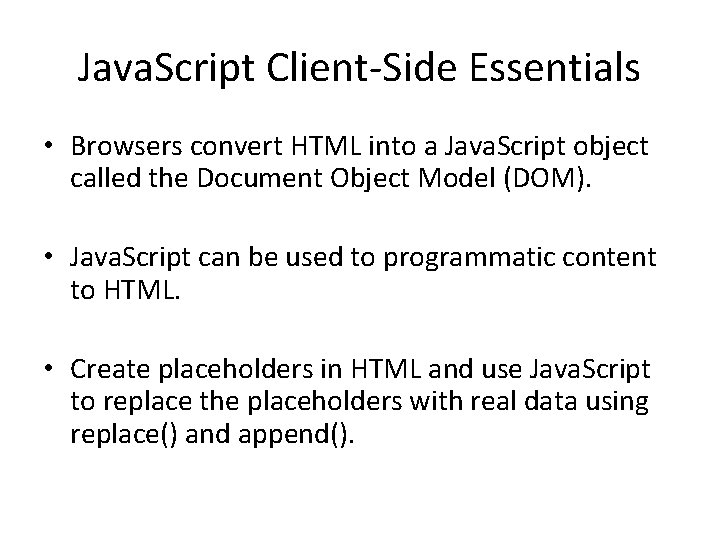
Java. Script Client-Side Essentials • Browsers convert HTML into a Java. Script object called the Document Object Model (DOM). • Java. Script can be used to programmatic content to HTML. • Create placeholders in HTML and use Java. Script to replace the placeholders with real data using replace() and append().
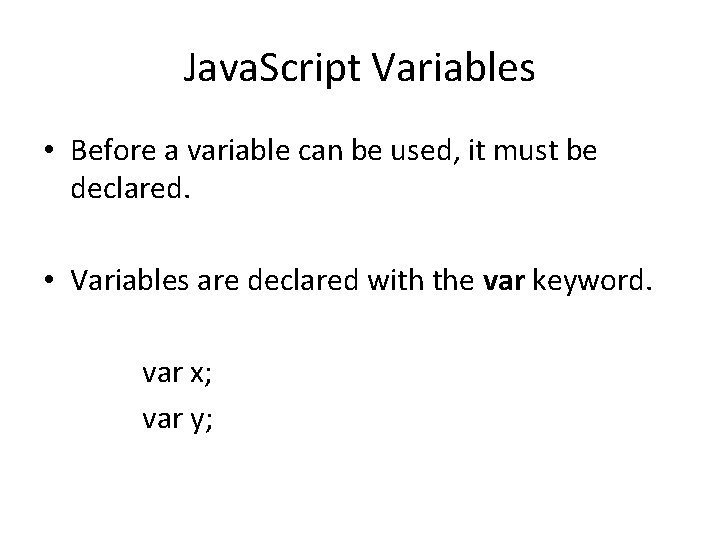
Java. Script Variables • Before a variable can be used, it must be declared. • Variables are declared with the var keyword. var x; var y;
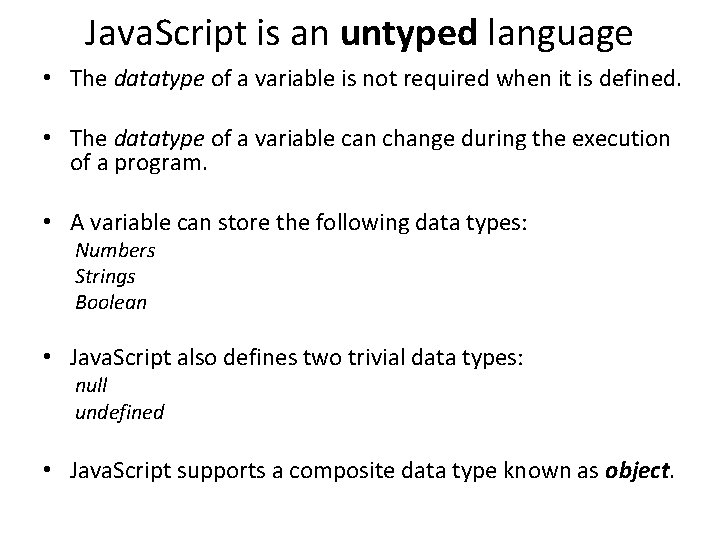
Java. Script is an untyped language • The datatype of a variable is not required when it is defined. • The datatype of a variable can change during the execution of a program. • A variable can store the following data types: Numbers Strings Boolean • Java. Script also defines two trivial data types: null undefined • Java. Script supports a composite data type known as object.
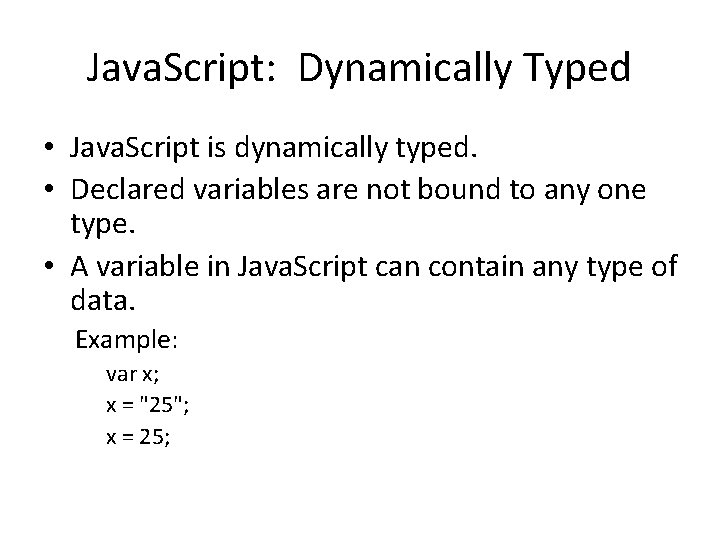
Java. Script: Dynamically Typed • Java. Script is dynamically typed. • Declared variables are not bound to any one type. • A variable in Java. Script can contain any type of data. Example: var x; x = "25"; x = 25;
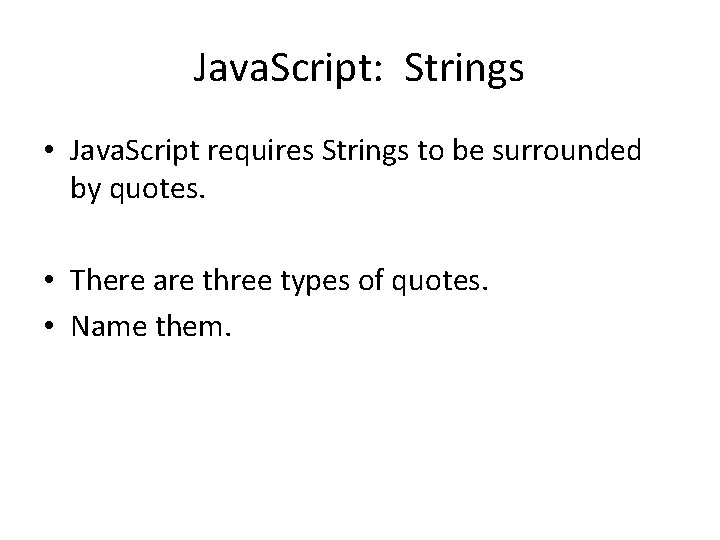
Java. Script: Strings • Java. Script requires Strings to be surrounded by quotes. • There are three types of quotes. • Name them.
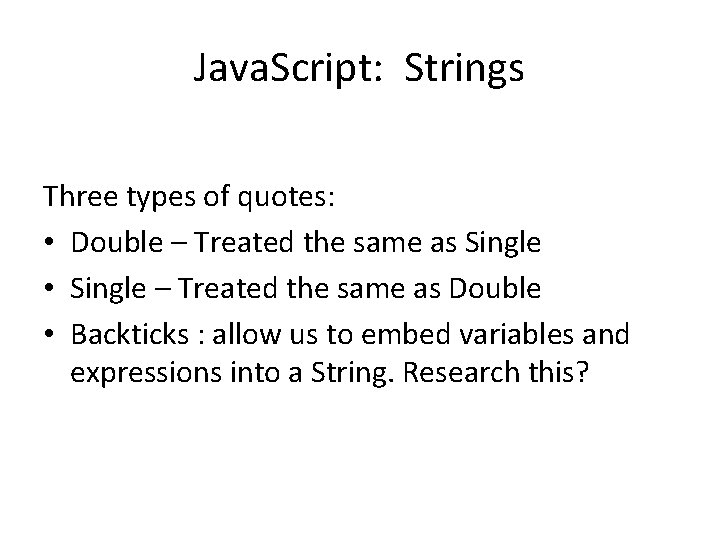
Java. Script: Strings Three types of quotes: • Double – Treated the same as Single • Single – Treated the same as Double • Backticks : allow us to embed variables and expressions into a String. Research this?
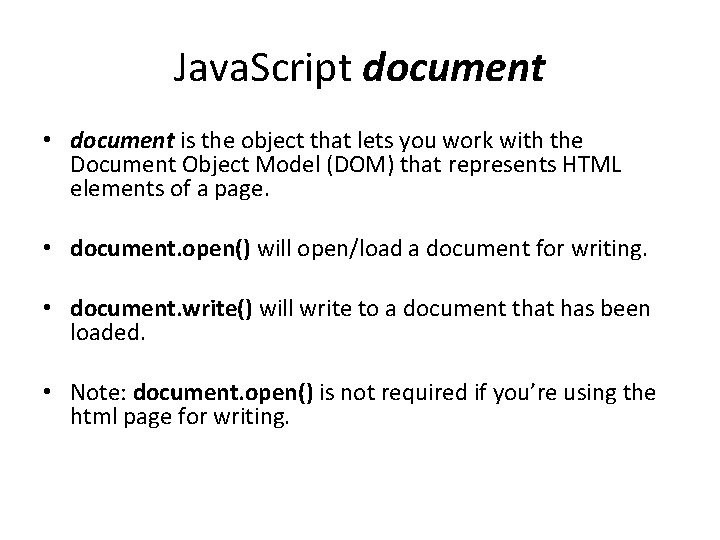
Java. Script document • document is the object that lets you work with the Document Object Model (DOM) that represents HTML elements of a page. • document. open() will open/load a document for writing. • document. write() will write to a document that has been loaded. • Note: document. open() is not required if you’re using the html page for writing.
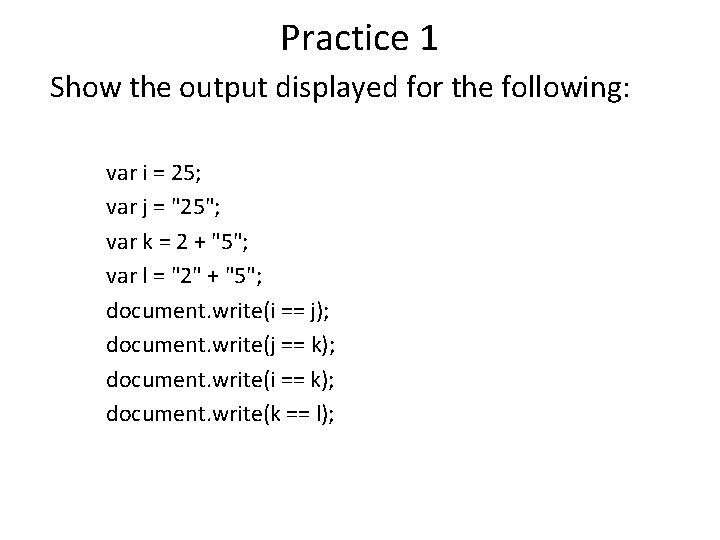
Practice 1 Show the output displayed for the following: var i = 25; var j = "25"; var k = 2 + "5"; var l = "2" + "5"; document. write(i == j); document. write(j == k); document. write(i == k); document. write(k == l);
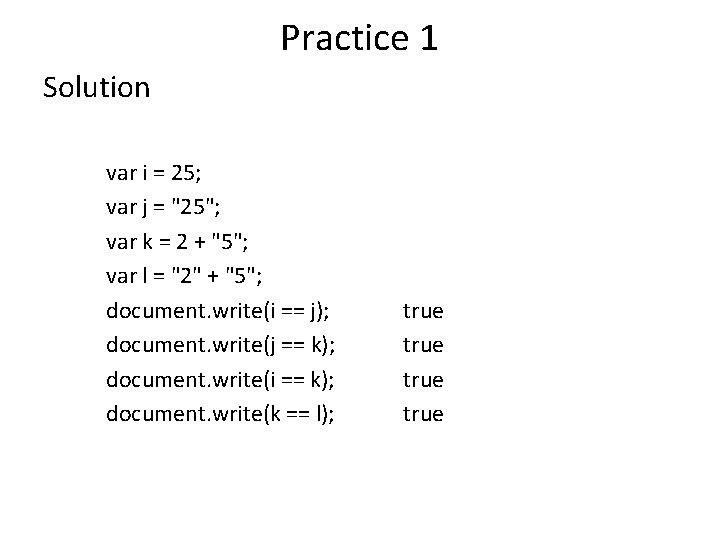
Practice 1 Solution var i = 25; var j = "25"; var k = 2 + "5"; var l = "2" + "5"; document. write(i == j); document. write(j == k); document. write(i == k); document. write(k == l); true
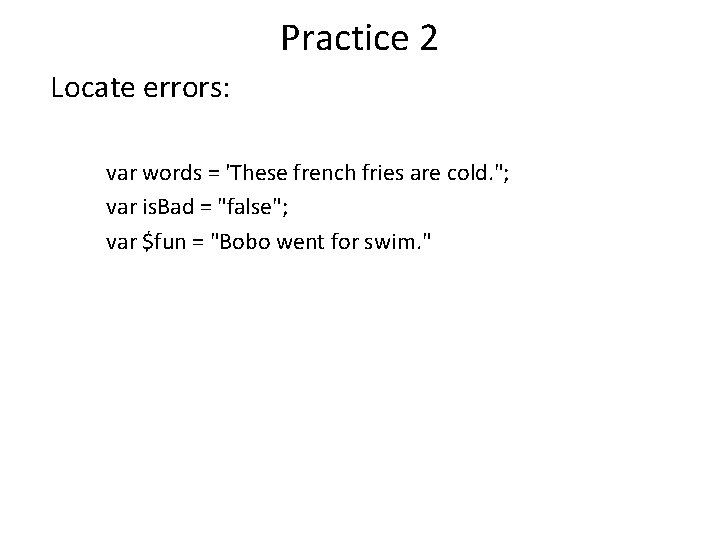
Practice 2 Locate errors: var words = 'These french fries are cold. "; var is. Bad = "false"; var $fun = "Bobo went for swim. "
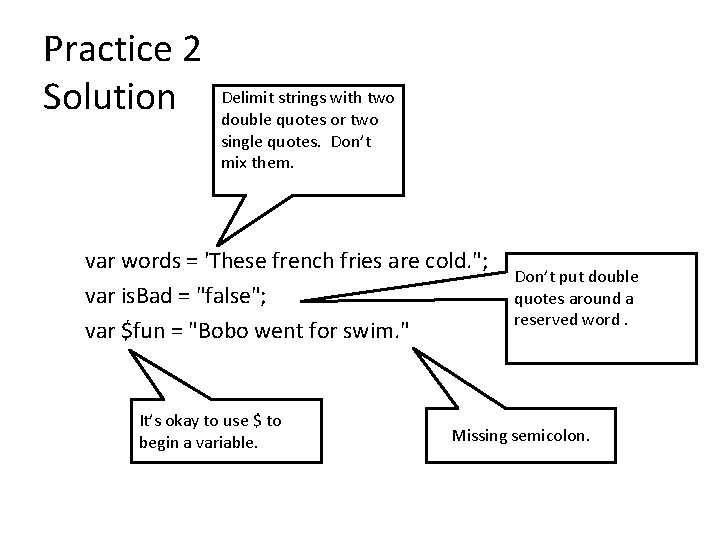
Practice 2 Solution Delimit strings with two double quotes or two single quotes. Don’t mix them. var words = 'These french fries are cold. "; var is. Bad = "false"; var $fun = "Bobo went for swim. " It’s okay to use $ to begin a variable. Don’t put double quotes around a reserved word. Missing semicolon.
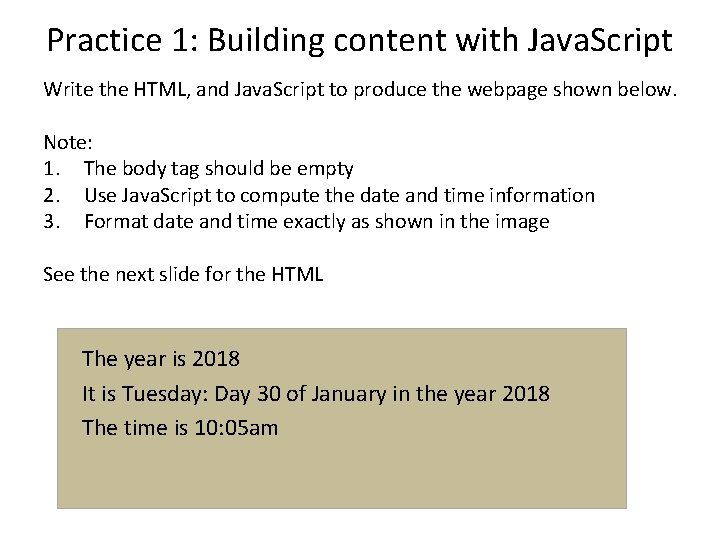
Practice 1: Building content with Java. Script Write the HTML, and Java. Script to produce the webpage shown below. Note: 1. The body tag should be empty 2. Use Java. Script to compute the date and time information 3. Format date and time exactly as shown in the image See the next slide for the HTML The year is 2018 It is Tuesday: Day 30 of January in the year 2018 The time is 10: 05 am
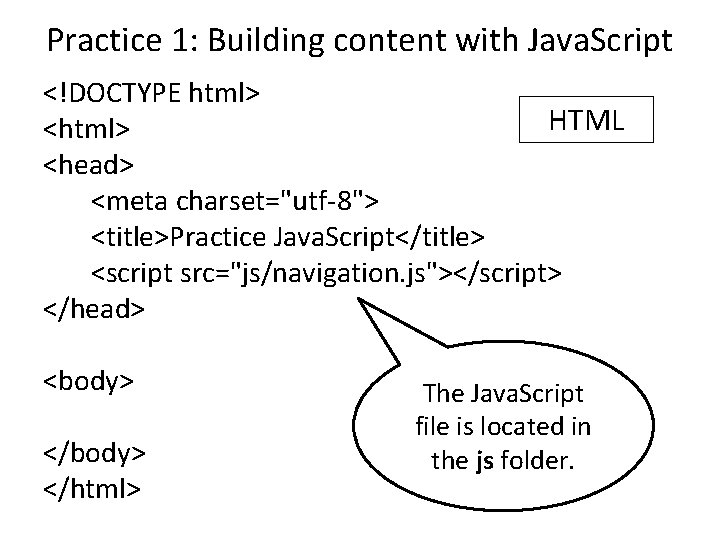
Practice 1: Building content with Java. Script <!DOCTYPE html> HTML <html> <head> <meta charset="utf-8"> <title>Practice Java. Script</title> <script src="js/navigation. js"></script> </head> <body> The Java. Script file is located in </body> the js folder. </html>
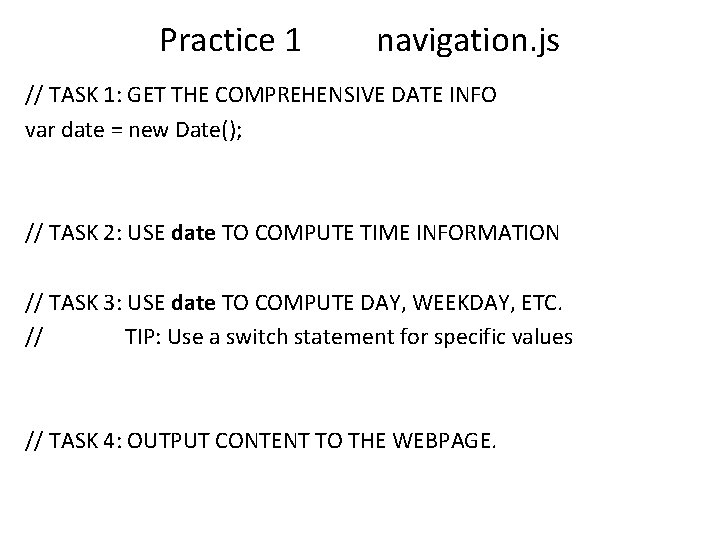
Practice 1 navigation. js // TASK 1: GET THE COMPREHENSIVE DATE INFO var date = new Date(); // TASK 2: USE date TO COMPUTE TIME INFORMATION // TASK 3: USE date TO COMPUTE DAY, WEEKDAY, ETC. // TIP: Use a switch statement for specific values // TASK 4: OUTPUT CONTENT TO THE WEBPAGE.
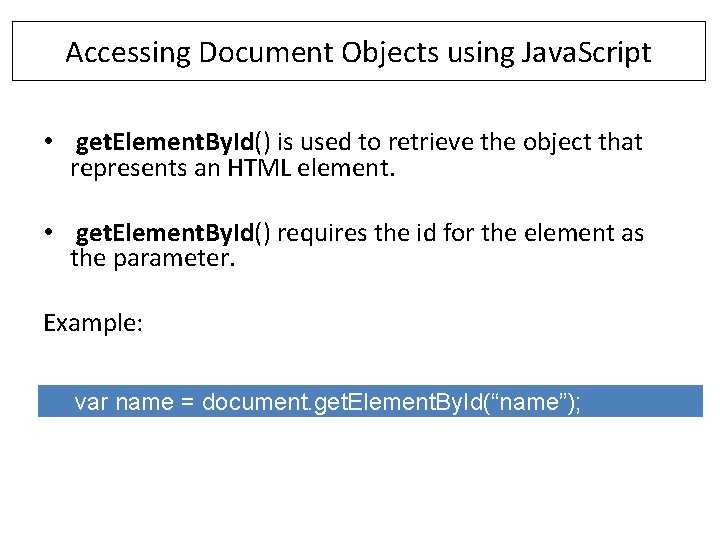
Accessing Document Objects using Java. Script • get. Element. By. Id() is used to retrieve the object that represents an HTML element. • get. Element. By. Id() requires the id for the element as the parameter. Example: var name = document. get. Element. By. Id(“name”);
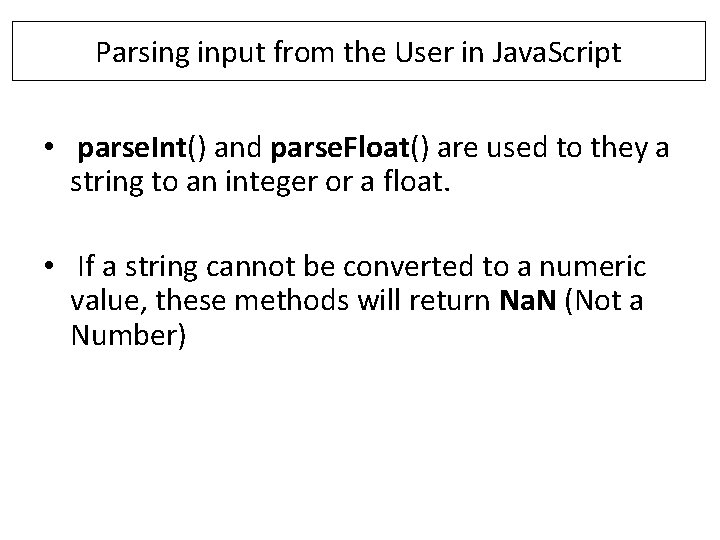
Parsing input from the User in Java. Script • parse. Int() and parse. Float() are used to they a string to an integer or a float. • If a string cannot be converted to a numeric value, these methods will return Na. N (Not a Number)
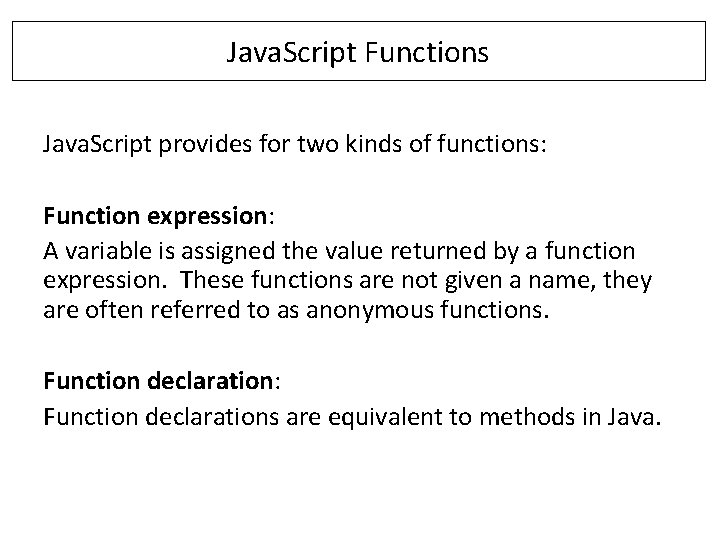
Java. Script Functions Java. Script provides for two kinds of functions: Function expression: A variable is assigned the value returned by a function expression. These functions are not given a name, they are often referred to as anonymous functions. Function declaration: Function declarations are equivalent to methods in Java.
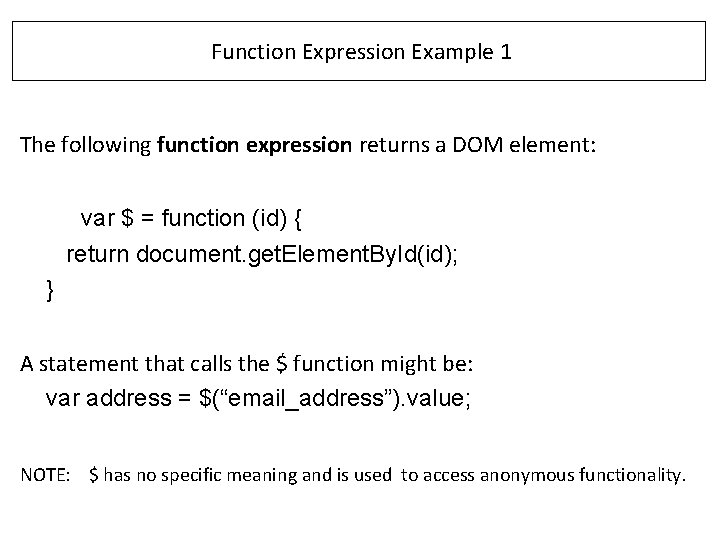
Function Expression Example 1 The following function expression returns a DOM element: var $ = function (id) { return document. get. Element. By. Id(id); } A statement that calls the $ function might be: var address = $(“email_address”). value; NOTE: $ has no specific meaning and is used to access anonymous functionality.
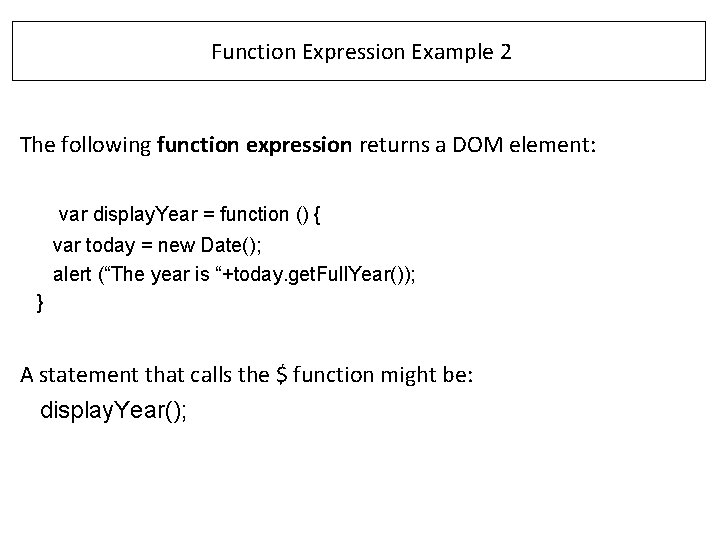
Function Expression Example 2 The following function expression returns a DOM element: var display. Year = function () { var today = new Date(); alert (“The year is “+today. get. Full. Year()); } A statement that calls the $ function might be: display. Year();
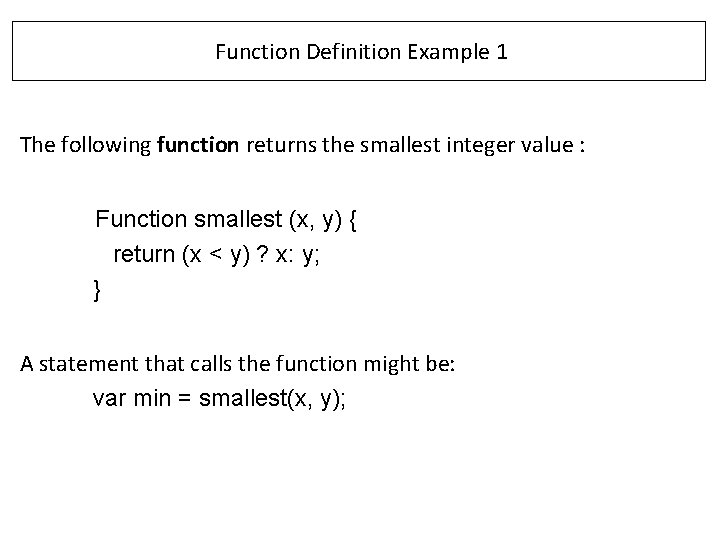
Function Definition Example 1 The following function returns the smallest integer value : Function smallest (x, y) { return (x < y) ? x: y; } A statement that calls the function might be: var min = smallest(x, y);
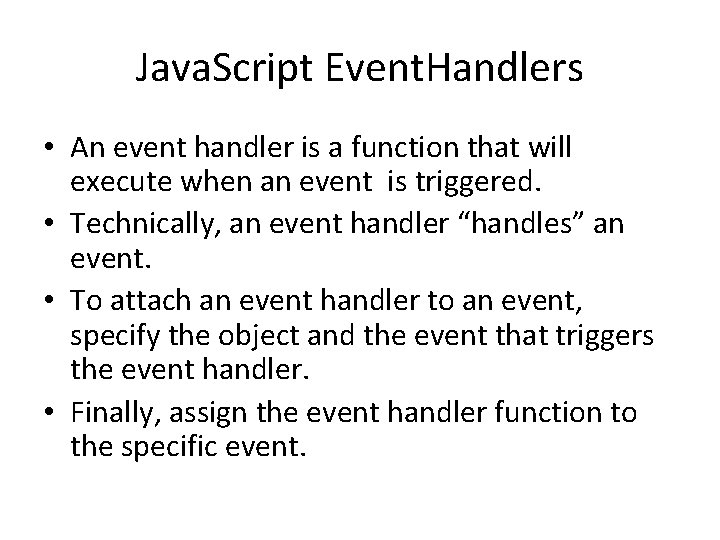
Java. Script Event. Handlers • An event handler is a function that will execute when an event is triggered. • Technically, an event handler “handles” an event. • To attach an event handler to an event, specify the object and the event that triggers the event handler. • Finally, assign the event handler function to the specific event.
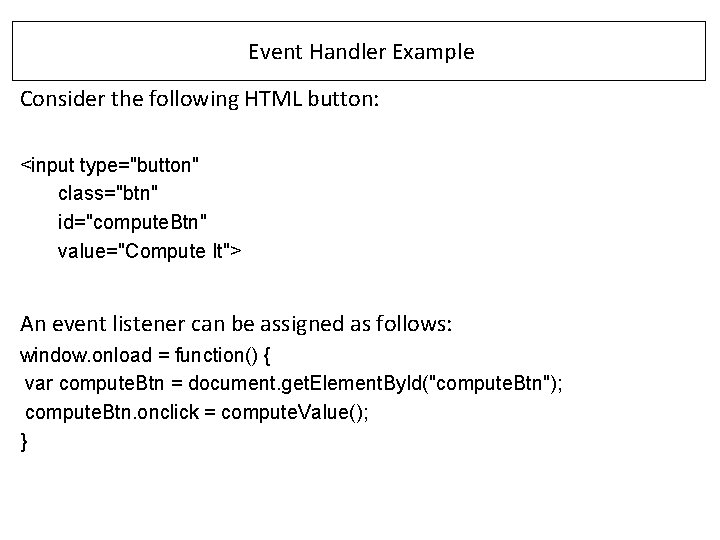
Event Handler Example Consider the following HTML button: <input type="button" class="btn" id="compute. Btn" value="Compute It"> An event listener can be assigned as follows: window. onload = function() { var compute. Btn = document. get. Element. By. Id("compute. Btn"); compute. Btn. onclick = compute. Value(); }
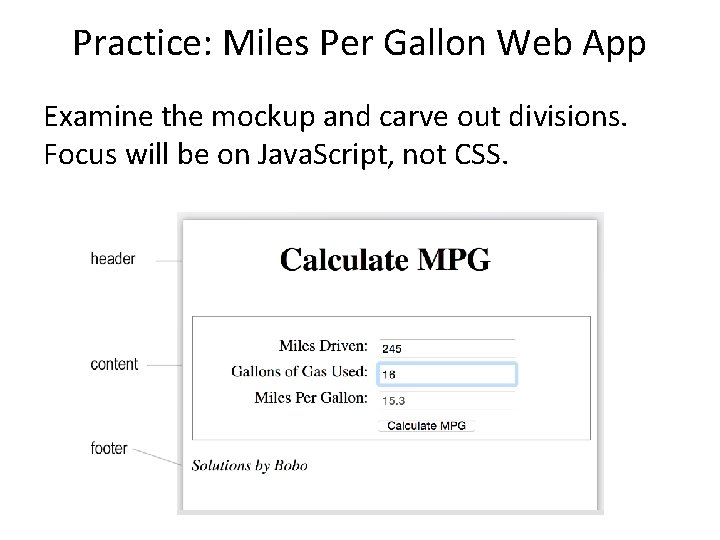
Practice: Miles Per Gallon Web App Examine the mockup and carve out divisions. Focus will be on Java. Script, not CSS.
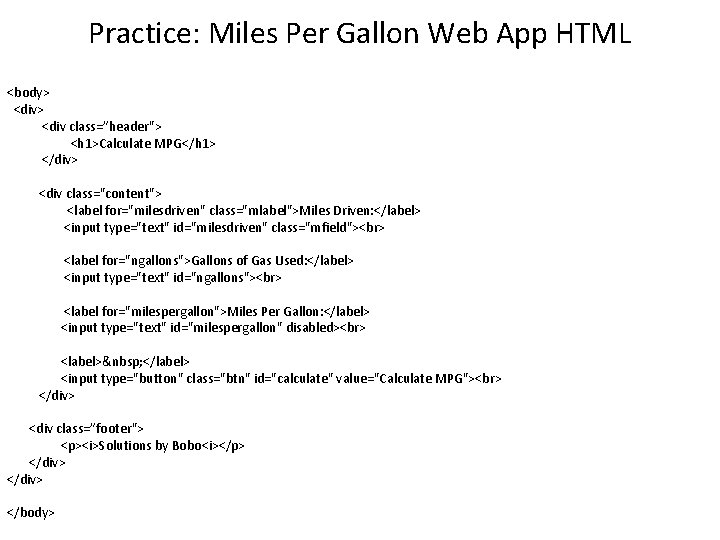
Practice: Miles Per Gallon Web App HTML <body> <div class=”header"> <h 1>Calculate MPG</h 1> </div> <div class="content"> <label for="milesdriven" class="mlabel">Miles Driven: </label> <input type="text" id="milesdriven" class="mfield"> <label for="ngallons">Gallons of Gas Used: </label> <input type="text" id="ngallons"> <label for="milespergallon">Miles Per Gallon: </label> <input type="text" id="milespergallon" disabled> <label> </label> <input type="button" class="btn" id="calculate" value="Calculate MPG"> </div> <div class=”footer"> <p><i>Solutions by Bobo<i></p> </div> </body>
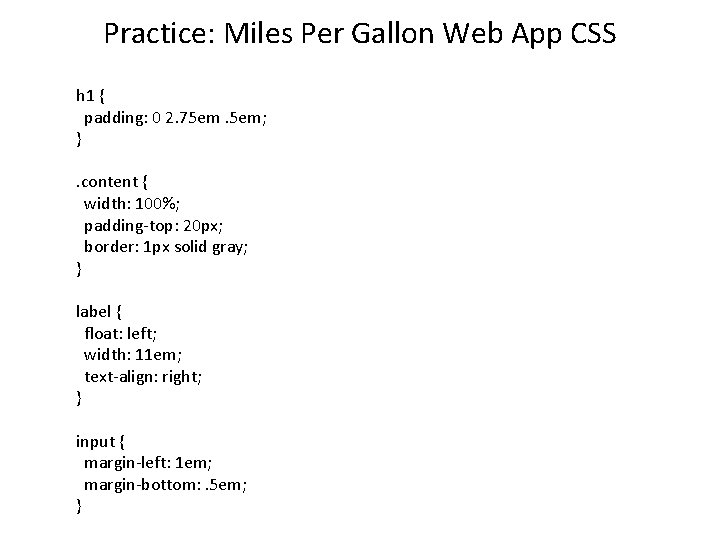
Practice: Miles Per Gallon Web App CSS h 1 { padding: 0 2. 75 em. 5 em; }. content { width: 100%; padding-top: 20 px; border: 1 px solid gray; } label { float: left; width: 11 em; text-align: right; } input { margin-left: 1 em; margin-bottom: . 5 em; }
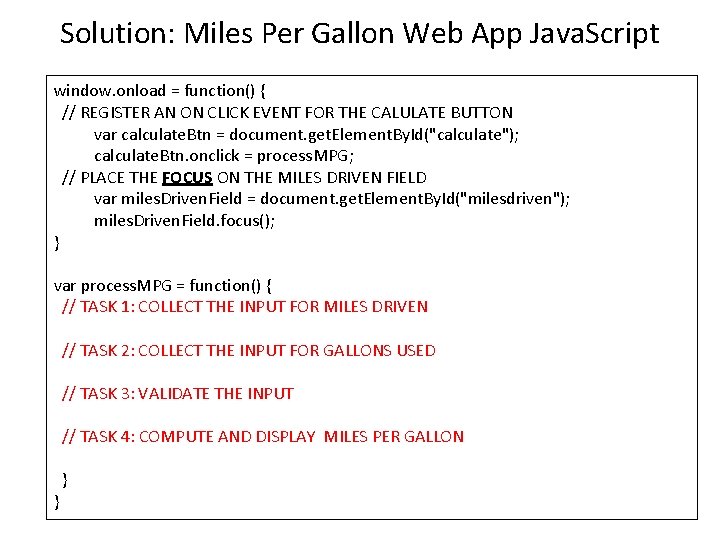
Solution: Miles Per Gallon Web App Java. Script window. onload = function() { // REGISTER AN ON CLICK EVENT FOR THE CALULATE BUTTON var calculate. Btn = document. get. Element. By. Id("calculate"); calculate. Btn. onclick = process. MPG; // PLACE THE FOCUS ON THE MILES DRIVEN FIELD var miles. Driven. Field = document. get. Element. By. Id("milesdriven"); miles. Driven. Field. focus(); } var process. MPG = function() { // TASK 1: COLLECT THE INPUT FOR MILES DRIVEN // TASK 2: COLLECT THE INPUT FOR GALLONS USED // TASK 3: VALIDATE THE INPUT // TASK 4: COMPUTE AND DISPLAY MILES PER GALLON } }
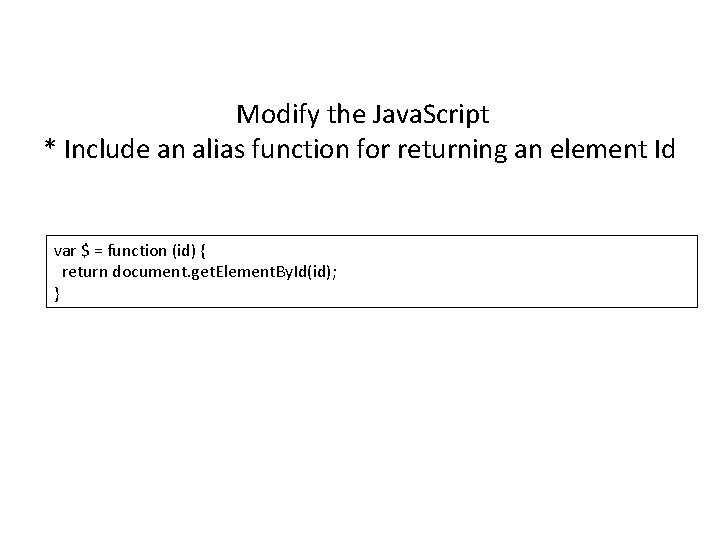
Modify the Java. Script * Include an alias function for returning an element Id var $ = function (id) { return document. get. Element. By. Id(id); }
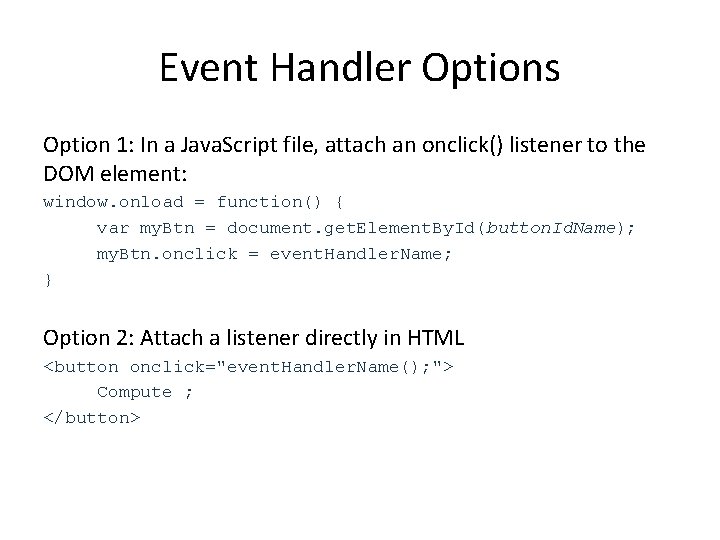
Event Handler Options Option 1: In a Java. Script file, attach an onclick() listener to the DOM element: window. onload = function() { var my. Btn = document. get. Element. By. Id(button. Id. Name); my. Btn. onclick = event. Handler. Name; } Option 2: Attach a listener directly in HTML <button onclick="event. Handler. Name(); "> Compute ; </button>
- Slides: 30