ITEC 220 GUI Lecture Part 1 References q
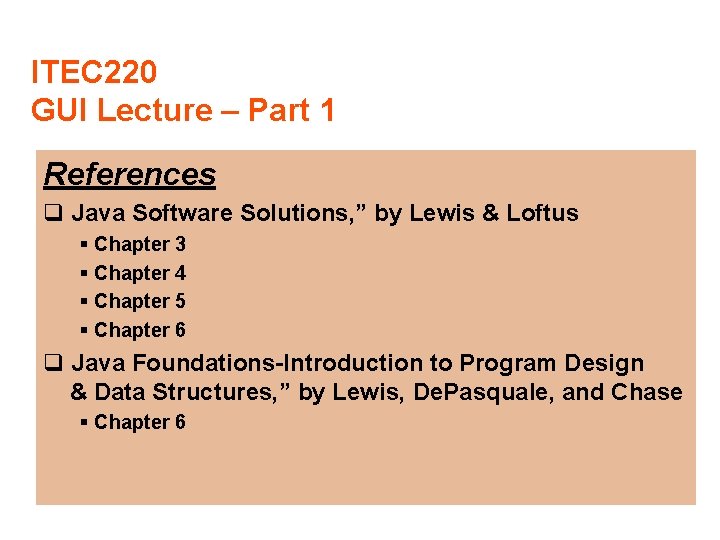
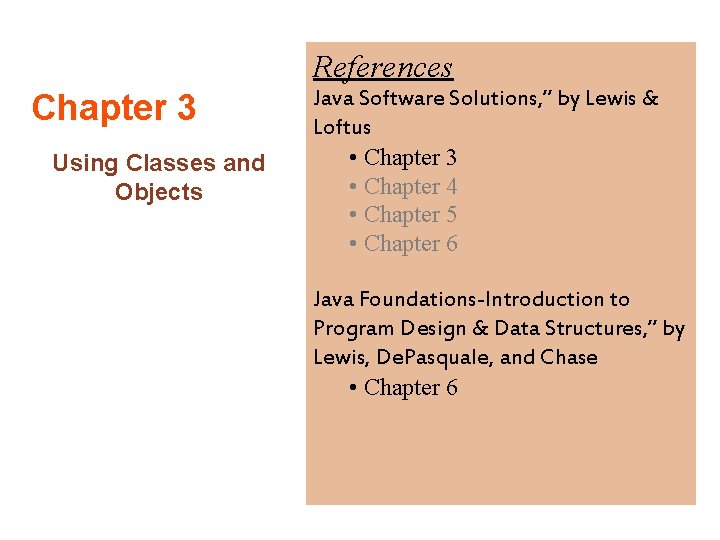
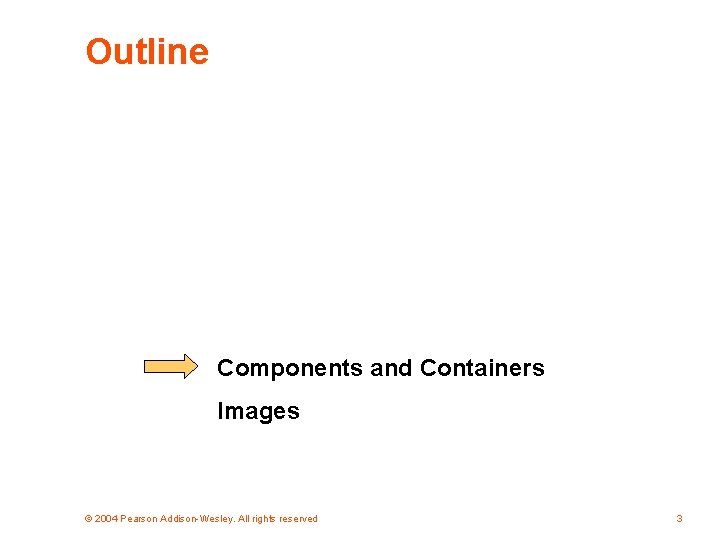

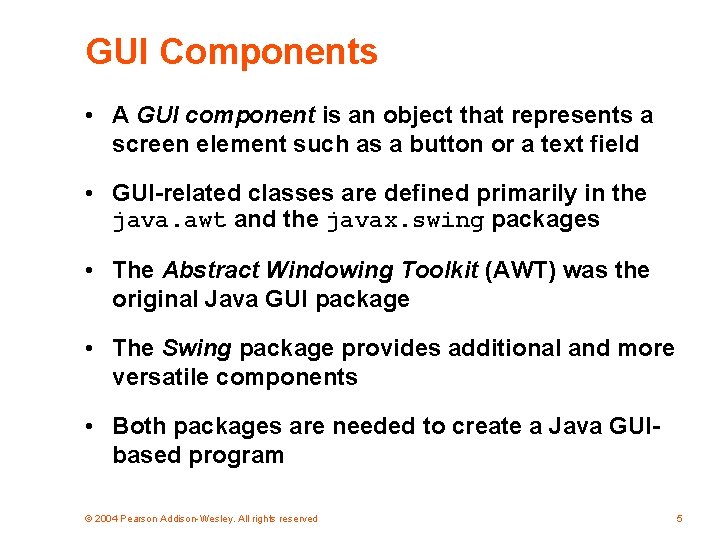

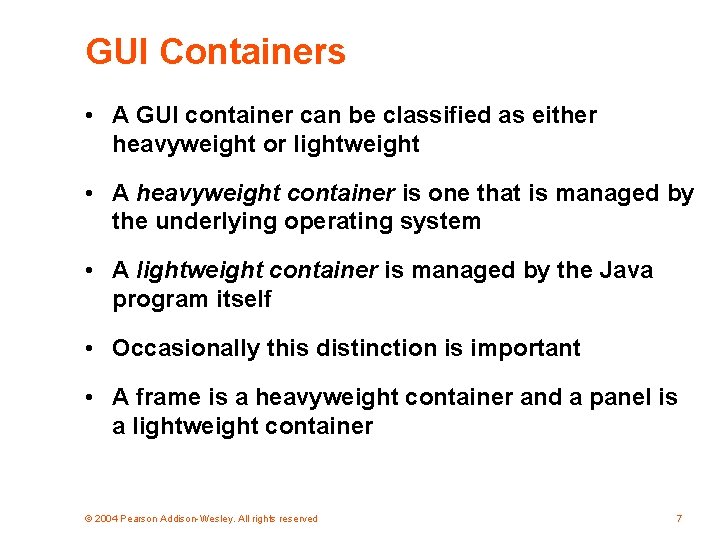
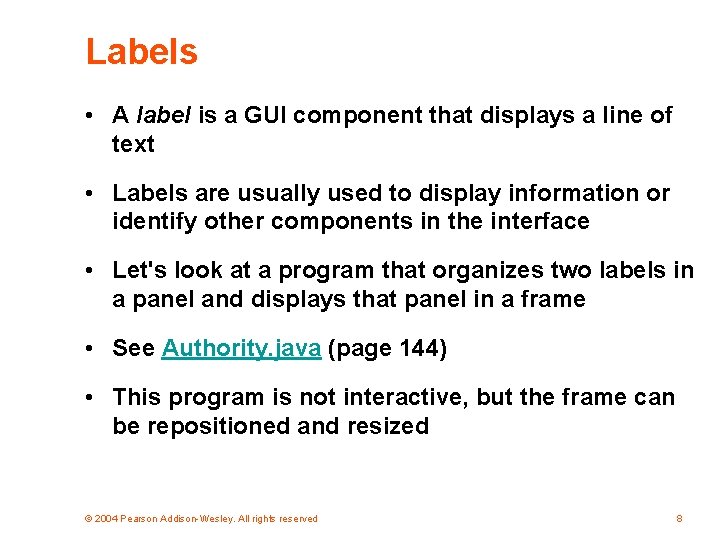
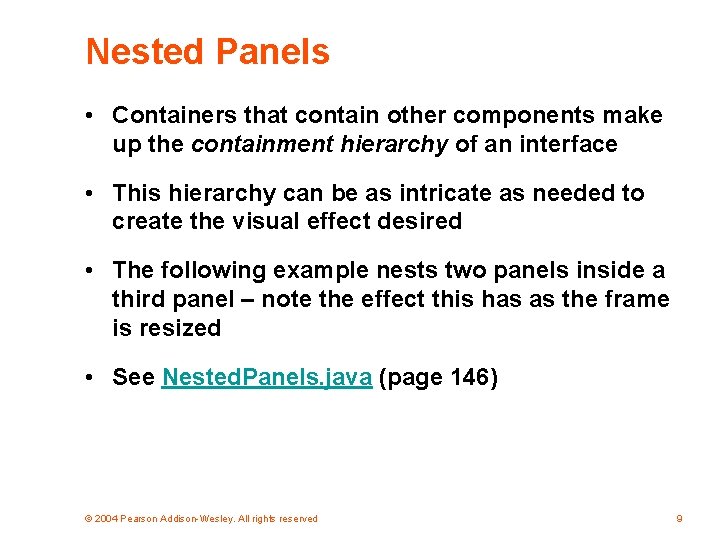
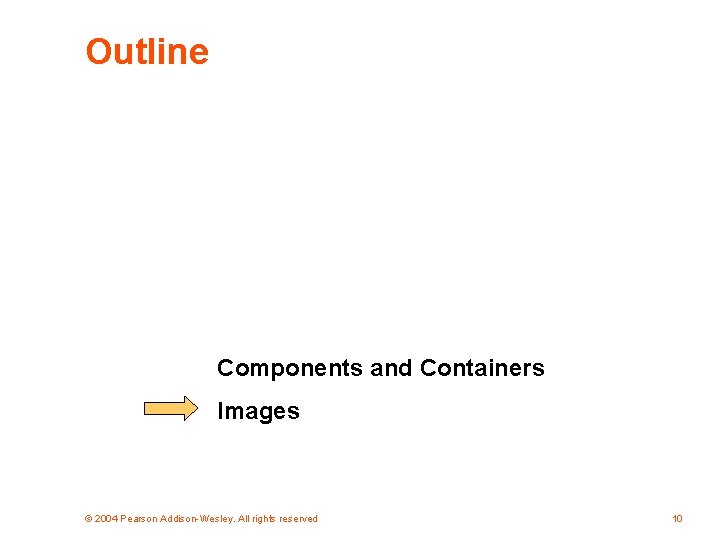
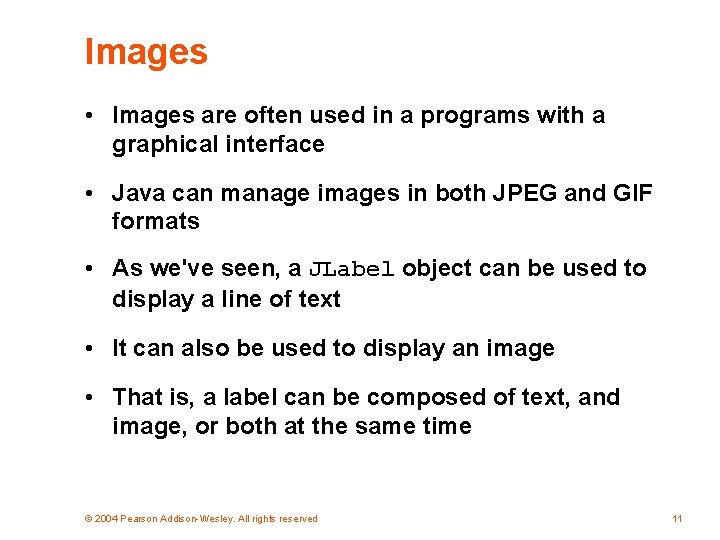
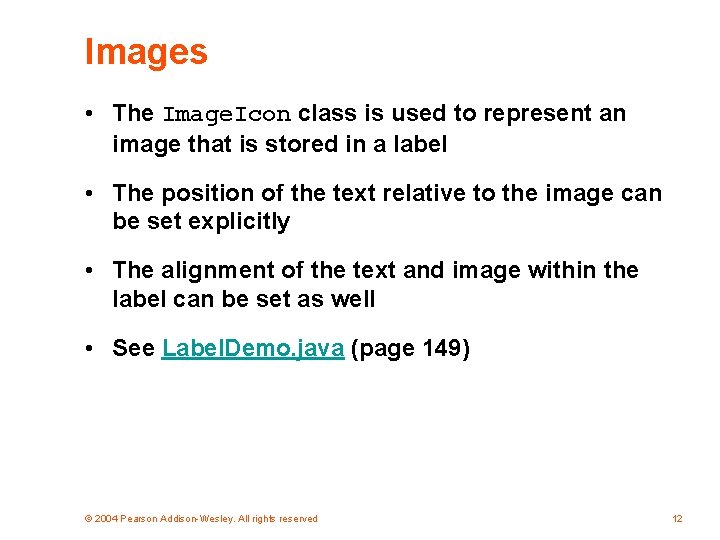
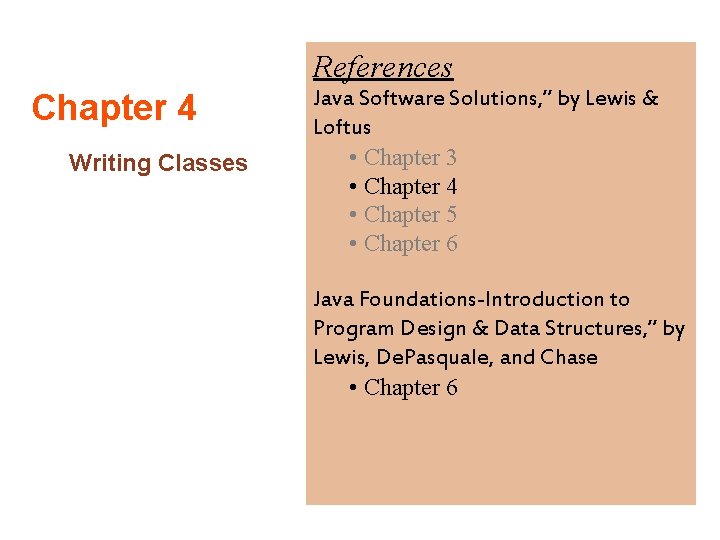
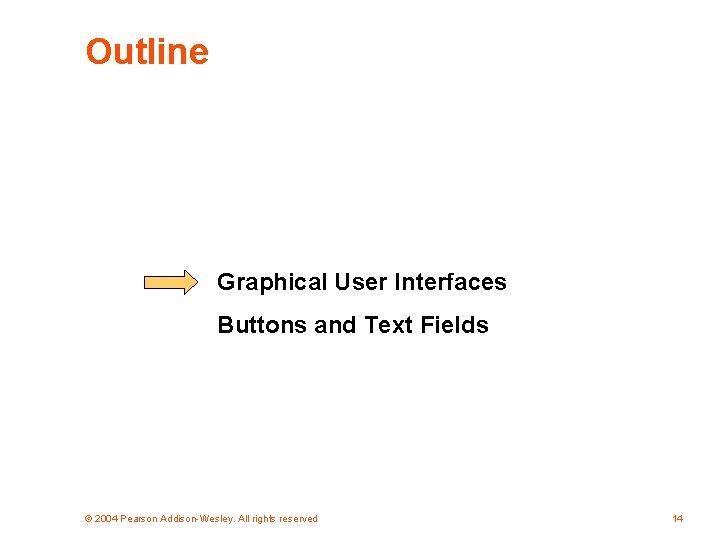
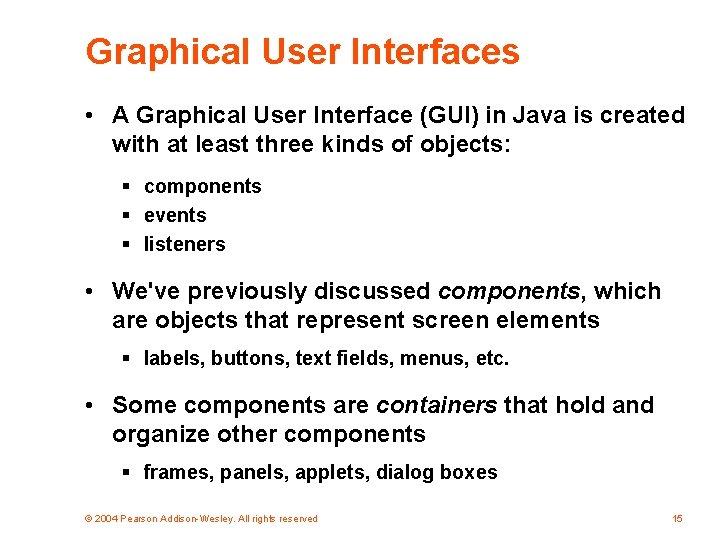
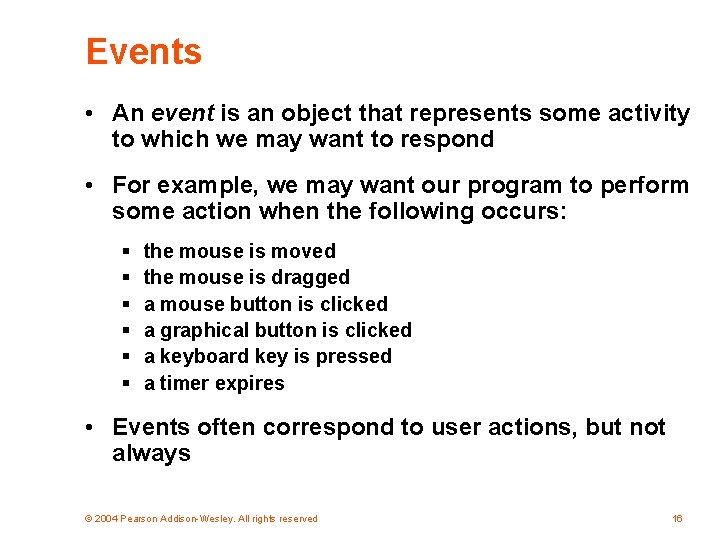
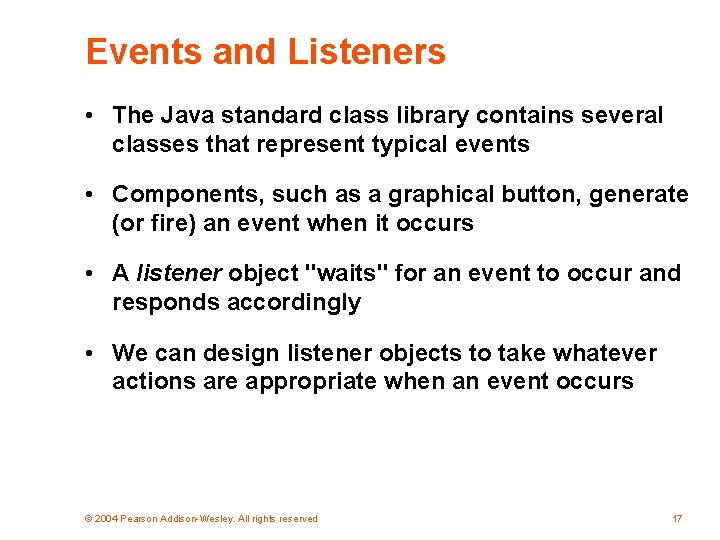
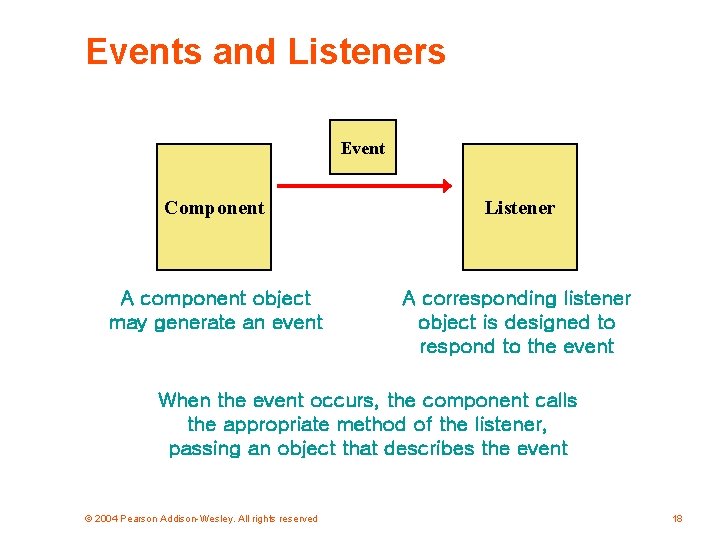
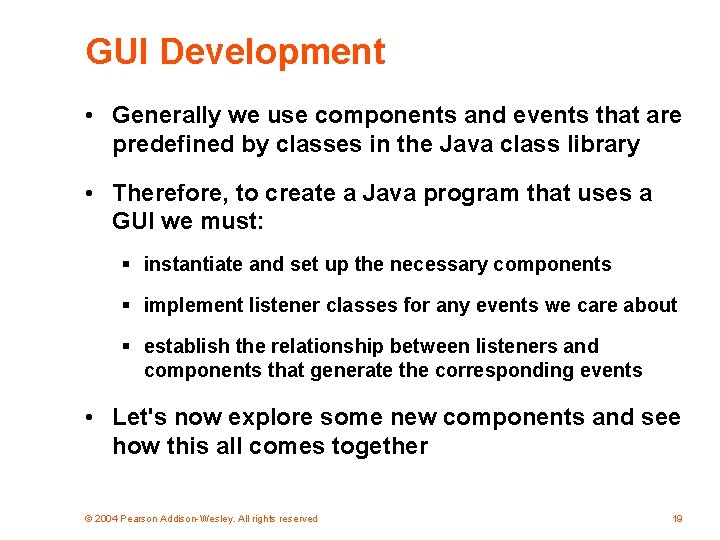
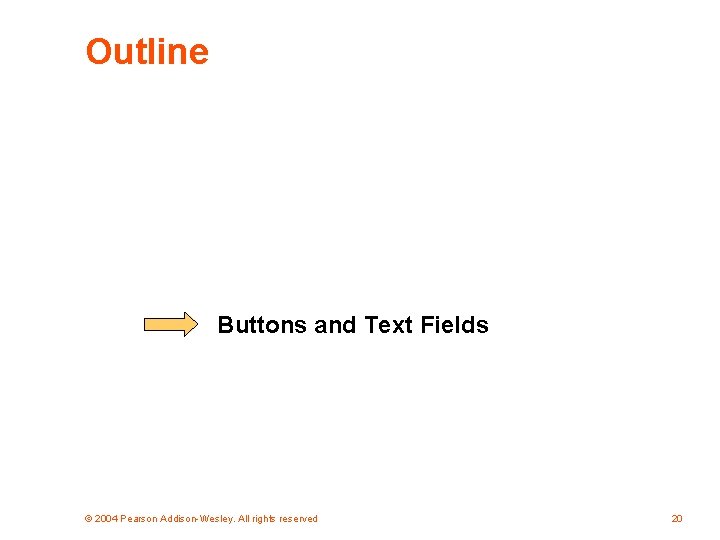
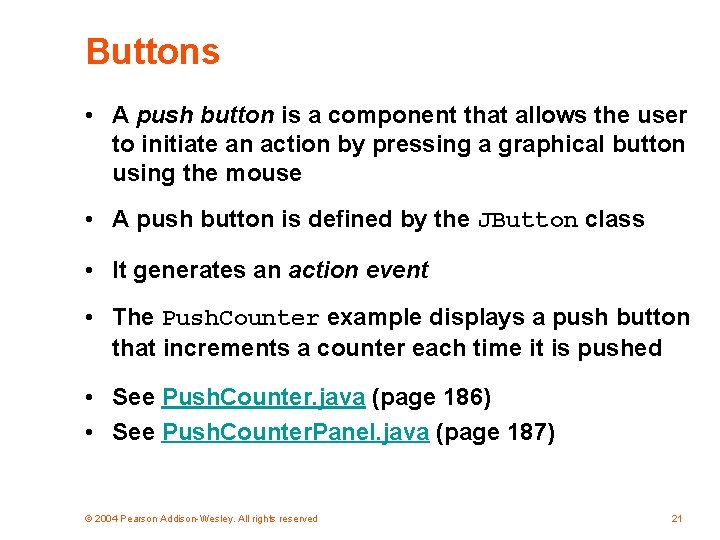
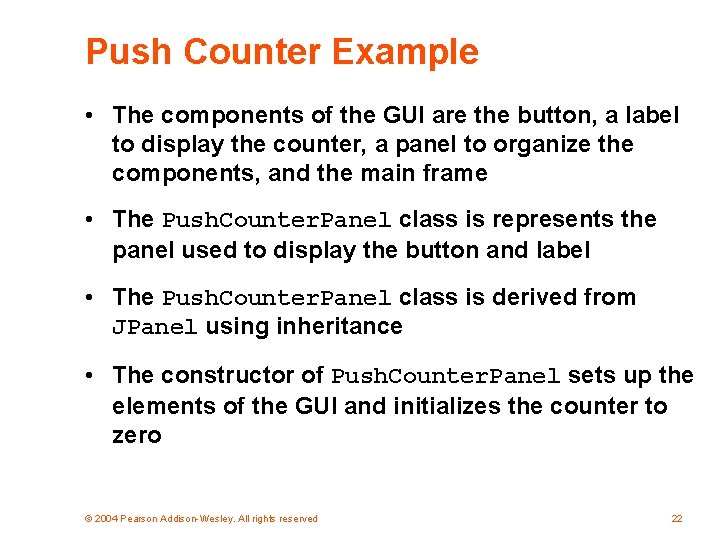
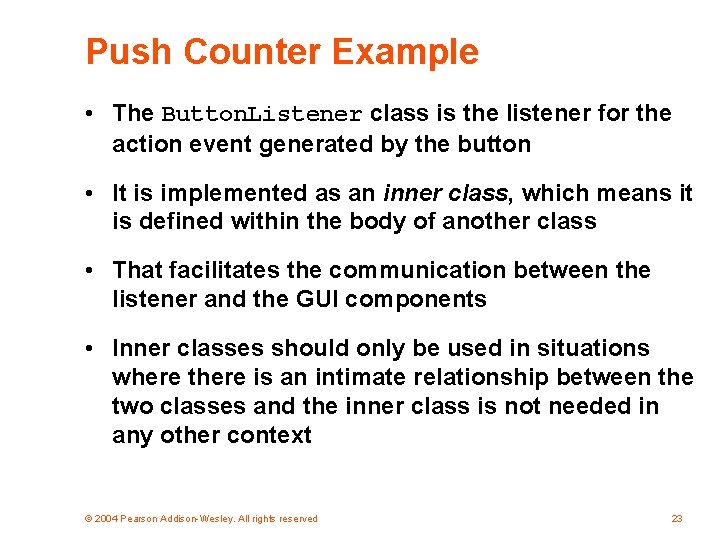
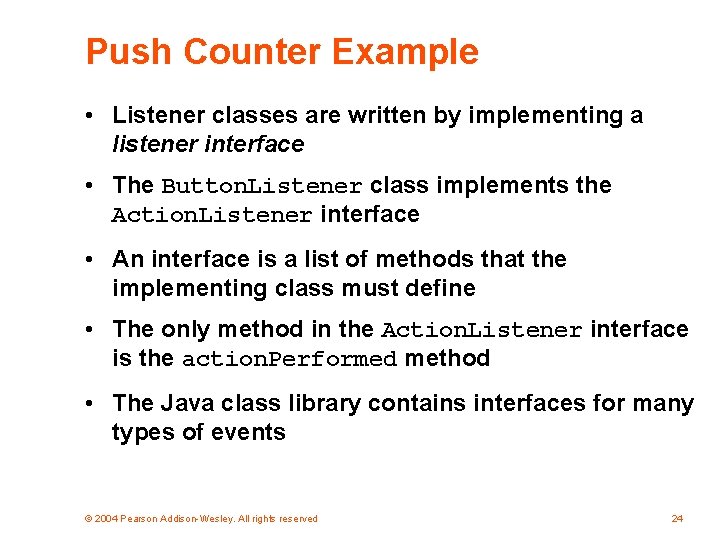
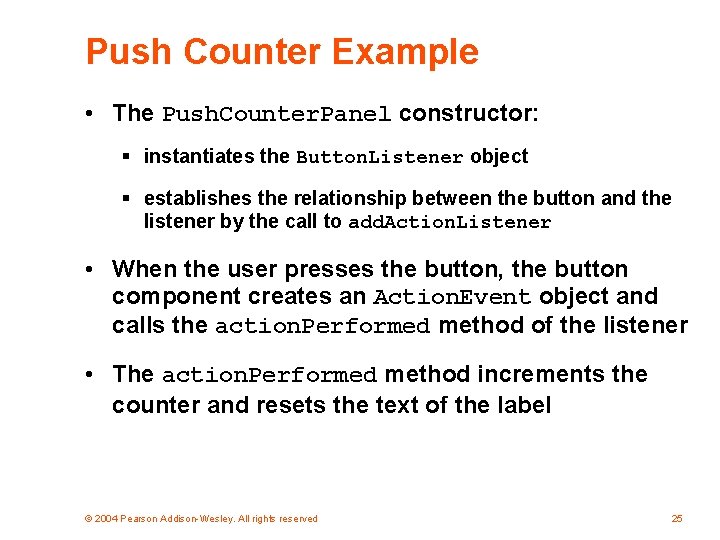
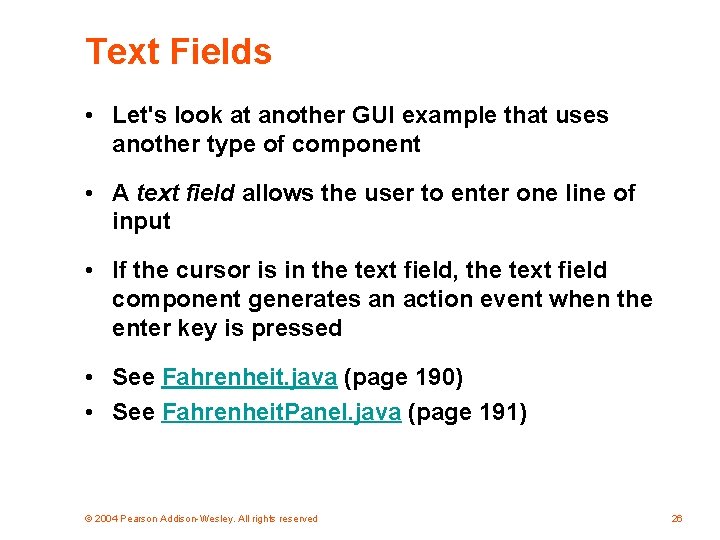
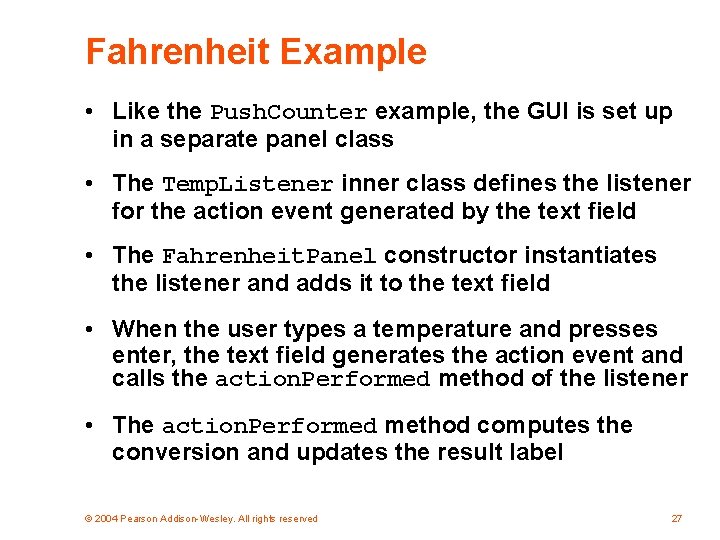
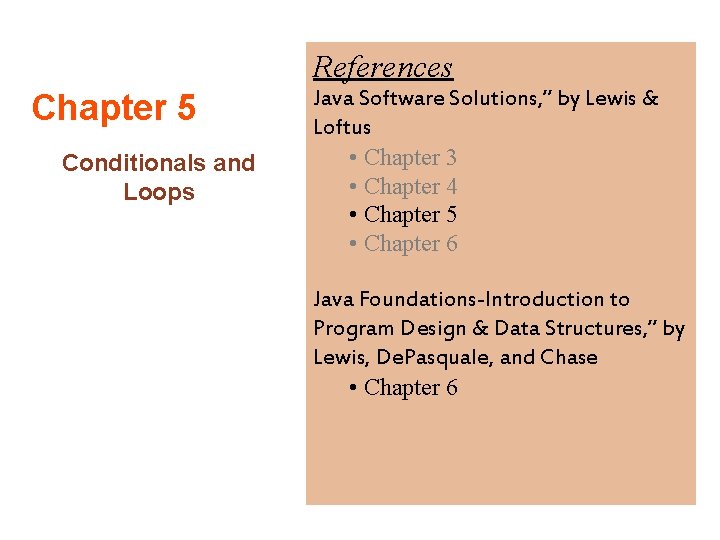
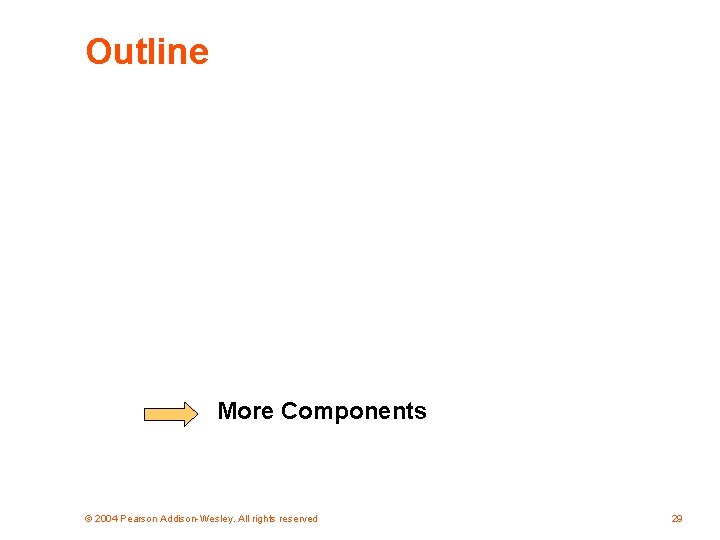
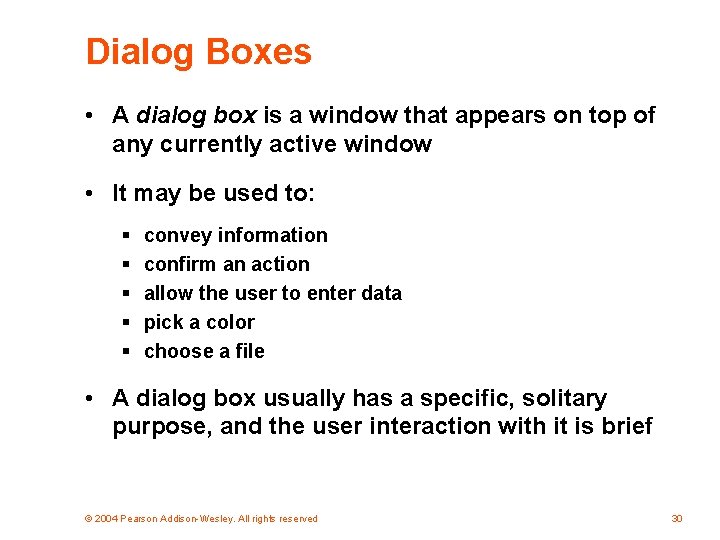
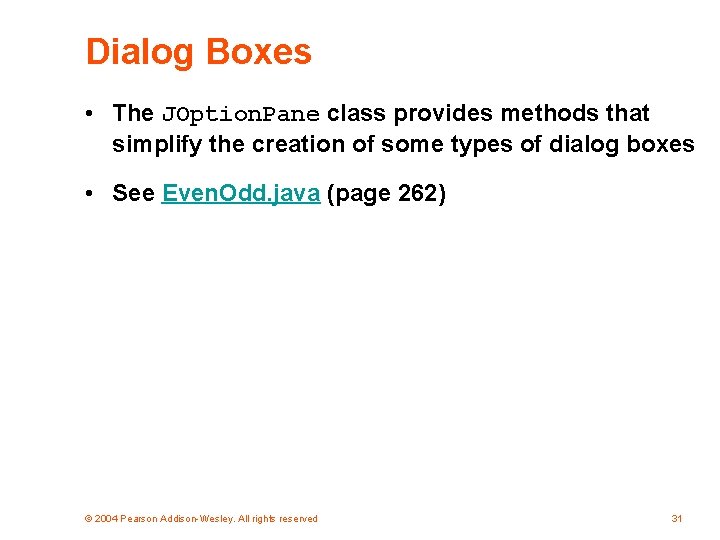
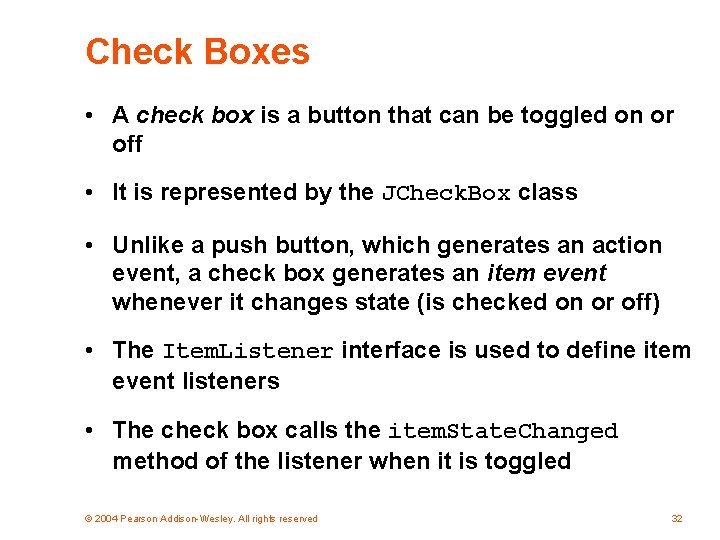
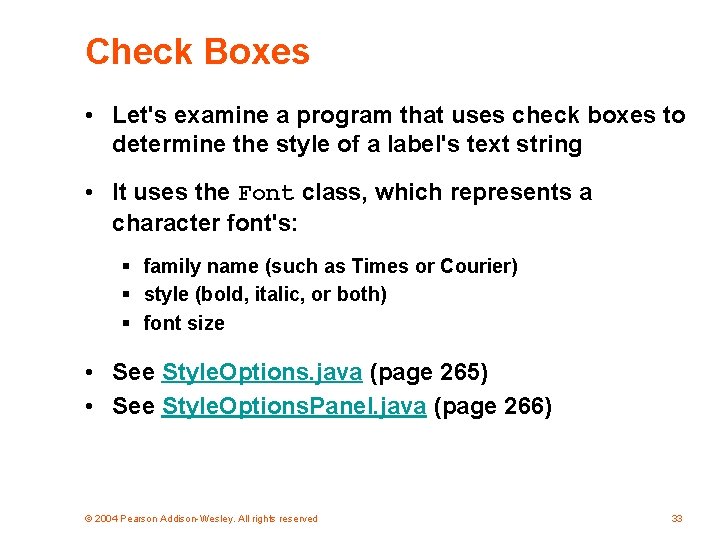
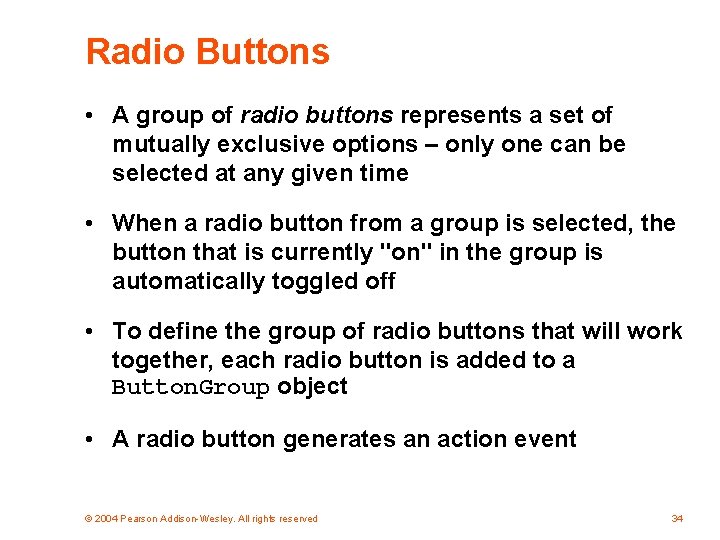
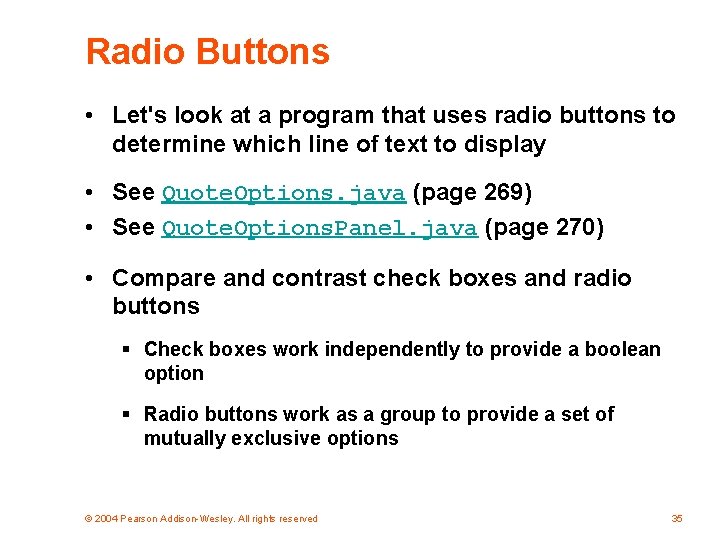
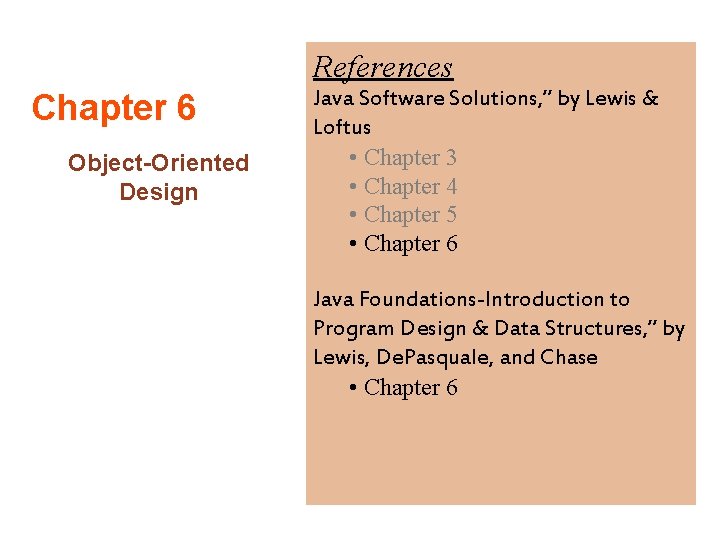
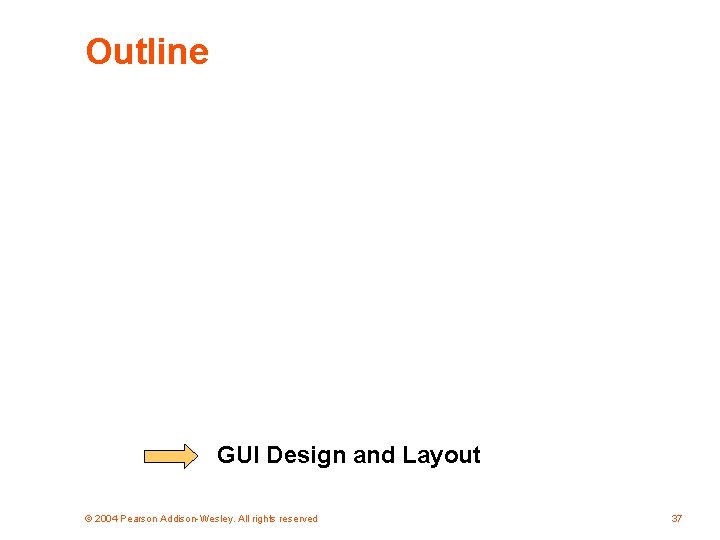
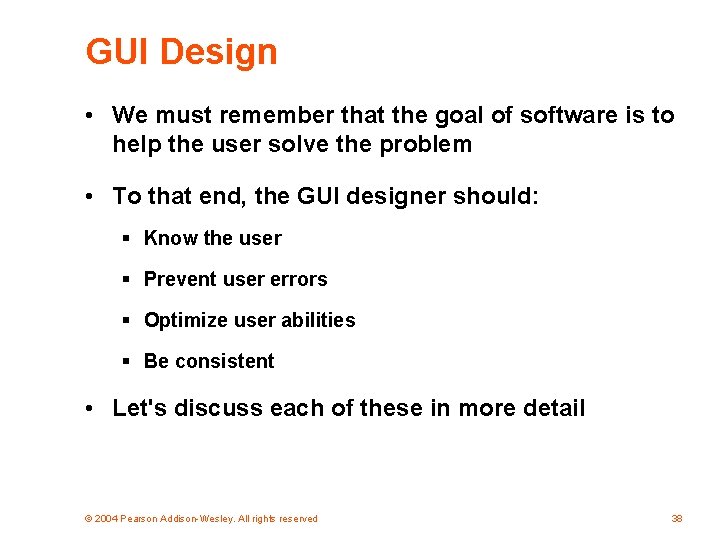
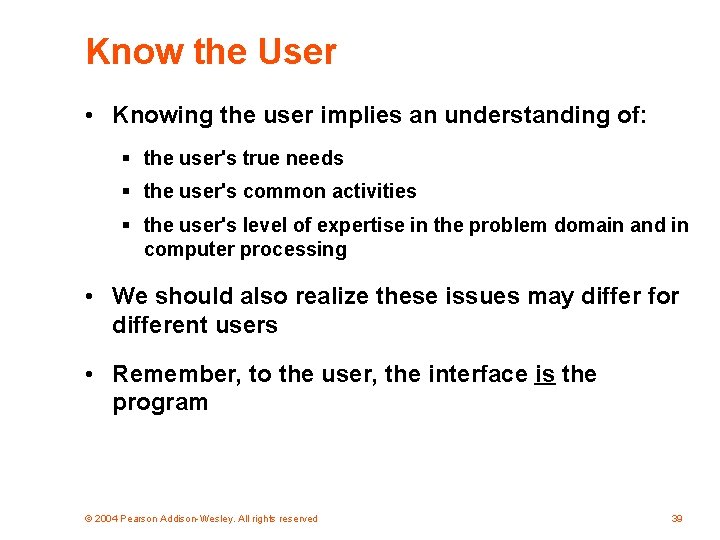
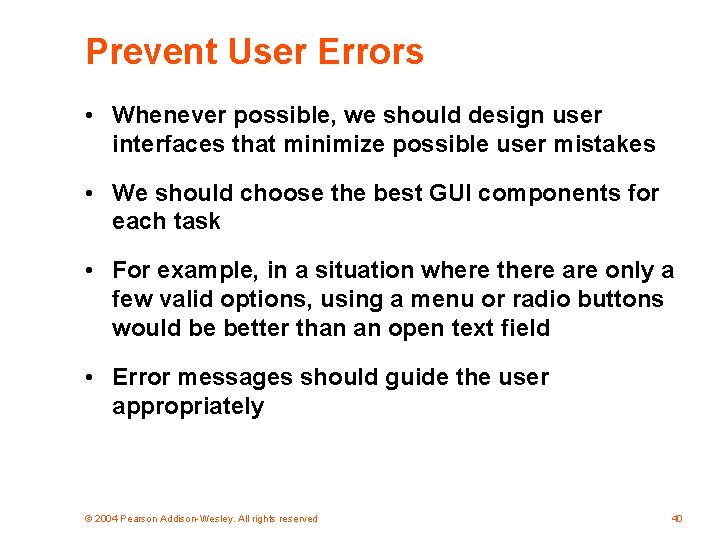
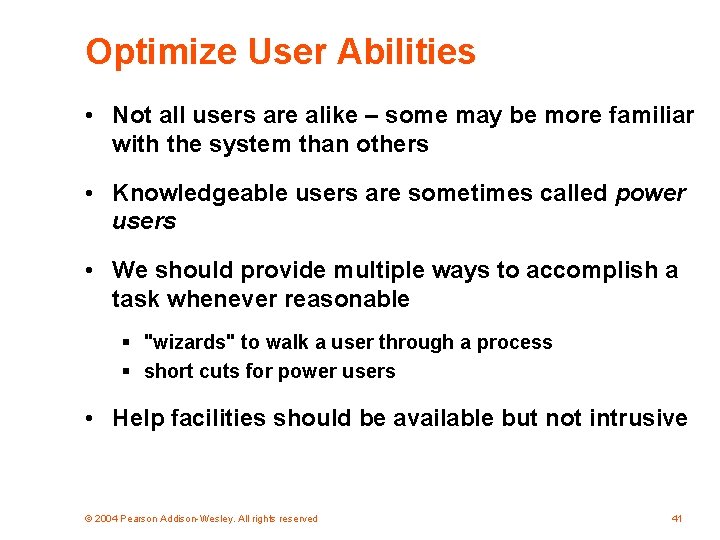
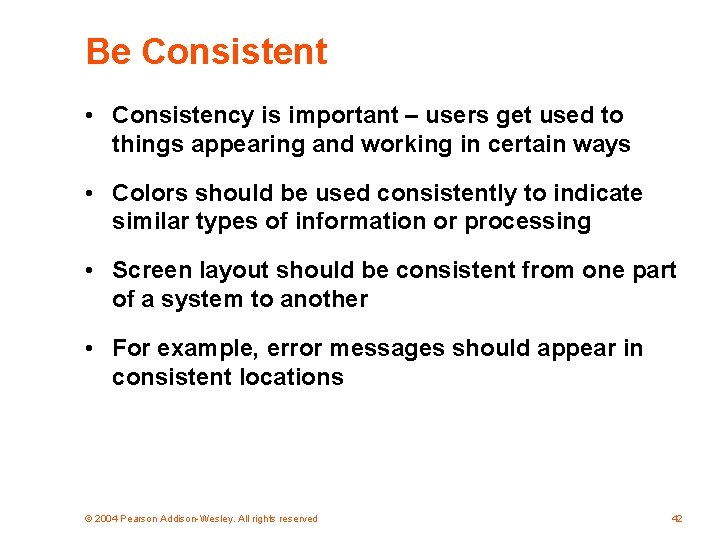
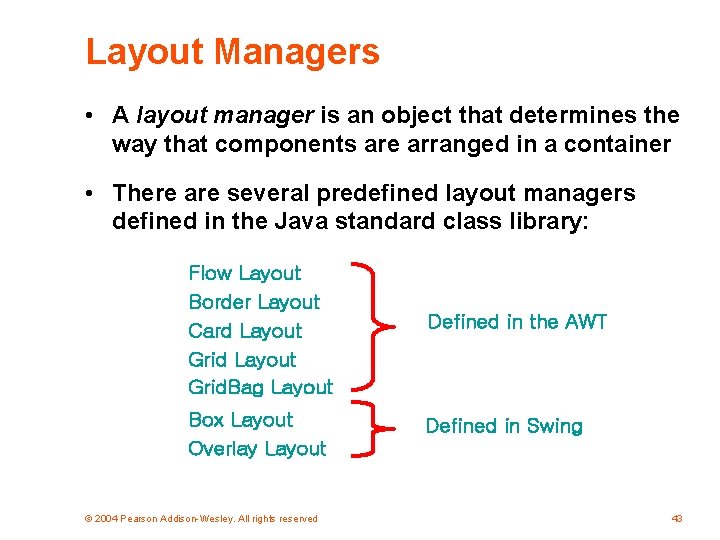
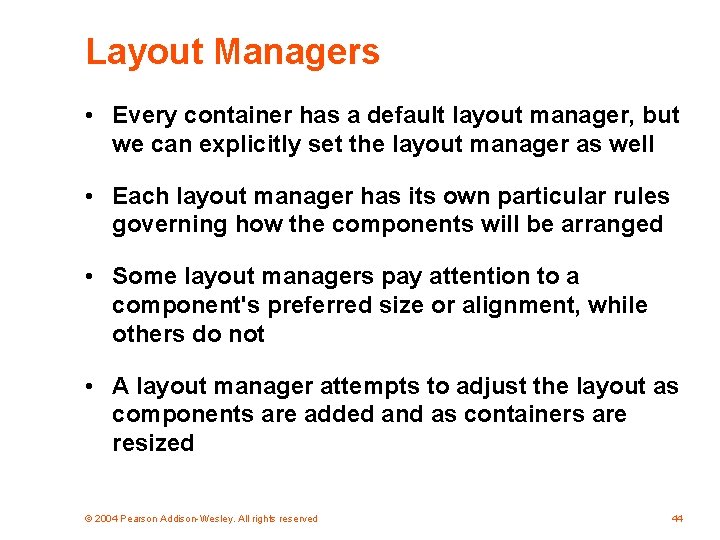
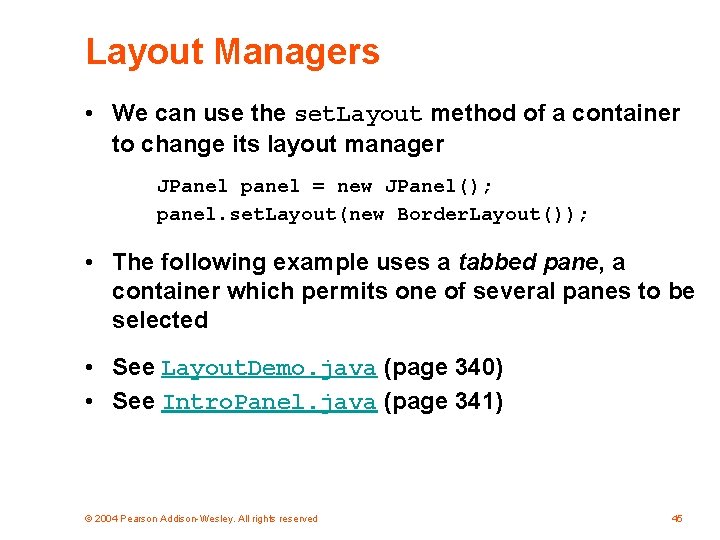
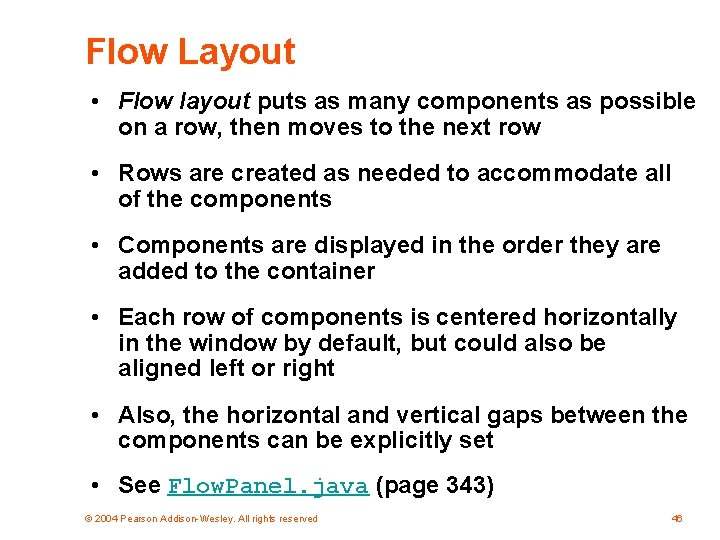
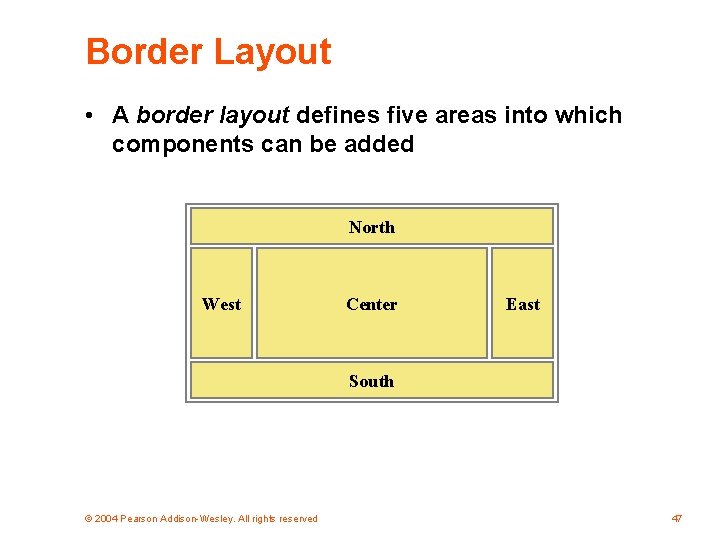
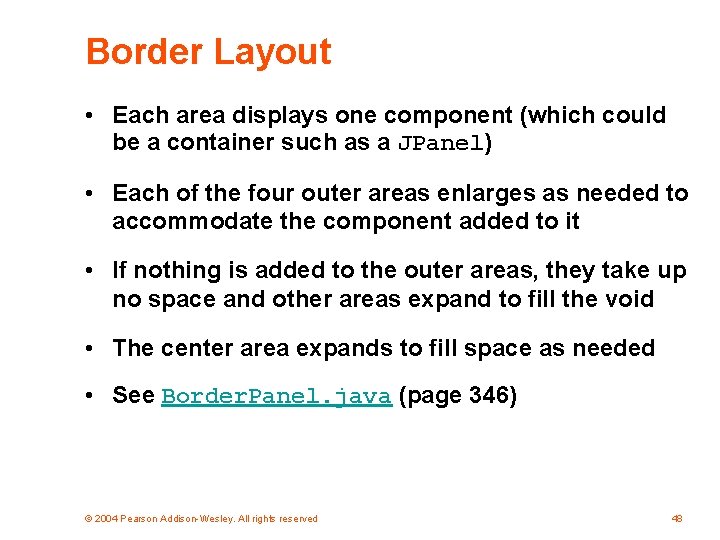
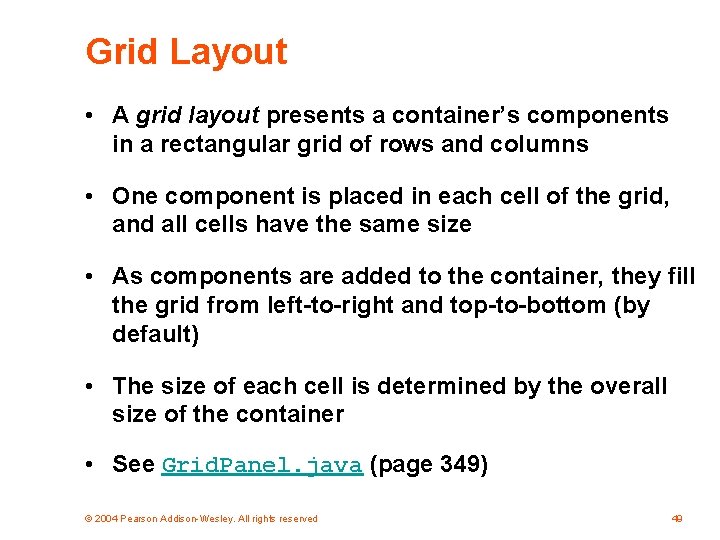
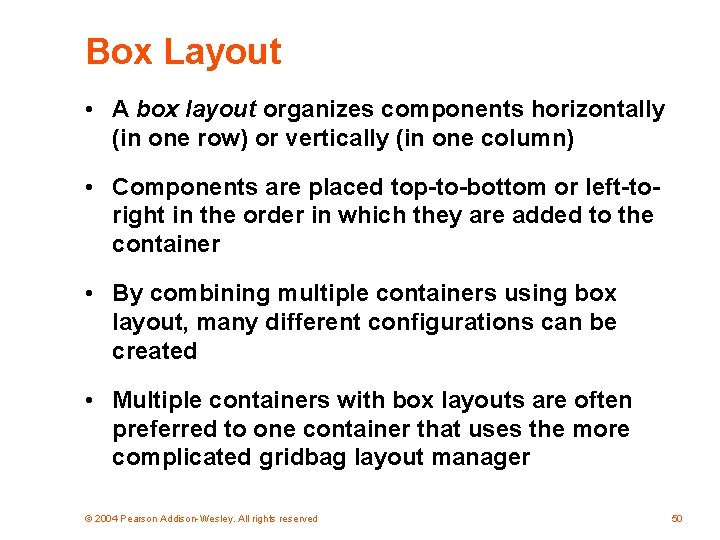
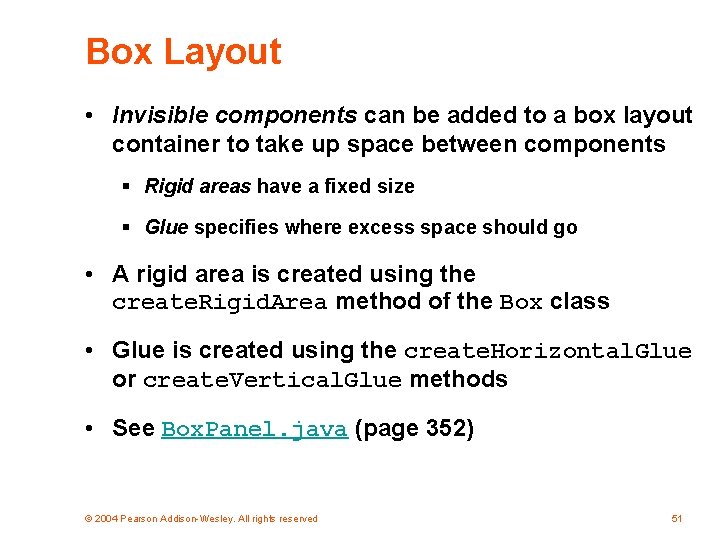
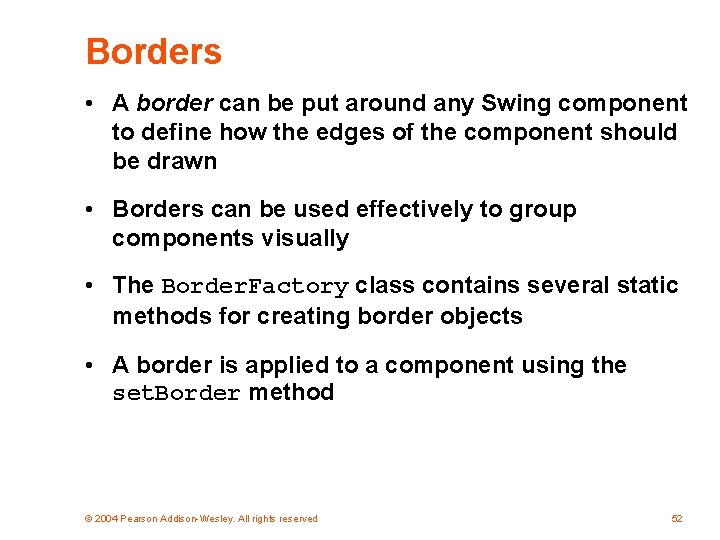

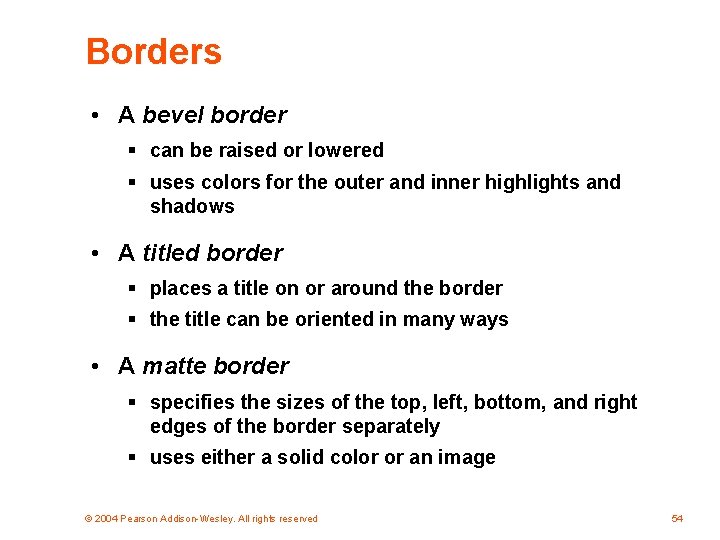
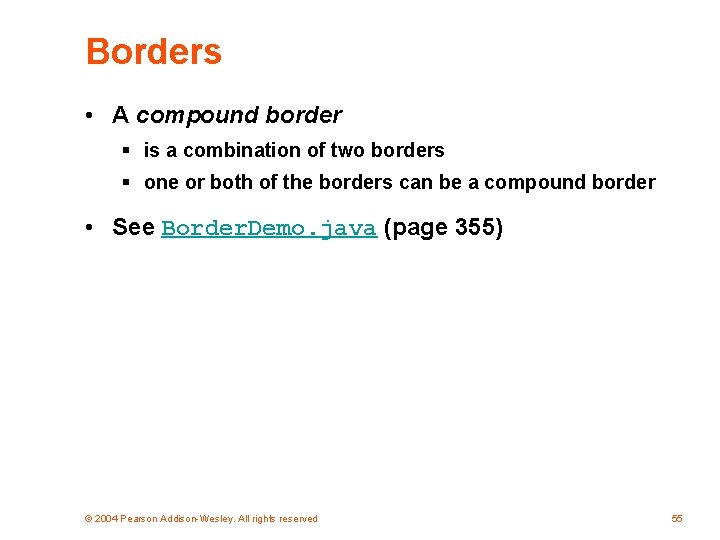
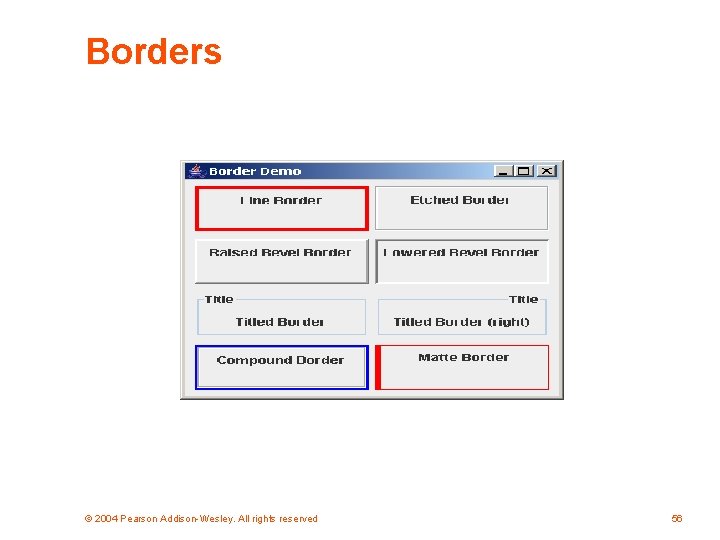
- Slides: 56
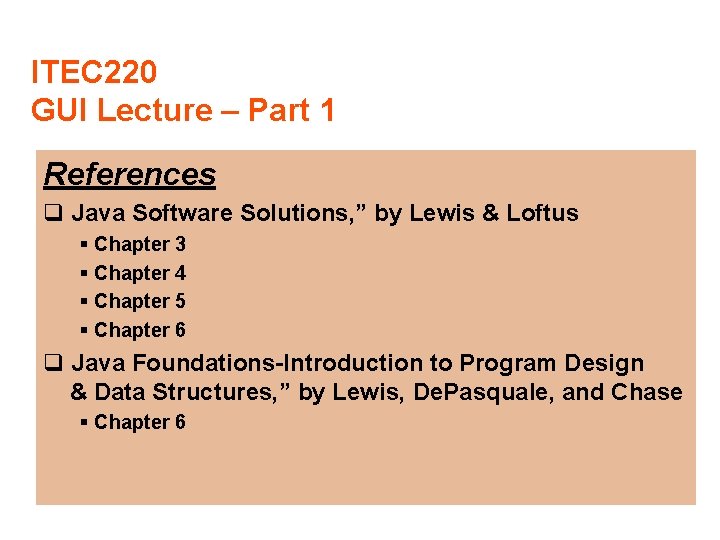
ITEC 220 GUI Lecture – Part 1 References q Java Software Solutions, ” by Lewis & Loftus § Chapter 3 § Chapter 4 § Chapter 5 § Chapter 6 q Java Foundations-Introduction to Program Design & Data Structures, ” by Lewis, De. Pasquale, and Chase § Chapter 6
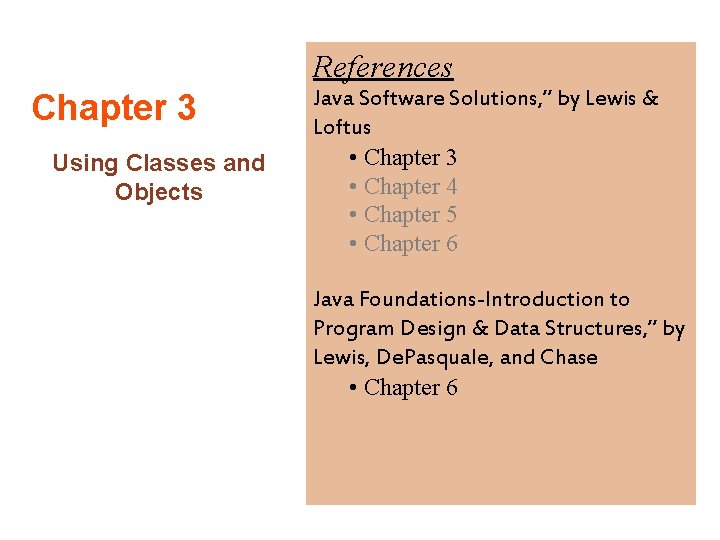
References Chapter 3 Using Classes and Objects Java Software Solutions, ” by Lewis & Loftus • Chapter 3 • Chapter 4 • Chapter 5 • Chapter 6 Java Foundations-Introduction to Program Design & Data Structures, ” by Lewis, De. Pasquale, and Chase • Chapter 6
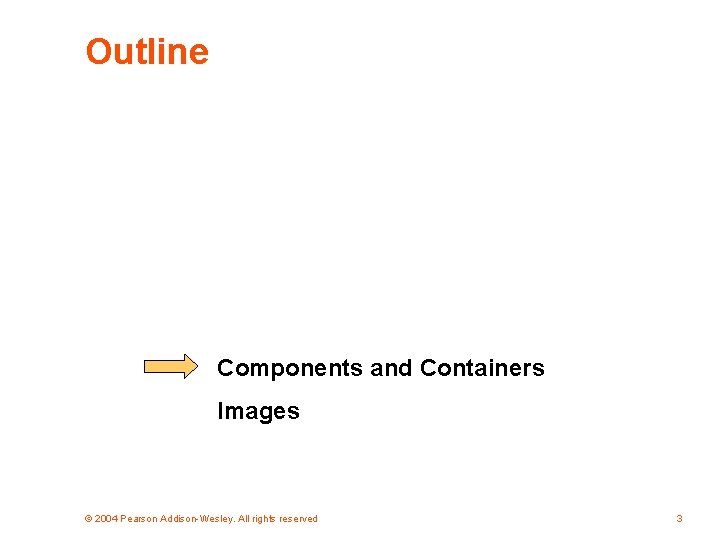
Outline Components and Containers Images © 2004 Pearson Addison-Wesley. All rights reserved 3

Graphical Applications • They are called command-line applications, which interact with the user using simple text prompts • Let's examine some Java applications that have graphical components • These components will serve as a foundation to programs that have true graphical user interfaces (GUIs) © 2004 Pearson Addison-Wesley. All rights reserved 4
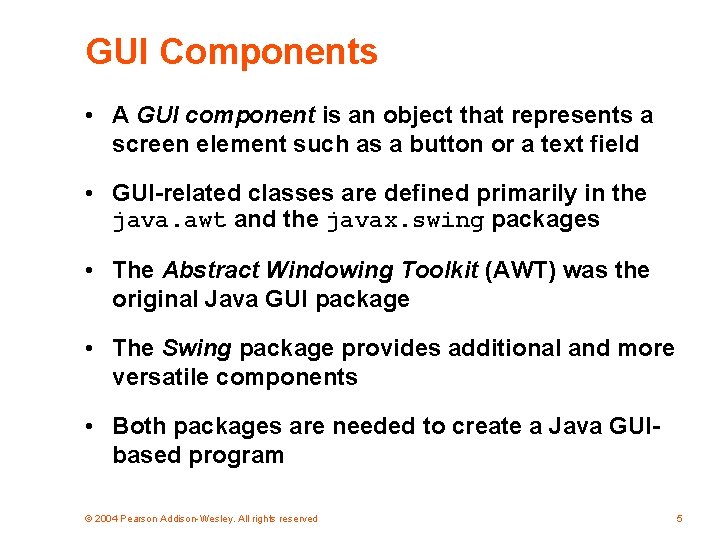
GUI Components • A GUI component is an object that represents a screen element such as a button or a text field • GUI-related classes are defined primarily in the java. awt and the javax. swing packages • The Abstract Windowing Toolkit (AWT) was the original Java GUI package • The Swing package provides additional and more versatile components • Both packages are needed to create a Java GUIbased program © 2004 Pearson Addison-Wesley. All rights reserved 5

GUI Containers • A GUI container is a component that is used to hold and organize other components • A frame is a container that is used to display a GUI -based Java application • A frame is displayed as a separate window with a title bar – it can be repositioned and resized on the screen as needed • A panel is a container that cannot be displayed on its own but is used to organize other components • A panel must be added to another container to be displayed © 2004 Pearson Addison-Wesley. All rights reserved 6
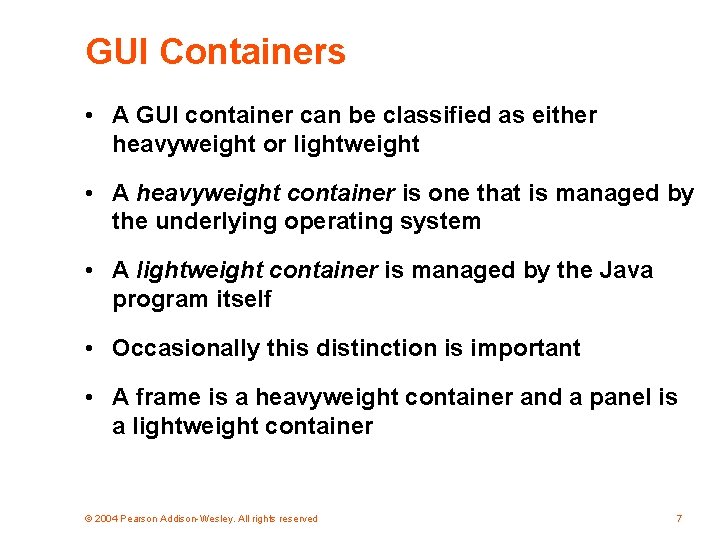
GUI Containers • A GUI container can be classified as either heavyweight or lightweight • A heavyweight container is one that is managed by the underlying operating system • A lightweight container is managed by the Java program itself • Occasionally this distinction is important • A frame is a heavyweight container and a panel is a lightweight container © 2004 Pearson Addison-Wesley. All rights reserved 7
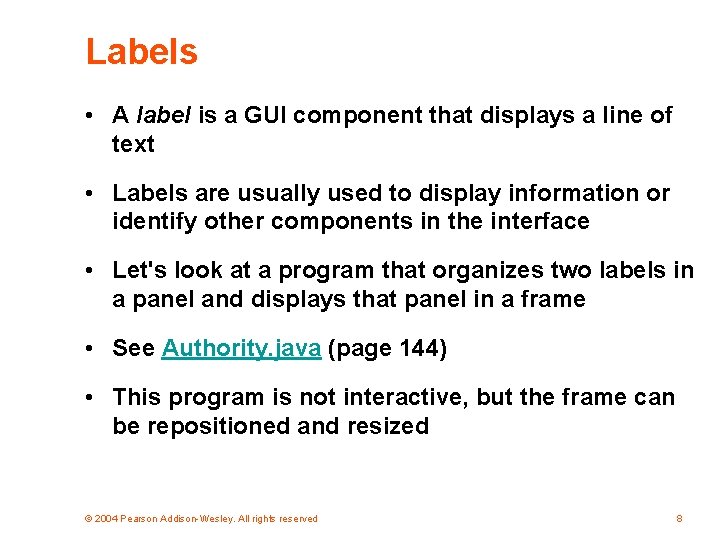
Labels • A label is a GUI component that displays a line of text • Labels are usually used to display information or identify other components in the interface • Let's look at a program that organizes two labels in a panel and displays that panel in a frame • See Authority. java (page 144) • This program is not interactive, but the frame can be repositioned and resized © 2004 Pearson Addison-Wesley. All rights reserved 8
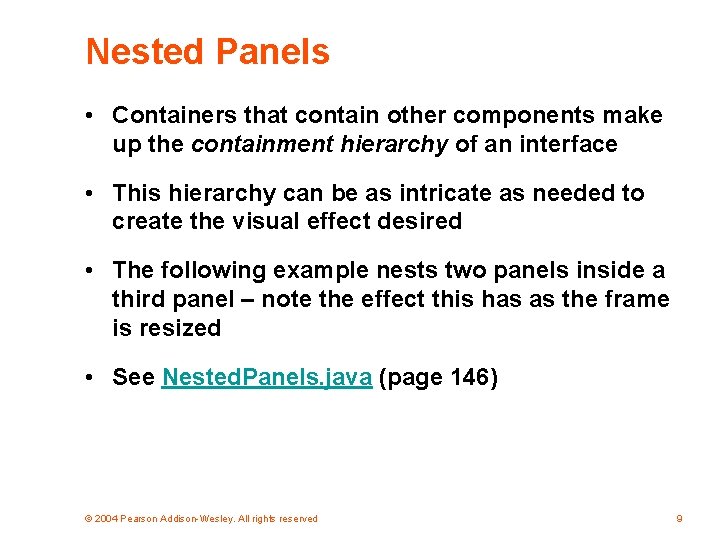
Nested Panels • Containers that contain other components make up the containment hierarchy of an interface • This hierarchy can be as intricate as needed to create the visual effect desired • The following example nests two panels inside a third panel – note the effect this has as the frame is resized • See Nested. Panels. java (page 146) © 2004 Pearson Addison-Wesley. All rights reserved 9
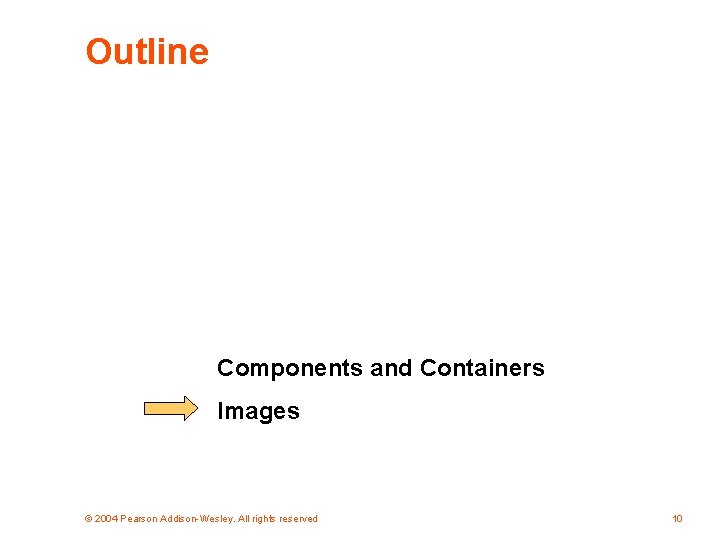
Outline Components and Containers Images © 2004 Pearson Addison-Wesley. All rights reserved 10
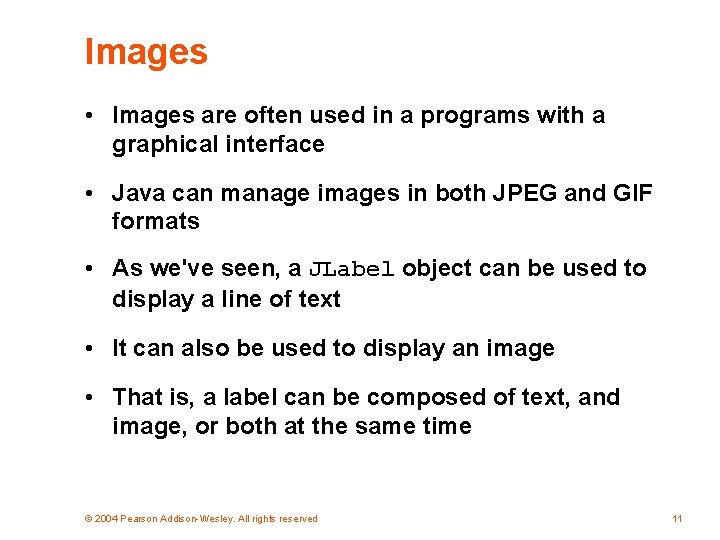
Images • Images are often used in a programs with a graphical interface • Java can manage images in both JPEG and GIF formats • As we've seen, a JLabel object can be used to display a line of text • It can also be used to display an image • That is, a label can be composed of text, and image, or both at the same time © 2004 Pearson Addison-Wesley. All rights reserved 11
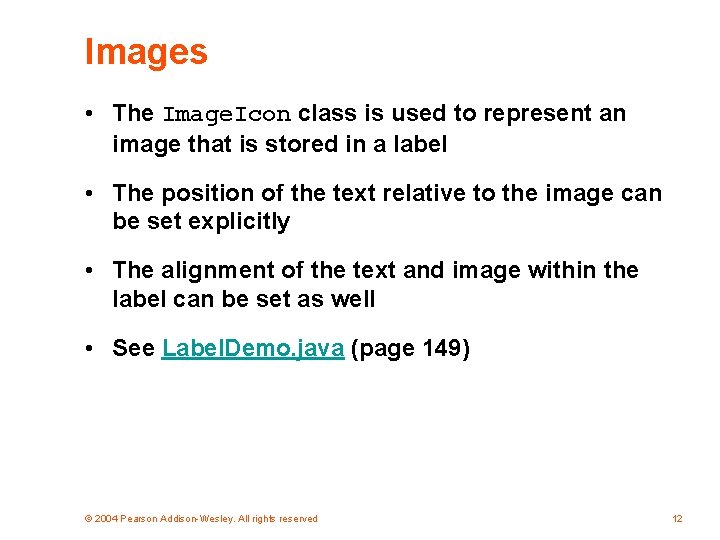
Images • The Image. Icon class is used to represent an image that is stored in a label • The position of the text relative to the image can be set explicitly • The alignment of the text and image within the label can be set as well • See Label. Demo. java (page 149) © 2004 Pearson Addison-Wesley. All rights reserved 12
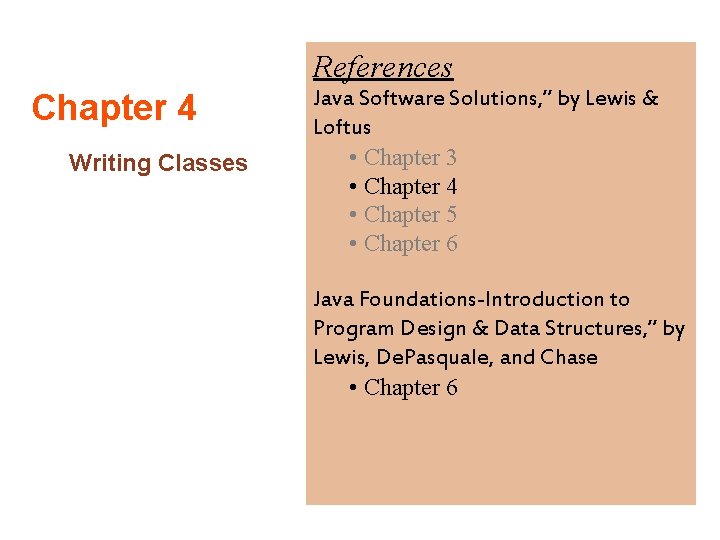
References Chapter 4 Writing Classes Java Software Solutions, ” by Lewis & Loftus • Chapter 3 • Chapter 4 • Chapter 5 • Chapter 6 Java Foundations-Introduction to Program Design & Data Structures, ” by Lewis, De. Pasquale, and Chase • Chapter 6
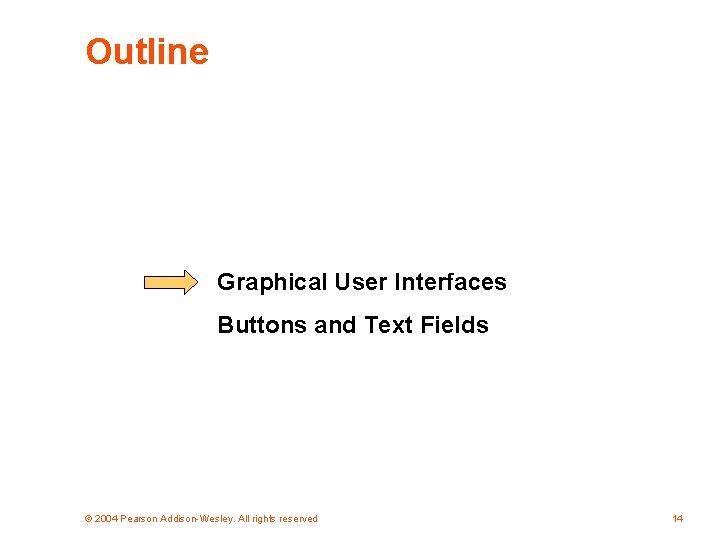
Outline Graphical User Interfaces Buttons and Text Fields © 2004 Pearson Addison-Wesley. All rights reserved 14
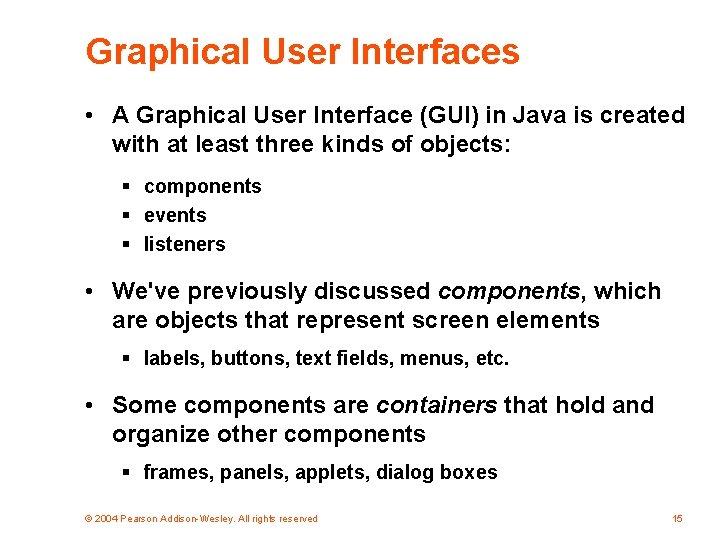
Graphical User Interfaces • A Graphical User Interface (GUI) in Java is created with at least three kinds of objects: § components § events § listeners • We've previously discussed components, which are objects that represent screen elements § labels, buttons, text fields, menus, etc. • Some components are containers that hold and organize other components § frames, panels, applets, dialog boxes © 2004 Pearson Addison-Wesley. All rights reserved 15
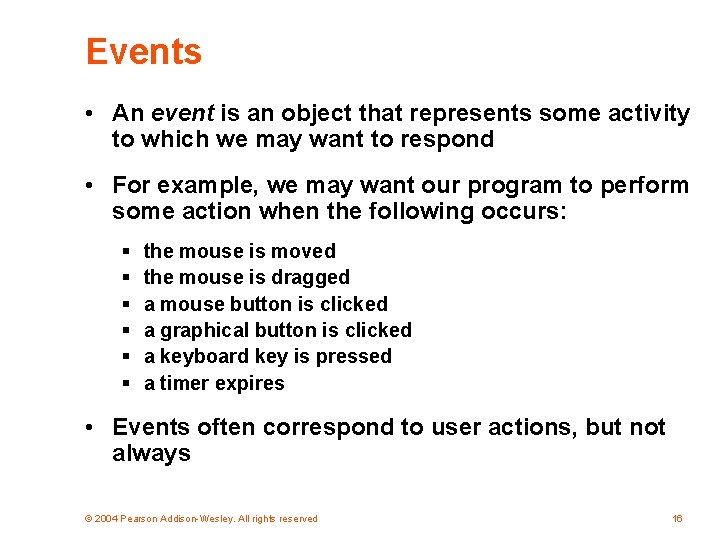
Events • An event is an object that represents some activity to which we may want to respond • For example, we may want our program to perform some action when the following occurs: § § § the mouse is moved the mouse is dragged a mouse button is clicked a graphical button is clicked a keyboard key is pressed a timer expires • Events often correspond to user actions, but not always © 2004 Pearson Addison-Wesley. All rights reserved 16
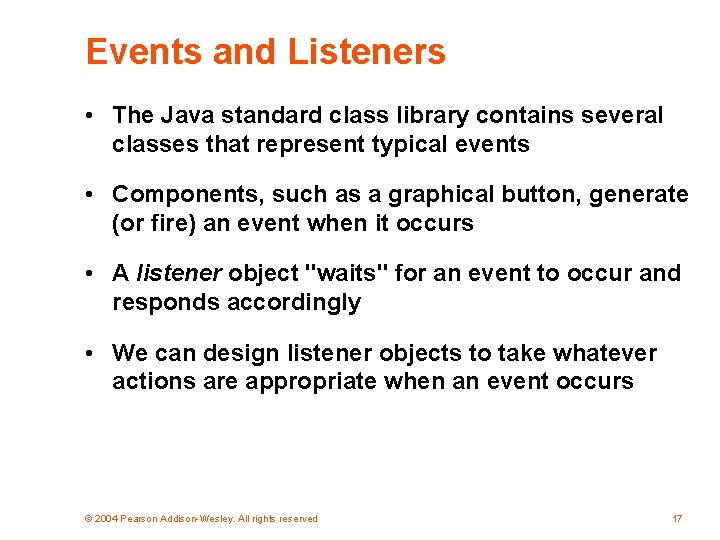
Events and Listeners • The Java standard class library contains several classes that represent typical events • Components, such as a graphical button, generate (or fire) an event when it occurs • A listener object "waits" for an event to occur and responds accordingly • We can design listener objects to take whatever actions are appropriate when an event occurs © 2004 Pearson Addison-Wesley. All rights reserved 17
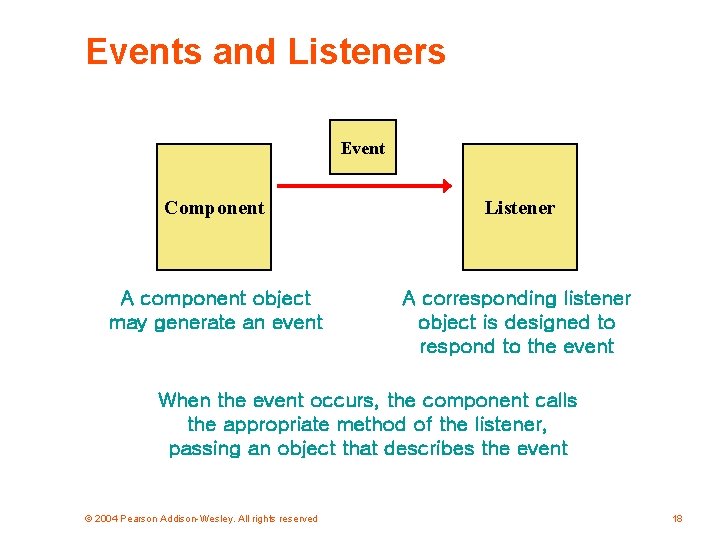
Events and Listeners Event Component Listener A component object may generate an event A corresponding listener object is designed to respond to the event When the event occurs, the component calls the appropriate method of the listener, passing an object that describes the event © 2004 Pearson Addison-Wesley. All rights reserved 18
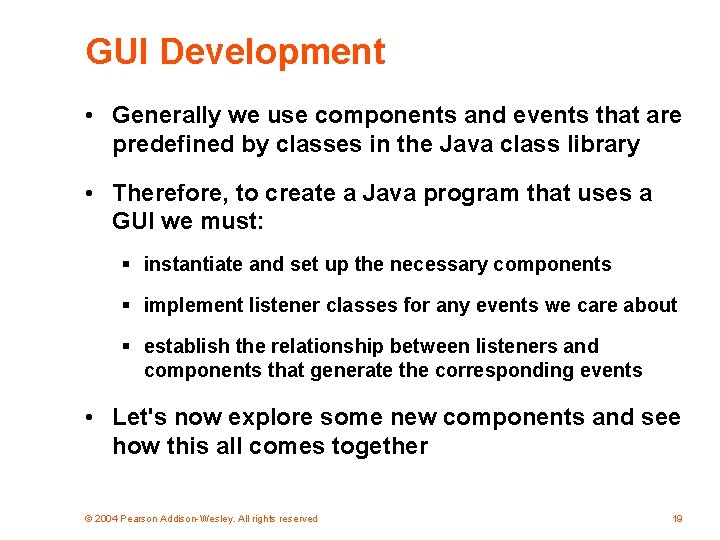
GUI Development • Generally we use components and events that are predefined by classes in the Java class library • Therefore, to create a Java program that uses a GUI we must: § instantiate and set up the necessary components § implement listener classes for any events we care about § establish the relationship between listeners and components that generate the corresponding events • Let's now explore some new components and see how this all comes together © 2004 Pearson Addison-Wesley. All rights reserved 19
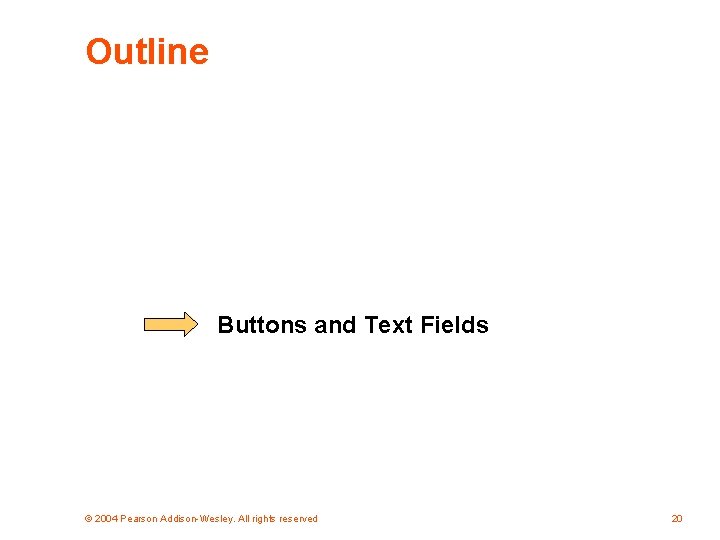
Outline Buttons and Text Fields © 2004 Pearson Addison-Wesley. All rights reserved 20
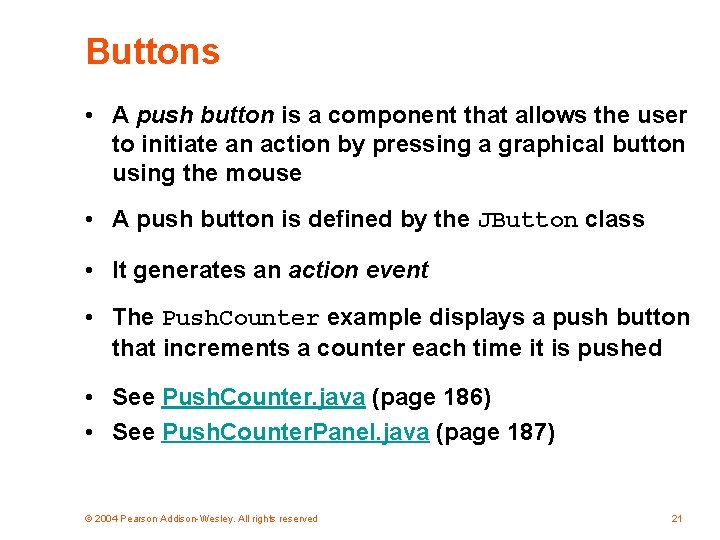
Buttons • A push button is a component that allows the user to initiate an action by pressing a graphical button using the mouse • A push button is defined by the JButton class • It generates an action event • The Push. Counter example displays a push button that increments a counter each time it is pushed • See Push. Counter. java (page 186) • See Push. Counter. Panel. java (page 187) © 2004 Pearson Addison-Wesley. All rights reserved 21
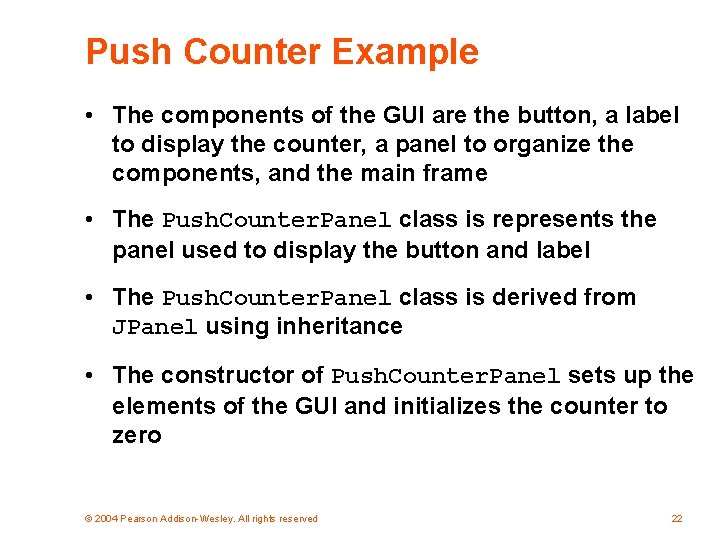
Push Counter Example • The components of the GUI are the button, a label to display the counter, a panel to organize the components, and the main frame • The Push. Counter. Panel class is represents the panel used to display the button and label • The Push. Counter. Panel class is derived from JPanel using inheritance • The constructor of Push. Counter. Panel sets up the elements of the GUI and initializes the counter to zero © 2004 Pearson Addison-Wesley. All rights reserved 22
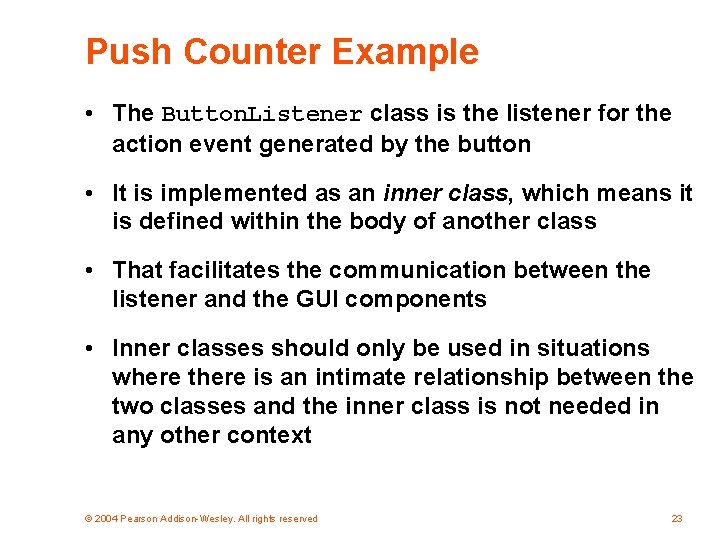
Push Counter Example • The Button. Listener class is the listener for the action event generated by the button • It is implemented as an inner class, which means it is defined within the body of another class • That facilitates the communication between the listener and the GUI components • Inner classes should only be used in situations where there is an intimate relationship between the two classes and the inner class is not needed in any other context © 2004 Pearson Addison-Wesley. All rights reserved 23
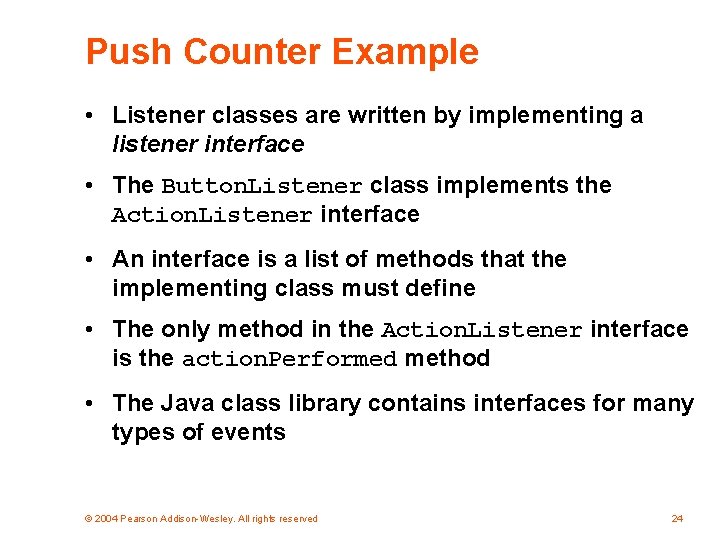
Push Counter Example • Listener classes are written by implementing a listener interface • The Button. Listener class implements the Action. Listener interface • An interface is a list of methods that the implementing class must define • The only method in the Action. Listener interface is the action. Performed method • The Java class library contains interfaces for many types of events © 2004 Pearson Addison-Wesley. All rights reserved 24
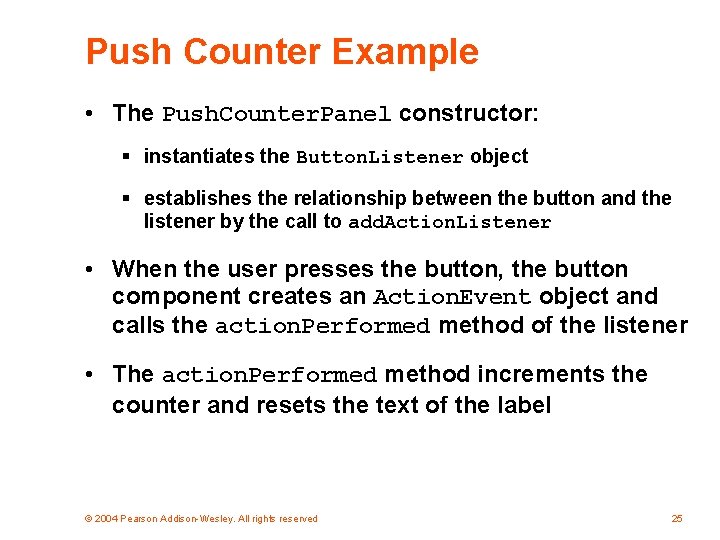
Push Counter Example • The Push. Counter. Panel constructor: § instantiates the Button. Listener object § establishes the relationship between the button and the listener by the call to add. Action. Listener • When the user presses the button, the button component creates an Action. Event object and calls the action. Performed method of the listener • The action. Performed method increments the counter and resets the text of the label © 2004 Pearson Addison-Wesley. All rights reserved 25
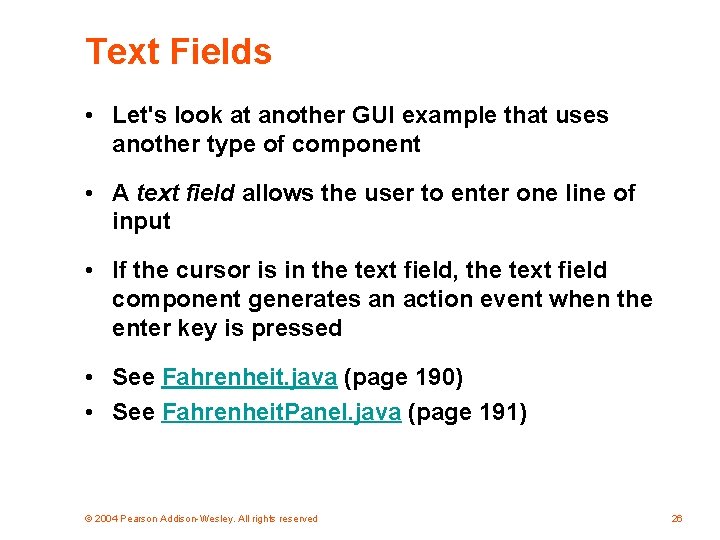
Text Fields • Let's look at another GUI example that uses another type of component • A text field allows the user to enter one line of input • If the cursor is in the text field, the text field component generates an action event when the enter key is pressed • See Fahrenheit. java (page 190) • See Fahrenheit. Panel. java (page 191) © 2004 Pearson Addison-Wesley. All rights reserved 26
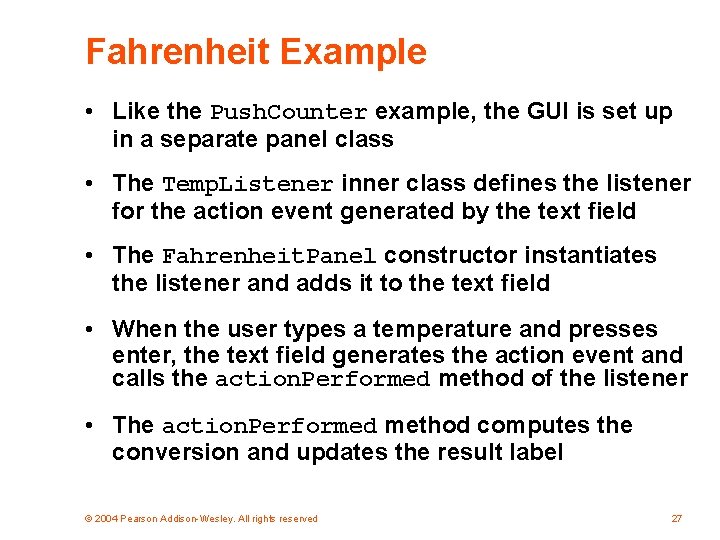
Fahrenheit Example • Like the Push. Counter example, the GUI is set up in a separate panel class • The Temp. Listener inner class defines the listener for the action event generated by the text field • The Fahrenheit. Panel constructor instantiates the listener and adds it to the text field • When the user types a temperature and presses enter, the text field generates the action event and calls the action. Performed method of the listener • The action. Performed method computes the conversion and updates the result label © 2004 Pearson Addison-Wesley. All rights reserved 27
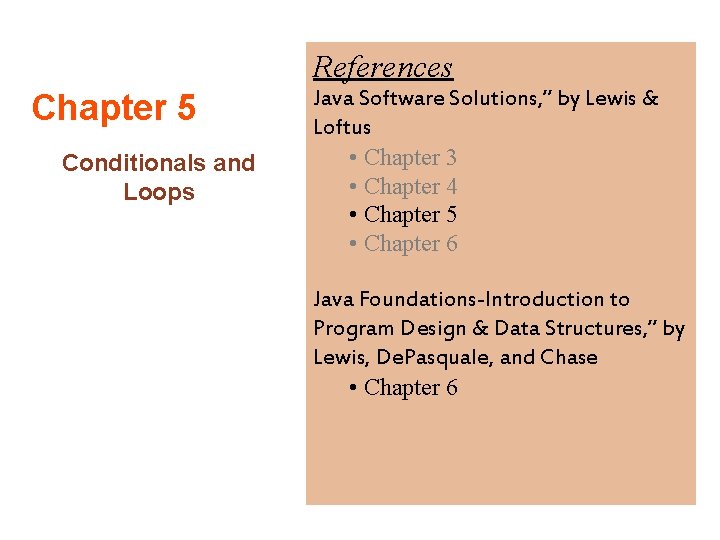
References Chapter 5 Conditionals and Loops Java Software Solutions, ” by Lewis & Loftus • Chapter 3 • Chapter 4 • Chapter 5 • Chapter 6 Java Foundations-Introduction to Program Design & Data Structures, ” by Lewis, De. Pasquale, and Chase • Chapter 6
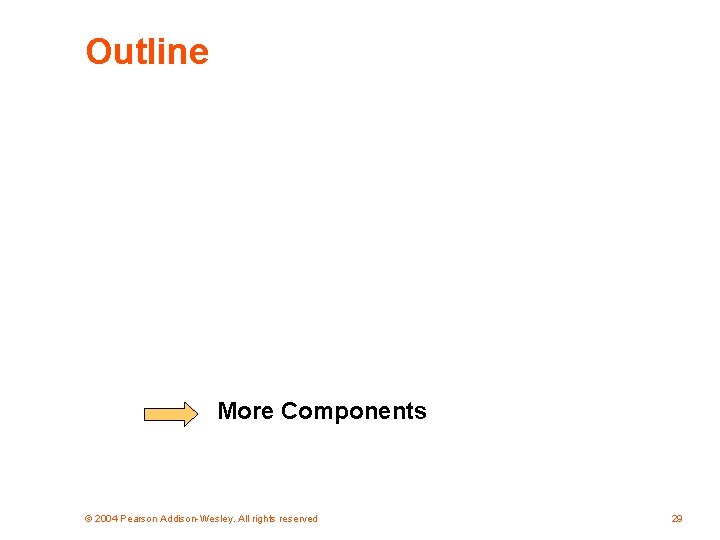
Outline More Components © 2004 Pearson Addison-Wesley. All rights reserved 29
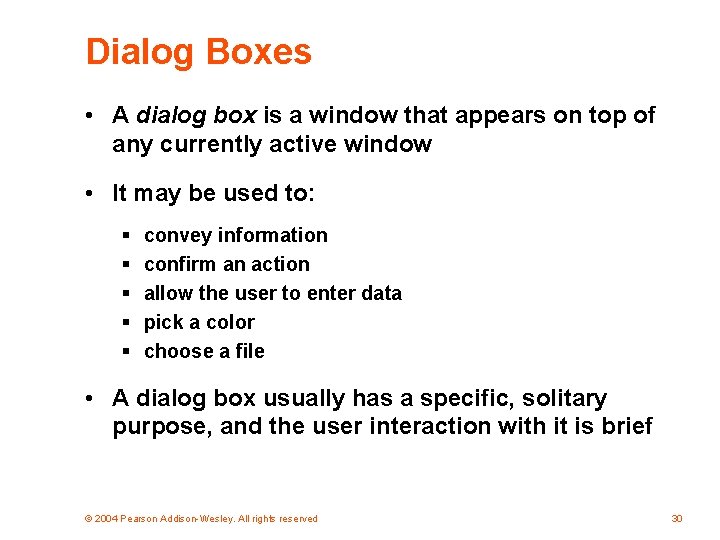
Dialog Boxes • A dialog box is a window that appears on top of any currently active window • It may be used to: § § § convey information confirm an action allow the user to enter data pick a color choose a file • A dialog box usually has a specific, solitary purpose, and the user interaction with it is brief © 2004 Pearson Addison-Wesley. All rights reserved 30
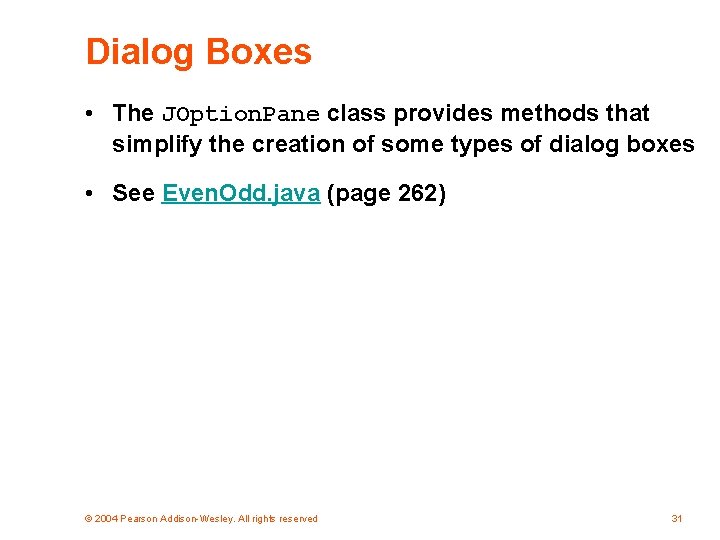
Dialog Boxes • The JOption. Pane class provides methods that simplify the creation of some types of dialog boxes • See Even. Odd. java (page 262) © 2004 Pearson Addison-Wesley. All rights reserved 31
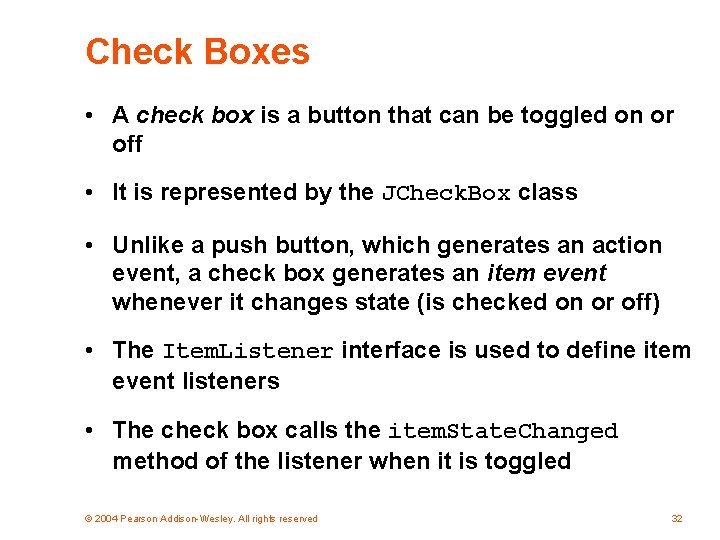
Check Boxes • A check box is a button that can be toggled on or off • It is represented by the JCheck. Box class • Unlike a push button, which generates an action event, a check box generates an item event whenever it changes state (is checked on or off) • The Item. Listener interface is used to define item event listeners • The check box calls the item. State. Changed method of the listener when it is toggled © 2004 Pearson Addison-Wesley. All rights reserved 32
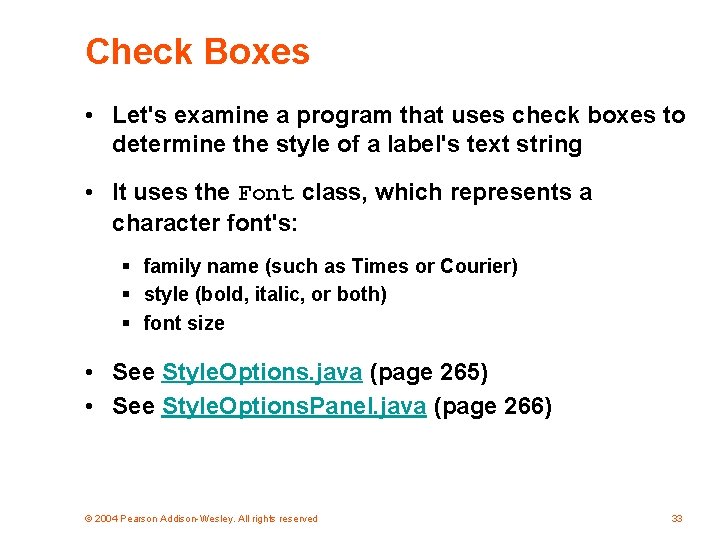
Check Boxes • Let's examine a program that uses check boxes to determine the style of a label's text string • It uses the Font class, which represents a character font's: § family name (such as Times or Courier) § style (bold, italic, or both) § font size • See Style. Options. java (page 265) • See Style. Options. Panel. java (page 266) © 2004 Pearson Addison-Wesley. All rights reserved 33
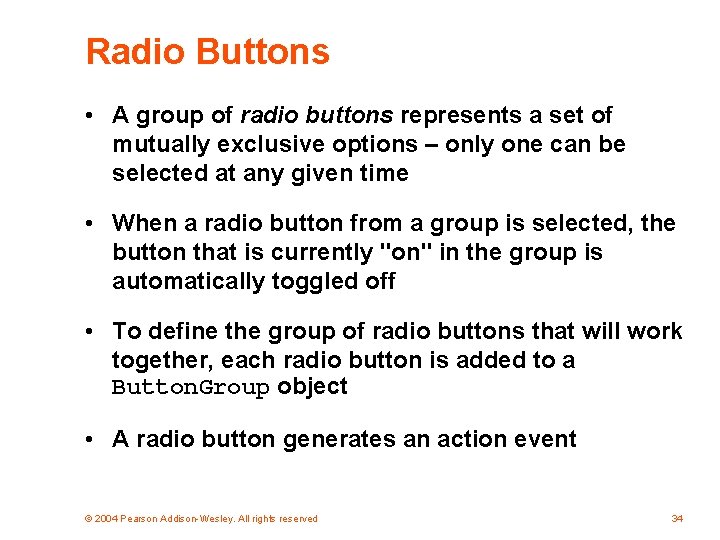
Radio Buttons • A group of radio buttons represents a set of mutually exclusive options – only one can be selected at any given time • When a radio button from a group is selected, the button that is currently "on" in the group is automatically toggled off • To define the group of radio buttons that will work together, each radio button is added to a Button. Group object • A radio button generates an action event © 2004 Pearson Addison-Wesley. All rights reserved 34
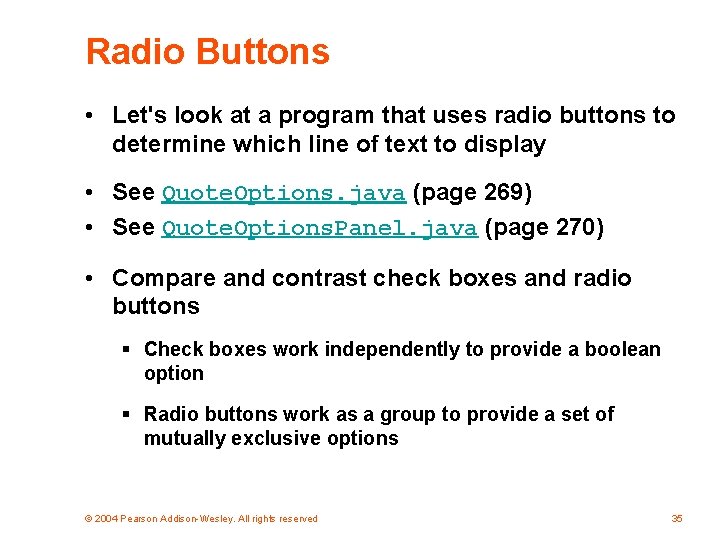
Radio Buttons • Let's look at a program that uses radio buttons to determine which line of text to display • See Quote. Options. java (page 269) • See Quote. Options. Panel. java (page 270) • Compare and contrast check boxes and radio buttons § Check boxes work independently to provide a boolean option § Radio buttons work as a group to provide a set of mutually exclusive options © 2004 Pearson Addison-Wesley. All rights reserved 35
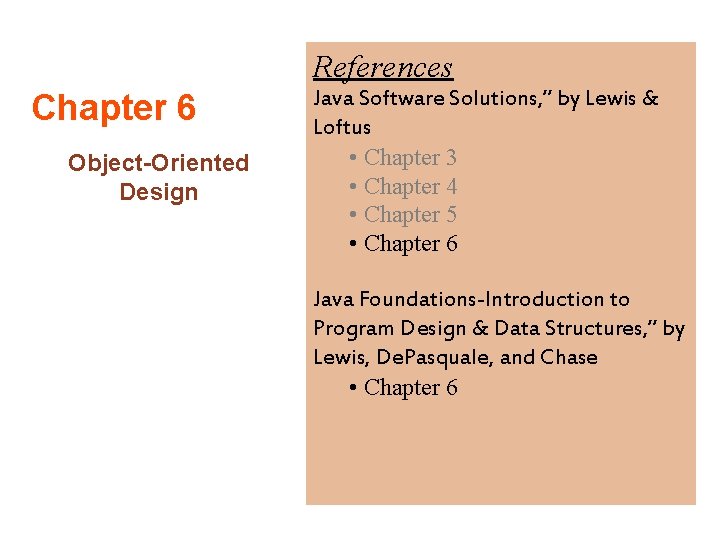
References Chapter 6 Object-Oriented Design Java Software Solutions, ” by Lewis & Loftus • Chapter 3 • Chapter 4 • Chapter 5 • Chapter 6 Java Foundations-Introduction to Program Design & Data Structures, ” by Lewis, De. Pasquale, and Chase • Chapter 6
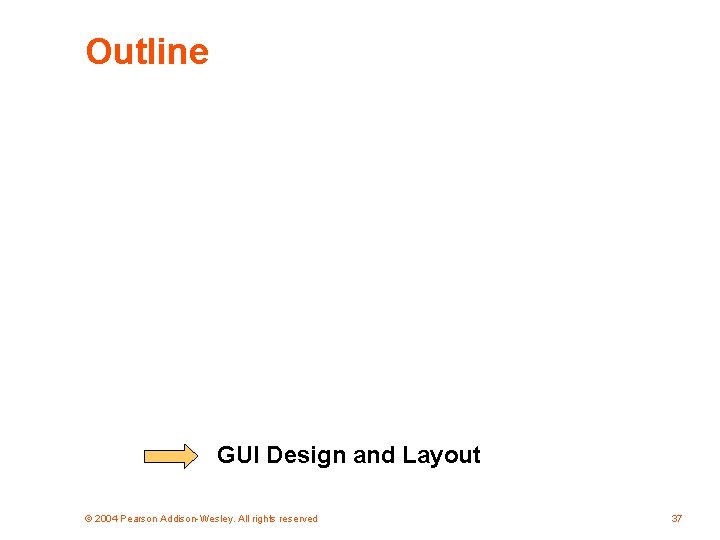
Outline GUI Design and Layout © 2004 Pearson Addison-Wesley. All rights reserved 37
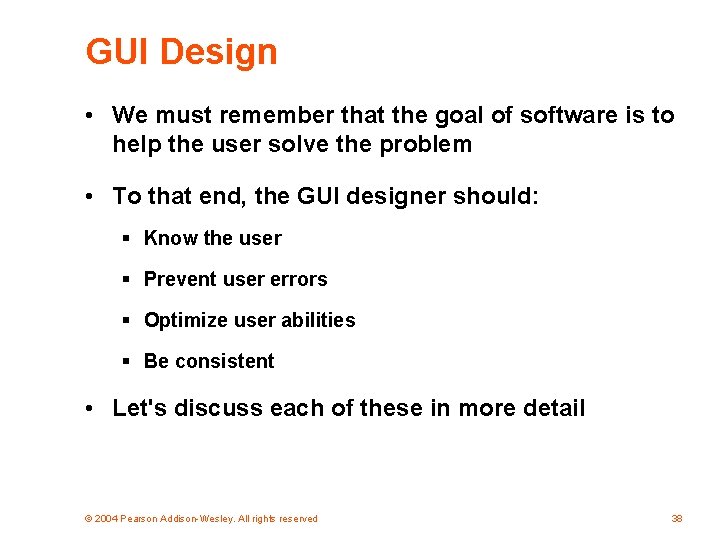
GUI Design • We must remember that the goal of software is to help the user solve the problem • To that end, the GUI designer should: § Know the user § Prevent user errors § Optimize user abilities § Be consistent • Let's discuss each of these in more detail © 2004 Pearson Addison-Wesley. All rights reserved 38
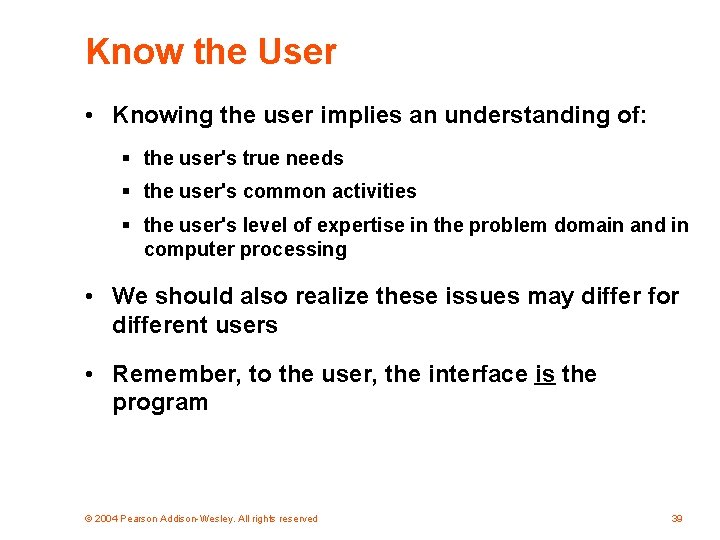
Know the User • Knowing the user implies an understanding of: § the user's true needs § the user's common activities § the user's level of expertise in the problem domain and in computer processing • We should also realize these issues may differ for different users • Remember, to the user, the interface is the program © 2004 Pearson Addison-Wesley. All rights reserved 39
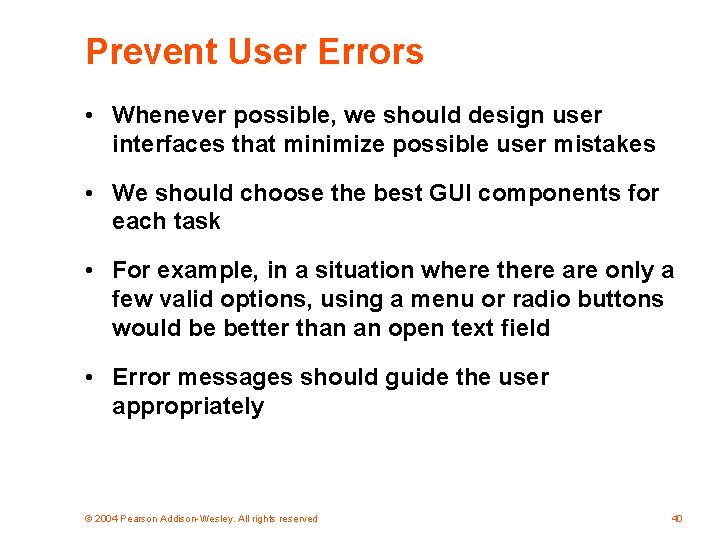
Prevent User Errors • Whenever possible, we should design user interfaces that minimize possible user mistakes • We should choose the best GUI components for each task • For example, in a situation where there are only a few valid options, using a menu or radio buttons would be better than an open text field • Error messages should guide the user appropriately © 2004 Pearson Addison-Wesley. All rights reserved 40
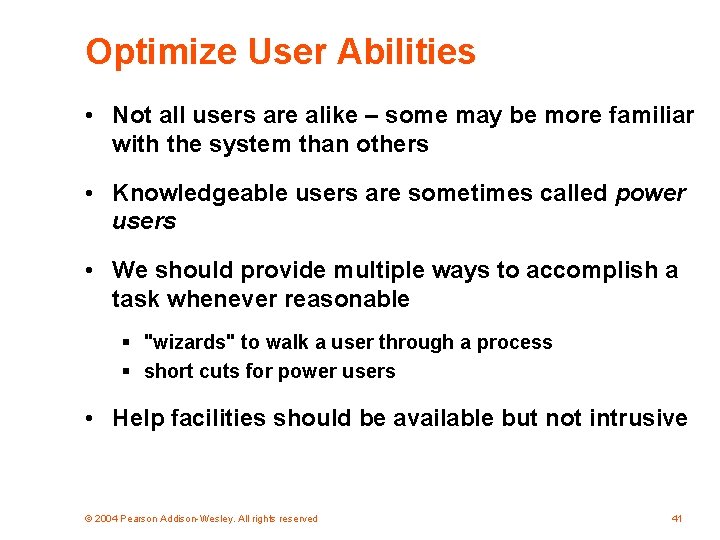
Optimize User Abilities • Not all users are alike – some may be more familiar with the system than others • Knowledgeable users are sometimes called power users • We should provide multiple ways to accomplish a task whenever reasonable § "wizards" to walk a user through a process § short cuts for power users • Help facilities should be available but not intrusive © 2004 Pearson Addison-Wesley. All rights reserved 41
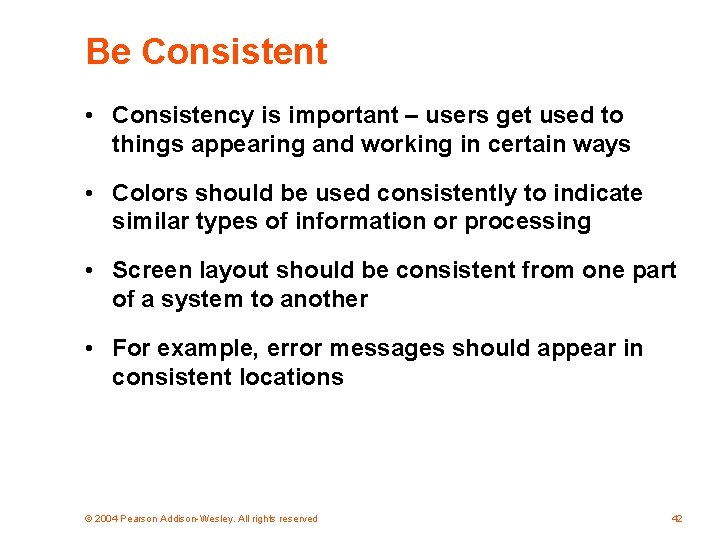
Be Consistent • Consistency is important – users get used to things appearing and working in certain ways • Colors should be used consistently to indicate similar types of information or processing • Screen layout should be consistent from one part of a system to another • For example, error messages should appear in consistent locations © 2004 Pearson Addison-Wesley. All rights reserved 42
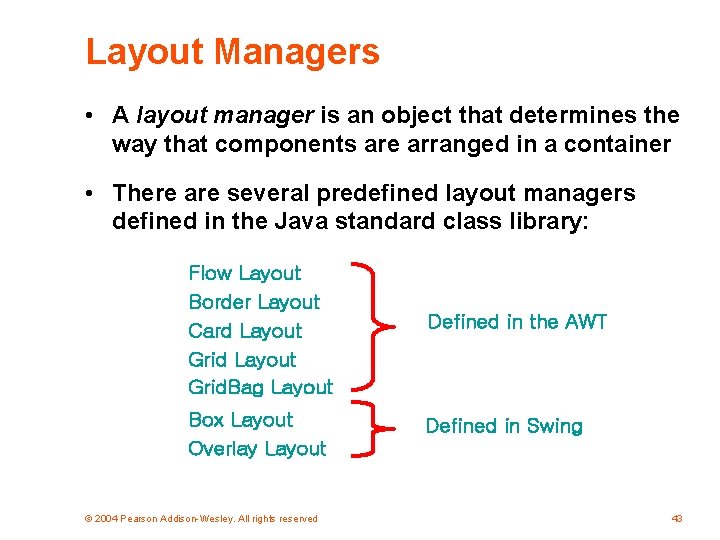
Layout Managers • A layout manager is an object that determines the way that components are arranged in a container • There are several predefined layout managers defined in the Java standard class library: Flow Layout Border Layout Card Layout Grid. Bag Layout Defined in the AWT Box Layout Overlay Layout Defined in Swing © 2004 Pearson Addison-Wesley. All rights reserved 43
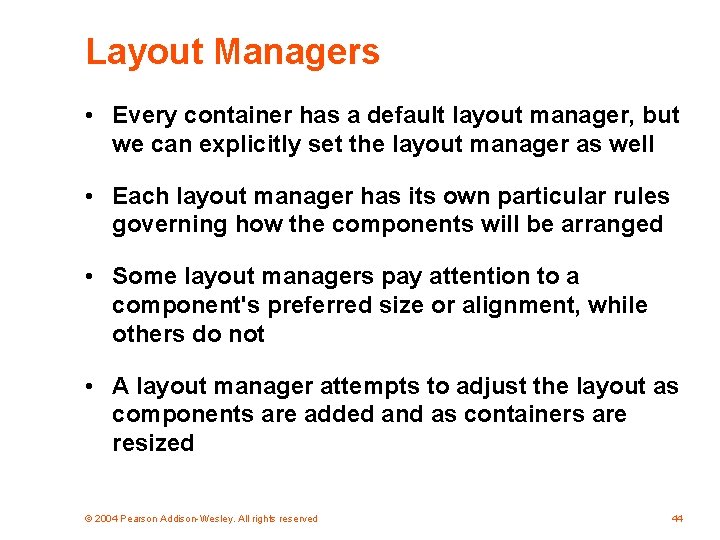
Layout Managers • Every container has a default layout manager, but we can explicitly set the layout manager as well • Each layout manager has its own particular rules governing how the components will be arranged • Some layout managers pay attention to a component's preferred size or alignment, while others do not • A layout manager attempts to adjust the layout as components are added and as containers are resized © 2004 Pearson Addison-Wesley. All rights reserved 44
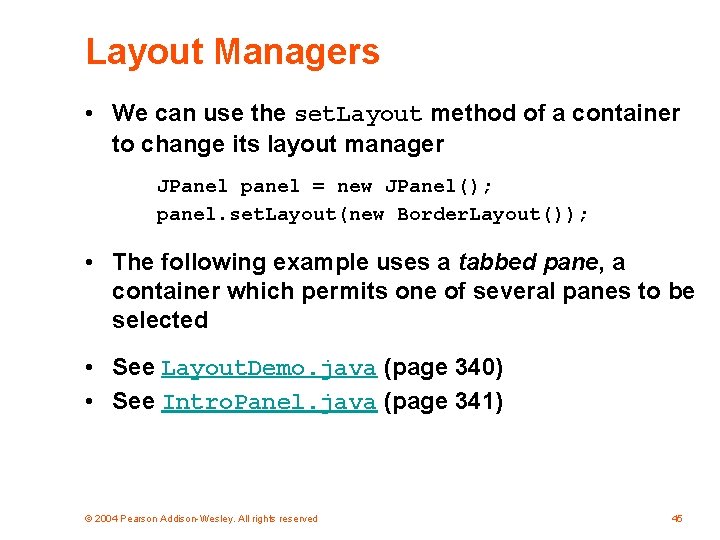
Layout Managers • We can use the set. Layout method of a container to change its layout manager JPanel panel = new JPanel(); panel. set. Layout(new Border. Layout()); • The following example uses a tabbed pane, a container which permits one of several panes to be selected • See Layout. Demo. java (page 340) • See Intro. Panel. java (page 341) © 2004 Pearson Addison-Wesley. All rights reserved 45
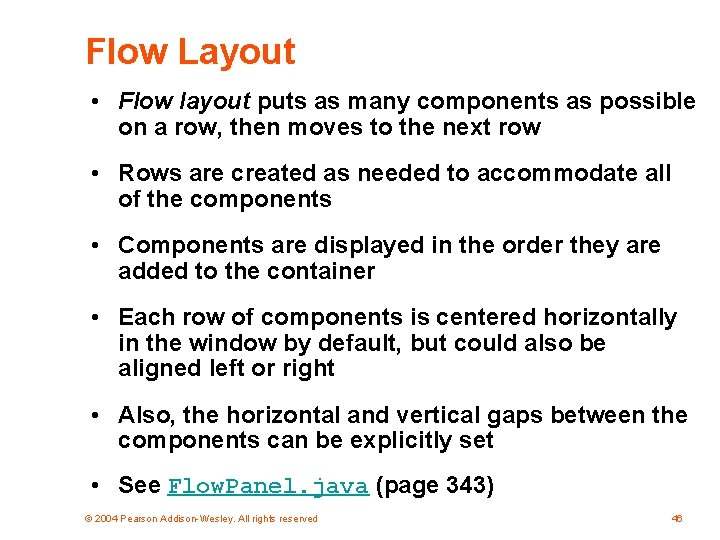
Flow Layout • Flow layout puts as many components as possible on a row, then moves to the next row • Rows are created as needed to accommodate all of the components • Components are displayed in the order they are added to the container • Each row of components is centered horizontally in the window by default, but could also be aligned left or right • Also, the horizontal and vertical gaps between the components can be explicitly set • See Flow. Panel. java (page 343) © 2004 Pearson Addison-Wesley. All rights reserved 46
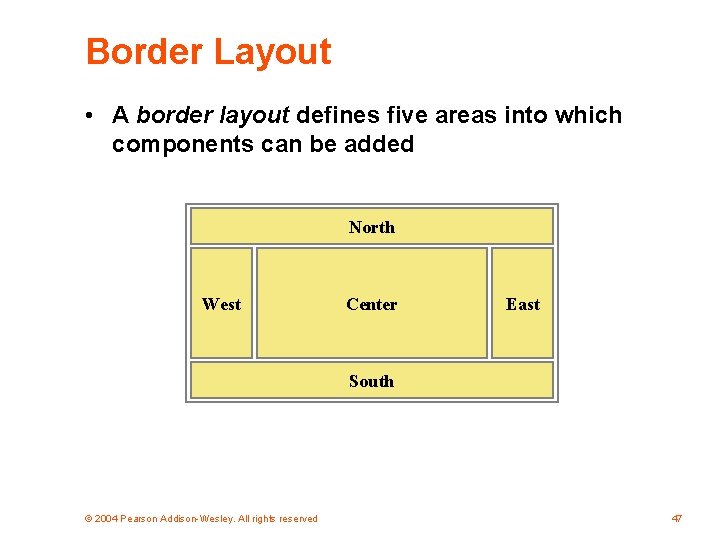
Border Layout • A border layout defines five areas into which components can be added North West Center East South © 2004 Pearson Addison-Wesley. All rights reserved 47
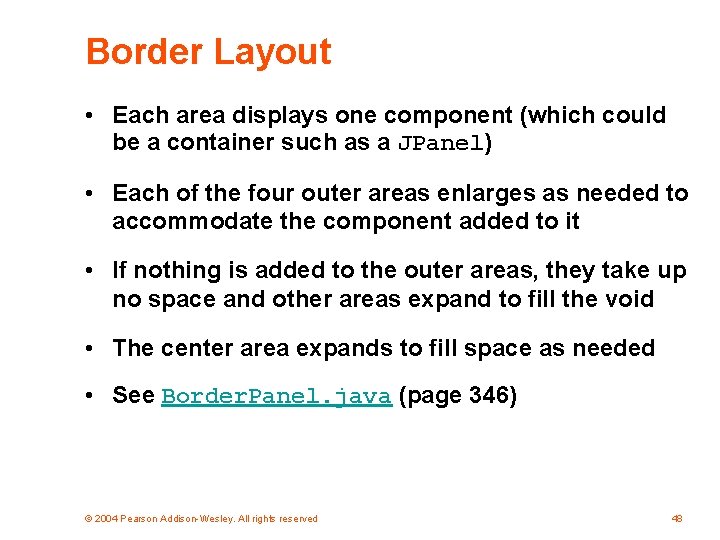
Border Layout • Each area displays one component (which could be a container such as a JPanel) • Each of the four outer areas enlarges as needed to accommodate the component added to it • If nothing is added to the outer areas, they take up no space and other areas expand to fill the void • The center area expands to fill space as needed • See Border. Panel. java (page 346) © 2004 Pearson Addison-Wesley. All rights reserved 48
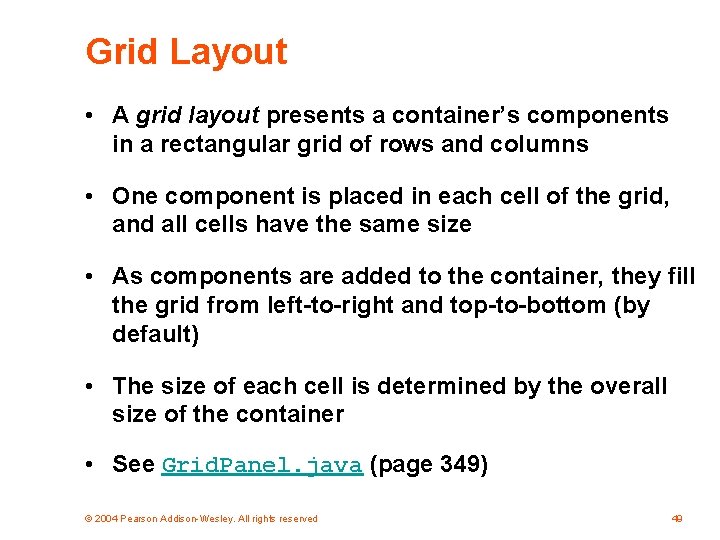
Grid Layout • A grid layout presents a container’s components in a rectangular grid of rows and columns • One component is placed in each cell of the grid, and all cells have the same size • As components are added to the container, they fill the grid from left-to-right and top-to-bottom (by default) • The size of each cell is determined by the overall size of the container • See Grid. Panel. java (page 349) © 2004 Pearson Addison-Wesley. All rights reserved 49
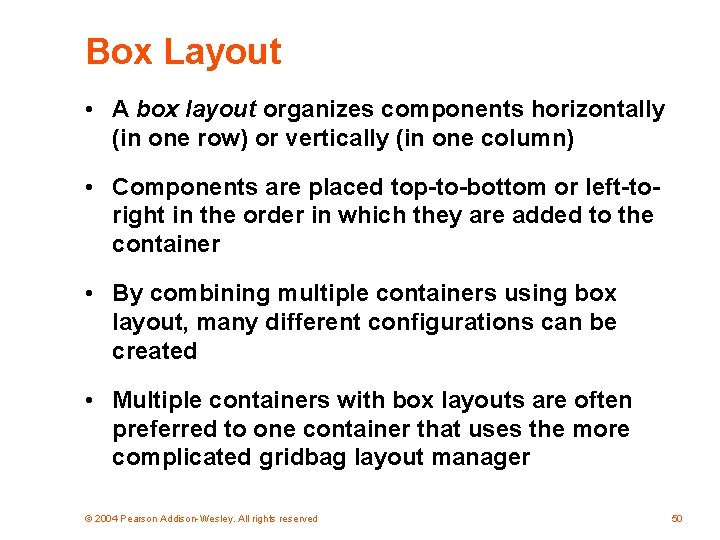
Box Layout • A box layout organizes components horizontally (in one row) or vertically (in one column) • Components are placed top-to-bottom or left-toright in the order in which they are added to the container • By combining multiple containers using box layout, many different configurations can be created • Multiple containers with box layouts are often preferred to one container that uses the more complicated gridbag layout manager © 2004 Pearson Addison-Wesley. All rights reserved 50
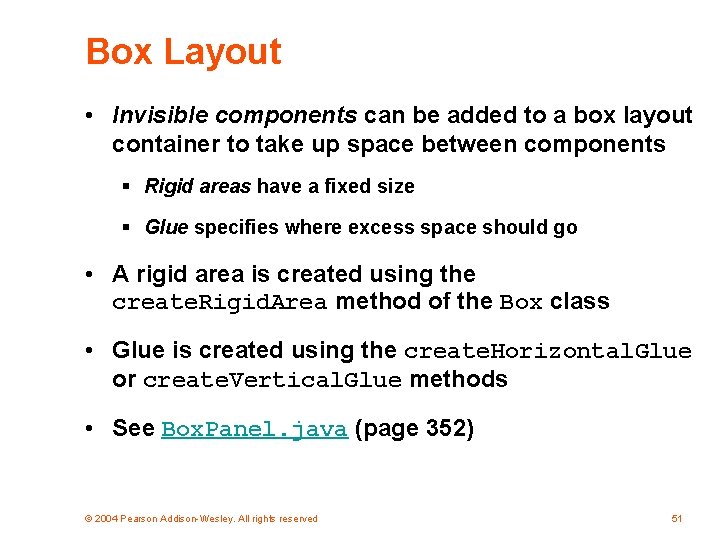
Box Layout • Invisible components can be added to a box layout container to take up space between components § Rigid areas have a fixed size § Glue specifies where excess space should go • A rigid area is created using the create. Rigid. Area method of the Box class • Glue is created using the create. Horizontal. Glue or create. Vertical. Glue methods • See Box. Panel. java (page 352) © 2004 Pearson Addison-Wesley. All rights reserved 51
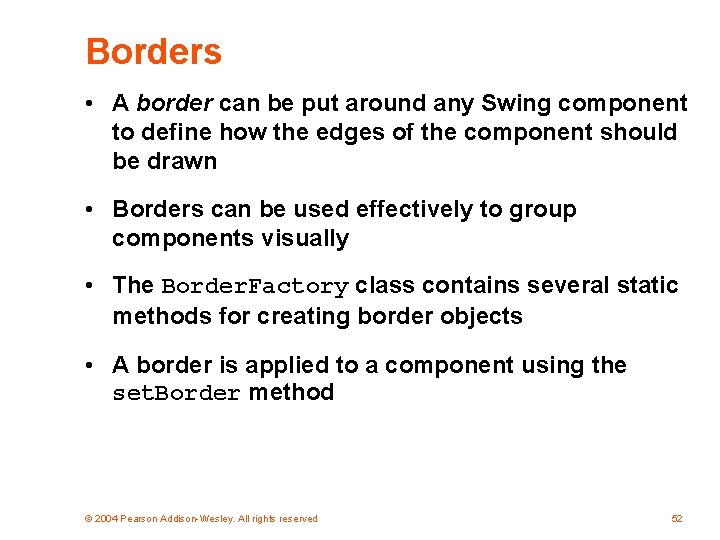
Borders • A border can be put around any Swing component to define how the edges of the component should be drawn • Borders can be used effectively to group components visually • The Border. Factory class contains several static methods for creating border objects • A border is applied to a component using the set. Border method © 2004 Pearson Addison-Wesley. All rights reserved 52

Borders • An empty border § buffers the space around the edge of a component § otherwise has no visual effect • A line border § surrounds the component with a simple line § the line's color and thickness can be specified • An etched border § creates the effect of an etched groove around a component § uses colors for the highlight and shadow © 2004 Pearson Addison-Wesley. All rights reserved 53
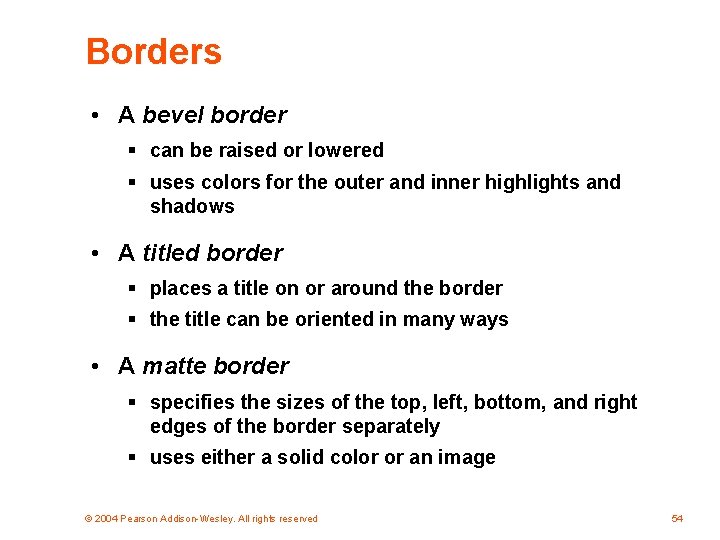
Borders • A bevel border § can be raised or lowered § uses colors for the outer and inner highlights and shadows • A titled border § places a title on or around the border § the title can be oriented in many ways • A matte border § specifies the sizes of the top, left, bottom, and right edges of the border separately § uses either a solid color or an image © 2004 Pearson Addison-Wesley. All rights reserved 54
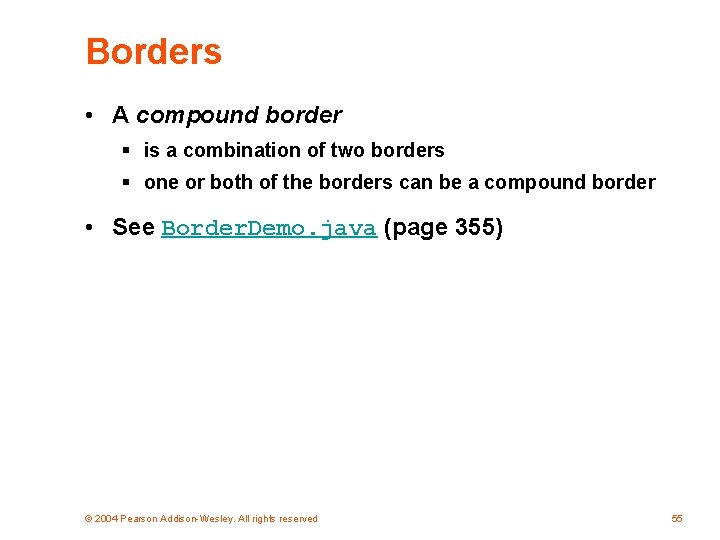
Borders • A compound border § is a combination of two borders § one or both of the borders can be a compound border • See Border. Demo. java (page 355) © 2004 Pearson Addison-Wesley. All rights reserved 55
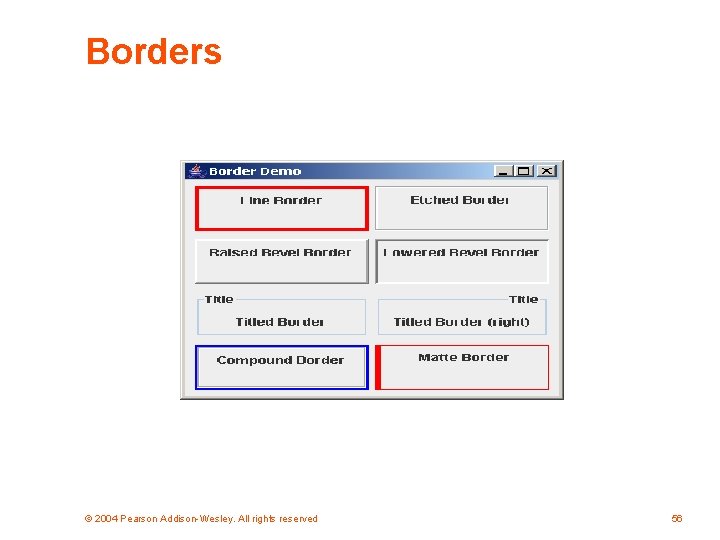
Borders © 2004 Pearson Addison-Wesley. All rights reserved 56