ITEC 109 Multimedia Lecture 23 Review Lists Arrays
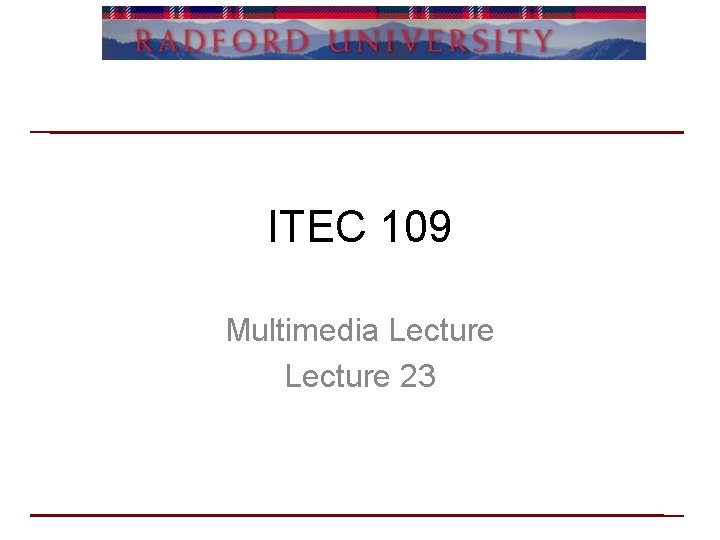
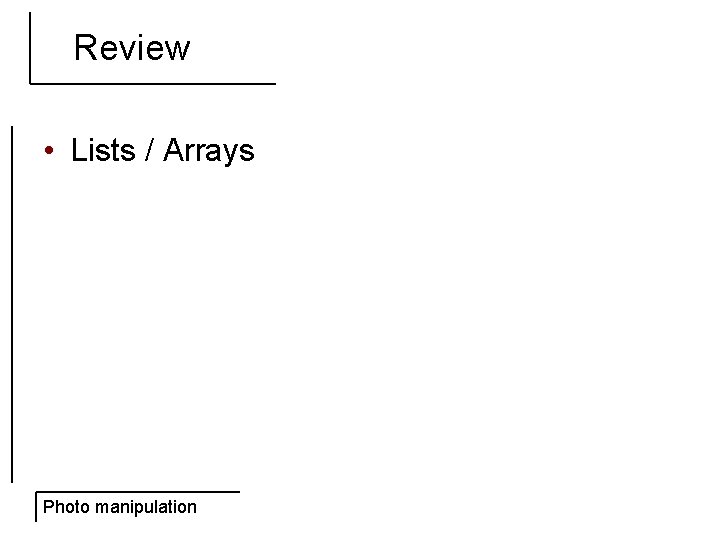
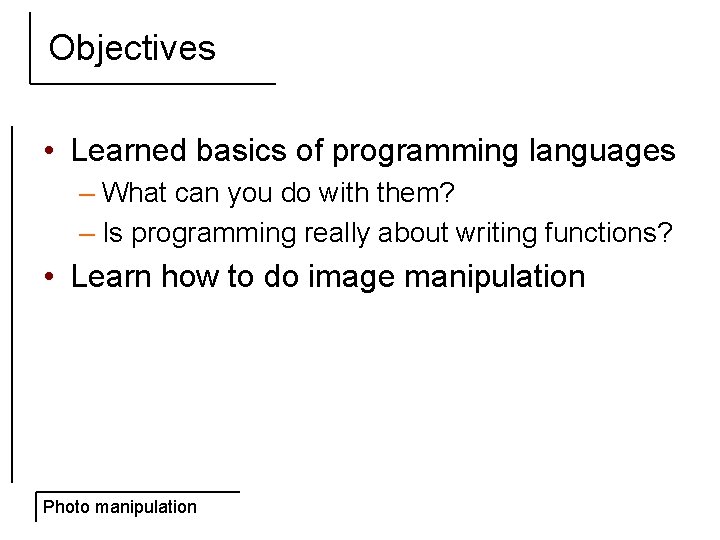
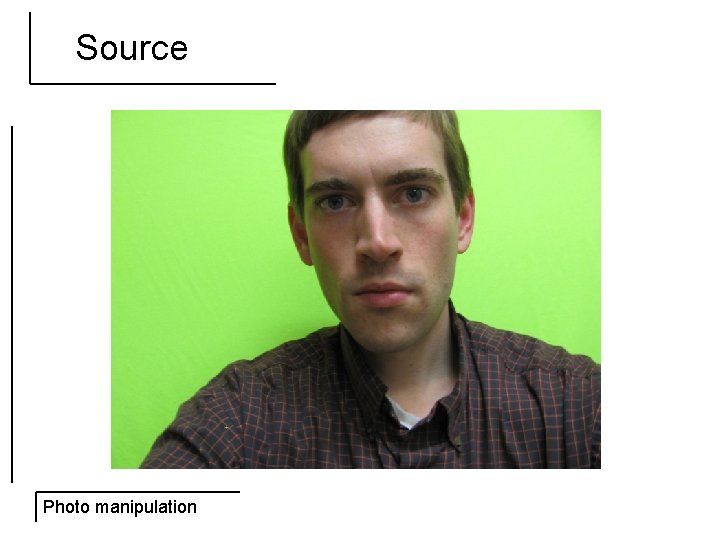
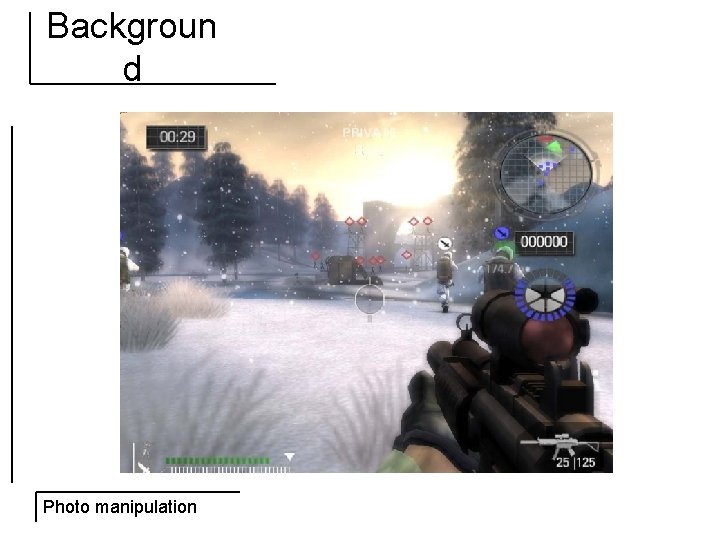
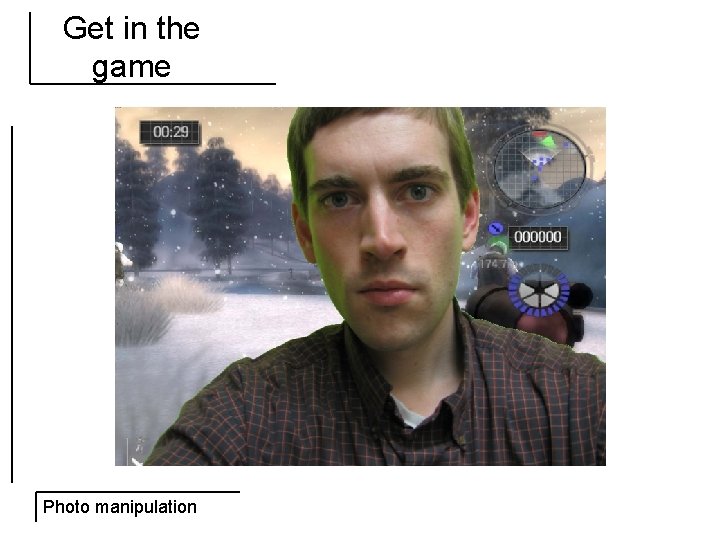
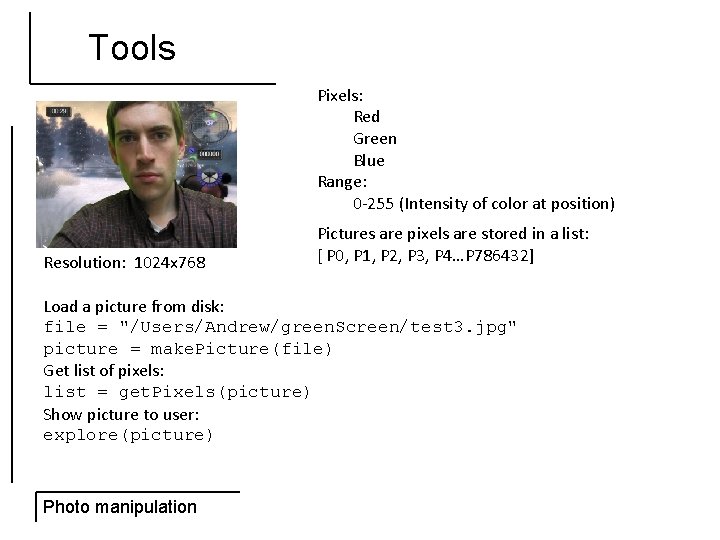
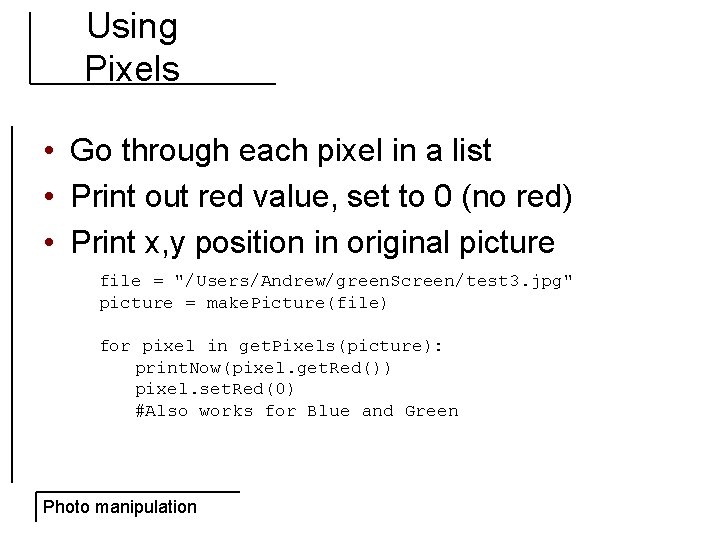
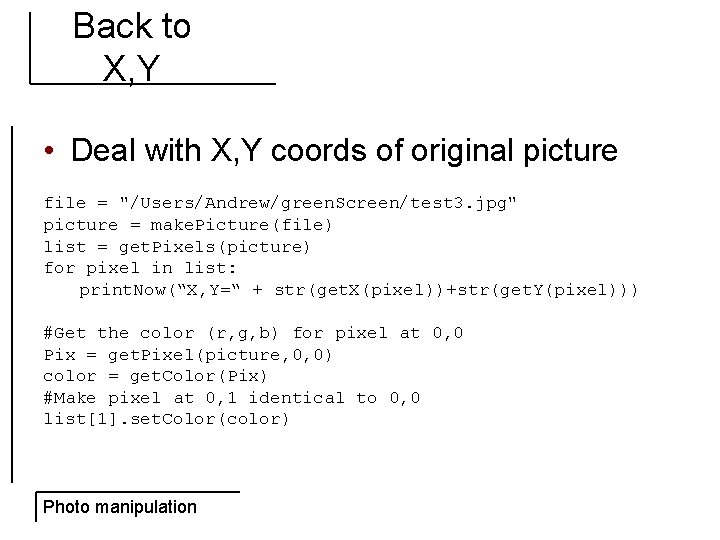
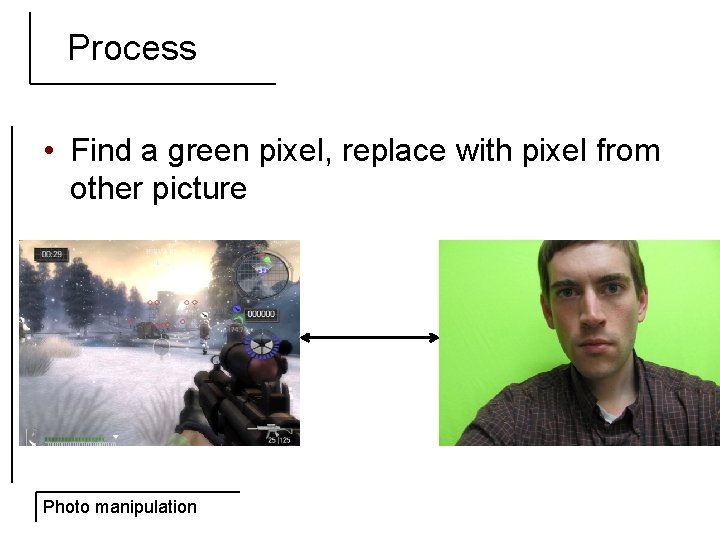
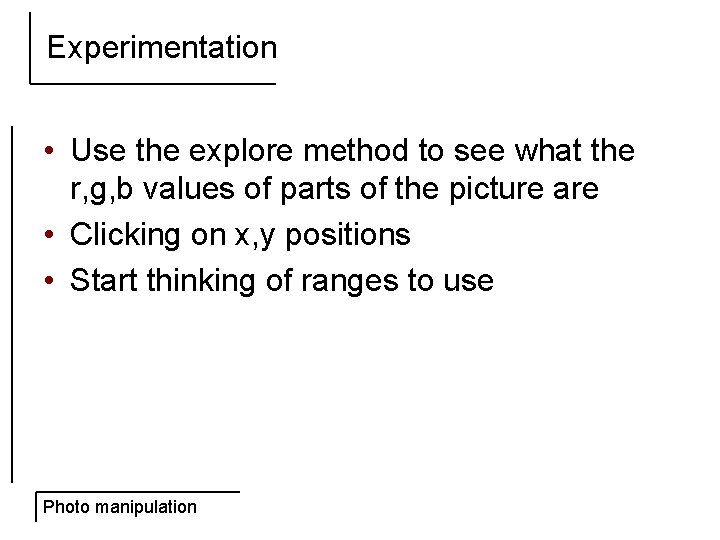
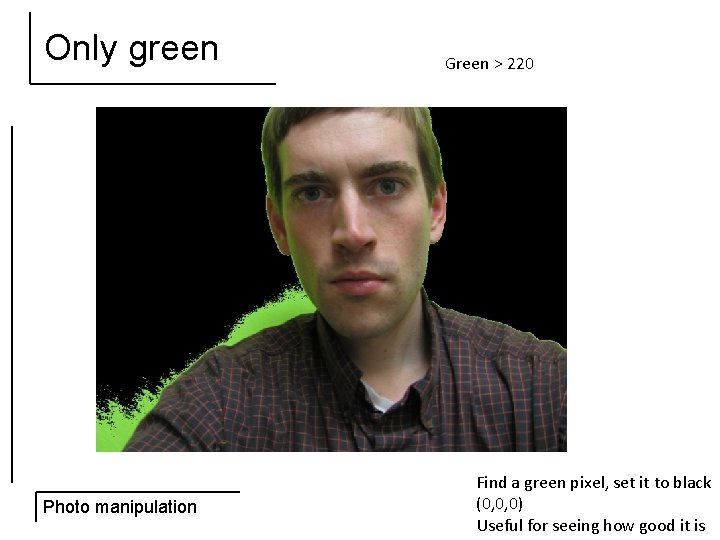
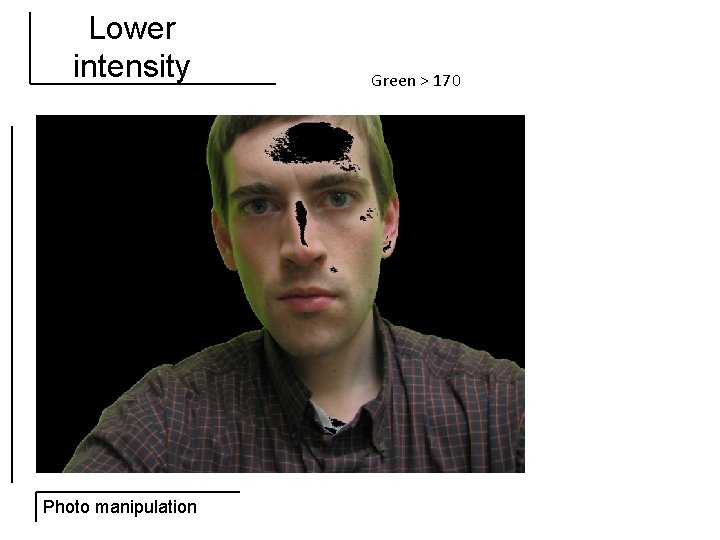
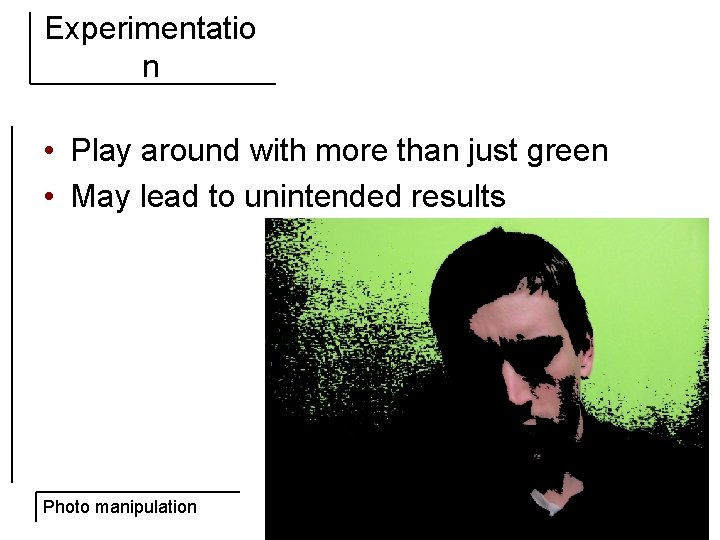
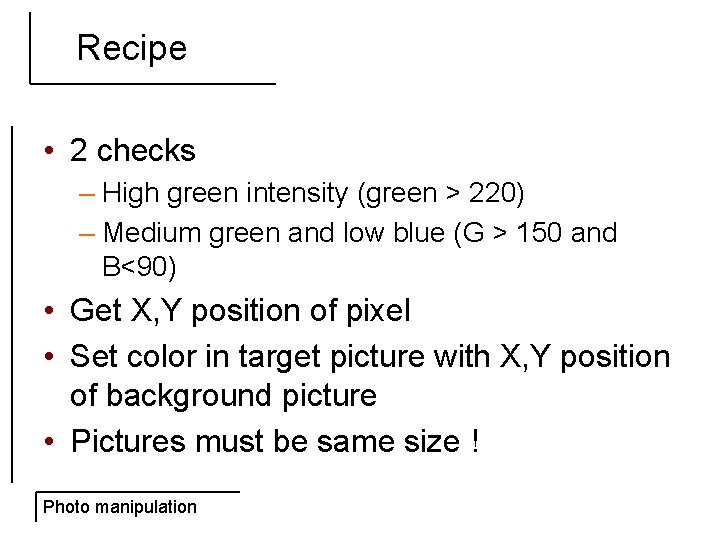
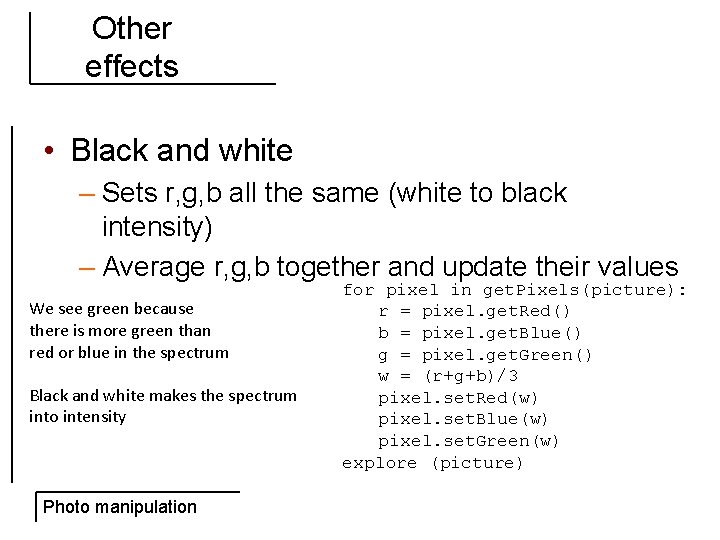
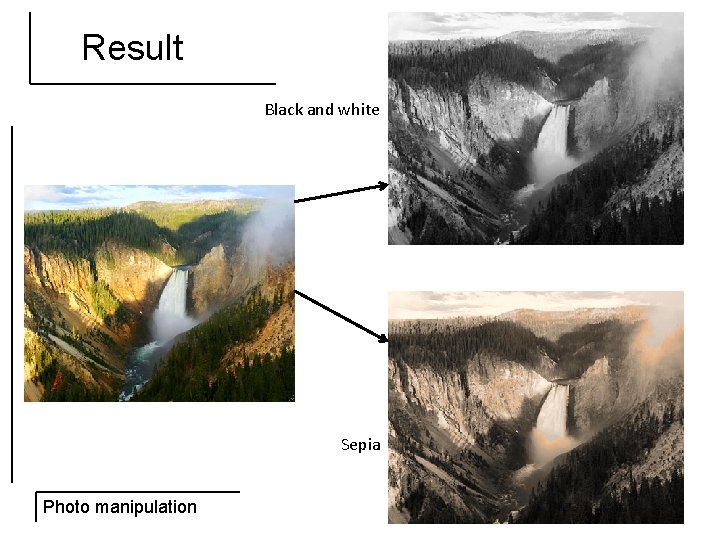
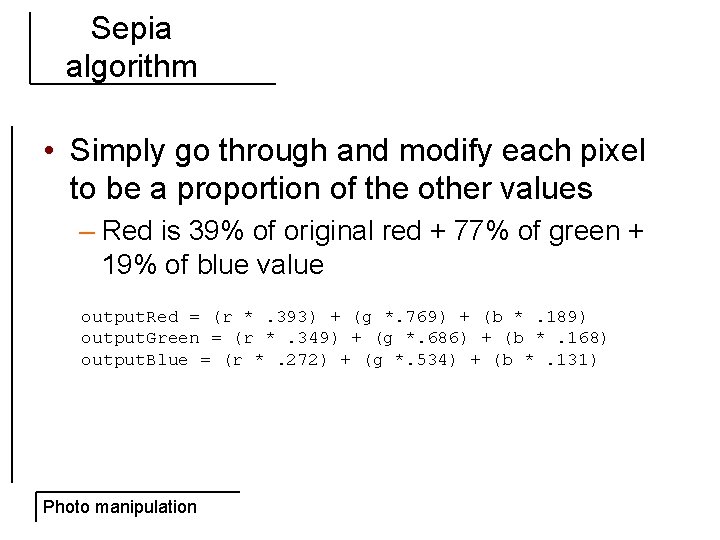
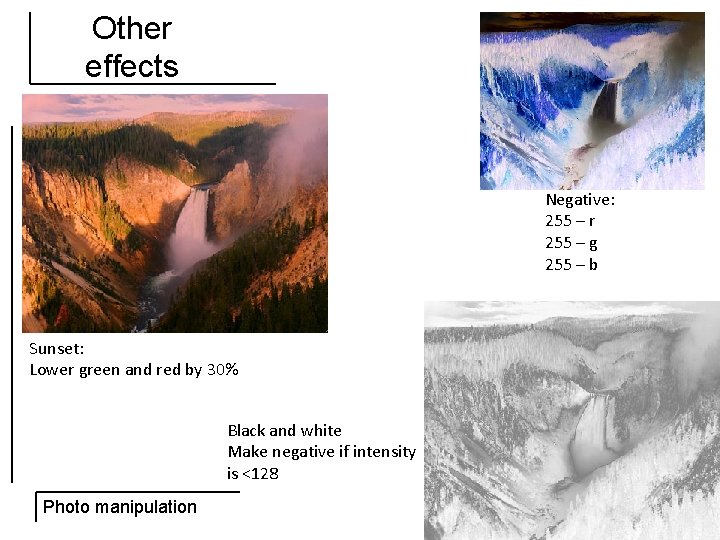
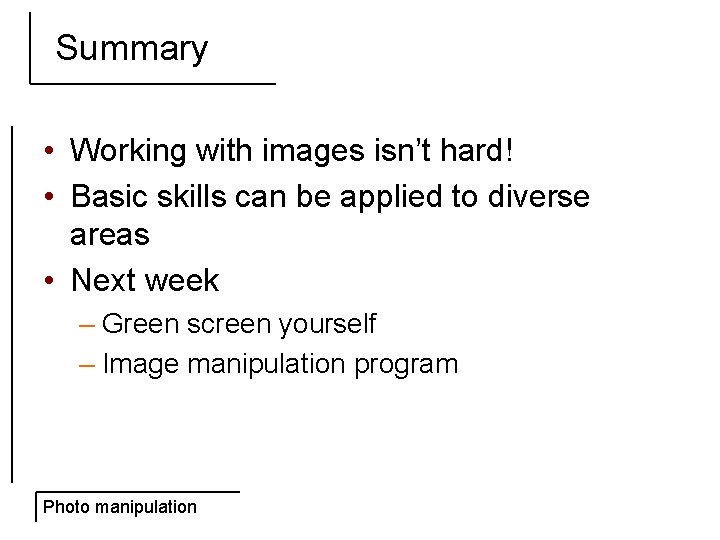
- Slides: 20
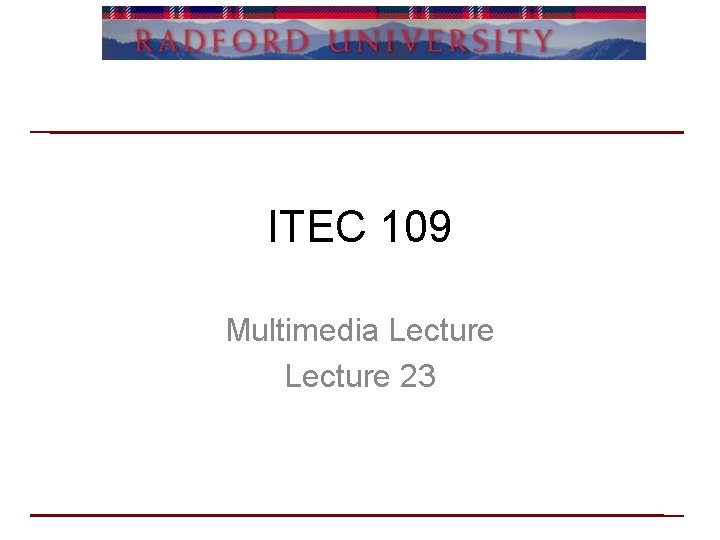
ITEC 109 Multimedia Lecture 23
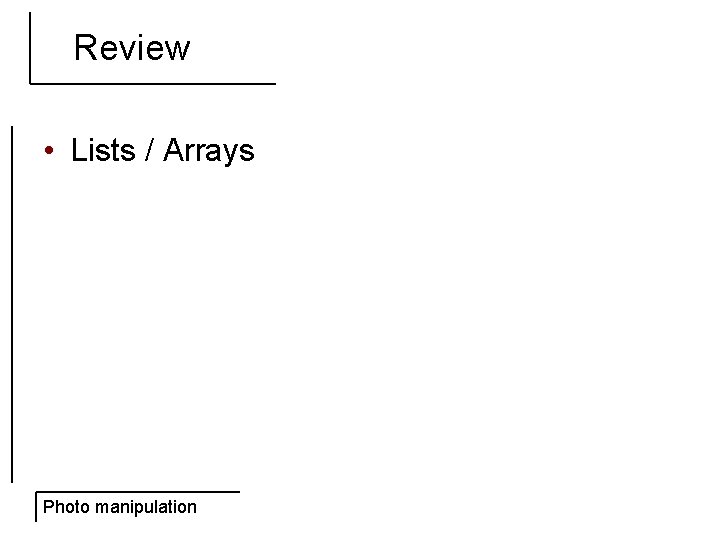
Review • Lists / Arrays Photo manipulation
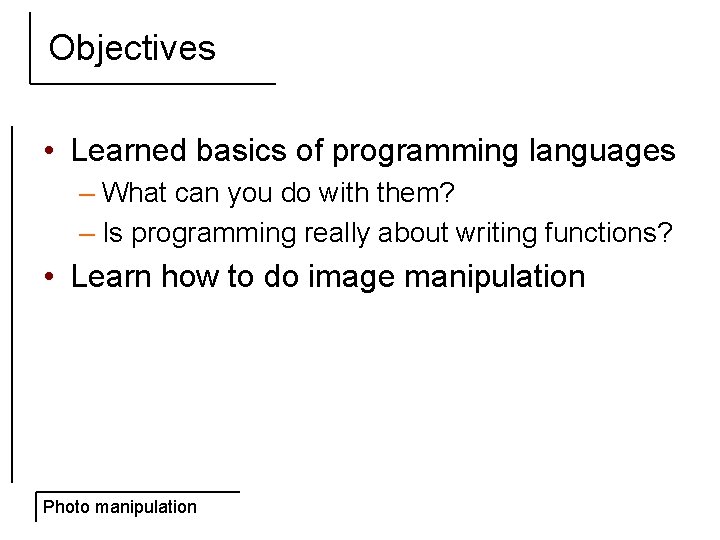
Objectives • Learned basics of programming languages – What can you do with them? – Is programming really about writing functions? • Learn how to do image manipulation Photo manipulation
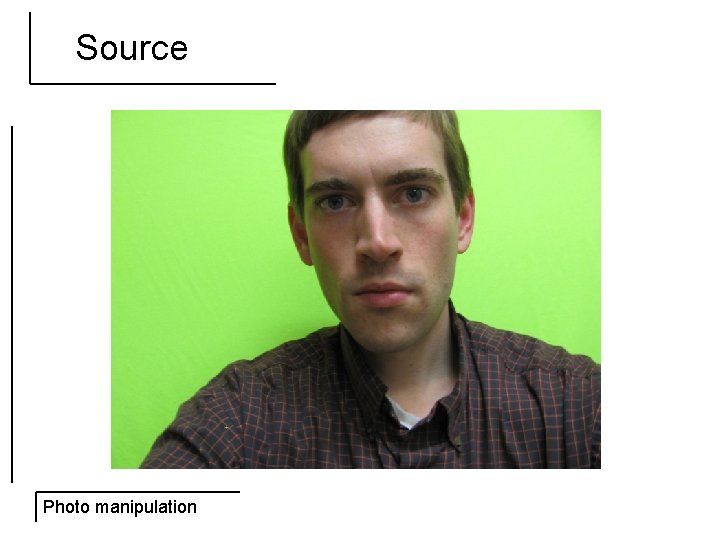
Source Photo manipulation
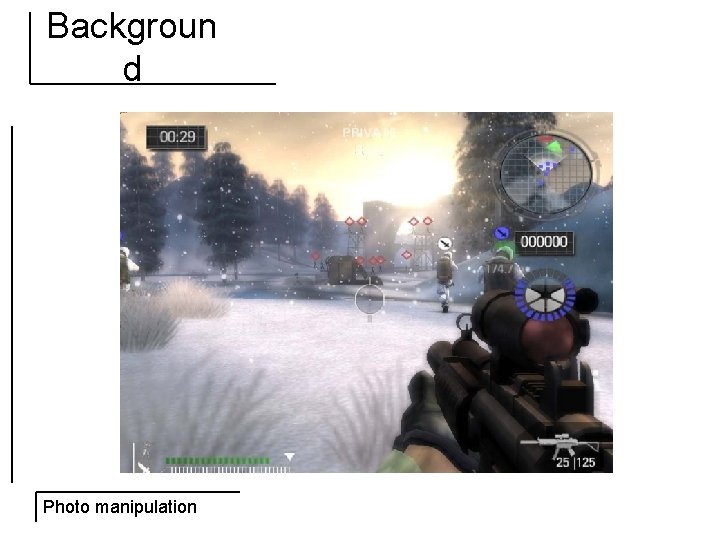
Backgroun d Photo manipulation
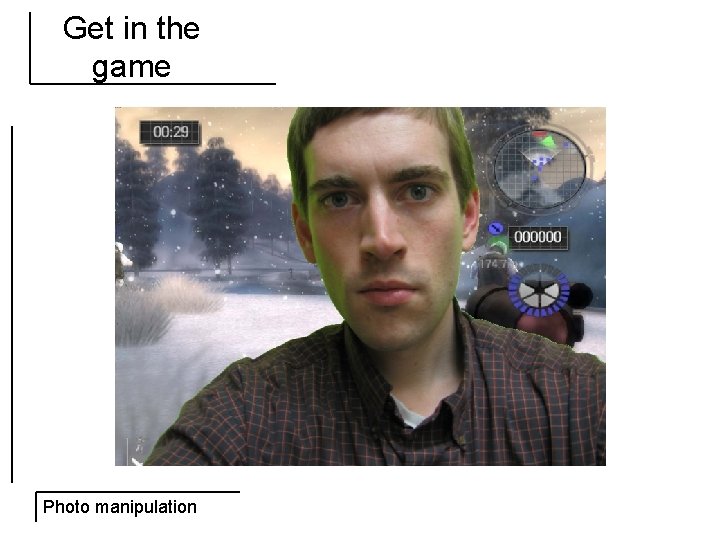
Get in the game Photo manipulation
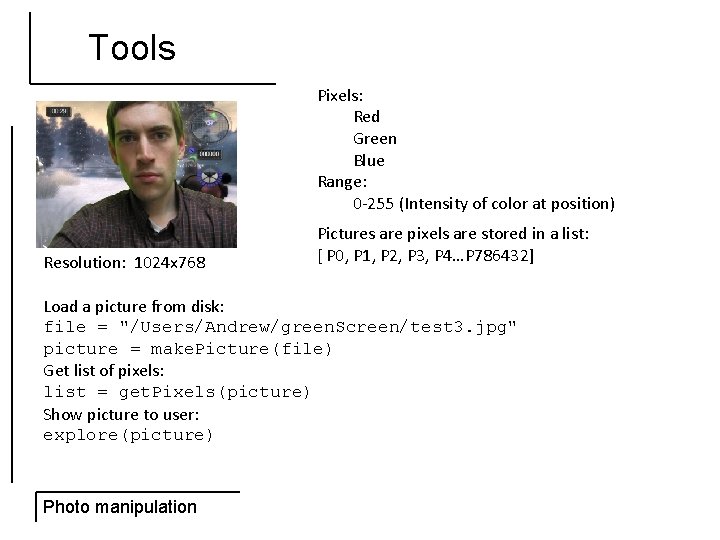
Tools Pixels: Red Green Blue Range: 0 -255 (Intensity of color at position) Resolution: 1024 x 768 Pictures are pixels are stored in a list: [ P 0, P 1, P 2, P 3, P 4…P 786432] Load a picture from disk: file = "/Users/Andrew/green. Screen/test 3. jpg" picture = make. Picture(file) Get list of pixels: list = get. Pixels(picture) Show picture to user: explore(picture) Photo manipulation
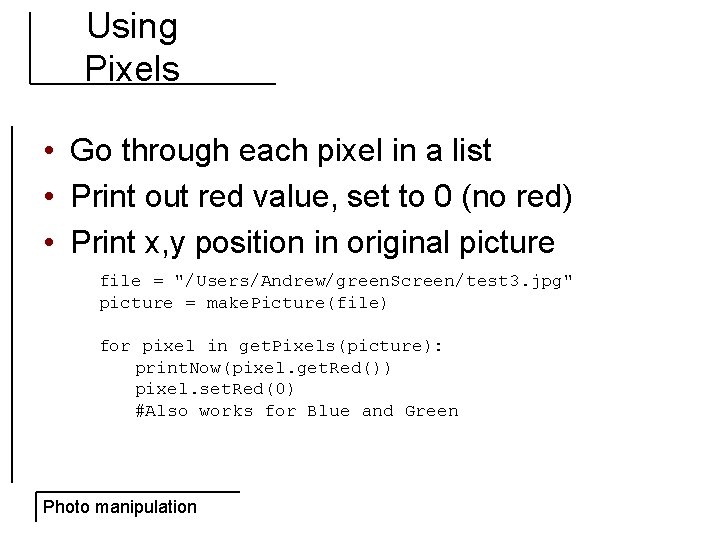
Using Pixels • Go through each pixel in a list • Print out red value, set to 0 (no red) • Print x, y position in original picture file = "/Users/Andrew/green. Screen/test 3. jpg" picture = make. Picture(file) for pixel in get. Pixels(picture): print. Now(pixel. get. Red()) pixel. set. Red(0) #Also works for Blue and Green Photo manipulation
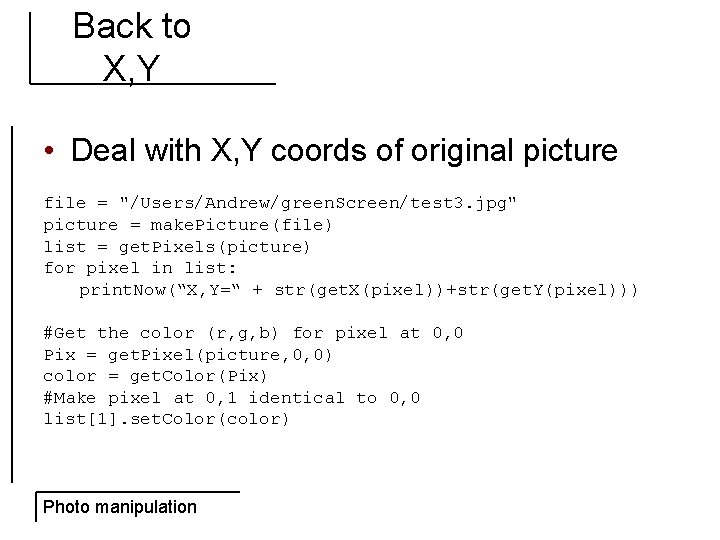
Back to X, Y • Deal with X, Y coords of original picture file = "/Users/Andrew/green. Screen/test 3. jpg" picture = make. Picture(file) list = get. Pixels(picture) for pixel in list: print. Now(“X, Y=“ + str(get. X(pixel))+str(get. Y(pixel))) #Get the color (r, g, b) for pixel at 0, 0 Pix = get. Pixel(picture, 0, 0) color = get. Color(Pix) #Make pixel at 0, 1 identical to 0, 0 list[1]. set. Color(color) Photo manipulation
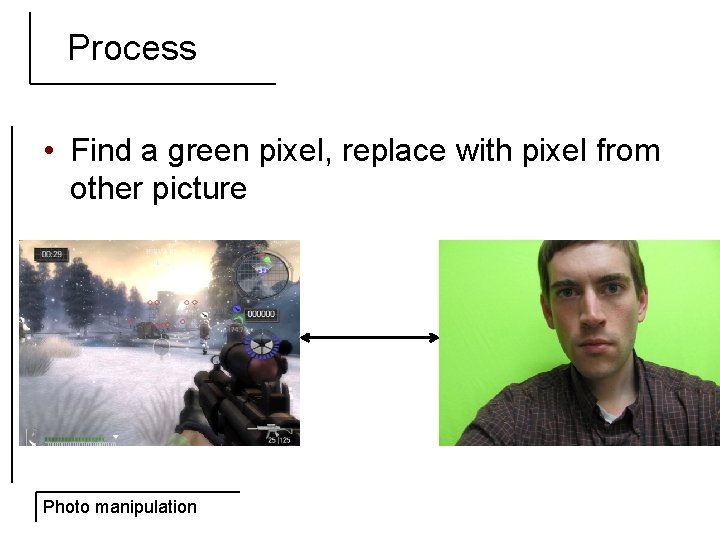
Process • Find a green pixel, replace with pixel from other picture Photo manipulation
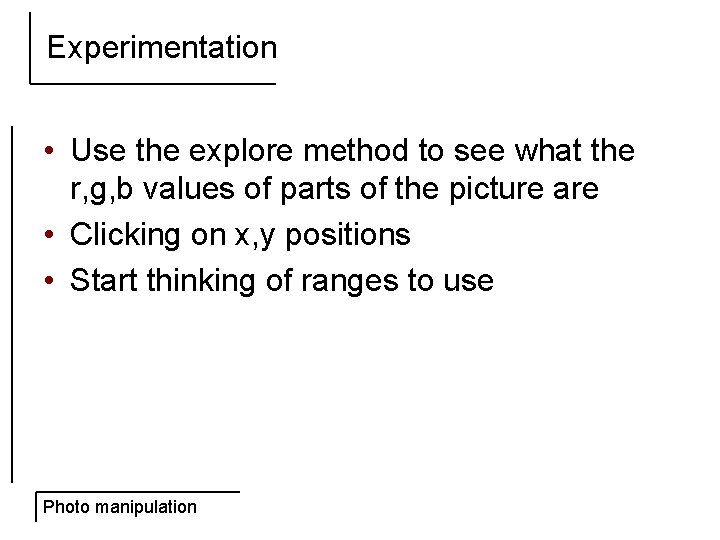
Experimentation • Use the explore method to see what the r, g, b values of parts of the picture are • Clicking on x, y positions • Start thinking of ranges to use Photo manipulation
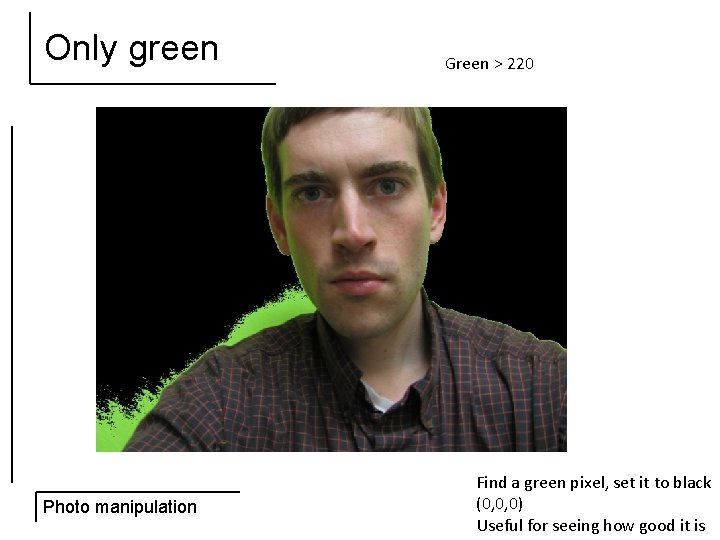
Only green Photo manipulation Green > 220 Find a green pixel, set it to black (0, 0, 0) Useful for seeing how good it is
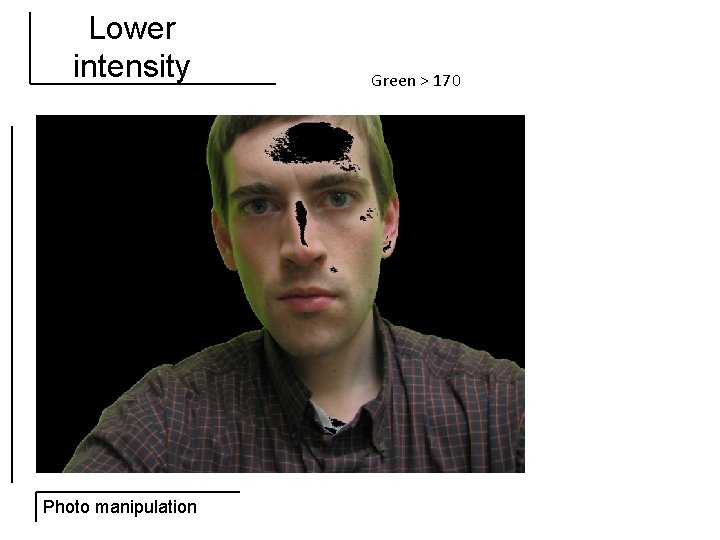
Lower intensity Photo manipulation Green > 170
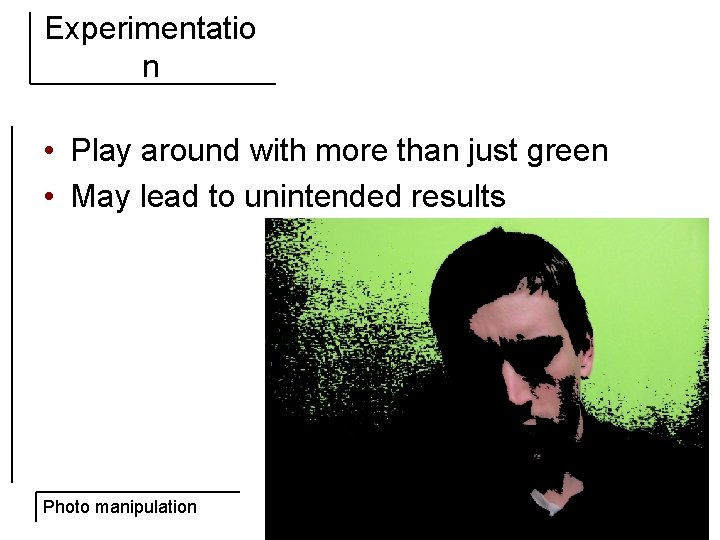
Experimentatio n • Play around with more than just green • May lead to unintended results Photo manipulation
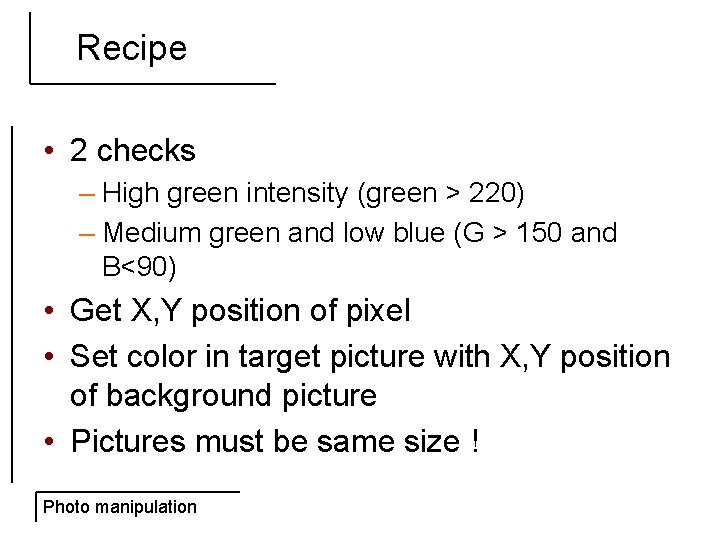
Recipe • 2 checks – High green intensity (green > 220) – Medium green and low blue (G > 150 and B<90) • Get X, Y position of pixel • Set color in target picture with X, Y position of background picture • Pictures must be same size ! Photo manipulation
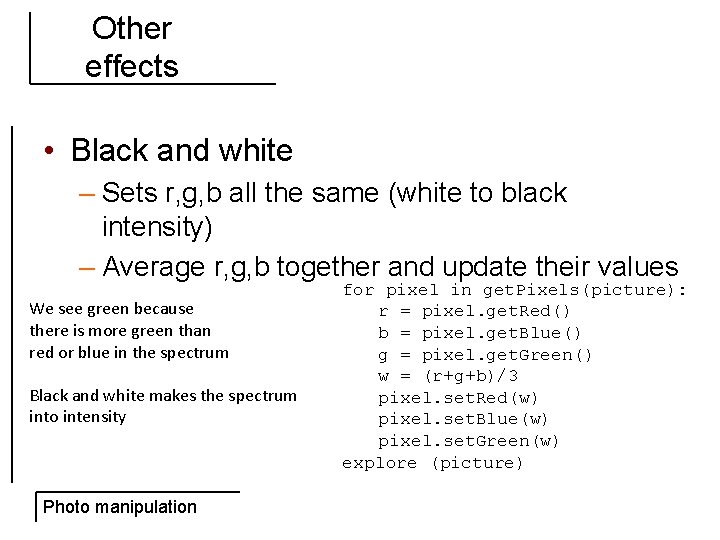
Other effects • Black and white – Sets r, g, b all the same (white to black intensity) – Average r, g, b together and update their values We see green because there is more green than red or blue in the spectrum Black and white makes the spectrum into intensity Photo manipulation for pixel in get. Pixels(picture): r = pixel. get. Red() b = pixel. get. Blue() g = pixel. get. Green() w = (r+g+b)/3 pixel. set. Red(w) pixel. set. Blue(w) pixel. set. Green(w) explore (picture)
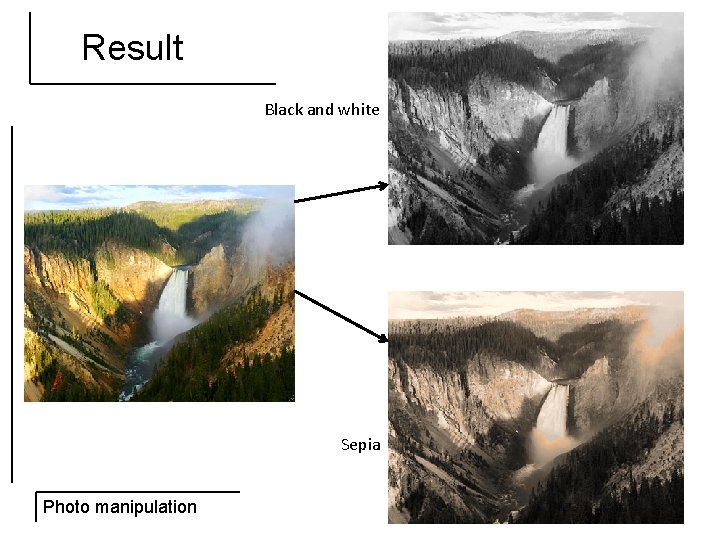
Result Black and white Sepia Photo manipulation
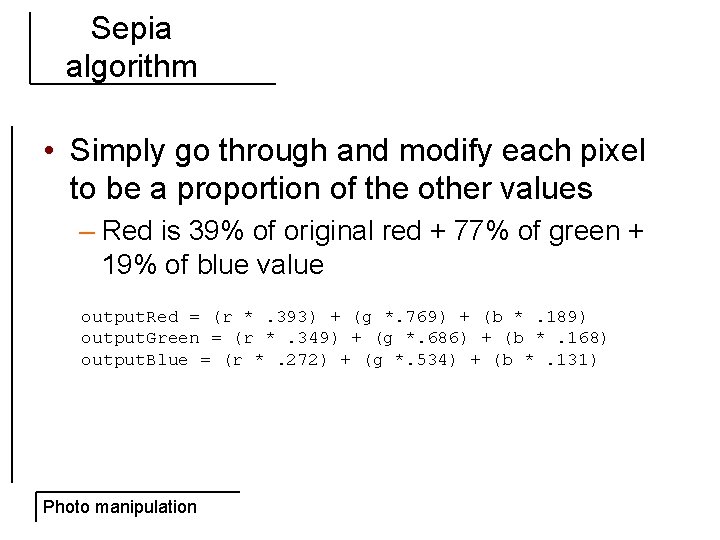
Sepia algorithm • Simply go through and modify each pixel to be a proportion of the other values – Red is 39% of original red + 77% of green + 19% of blue value output. Red = (r *. 393) + (g *. 769) + (b *. 189) output. Green = (r *. 349) + (g *. 686) + (b *. 168) output. Blue = (r *. 272) + (g *. 534) + (b *. 131) Photo manipulation
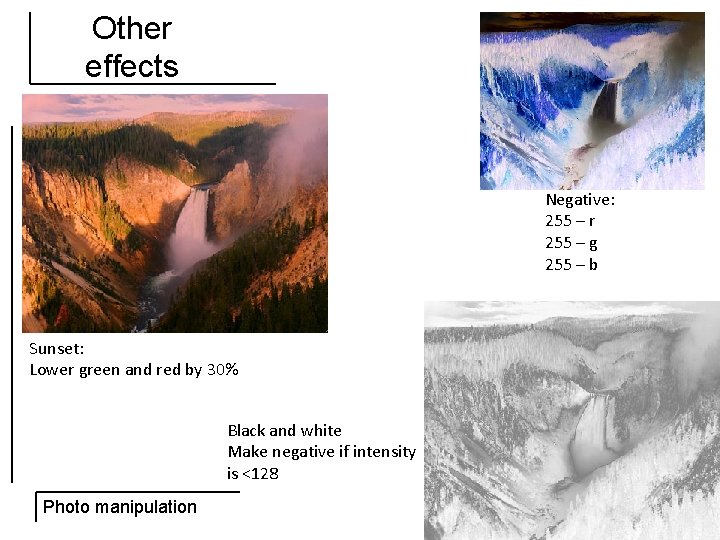
Other effects Negative: 255 – r 255 – g 255 – b Sunset: Lower green and red by 30% Black and white Make negative if intensity is <128 Photo manipulation
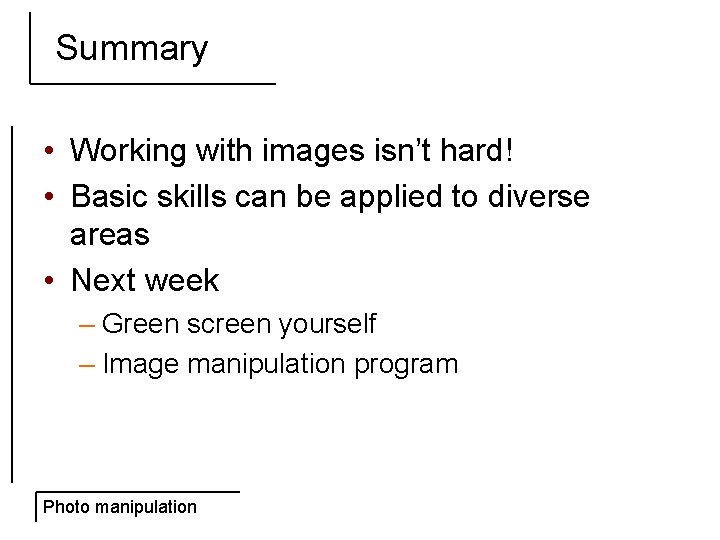
Summary • Working with images isn’t hard! • Basic skills can be applied to diverse areas • Next week – Green screen yourself – Image manipulation program Photo manipulation