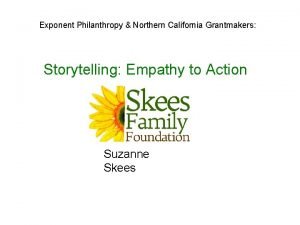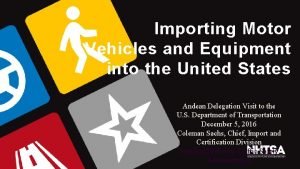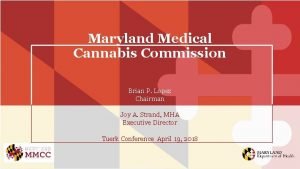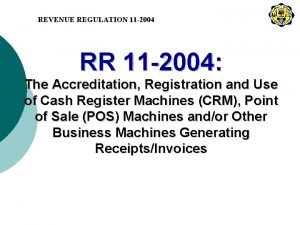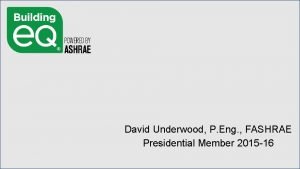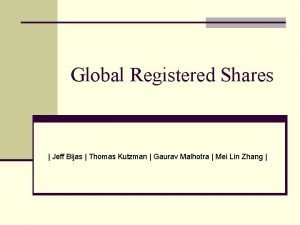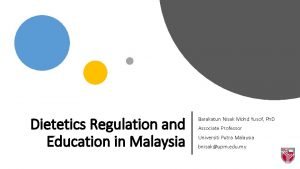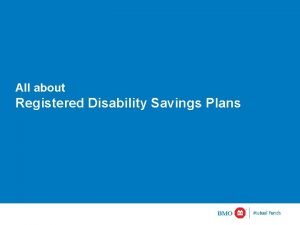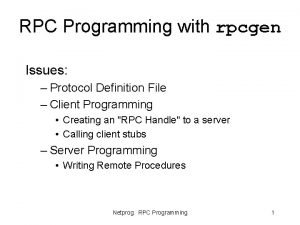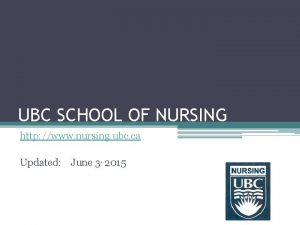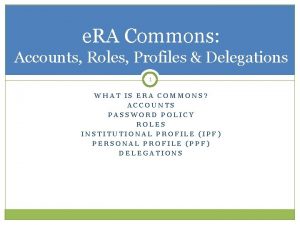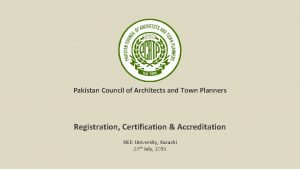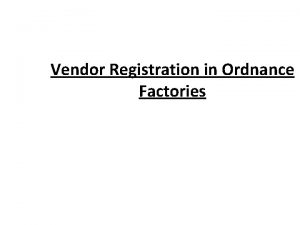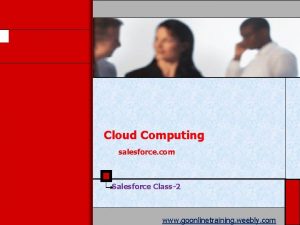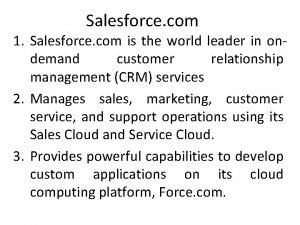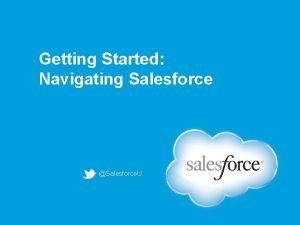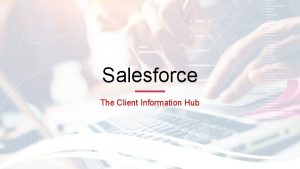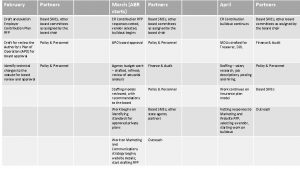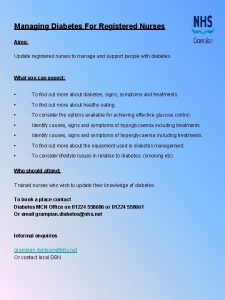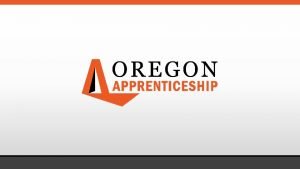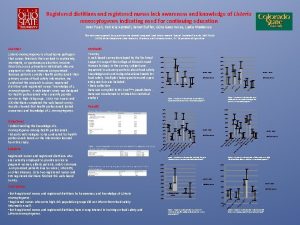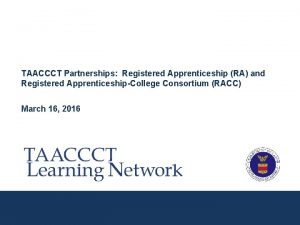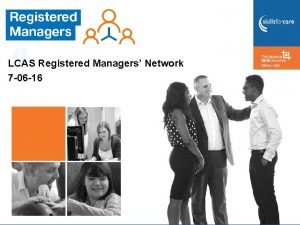Issimo are registered Salesforce partners Salesforce for Grantmakers
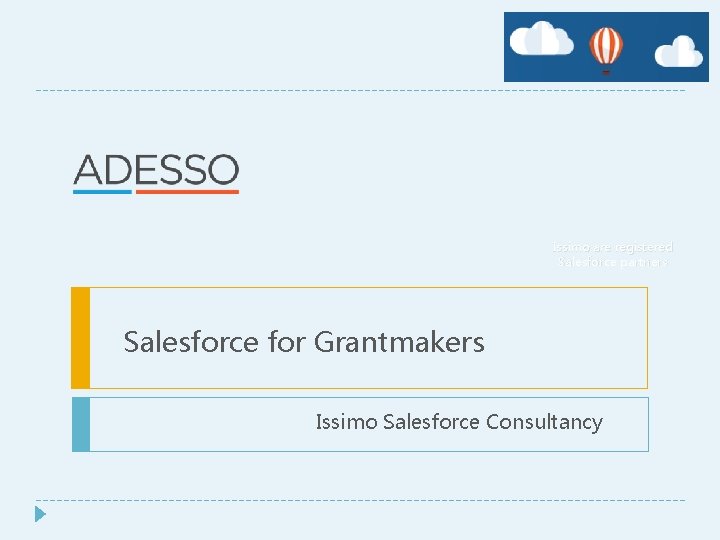
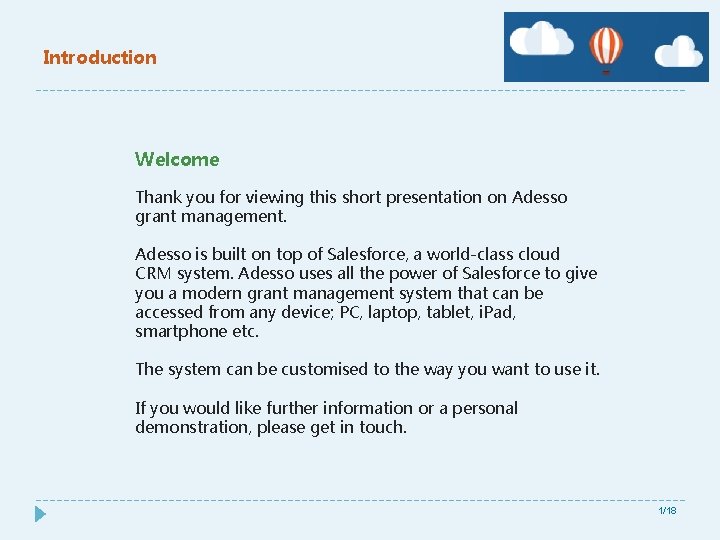
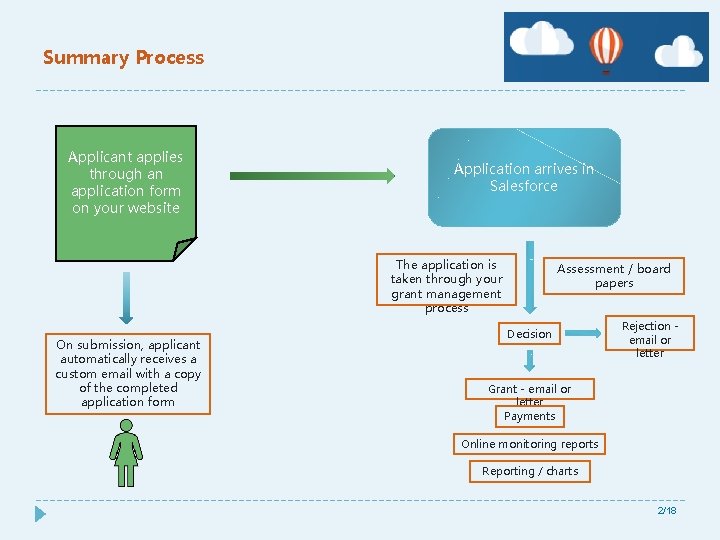
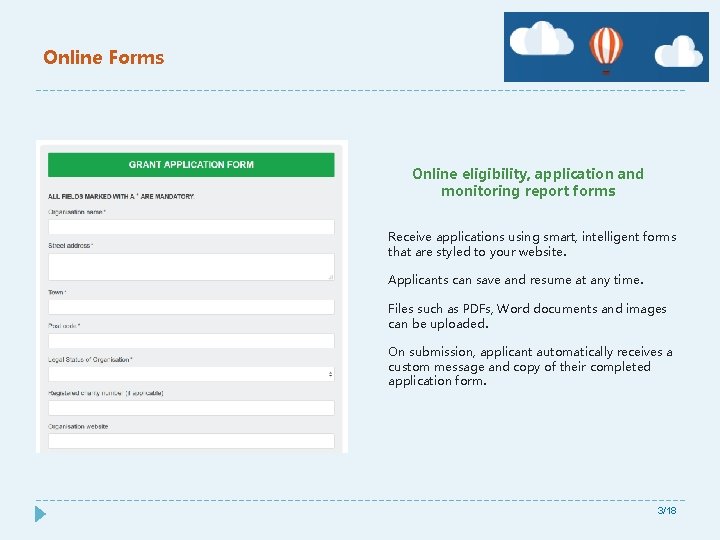
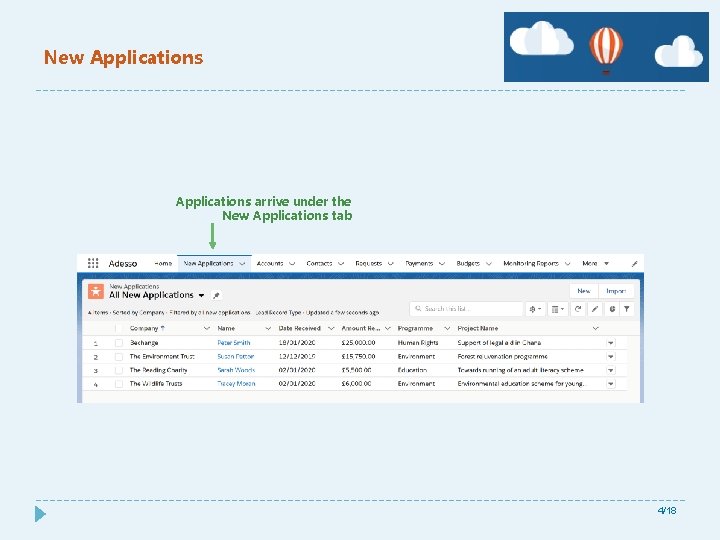
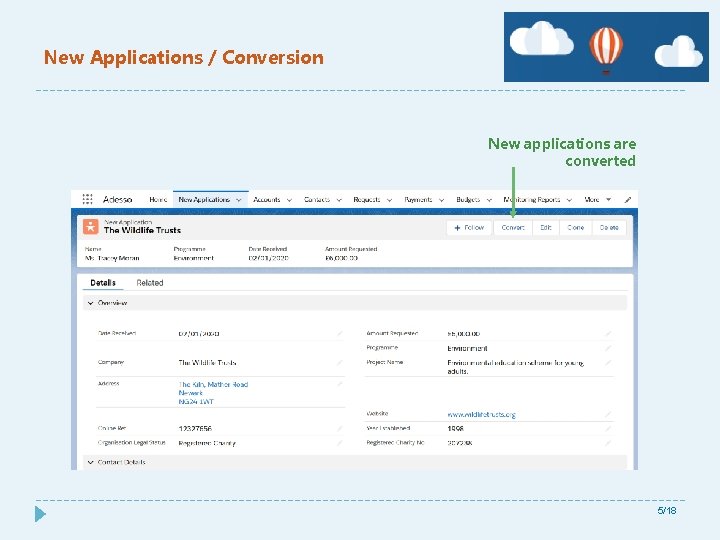
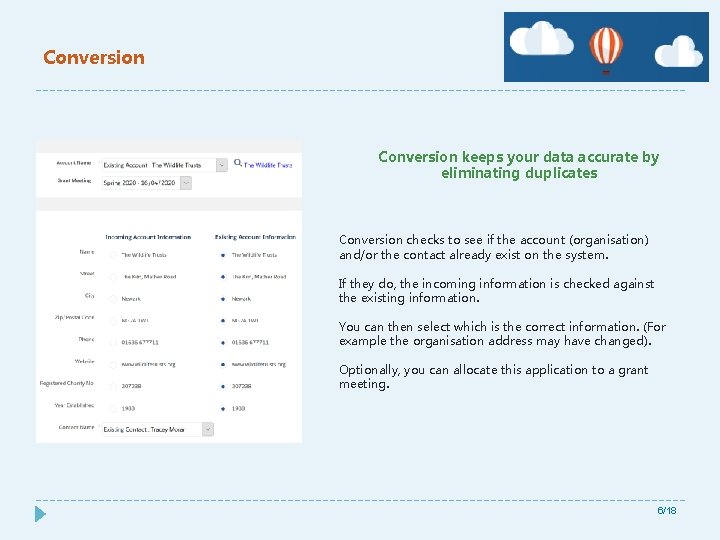
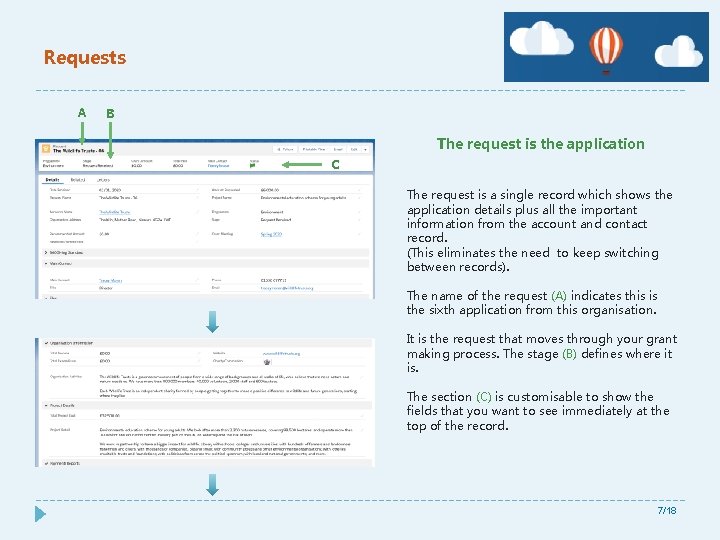
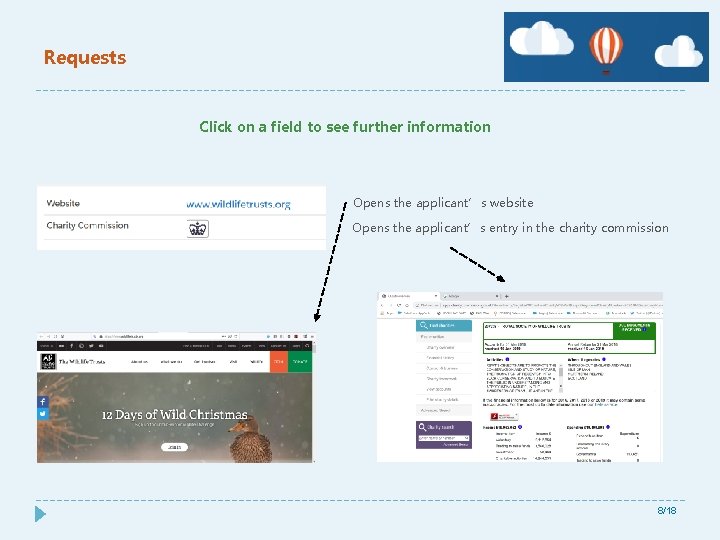
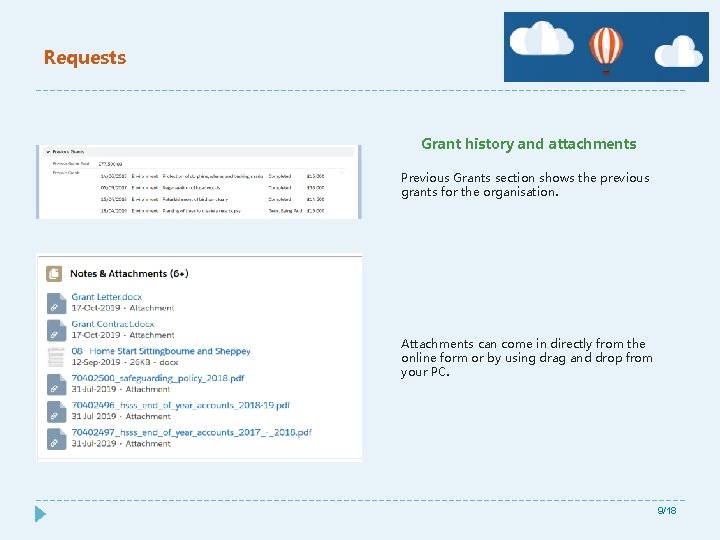
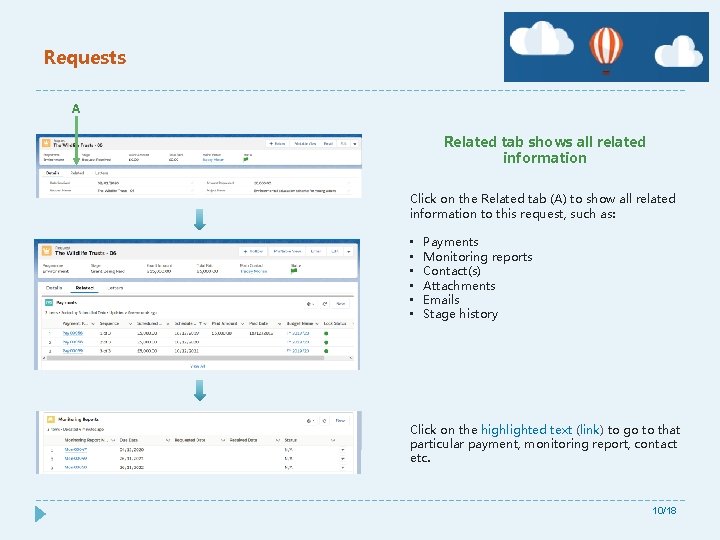
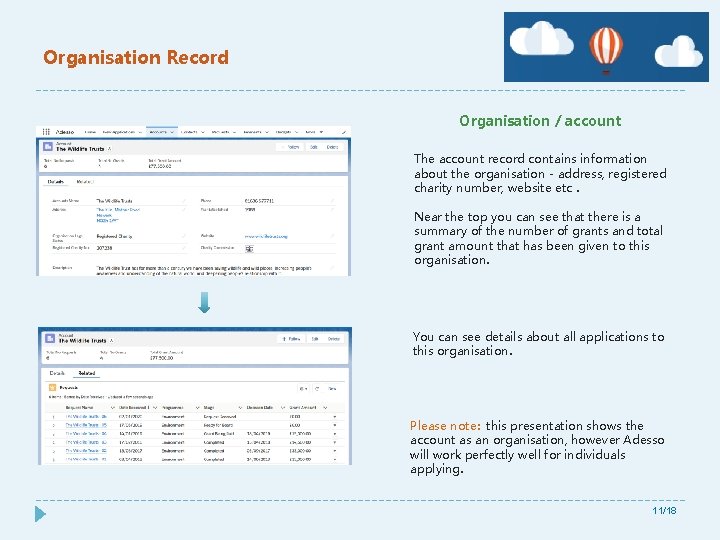
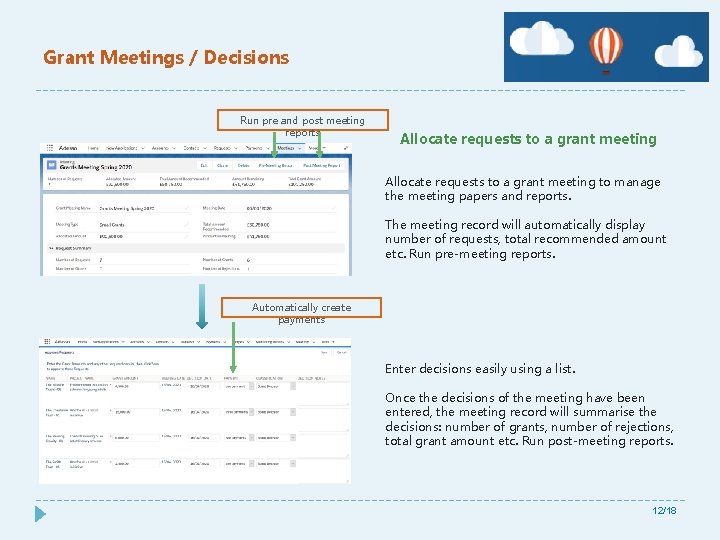
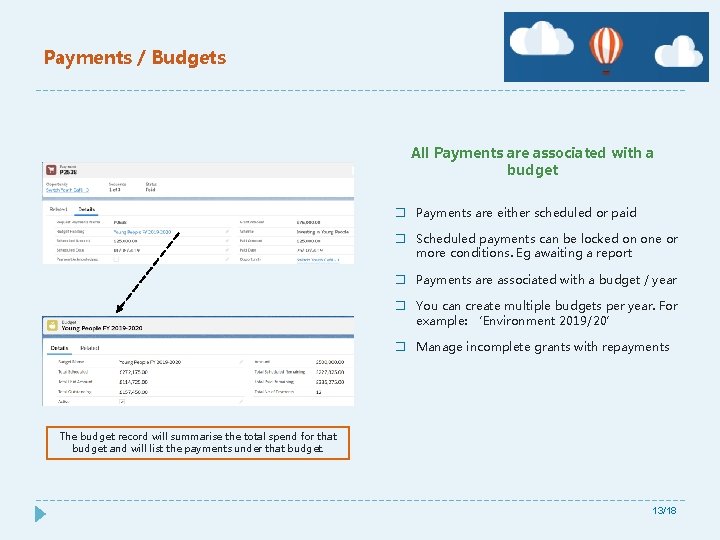
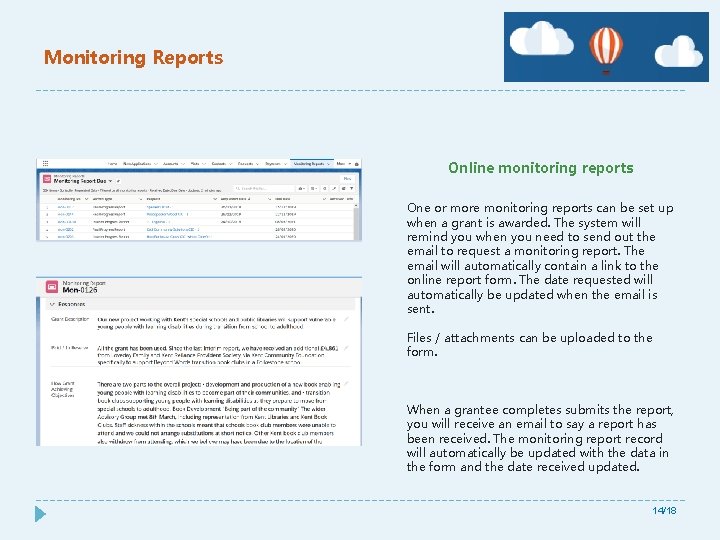
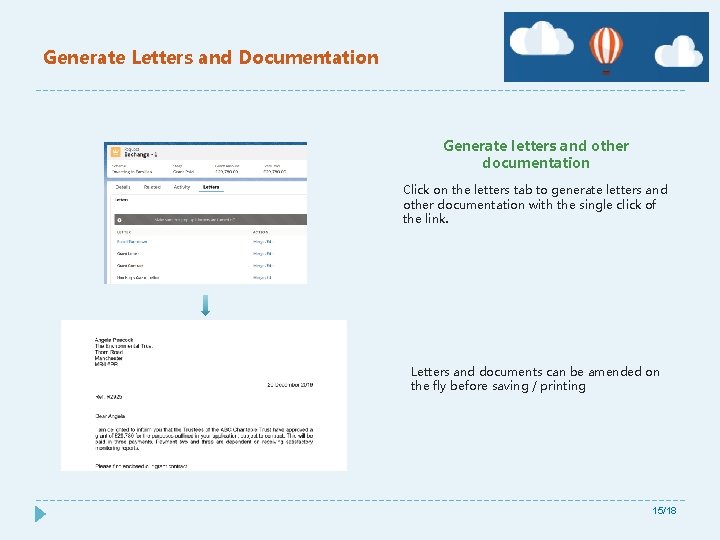
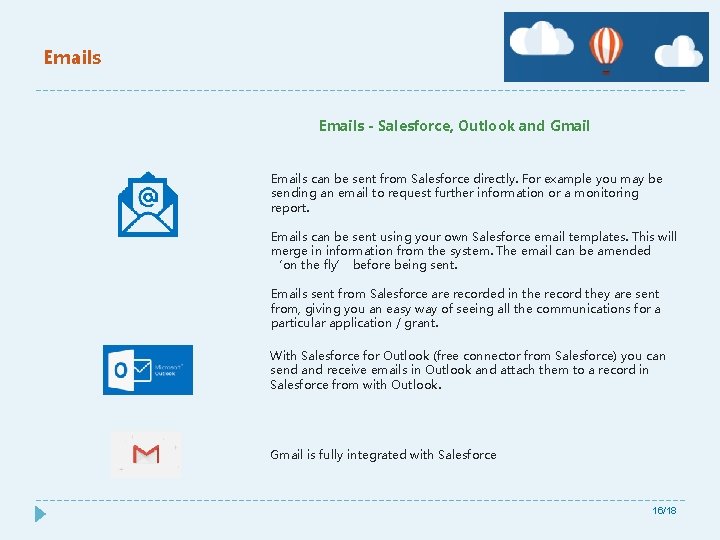
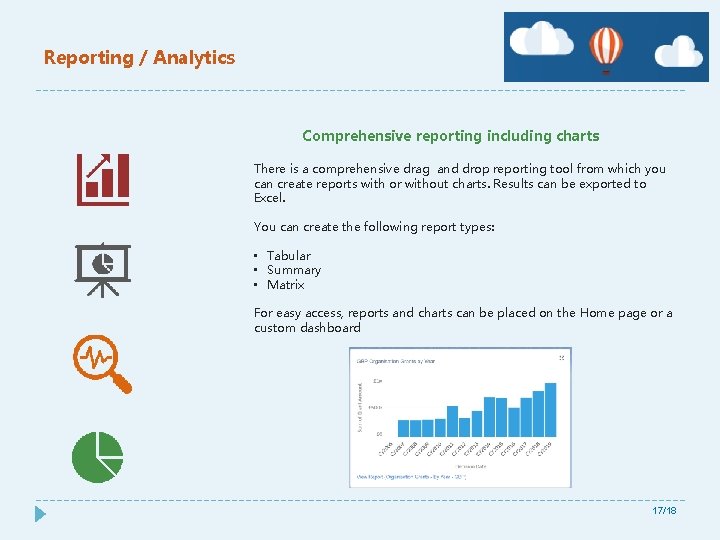
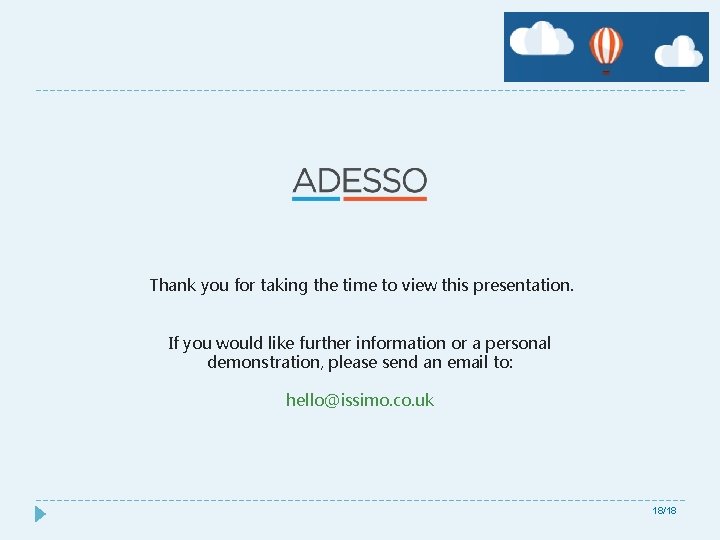
- Slides: 19
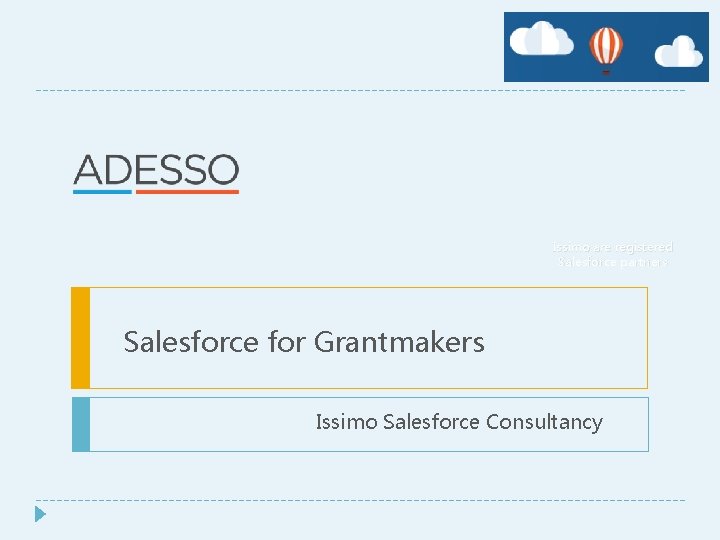
Issimo are registered Salesforce partners Salesforce for Grantmakers Issimo Salesforce Consultancy
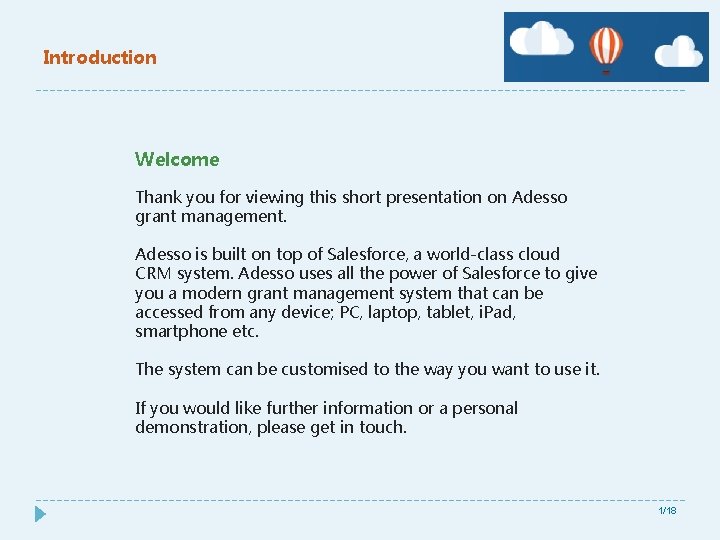
Introduction Welcome Thank you for viewing this short presentation on Adesso grant management. Adesso is built on top of Salesforce, a world-class cloud CRM system. Adesso uses all the power of Salesforce to give you a modern grant management system that can be accessed from any device; PC, laptop, tablet, i. Pad, smartphone etc. The system can be customised to the way you want to use it. If you would like further information or a personal demonstration, please get in touch. 1/18
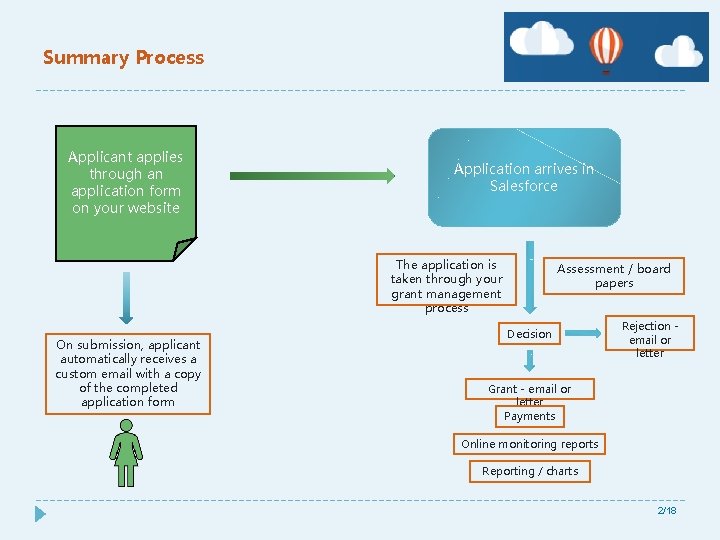
Summary Process Applicant applies through an application form on your website Application arrives in Salesforce The application is taken through your grant management process On submission, applicant automatically receives a custom email with a copy of the completed application form Assessment / board papers Decision Rejection email or letter Grant - email or letter Payments Online monitoring reports Reporting / charts 2/18
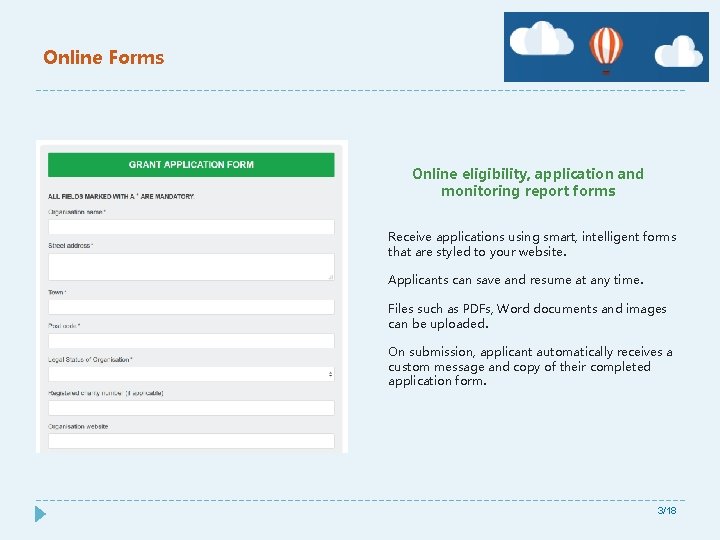
Online Forms Online eligibility, application and monitoring report forms Receive applications using smart, intelligent forms that are styled to your website. Applicants can save and resume at any time. Files such as PDFs, Word documents and images can be uploaded. On submission, applicant automatically receives a custom message and copy of their completed application form. 3/18
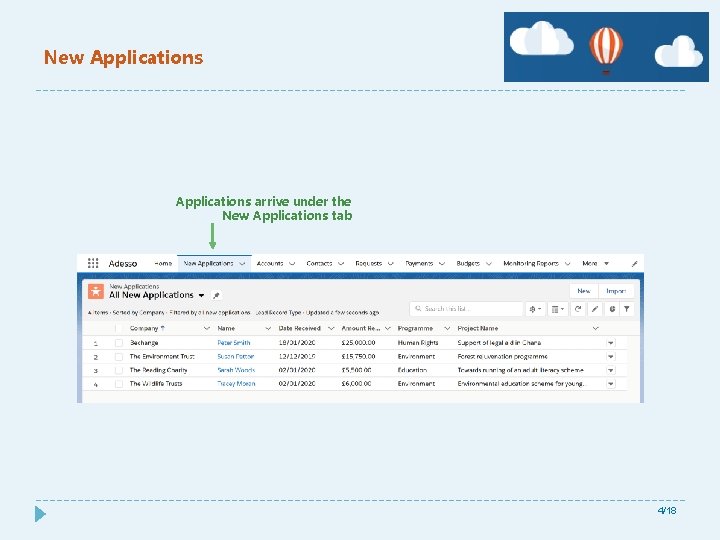
New Applications arrive under the New Applications tab 4/18
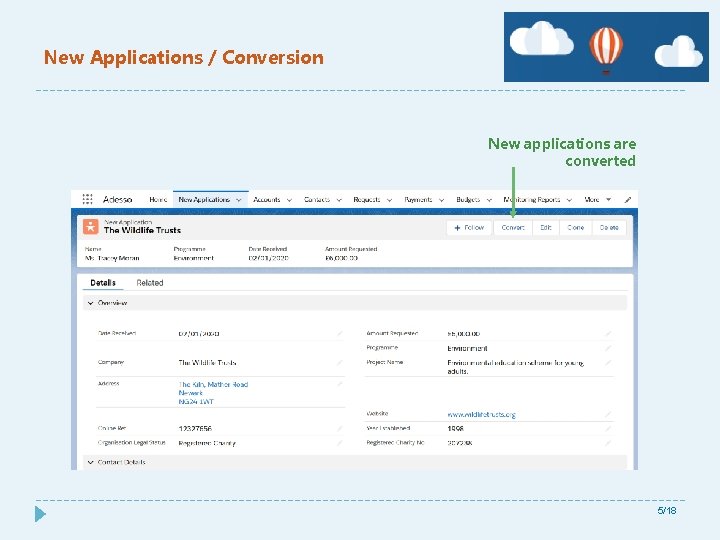
New Applications / Conversion New applications are converted 5/18
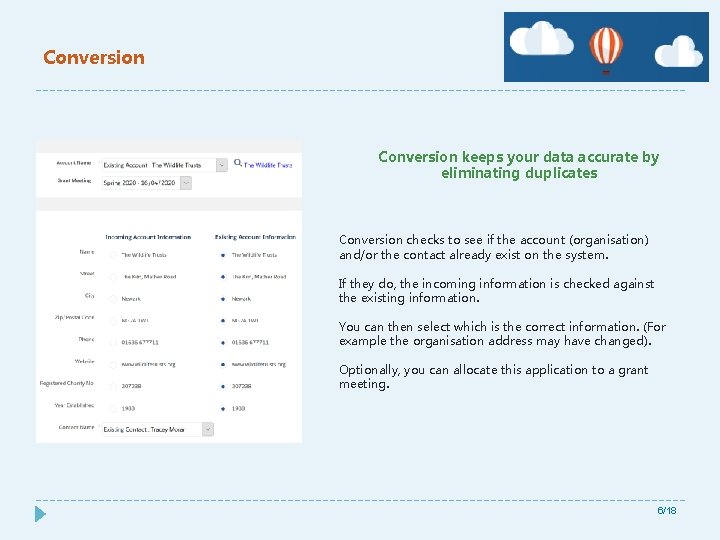
Conversion keeps your data accurate by eliminating duplicates Conversion checks to see if the account (organisation) and/or the contact already exist on the system. If they do, the incoming information is checked against the existing information. You can then select which is the correct information. (For example the organisation address may have changed). Optionally, you can allocate this application to a grant meeting. 6/18
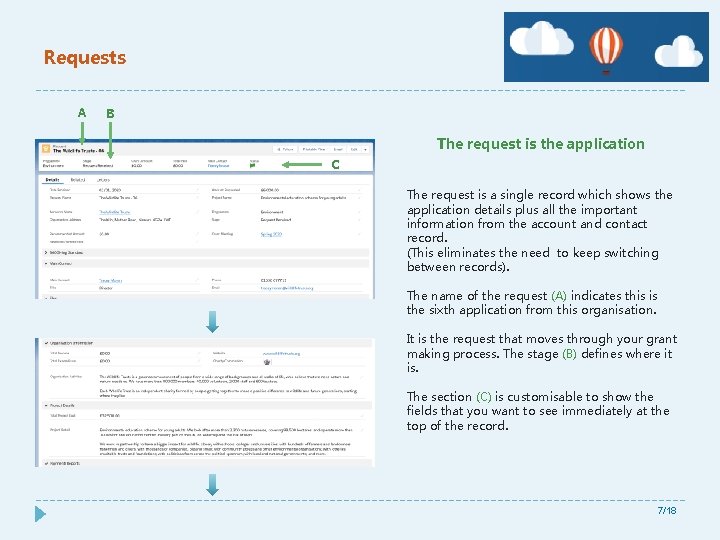
Requests A B The request is the application C The request is a single record which shows the application details plus all the important information from the account and contact record. (This eliminates the need to keep switching between records). The name of the request (A) indicates this is the sixth application from this organisation. It is the request that moves through your grant making process. The stage (B) defines where it is. The section (C) is customisable to show the fields that you want to see immediately at the top of the record. 7/18
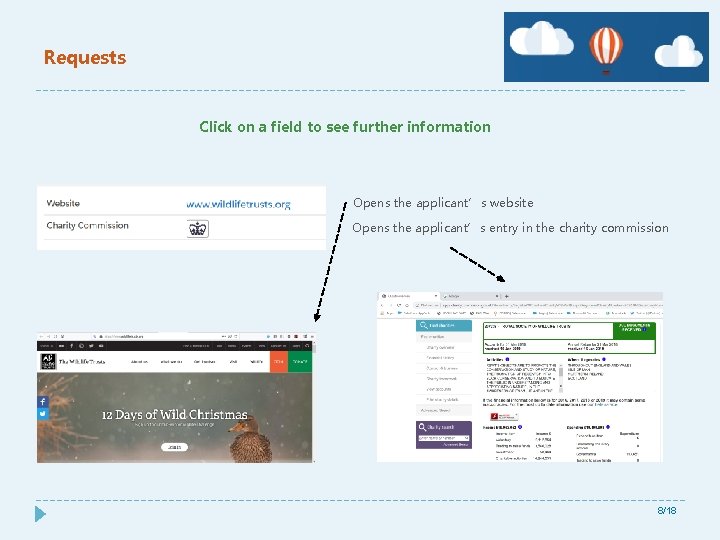
Requests Click on a field to see further information Opens the applicant’s website Opens the applicant’s entry in the charity commission 8/18
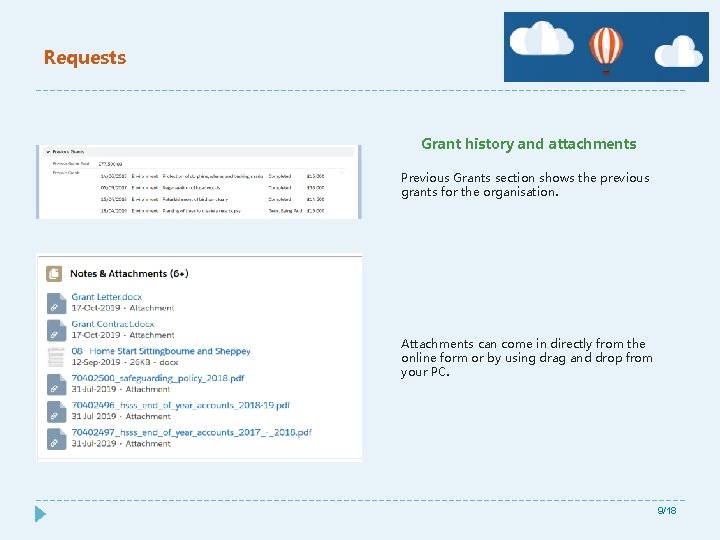
Requests Grant history and attachments Previous Grants section shows the previous grants for the organisation. Attachments can come in directly from the online form or by using drag and drop from your PC. 9/18
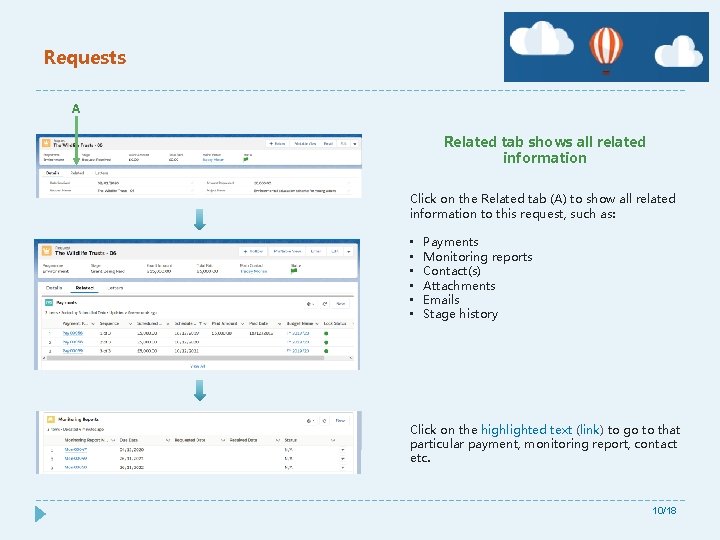
Requests A Related tab shows all related information Click on the Related tab (A) to show all related information to this request, such as: • • • Payments Monitoring reports Contact(s) Attachments Emails Stage history Click on the highlighted text (link) to go to that particular payment, monitoring report, contact etc. 10/18
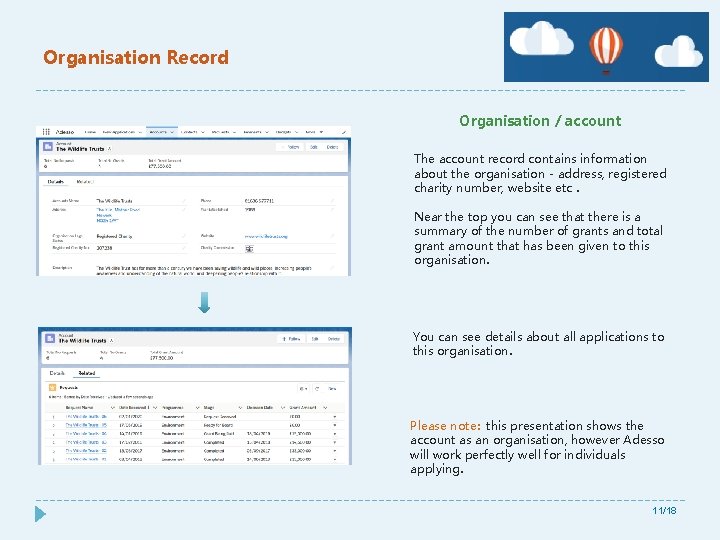
Organisation Record Organisation / account The account record contains information about the organisation - address, registered charity number, website etc. Near the top you can see that there is a summary of the number of grants and total grant amount that has been given to this organisation. You can see details about all applications to this organisation. Please note: this presentation shows the account as an organisation, however Adesso will work perfectly well for individuals applying. 11/18
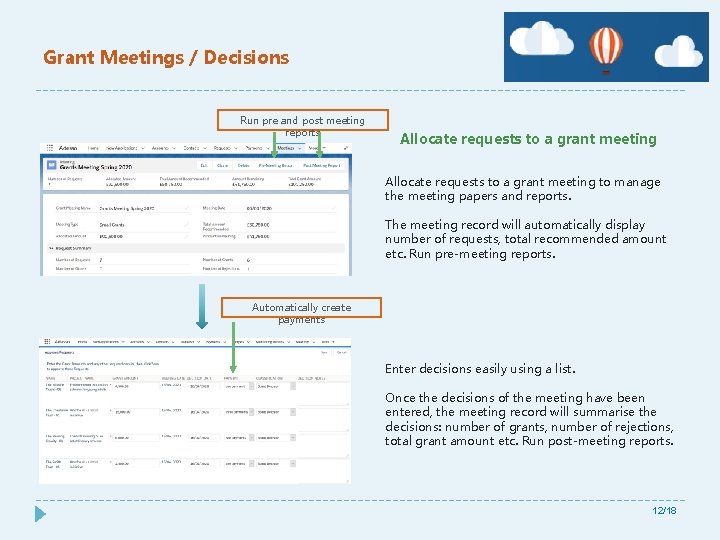
Grant Meetings / Decisions Run pre and post meeting reports Allocate requests to a grant meeting to manage the meeting papers and reports. The meeting record will automatically display number of requests, total recommended amount etc. Run pre-meeting reports. Automatically create payments Enter decisions easily using a list. Once the decisions of the meeting have been entered, the meeting record will summarise the decisions: number of grants, number of rejections, total grant amount etc. Run post-meeting reports. 12/18
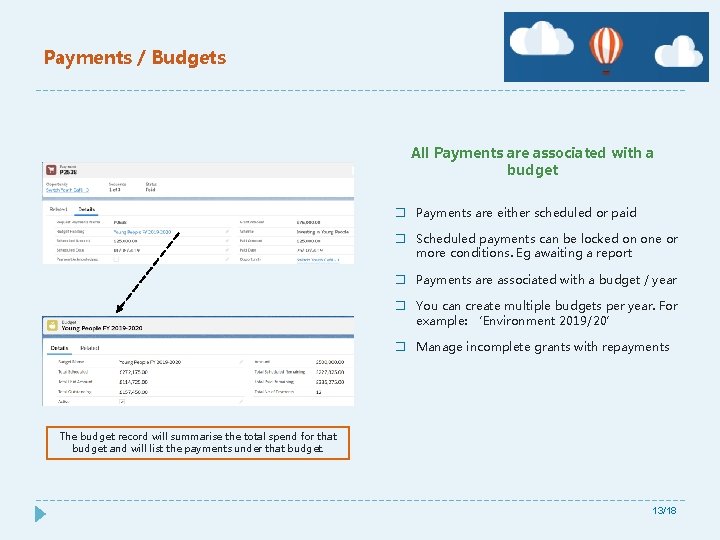
Payments / Budgets All Payments are associated with a budget � Payments are either scheduled or paid � Scheduled payments can be locked on one or more conditions. Eg awaiting a report � Payments are associated with a budget / year � You can create multiple budgets per year. For example: ‘Environment 2019/20’ � Manage incomplete grants with repayments The budget record will summarise the total spend for that budget and will list the payments under that budget. 13/18
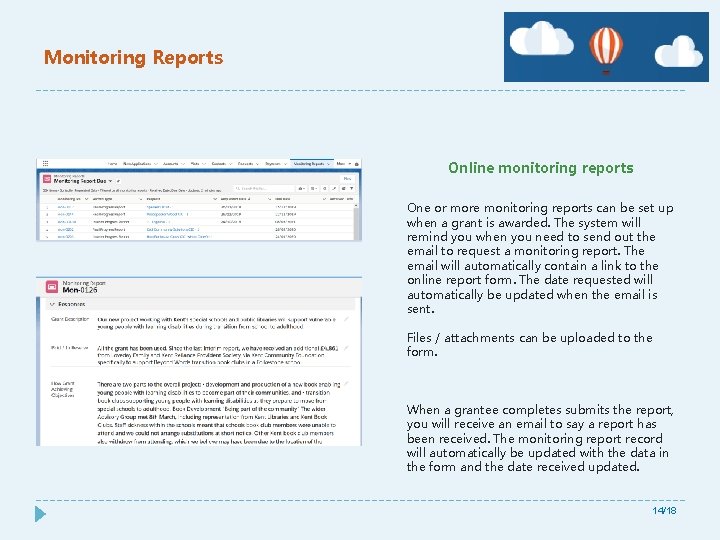
Monitoring Reports Online monitoring reports One or more monitoring reports can be set up when a grant is awarded. The system will remind you when you need to send out the email to request a monitoring report. The email will automatically contain a link to the online report form. The date requested will automatically be updated when the email is sent. Files / attachments can be uploaded to the form. When a grantee completes submits the report, you will receive an email to say a report has been received. The monitoring report record will automatically be updated with the data in the form and the date received updated. 14/18
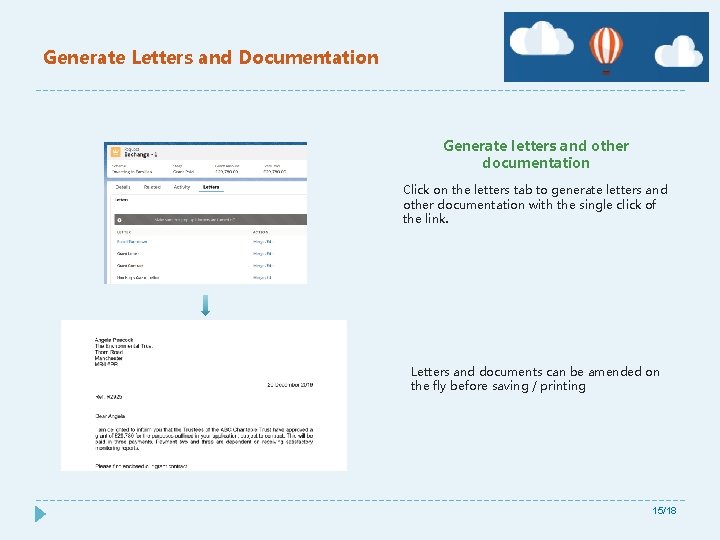
Generate Letters and Documentation Generate letters and other documentation Click on the letters tab to generate letters and other documentation with the single click of the link. Letters and documents can be amended on the fly before saving / printing 15/18
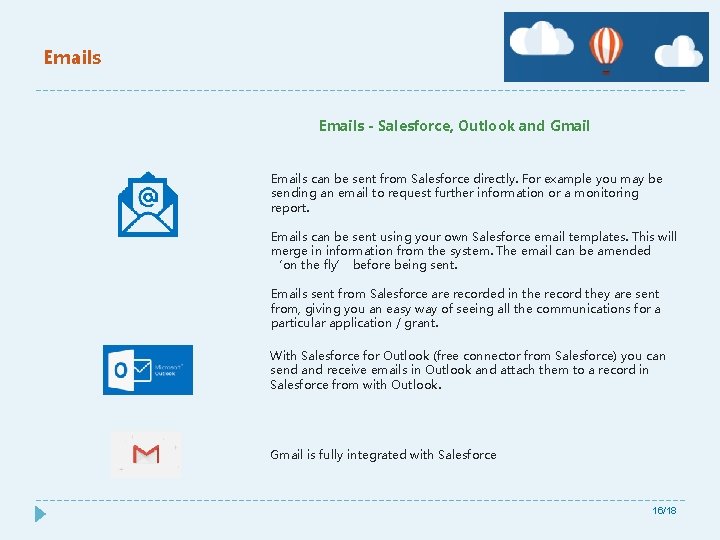
Emails - Salesforce, Outlook and Gmail Emails can be sent from Salesforce directly. For example you may be sending an email to request further information or a monitoring report. Emails can be sent using your own Salesforce email templates. This will merge in information from the system. The email can be amended ‘on the fly’ before being sent. Emails sent from Salesforce are recorded in the record they are sent from, giving you an easy way of seeing all the communications for a particular application / grant. With Salesforce for Outlook (free connector from Salesforce) you can send and receive emails in Outlook and attach them to a record in Salesforce from with Outlook. Gmail is fully integrated with Salesforce 16/18
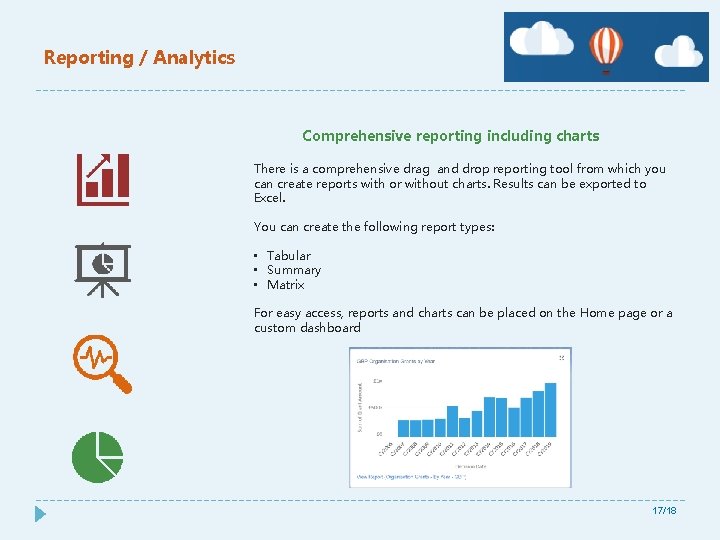
Reporting / Analytics Comprehensive reporting including charts There is a comprehensive drag and drop reporting tool from which you can create reports with or without charts. Results can be exported to Excel. You can create the following report types: • Tabular • Summary • Matrix For easy access, reports and charts can be placed on the Home page or a custom dashboard 17/18
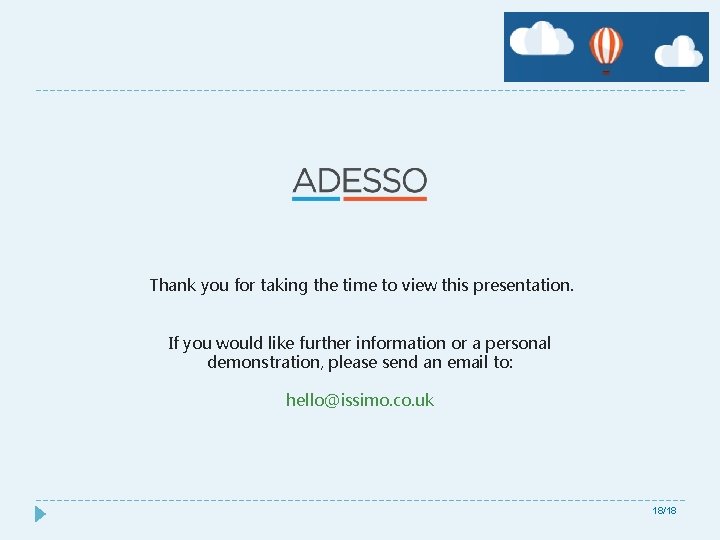
Thank you for taking the time to view this presentation. If you would like further information or a personal demonstration, please send an email to: hello@issimo. co. uk 18/18
 Mikael ferm
Mikael ferm Northern california grantmakers jobs
Northern california grantmakers jobs Current state vs future state diagram
Current state vs future state diagram 49 usc 30112
49 usc 30112 Providers registered with mmcc
Providers registered with mmcc Rr 11-2004
Rr 11-2004 Lonestar nursing
Lonestar nursing Registered provider
Registered provider College of registered psychotherapists of ontario
College of registered psychotherapists of ontario Grs certificate
Grs certificate Registered dietitian malaysia
Registered dietitian malaysia Raws scheme
Raws scheme Rdsp catch up calculator
Rdsp catch up calculator Registered training organisation list
Registered training organisation list What is rpcgen
What is rpcgen Ubc supplemental application
Ubc supplemental application Commons registered organizations
Commons registered organizations Pcatp firm registration
Pcatp firm registration Ofb registered vendors
Ofb registered vendors Electronic registered delivery service
Electronic registered delivery service