ISPSoft Create a Project ISPSoft support machine type

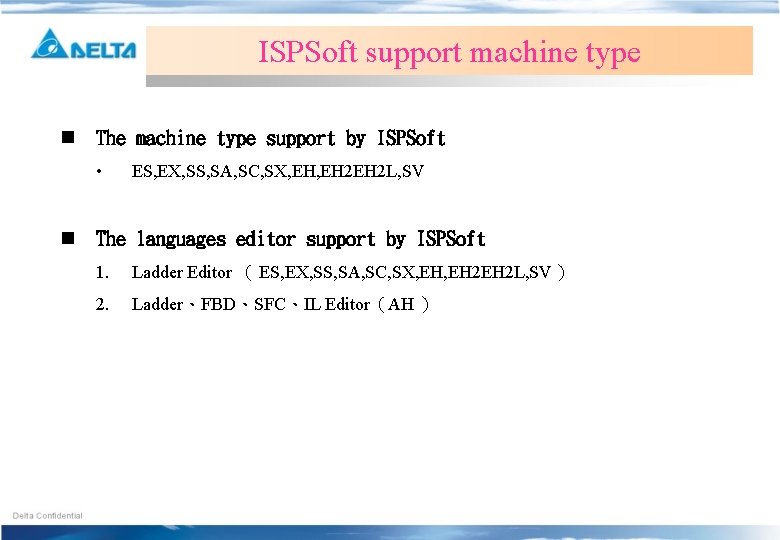
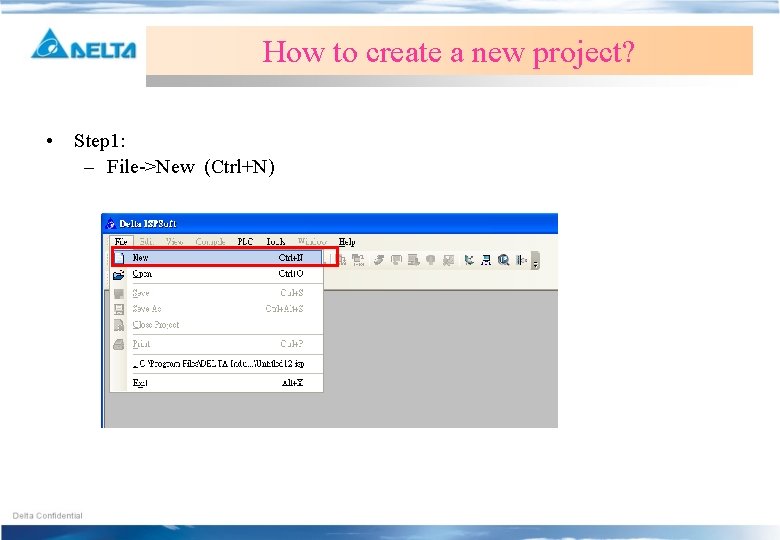
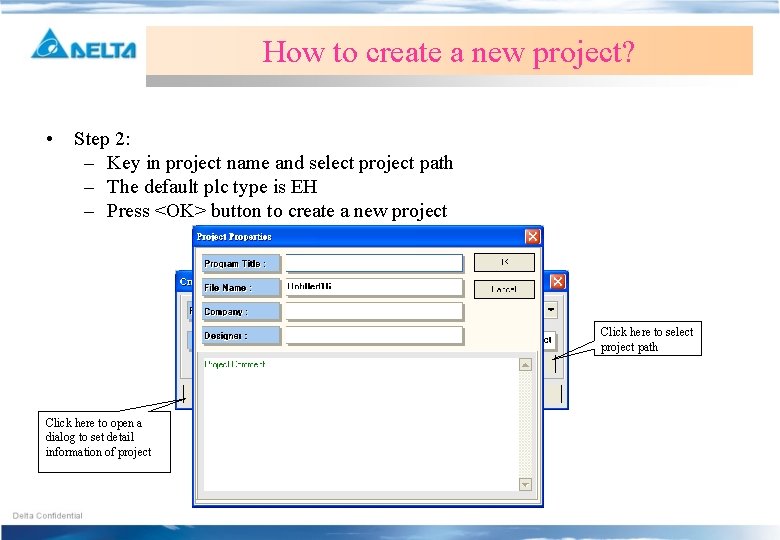
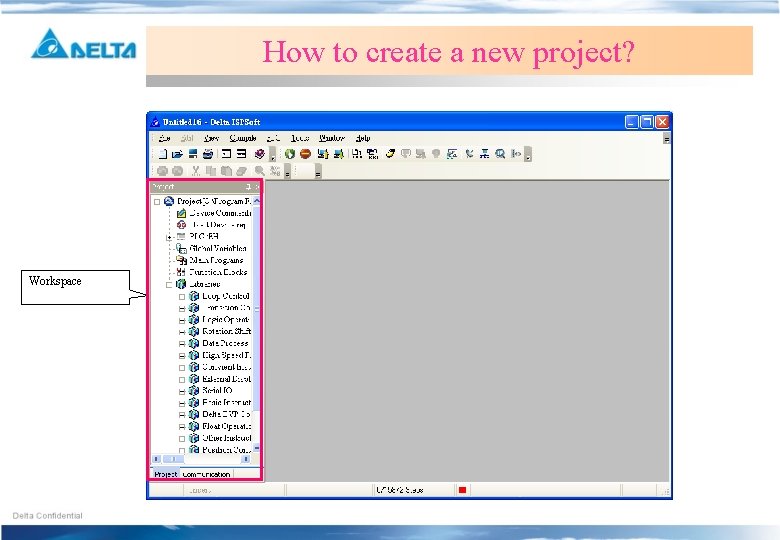
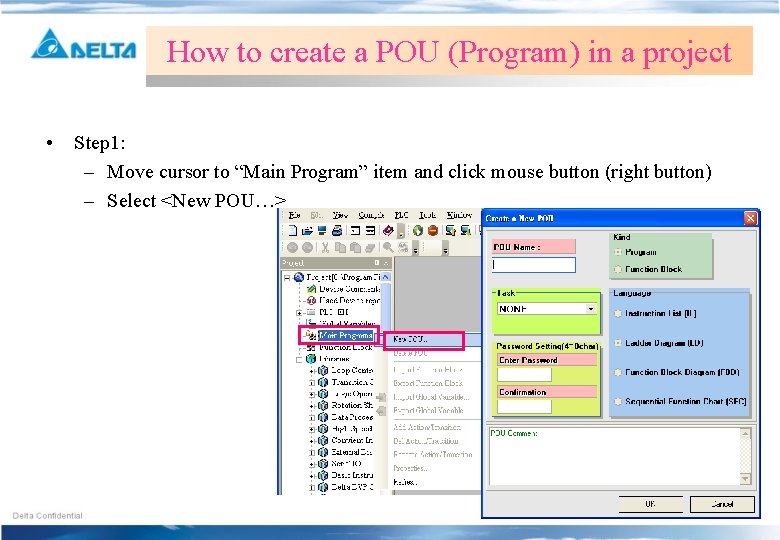
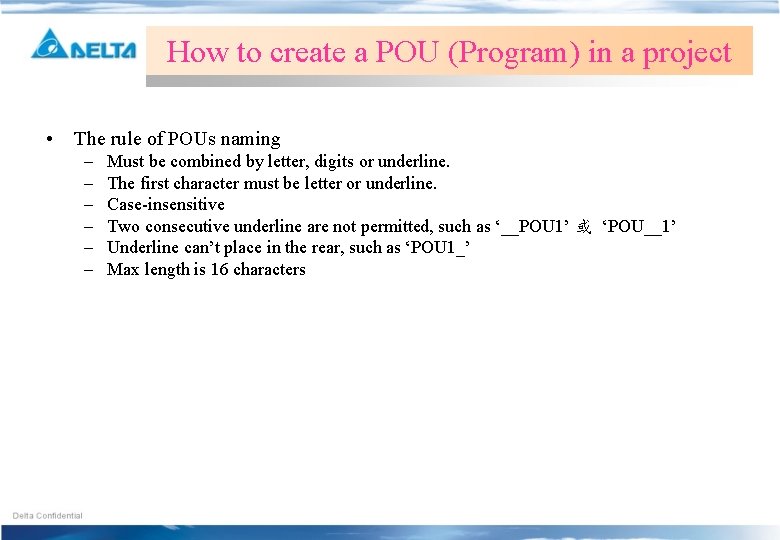
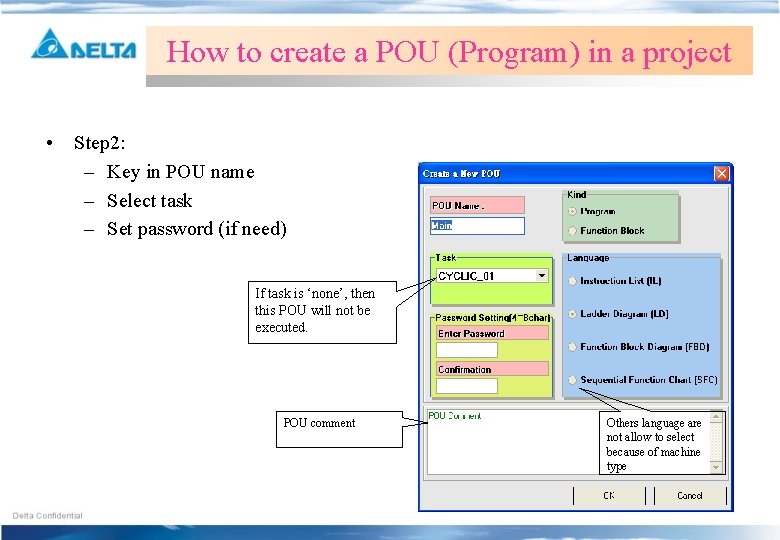
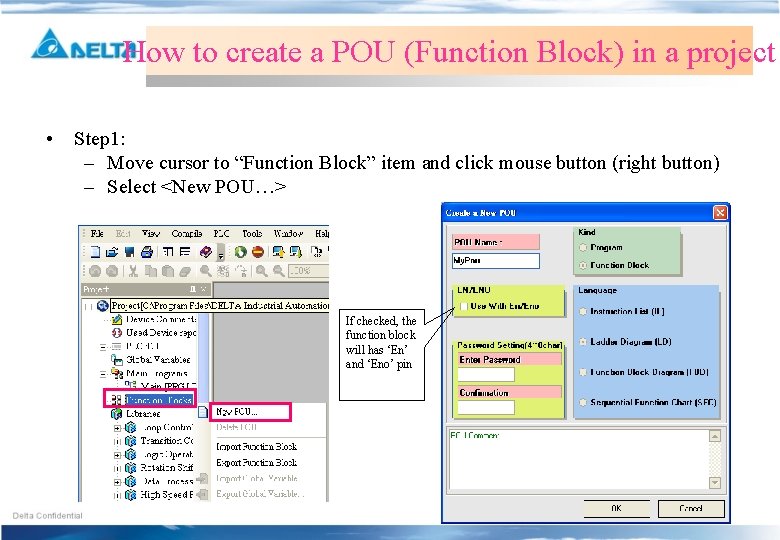
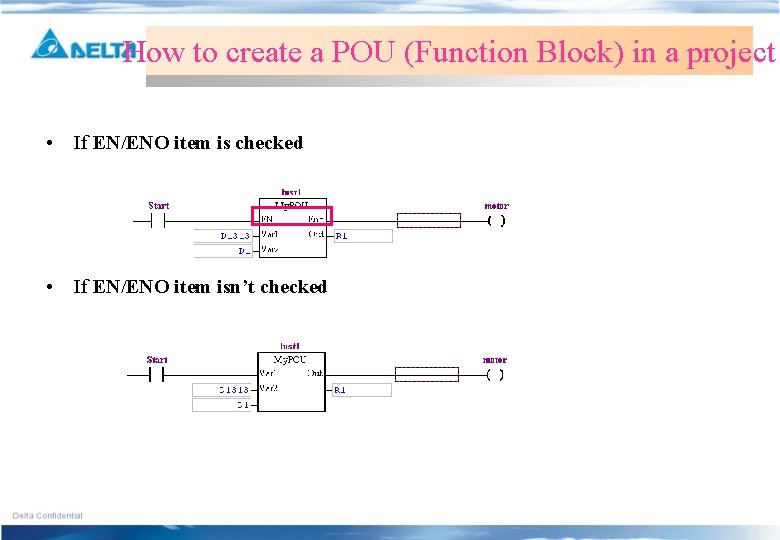
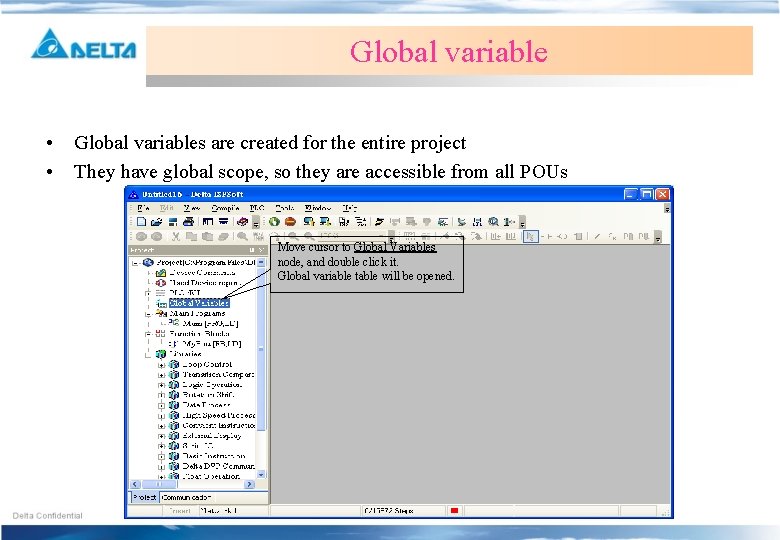
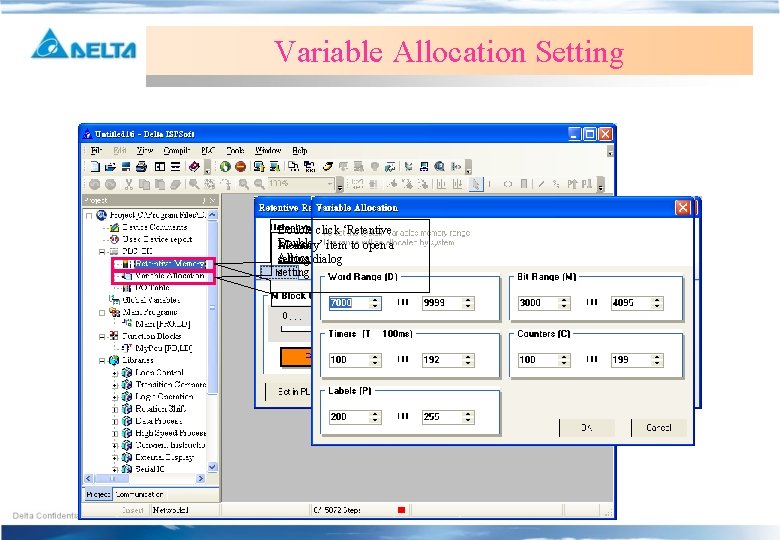
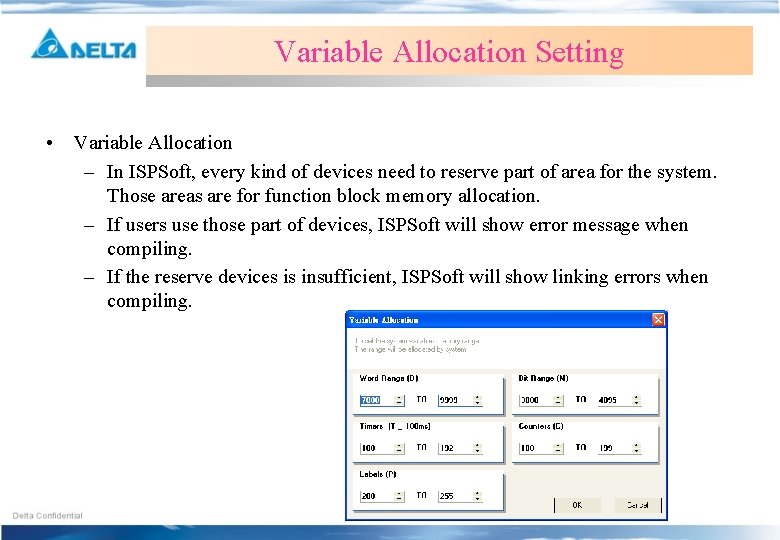
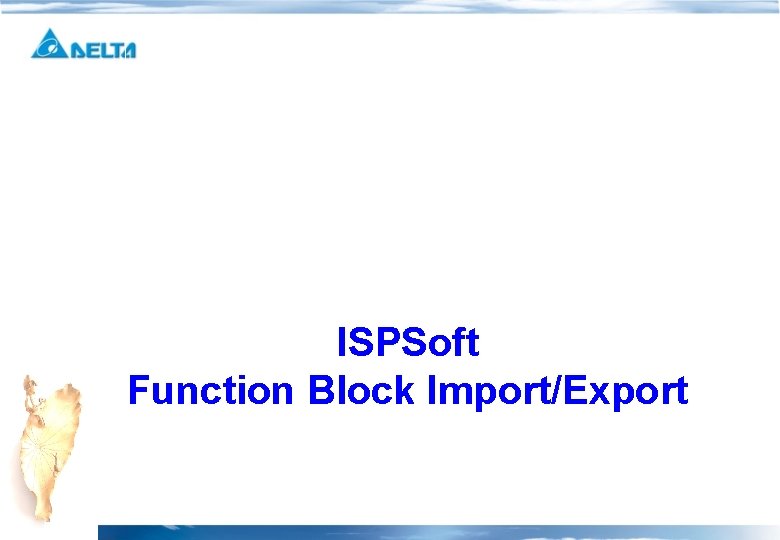
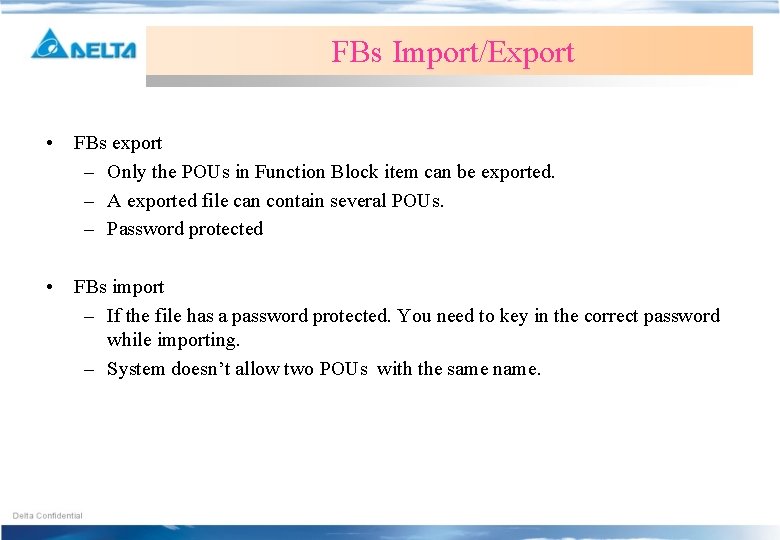
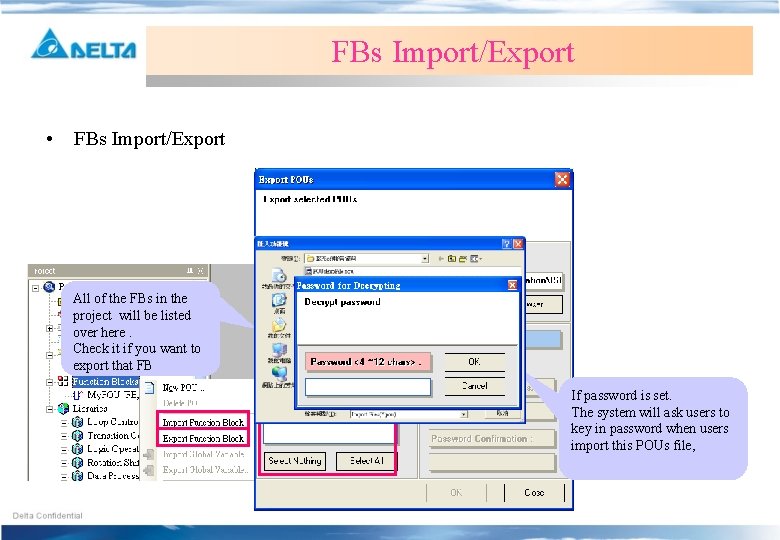
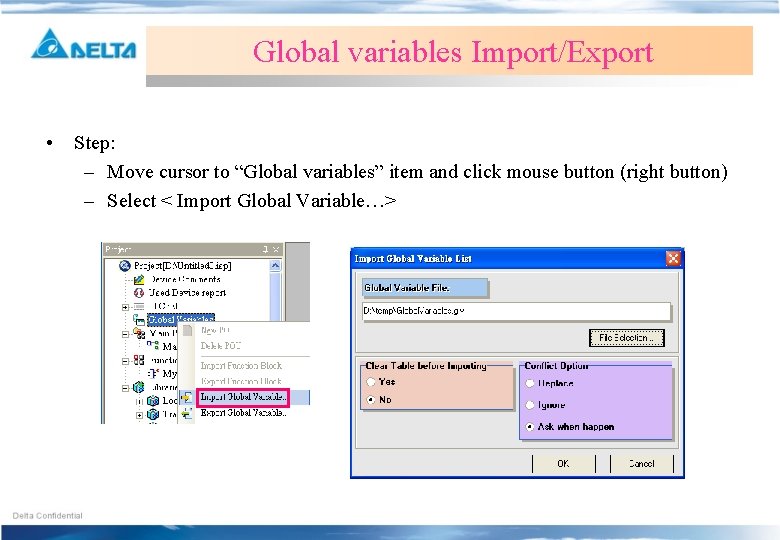
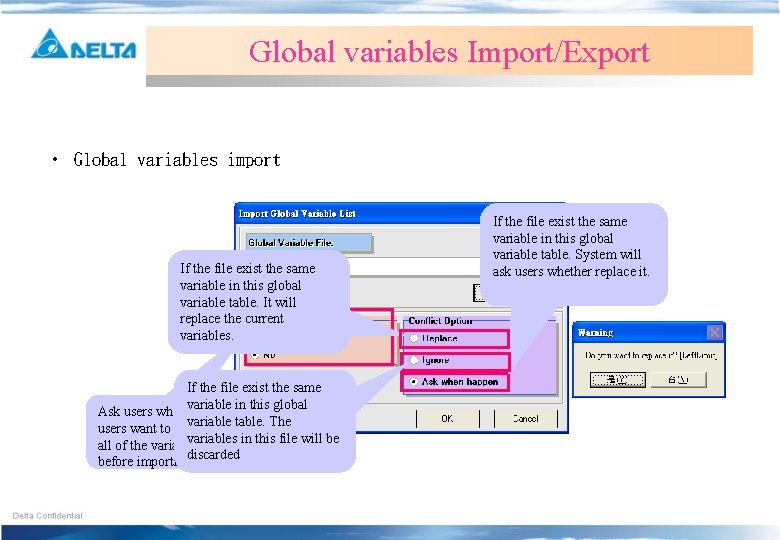
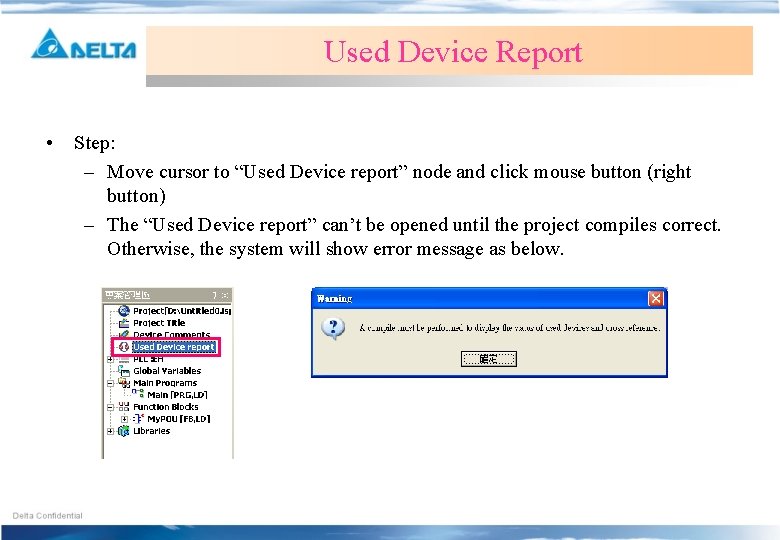
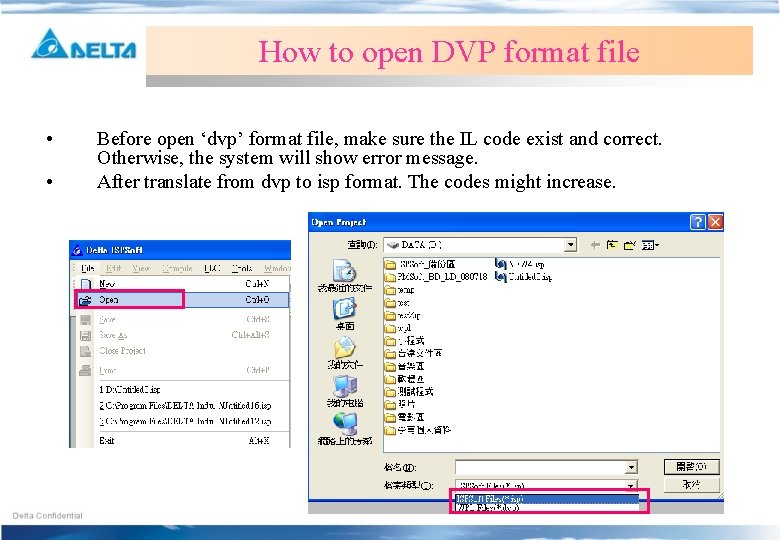
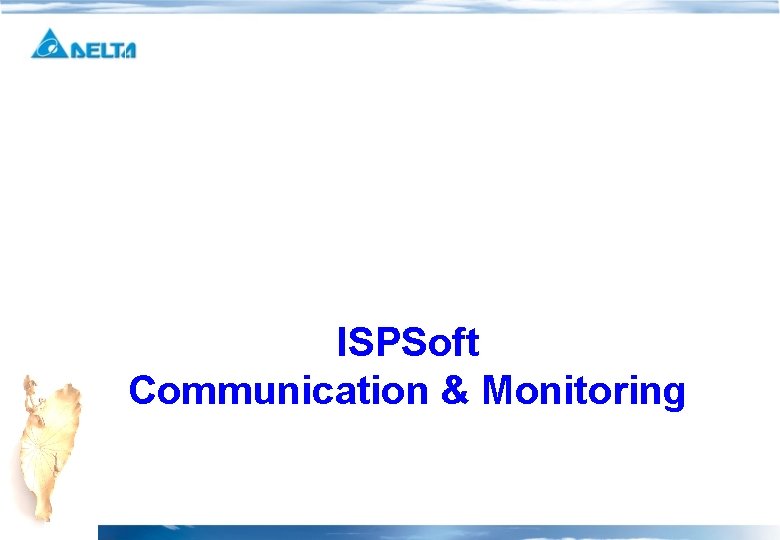

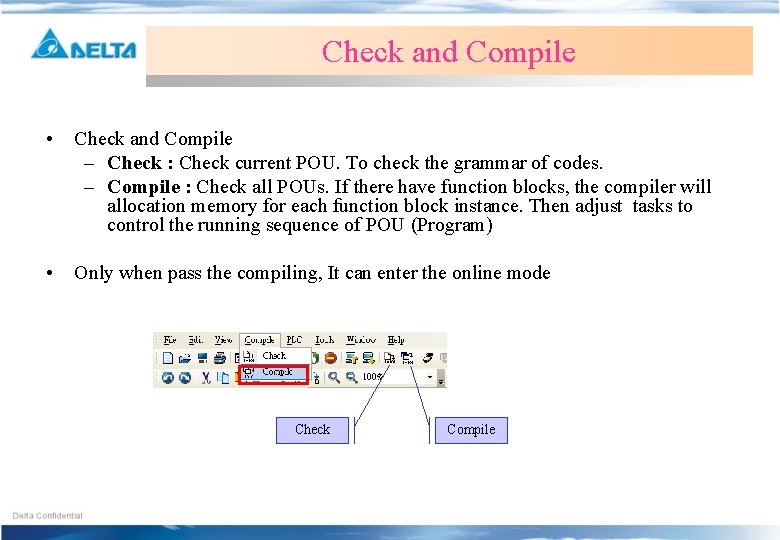
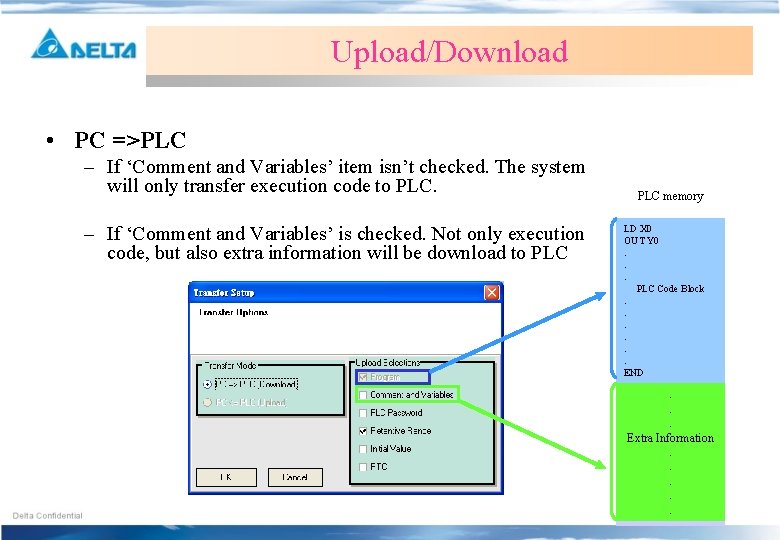
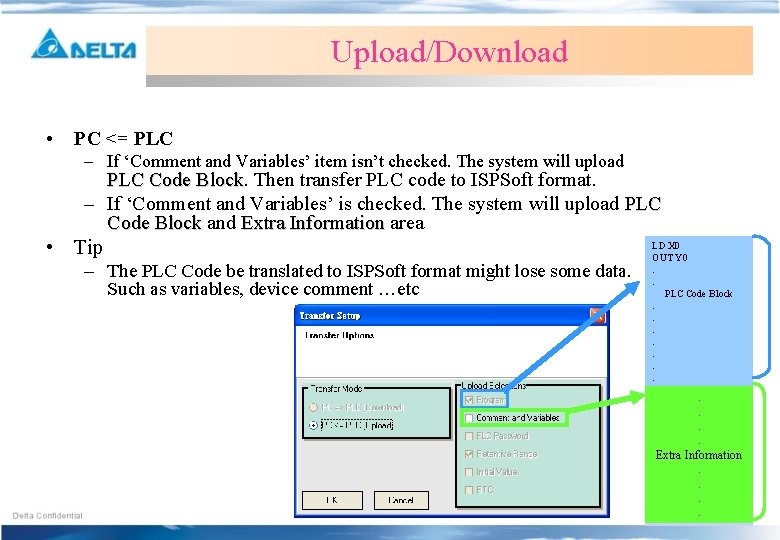
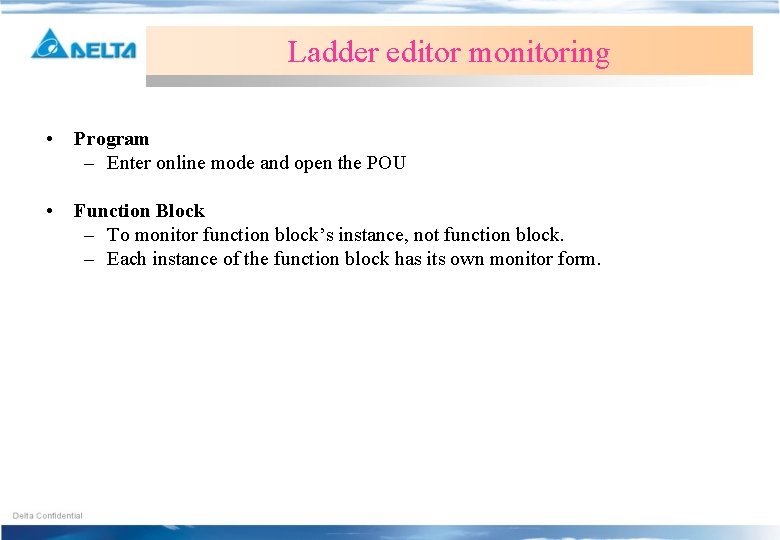
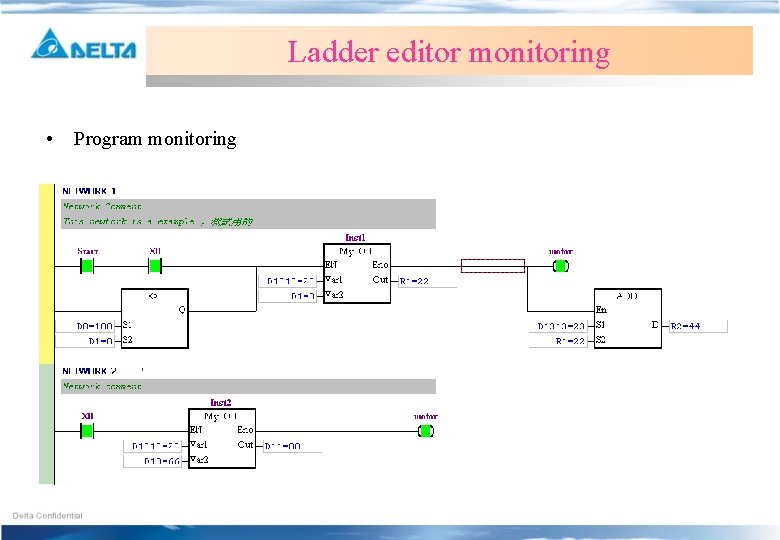
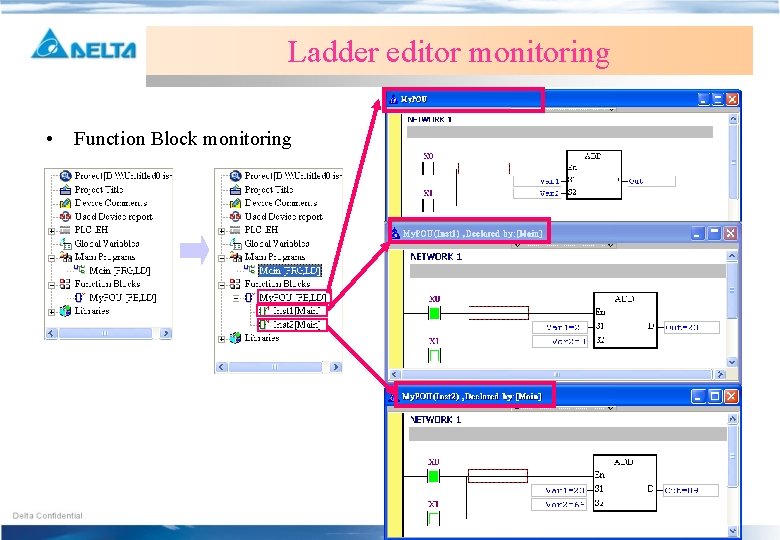
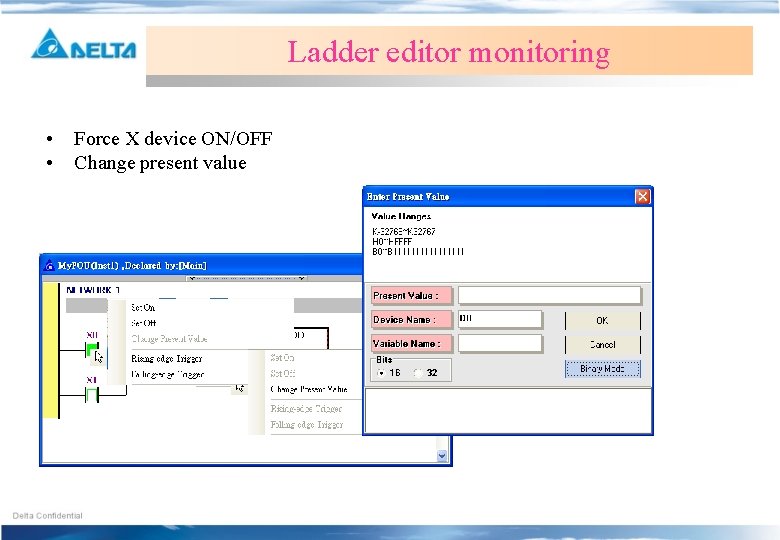
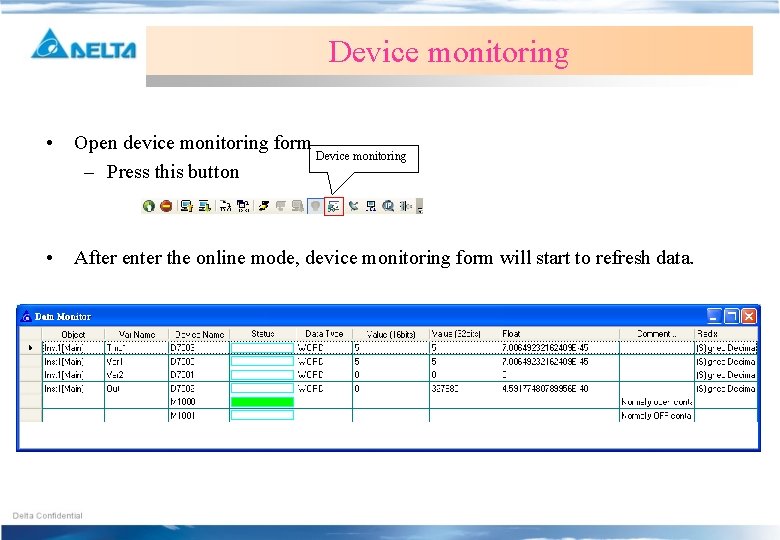
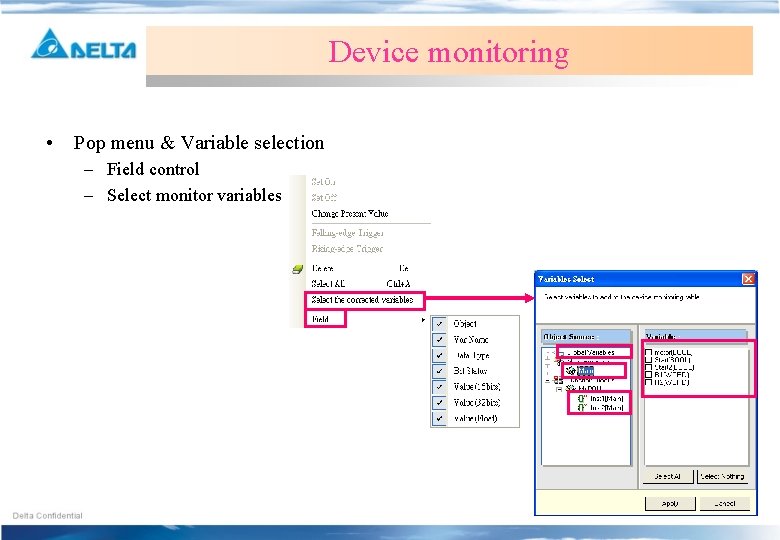
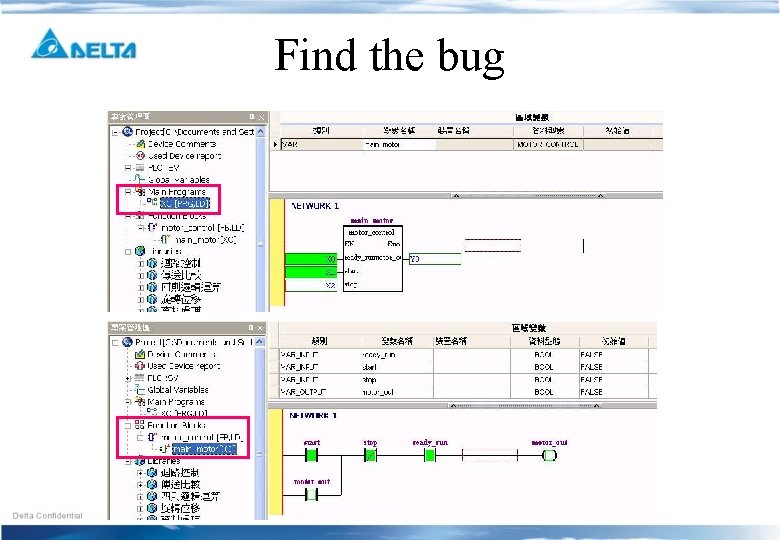
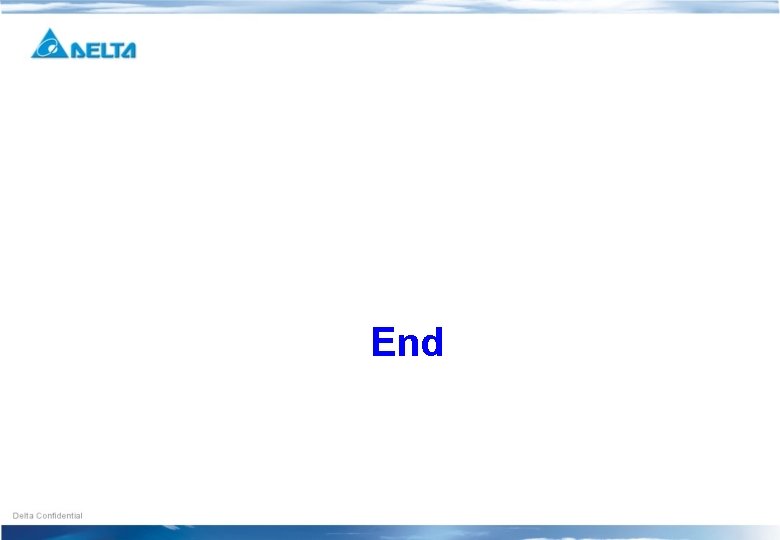
- Slides: 33

ISPSoft Create a Project
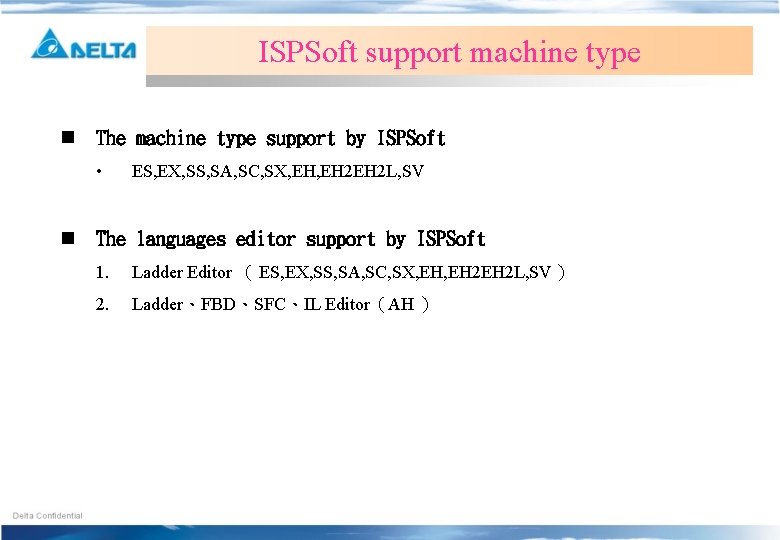
ISPSoft support machine type n The machine type support by ISPSoft • n ES, EX, SS, SA, SC, SX, EH 2 EH 2 L, SV The languages editor support by ISPSoft 1. Ladder Editor ( ES, EX, SS, SA, SC, SX, EH 2 EH 2 L, SV ) 2. Ladder、FBD、SFC、IL Editor(AH )
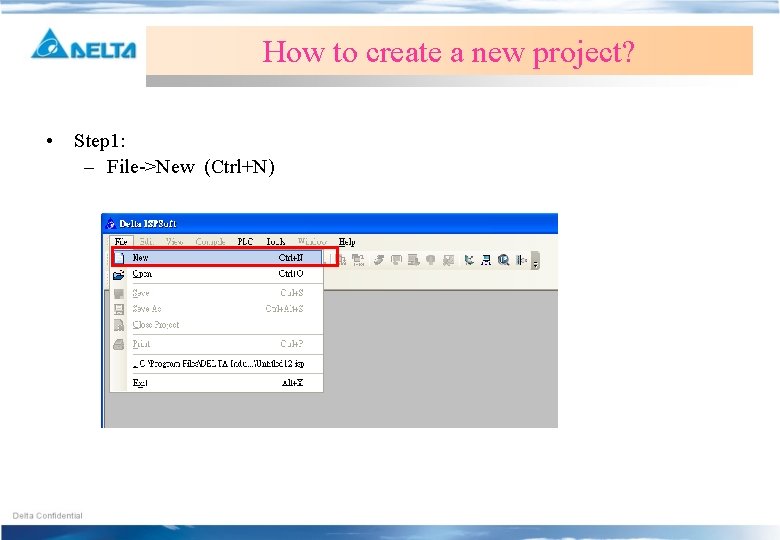
How to create a new project? • Step 1: – File->New (Ctrl+N)
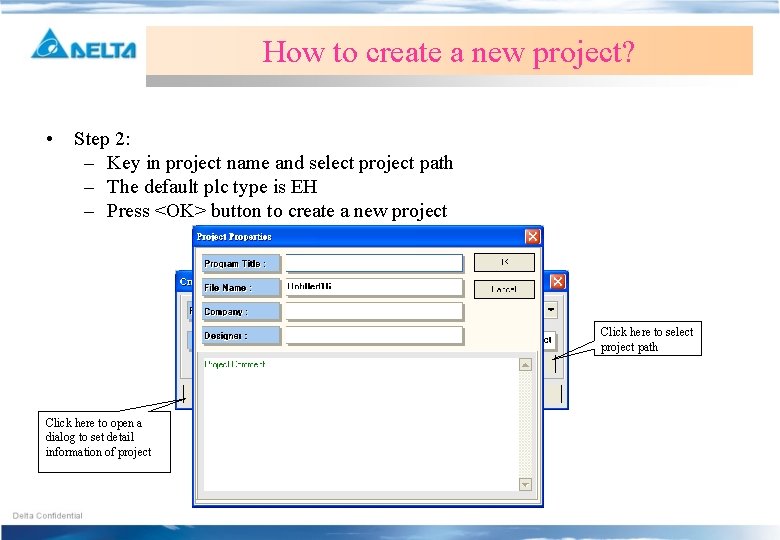
How to create a new project? • Step 2: – Key in project name and select project path – The default plc type is EH – Press <OK> button to create a new project Click here to select project path Click here to open a dialog to set detail information of project
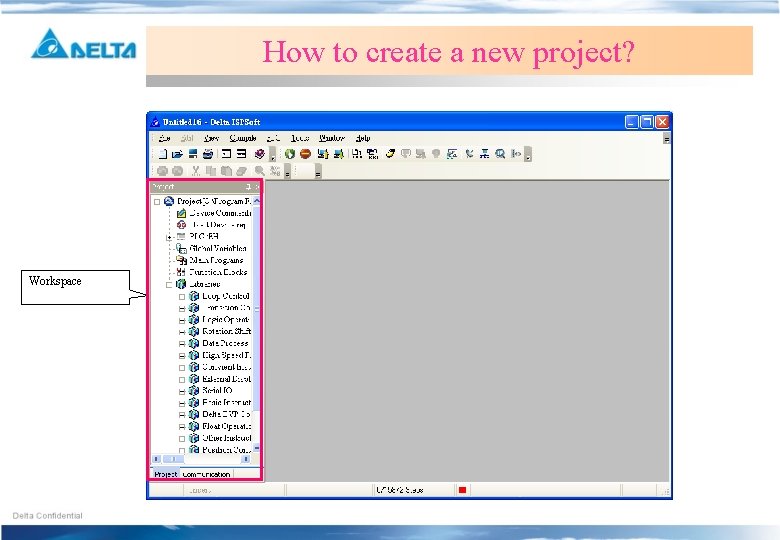
How to create a new project? Workspace
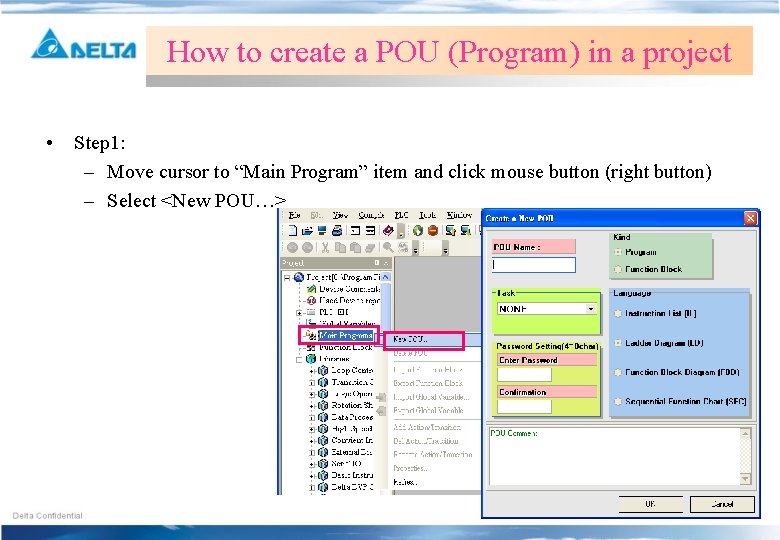
How to create a POU (Program) in a project • Step 1: – Move cursor to “Main Program” item and click mouse button (right button) – Select <New POU…>
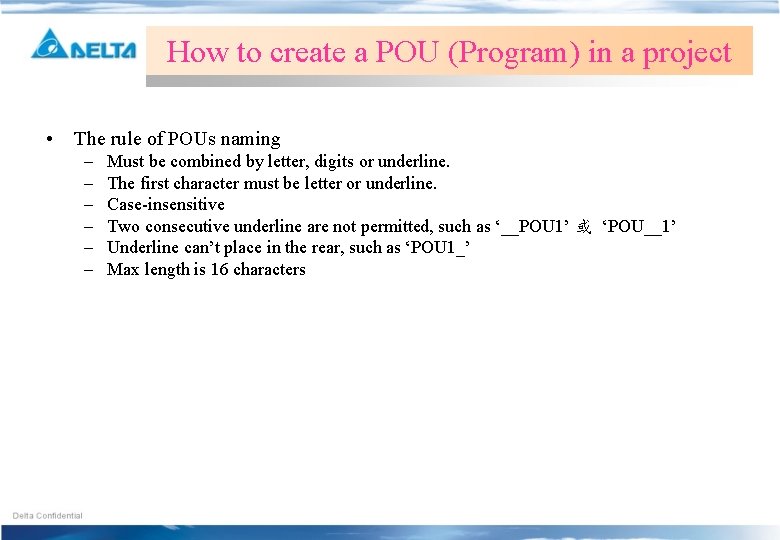
How to create a POU (Program) in a project • The rule of POUs naming – – – Must be combined by letter, digits or underline. The first character must be letter or underline. Case-insensitive Two consecutive underline are not permitted, such as ‘__POU 1’ 或 ‘POU__1’ Underline can’t place in the rear, such as ‘POU 1_’ Max length is 16 characters
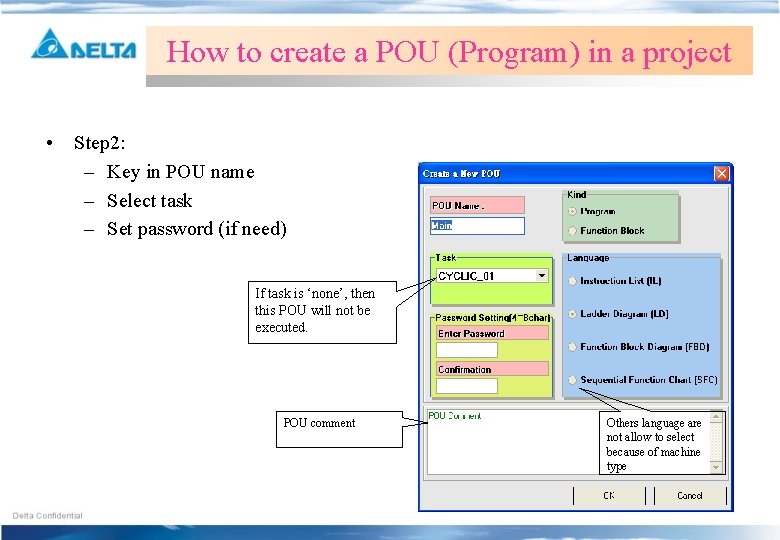
How to create a POU (Program) in a project • Step 2: – Key in POU name – Select task – Set password (if need) If task is ‘none’, then this POU will not be executed. POU comment Others language are not allow to select because of machine type
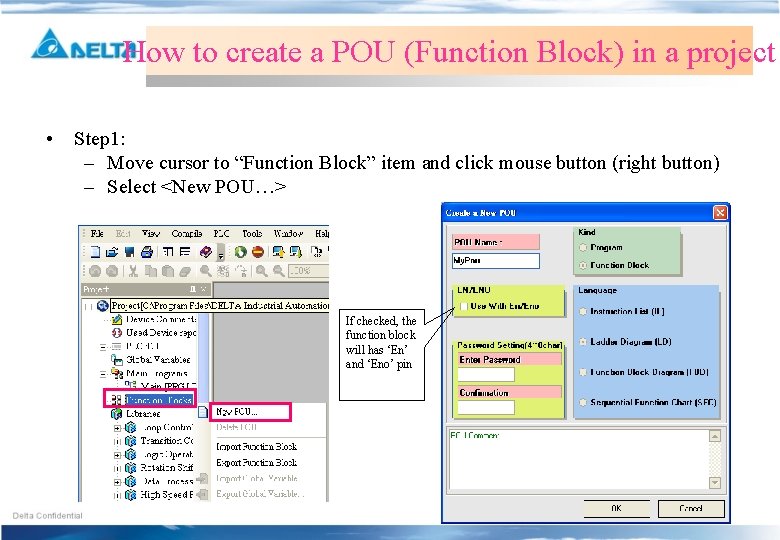
How to create a POU (Function Block) in a project • Step 1: – Move cursor to “Function Block” item and click mouse button (right button) – Select <New POU…> If checked, the function block will has ‘En’ and ‘Eno’ pin
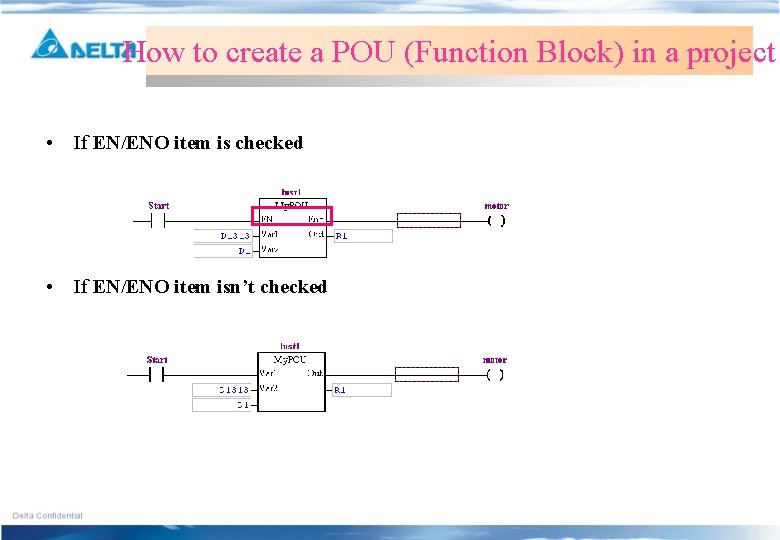
How to create a POU (Function Block) in a project • If EN/ENO item is checked • If EN/ENO item isn’t checked
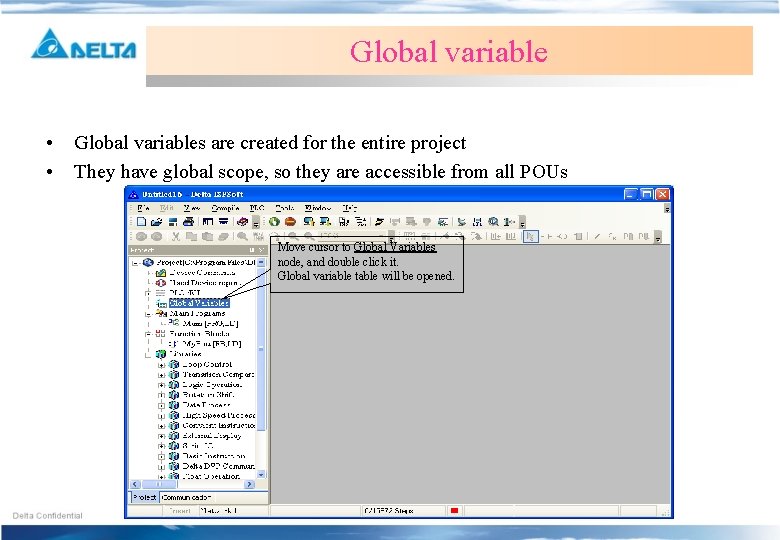
Global variable • • Global variables are created for the entire project They have global scope, so they are accessible from all POUs Move cursor to Global Variables node, and double click it. Global variable table will be opened.
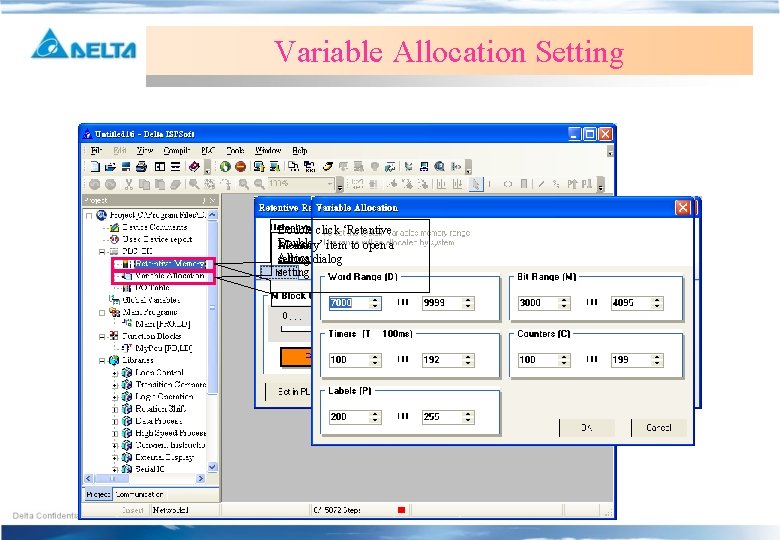
Variable Retentive. Allocation Memory Setting Double click ‘Retentive Double click Memory’ item‘Variables to open a Allocation’ item to open a setting dialog
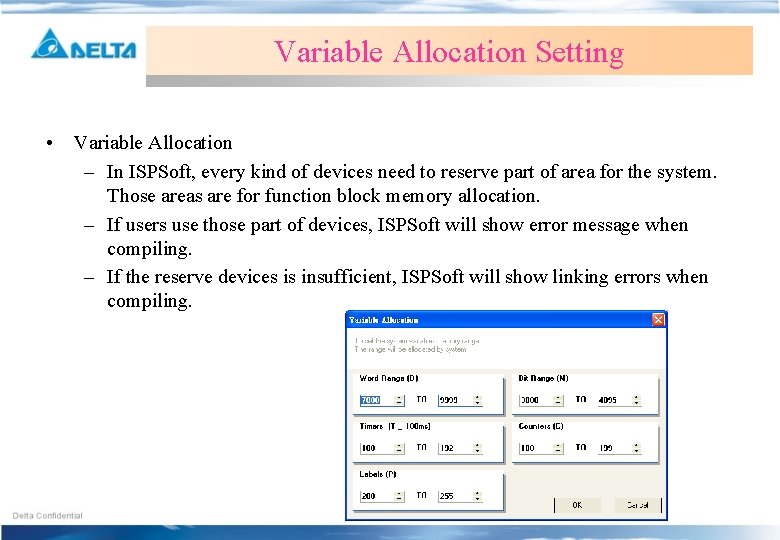
Variable Allocation Setting • Variable Allocation – In ISPSoft, every kind of devices need to reserve part of area for the system. Those areas are for function block memory allocation. – If users use those part of devices, ISPSoft will show error message when compiling. – If the reserve devices is insufficient, ISPSoft will show linking errors when compiling.
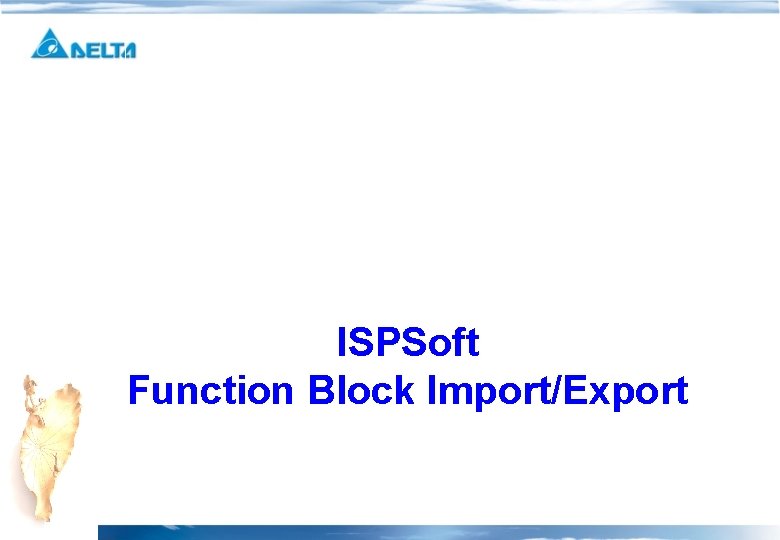
ISPSoft Function Block Import/Export
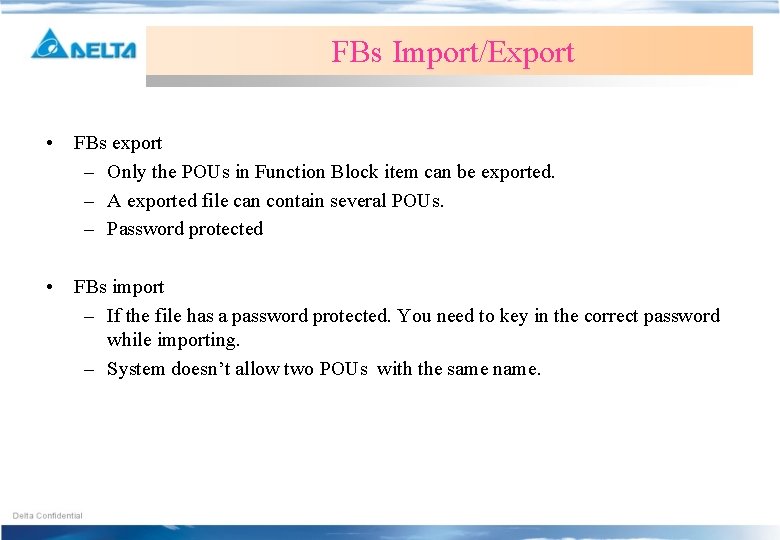
FBs Import/Export • FBs export – Only the POUs in Function Block item can be exported. – A exported file can contain several POUs. – Password protected • FBs import – If the file has a password protected. You need to key in the correct password while importing. – System doesn’t allow two POUs with the same name.
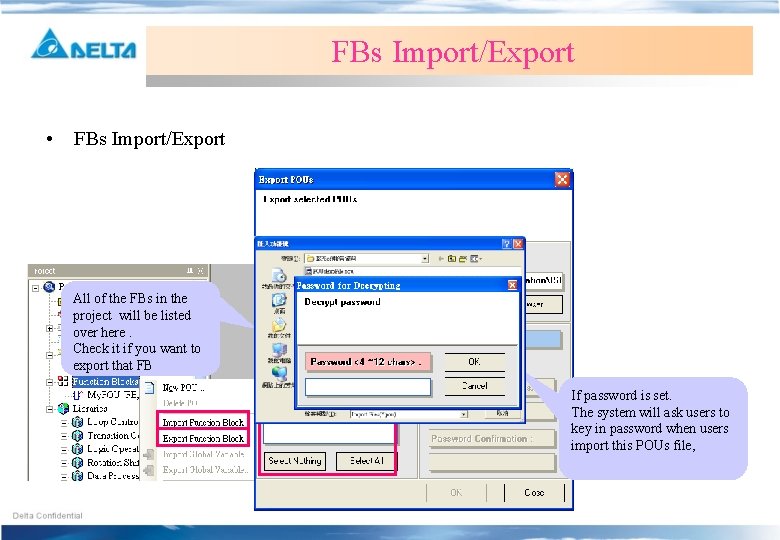
FBs Import/Export • FBs Import/Export All of the FBs in the project will be listed over here. Check it if you want to export that FB If password is set. The system will ask users to key in password when users import this POUs file,
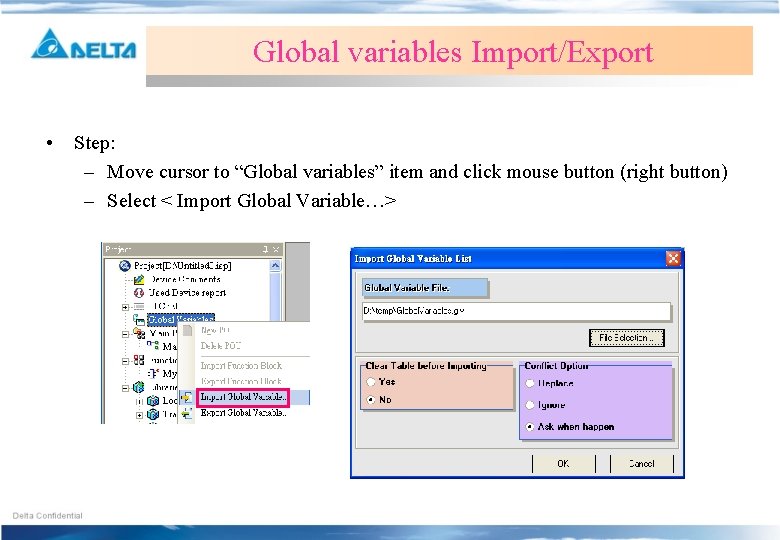
Global variables Import/Export • Step: – Move cursor to “Global variables” item and click mouse button (right button) – Select < Import Global Variable…>
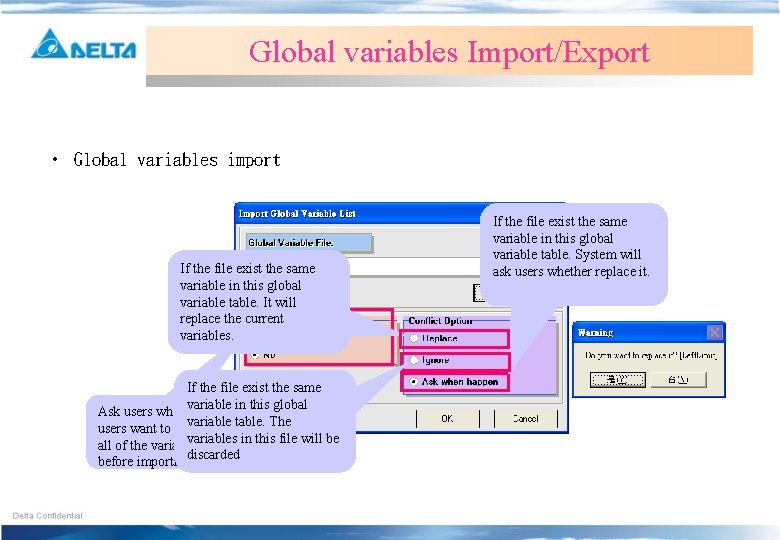
Global variables Import/Export • Global variables import If the file exist the same variable in this global variable table. It will replace the current variables. If the file exist the same variable in this global Ask users whether variable table. The users want to clear variables in this file will be all of the variable discarded before importing If the file exist the same variable in this global variable table. System will ask users whether replace it.
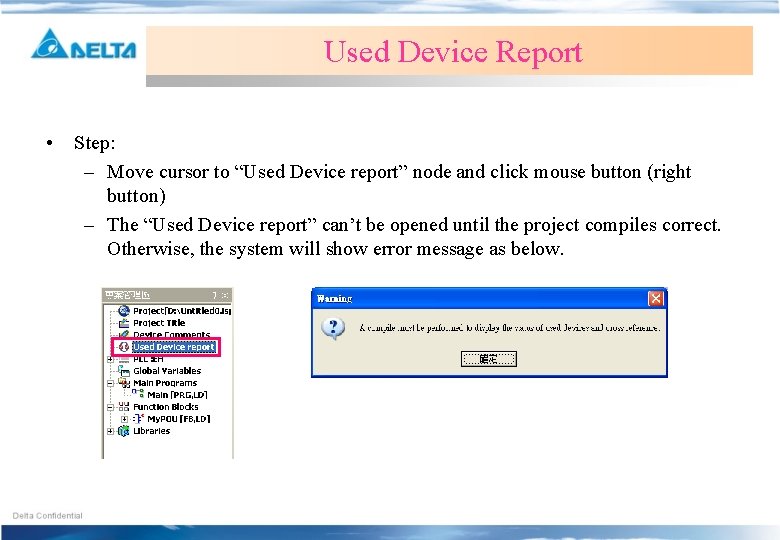
Used Device Report • Step: – Move cursor to “Used Device report” node and click mouse button (right button) – The “Used Device report” can’t be opened until the project compiles correct. Otherwise, the system will show error message as below.
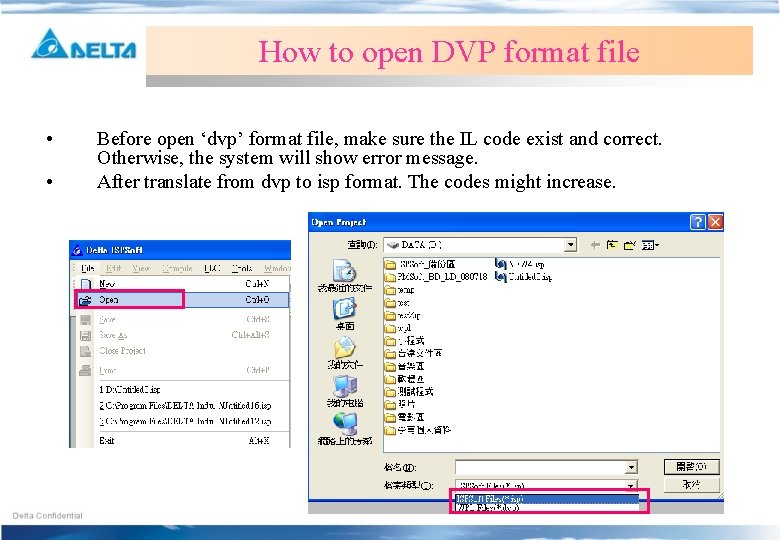
How to open DVP format file • • Before open ‘dvp’ format file, make sure the IL code exist and correct. Otherwise, the system will show error message. After translate from dvp to isp format. The codes might increase.
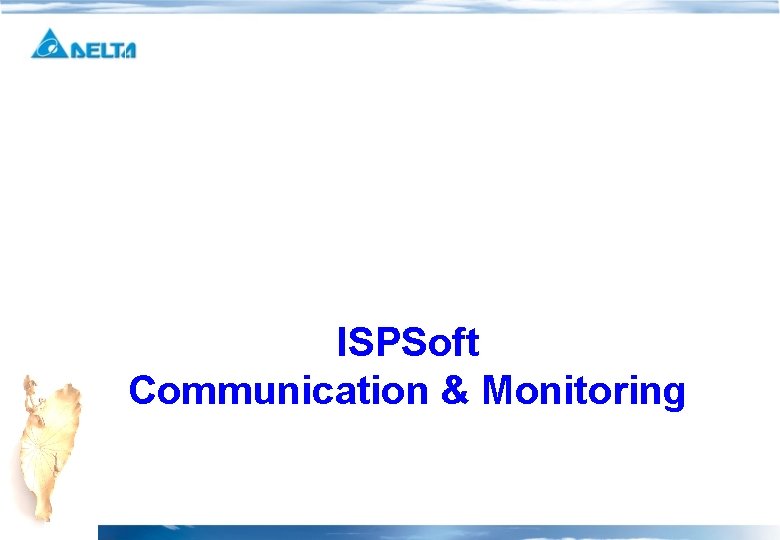
ISPSoft Communication & Monitoring

Communication Function • • Run/Stop: Control PLC state Upload/Download: Transfer data between PC and PLC. The data include program device comment …. Etc. Online mode: Connect to PLC and enter monitoring mode. The editor will become read only. Online change mode: The editor will become writable in monitoring mode. Send Change: Send changed code to PLC in monitoring mode. Device Monitoring: A form to monitor device by key in device name that you want to monitor Force X ON: X device can be force set Run/Stop Upload/Download Online mode Online change mode Send Change to PLC Force X Device On Device monitoring
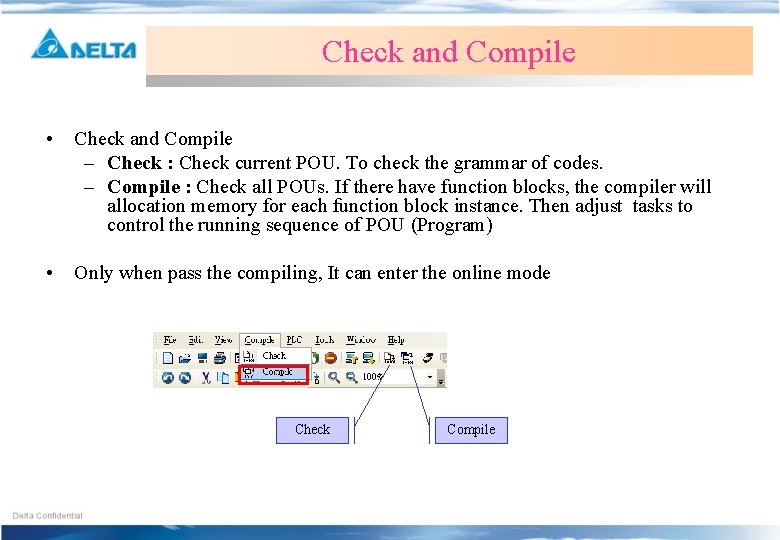
Check and Compile • Check and Compile – Check : Check current POU. To check the grammar of codes. – Compile : Check all POUs. If there have function blocks, the compiler will allocation memory for each function block instance. Then adjust tasks to control the running sequence of POU (Program) • Only when pass the compiling, It can enter the online mode Check Compile
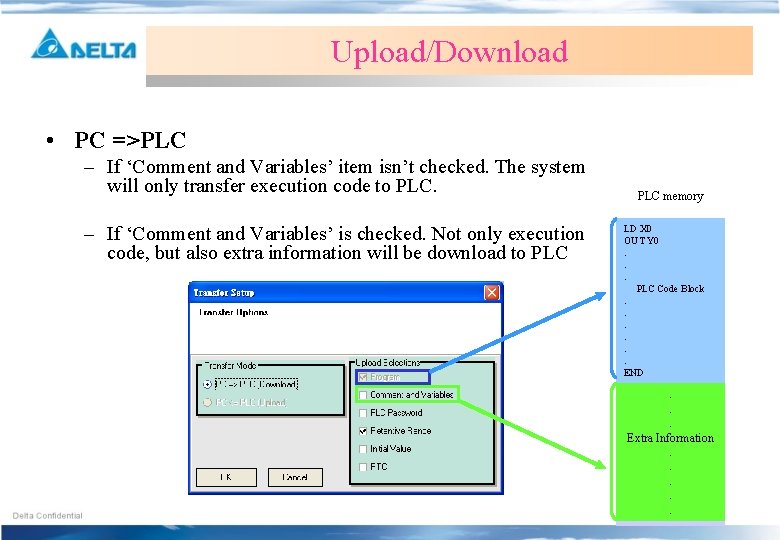
Upload/Download • PC =>PLC – If ‘Comment and Variables’ item isn’t checked. The system will only transfer execution code to PLC. – If ‘Comment and Variables’ is checked. Not only execution code, but also extra information will be download to PLC memory LD X 0 OUT Y 0. . . PLC Code Block. . . END . . . Extra Information. . .
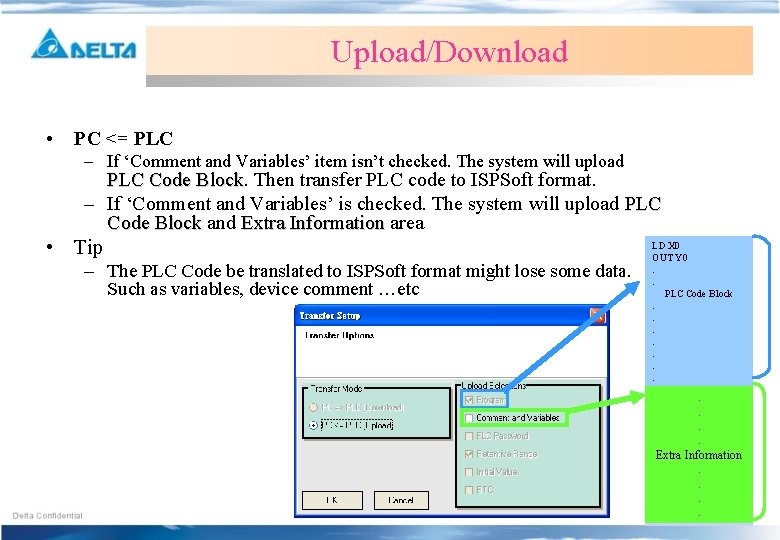
Upload/Download • PC <= PLC – If ‘Comment and Variables’ item isn’t checked. The system will upload PLC Code Block Then transfer PLC code to ISPSoft format. – If ‘Comment and Variables’ is checked. The system will upload PLC Code Block and Extra Information area • Tip – The PLC Code be translated to ISPSoft format might lose some data. Such as variables, device comment …etc LD X 0 OUT Y 0. . PLC Code Block. . . . END . . Extra Information. .
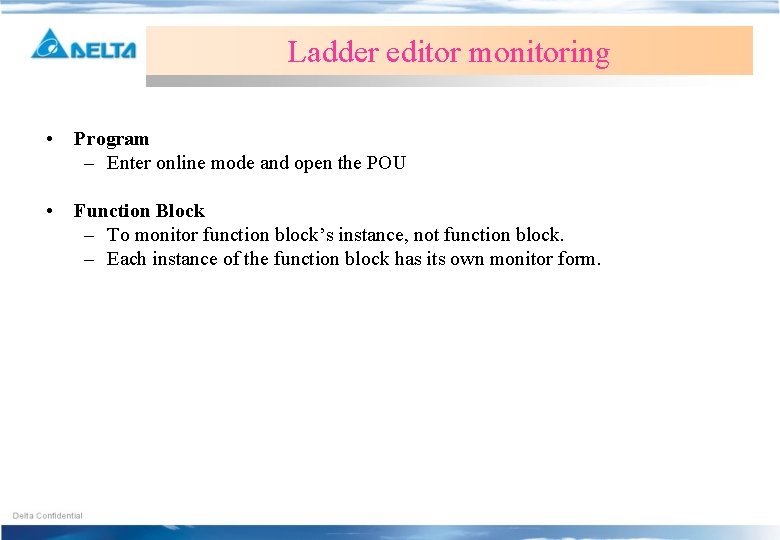
Ladder editor monitoring • Program – Enter online mode and open the POU • Function Block – To monitor function block’s instance, not function block. – Each instance of the function block has its own monitor form.
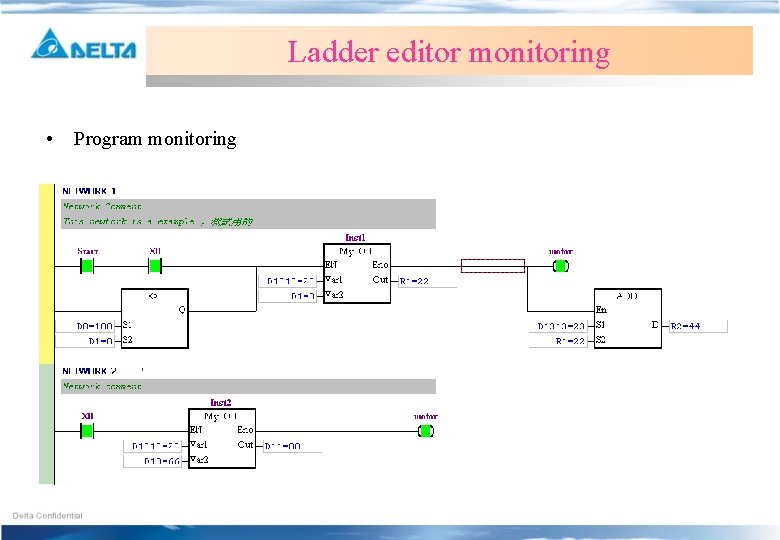
Ladder editor monitoring • Program monitoring
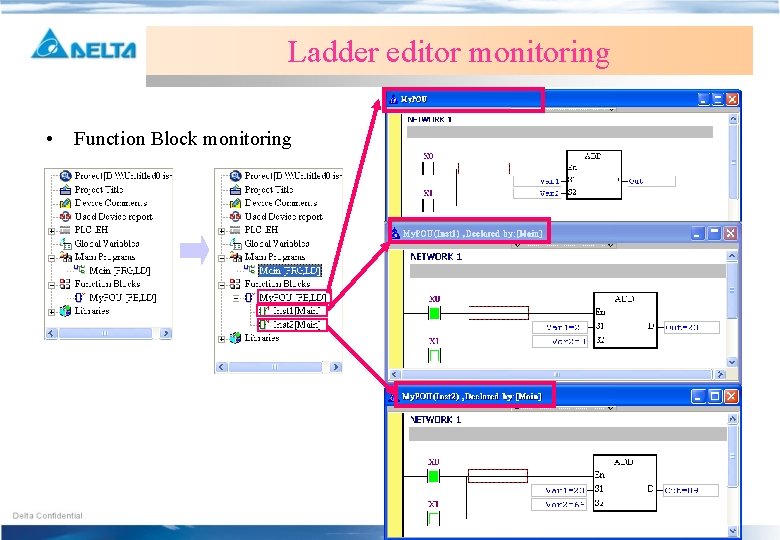
Ladder editor monitoring • Function Block monitoring
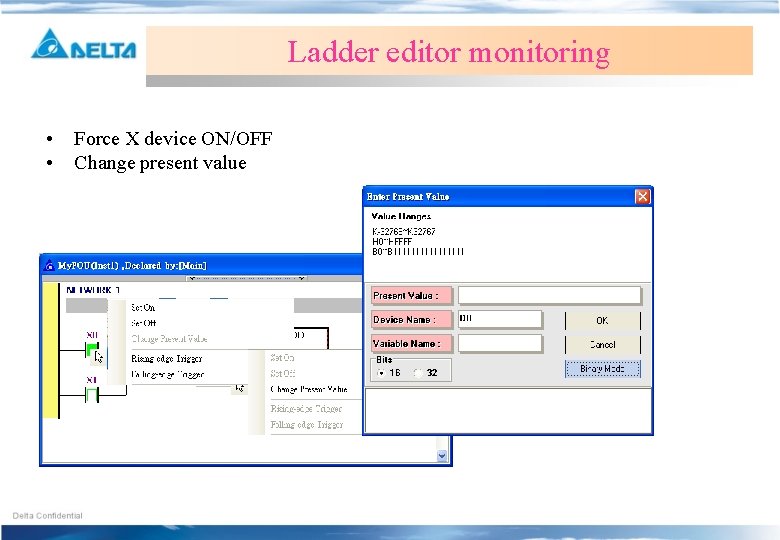
Ladder editor monitoring • • Force X device ON/OFF Change present value
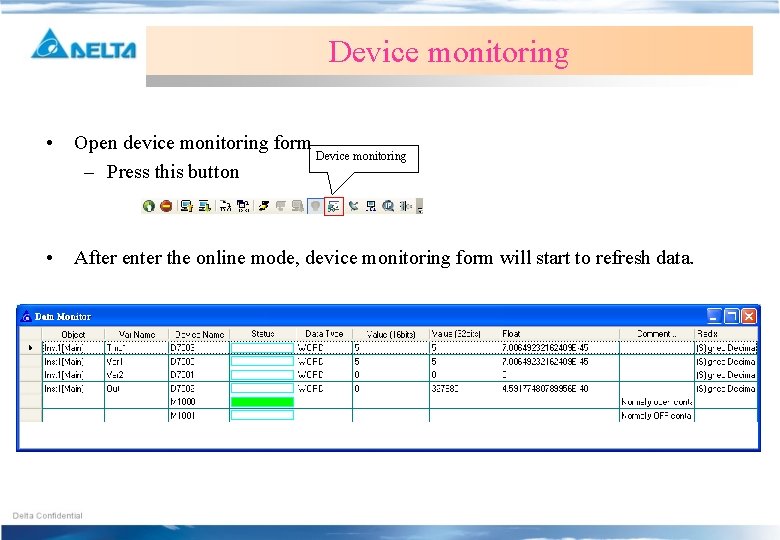
Device monitoring • Open device monitoring form Device monitoring – Press this button • After enter the online mode, device monitoring form will start to refresh data.
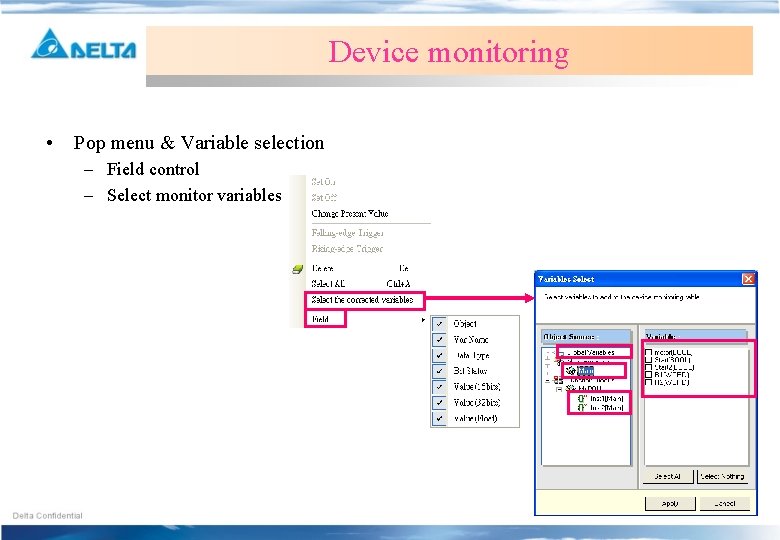
Device monitoring • Pop menu & Variable selection – Field control – Select monitor variables
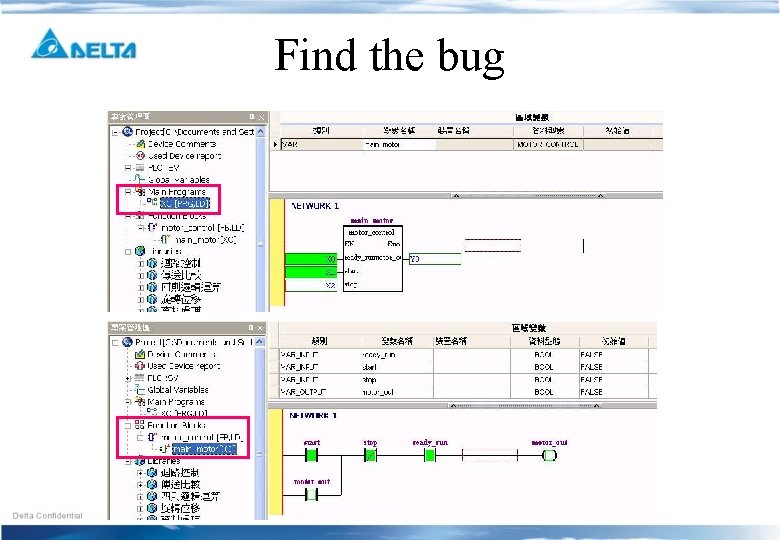
Find the bug
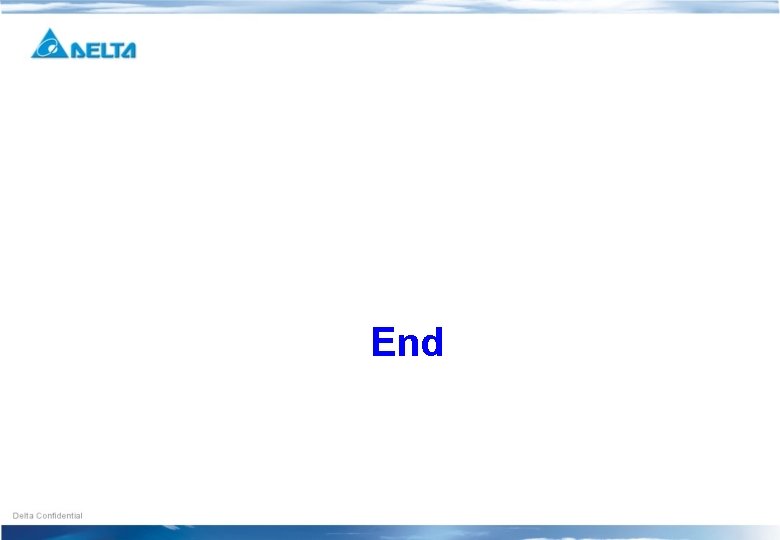
End