Investigating Multiplayer In Unreal Engine 4 By Alexander
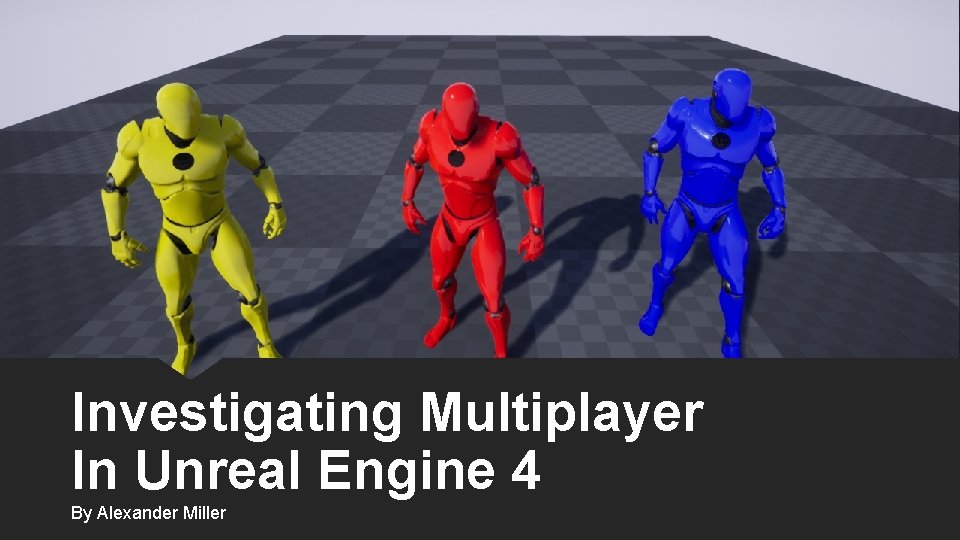
Investigating Multiplayer In Unreal Engine 4 By Alexander Miller
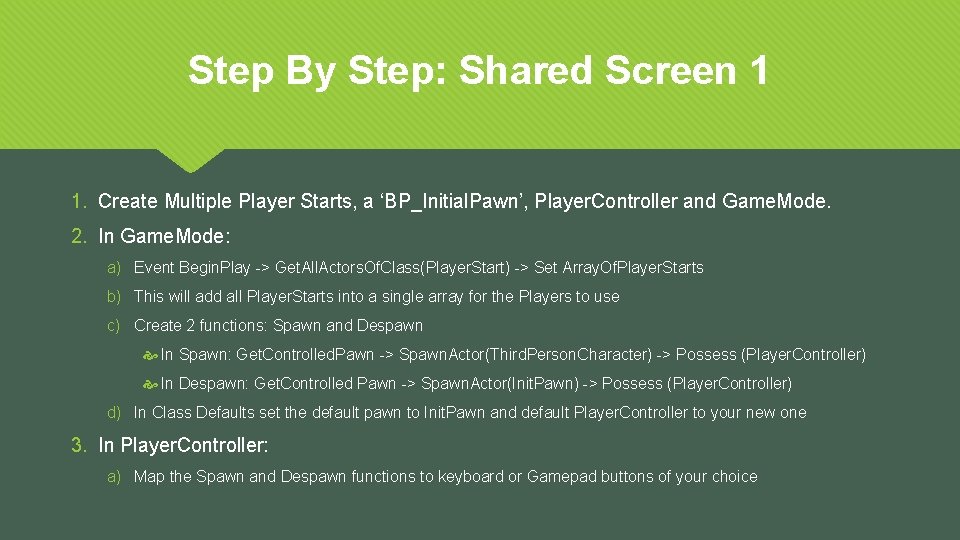
Step By Step: Shared Screen 1 1. Create Multiple Player Starts, a ‘BP_Initial. Pawn’, Player. Controller and Game. Mode. 2. In Game. Mode: a) Event Begin. Play -> Get. All. Actors. Of. Class(Player. Start) -> Set Array. Of. Player. Starts b) This will add all Player. Starts into a single array for the Players to use c) Create 2 functions: Spawn and Despawn In Spawn: Get. Controlled. Pawn -> Spawn. Actor(Third. Person. Character) -> Possess (Player. Controller) In Despawn: Get. Controlled Pawn -> Spawn. Actor(Init. Pawn) -> Possess (Player. Controller) d) In Class Defaults set the default pawn to Init. Pawn and default Player. Controller to your new one 3. In Player. Controller: a) Map the Spawn and Despawn functions to keyboard or Gamepad buttons of your choice
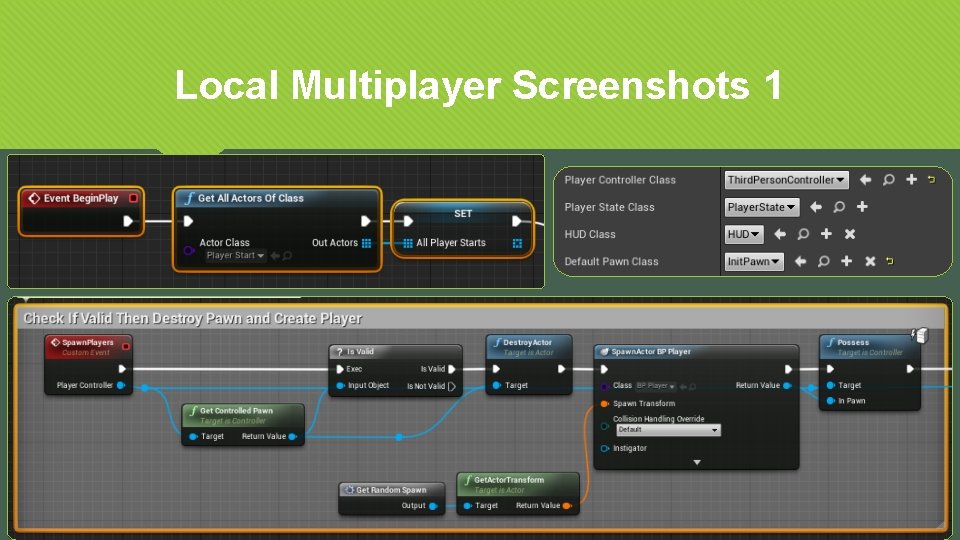
Local Multiplayer Screenshots 1
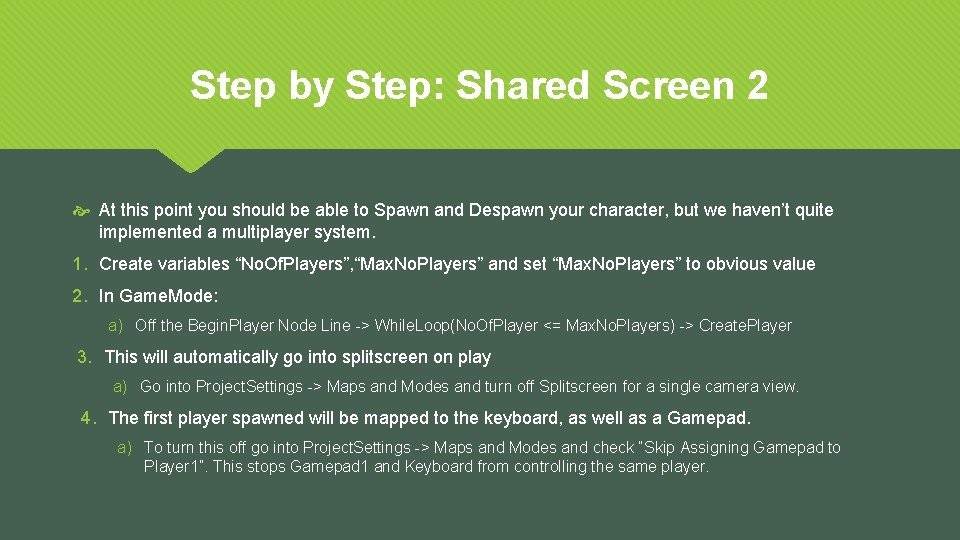
Step by Step: Shared Screen 2 At this point you should be able to Spawn and Despawn your character, but we haven’t quite implemented a multiplayer system. 1. Create variables “No. Of. Players”, “Max. No. Players” and set “Max. No. Players” to obvious value 2. In Game. Mode: a) Off the Begin. Player Node Line -> While. Loop(No. Of. Player <= Max. No. Players) -> Create. Player 3. This will automatically go into splitscreen on play a) Go into Project. Settings -> Maps and Modes and turn off Splitscreen for a single camera view. 4. The first player spawned will be mapped to the keyboard, as well as a Gamepad. a) To turn this off go into Project. Settings -> Maps and Modes and check “Skip Assigning Gamepad to Player 1”. This stops Gamepad 1 and Keyboard from controlling the same player.
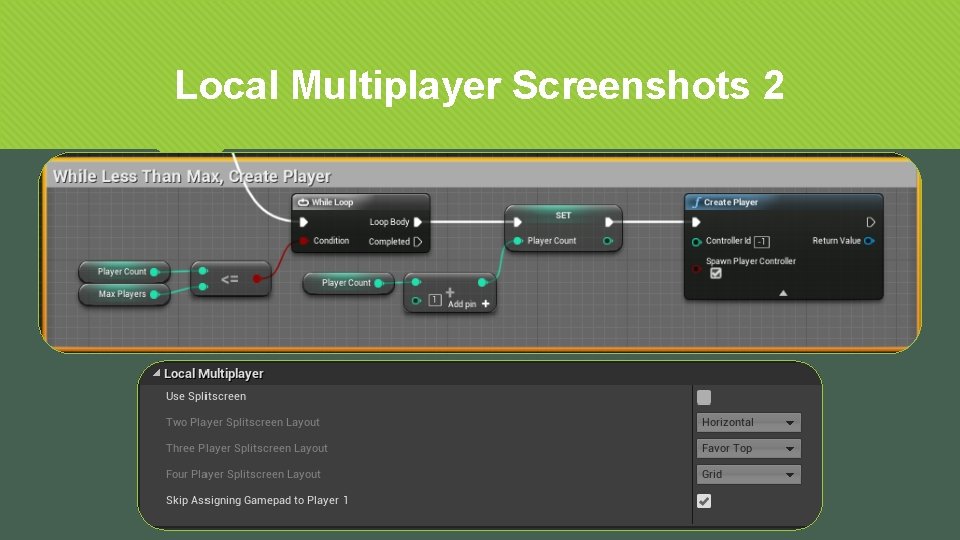
Local Multiplayer Screenshots 2
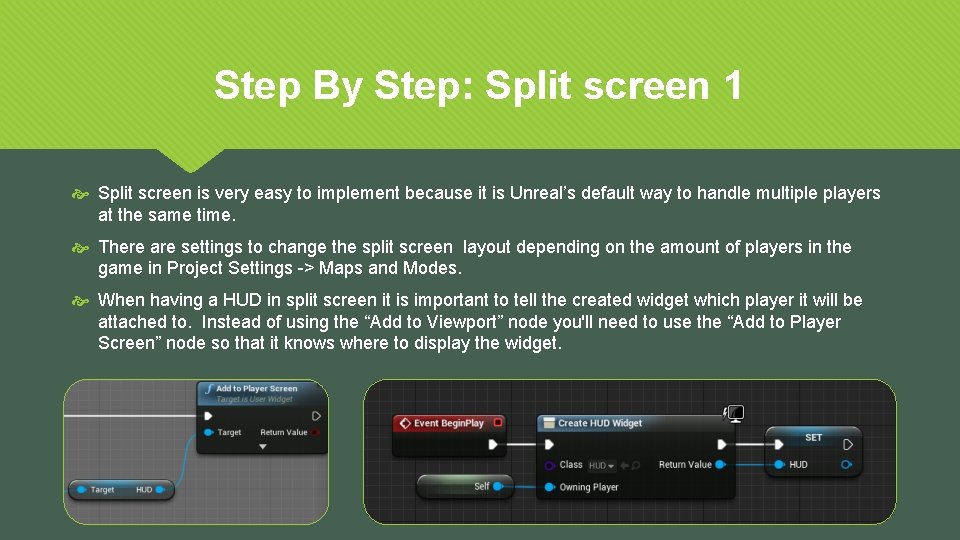
Step By Step: Split screen 1 Split screen is very easy to implement because it is Unreal’s default way to handle multiple players at the same time. There are settings to change the split screen layout depending on the amount of players in the game in Project Settings -> Maps and Modes. When having a HUD in split screen it is important to tell the created widget which player it will be attached to. Instead of using the “Add to Viewport” node you'll need to use the “Add to Player Screen” node so that it knows where to display the widget.
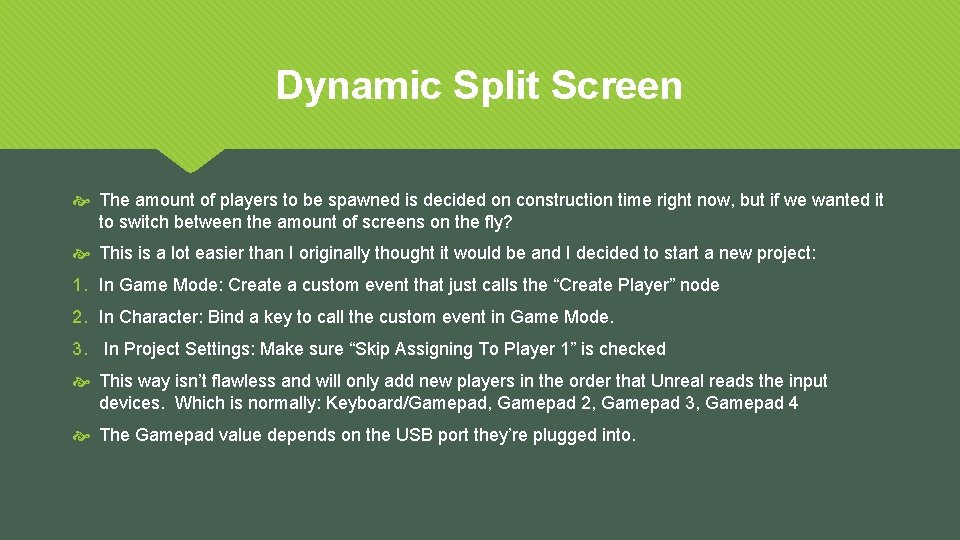
Dynamic Split Screen The amount of players to be spawned is decided on construction time right now, but if we wanted it to switch between the amount of screens on the fly? This is a lot easier than I originally thought it would be and I decided to start a new project: 1. In Game Mode: Create a custom event that just calls the “Create Player” node 2. In Character: Bind a key to call the custom event in Game Mode. 3. In Project Settings: Make sure “Skip Assigning To Player 1” is checked This way isn’t flawless and will only add new players in the order that Unreal reads the input devices. Which is normally: Keyboard/Gamepad, Gamepad 2, Gamepad 3, Gamepad 4 The Gamepad value depends on the USB port they’re plugged into.
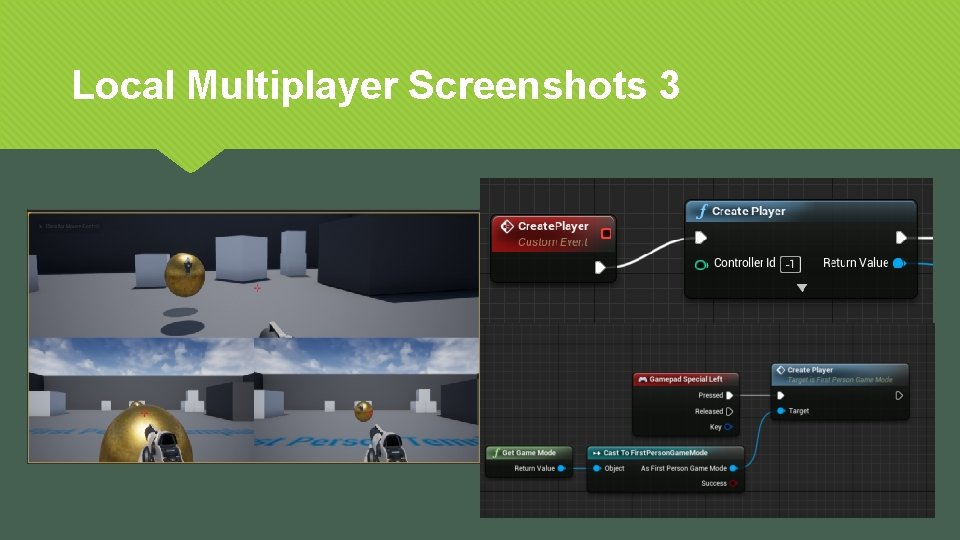
Local Multiplayer Screenshots 3
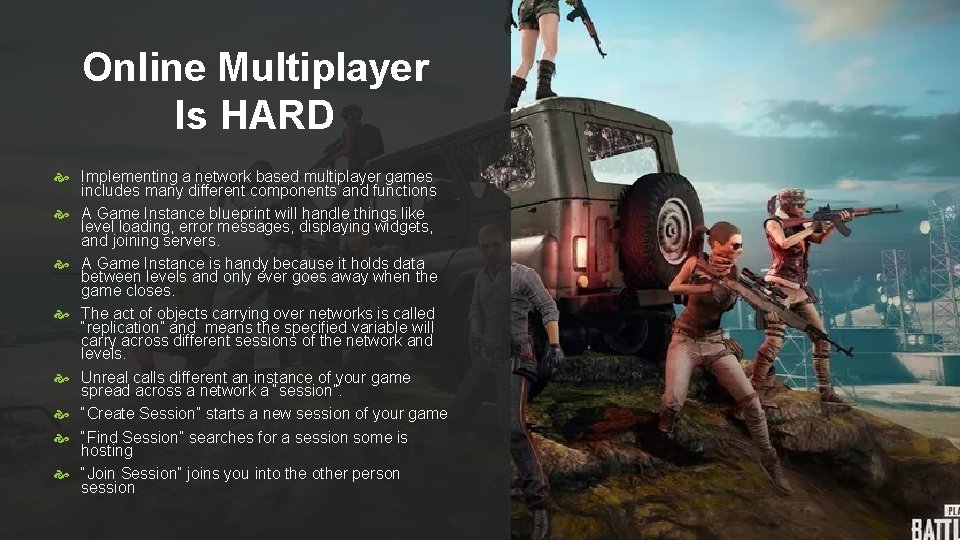
Online Multiplayer Is HARD Implementing a network based multiplayer games includes many different components and functions A Game Instance blueprint will handle things like level loading, error messages, displaying widgets, and joining servers. A Game Instance is handy because it holds data between levels and only ever goes away when the game closes. The act of objects carrying over networks is called “replication” and means the specified variable will carry across different sessions of the network and levels. Unreal calls different an instance of your game spread across a network a “session”. “Create Session” starts a new session of your game “Find Session” searches for a session some is hosting “Join Session” joins you into the other person session
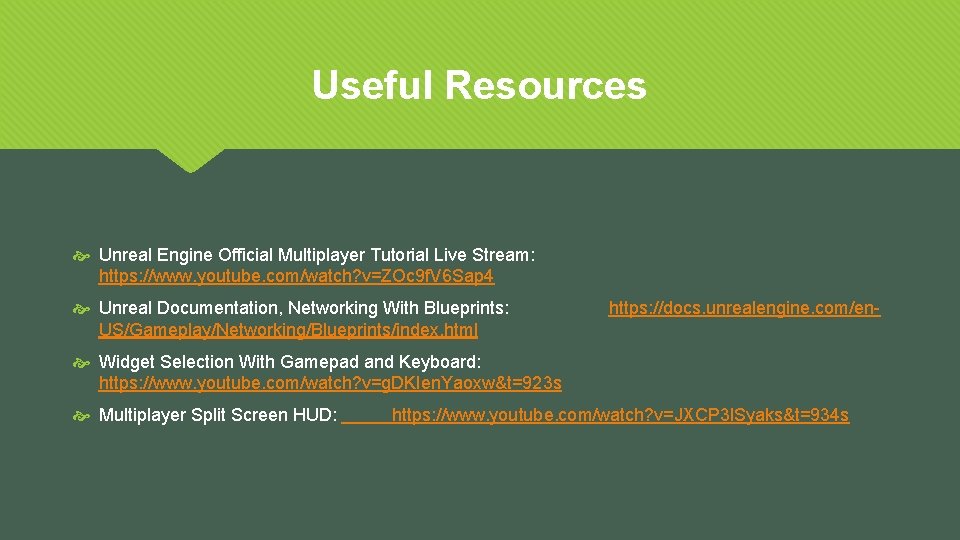
Useful Resources Unreal Engine Official Multiplayer Tutorial Live Stream: https: //www. youtube. com/watch? v=ZOc 9 f. V 6 Sap 4 Unreal Documentation, Networking With Blueprints: US/Gameplay/Networking/Blueprints/index. html https: //docs. unrealengine. com/en- Widget Selection With Gamepad and Keyboard: https: //www. youtube. com/watch? v=g. DKIen. Yaoxw&t=923 s Multiplayer Split Screen HUD: https: //www. youtube. com/watch? v=JXCP 3 l. Syaks&t=934 s
- Slides: 10