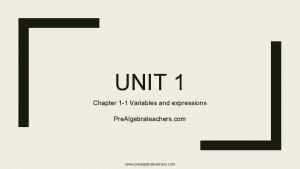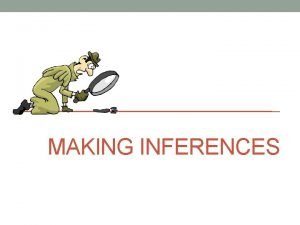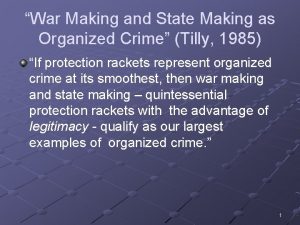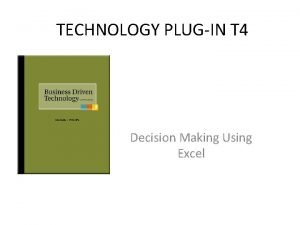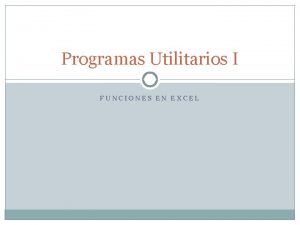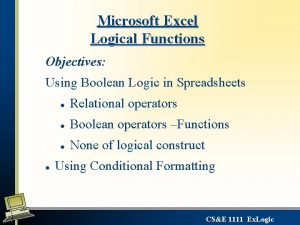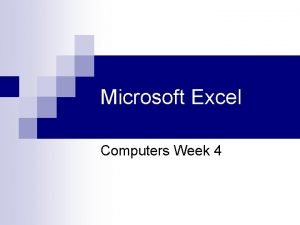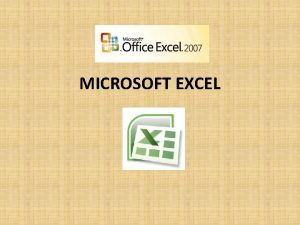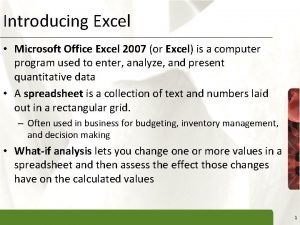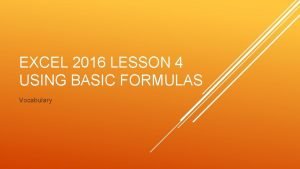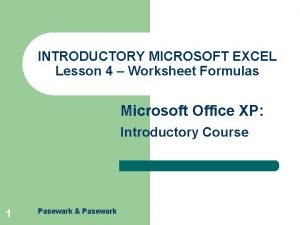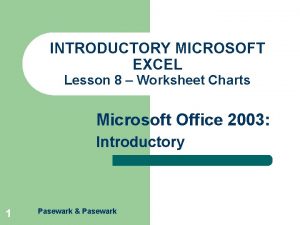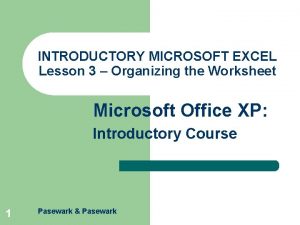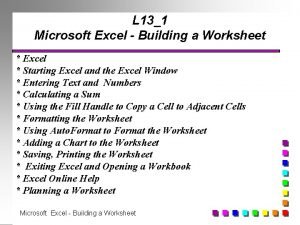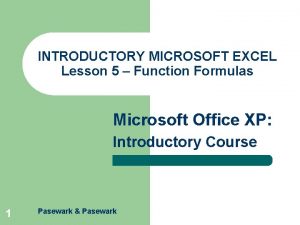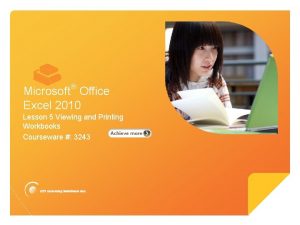INTRODUCTORY MICROSOFT EXCEL Lesson 6 Making the Worksheet
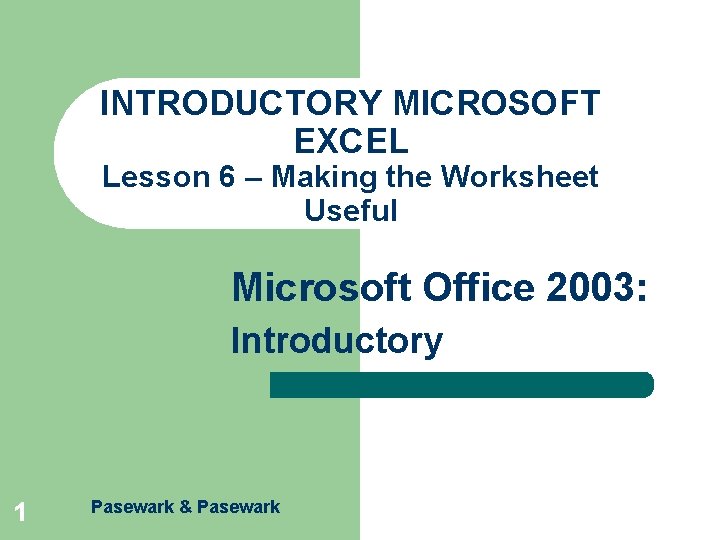
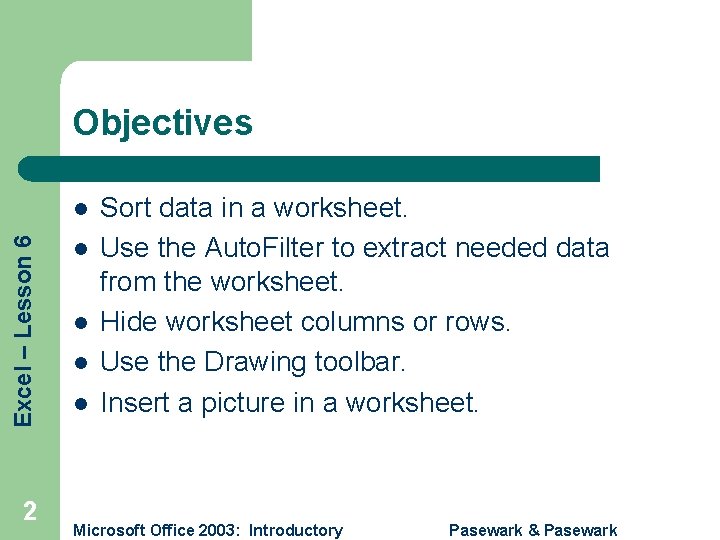
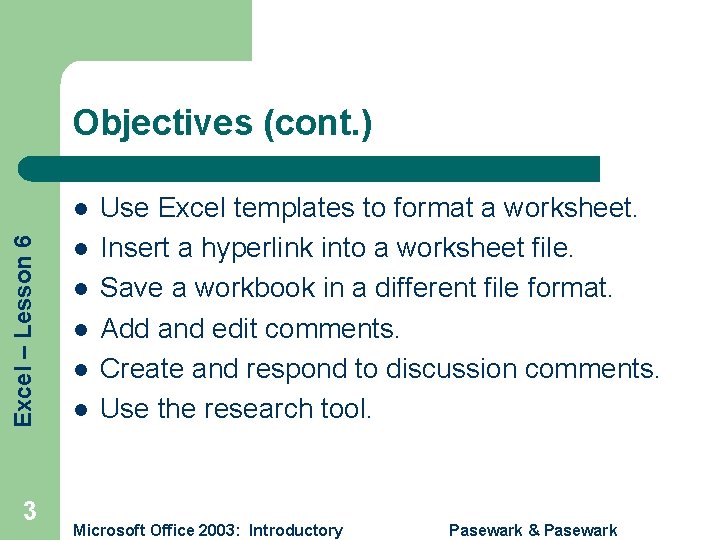
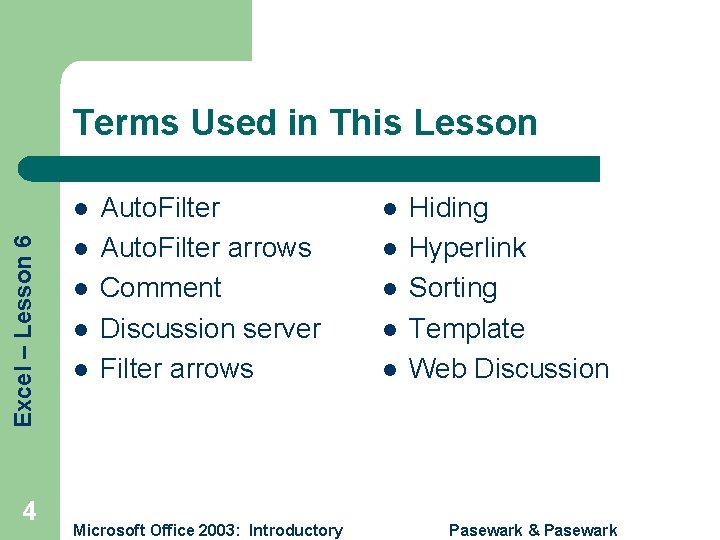
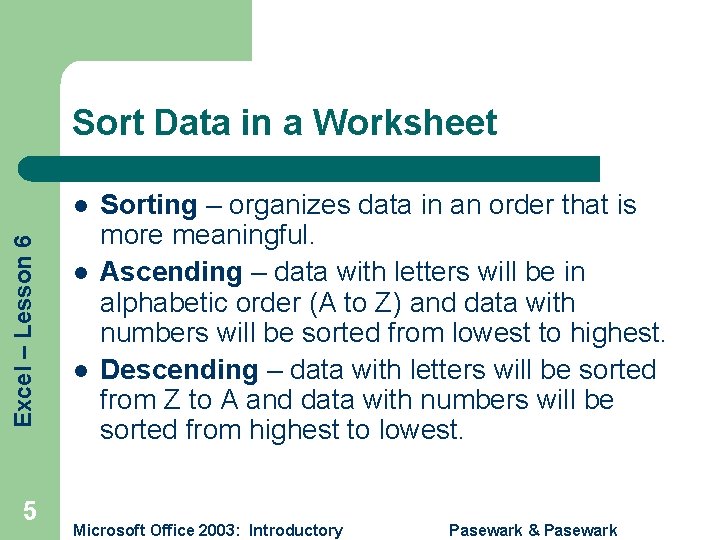

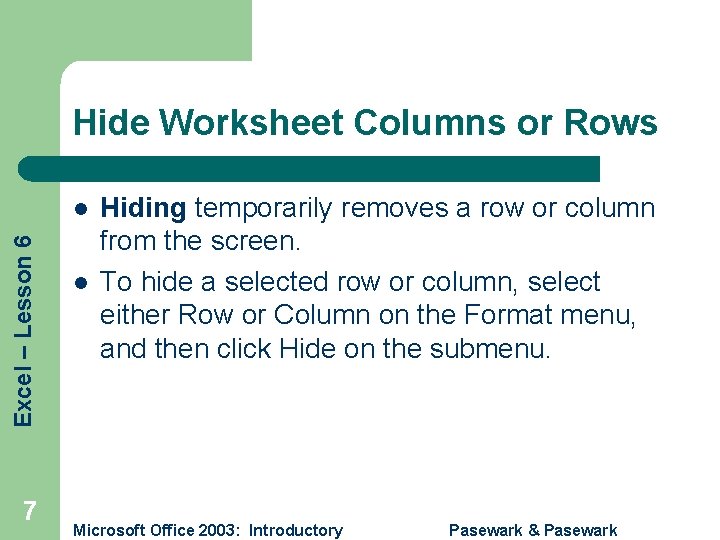
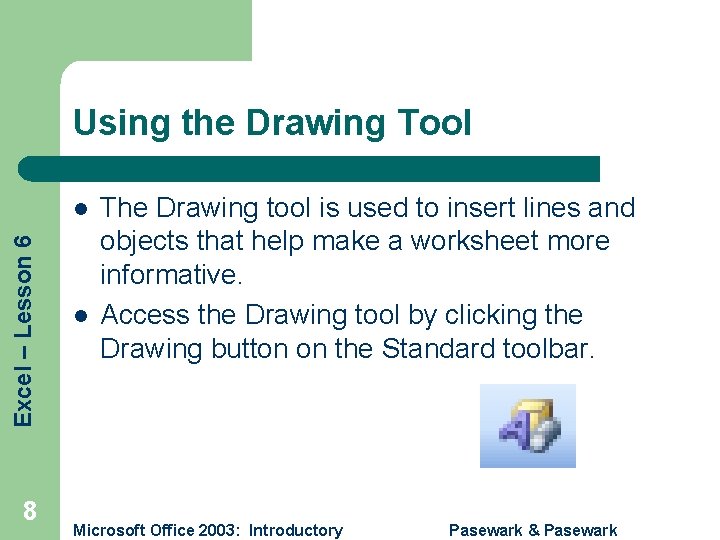
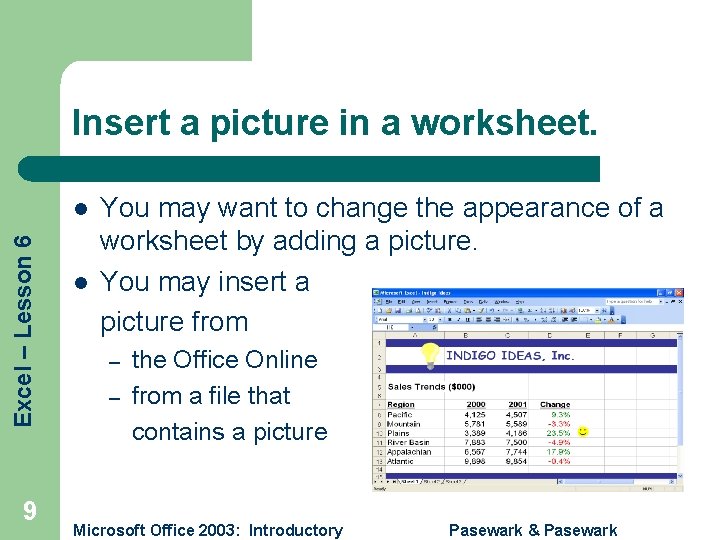
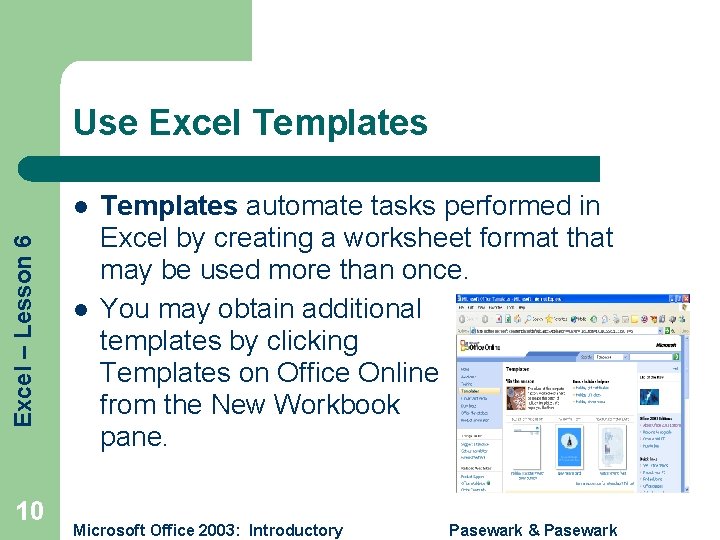
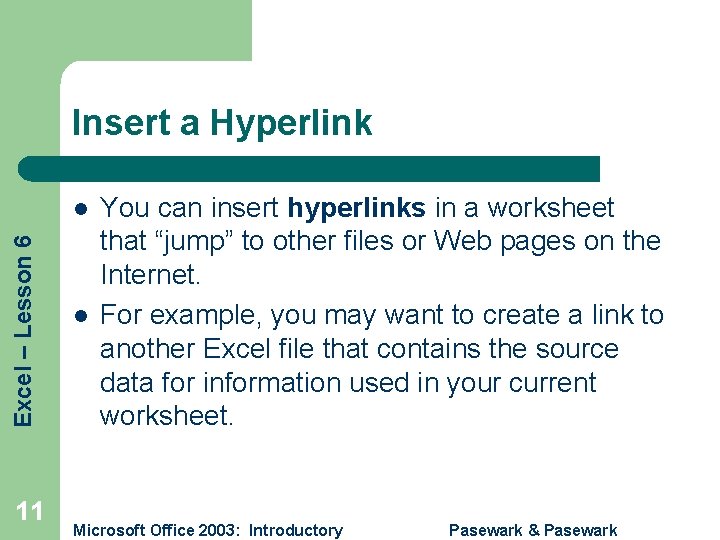
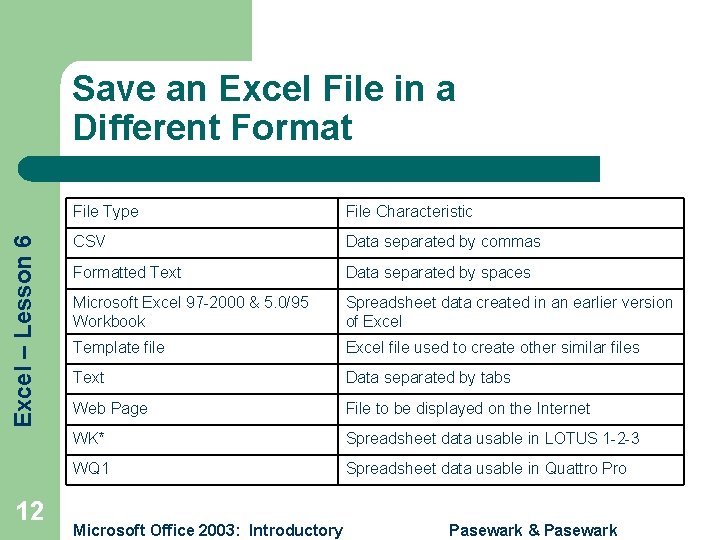
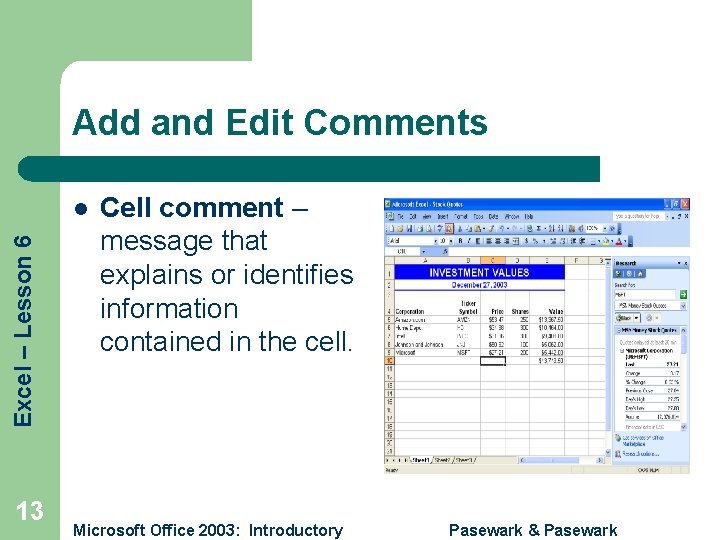
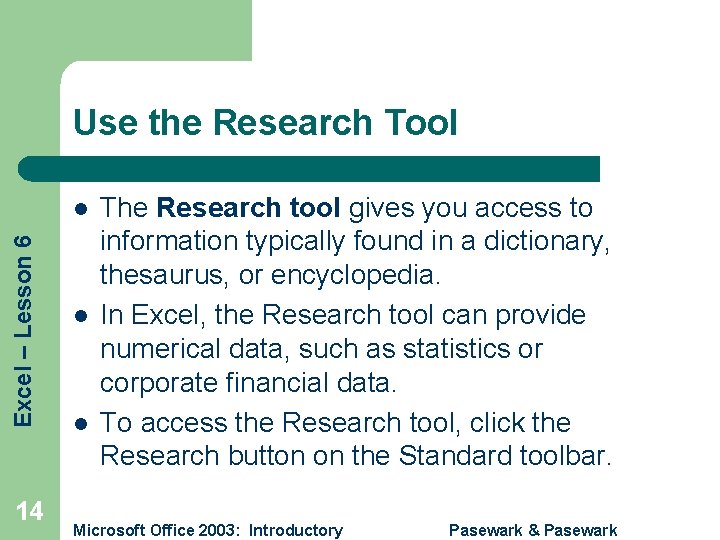
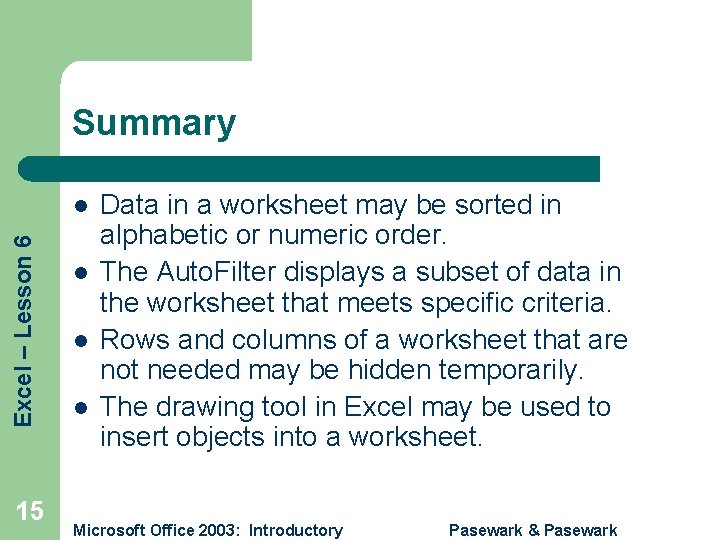
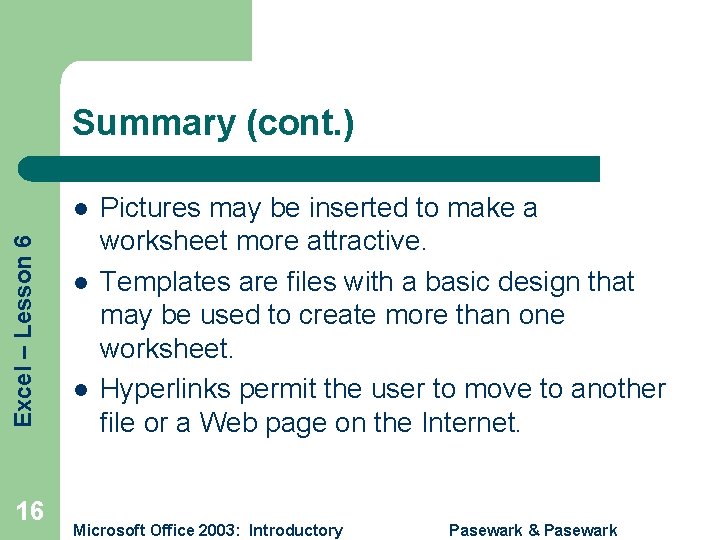
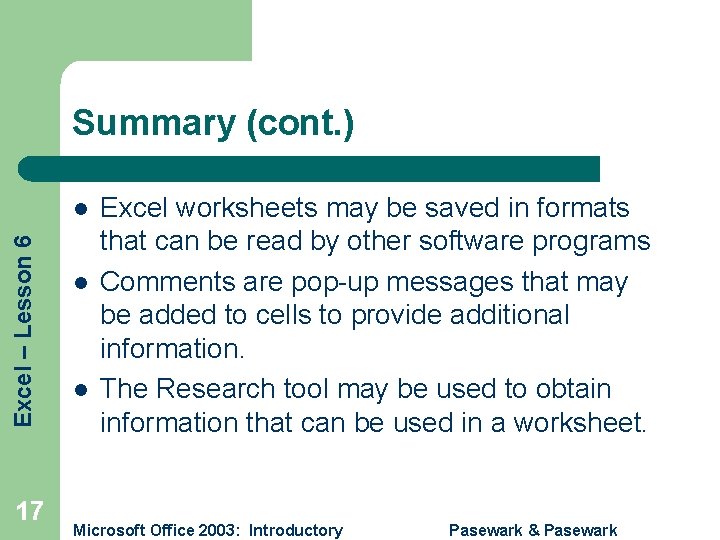
- Slides: 17
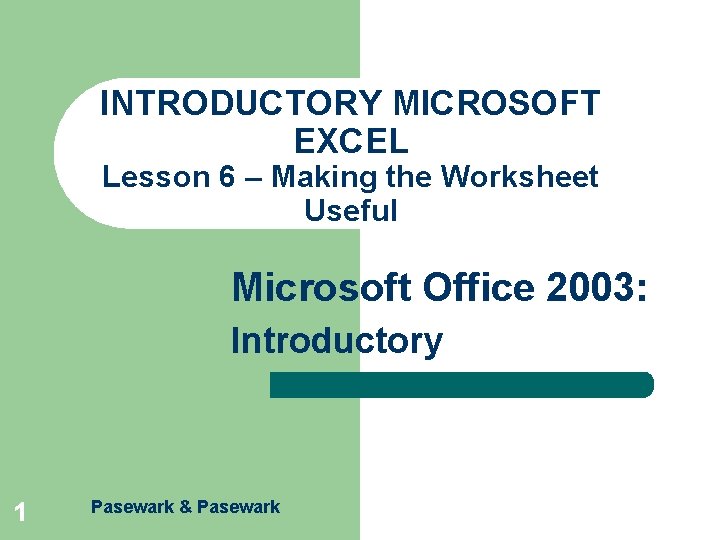
INTRODUCTORY MICROSOFT EXCEL Lesson 6 – Making the Worksheet Useful Microsoft Office 2003: Introductory 1 Pasewark & Pasewark
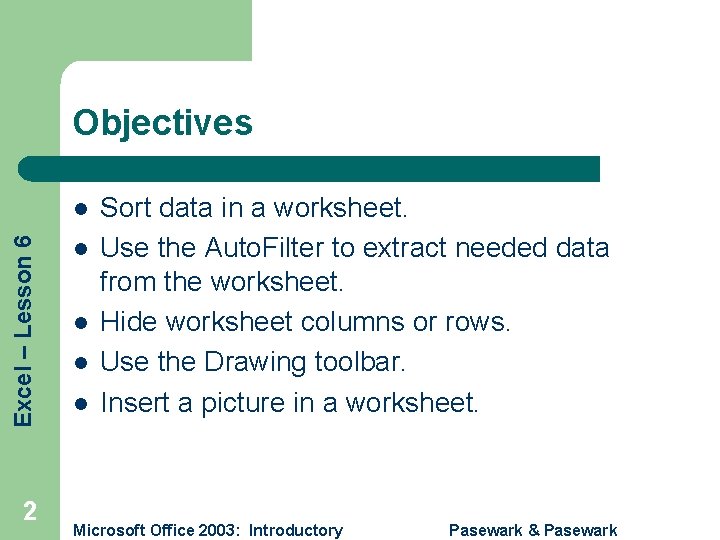
Objectives Excel – Lesson 6 l 2 l l Sort data in a worksheet. Use the Auto. Filter to extract needed data from the worksheet. Hide worksheet columns or rows. Use the Drawing toolbar. Insert a picture in a worksheet. Microsoft Office 2003: Introductory Pasewark & Pasewark
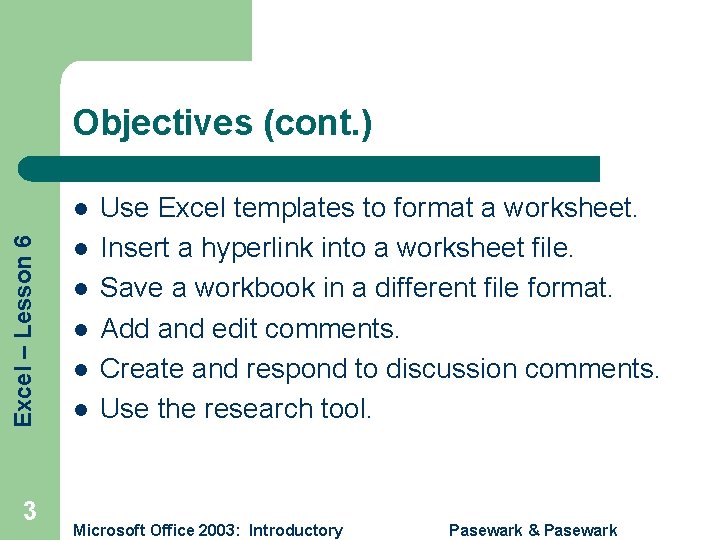
Objectives (cont. ) Excel – Lesson 6 l 3 l l l Use Excel templates to format a worksheet. Insert a hyperlink into a worksheet file. Save a workbook in a different file format. Add and edit comments. Create and respond to discussion comments. Use the research tool. Microsoft Office 2003: Introductory Pasewark & Pasewark
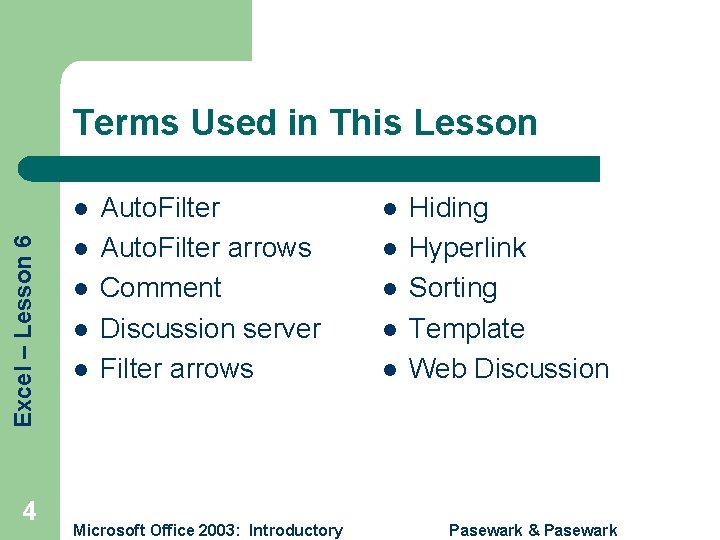
Terms Used in This Lesson Excel – Lesson 6 l 4 l l Auto. Filter arrows Comment Discussion server Filter arrows Microsoft Office 2003: Introductory l l l Hiding Hyperlink Sorting Template Web Discussion Pasewark & Pasewark
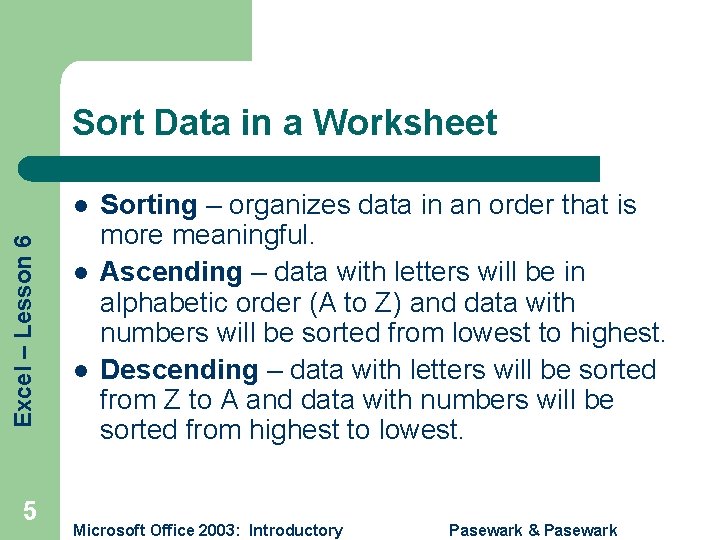
Sort Data in a Worksheet Excel – Lesson 6 l 5 l l Sorting – organizes data in an order that is more meaningful. Ascending – data with letters will be in alphabetic order (A to Z) and data with numbers will be sorted from lowest to highest. Descending – data with letters will be sorted from Z to A and data with numbers will be sorted from highest to lowest. Microsoft Office 2003: Introductory Pasewark & Pasewark

Use the Auto. Filter Excel – Lesson 6 l Auto. Filter displays a subset of the data in a worksheet that meet certain criteria. Filtering will temporarily hide rows that do not meet the criteria you describe. Microsoft Office 2003: Introductory Pasewark & Pasewark
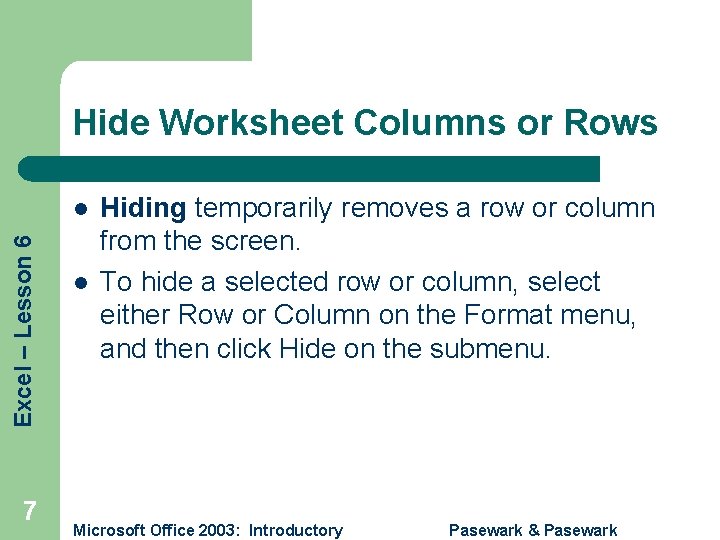
Hide Worksheet Columns or Rows Excel – Lesson 6 l 7 l Hiding temporarily removes a row or column from the screen. To hide a selected row or column, select either Row or Column on the Format menu, and then click Hide on the submenu. Microsoft Office 2003: Introductory Pasewark & Pasewark
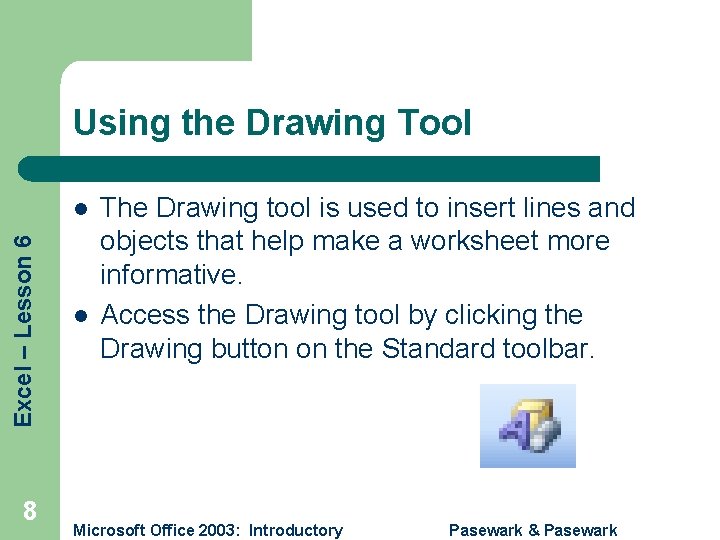
Using the Drawing Tool Excel – Lesson 6 l 8 l The Drawing tool is used to insert lines and objects that help make a worksheet more informative. Access the Drawing tool by clicking the Drawing button on the Standard toolbar. Microsoft Office 2003: Introductory Pasewark & Pasewark
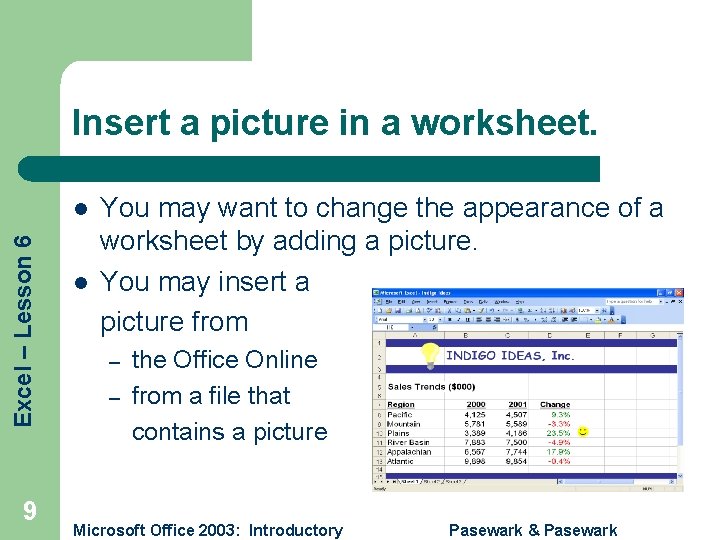
Insert a picture in a worksheet. Excel – Lesson 6 l 9 l You may want to change the appearance of a worksheet by adding a picture. You may insert a picture from – – the Office Online from a file that contains a picture Microsoft Office 2003: Introductory Pasewark & Pasewark
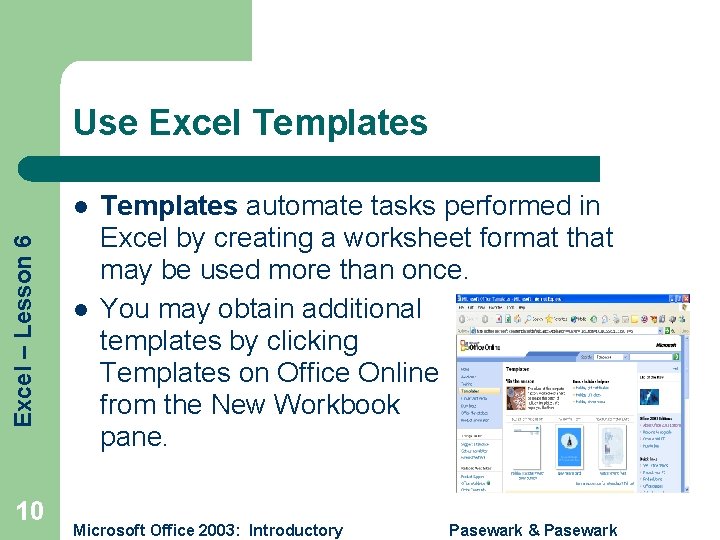
Use Excel Templates Excel – Lesson 6 l 10 l Templates automate tasks performed in Excel by creating a worksheet format that may be used more than once. You may obtain additional templates by clicking Templates on Office Online from the New Workbook pane. Microsoft Office 2003: Introductory Pasewark & Pasewark
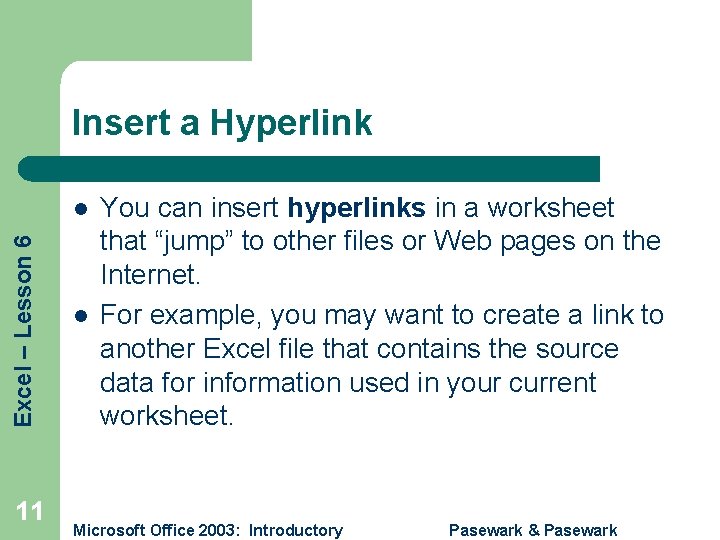
Insert a Hyperlink Excel – Lesson 6 l 11 l You can insert hyperlinks in a worksheet that “jump” to other files or Web pages on the Internet. For example, you may want to create a link to another Excel file that contains the source data for information used in your current worksheet. Microsoft Office 2003: Introductory Pasewark & Pasewark
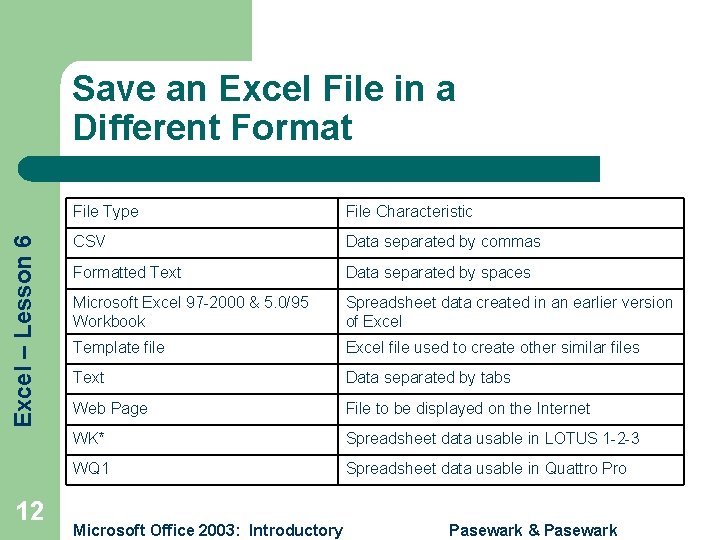
Excel – Lesson 6 Save an Excel File in a Different Format 12 File Type File Characteristic CSV Data separated by commas Formatted Text Data separated by spaces Microsoft Excel 97 -2000 & 5. 0/95 Workbook Spreadsheet data created in an earlier version of Excel Template file Excel file used to create other similar files Text Data separated by tabs Web Page File to be displayed on the Internet WK* Spreadsheet data usable in LOTUS 1 -2 -3 WQ 1 Spreadsheet data usable in Quattro Pro Microsoft Office 2003: Introductory Pasewark & Pasewark
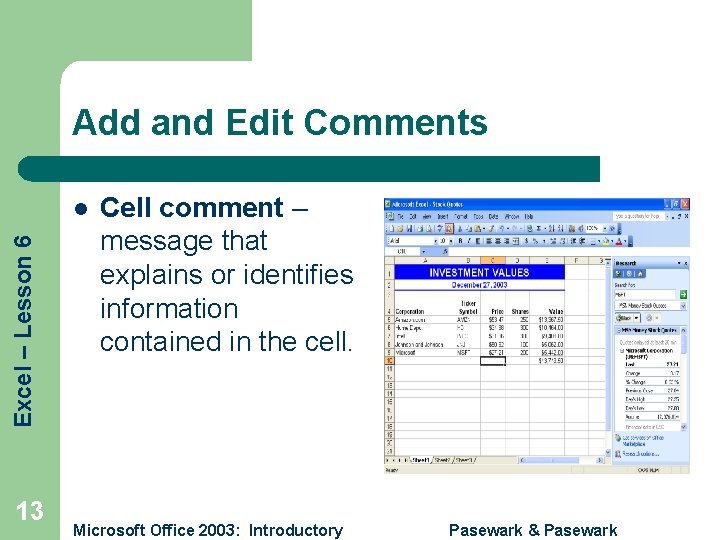
Add and Edit Comments Excel – Lesson 6 l 13 Cell comment – message that explains or identifies information contained in the cell. Microsoft Office 2003: Introductory Pasewark & Pasewark
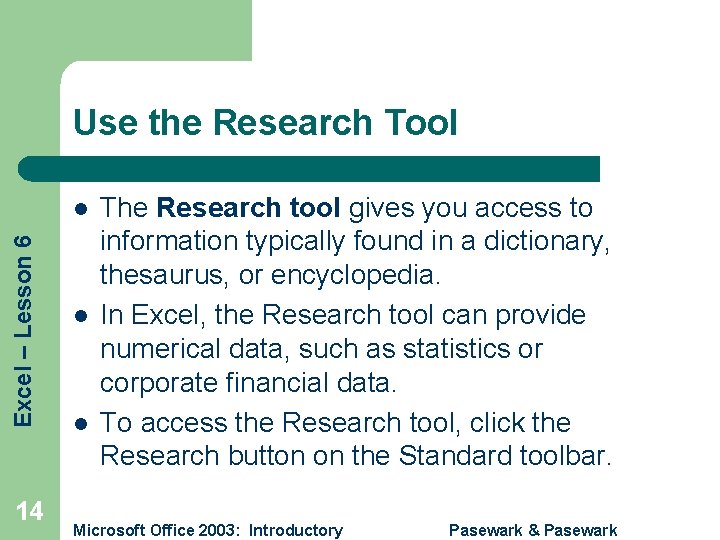
Use the Research Tool Excel – Lesson 6 l 14 l l The Research tool gives you access to information typically found in a dictionary, thesaurus, or encyclopedia. In Excel, the Research tool can provide numerical data, such as statistics or corporate financial data. To access the Research tool, click the Research button on the Standard toolbar. Microsoft Office 2003: Introductory Pasewark & Pasewark
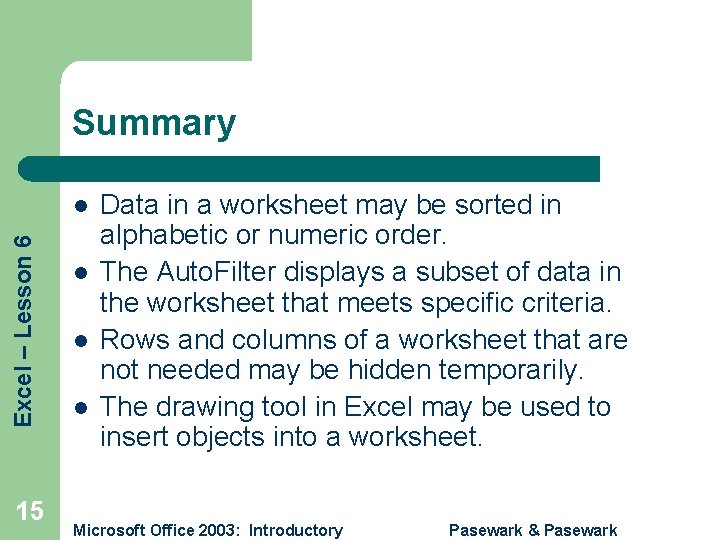
Summary Excel – Lesson 6 l 15 l l l Data in a worksheet may be sorted in alphabetic or numeric order. The Auto. Filter displays a subset of data in the worksheet that meets specific criteria. Rows and columns of a worksheet that are not needed may be hidden temporarily. The drawing tool in Excel may be used to insert objects into a worksheet. Microsoft Office 2003: Introductory Pasewark & Pasewark
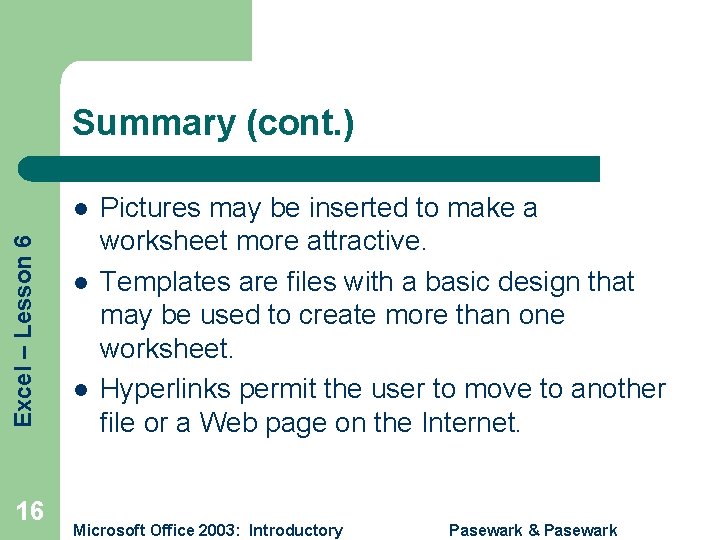
Summary (cont. ) Excel – Lesson 6 l 16 l l Pictures may be inserted to make a worksheet more attractive. Templates are files with a basic design that may be used to create more than one worksheet. Hyperlinks permit the user to move to another file or a Web page on the Internet. Microsoft Office 2003: Introductory Pasewark & Pasewark
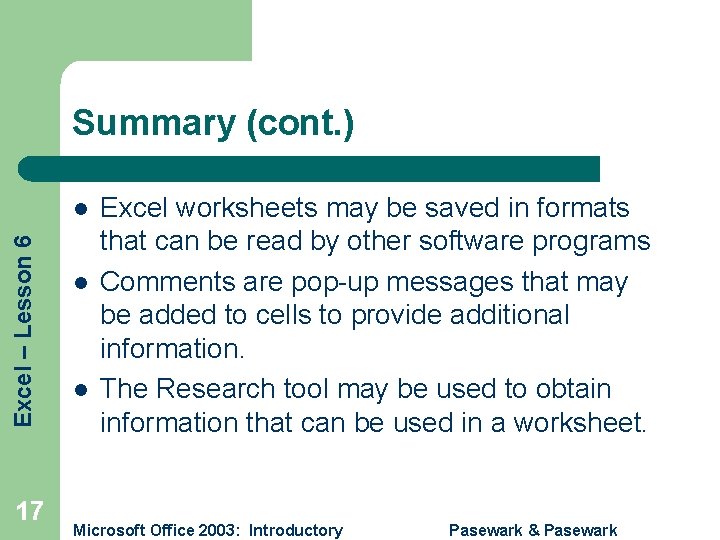
Summary (cont. ) Excel – Lesson 6 l 17 l l Excel worksheets may be saved in formats that can be read by other software programs Comments are pop-up messages that may be added to cells to provide additional information. The Research tool may be used to obtain information that can be used in a worksheet. Microsoft Office 2003: Introductory Pasewark & Pasewark
 Microsoft official academic course microsoft excel 2016
Microsoft official academic course microsoft excel 2016 Microsoft excel merupakan aplikasi
Microsoft excel merupakan aplikasi Lesson 1-1 variables and expressions answer key
Lesson 1-1 variables and expressions answer key What is a numerical expression
What is a numerical expression Is making inference simply making a guess
Is making inference simply making a guess War making and state making as organized crime
War making and state making as organized crime Decision making using excel
Decision making using excel El software utilitario microsoft excel es:
El software utilitario microsoft excel es: Pengertian macro
Pengertian macro Pengenalan microsoft excel
Pengenalan microsoft excel Boolean logic excel
Boolean logic excel Order of operations in excel
Order of operations in excel Pengenalan ms excel
Pengenalan ms excel Deretan menu untuk menjalankan sebuah perintah disebut
Deretan menu untuk menjalankan sebuah perintah disebut Lembar kerja program aplikasi pengolah angka adalah..
Lembar kerja program aplikasi pengolah angka adalah.. Microsoft excel xp
Microsoft excel xp Exploring microsoft office excel 2016 comprehensive
Exploring microsoft office excel 2016 comprehensive Microsoft excel 2016 basics vocabulary
Microsoft excel 2016 basics vocabulary