Introduction to Word Part I Presented by MR
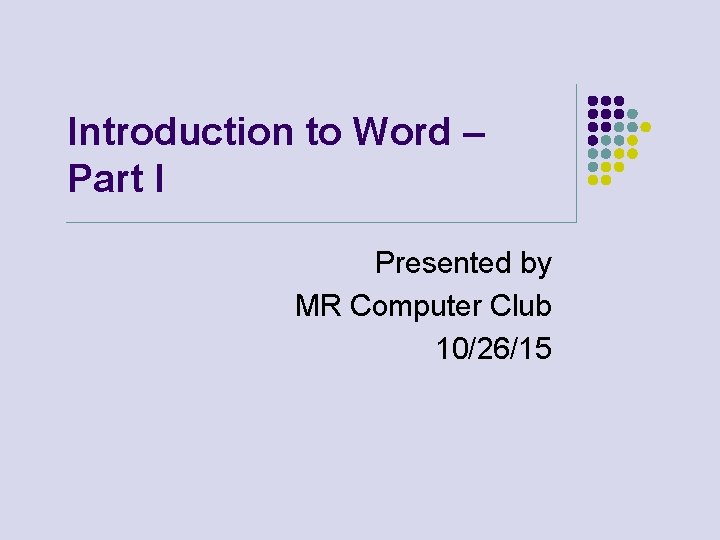
Introduction to Word – Part I Presented by MR Computer Club 10/26/15
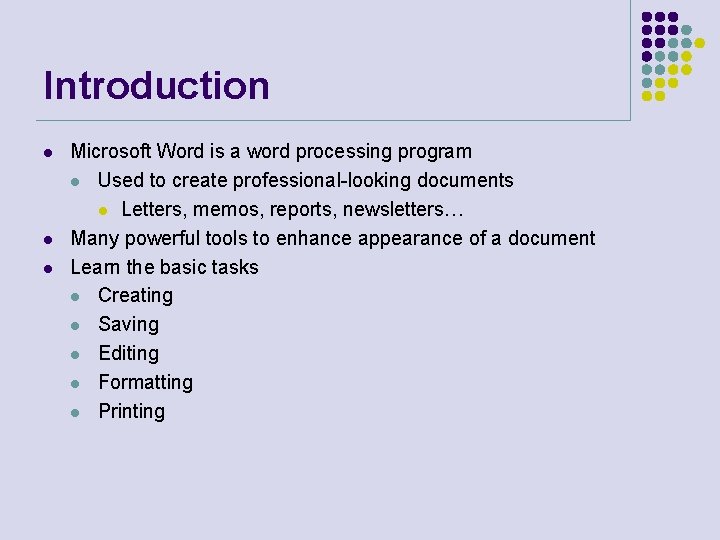
Introduction l l l Microsoft Word is a word processing program l Used to create professional-looking documents l Letters, memos, reports, newsletters… Many powerful tools to enhance appearance of a document Learn the basic tasks l Creating l Saving l Editing l Formatting l Printing
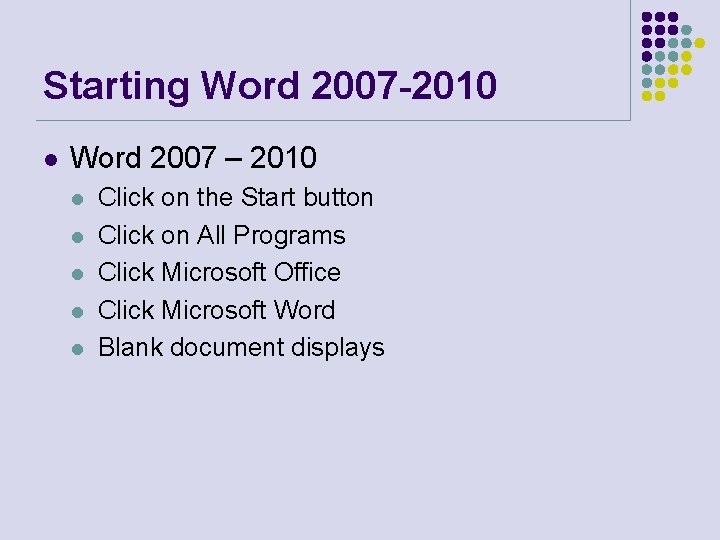
Starting Word 2007 -2010 l Word 2007 – 2010 l l l Click on the Start button Click on All Programs Click Microsoft Office Click Microsoft Word Blank document displays
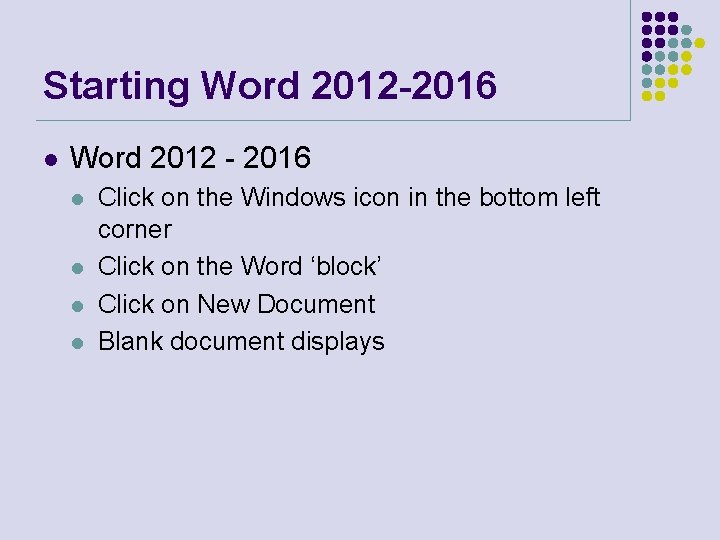
Starting Word 2012 -2016 l Word 2012 - 2016 l l Click on the Windows icon in the bottom left corner Click on the Word ‘block’ Click on New Document Blank document displays
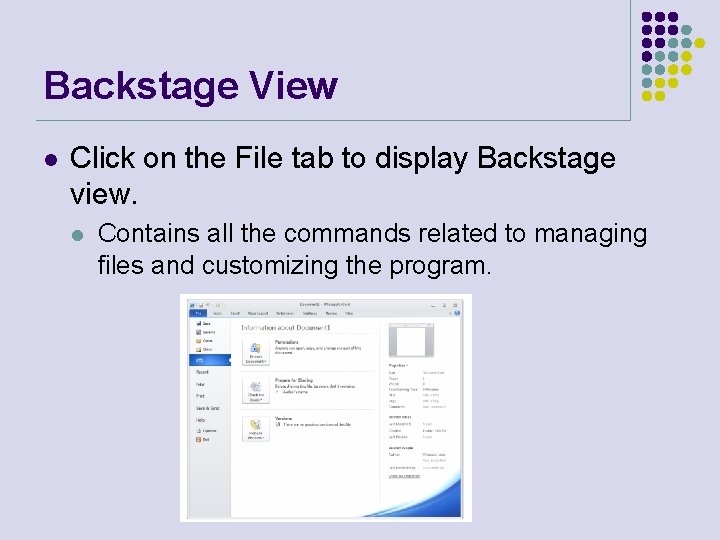
Backstage View l Click on the File tab to display Backstage view. l Contains all the commands related to managing files and customizing the program.
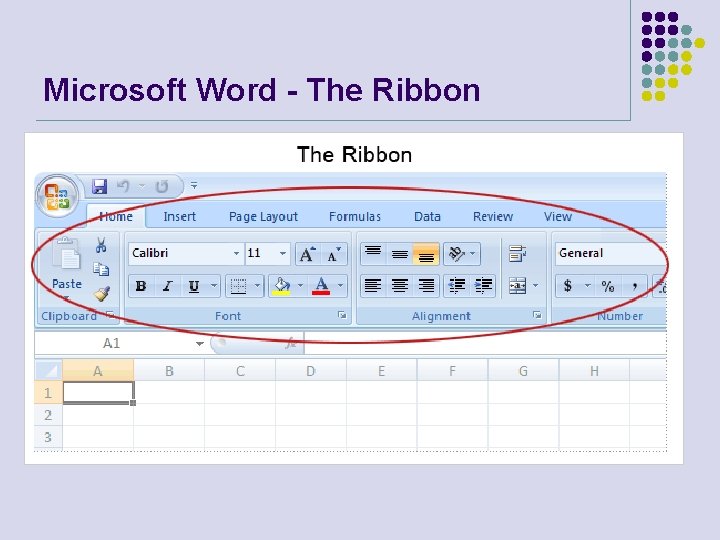
Microsoft Word - The Ribbon
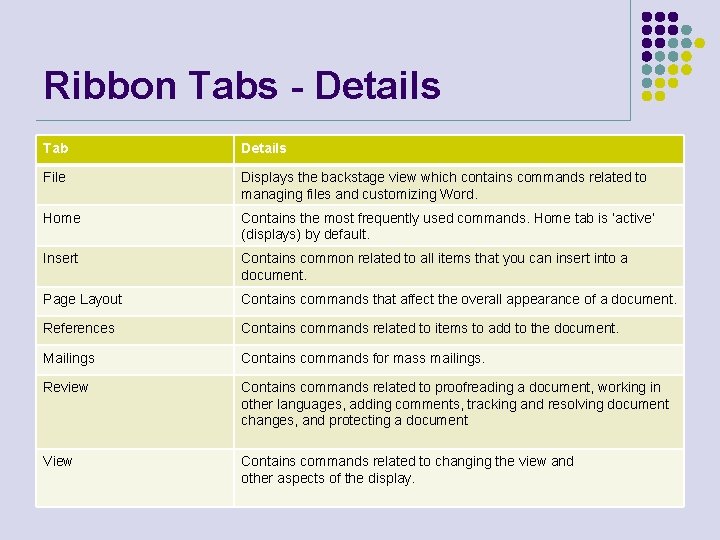
Ribbon Tabs - Details Tab Details File Displays the backstage view which contains commands related to managing files and customizing Word. Home Contains the most frequently used commands. Home tab is ‘active’ (displays) by default. Insert Contains common related to all items that you can insert into a document. Page Layout Contains commands that affect the overall appearance of a document. References Contains commands related to items to add to the document. Mailings Contains commands for mass mailings. Review Contains commands related to proofreading a document, working in other languages, adding comments, tracking and resolving document changes, and protecting a document View Contains commands related to changing the view and other aspects of the display.
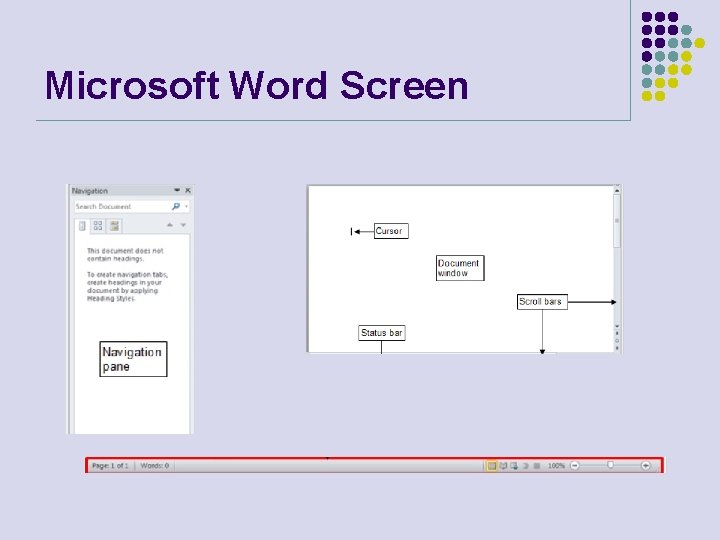
Microsoft Word Screen
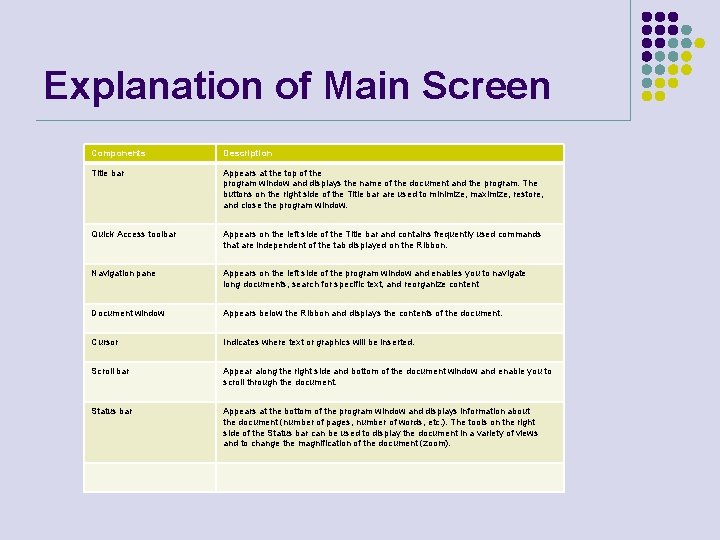
Explanation of Main Screen Components Description Title bar Appears at the top of the program window and displays the name of the document and the program. The buttons on the right side of the Title bar are used to minimize, maximize, restore, and close the program window. Quick Access toolbar Appears on the left side of the Title bar and contains frequently used commands that are independent of the tab displayed on the Ribbon. Navigation pane Appears on the left side of the program window and enables you to navigate long documents, search for specific text, and reorganize content Document window Appears below the Ribbon and displays the contents of the document. Cursor Indicates where text or graphics will be inserted. Scroll bar Appear along the right side and bottom of the document window and enable you to scroll through the document. Status bar Appears at the bottom of the program window and displays information about the document (number of pages, number of words, etc. ). The tools on the right side of the Status bar can be used to display the document in a variety of views and to change the magnification of the document (zoom).
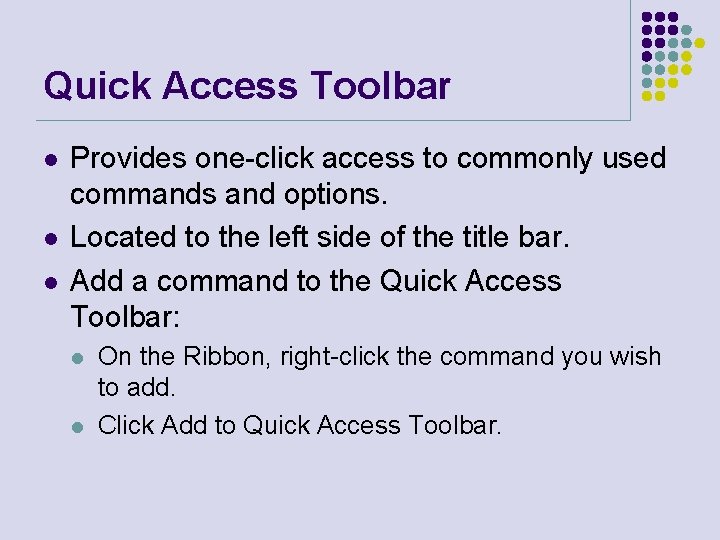
Quick Access Toolbar l l l Provides one-click access to commonly used commands and options. Located to the left side of the title bar. Add a command to the Quick Access Toolbar: l l On the Ribbon, right-click the command you wish to add. Click Add to Quick Access Toolbar.
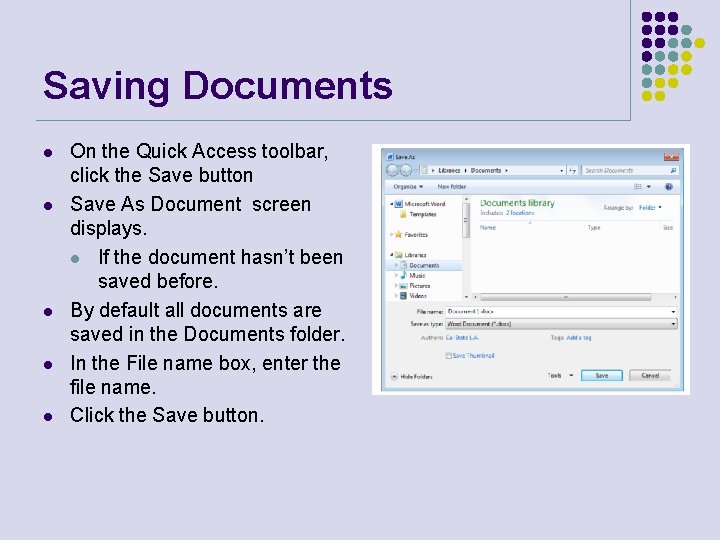
Saving Documents l l l On the Quick Access toolbar, click the Save button Save As Document screen displays. l If the document hasn’t been saved before. By default all documents are saved in the Documents folder. In the File name box, enter the file name. Click the Save button.
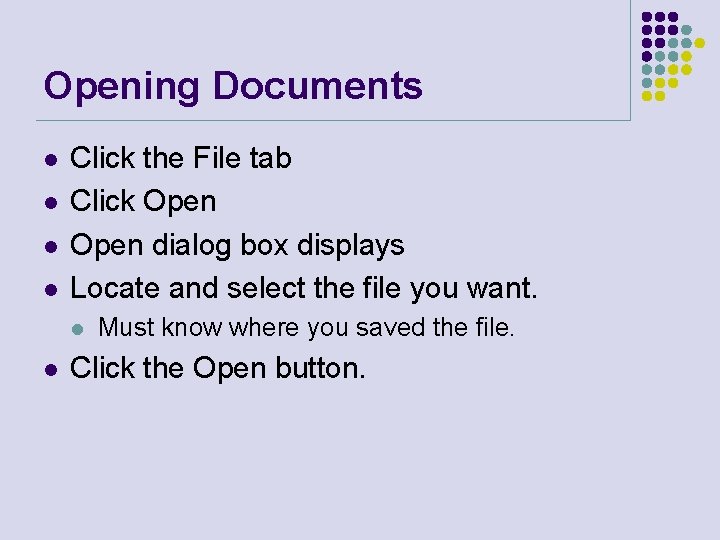
Opening Documents l l Click the File tab Click Open dialog box displays Locate and select the file you want. l l Must know where you saved the file. Click the Open button.
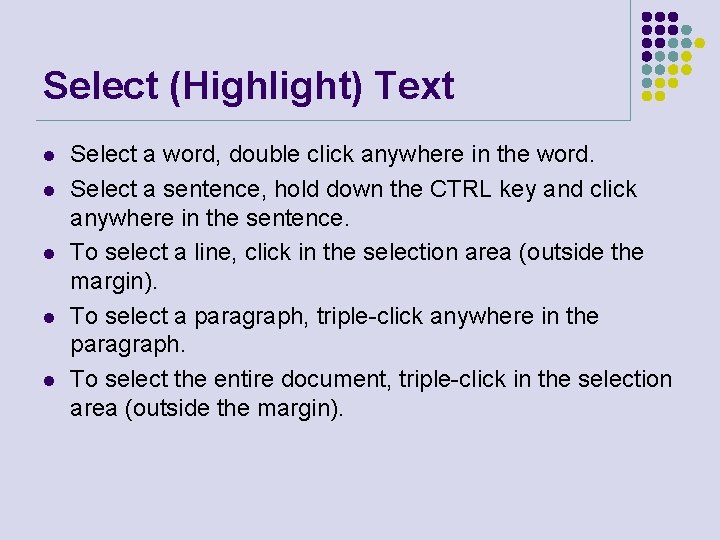
Select (Highlight) Text l l l Select a word, double click anywhere in the word. Select a sentence, hold down the CTRL key and click anywhere in the sentence. To select a line, click in the selection area (outside the margin). To select a paragraph, triple-click anywhere in the paragraph. To select the entire document, triple-click in the selection area (outside the margin).
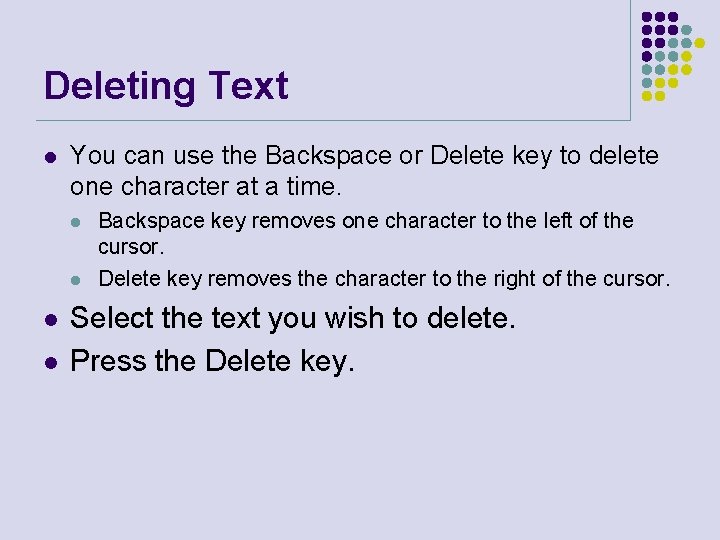
Deleting Text l You can use the Backspace or Delete key to delete one character at a time. l l Backspace key removes one character to the left of the cursor. Delete key removes the character to the right of the cursor. Select the text you wish to delete. Press the Delete key.
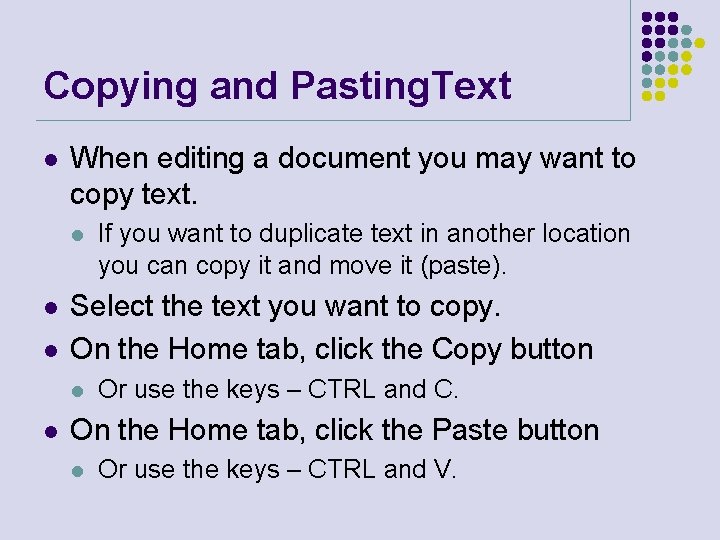
Copying and Pasting. Text l When editing a document you may want to copy text. l l l Select the text you want to copy. On the Home tab, click the Copy button l l If you want to duplicate text in another location you can copy it and move it (paste). Or use the keys – CTRL and C. On the Home tab, click the Paste button l Or use the keys – CTRL and V.
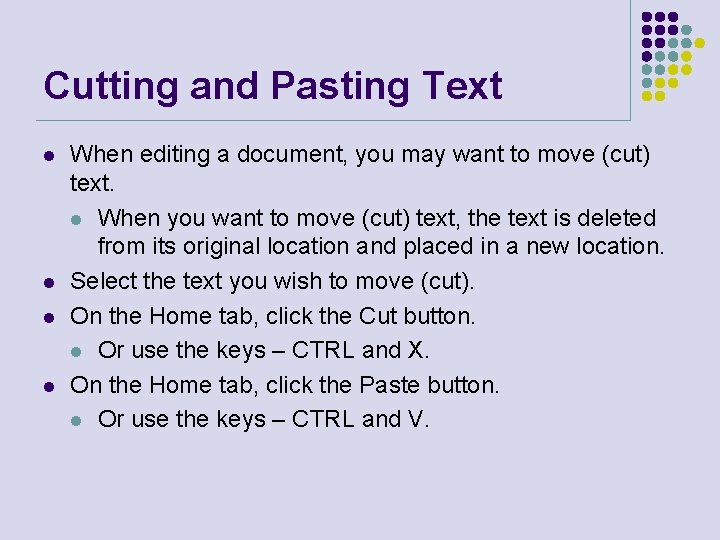
Cutting and Pasting Text l l When editing a document, you may want to move (cut) text. l When you want to move (cut) text, the text is deleted from its original location and placed in a new location. Select the text you wish to move (cut). On the Home tab, click the Cut button. l Or use the keys – CTRL and X. On the Home tab, click the Paste button. l Or use the keys – CTRL and V.
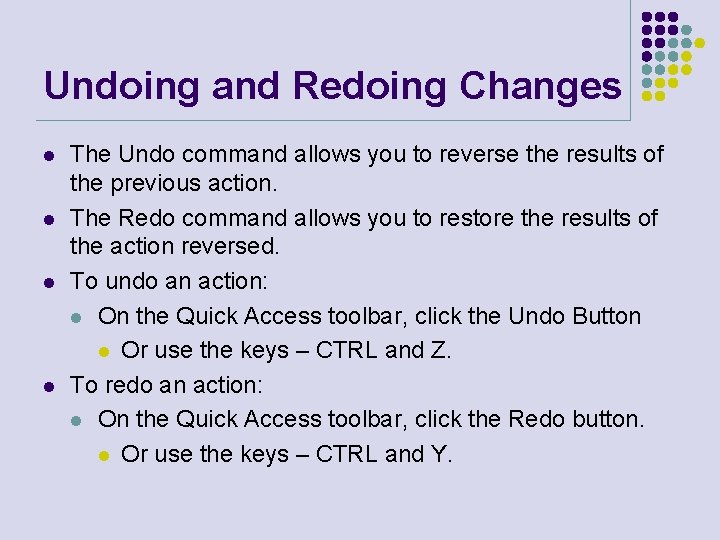
Undoing and Redoing Changes l l The Undo command allows you to reverse the results of the previous action. The Redo command allows you to restore the results of the action reversed. To undo an action: l On the Quick Access toolbar, click the Undo Button l Or use the keys – CTRL and Z. To redo an action: l On the Quick Access toolbar, click the Redo button. l Or use the keys – CTRL and Y.
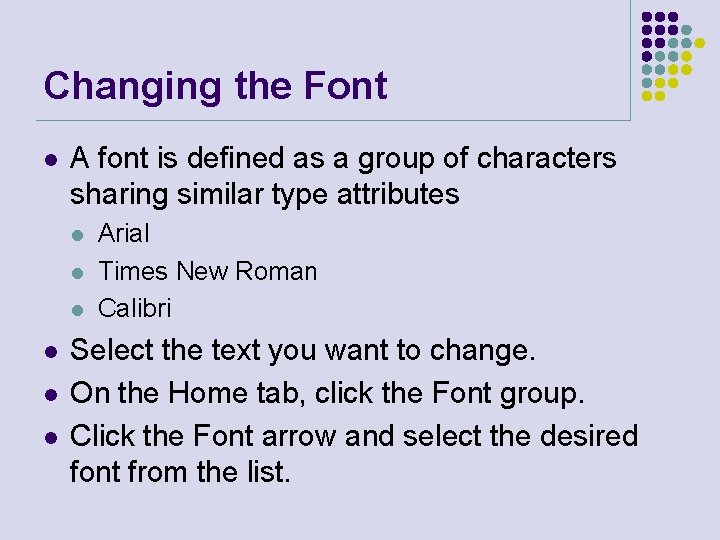
Changing the Font l A font is defined as a group of characters sharing similar type attributes l l l Arial Times New Roman Calibri Select the text you want to change. On the Home tab, click the Font group. Click the Font arrow and select the desired font from the list.
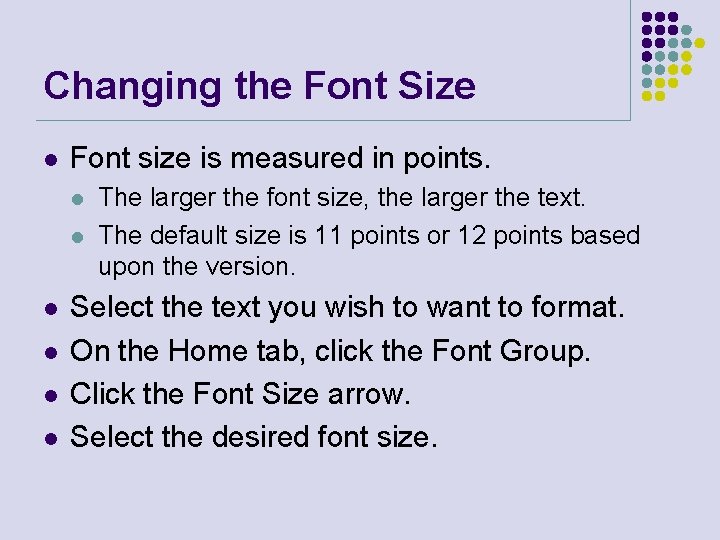
Changing the Font Size l Font size is measured in points. l l l The larger the font size, the larger the text. The default size is 11 points or 12 points based upon the version. Select the text you wish to want to format. On the Home tab, click the Font Group. Click the Font Size arrow. Select the desired font size.
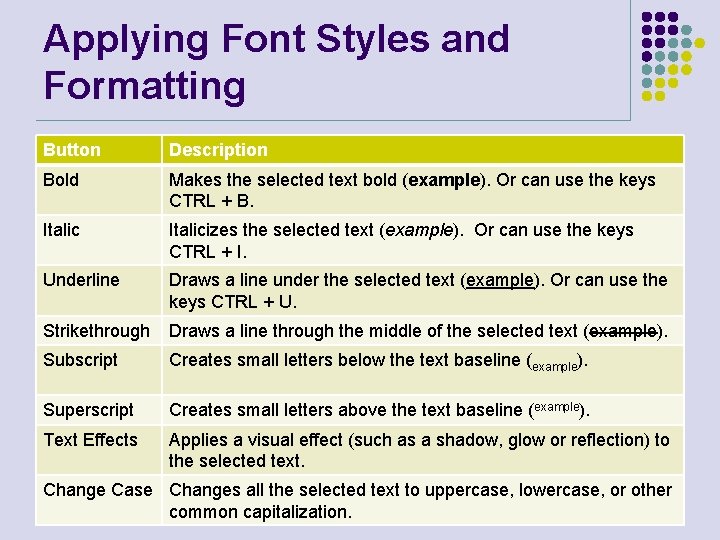
Applying Font Styles and Formatting Button Description Bold Makes the selected text bold (example). Or can use the keys CTRL + B. Italicizes the selected text (example). Or can use the keys CTRL + I. Underline Draws a line under the selected text (example). Or can use the keys CTRL + U. Strikethrough Draws a line through the middle of the selected text (example). Subscript Creates small letters below the text baseline (example). Superscript Creates small letters above the text baseline (example). Text Effects Applies a visual effect (such as a shadow, glow or reflection) to the selected text. Change Case Changes all the selected text to uppercase, lowercase, or other common capitalization.
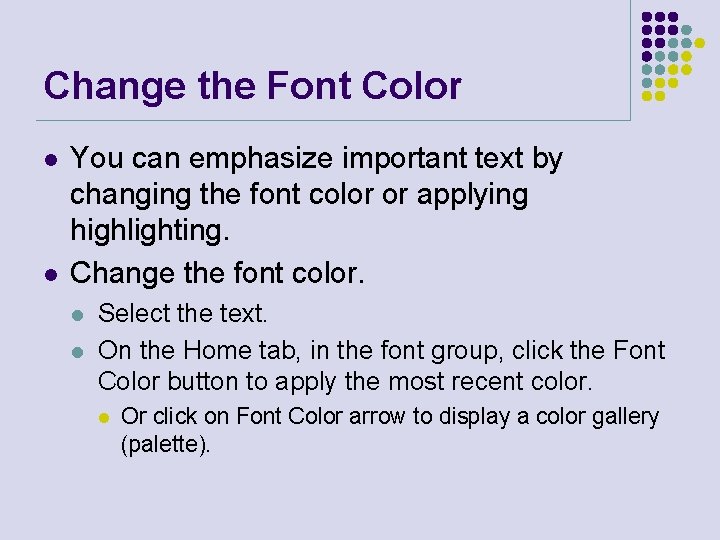
Change the Font Color l l You can emphasize important text by changing the font color or applying highlighting. Change the font color. l l Select the text. On the Home tab, in the font group, click the Font Color button to apply the most recent color. l Or click on Font Color arrow to display a color gallery (palette).
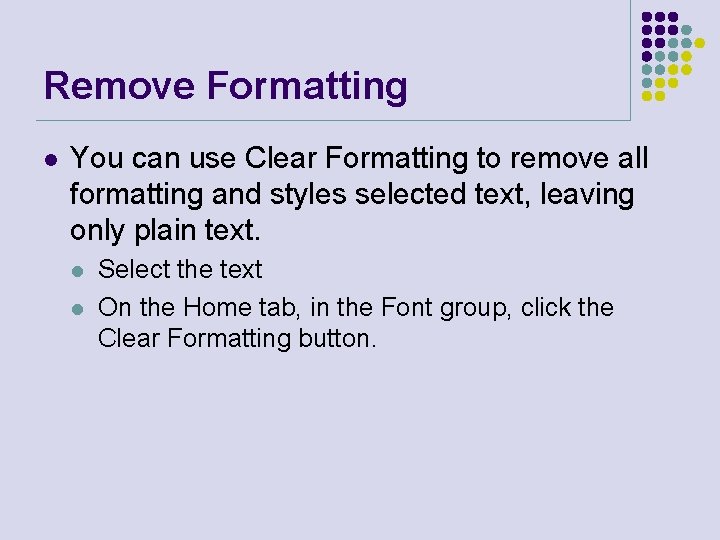
Remove Formatting l You can use Clear Formatting to remove all formatting and styles selected text, leaving only plain text. l l Select the text On the Home tab, in the Font group, click the Clear Formatting button.
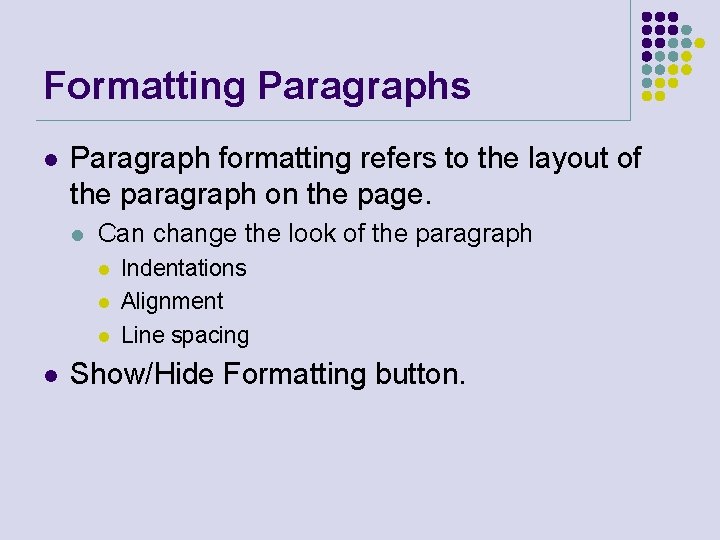
Formatting Paragraphs l Paragraph formatting refers to the layout of the paragraph on the page. l Can change the look of the paragraph l l Indentations Alignment Line spacing Show/Hide Formatting button.
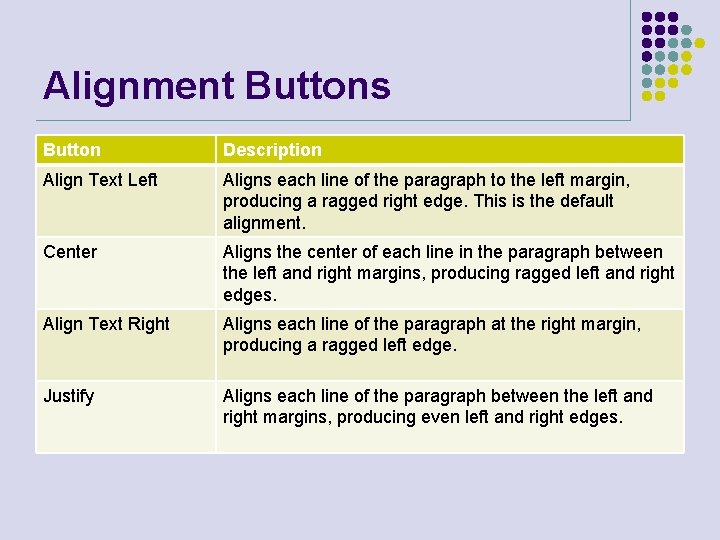
Alignment Buttons Button Description Align Text Left Aligns each line of the paragraph to the left margin, producing a ragged right edge. This is the default alignment. Center Aligns the center of each line in the paragraph between the left and right margins, producing ragged left and right edges. Align Text Right Aligns each line of the paragraph at the right margin, producing a ragged left edge. Justify Aligns each line of the paragraph between the left and right margins, producing even left and right edges.
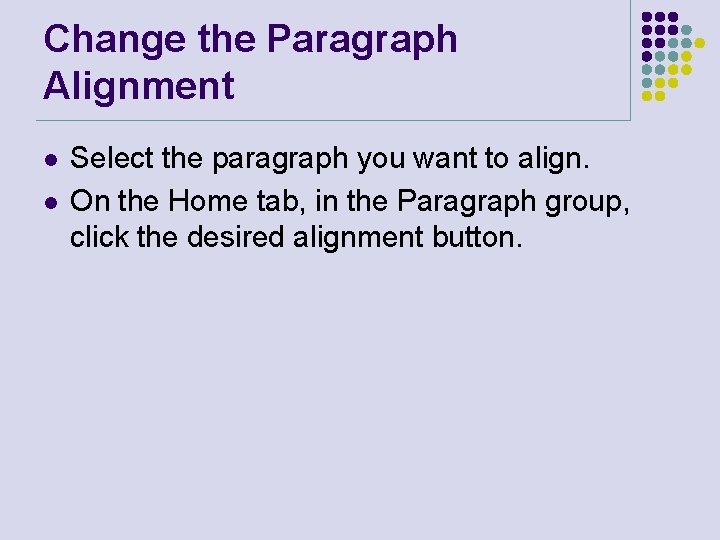
Change the Paragraph Alignment l l Select the paragraph you want to align. On the Home tab, in the Paragraph group, click the desired alignment button.
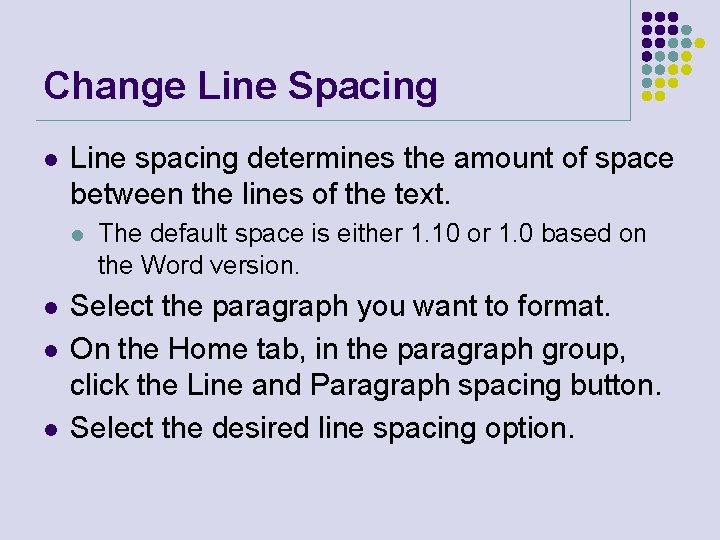
Change Line Spacing l Line spacing determines the amount of space between the lines of the text. l l The default space is either 1. 10 or 1. 0 based on the Word version. Select the paragraph you want to format. On the Home tab, in the paragraph group, click the Line and Paragraph spacing button. Select the desired line spacing option.
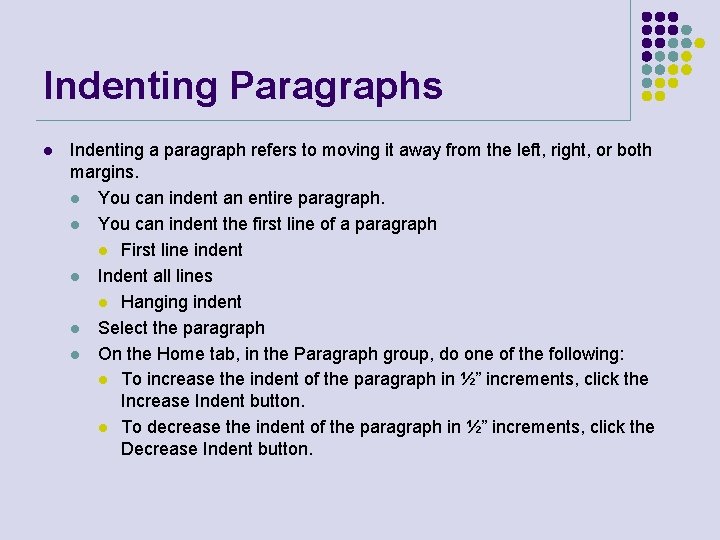
Indenting Paragraphs l Indenting a paragraph refers to moving it away from the left, right, or both margins. l You can indent an entire paragraph. l You can indent the first line of a paragraph l First line indent l Indent all lines l Hanging indent l Select the paragraph l On the Home tab, in the Paragraph group, do one of the following: l To increase the indent of the paragraph in ½” increments, click the Increase Indent button. l To decrease the indent of the paragraph in ½” increments, click the Decrease Indent button.
- Slides: 27